Page 1
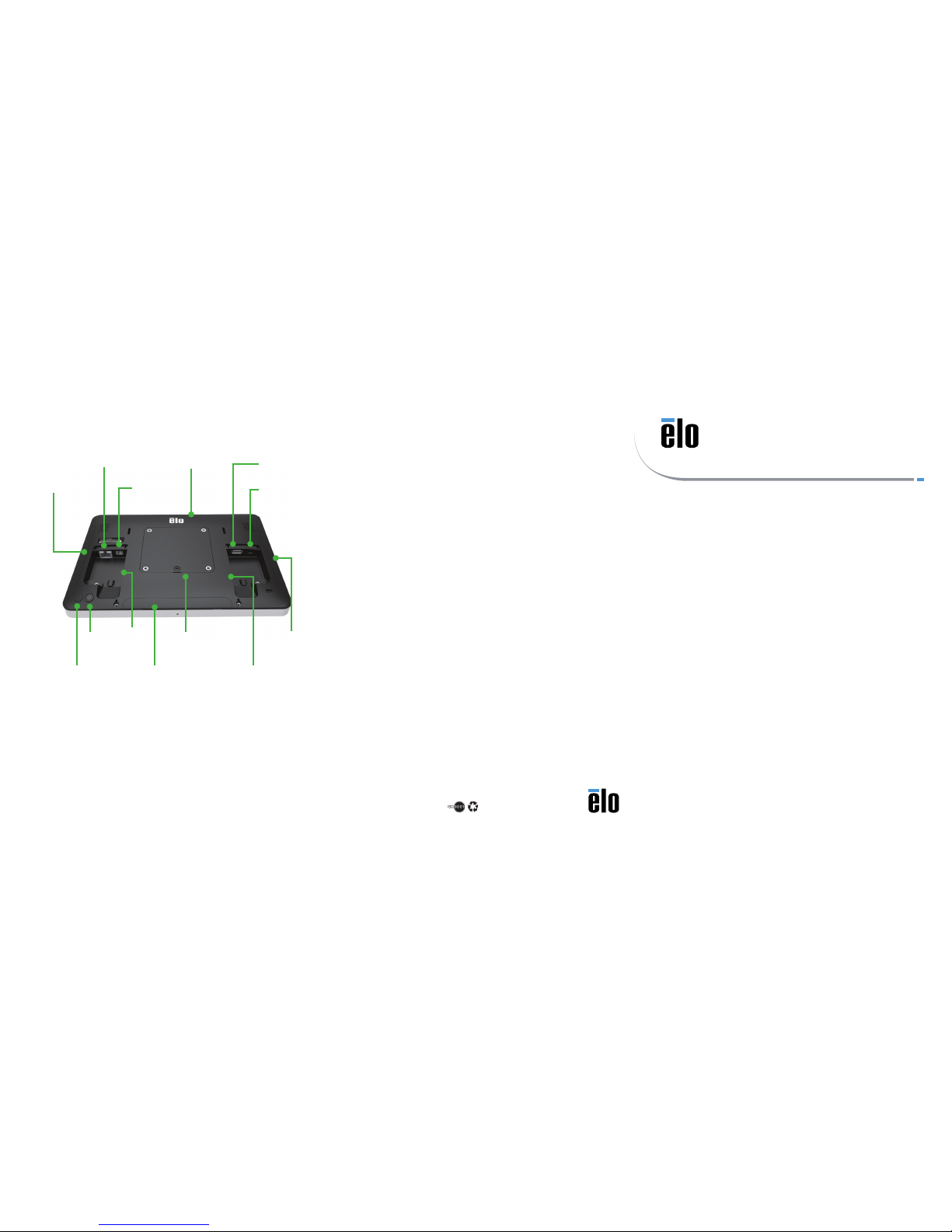
Revision A
P/N E214477
www.elotouch.com
Quick Installation Guide
I-Series Android All-In-One
© 2017 Elo Touch Solutions, Inc. All rights reserved.
The information in this document is subject to change without notice. Elo Touch Solutions, Inc. and its Affiliates (collectively “Elo”) makes no
representations or warranties with respect to the contents herein, and specifically disclaims any implied warranties of merchantability or fitness for a
particular purpose. Elo reserves the right to revise this publication and to make changes from time to time in the content hereof without obligation
of Elo to notify any person of such revisions or changes.
No part of this publication may be reproduced, transmitted, transcribed, stored in a retrieval system, or translated into any language or computer
language, in any form or by any means, including, but not limited to, electronic, magnetic, optical, chemical, manual, or otherwise without prior
written permission of Elo Touch Solutions, Inc.
Elo (logo) and Elo Touch Solutions are trademarks of Elo and its Affiliates.
North America
800-ELO-TOUCH
Tel +1 408 597 8000
Fax +1 408 597 8050
EloSales.NA@elotouch.com
Europe
Tel +32 (0)16 70 45 00
Fax +32 (0)16 70 45 49
elosales@elotouch.com
Asia-Pacific
Tel +86 (21) 3329 1385
Fax +86 (21) 3329 1400
EloAsia@elotouch.com
Latin America
Tel 786-923-0251
Fax 305-931-0124
EloSales.LATAM@elotouch.com
Elo Touch Solutions Technical Support
Online self-help:
www.support.elotouch.com
DC Power In
Home Button
Peripheral Bay
Peripheral Bay
USB Type A
Micro SD Slot
Micro-HDMI
Out
Peripheral connections
Contents
1x i-Series All-in-One Touchcomputer
1x US power cable
1x EU power cable
2x Cable cover security screws
Power
Button
Peripheral Bay
Ethernet
Power Over Ethernet
(P.O.E.) Docking Bay
Peripheral
Bay
GPIO
Page 2
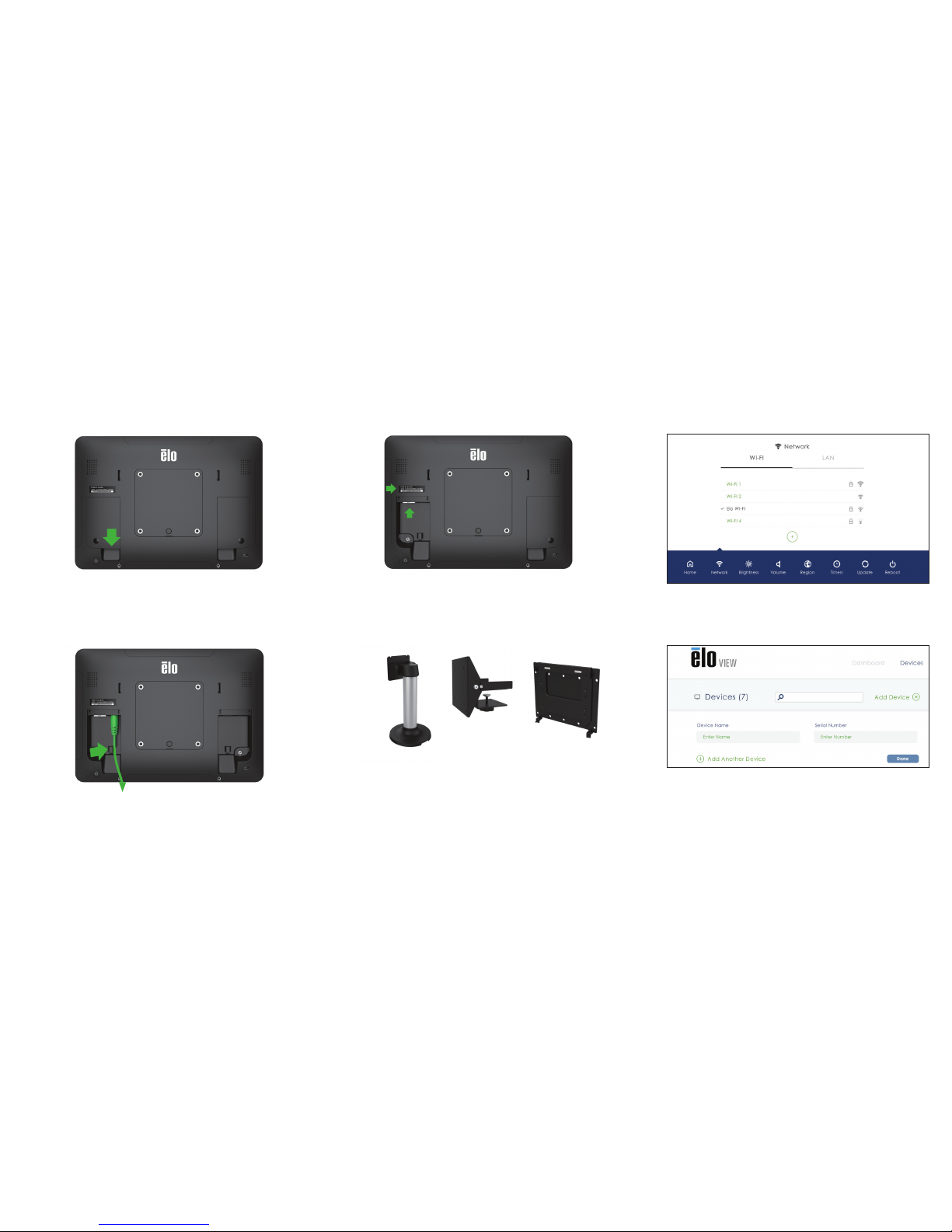
Remove the left side cable cover by lifting upward
Go to www.elotouch.com/support to download user manual.
Connect the power cable. The system will power on automatically
when plugged in. A tie-wrap can be used to secure the power cable
from accidental removal.
The system must be connected to a network for software setup.
Connect an Ethernet cable now or setup WiFi in step 5. Note the
device serial number for use in step 6.
Serial
Number
The device is now ready to mount in your environment. A selection of desk,
shelf, and wall mount options is available at www.elotouch.com
To add your device to your EloView account, go to the EloView web portal at
manage.eloview.com. After logging in, go to the ‘Devices’ page, then click the
‘add device’ button. Enter the device serial number and a name for the device.
Click ‘done’. Your device is now linked to your EloView account and will play
the assigned content in safe kiosk mode. You can also pre-set your devices in
your account. Visit www.eloview.com for details.
After powering on the I-Series Display, the Network screen on the control
panel will appear if no wired connection is found. Set up your wireless network.
Note: The control panel can be opened any time by pressing the HOME and
POWER keys simultaneously, and typing in a password. The default password
is 1elo.
1 3 5
2 4
6
