Elo TouchSystems ET1X45C-4UWE-1, ET1X45C-4SWE-1 User Manual
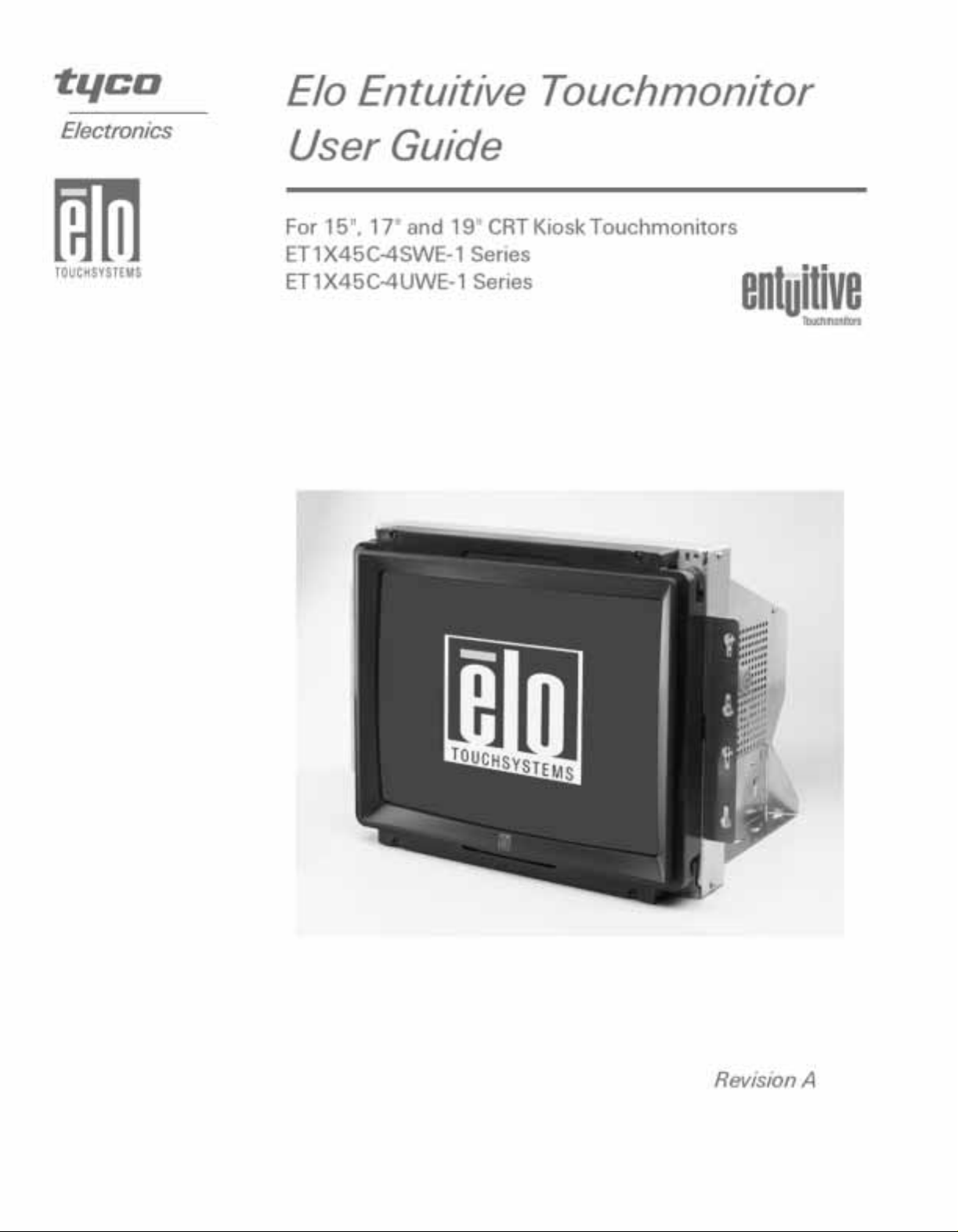
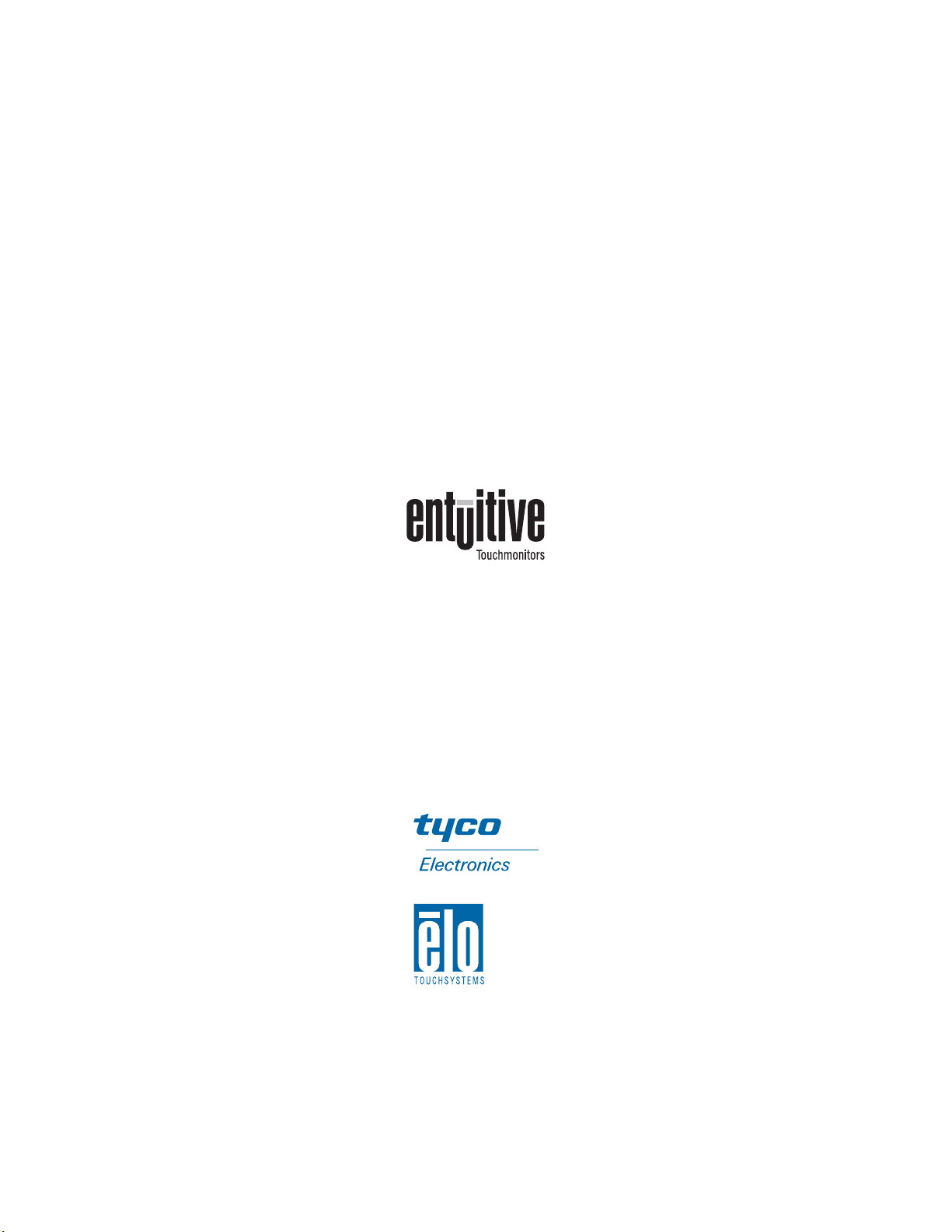
Elo Entuitive Touchmonitor
User Guide
For 15", 17" and 19" CRT Kiosk Series
Touchmonitors
ET1X45C-4SWE-1 Series Models
ET1X45C-4UWE-1 Series Models
Revision A
P/N 008572
Elo TouchSystems, Inc.
1-800-ELOTOUCH
www.elotouch.com
www.elogaming.com

Copyright © 2003 Elo TouchSystems Inc. All Rights Reserved.
No part of this publication may be reproduced, transmitted, transcribed, stored in a retrieval system,
or translated into any language or computer language, in any form or by any means, including, but not
limited to, electronic, magnetic, optical, chemical, manual, or otherwise without prior written
permission of Elo TouchSystems.
Disclaimer
The information in this document is subject to change without notice. Elo TouchSystems makes no
representations or warranties with respect to the contents hereof, and specifically disclaims any
implied warranties of merchantability or fitness for a particular purpose. Elo TouchSystems reserves
the right to revise this publication and to make changes from time to time in the content hereof
without obligation of Elo TouchSystems to notify any person of such revisions or changes.
Trademark Acknowledgments
IntelliTouch, SecureTouch, iTouch, Entuitive, and MonitorMouse are trademarks of Elo
TouchSystems, Inc.
Other product names mentioned herein may be trademarks or registered trademarks of their
respective companies. Elo TouchSystems claims no interest in trademarks other than its own.
iii
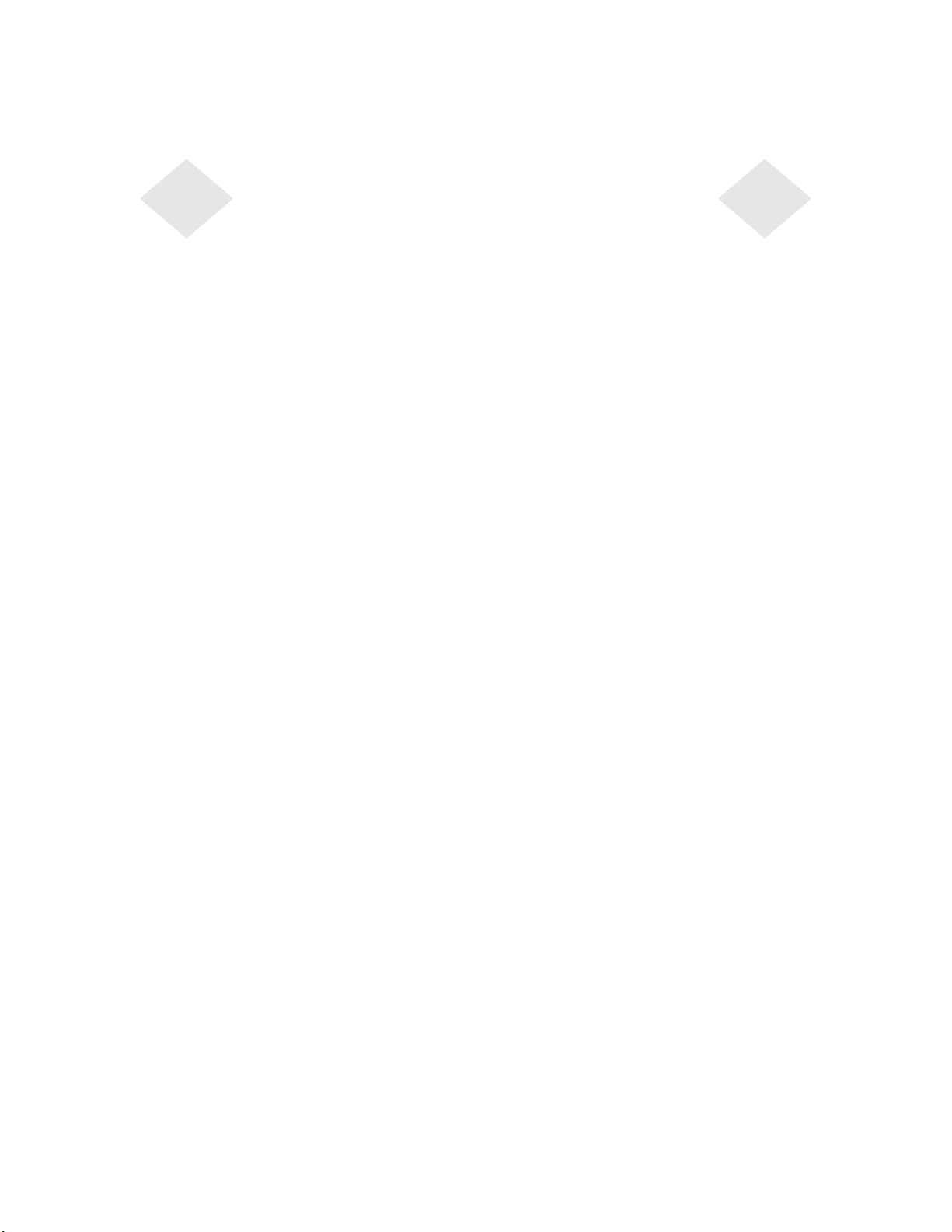
Table of Contents
Chapter 1
Introduction 1
Precautions . . . . . . . . . . . . . . . . . . . . 1
About the Product . . . . . . . . . . . . . . . . . 1
Chapter 2
Installation and Setup 3
Unpacking Your Touchmonitor. . . . . . . . . . . 3
Connecting Your Touchmonitor . . . . . . . . . . 4
Removing the Back Cover . . . . . . . . . . . 4
Touchmonitor Connections . . . . . . . . . . . 4
Connect the Video Cable. . . . . . . . . . . . 5
Connect the Serial or USB Touchscreen Cable 5
Connect the Power Cable . . . . . . . . . . . 6
Attach the Back Cover . . . . . . . . . . . . . 7
Installing the Driver Software . . . . . . . . . . . 8
Installing the Touch Driver for Windows XP,
Windows 2000, Me, 95/98 and NT 4.0 . . . . 9
Installing the Touch Driver for MS-DOS and
Windows 3.1 . . . . . . . . . . . . . . . . 9
Chapter 3
Operation 11
About Touchmonitor Adjustments . . . . . . . . 11
Touchmonitor Controls . . . . . . . . . . . . . 12
Using the On Screen Display (OSD) . . . . . 12
OSD Adjustments . . . . . . . . . . . . . . 13
Preset Timing Table . . . . . . . . . . . . . . . 28
Regulatory Information 29
Warranty 31
Index 33
Chapter 4
Troubleshooting 17
Appendix A
Touch Technology 19
Touchscreens: An Overview. . . . . . . . . . . 19
iTouch Touchscreens . . . . . . . . . . . . . . 20
Appendix B
Touchmonitor Safety 21
Appendix C
Technical Specifications 23
Touchmonitor Specifications . . . . . . . . . . 23
Signal PINOUT for 15",17" and 19" Monitors 26
Power Consumption . . . . . . . . . . . . . . . 27
iv
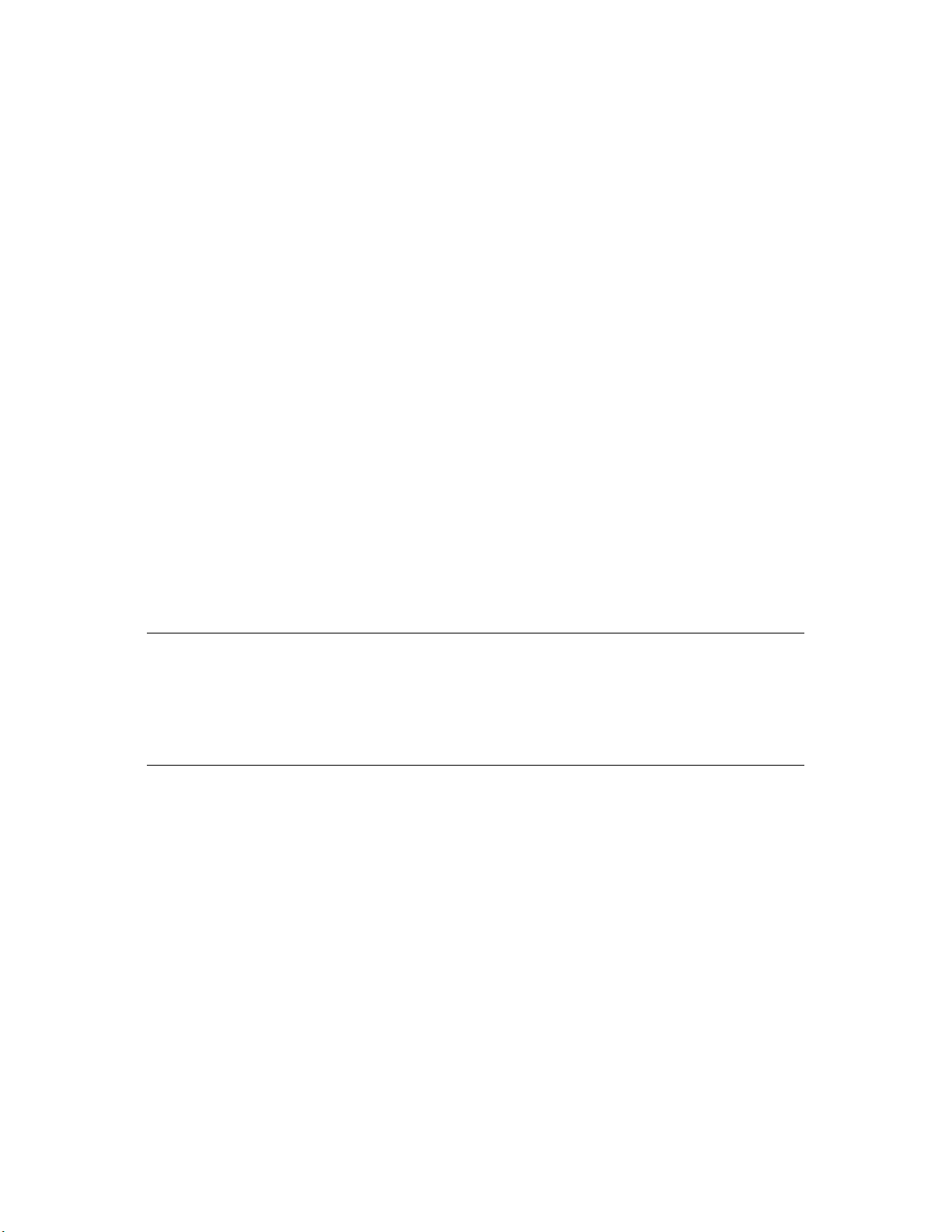
Congratulations on your purchase of an Elo TouchSystems Entuitive
touchmonitor. Your new high-resolution touchmonitor combines the reliable
performance of Elo’s touch technology with the latest advances in CRT display
design. This combination of features creates a natural flow of information
between a user and the touchmonitor.
Precautions
C HAPTER
1
C
HAPTER
1
I
NTRODUCTION
Follow all warnings, precautions and maintenance as recommended in this
user’s manual to maximize the life of your unit. See Appendix B for more
information on touchmonitor safety.
About the Product
Your CRT touchmonitor is a color display with the following features:
• 13.8-inch viewable image 0.28mm dot pitch CDT for 15".
• 15.7-inch viewable image 0.27mm dot pitch CDT for 17".
• 18-inch viewable image 0.25mm dot pitch CDT for 19".
• Supports a wide range of screen refresh rates with flicker-free picture quality.
• Plug and Play functionality automatically adjusts the monitor to its optimum
performance.
• VESA DPMS (Display Power Management Signaling).
• VESA DDC1/2B compatibility.
1-1
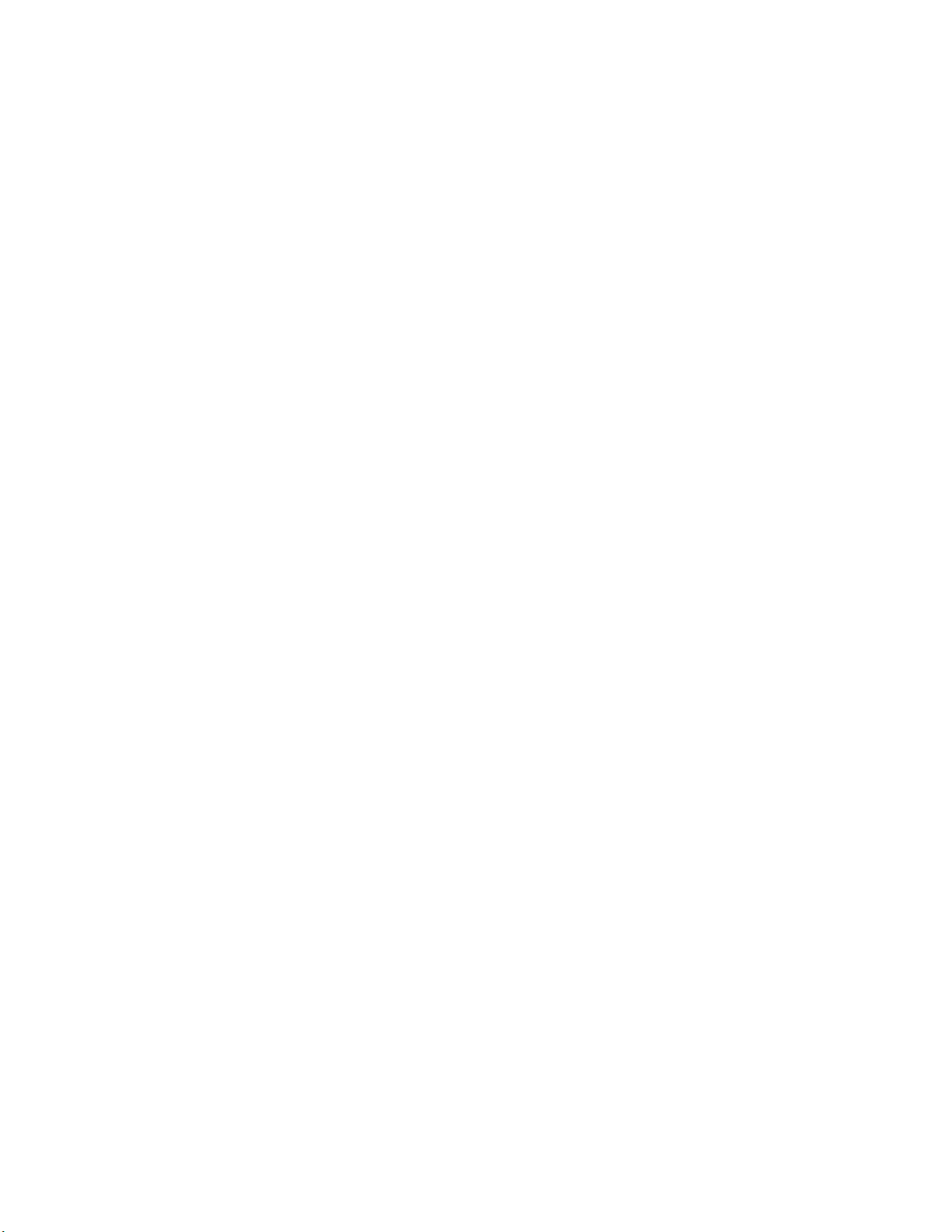
• Patented iTouch technology from Elo TouchSystems.
• Either RS-232 serial or USB touch interface.
• Full sheetmetal enclosure adds protection and security.
1-2 Elo Entuitive Touchmonitor User Guide
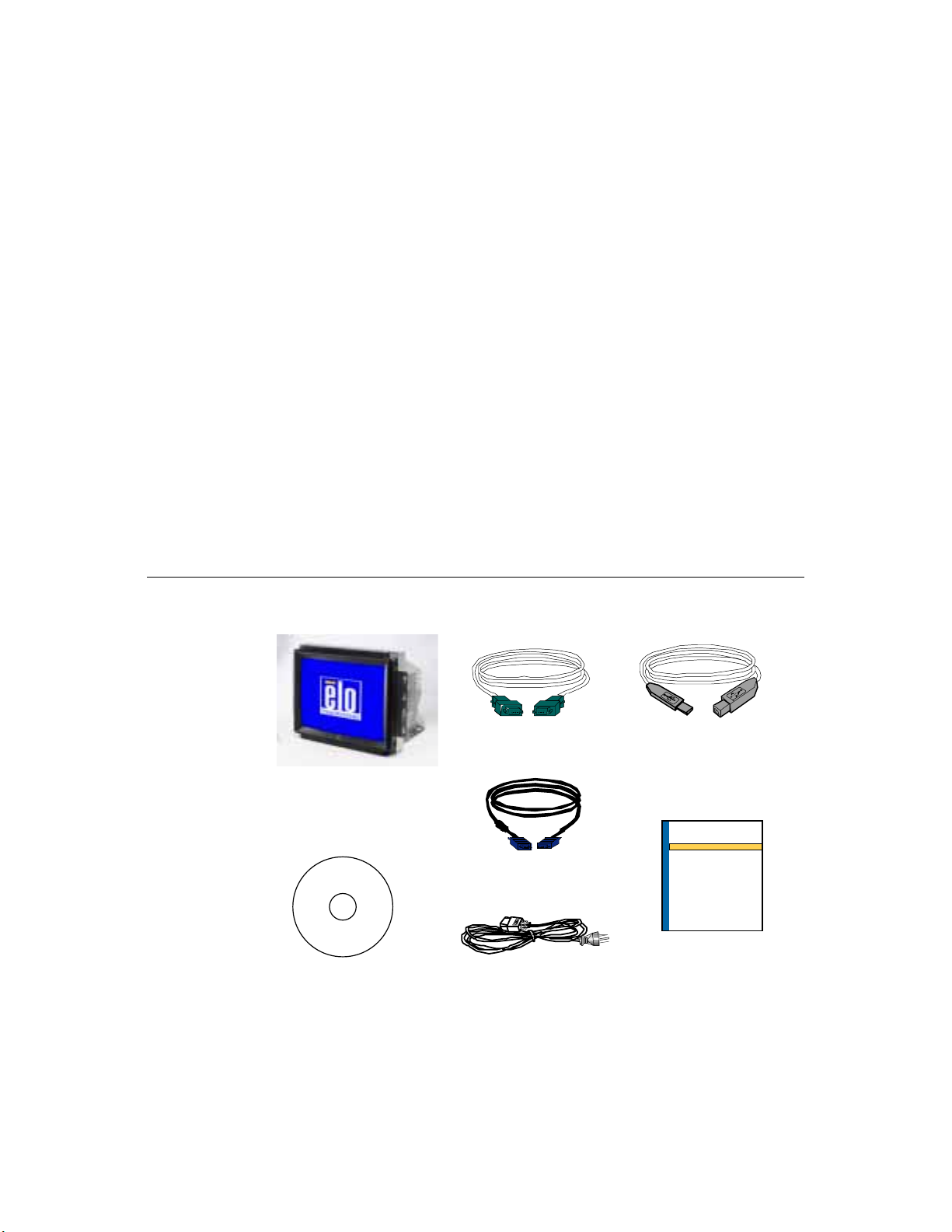
C
HAPTER
1
I
NSTALLATION AND
This chapter discusses how to install your CRT touchmonitor and how to install
Elo TouchSystems driver software.
Unpacking Your Touchmonitor
Check that the following 6 items are present and in good condition:
C HAPTER
2
S
ETUP
CRT Touchmonitor
CD
Software
CD Software
Serial cable
VGA cable
monitor power cord
OR
USB cable
Quick Installation Guide
Quick Installation
Guide
2-3
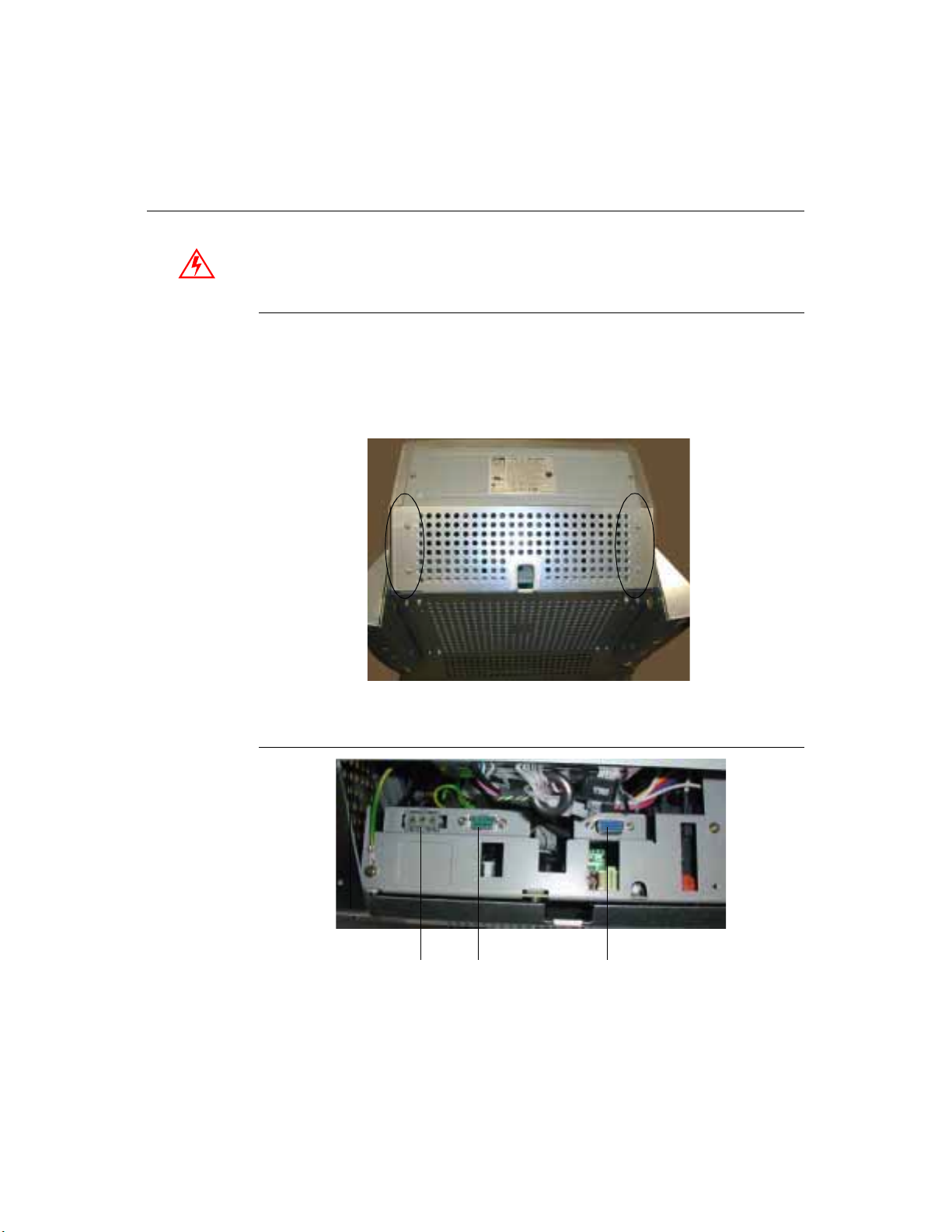
Connecting Your Touchmonitor
Important:
Note:
Before connecting the cables to your touchmonitor and PC, be sure that the computer
and touchmonitor are turned off.
Removing the Back Cover
You will need a Phillips screwdriver to remove the back cover.
• In order to access the touchmonitor connections, unscrew the four screws on
the back cover.
• Remove the back cover to expose the touchmonitor connections.
Touchmonitor Connections
Power
2-4 Elo Entuitive Touchmonitor User Guide
Female 9-pin
serial or USB
touchscreen
connector
Female 15-pin video
connector
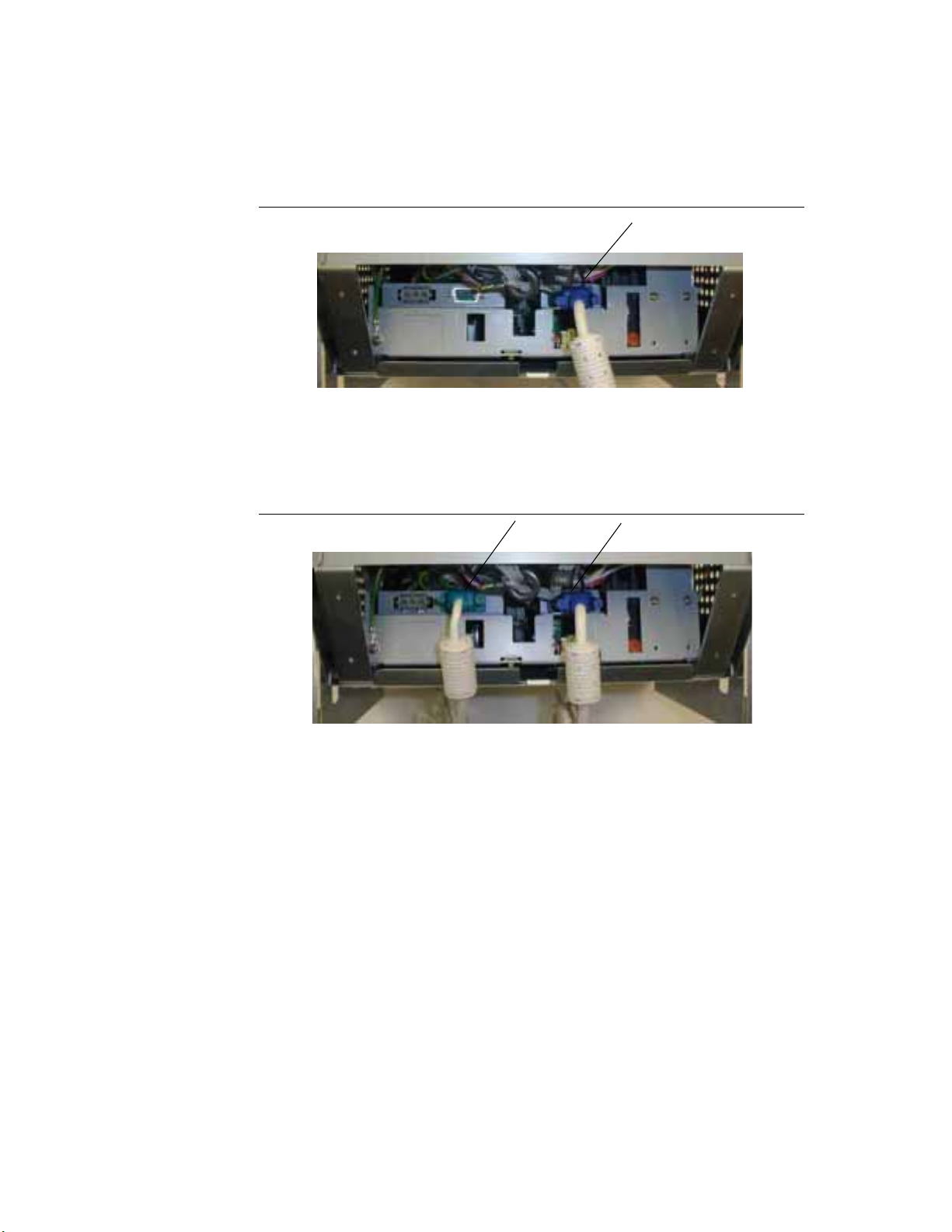
Connect the Video Cable
video cable
• Connect one end of the video cable to the video connector on your PC and
the other end of the cable to the video connector on your monitor. Secure the
cable by turning the thumbscrews on each connector.
Connect the Serial or USB Touchscreen Cable
video cableserial or USB cable
• Depending on your monitor, connect either the serial or USB touchscreen
cable. Connect one end to the appropriate port on the back of your computer.
Connect the other end of the cable to the touchscreen connector on your
touchmonitor. The touchscreen cable connectors should fit snugly into the
connectors on your touchmonitor and computer. Secure the cable by turning
the thumbscrews on each connector.
2-5
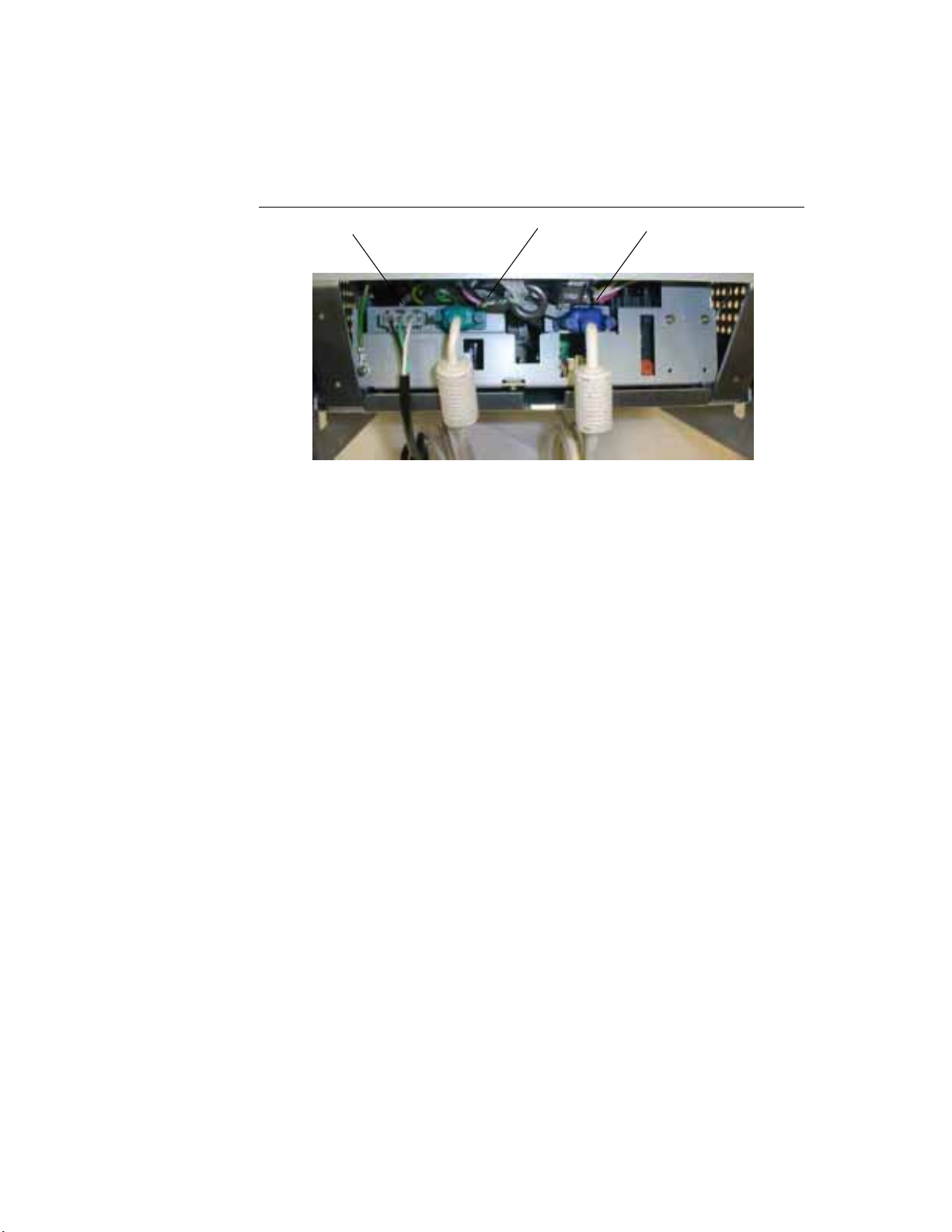
Connect the Power Cable
power cable
serial or USB cable
video cable
• Connect the power cable to the AC connector on your touchmonitor. To
protect your equipment against risk of damage from electrical surges in the
power line, plug the touchmonitor’s power cord into a switched surge
protector, and then connect the surge protector to a grounded (three-pronged)
AC electrical outlet.
2-6 Elo Entuitive Touchmonitor User Guide
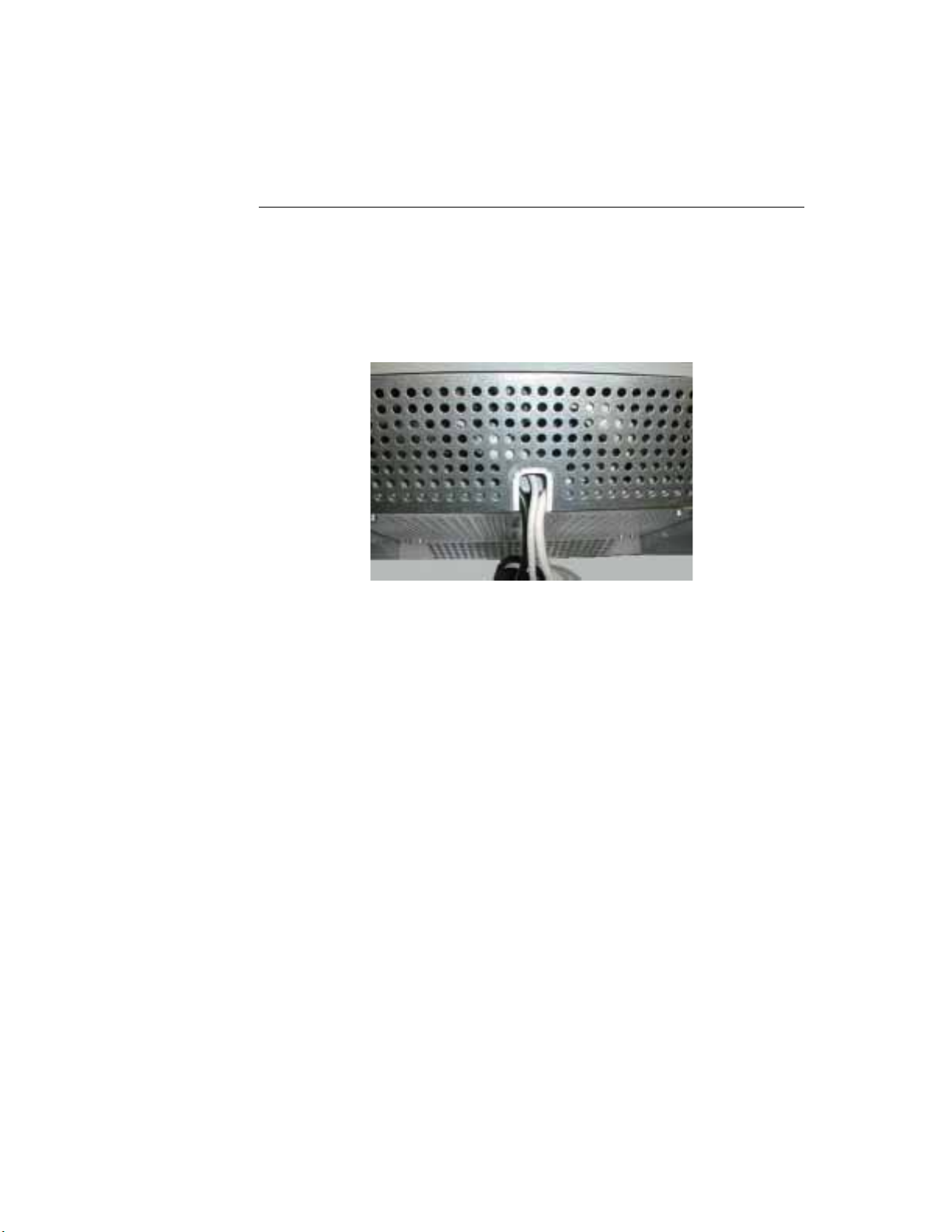
Attach the Back Cover
• When you have finished connecting your touchmonitor, bring the three cords
together at the back of the monitor.
• Place the back cover on the back and pull the cords through the cut out of the
back cover.
• Replace the four screws and tighten them securely. Be sure not to over
tighten the screws.
• Your touchmonitor has no power switch. Power on your monitor using the
power switch of the surge protector, and check that the power LED is on. If
not, refer to Chapter 4, Troubleshooting.
Note:
• After a brief pause the picture should appear. If necessary, adjust the front
panel controls according to your personal preference (see Chapter 3).
• Insert the Elo TouchTools CD-ROM in your computer’s CD-ROM drive to
install the appropriate touchscreen driver software. Follow the directions
starting on the next page to install the driver software.
If this monitor is intended to be used in an existing system, the driver software may
already be installed by the system manufacturer. Skip to Chapter 3.
2-7

Installing the Driver Software
Elo TouchSystems provides driver software that allows your touchmonitor to
work with your computer. Drivers are located on the enclosed CD-ROM for the
following operating systems:
• Windows XP
• Windows 2000
• Windows Me
• Windows 98
• Windows 95
• Windows NT 4.0
Additional drivers and driver information for other operating systems are
available on the Elo TouchSystems web site at www.elogaming.com.
Your Elo touchmonitor is plug-and-play compliant. Information on the video
capabilities of your touchmonitor is sent to your video display adapter when
Windows starts. If Windows detects your touchmonitor, follow the instructions
on the screen to install a generic plug-and-play monitor.
Refer to the appropriate following section for driver installation instructions.
2-8 Elo Entuitive Touchmonitor User Guide
