Page 1
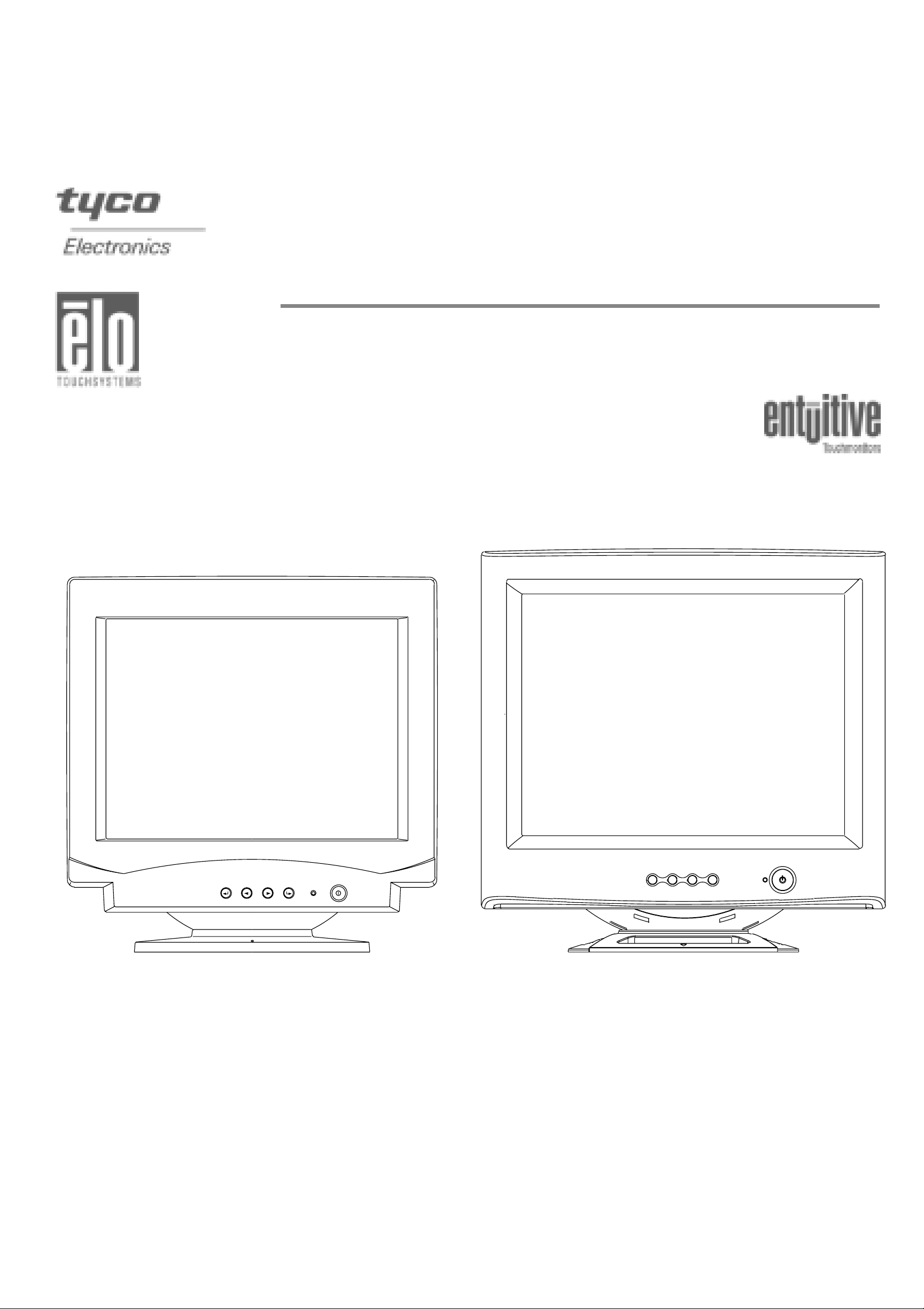
ELO Entuitive Touchmonitor
User Guide
For 15" and 17" CRT iTouch and AccuTouch Series
Touchmonitors
Revision A
ET 1725C/1726C SeriesET 1525C/1526C Series
Page 2
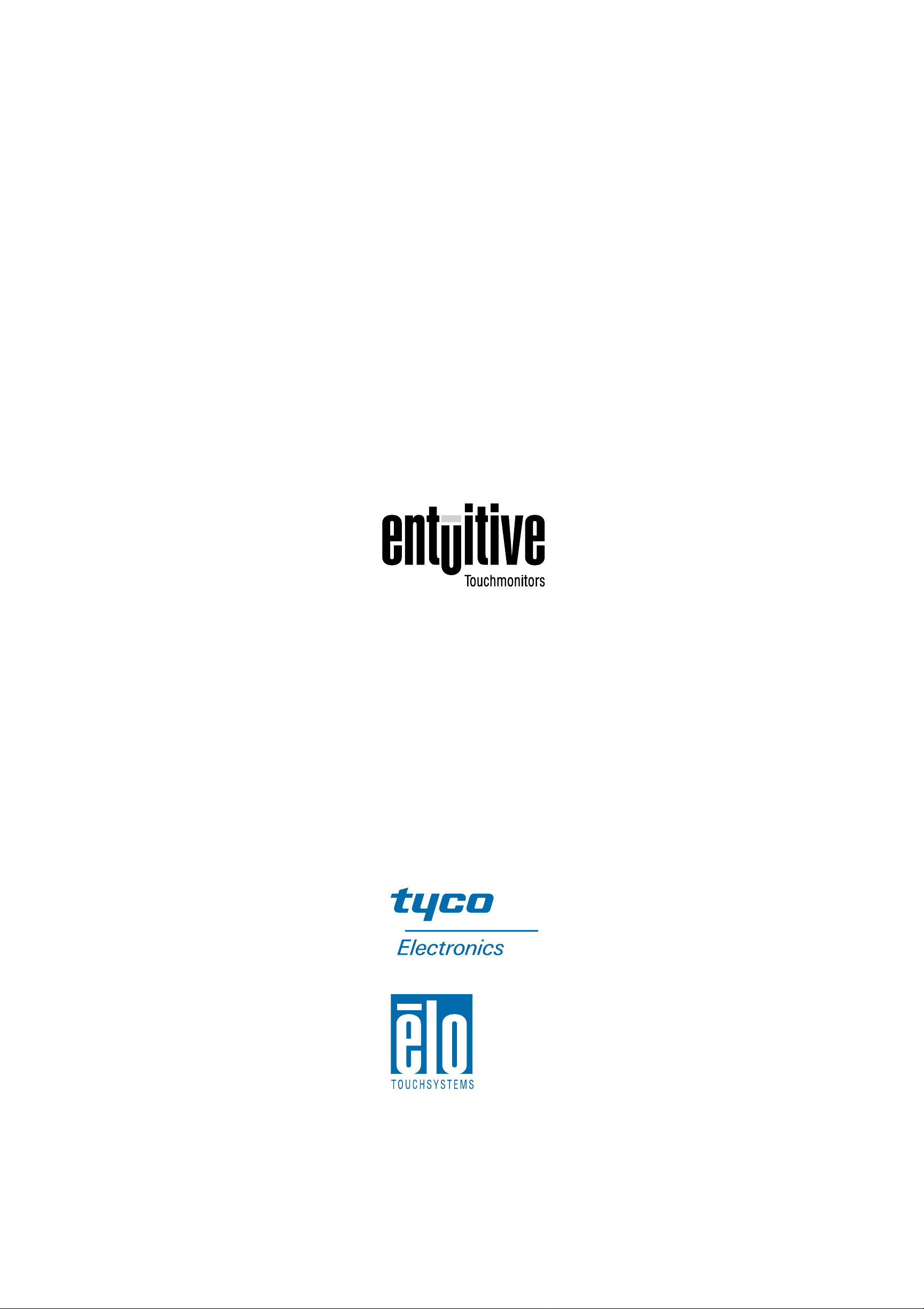
Elo Entuitive Touchmonitor
User Guide
For 15" and 17" CRT iTouch and AccuTouch
Seri es Touc hmonitors
ETXX25C/26C-4XWE-3 Series Models
ETXX25C/26C-7XWE-1 Series Models
Revision A
P/N 00 8553
Elo TouchSystems, Inc.
1-800-ELOTOUCH
www.elotouch.com
Page 3
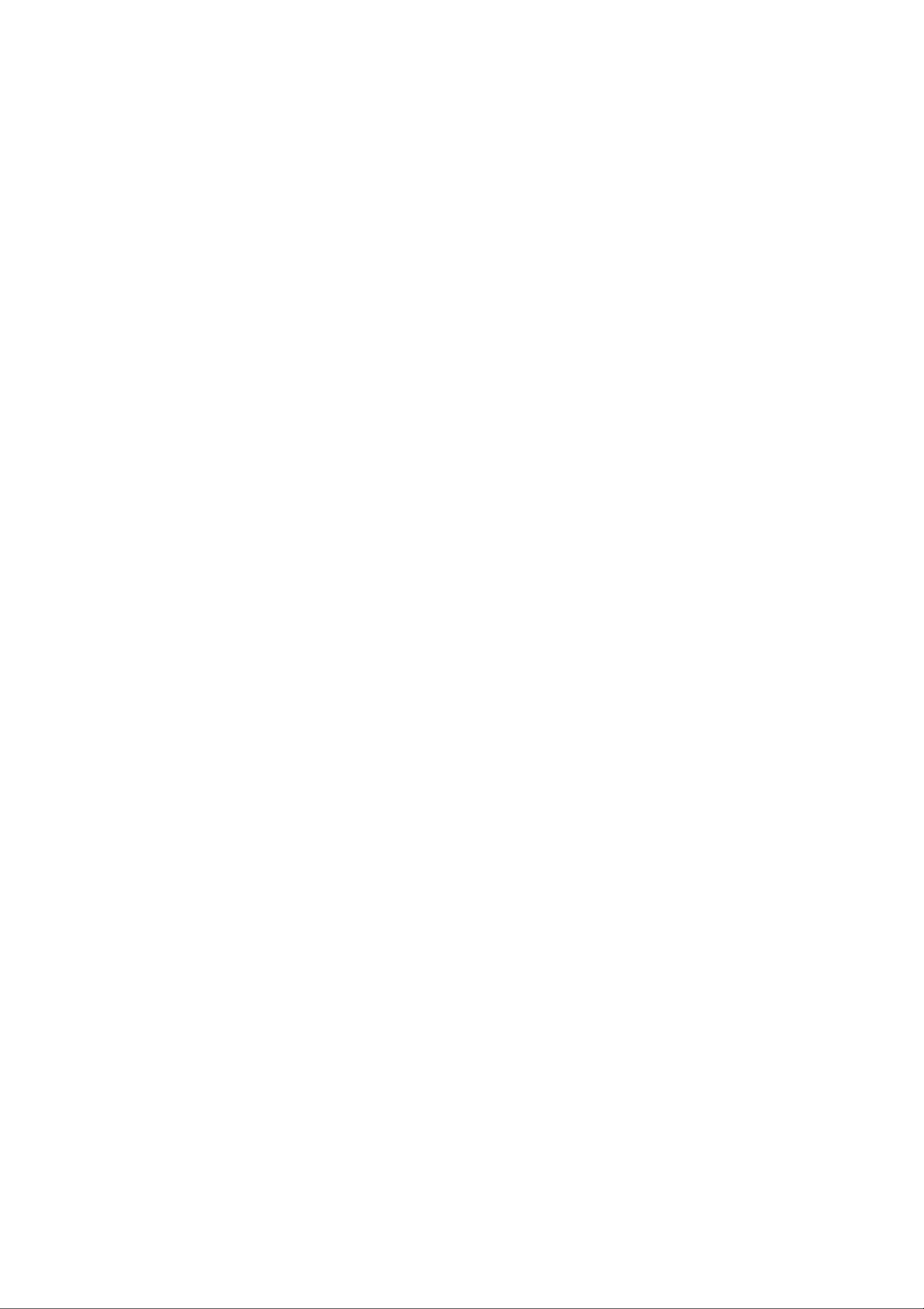
Page 4
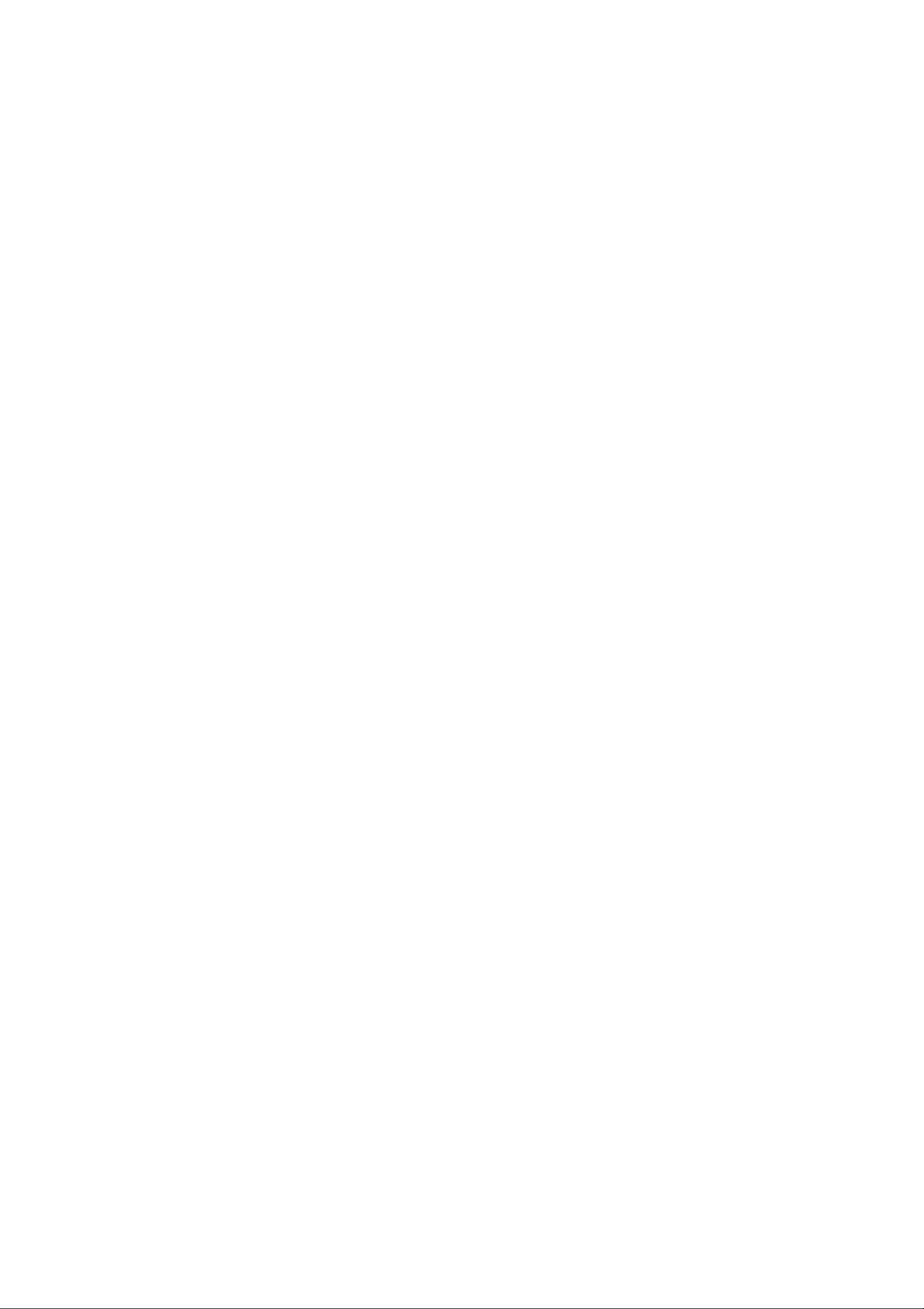
iii
Copyright © 2002 Elo Tou chSystems Inc. All Rights Reserved .
No part of t his pu blicat ion may b e repro duced, transmi tted, transcri bed , stored in a retrieval s ystem,
or translated into any language or computer l a nguage, in any form or by any means, in cluding, but not
limited to, electronic, magnetic, optical, chemical, manual, or otherwise without prior written
perm ission of El o TouchSystems.
Disclaimer
The info rmation in thi s document is sub ject to change without no tice. Elo TouchS ystems ma kes no
representations or warranties with respect to the contents hereof, and specifically disclaims any
implie d warranti es of merc hantab ility or fitness for a particula r purpose . Elo TouchSystems reserve s
the right to revise this publication and to make changes from time to time in the content hereof
without ob l igati o n of El o TouchSyst em s t o no t i f y any pers o n of such rev is i o ns or ch an ges.
Trademark Acknowledgments
iTouch, IntelliTouch, SecureTouch, AccuTouch, Entuitive, and MonitorMouse are trademarks of Elo
TouchSystems, Inc.
Other product names mentioned herein may be trademarks or registered trademarks of their
respectiv e companies. Elo TouchSystems claims no interest in trademarks other than its own.
Page 5
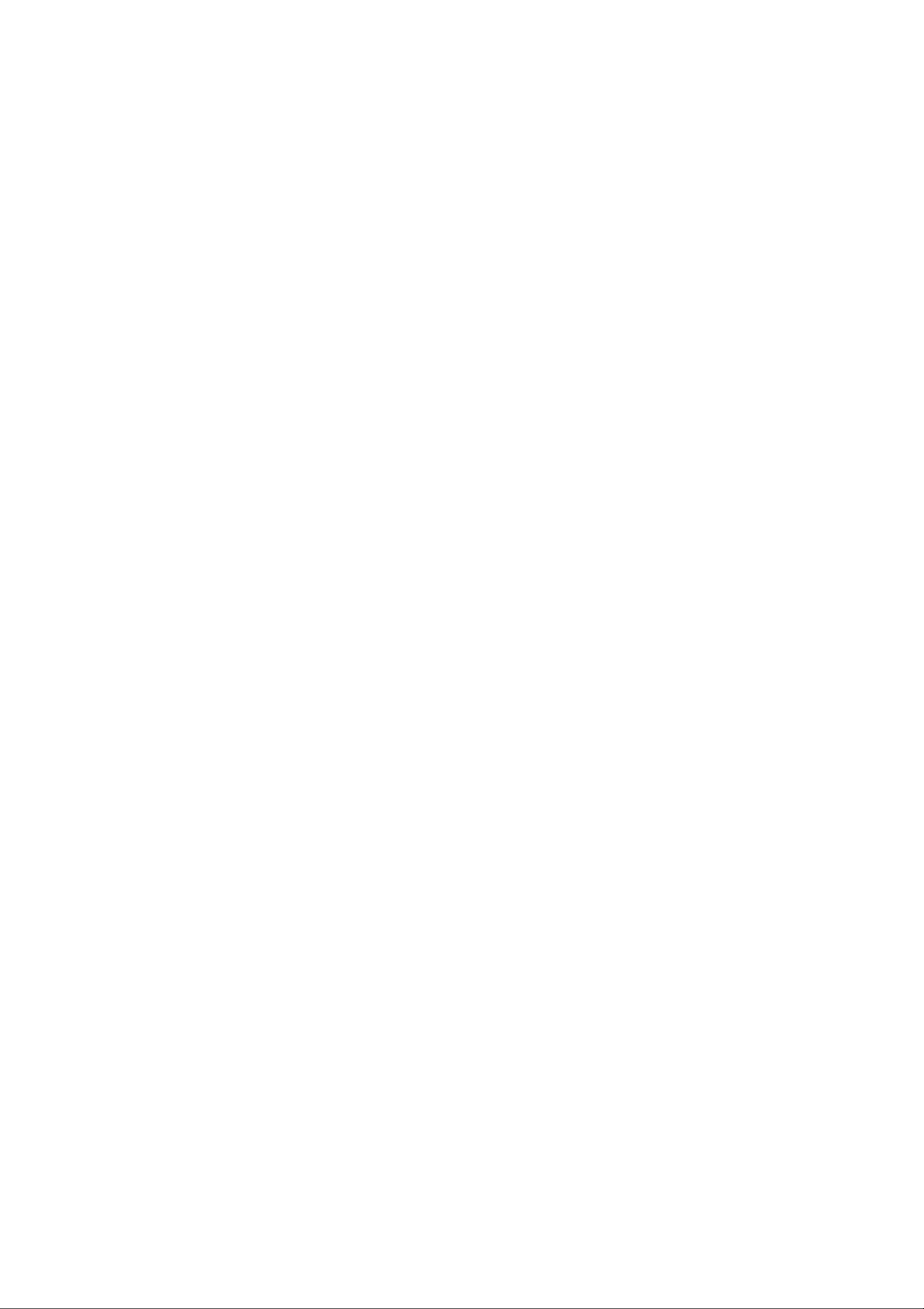
iv
Page 6
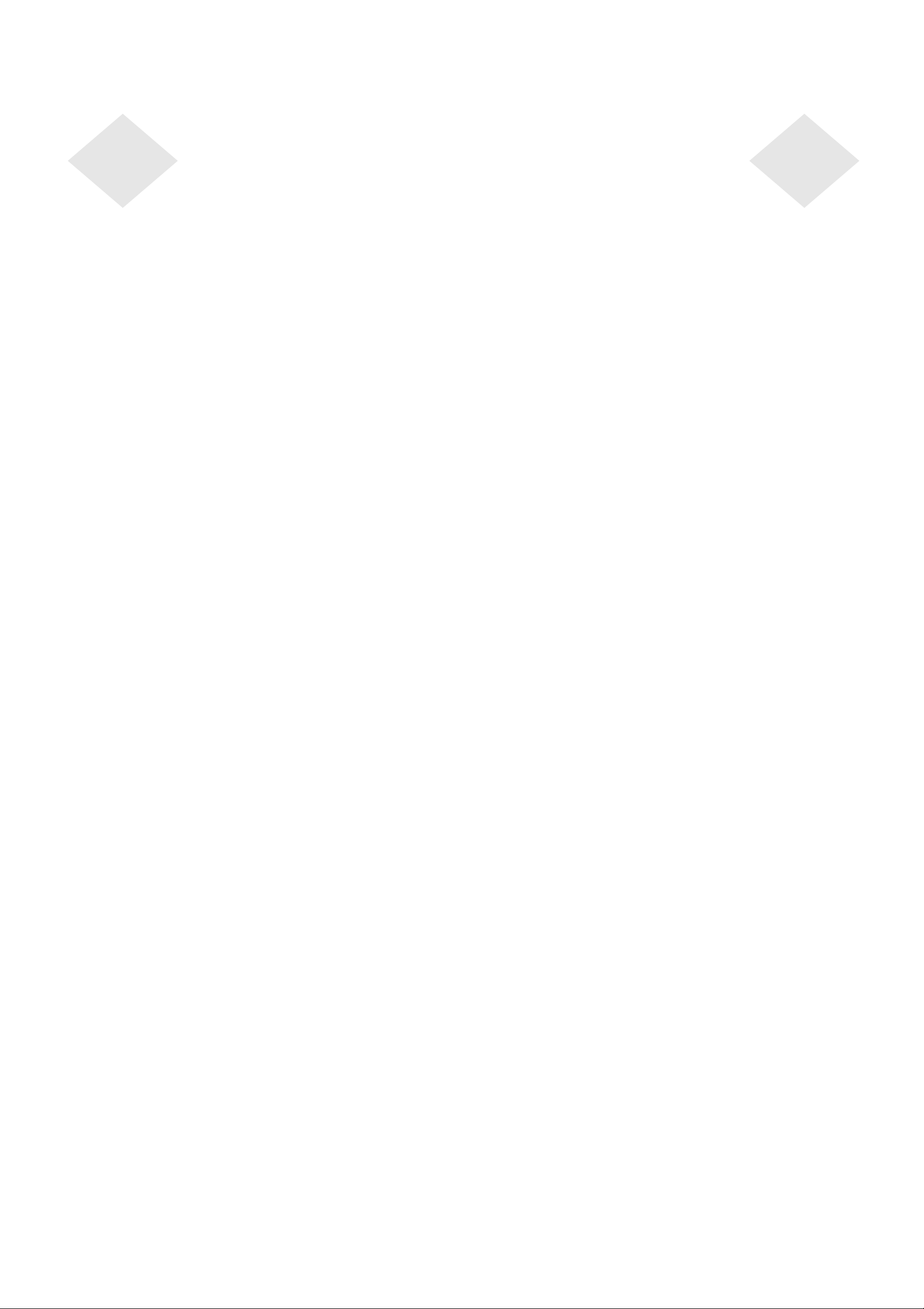
v
Chapter 1
Introduction 1
Precautions . . . . . . . . . . . . . . . . . . . . 1
About the Product . . . . . . . . . . . . . . . . . 1
Chapter 2
Installation and Setup 3
Unpacking Your Touchmonitor. . . . . . . . . . . 3
Installing the Base . . . . . . . . . . . . . . . 4
Uninstalling the Base. . . . . . . . . . . . . . 5
Selecting a Suitable Location . . . . . . . . . 5
Connect ing Your Touchmonitor . . . . . . . . . . 6
Installing the Driver Software . . . . . . . . . . . 9
Installing the Serial Touch Driver for Windows
XP, Windows 2000, Me, 95/98 and NT 4.0 . 10
Installing the Touch Driver for MS-DOS and
Windows 3.1 . . . . . . . . . . . . . . . 11
Chapter 3
Oper ation 13
About Touchmonitor Adjustments . . . . . . . . 13
Touchmonitor Controls . . . . . . . . . . . . . 14
Using the On Screen Display (OSD). . . . . 14
OSD Adjustments . . . . . . . . . . . . . . 15
Chapter 4
Troubleshooting 19
Ap pendix A
Touch Technolog y 21
Touchscreens: An Overview. . . . . . . . . . . 21
iTouch Touchscr eens . . . . . . . . . . . . . . 22
Ap pendix B
Touchmonitor Safety 23
Ap pendix C
Tech nic al Spec ifi catio ns 25
Touchmonitor Specifications . . . . . . . . . . 25
Sign al PI NOUT for 15" and 17" Monitors . . 28
Pow er Cons umption. . . . . . . . . . . . . . . 29
Preset Timing Table . . . . . . . . . . . . . . . 30
Regulatory Information 31
Warranty 33
Index 35
Table of Contents
Page 7
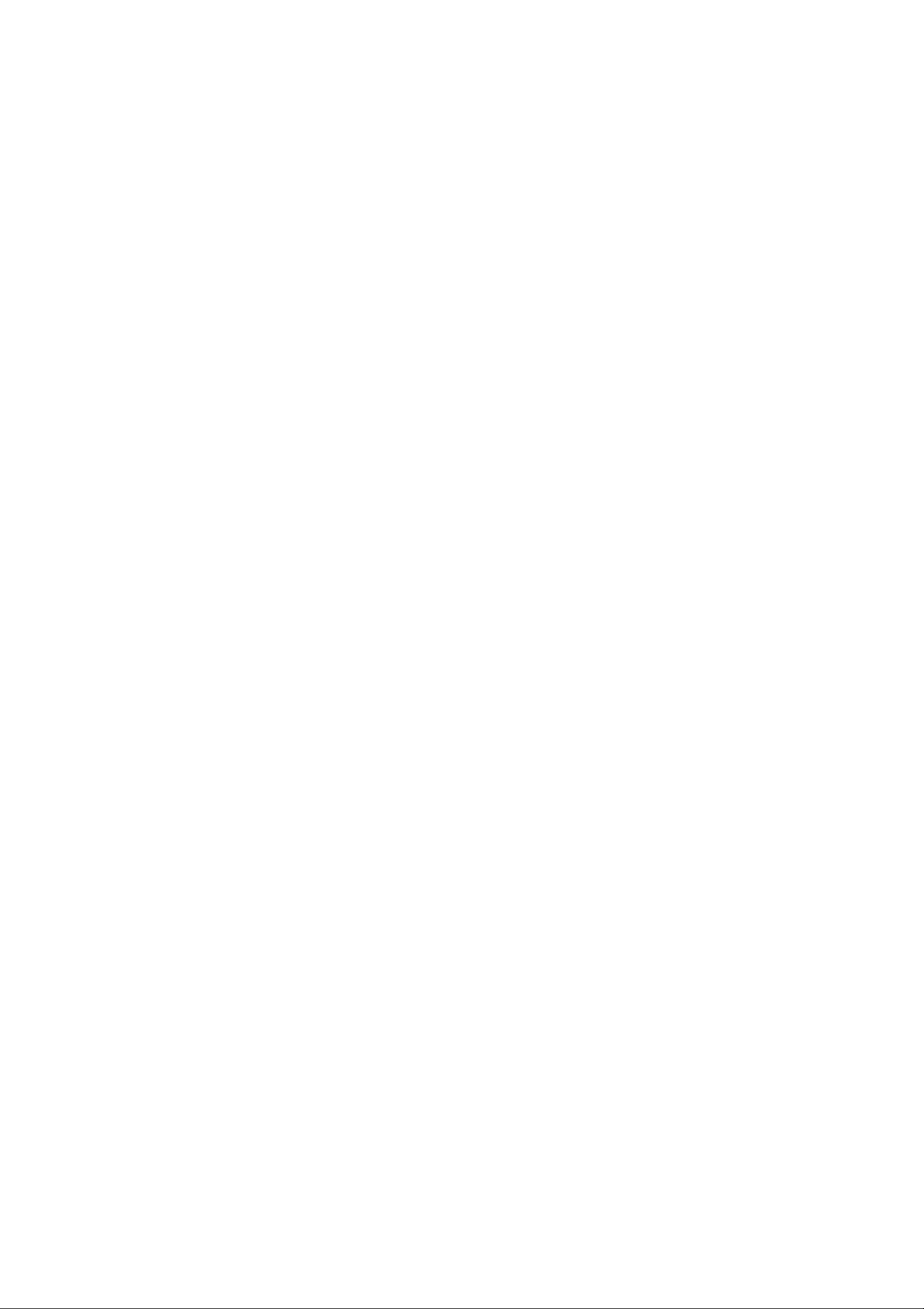
vi
Page 8
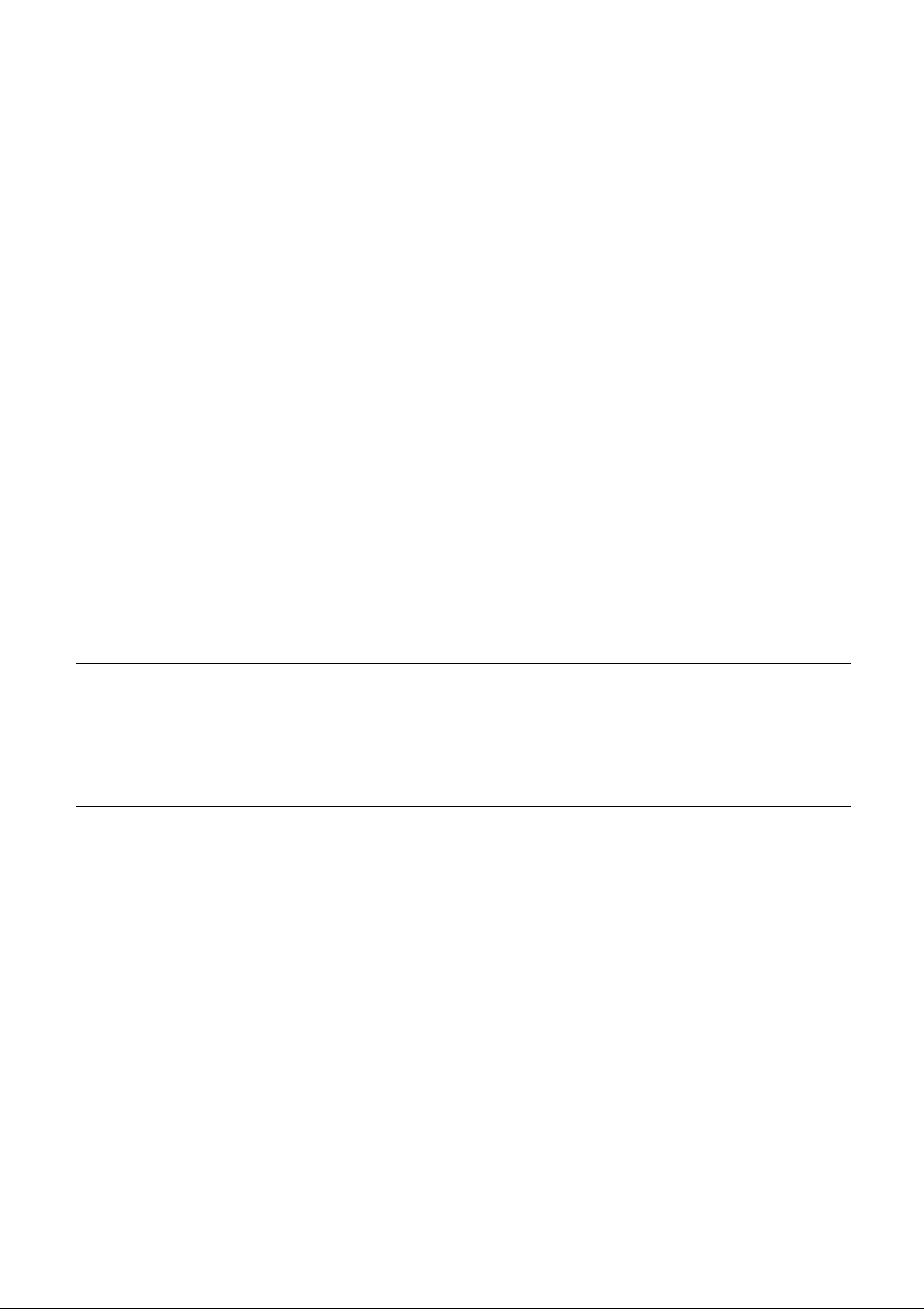
1-1
C HAPTER
1
C
HAPTER
1
I
NTRODUCTION
Congratulations on your purchase of an Elo TouchSystems Entuitive
touchmonitor. Your new high-resolution touchmonitor combines the reliable
performance of Elo’s touch technology with the latest advances in CRT display
design. This combination of features creates a natural flow of information
between a user and the touchmonitor.
Precaut ions
Follow all warnings, precautions and maintenance as recommended in this
user’s manual to maximize the life of your unit. See Appendix B for more
information on touchmonitor safety.
Ab out the Prod uct
Your CRT touchmonitor is a color display with the following features:
• 14-inch viewable image 0.28mm dot pitch CDT for 15" and 15.9-inch
viewable image 0.27mm dot pitch CDT for 17".
• Supports a wide range of scre en refresh rates with flicker-free picture quality.
• Plug and Play functionality automatically adjusts the monitor to its optimum
performance.
• VESA DPMS (Display Power Management Signaling).
• VESA DDC1/2B compatibility.
• Patented touch technology from Elo TouchSystems.
• RS-232 or USB touch interface.
Page 9
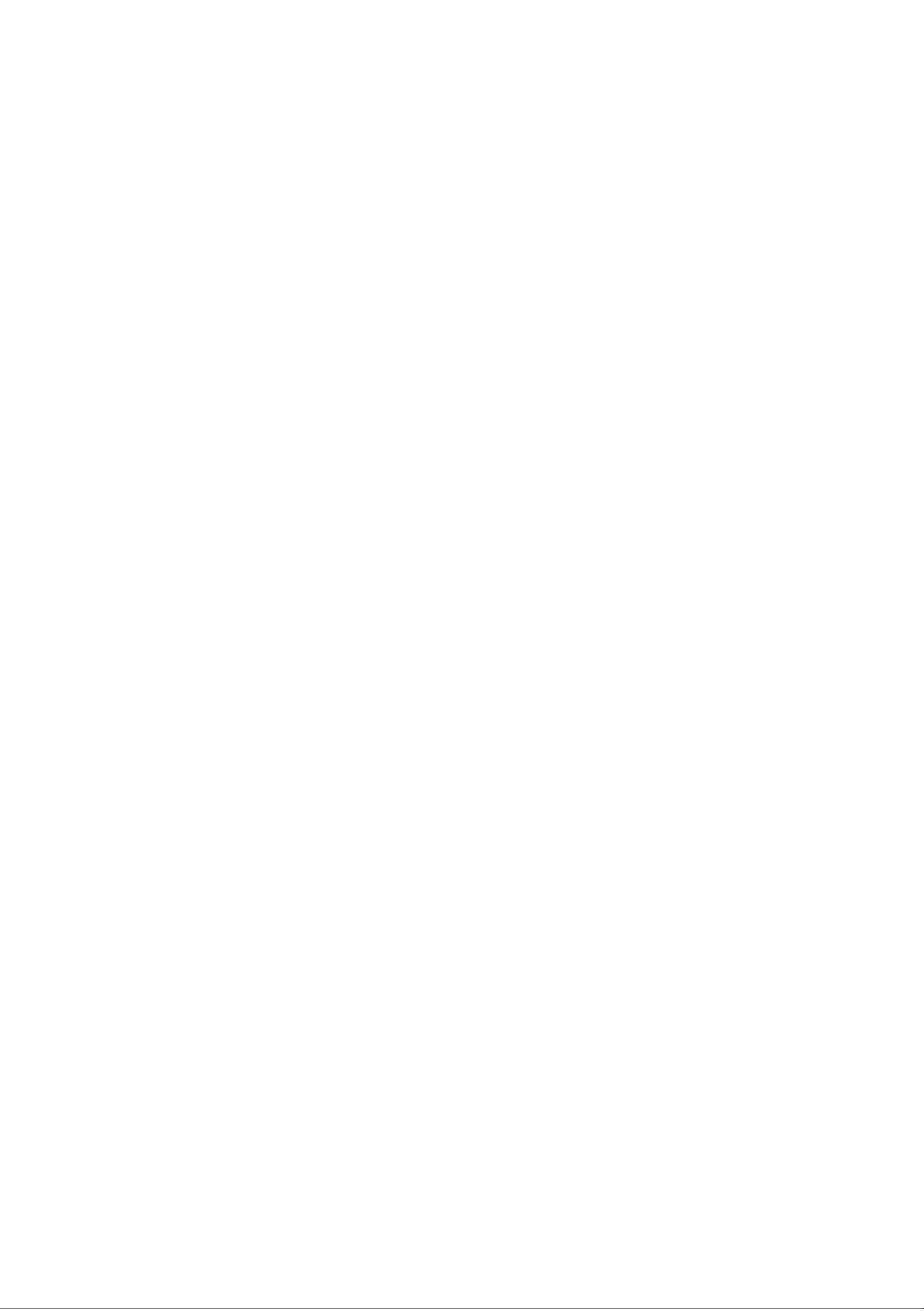
1-2 Elo Entuitive Touchmonitor User Guide
Page 10
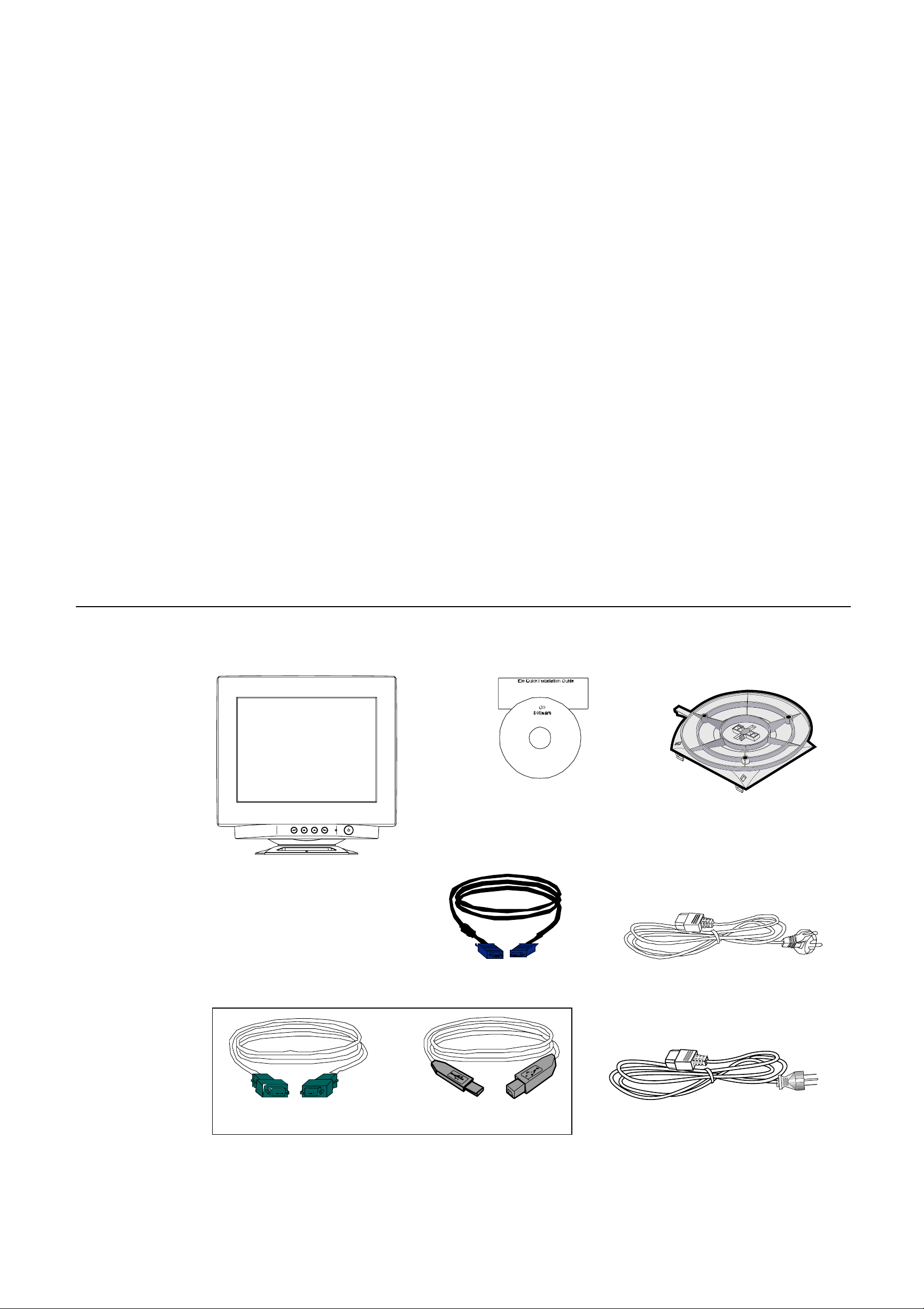
2-3
C HAPTER
2
C
HAPTER
2
I
NSTALLATION AND
S
ETUP
This chapter discusse s how to install your CRT touchmonitor and how to install
Elo TouchSystems driver software.
Un pac king Your Touc hmon itor
Check that the following 8 items are present and in good condition:
Base
USA power cable
Serial cabl e
VGA cable
Europ ean po w er cabl e
USB cable
OR
CD (with e-manual)
and Quick Installation
Guide
Page 11
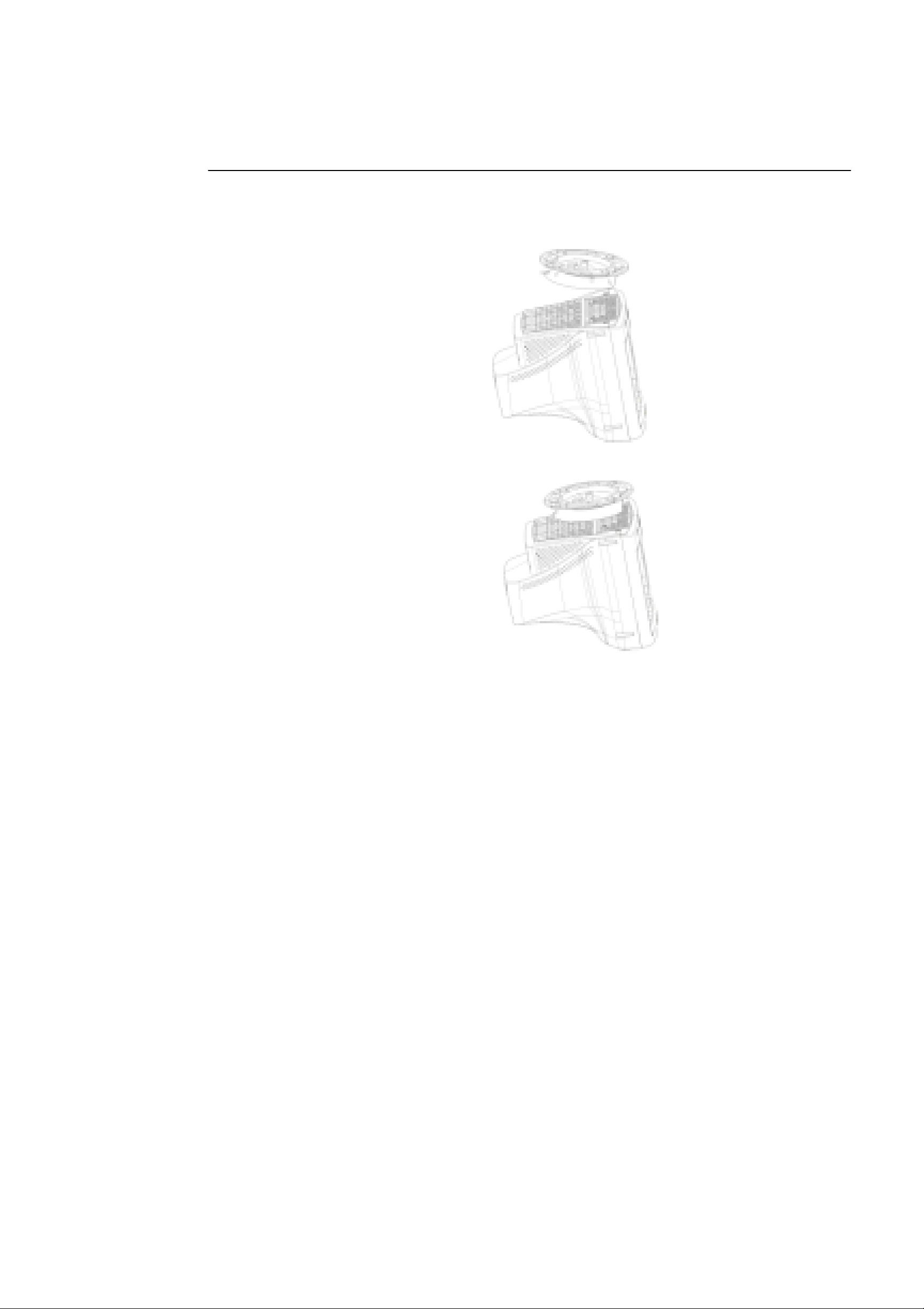
2-4 Elo Entuitive Touchmonitor User Guide
Installing the Base
• Carefully turn the touchmonitor upside-down.
• Place the bas e against the bottom of the monitor so that the base fastene rs are
aligned with appropriate slots.
• Push the base towards the front of the monitor until you hear a “click” and
the latch locks into position.
• Carefully turn the touchmonitor right-side up.
Page 12
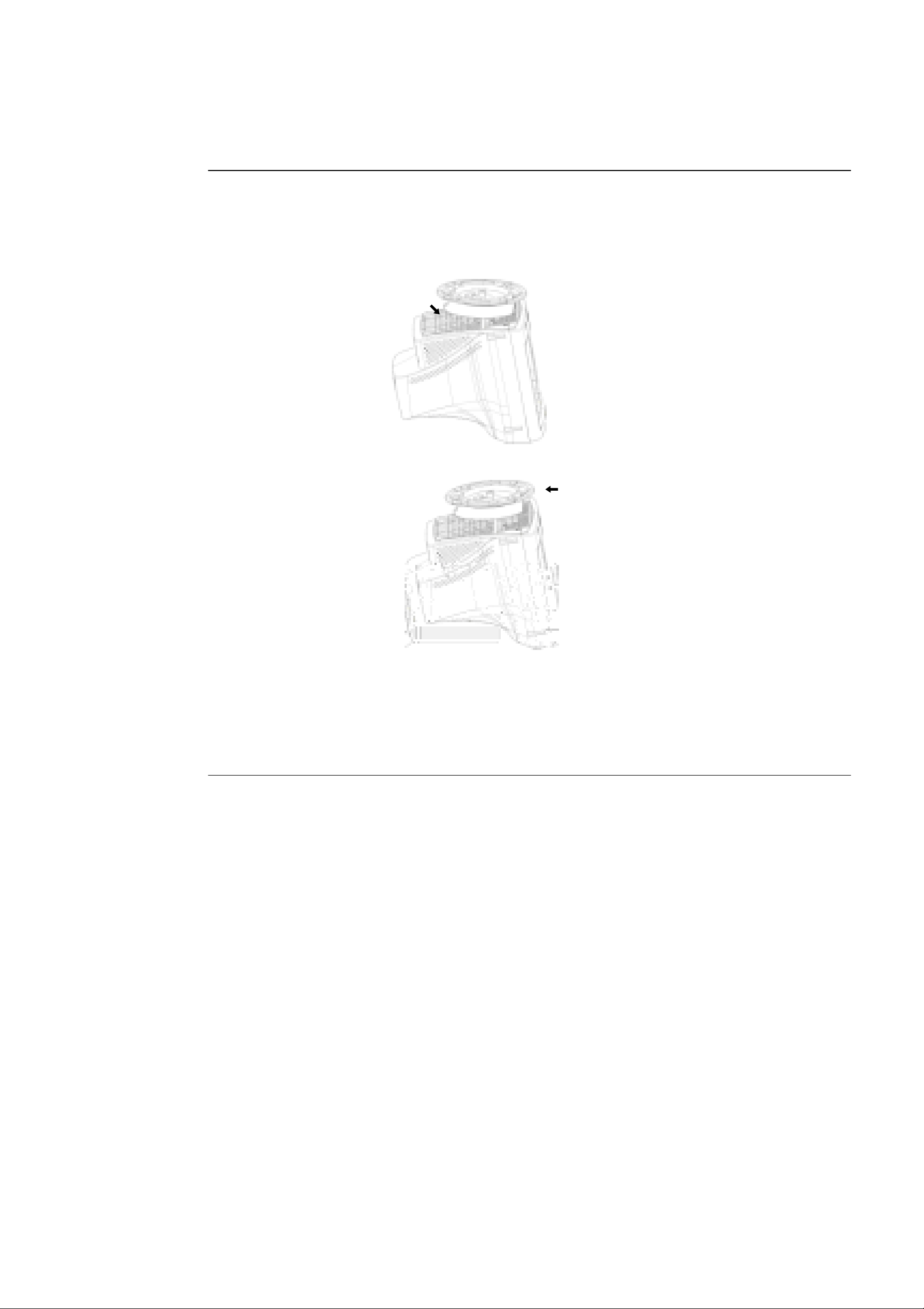
2-5
Uninstalling the Base
• Carefully turn the touchmonitor upside-down.
• Gently press the clip wit h one hand while pull ing the bas e towards the rear of
the cabinet with the other hand.
• Carefully turn the touchmonitor right-side up.
Se le cting a Suita b le Loc a tio n
• Place the monitor at least 12 inches from other electrical or heat-emitting
equipment and allow at least 4 inches on each side for ventilation.
• Place the monitor in a position where no light shines or is reflected directly
on th e screen .
• To reduce eye strain, avoid installing the display unit against a bright
background such as a window.
• Position the monitor so the top of the screen is no higher than eye level.
• Position the monitor directly in front of you at a com fortable reading
distance.
Page 13
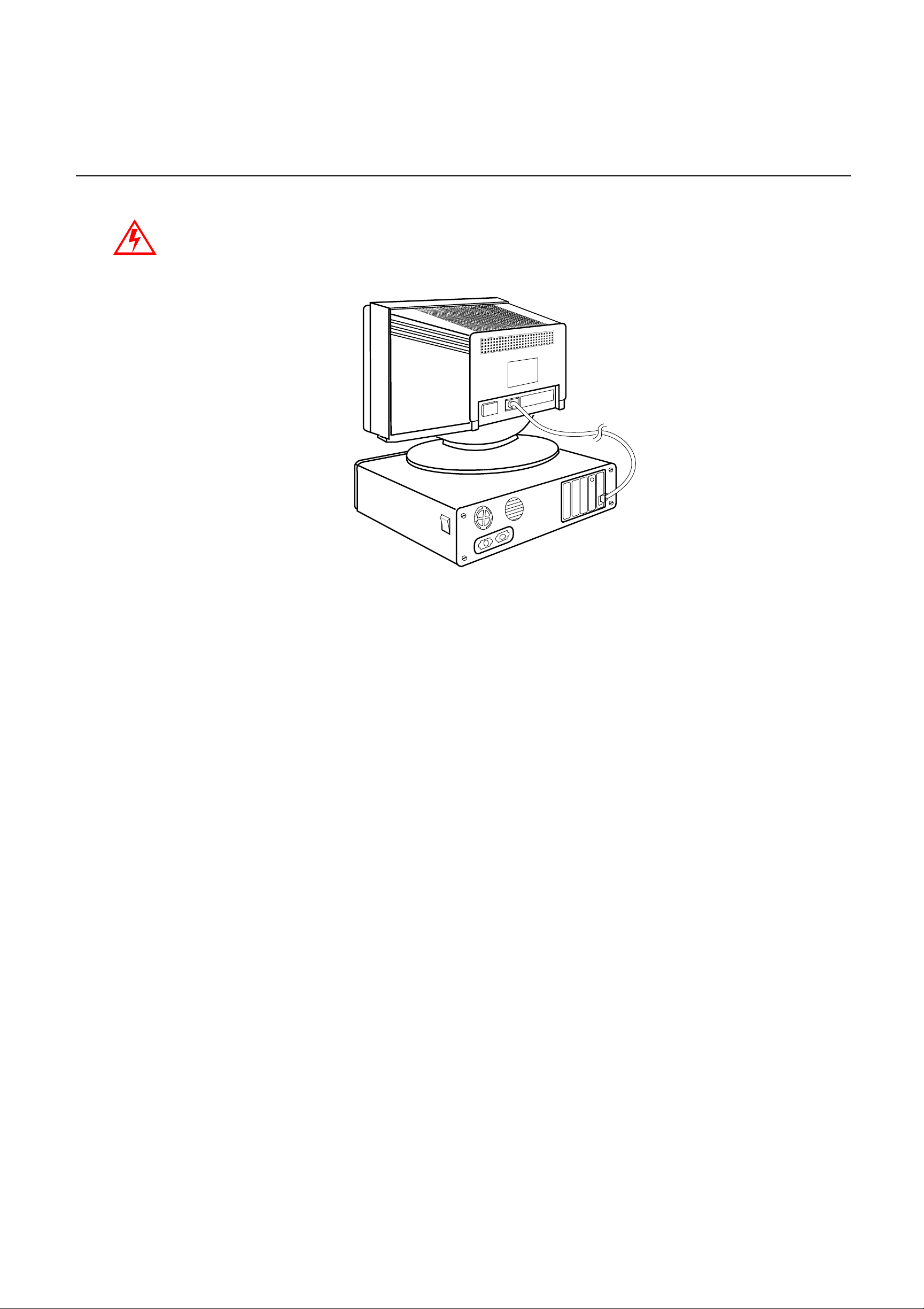
2-6 Elo Entuitive Touchmonitor User Guide
Co nnecting Yo ur Touc hmon itor
I
MPORTANT
:
Befor e connecting the cables to your touchmonitor and computer, be sure that the
computer and touchmonitor are turned off.
1 Connect the video cable to the video connector on your computer . Secure the
cable to your computer by turning the scre ws on the connector in a clockwis e
direction.
Page 14
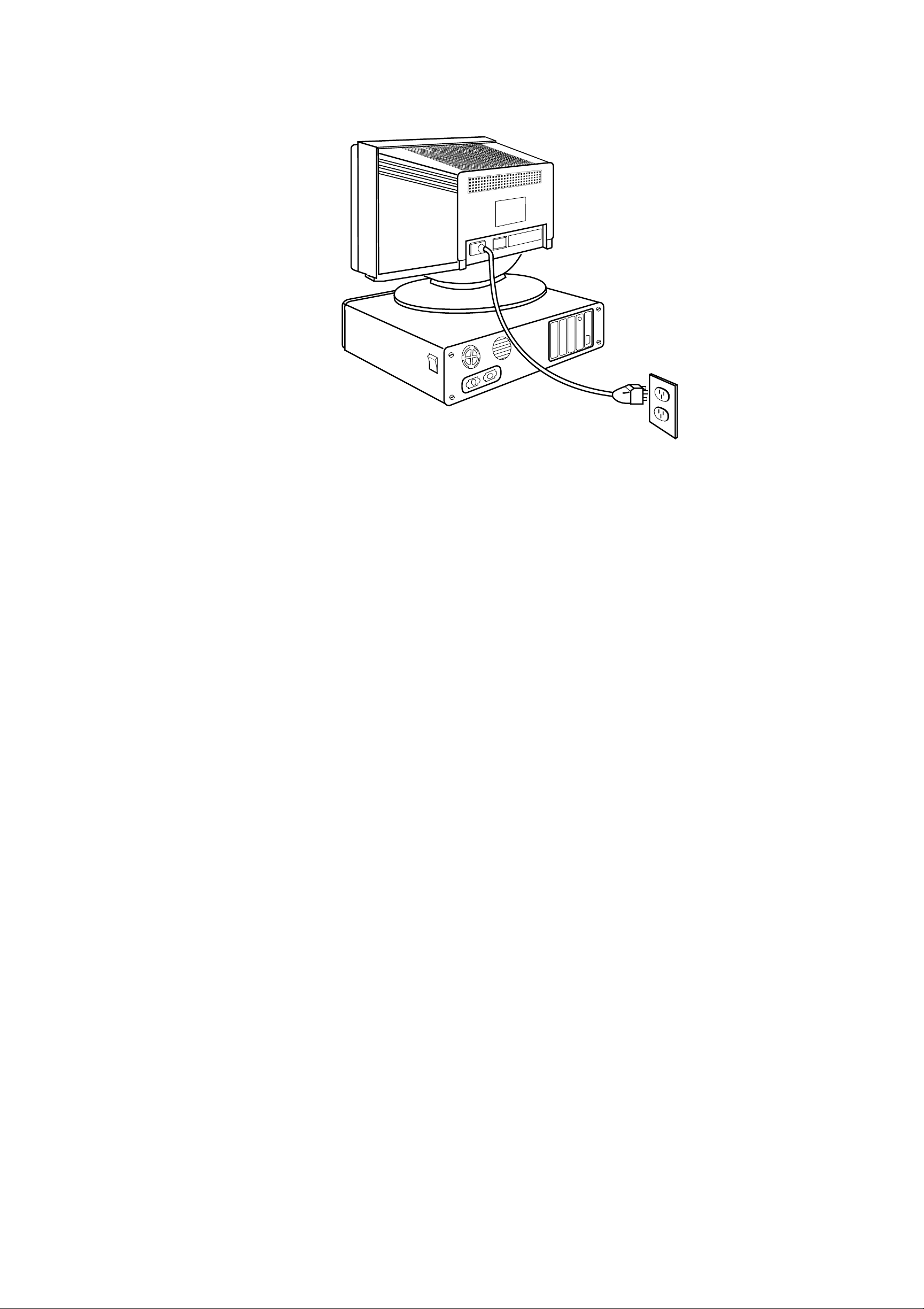
2-7
2 Connect the power cable to the AC connector on your touchmonitor. To
protect your equipment against risk of damage from electrical surges in the
power line, plug the touchmonitor’s powe r cord into a surge protector, and
then connect the surge protector to a grounded (thre e-pronged) AC electrical
outlet.
3 Connect the touchscreen cable. Determine if you have RS-232 or USB.
Connect one end to the appropriate port on the back of your PC. Con nect the
other end of the cable to the touchscreen connector on your touchmonitor.
The touchscreen cable connectors should fit snugly into the connectors on
your touchmonitor and PC.
Page 15
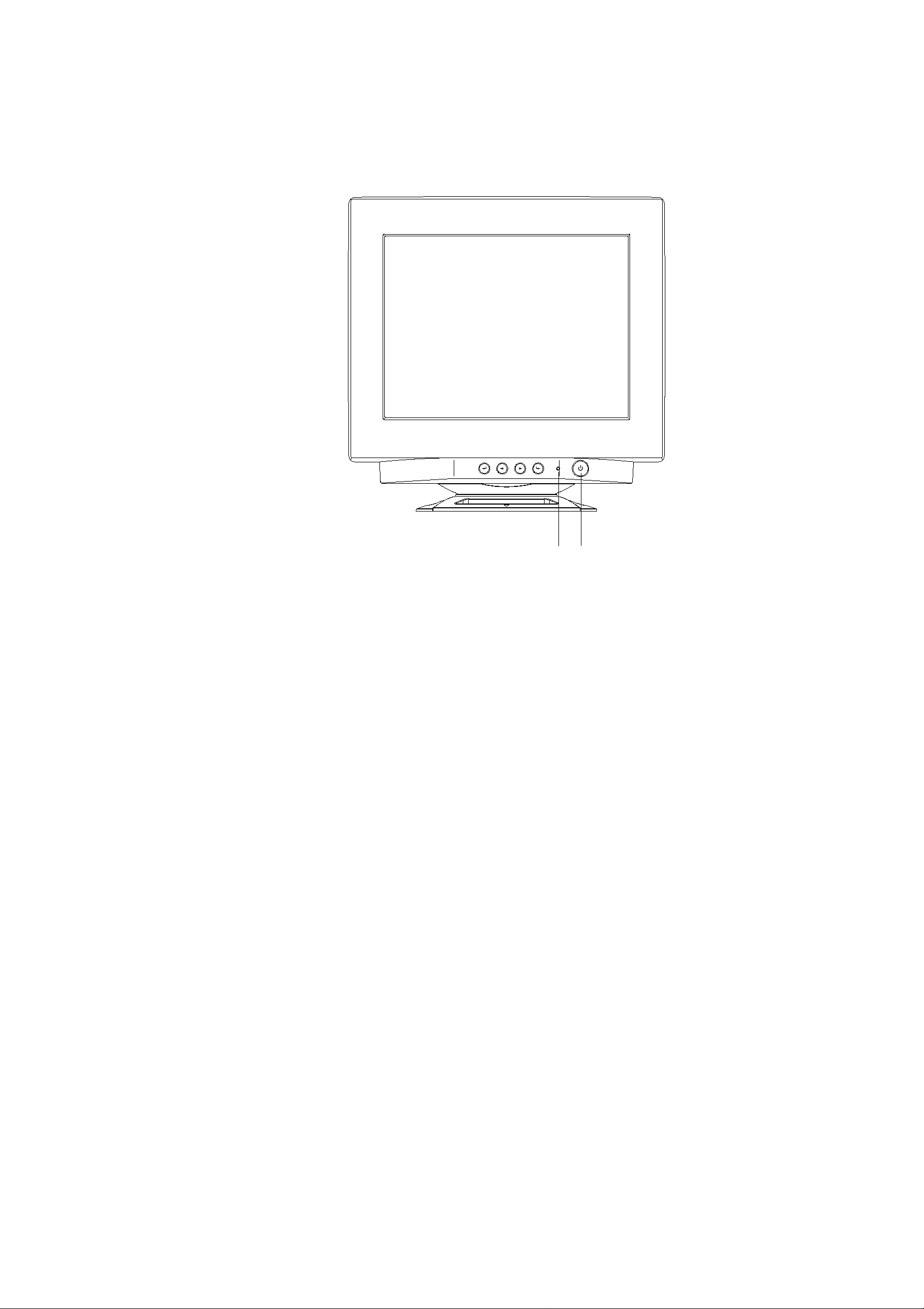
2-8 Elo Entuitive Touchmonitor User Guide
4 Power on your monitor using the Soft power swit ch and check that the power
LED is on, th en power on your PC. If not, repeat steps 2, 3, and 4, or refer to
Chapter 4, Troubleshooting.
5 After a brief pause the picture should appear. If necessary, adjust the front
panel controls according to your personal preference (see Chapter 3).
6 Insert the Elo TouchTools CD-ROM in your computer’s CD- RO M driv e to
install the appropriate touchscreen driver softwa re. Follow the directions
starting on the next page to install the driver software.
Soft Power Switch
Po wer LED
Page 16

2-9
Installing the Driver S oftware
Elo TouchSystems provides driver software that allows your touchmonitor to
work with your comput er. Drivers a re located o n the enclosed CD- ROM for the
following operating systems :
• Windows XP
• Windows 2000
• Windows Me
• Windows 98
• Windows 95
• Windows NT 4.0
Additional drivers and driver information for other operating systems are
available on the Elo TouchSystems web site at www.elotouch.com.
Your Elo touchmonitor is plug-and-play compliant. Information on the video
capabilities of your touchmonitor is sent to your video display adapter when
Windows starts. If Windows detects your touch monitor, follow the instructions
on the screen to install a generic plug-and-play monitor.
Refer to the appr opriate following section for driver instal lation instructions.
Page 17

2-10 Elo Entuitive Touchmonitor User Guide
Installing the Serial Touc h Driver for Windows XP,
Windows 20001, Me, 95/98 and NT 4.0
N
OTE
:
For Windows 2000 and NT 4.0 you must have administrator access rights to install the
driver.
1 Insert the Elo CD-ROM in your com pute r’s CD-ROM d rive.
If the AutoStart feature for your CD-ROM drive is active, the system
automatically detects the CD and starts the setup program.
2 Follow the directions on the screen to complete the driver setup for your
version of Windows.
If the AutoS tart feat ure i s no t activ e:
1 Click Start > Run.
2 Click the Browse button to locate the EloCd. exe program on the CD-ROM.
3 Click Open, then OK to run EloCd.exe.
4 Follow the directions on the screen to complete the driver setup for your
version of Windows.
1.To install Windows 2000 and Windows XP, you must use the "update driver"
method; you will not fin d a setup.exe file within the download.
Page 18

2-11
Ins tallin g the Touch Driv e r f o r MS-D OS a n d
Windo w s 3.1
You must have a DOS mouse driver (MOUSE.COM) installed for your mouse
if you wish to continue using your mouse along with your touchmonitor in
DOS.
To install Windows 3.x and MS-DOS from Windows 95/98, follow the
direct io ns below :
1 Insert the Elo CD-ROM in your com pute r’s CD-ROM d rive.
2 From DOS, type d:\EloDos_W31 to change to the correct direct ory on the
CD-ROM (your CD-ROM drive may be mapped to a different drive letter).
3 Type install and press Enter to start the installation.
4 Align the touchscreen.
You must have already comple ted Steps 1 and 2 before proceeding. Refe r to
Chapter 2 of the Elo DOS and Windows Driver Guide as necessary for
additional installation information.
To run the INSTALL program:
1 Type INSTALL at the DOS prompt in the directory containing the driver
ins t a l l f i les.
2 INSTALL asks you to select the software to install. The n choose
d:\EloDos_W31 from the displayed list.
3 INSTALL also asks you for the paths to use during installation, or you may
use its defaults. INSTALL creates directories as necessary, and warns you if
they exis t.
If you are updati ng your software, you may wish to specify the paths conta ining
the earlier versions, and overwrite the obsolete files . All ex ecutable programs
are upward co mpatible. For a list of dif fere n ces fro m each prev iou s ve rs ion of
the drivers, be sure to select "Differences from Previous Versions" during the
installation process.
INSTALL updates your AUTOEXEC.BAT file with the drivers you select.
INSTALL makes a copy of your original AUTOEXEC.BAT file, called
AUTOEXEC.OLD. If you already have Elo driver commands in your
AUTOEXEC.BAT file, they will be commented out.
When INSTALL is finished, it leaves a file called GO.BAT in the subdirectory
you specified. GO loads the touchscreen driver, runs the calibration program
ELOCALIB, and gives you some fin al instructions.
If you are using Windows 3.1, you will also calibrate the touchscreen within
Windows 3.1 with the Touchscreen Control Panel.
Page 19

2-12 Elo Entuitive Touchmonitor User Guide
Page 20

3-13
C HAPTER
3
C
HAPTER
3
O
PERATION
About Touchmonitor Adjustments
By design , your El o Entui tive touchm onitor sh ould not requi re any adjust ments.
The factory se ttings will give you optimum video r esults with most standar d PC
video display adapters.
However, after connecting your touchmo nitor you can further optimize the
settings to meet your requirements by following the directions in this chapter.
All adjustments you make to the controls are automatically memorized, so you
do not need to reset your choices every time you unplug your touchmonitor or
power it off and on. If there is a power failure your touchmonitor settings will
not default to the factory specifications.
I
MPORTANT
:
Do not insert conductive metal objects into the monitor's circuitry. The monitor uses high
voltages and the metal edges can be shar p. Disassembly or realignment of the monitor
circui try voids the war ranty.
Page 21

3-14 Elo Entuitive Touchmonitor User Guide
Touchm onitor Contr ols
You can adjust the screen display by using the buttons located below the screen.
Using the On Screen Display (OSD)
1 Push the MENU button to access the OSD. The resolution and frequency are
displayed at the top of the menu for your information.
2 Push the or button to choose the item you want to adjust. The selected
item is highlighted.
3 Push the SELECT button to adjust the highlighted item.
4 Pus h the or but to n to a d j u st th e s e l ec t i o n .
5 Push the SELECT button to retur n to the previ ous menu if you are in a
submenu.
The display unit automatically saves the new settings in 3 to 4 seconds after
your last adjustments and the menu disappears. You can also push the
MENU button to make the menu disappear.
Figure 3.1
OSD Menu
R
EXIT
RGB
OSD
Page 22

3-15
Locking/Unlocking the OSD Functions
You are able to lock the OSD functions if you do not want them to be changed.
To lock the OSD functions:
1 Press the power button to turn the monitor off.
2 Press the power button on and press the Menu key for 2 or 3 seconds or until
you see the green LED on the power button. The factory OSD menu window
will appear.
3 Use the or button to select the OL option.
4 Press the Select button to highlight the Locked option on the menu.
5 Press the power button to turn the monitor off then turn it back on.
To unlock the OSD functions:
1 Press the power button to turn the monitor off.
2 Press the power button on and press the Menu key for 2 or 3 seconds or until
you see the green LED on the power button. The factory OSD menu window
will appear.
3 Use the or button to select the OL option.
4 Press the Select button to highlight the Unlocked option on the menu.
5 Press the power button to turn the monitor off then turn it back on.
Page 23

3-16 Elo Entuitive Touchmonitor User Guide
OSD Ad just ments
Sym bol Fu nction Process
H. Size
Adjusts the horizontal size of the entire screen image.
H. Position
Adjusts the horizont al position of the entir e screen image.
V. Size Adjusts the vertical size of the entire screen image.
V. Position
Adjusts the vertica l position of the entire screen image.
Zoom
Simultaneously changes vertical and horizontal image size.
Geometry
Fi gure 3.4
Pincushion
If the vertical sides of the pic ture curve in or bul ge out, you
can correct the distortion by us ing the pincushion adjus tm ent.
Trapezoid
If the pi cture is wi der at the top or at the bottom, you can
correct the distorti on by using the trape zoid adjustment.
Parallel
If th e sid es of the screen ima ge are ti lte d , yo u can co rr ec t the
distortion by using the parallel adjustment.
Pin
Balance
If t he sides of the picture are bowed to t he right or the left, you
can correct th e pin cushion balance by usin g this adjustment.
Top
Corne r
Eliminates t op corner di storti on.
Bottom
Corne r
Eliminates bottom corner distortion.
Page 24

S. Corr ec t
C. Corre c t
V. Moire
H. Moire
Language
Rotation
Input Le vel
OSD,
H. Position,
V. Po s i ti on
Timeout
Color
Temp
Save
Recall
Corrects vertical center linearity.
Corrects vertical top and bottom linearity.
Clears vertical moire if a series of concentric circles or arcs
appear on yo u r screen.
Clears horizontal moire if a series of concentric circles or arcs
appear on yo u r screen.
Note: Moire is an interface pattern that makes the screen seem
to have faint lines. A picture that is rastered or consists of
small repeating figures is sensitive to moire interference.
Strong colors are also liable to intensify moire. The moire
pattern on the screen does not affect the printout of the image.
You can select the language in which adjustment menus are
displayed. The following languages are available: English,
German, French, Italian and Spanish.
If the entire screen image is tilted, you can correct the
distortion by using the rotation adjustment.
Selects video input level 0.7Vp-p or 1.0 Vp-p.
(Figure 3.2) Adjusts the horizontal and vertical position of the
OSD window and determines how long (in seconds) the OSD
menu waits before closing automatically when no action has
been perfo rmed.
(Figure 3.3) Using these icons, you can select one of the preset
color Temperatures (9300 K or 6500 K). Confirm your choice
by pressing the OSD menu. To change the color temperatures
individually, select the corresponding icon under “C3” and
confirm the desired value using the OSD dial. To confirm the
setting press the menu again.
Saves current setting.
Recalls factory settings of the image parameters.
3-17
Page 25

3-18 Elo Entuitive Touchmonitor User Guide
Status
Displays horizonta l and vertical fr equency.
Degauss
If you have moved the display unit, you should perform
demagnetizat ion. Demagnetizing takes place aut o m atical ly
when the display unit is switched on, and the unit normally
main tains faultless col o r purity during operation.
If you have tilted, swiveled or moved the display unit, yo u can
perform demagnetizat ion. During the process t he pictur e is
distorted for a few seconds. After demagnetization, the color
impurities have disappeared i f caused by stray m agnetic fields.
Do not us e th e degauss fea tu re mor e than onc e eve ry ha lf hour
or the degauss fu nction wil l not work.
Brightness Adjusts the brightness of th e screen.
Contrast
Adjusts the contrast of the sc reen.
Page 26

3-19
Figure 3.2
Figure 3.3
Figure 3.4
ESC
OSD
OSD
ESC
9300
6500
ESC
Page 27

3-20 Elo Entuitive Touchmonitor User Guide
Page 28

4-19
C HAPTER
4
C
HAPTER
4
T
ROUBLESHOOTING
Problem Suggestion (s)
No pict ure. Your touchmonitor may not be getting power.
Make certain that y our power strip i s plugged i n to
the wall socke t and that the PC and touchmonit or
are pl ugged in and powered on.
Test the po wer supp ly by tr yi ng diff er en t cabl es or
a diff erent wall outlet, or by plugging anoth er
appliance i nto the outlet.
If the monitor's LED is slowly flashing, the
monitor is in standby mode. Push one of the
keyboard keys. Check that the keyboard is
prope rly connected to the computer.
Ensur e that your computer and video car d are
properly configured (consult the video card
documentation).
Touchmonitor does not ent er power
management mode.
The vid eo signal f rom the computer does not
comply with VESA DPMS standard. Either the
computer or the graphics adapter is not using the
VESA DPM S pow er management fu nction.
Screen flickers The screen may seem to flicker when the refresh
rate is less than 75Hz. See the list of recommended
modes in Appendix C, page 23.
Color defects If your color is not unifo rm, degauss the
touc hmonitor as described in Cha pter 3, page 15,
and make sure that the touchmonitor is at least 12
inches from any other el ectrical equi pment.
Pict ure appears to be ghosting. Make certain there is a good connection between
the touchmonitor and the computer.
Picture is not centered. Read about adjusting your touchmonitor picture
and make the appropriat e adjustments.
Page 29

4-20 Elo Entuitive Touchmonitor User Guide
Pict ure appears “washe d out”. Readj ust your bri ghtness and contrast settings.
Pict ure not present or severely
distorted.
Verif y that your video dis play adapt er settings are
formatted f or the correct res olution and vert ical
refresh ra tes.
Duplicated images A problem with your graphics adapter or
touc hmonitor. Contact your s ervice representative.
"NO SIGNAL" window appears. The monitor is r eceiving no video signal from the
PC. Ensure the PC is plugged in, tur ned on, and
the vi deo cable i s connected.
"SIGNAL OUT OF RANGE" window
appears.
Th e monito r is rec eivin g a video sig n alwhi ch is
beyond the limits of its capa bility. Change the
PC's video display adapter settings to agr ee w ith
one of t he display modes given in Appendix C.
Touch doesn’t w ork. Check to make sure the touc hscreen cable is
securely attached at both ends.
Problem Suggestion (s)
Page 30

A-21
A PPENDIX
A
C
HAPTER
4
T
OUCH
T
ECHNOLOGY
Touchs creens: An Overvie w
Typically, users c ommunicate wit h computers by using a mouse, a ke yboard, or
a combination of the two. Users who are not keyboard-li terate or mouse-savvy
can become frust rated with how long human-to-compu ter inte ractions take.
Computer literacy is learned. This is co mplicated by the fact that using a
keyboard or a mouse is neither intuitive nor natural for most people.
Touchscreens cut out the learning curve by elimi nating keyboard/mous e
intermediaries and allowing a natural flow of information to develop between a
user and a comp u ter.
When a user wants to access inf ormation or perform a function on a computer
with a touchscreen installed, a touch quickly and accurately does the job that
once required complicated keyboard interactions or precise mouse movements.
A frustrati ng expe ri en ce wi th a co mpu ter d u ring a tr an sact io n ca n creat e
dissatisfaction for your customer. Touchscreens help eliminate unpleasant
transactions by creating a natural flow of information that enhances your
product or service. Touchscreens spe e d up user/computer interactions. People
get what they wan t faster and are mo re satis fi ed w ith the pro cess .
Page 31

A-22 Elo Entuitive Touchmonitor User Guide
iTouch Touchscreen s
Elo built on its IntelliTouch surface wave technology to create its iTouch
"touch- on-tube" solution. Elo eliminated the clea r glass layer between the
viewer and the display.
Elo CRT iTouch monitors offer consistent features across all sizes:
• Touch directly on tube—no touchscreen overlay and no parallax
• Preserves 100 percent of CRT brightness, clarity, antireflection and color
properties
• More durable and safer than even bonded touchscreen ove rlays
• Same fast, accurate, stable performance as surface wave
• "Drif t free" and not affected by surrounding metal or poor earths
• Dual touch es are not av era g ed , allowi n g ex tr eme ly fas t two -handed play
Page 32

B-23
A PPENDIX
B
C
HAPTER
4
T
OUC HMONITOR
S
AFETY
This manual contains information that is important for the proper setup and
maintena nce of your touchmon itor. Befor e setti ng u p and poweri ng on your new
touchmonitor, read through this manual, especially Chapter 2, Insta llation and
Setup, and Chapter 3, Operation.
1 To reduce the ris k of electric shock, follow all safe ty notices and never open
the touchmonitor case.
2 Your new touchmonitor is equipped with a three-wire, grounding power
cord. The power cord plug will only fit into a three-pronged sa fety ground
outlet. Do not attempt to fit the plug into an outlet tha t has not been
configured for this purpose. Do not use a damaged power cord. Use only the
power cord that comes with your Elo TouchS ystems t ouchmonitor . Use of an
unauthorized power cord may invalidate your warranty.
3 The slots located on the sides and top of the touchmonitor case are for
ventilation. Do not block or insert anyt hing to the ventilation slots.
4 It is importa nt that your touchmonitor remains dry. Do not pour liquid int o or
onto your touc hmonitor . If your touchmo nitor becomes wet do not attempt to
repair it yourself.
Page 33

B-24 Elo Entuitive Touchmonitor User Guide
Ca re and Hand ling of Yo ur Touc hmo nitor
The following tips will help keep your Elo Entuit ive touchmonitor function ing
at the optimal level.
• To avoid risk of electric shock, do not disassemble the display unit cabinet.
The unit is not user serviceable. Remember to unplug the display unit from
the power outlet before cleaning.
• Do not use alcohol (methyl, ethyl or isopropyl) or any strong dissolvent. Do
not use thinner or benzene, abrasive cleaners or compressed air.
• To clean display unit cabinet, use a cloth lightly dampened with a mild
detergent.
• Avoid getting liquids inside your touchmon itor. If liquid does get inside,
have a qualifie d service technici an check it be fore you power it on again.
• Do not wipe the screen with a cloth or sponge that could scratch the surface.
• During transportation of the monitor, the swivel base must be removed.
Page 34

C-25
A PPENDIX
C
C
HAPTER
4
T
ECHNICAL
S
PECIFICATIONS
N
OTE
:
All specifications are subject to change.
Touchm onitor S pecification s
17" Monitor 15" Monitor
Picture Tube
17” (1 5.9” di agonal vi ewable i mage),
0.27-mm dot pitch.
15” (14” diago nal viewable image),
0.28-mm dot pitch..
Maximum Resolution
640x350/70Hz
720x400/70Hz
640x480/60, 72, 75, 85HZ
800x600/56,60,72,75,85HZ
1024x768/60, 70, 75, 85Hz
1280x1024/60Hz
Non-interlaced
640x350/70Hz
640x400/70Hz
640x480/60, 75, 85HZ
800x600/56,60,72,75,85HZ
1024x768/60Hz
Deflection Frequency
Horizontal: 30-70 kHz
Vert ical: 50-160 Hz
Horizontal: 30-55 kHz
Vert ical: 50-160 Hz
Maximum Video Input
Band width
100 MHz 65 MHz
Display Area*
H: 300 mm
V: 225 mm
H: 270 mm
V: 202 mm
Input Signal
R.G.B. Analog, 15 pin D -sub R.G.B. A nalog, 15 pin D-sub
Input V oltage
100-240 VAC, 50-60 Hz 100-240 VAC, 50-60 Hz
Display Colors*
Analog input; unlimited colors Analog input; unlimited colors
Typical Power
Consumption
65 watts 65 watts
*Dependent on video controller/card used.
Page 35

C-26 Elo Entuitive Touchmonitor User Guide
Power Management
Comp liant with EPA/Energy Star,
VESA DPMS signaling m ethod.
Comp liant with EPA/Energy Star,
VESA DPMS signaling m ethod.
Plug and P la y
Compatibility
Compliant with VESA DDC 1/2B
standards.
Compliant with VESA DDC 1/ 2B
standards.
CRT Life
Average operational CRT life is
12,000 hours to half brig htness.
Average operational CRT life is
12,000 hours to half brig htness.
On-Screen Adjustments/
Lock/Unlock OSD
Brigh tness, C o nt ra st, Exit, Z oo m ,
V.Size, V. Position, H. Size, H.
Posi tion, Lang uage, Save, Recall,
Star us, Degauss , Rotation, Input
Level, OSD, Colo r Tempe rature,
Trape zoid, Par allel, Pin Balance,
Top/Bott om Corner, S/C Correct, H/
V Moire.
Brigh tness, C o nt ra st , Ex it , Z oo m ,
V.Size, V. Position, H. Size, H.
Posi tion, Lang uage, Save, Recall,
Starus, Degauss, Rotation, Input
Level, OSD, Colo r Tempe rature,
Trape zoid, Par allel, Pin Balance,
Top/Bott om Corner, S/C Correct, H/
V Moire.
Safety Regulations
UL, cUL, DHHS, TÜV/GS UL, cUL, DHHS, TÜV/GS
EMC
IC ES-003
C-Tick
VCCI
MPRII, FCC Class B, CE FCC Class B, CE, MPRII
Moni tor Dime nsi ons
404w x 405h x 426d 362w x 368h x 385d
Net Weight
15.5kg 14kg
Operating Temperature
0-40°C 0-40°C
Humidity
20%-80% 20%-80%
17" Monitor 15" Monitor
Page 36

C-27
Table C.1
iTo uch To uch sc re en Specif icat ions
Mechanical
Posit ional Accuracy Standard deviation of error is less than 0.080 in. (2.03 mm). Equates to less
than ±1%.
Touchpoint Density More than 100,000 touchpoints/in
2
(15,5 00 touchpoints/cm2).
Touch Activation Force Typically less than 3 ounces (85 grams).
Surface Durabi lity Surface durability is that of glass, Mohs’ hardne ss ratin g of 7.
Expect ed Life
Performance
No known wea r-out mechanism, as ther e are no layers, coatings, or mo ving parts.
iTouch techno logy has been operatio nally tested to m ore than 50 mill ion touches in
one location wi thout fai lure, us ing a stylus simil ar to a finge r.
Seali ng Unit is sealed to protect against splashed liquids, dirt, and dust.
Optical
Light Transmission (per
ASTM D1003)
100%
Visual Resoluti on All measurement s made using USA F 1951 Resolut ion Chart , under 30X
magnificati on, with test uni t located approxim ately 1. 5 in (38 mm) fr om surface of
re so lu tion cha rt.
Clear surface: Excellent, with no noticeable degradation.
Antiglare surface: 6:1 minimum.
Environmental
Chemi cal Res istance The active area o f the touchscreen is resistan t to all chemicals that do not affect
glass, such as :
Acetone
Toluene
Methyl ethyl ketone
Isopr opyl alcohol
Methyl alcohol
Ethyl acetate
Ammonia-base d glass cle aners
Gasoline
Kerosene
Vinegar
El ec tr ostati c P ro t e ct io n
(per EN 61 000-4-2, 1995)
Meets Level 4 (15 kV air/8 kV contact discharges).
Page 37

C-28 Elo Entuitive Touchmonitor User Guide
Table C.2
AccuTouch Touchmonitor Specifications
Mechanical
Position al Accuracy Standar d d eviati on of error i s less than 0.080 in . (2.03 mm). This equates to less
tha n ±1 %.
Touchpoint Density More than 100,000 tou chpoints/in² (15,500 touch points/ cm ²).
Touch Activation Force Typic ally less than 4 ounces (113 grams).
Surface Durability Meets Taber Abrasion Tes t (ASTM D1044), CS-10F wh eel, 500 g. Meets pencil
hardness 3H.
Expected Life Performance AccuTouch technology has been operationa lly test ed to greater than 35 million
touches in one location without failure, using a stylus similar to a finger.
Optical
Ligh t Tra nsmission
(per ASTM D1003)
Typically 75 % at 550-nm wavelengt h (visible light spec trum).
Visual Resolution All measurements made using USAF 1951 Res olution Chart, under 30 X
magn ification, wi th test unit lo cated approximately 1.5 in. (38 mm) from surface
of resolution chart.
Clear surfa ce: N/A
An ti glare su r face: 6:1 minimum .
Haze (per ASTM D1003) Clear surface: Less than 1.5%.
Antiglare sur fa ce: Les s th an 15 % .
Gloss (per ASTM D2457) Clear surface: N/A
Antiglare surface: 90 ± 20 gloss units te sted on a hard-coated front surface.
Environmental
Chem ical Resistance The active area of the touchscreen is resistant to the following chemicals when
exposed for a pe riod of one hour at a temperatu re of 21°C:
Acetone
Methylene chloride
Methyl ethyl ketone
Isop ropyl alcohol
Hexane
Turpentine
Min eral spirits
Unleaded gasoline
Diesel fuel
Motor oil
Trans m ission fl uid
Antifreeze
Page 38

C-29
Sig nal PINOUT for 15
" and
17" Monitors
*Pin 5, self-test pin sha ll be grounded w hen signal c onnector is plugged in .
PIN Number Signal
1 Red video
2 Green video
3Blue video
4Ground
5 *VGA card detection (GND)
6 Red return
7 Green return
8Blue return
9NC
10 Sync return
11 Ground
12 S D A (S e ria l D a ta )
13 Horizontal Sync
14 Vertical Sync
15 SCL (Seri al Clock)
12345
7 6810 9
1113 1215 14
Page 39

C-30 Elo Entuitive Touchmonitor User Guide
Pow er Co nsum ption
The touchmonitor comes with a power-saving feature that controls its power
consumption. This feature complies with both the EPA’s Energy Star
requirements. It also conforms to the Display Power Management System
(DPMS) power-down signaling method approve d by the Video Electronics
Standard Association (VESA).
N
OTE
:
The onl y way to isolat e the display unit com pletely fr om the mains sup ply is to unplug the
ma in s cable.
17" Monitor
15 " Mo nitor
Mode LED
Power
co ns umpti on (W)
Normal Green 60
Off Green/ blinking 5
Unplugged Not illuminated 0
Mode LED
Power
co ns umpti on (W)
Normal Green 65
Off Green/ blinking 5
Unplugged Not illuminated 0
Page 40

C-31
Preset Tim ing Table
Your Elo Entuitive touchmonitor has 5/4 preset timing modes. The following
are modes preset as factory defaults:
*Recommended pr imary mode
No. Resolution
Horizontal
Frequency Refresh Rate
1 640x400 31.5 kHz 70 Hz
2 640x480 31.5 kHz 60 Hz
3 640x350 31.5 kHz 70 Hz
4 800x600* 53.7 kHz 85 Hz
5 1024x768* 68.7 kHz 85 Hz (1 7" only )
Page 41

C-32 Elo Entuitive Touchmonitor User Guide
Page 42

31
C
HAPTER
4
R
EGULATORY
I
NFORMATION
Electr ic al Safety In fo r mation
A) Compliance is required with respect to the voltage, frequency, and current
requirements indicated on the manufacturer’s label. Connection to a different
power source than those specified herein will likel y result in improper operati on or
damage to the equi pm ent, or may pose a fire hazard if th e limitations are exceeded.
B) There are no operator serviceable parts inside this equipment. This equipment
generates hazardous voltages that constitute a safety hazard. Service should be
provided only by a qualified service technicia n.
C) This equipment is provided with a detachable power cord that has an integral
safety ground wire and three-prong connector intended for connection to a
grounded safe ty outlet.
1) D o not s u bstitu te the co rd w it h any c o rd othe r tha n the pr ovided ap p roved
type. Under no circumstances use an adapter plug to connect to a two-wire
outlet, as this will defeat the continuity of t he grounding wire.
2) This equipment requires the use of the ground wire as a part of its safety
certification. Modification or misuse can provide a shock hazard that can
result in serious injury or death.
3) If there are any questions about the installation prior to connecting the
equipment to mains power, conta ct a qualified electrician or the manufacture r.
Emissions and Immunity Information
A) Notice to Users in the United States: This equipment has been tested and found
to co m p ly with Part 15 Class B of F C C R u l es for di g i ta l dev ic es . These limits are
designed to provide reasonable protection against harmful interference in a residenti al installation. This equipment generat es, uses, and can radiate ra dio
frequency energy, a nd if not installed and used in accordance with the instructions,
may cause harmful interference to radio com munications.
B) Notice to Users in Canada: This equipment has been tested and found to
comply with Class B radio noise em ission limits as established by the Radi o
Interference Regulatio ns of Indust rie Canada for digital devices.
C) Notice to Users in the European Union: This equipment has been tested and
found to comply with the Class B requirements of CE marking for Information
Technology Equipment as required by: Low Voltage Directive 73/23/ECC and
standard EN 60950; EMC Directive 89/336/ECC, and per standard EN 55022.
D) General Information to All Users: This equipment generates, uses, and can
rad iate ra dio frequ enc y ene rgy. If not inst al led a nd us ed ac cor d ing to this man ual ,
the equipment may cause interference with radio and television communications.
There is, however, no guarantee that interference will not occur in any particular
installa tion due to site- specific fact ors.
Page 43

32 Elo Entuitive Touchmonitor User Guide
1) In order to meet emission and immunity requirements, the user must
observe the following:
a) Use only the provided I/O cables to connect this digital device with
any computer.
b) To ensure compliance, use only the provided manufacturer-approved
line cord.
c) The user is cautioned that changes or modifications to the equipment
not expressly approved by the party responsible for compliance could
void the user’s authority to operate the equipment.
2) If this equipment appears to cause interference with radio or television
recept ion, or an y other device:
a) Verify as an em ission source by turning the equipment off and on.
b) If you de te rmine th a t th is equ i pm e n t is cau s in g the int er fe rence, try to
corre ct the int erference by using one or mor e of the following m easures :
i) Move the digital device away from the affected receiver.
ii) Reposition (turn) the digital device with respect to the affected
receiver.
iii) Reorient the affected r eceiver’s antenn a.
iv) Plug the digital device into a different AC outlet so the digital
device and the receiver are on different branch circuits.
v) Disconnect and remove any I/O cables that the digital device
does not use. (Unterminated I/O cables are a potential source of
high RF emis sion levels. )
vi) Plug the digital device into only a grounded outlet receptacle.
Do not use AC adapter plugs. (Removing or cutting the line cord
ground may increase RF emission levels and may also present a
lethal shock hazard to the user.)
If you need additional help, cons ult your dealer, manufacturer , or an
experienc ed radio or tele vision technic ian
DHHS
Page 44

33
C
HAPTER
4
W
ARRANTY
Except as otherwise stated herein or in an order acknowledgment delivered to
Buyer, Selle r warrants to Buyer that the Product shall be free of defects in
materials and workmanship. The warranty f or the touchmonitors and
components of the product are: 3 years monitor, 5 years IntelliTouch screen, 5
years Controller.
Seller makes no warranty regarding the model life of components. Seller’s
suppliers may at any time and from time to time make changes in the
components delivered as Products or components.
Buyer shall notify Seller in writing promptly (and in no case later than thirty
(30) days after discovery) of the failu re of any Product to conform to the
warranty set forth above; shall describe in commercially reasonable detail in
such notice the symptoms associated with such failure; and shall provide to
Seller the opportunity to inspect such Products as installe d, if possible. The
notice must be received by Seller during the Warrant y Period for such product,
unless otherwise directed in writing by the Seller. Within thirty (30) days after
submitting such notice, Buyer shall pa ckage the allegedly defective Product in
its original shipping carton(s) or a functional equivalent and shall ship to Seller
at Buyer’s expense and risk.
Within a reasonable time after receipt of the allegedly defective Product and
verification by S eller that the Product fails to m eet the warranty set for th above,
Seller shall correct such failure by, at Seller’s options, either (i) modifying or
repairing the Product or (ii) rep lacing the Product. Such modification, repair, or
replacement and the return shipment of the Product with minimum ins urance to
Buyer shal l be at Se ller’s expense. Buye r shall be ar the risk of loss or damage in
transit, and may insure the Product. Buyer shall reimburse Seller for
transportation cost incurred for Product returned but not found by Seller to be
defect ive. Modifi cation or repair , of Products may, at Seller’ s option, ta ke place
either at Seller’s facilities or at Buyer’s premises. I f Seller is unable to modify,
repair, or replace a Product to conform to the warra nty se t forth above, then
Seller shall, at Seller’s option, either refund to Buyer or credit to Buyer’s
account the purchase price of the Product less depreciation calculated on a
straight-line basis over Seller’s stated Warranty Period.
iTouch
Page 45

34 Elo Entuitive Touchmonitor User Guide
THESE REMEDIES SHALL BE THE BUYER’S EXCLUSIVE REMEDIES
FOR BREACH OF WARR ANTY. E XCEPT FOR THE EXPRESS
WARRANTY SET FORTH ABOVE, SELLER GRANTS NO OTHER
WARRANTIES, EXPRESS OR IMPLIED BY STATUTE OR OTHERWISE,
REGARDING THE PRODUCTS, THEIR FITNESS FOR ANY PURPOSE,
THEIR QUALITY, THEIR MERCHANTABILITY, THEIR
NONINFRINGEMENT, OR OTHERWISE. NO EMPLOYEE OF SELLER
OR ANY OTHER PARTY IS AUTHORIZED TO MAKE ANY WARRANTY
FOR THE GOODS OTHER THAN THE WARRANTY SET FORTH
HEREIN. SELLER’S LIABILIT Y UNDER THE WARRANTY SHALL BE
LIMITED TO A REFUND OF THE PURCHASE PRICE OF THE PRODUCT.
IN NO EVENT SHALL SELLER BE LIABLE FOR THE COST OF
PROCUREMENT OR INSTALLATION OF SUBSTITUTE GOODS BY
BUYER OR FOR ANY SPECIAL, CONSEQUENTIAL, INDIRECT, OR
INCIDENTAL DAMAGES.
Buyer assumes the risk and agrees to indemnify Seller ag ainst and hold Seller
harmless from all liability relating to (i) assessing the suitability for Buyer’s
intended use of the Products and of any system design or drawing and (ii)
determining the compliance of Buyer’s use of the Produc ts with applicable
laws, regulations, codes, and standards. Buyer retains and accepts full
responsibility for all warranty and other claims relating to or arising from
Buyer’s products, which include or inco rporate Products or componen ts
manufactured or supplied by Seller. Buyer is solely responsible for any and all
representations and warranties regarding the Products made or authorized by
Buyer. Buy er will indemnify Seller and hold Seller harmless from any liabilit y,
claims, los s, cos t, or expense s (inc luding rea sonable a tto rney’s fees) a ttribu table
to Buyer’s products or representations or warranties concerning same.
Page 46

Index-35
A
About the Product, 1
About Touchmonitor Adjustments, 13
B
Bottom Corner, 15
Brightness, 17
C
C. Correct, 16
Chemical Resistance, 27
Color Control, 16
Connecting Your Tou c hmonitor, 6
Connector Information, 23
Contrast, 17
CRT Life, 26
D
Deflect ion Fr equency, 25
Display Area, 25
Display Colors, 25
E
Electrical Safety Information, 31
Electro s tati c Protection , 27
EMI, 26
Emissions and Immunity Information, 31
Expec te d Life Perf or m a nc e, 27
G
Geometry, 15
H
H. Moire, 16
H. Position, 15
H. Size, 15
Humidity, 26
I
In put Level, 16
Input Signal , 25
Input Voltage, 25
In stalling the Base, 4
In stalling the Driver Software , 9
Installing the Serial Touch Driver for Windows XP,
Windows 2000, Me, 95/98 and NT 4.0, 10
Installing the Touch Driver for MS-DOS and Windows
3.1, 11
iTo uch Touchscreen Spec ifications,27
iTo uch Touchscreens, 22
L
Language, 16
Light Transmission,27
M
Maximum Resolution, 25
Maximum Video Input Bandwidth, 25
Monitor Dimensions, 26
N
Net Weight, 26
O
On-Screen Adjustments, 26
Operating Temperature, 26
Operation, 13
OSD Adjustments, 15
OSD, H. Position, V. Position Timeout, 16
P
Parallel, 15
Picture Tube, 25
Pin Balance, 15
Pincushion, 15
Plug and Pl ay Compa tibility, 26
Positional Accu r ac y , 27
Power Consumption, 25, 29
Power Management, 26
Precautions, 1
Pre s et Mo des, 2 9
Pre s et Tim in g Table, 30
R
Recall, 16
Regulatory Information, 31
Rotation, 16
S
S. Correct, 16
INDEX
Page 47

Index-36
Safety Regulations, 26
Save, 16
Sealing,27
Selecting a Suitabl e Location, 5
Signal PINOUT for 15” and 17” Monitors, 28
Solutions to Common Problems, 19
Status, 17
Surf ac e D ura bility, 27
T
Technical Specifications, 25
Top Corn er, 15
Touch Activation Force, 27
Touchmonitor Controls, 14
Touchmonitor Safety, 23
Touchmonitor Specifications, 25
Touc hp oi nt Den sity, 2 7
Touchscreens
An Overview, 21
Trapezoid, 15
Troubleshooting, 19
U
Uninstalling the Ba se, 5
Unpacking Your Touchmonitor, 3
Using the On Screen Display (OSD), 14
V
V. Moire, 16
V. Position, 15
V. Size, 15
Visual Resolution, 27
W
Warranty, 33
Z
Zoom, 15
Page 48

Check out Elo's W
eb site!
www.elotouch.com
Get the latest...
• Product information
• Specifications
• News on upcoming events
• Press
releases
• Software
drivers
Getting in T
ouch with Elo
To find out more about Elo’s extensive range of touch solutions, visit our Web site at www.elotouch.com
or simply call the office nearest you:
USA
Elo TouchSystems, Inc.
6500 Kaiser Drive
Fremont, CA 94555-3613
(800) ELO-TOUCH (800-356-8682)
Tel 510-739-5016
Fax 510-790-0627
eloinfo@elotouch.com
Germany
Elo TouchSystems GmbH & Co. KG
Haidgraben 6
D-85521 Ottobrunn
Germany
Tel +49(89)60822-0
Fax +49(89)60822-150
elosales@elotouch.com
Belgium
Elo TouchSystems
Diestsesteenweg 692
B-3010 Kessel-Lo
Belgium
Tel +32(16) 35-2100
Fax +32(16) 35-2101
elosales@elotouch.com
Japan
Touch Panel Systems
K.K
Sun Homada Bldg. 2F
1-19-20 Shin-Yokohama,
Kanagawa 222-0033
Japan
Tel +81(45)478-2161
Fax +81(45)478-2180
www.tps.co.jp
2002 Elo TouchSystems, Inc. Printed in USA
