Page 1
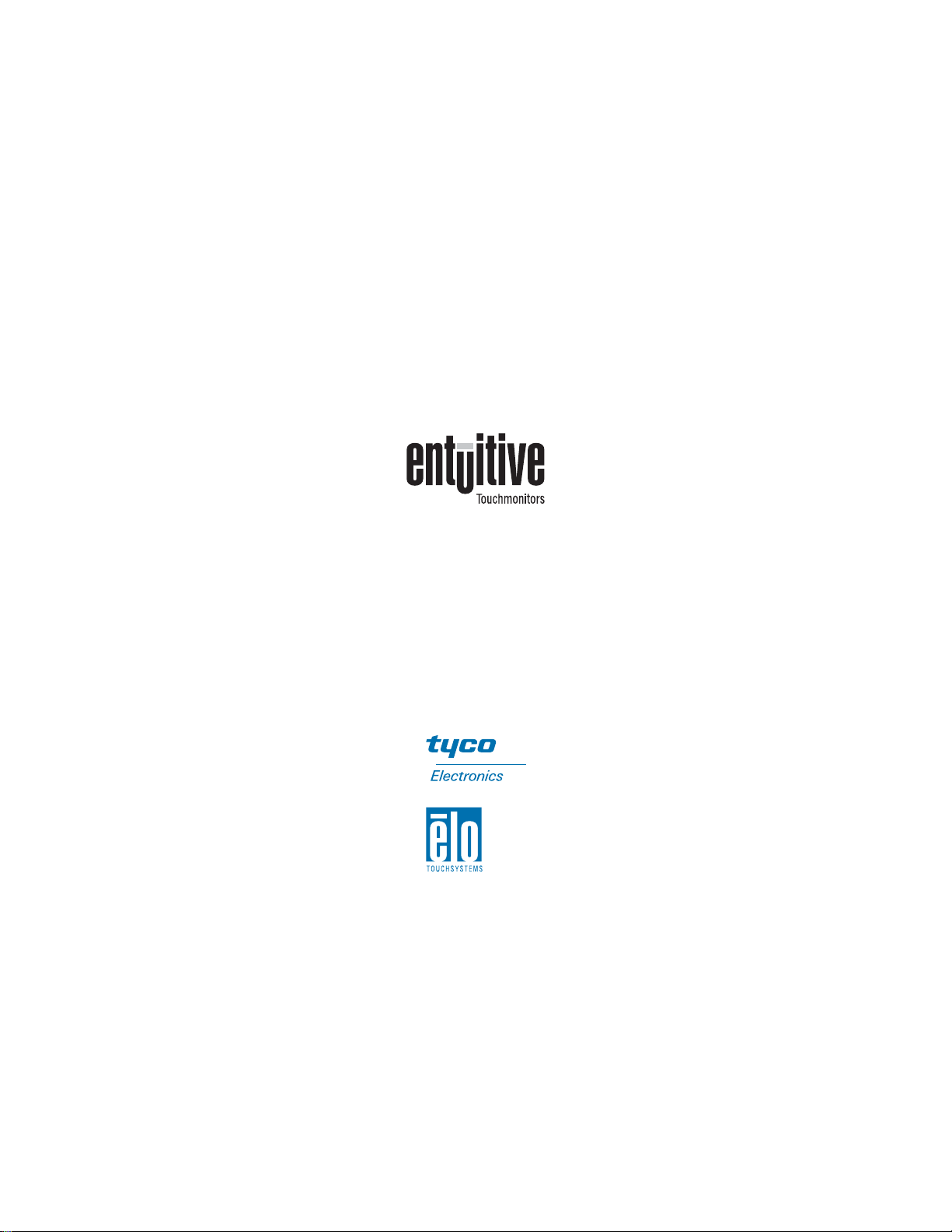
Elo Entuitive Touchmonitor
User Guide
15" LCD Rear Mount Touchmonitor
ET1546L-XXWA-X Series
Revision B
P/N 008593
Elo TouchSystems, Inc.
1-800-ELOTOUCH
www.elotouch.com
Page 2
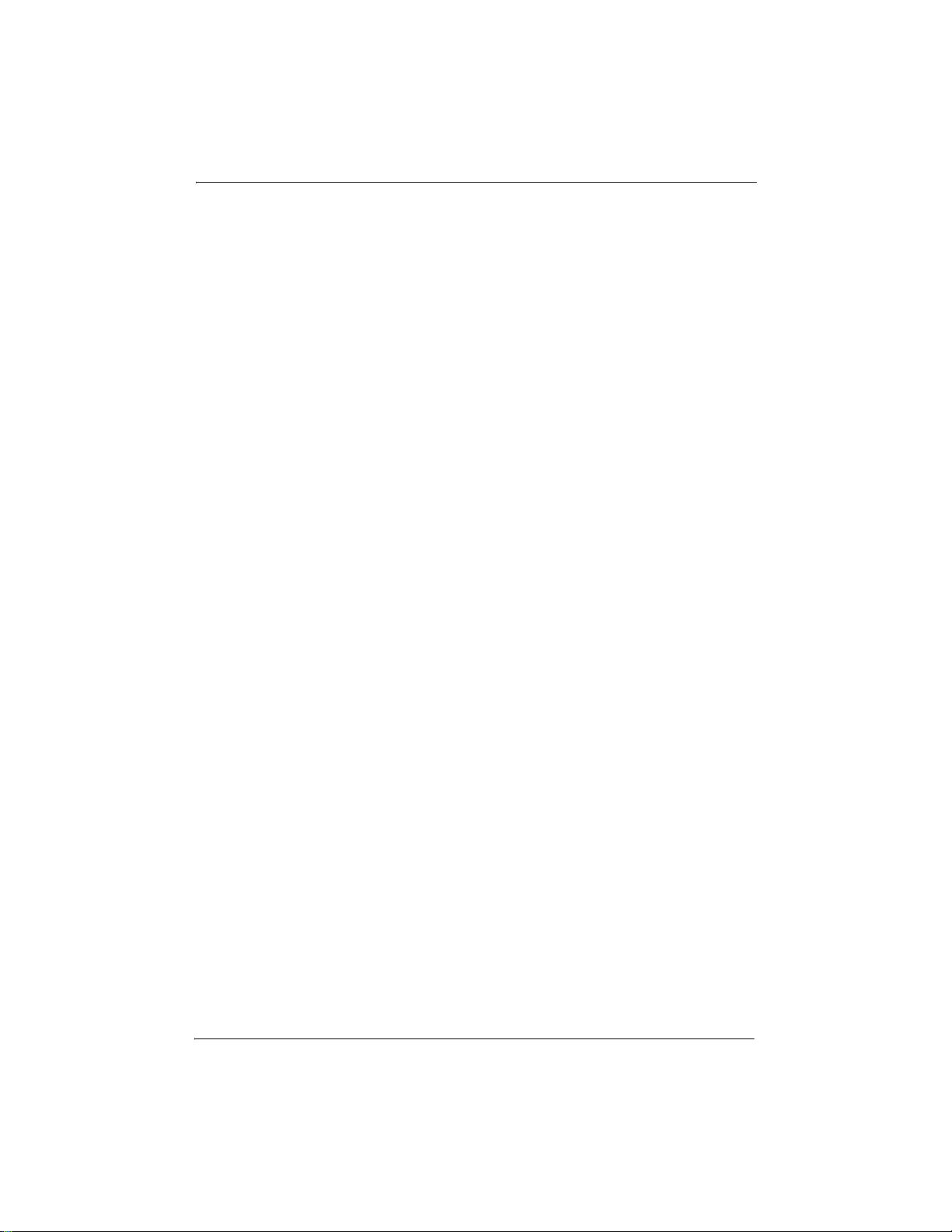
Page 3
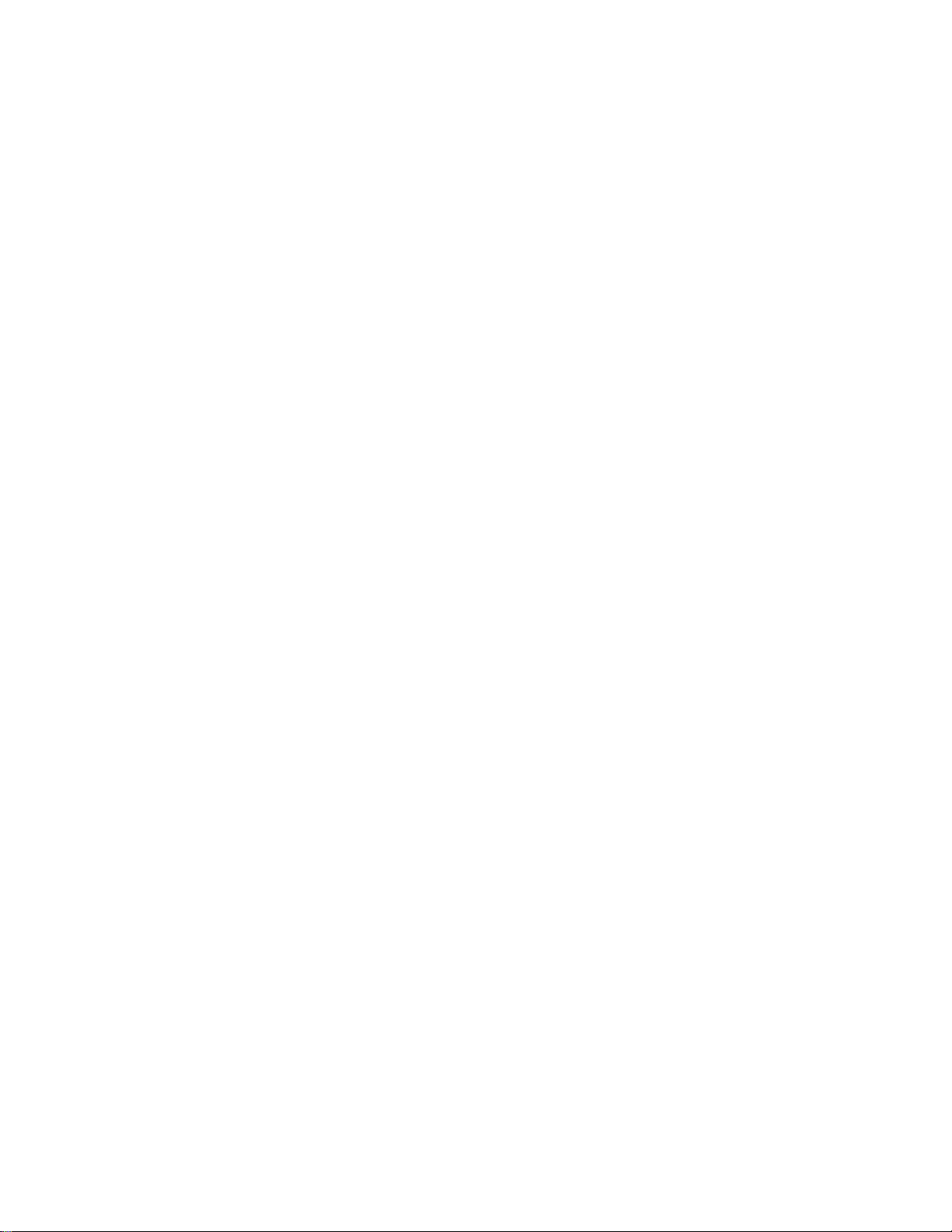
Copyright © 2005 Elo TouchSystems Inc. All Rights Reserved.
No part of this publication may be reproduced, transmitted, transcribed, stored in a retrieval system,
or translated into any language or computer language, in any form or by any means, including, but not
limited to, electronic, magnetic, optical, chemical, manual, or otherwise without prior written
permission of Elo TouchSystems.
Disclaimer
The information in this document is subject to change without notice. Elo TouchSystems makes no
representations or warranties with respect to the contents hereof, and specifically disclaims any
implied warranties of merchantability or fitness for a particular purpose. Elo TouchSystems reserves
the right to revise this publication and to make changes from time to time in the content hereof
without obligation of Elo TouchSystems to notify any person of such revisions or changes.
Trademark Acknowledgments
IntelliTouch, SecureTouch, AccuTouch, Entuitive, and MonitorMouse are trademarks of Elo
TouchSystems, Inc.
Other product names mentioned herein may be trademarks or registered trademarks of their
respective companies. Elo TouchSystems claims no interest in trademarks other than its own.
iii
Page 4

iv
Page 5
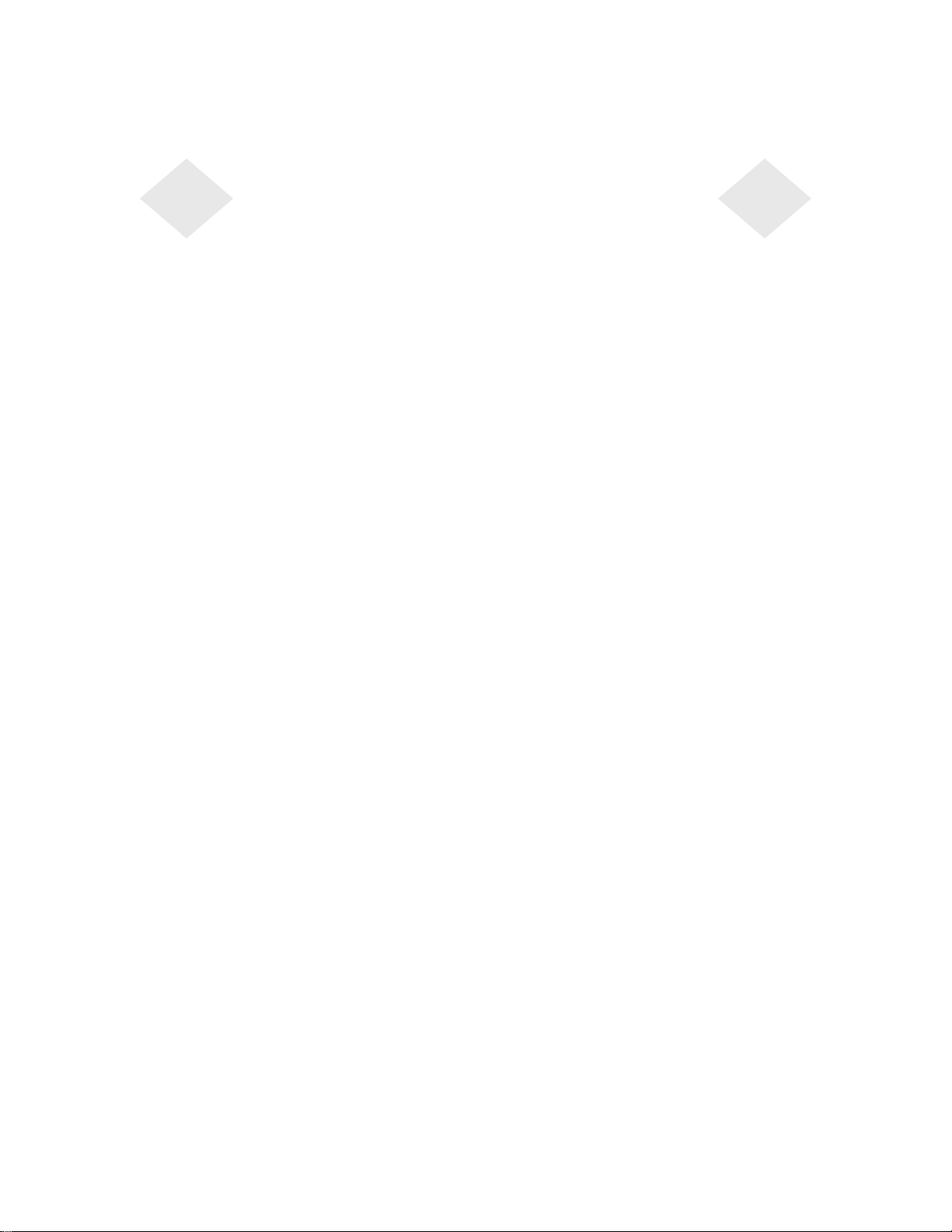
Table of Contents
Chapter 1
Precautions . . . . . . . . . . . . . . . . . . . . 1
About the Product . . . . . . . . . . . . . . . . . 1
Chapter 2
Unpacking Your Touchmonitor. . . . . . . . . . . 3
Product Overview . . . . . . . . . . . . . . . . . 4
Main Unit . . . . . . . . . . . . . . . . . . . . 4
Rear View . . . . . . . . . . . . . . . . . . . 4
Bottom View/Side View . . . . . . . . . . . . 5
Attaching the L-Brackets . . . . . . . . . . . . . 6
Touch Interface Connection . . . . . . . . . . . . 7
Serial Connection . . . . . . . . . . . . . . . 7
Connecting the Video Cable . . . . . . . . 8
Connecting the Serial Touchscreen Cable . 9
Connect the Remote OSD Cable . . . . . 10
Connecting the Power Cable . . . . . . . 11
USB Connection . . . . . . . . . . . . . . . 12
Connecting the Video Cable . . . . . . . 13
Connecting the USB Touchscreen Cable . 14
Connecting the Remote OSD Cable . . . 15
Connecting the Power Cable . . . . . . . 16
Optimizing the LCD Display . . . . . . . . . . . 17
VESA Mount on Your Touchmonitor . . . . . . . 17
Installing the Driver Software . . . . . . . . . . 18
Installing the Serial Touch Driver for Windows
XP, Windows 2000, Me, 95/98 and NT 4.0 . 19
Installing the Serial Touch Driver for MS-DOS
and
Windows 3.1 . . . . . . . . . . . . . . . 20
Installing the USB Touch Driver . . . . . . . 21
Installing the USB Touch Driver for Windows
98 and Windows 2000 . . . . . . . . . . 21
Appendix C
Compatibility Modes . . . . . . . . . . . . . . 33
Touchmonitor Specifications ET1546L . . . . . 34
15" LCD Touchmonitor Dimensions. . . . . . . 36
ET1546L . . . . . . . . . . . . . . . . . . . 36
Cut Out Dimensions . . . . . . . . . . . . . 38
ET1546L Rear Mount Plate Cut Out . . . 38
Vertical Attachment . . . . . . . . . . . . . 39
Horizontal Attachment . . . . . . . . . . . . 39
Without Brackets . . . . . . . . . . . . . . 40
Index 47
Chapter 3
About Touchmonitor Adjustments . . . . . . . . 23
Using the On-Screen Display Menus . . . . . . 23
OSD Menu Function. . . . . . . . . . . . . . . 25
Chapter 4
Solutions to Common Problems. . . . . . . . . 27
Appendix A
Appendix B
Care and Handling of Your Touchmonitor . . . . 32
v
Page 6
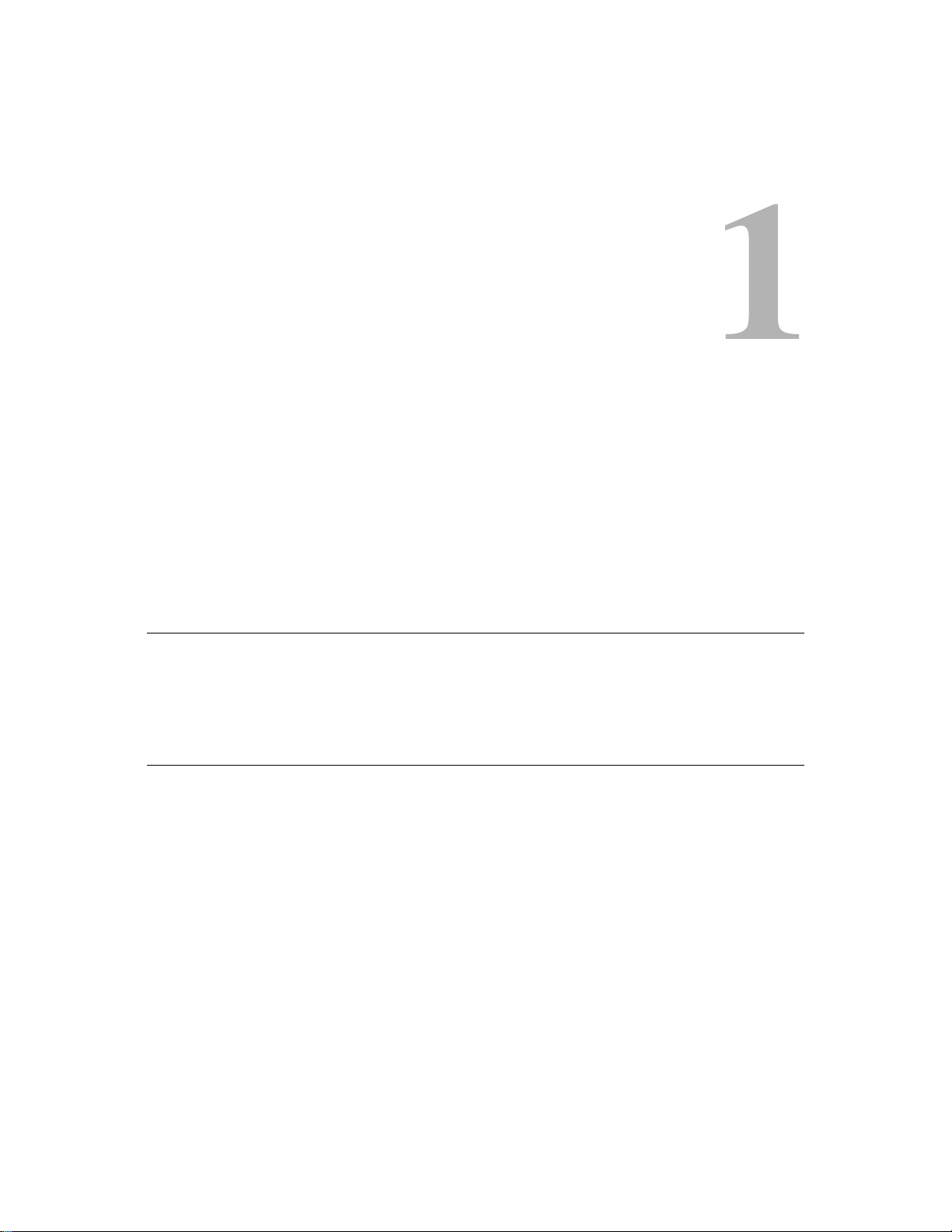
Congratulations on your purchase of an Elo TouchSystems Entuitive LCD
touchmonitor. Your new high-resolution touchmonitor combines the reliable
performance of Elo’s touch technology with the latest advances in LCD display
design. This combination of features creates a natural flow of information
between a user and your touchmonitor.
Precautions
C HAPTER
C
HAPTER
1
I
NTRODUCTION
Follow all warnings, precautions and maintenance as recommended in this
user’s manual to maximize the life of your unit. See Appendix B for more
information on touchmonitor safety.
About the Product
Your LCD Kiosk Touchmonitor is a 15.0” XGA TFT color display with the
following features:
• Direct analog RGB input
• 15.0” diagonal screen size
• 16.2 million displayable colors
• 1024 x 768 resolution
• XGA/ SVGA/ VGA/ VESA/ Mac/ NEC PC-98 compatible
• 31.5~60.2kHz horizontal scan
• 56.3~75Hz refresh rate
1-1
Page 7
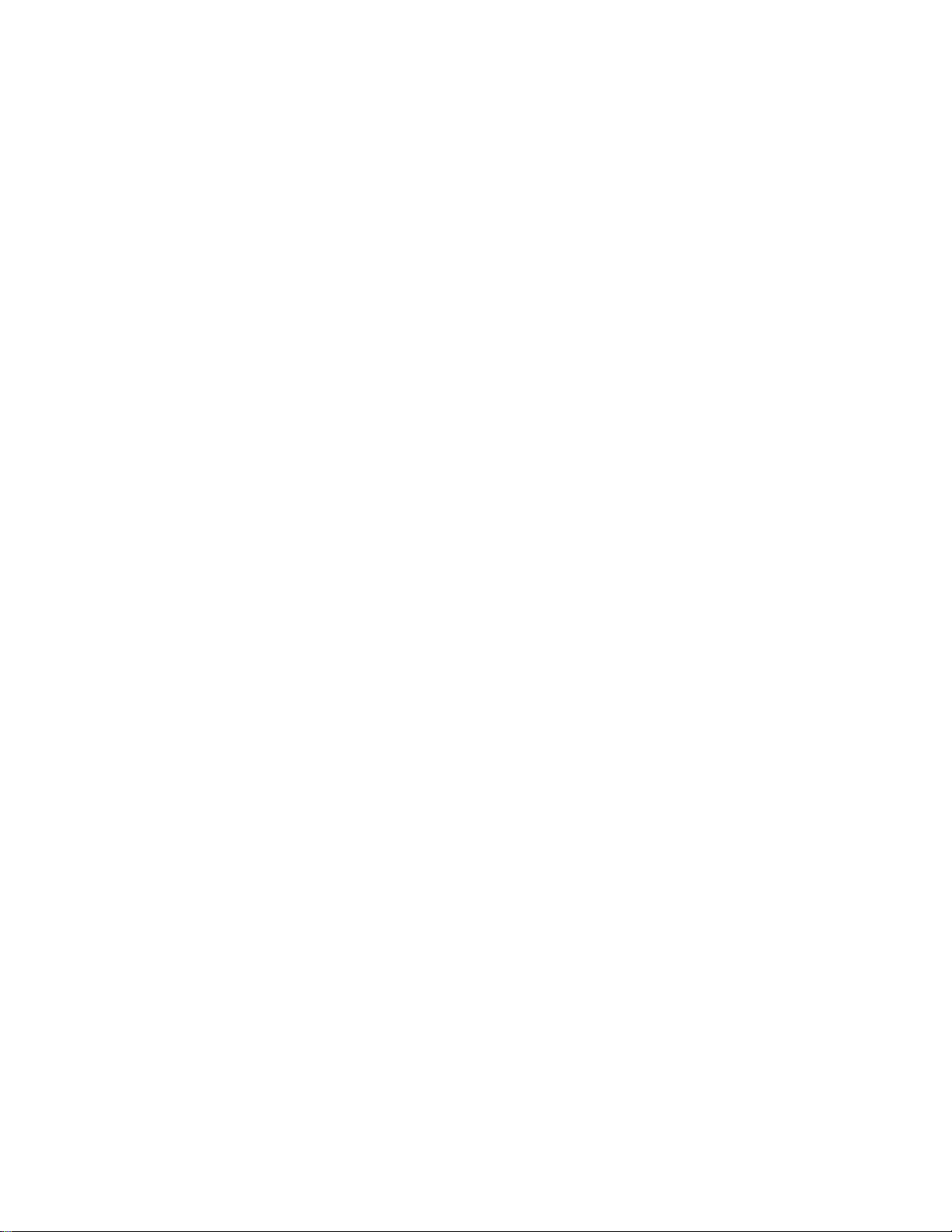
• Auto adjustment capability
• High quality full screen re-scaling
• Multilingual OSD menus: English, French, Dutch, Italian, Spanish, German,
Swedish, Finnish, Danish and Portuguese
• VESA flat panel monitor physical mounting interface (75mm)
• For full Product Specifications refer to Appendix C.
1-2 Elo Entuitive Touchmonitor User Guide
Page 8
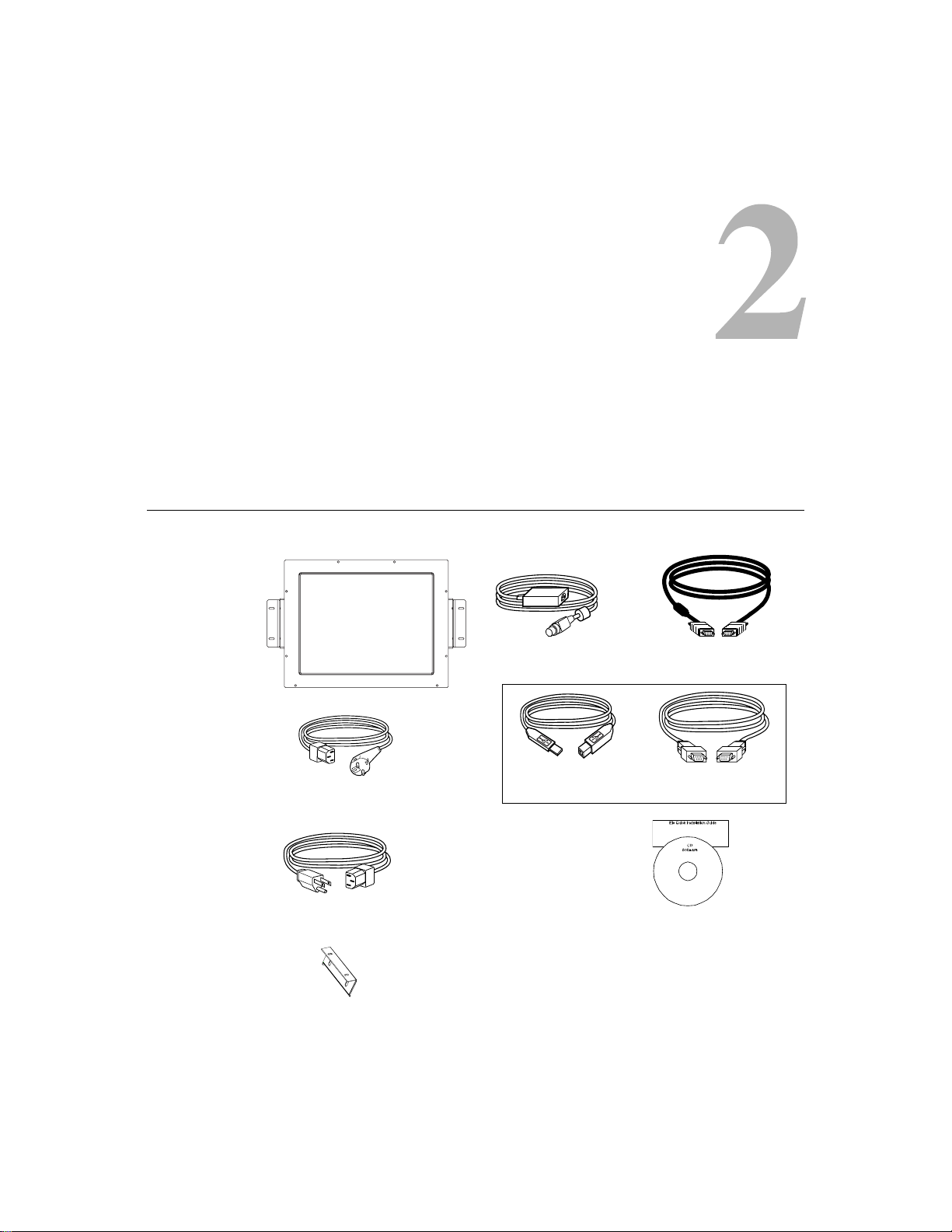
C
HAPTER
2
I
NSTALLATION
Unpacking Your Touchmonitor
Check that the following 9 items are present and in good condition:
C HAPTER
AND
S
ETUP
European monitor power cable
Monitor power cable (US/Canada)
Mounting L brackets (2)
OSD remote
USB touchscreen
cable
Video cable
OR
Serial touchscreen
cable
CD and Quick Install
Guide
2-3
Page 9
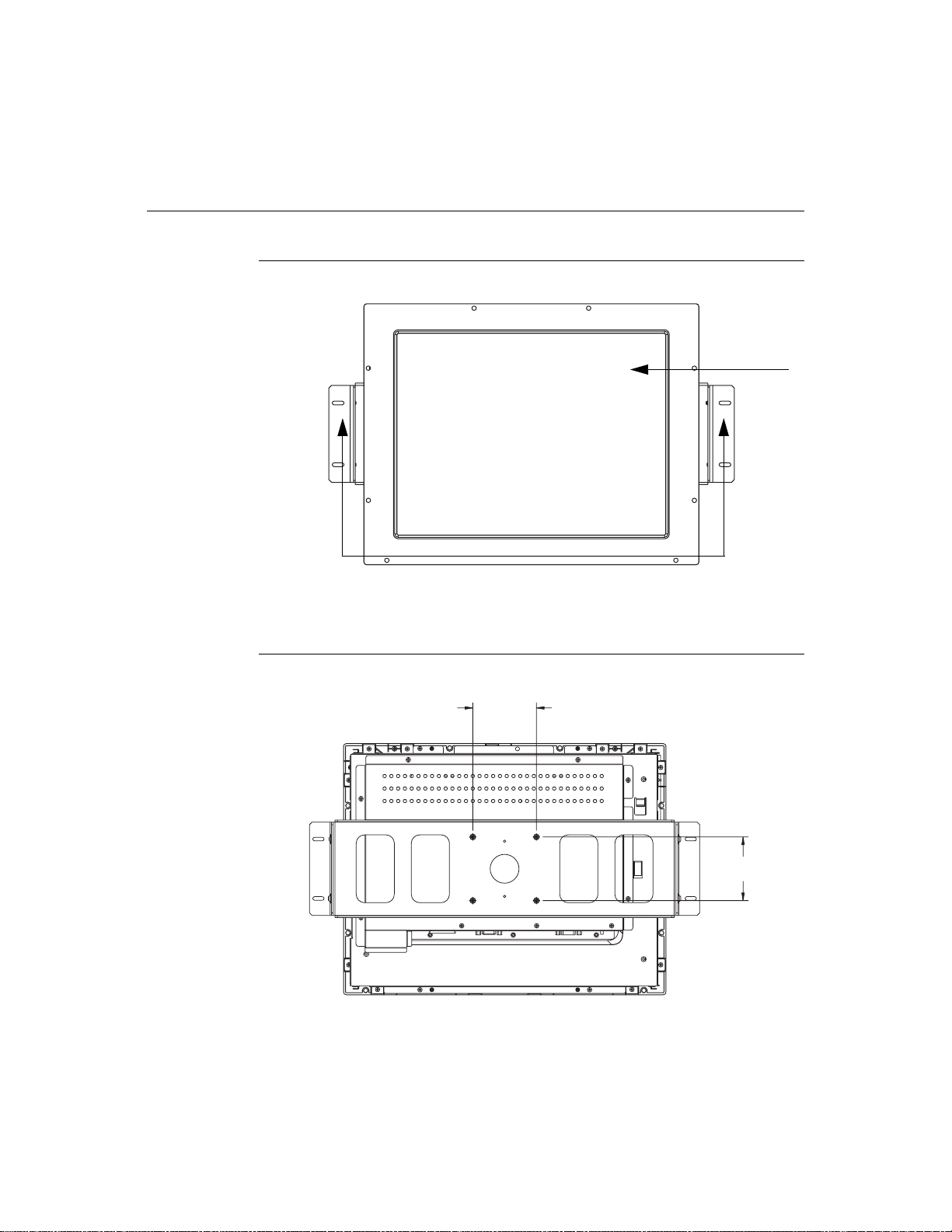
Product Overview
Main Unit
Rear View
LCD Display
Detachable mounting L-brackets
2-4 Elo Entuitive Touchmonitor User Guide
75.0
[2.95]
75.0
[2.95]
Page 10
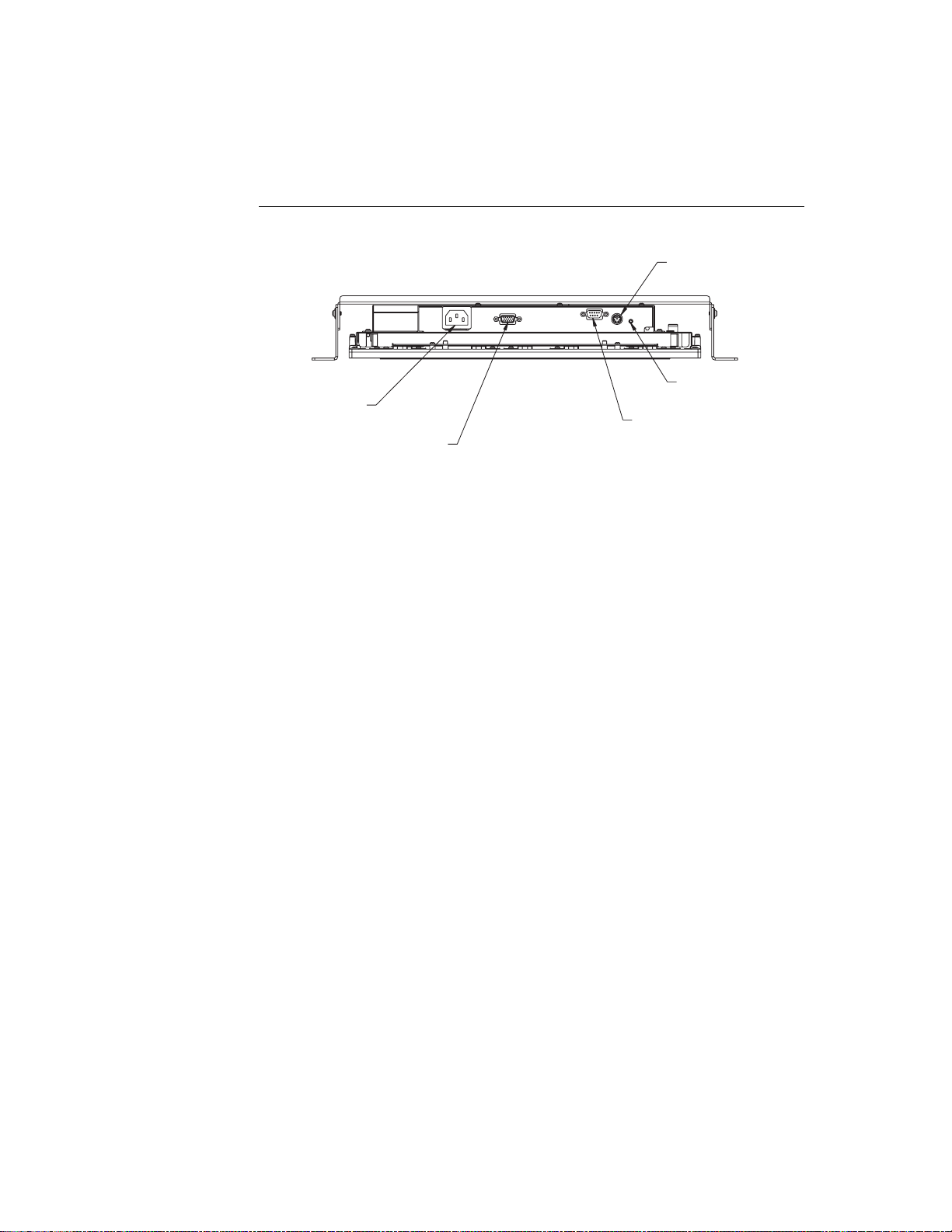
Bottom View/Side View
Power Connector
Video Cable (analog) connector
Remote OSD connector
Power switch
Touch interface connector
(serial or USB)
2-5
Page 11
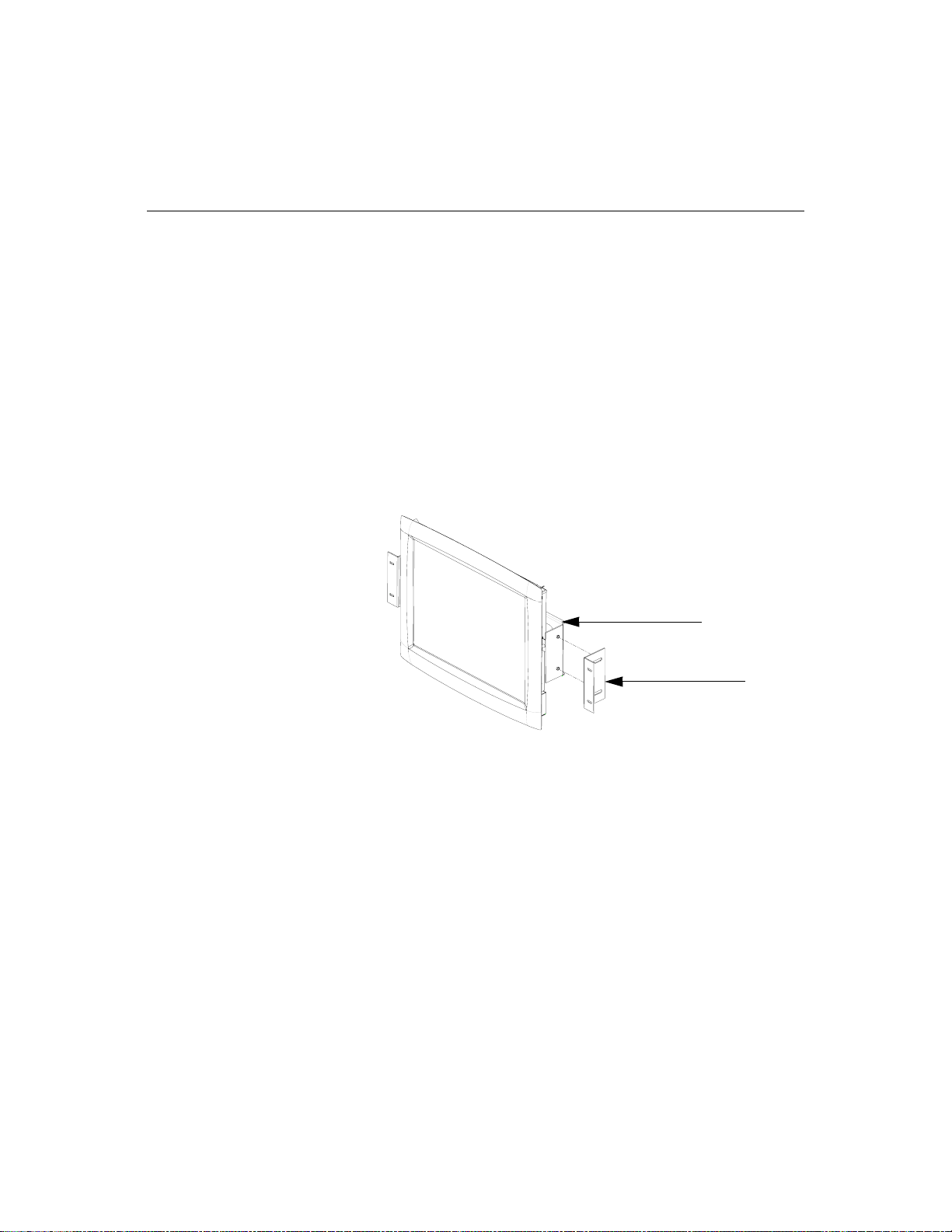
Attaching the L-Brackets
Depending on your mounting scheme, use the L-brackets or the VESA 75mm
standard holes located on the back of the kiosk monitor. See page 15 for VESA
mounting information.
N
OTE
:
You will need a screwdriver to attach the L-brackets.
Your kiosk touchmonitor comes with a mounting bracket (C-bracket) attached
at the back. Included are two L-brackets (and four screws) that attach to both
ends of the C-bracket for additional mounting options.
To attach the L-brackets:
1 Lay the monitor face down.
2 Place the long end of the L-bracket against the end of the mounting
C-bracket. Line up the two holes of the L-bracket with the two holes of the
C-bracket. See the illustration below.
C-bracket
3 Place two screws in the holes and with the screwdriver, screw them in to
secure the bracket.
4 Repeat steps 2 and 3 to attach the other L-bracket to the other side of the
mounting bracket.
2-6 Elo Entuitive Touchmonitor User Guide
L-bracket
Page 12
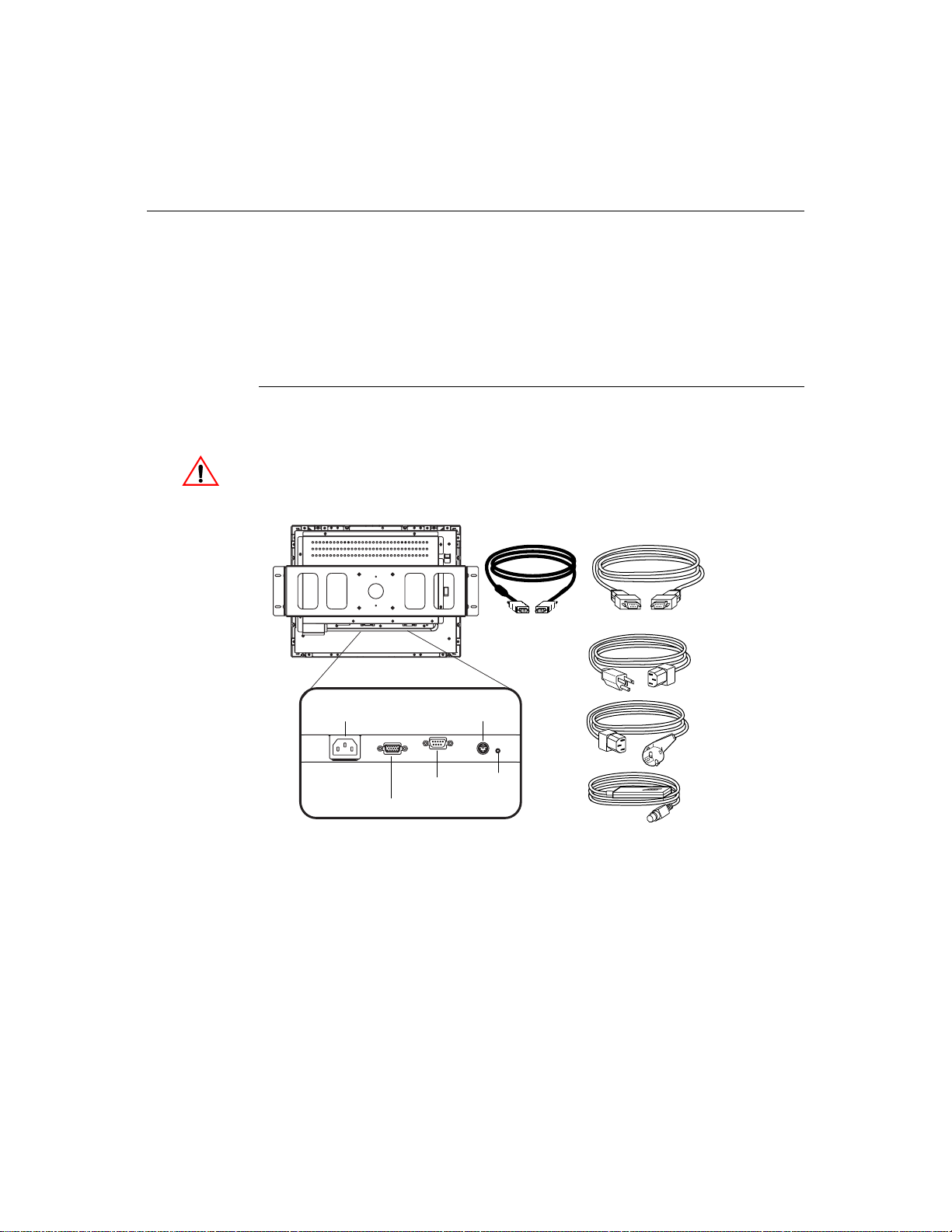
Touch Interface Connection
N
OTE
:
Your interface cables may have been pre-connected to your monitor at the factory.
Your touchmonitor comes with one of the following touchscreen connector
cables: Serial (RS-232) cable or USB cable (For Windows 98 or Windows
2000 computers only.)
To setup this display, please refer to the following figures and procedures:
Serial Connection
The following illustrations guide you step by step in connecting your
touchmonitor using a serial cable connection.
Before connecting the cables to your touchmonitor and PC, be sure that the computer
and the touchmonitor are turned off.
Video cable
Serial touchscreen
cable
Monitor power cable
(US/Canada)
Powe r
Female
video
connector
Connections on underside
Remote OSD
connector
Female serial
touchscreen
connector
Powe r
Switch
European monitor
power cable
OSD Remote
2-7
Page 13
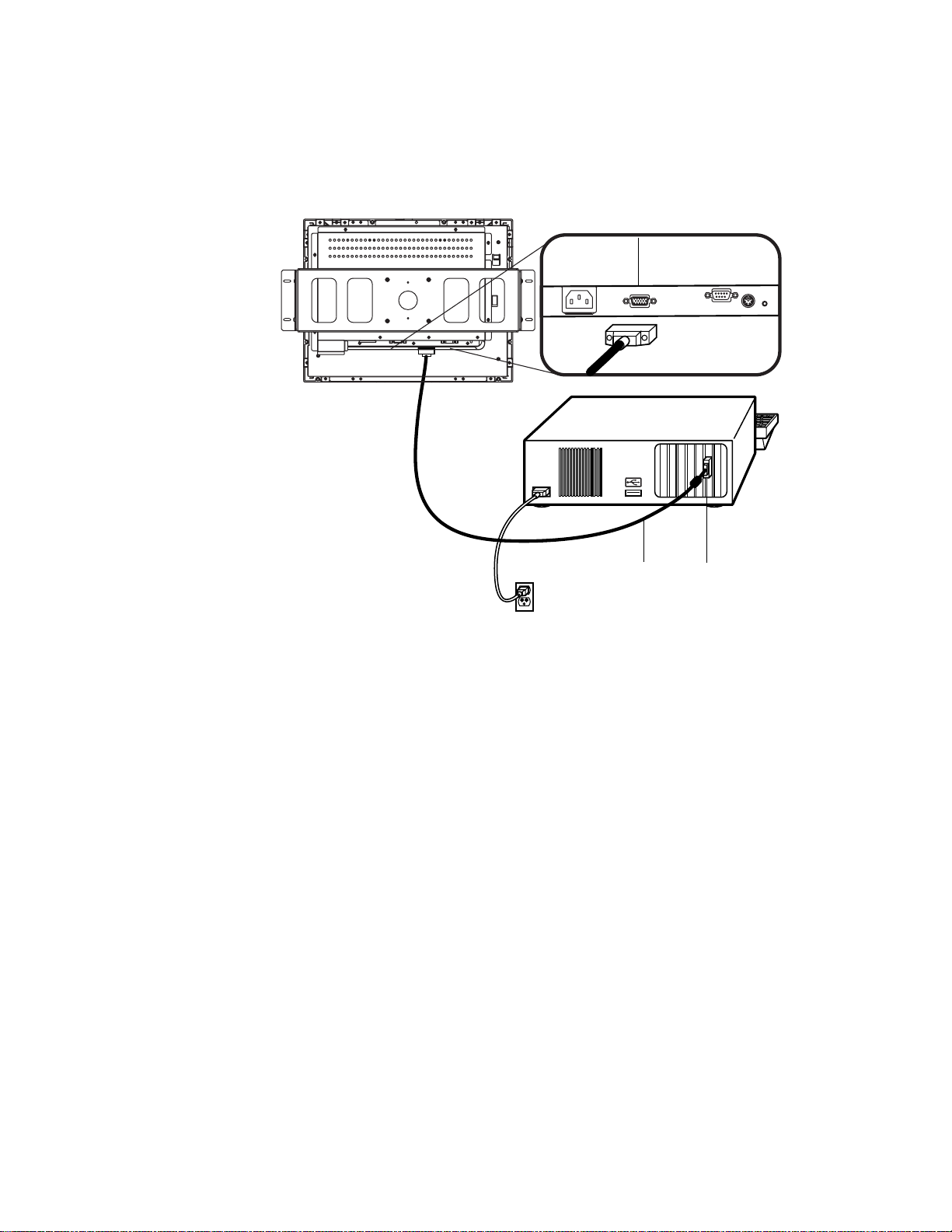
Connecting the Video Cable
Connections on underside
Female 15-pin
video
connector
Video
cable
Video
port
• Connect the 15-pin video cable to the video port on your PC.
• Connect the other end of the video cable to the video connector on your
touchmonitor.
• Secure the cable to your touchmonitor and PC by turning the screws on the
connector clockwise.
2-8 Elo Entuitive Touchmonitor User Guide
Page 14
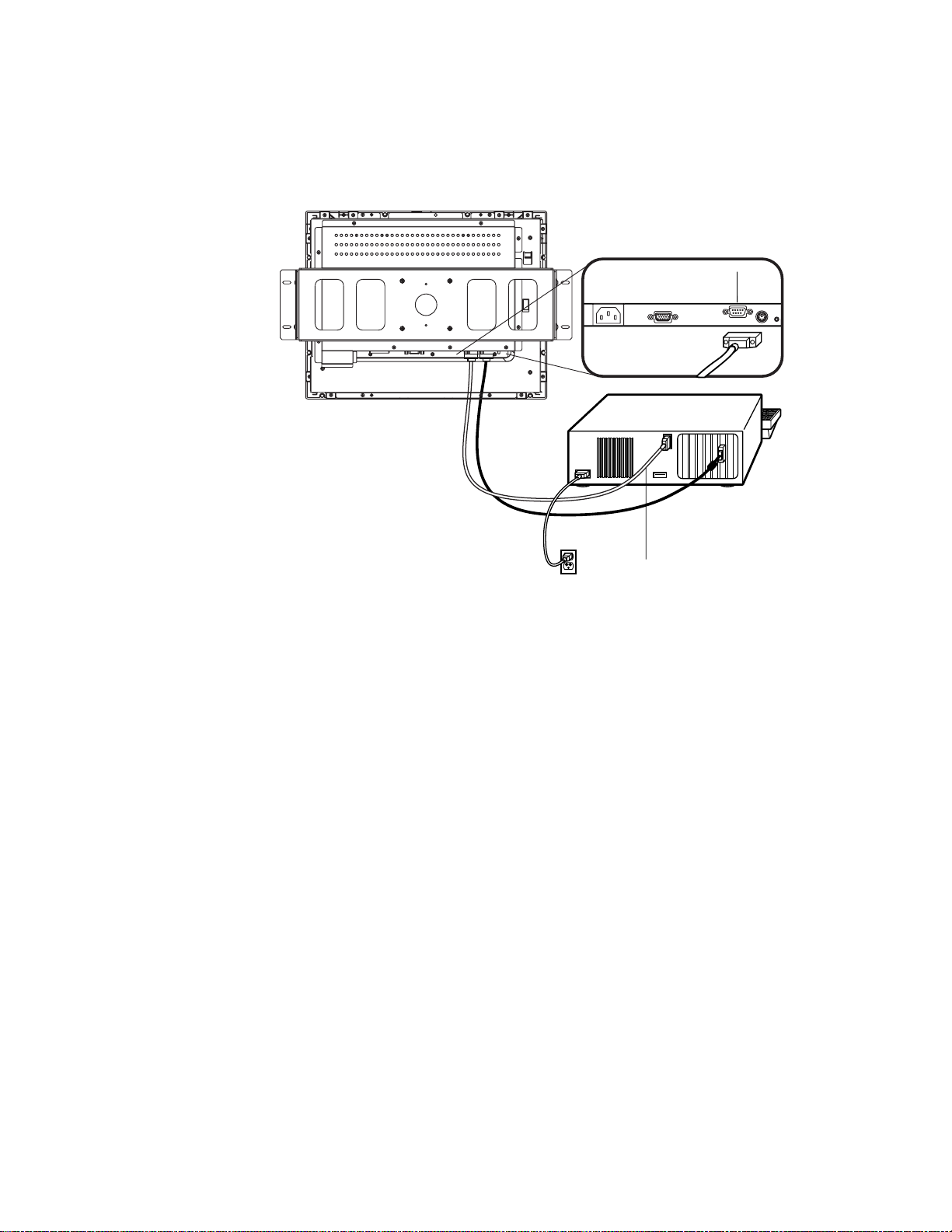
Connecting the Serial Touchscreen Cable
Connections on underside
Serial
touchscreen
cable
Serial
touchscreen
cable
• Connect the female end of the serial (RS-232) cable to the serial port on the
back of your PC.
• Connect the male end of the cable to the serial touchscreen connector on your
touchmonitor.
• Secure the cable to your touchmonitor and PC by turning the screws on the
connector.
2-9
Page 15
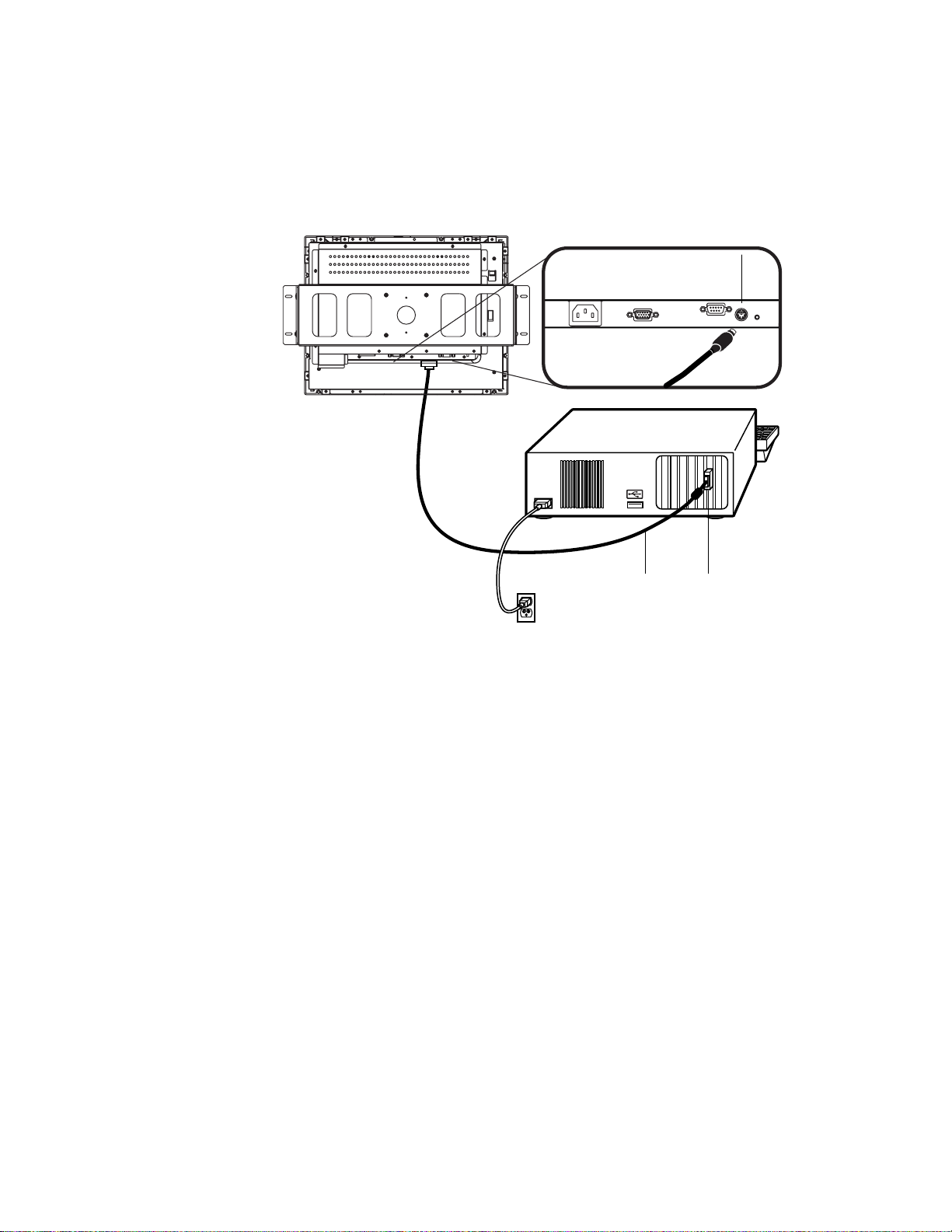
Connect the Remote OSD Cable
Connections on underside
remote
OSD
port
Video
cable
Video
port
Ferrite bead
• Connect the 6 pin DIN cable to the OSD Remote port on your touchmonitor.
2-10 Elo Entuitive Touchmonitor User Guide
Page 16
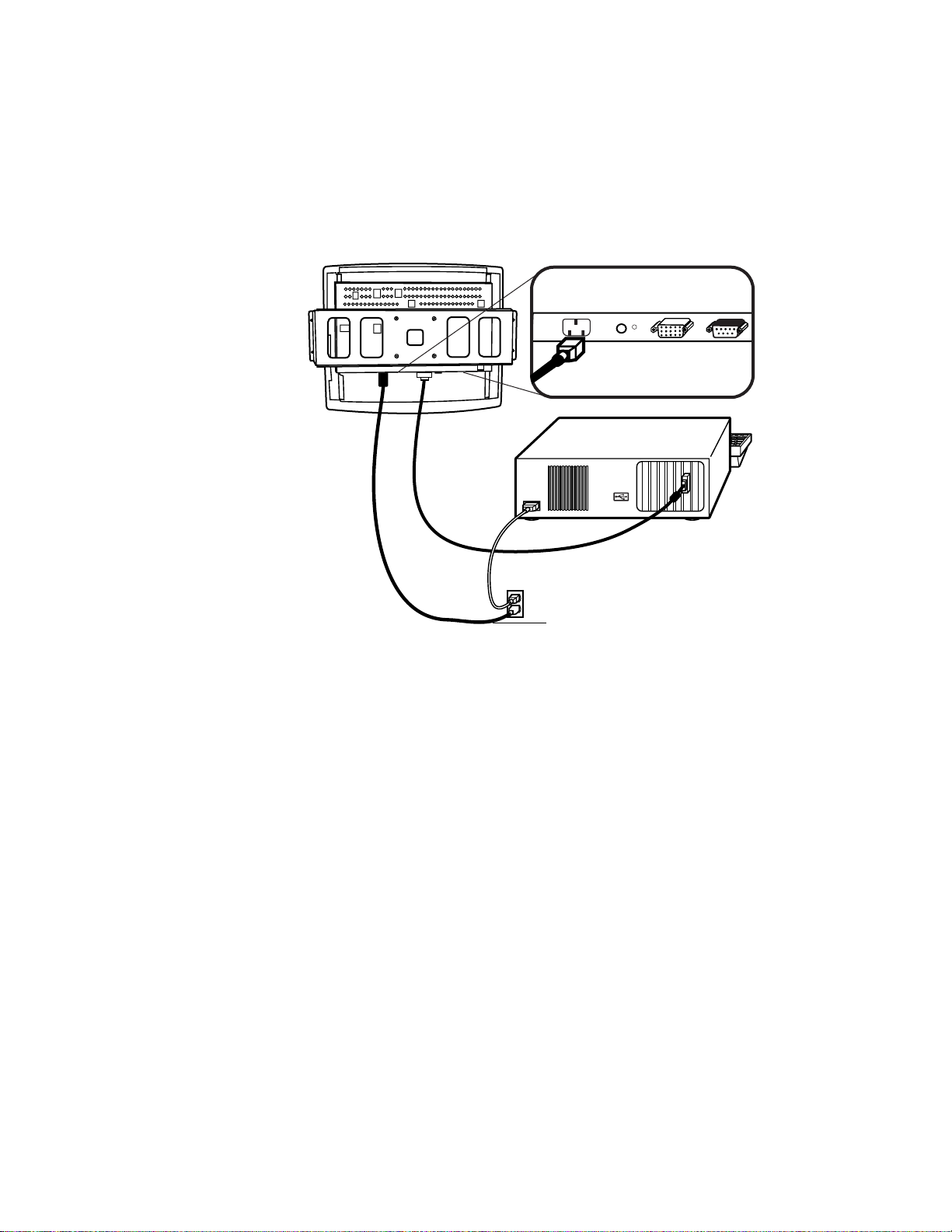
Connecting the Power Cable
Connections on underside
Power Cable
Power cable
Depending on where you live, you will use either the European or US/Canadian
power cable.
• Connect the female end of the power cable into the power port on the
touchmonitor.
N
OTE
:
To protect your equipment against risk of damage from electrical surges in the power
line, plug the touchmonitor’s power cord into a surge protector, and then connect the
surge protector to a grounded (three-pronged) AC electrical outlet.
• Power on your PC then your touchmonitor. After a brief pause the picture
should appear.
2-11
Page 17

USB Connection
N
OTE
:
A USB connection can only be used if your PC is running Windows 98 or Windows 2000.
The following illustrations guide you step by step in connecting your
touchmonitor using a USB cable connection.
Before connecting the cables to your touchmonitor and PC, be sure that the computer
and the touchmonitor are turned off.
USB touchscreen
cable
Video cable
Monitor power cable
(US/Canada)
Powe r
Female
video
connector
Connections on underside
Remote OSD
connector
USB
touchscreen
connector
Powe r
Switch
European monitor
power cable
OSD Remote
2-12 Elo Entuitive Touchmonitor User Guide
Page 18

Connecting the Video Cable
Connections on underside
Female 15-pin
video
connector
Video
cable
Video
port
• Connect the 15-pin video cable to the video port on your PC.
• Connect the other end of the video cable to the video connector on your
touchmonitor.
• Secure the cable to your touchmonitor and PC by turning the screws on the
connector clockwise.
2-13
Page 19

Connecting the USB Touchscreen Cable
Connections on underside
USB
touchscreen
cable
USB touchscreen
cable
• Connect the USB touchscreen cable to the USB touchscreen connector on the
touchmonitor.
• Connect the other end of the USB cable to your PC.
• The touchscreen cable connectors should fit snugly into the connectors on
your touchmonitor and PC.
2-14 Elo Entuitive Touchmonitor User Guide
Page 20

Connecting the Remote OSD Cable
Connections on underside
remote
OSD
port
• Connect the 6 pin DIN cable to the OSD Remote port on your touchmonitor.
2-15
Page 21

Connecting the Power Cable
Connections on underside
Power Cable
Power cable
Depending on where you live, you will use either the European or US/Canadian
power cable.
• Connect the female end of the power cable into the power port on the
touchmonitor.
N
OTE
:
To protect your equipment against risk of damage from electrical surges in the power
line, plug the touchmonitor’s power cord into a surge protector, and then connect the
surge protector to a grounded (three-pronged) AC electrical outlet.
• Power on your PC then your touchmonitor. After a brief pause the picture
should appear.
2-16 Elo Entuitive Touchmonitor User Guide
Page 22

Optimizing the LCD Display
To ensure the LCD display works well with your computer, configure the
display mode of your graphic card to make it less than or equal to 1024 x 768
resolution, and make sure the timing of the display mode is compatible with the
LCD display. Refer to Appendix A for more information about resolution.
Compatible video modes for your touchmonitor are listed in Appendix C.
VESA Mount on Your Touchmonitor
Your kiosk touchmonitor comes with a VESA standard mounting bracket (C
bracket) attached at the back. Included are two sliders (L brackets) that attach to
both ends of the C bracket for additional mounting options. Your touchmonitor
conforms to the VESA Flat Panel Monitor Physical Mounting Interface
(FPMPMI™) Standard which defines a physical mounting interface for flat
panel monitors, and corresponding standards for flat panel monitor mounting
devices, such as wall and table arms.
75.0
[2.95]
75.0
[2.95]
The following companies provide VESA mounting devices compatible with
your touchmonitor:
Ergotron
800-888-8458
651-681-7600
www.ergotron.com
GCX
800-228-2555
707-773-1100
www.gcx.com
Innovative Office Products
800-524-2744
610-253-9554
www.innov-office-prod.com
MRI
800-688-2414
www.mediarecovery.com
2-17
Page 23

Installing the Driver Software
Elo TouchSystems provides driver software that allows your touchmonitor to
work with your computer. Drivers are located on the enclosed CD-ROM for the
following operating systems:
•Windows XP
• Windows 2000
•Windows Me
• Windows 98
• Windows 95
• Windows NT 4.0
Additional drivers and driver information for other operating systems (including
MS DOS, Windows 3.x, OS/2, Macintosh and Linux) are available on the Elo
TouchSystems web site at www.elotouch.com.
Your Elo touchmonitor is plug-and-play compliant. Information on the video
capabilities of your touchmonitor is sent to your video display adapter when
Windows starts. If Windows detects your touchmonitor, follow the instructions
on the screen to install a generic plug-and-play monitor.
Refer to the appropriate following section for driver installation instructions.
2-18 Elo Entuitive Touchmonitor User Guide
Page 24

Installing the Serial Touch Driver for Windows XP,
Windows 20001, Me, 95/98 and NT 4.0
N
OTE
:
For Windows 2000 and NT 4.0 you must have administrator access rights to install the
driver.
1 Insert the Elo CD-ROM in your computer’s CD-ROM drive.
If the AutoStart feature for your CD-ROM drive is active, the system
automatically detects the CD and starts the setup program.
2 Follow the directions on the screen to complete the driver setup for your
version of Windows.
If the AutoStart feature is not active:
1 Click Start > Run.
2 Click the Browse button to locate the EloCd.exe program on the CD-ROM.
3 Click Open, then OK to run EloCd.exe.
4 Follow the directions on the screen to complete the driver setup for your
version of Windows.
1.To install Windows 2000 and Windows XP, you must use the "update driver"
method; you will not find a setup.exe file within the download.
2-19
Page 25

Installing the Serial Touch Driver for MS-DOS and
Windows 3.1
To install Windows 3.x and MS-DOS from Windows 95/98, follow the
directions below:
1 Insert the Elo CD-ROM in your computer’s CD-ROM drive.
2 From DOS, type d:\EloDos_W31 to change to the correct directory on the
CD-ROM (your CD-ROM drive may be mapped to a different drive letter).
3 Type install and press Enter to start the installation.
4 Align the touchscreen.
You must have already completed Steps 1 and 2 before proceeding. Refer to
Chapter 2 of the Elo DOS and Windows Driver Guide as necessary for
additional installation information.
To run the INSTALL program:
1 Type INSTALL at the DOS prompt in the directory containing the driver
install files.
2 INSTALL asks you to select the software to install. Then choose
d:\EloDos_W31 from the displayed list.
3 INSTALL also asks you for the paths to use during installation, or you may
use its defaults. INSTALL creates directories as necessary, and warns you if
they exist.
If you are updating your software, you may wish to specify the paths containing
the earlier versions, and overwrite the obsolete files. All executable programs
are upward compatible. For a list of differences from each previous version of
the drivers, be sure to select "Differences from Previous Versions" during the
installation process.
INSTALL updates your AUTOEXEC.BAT file with the drivers you select.
INSTALL makes a copy of your original AUTOEXEC.BAT file, called
AUTOEXEC.OLD. If you already have Elo driver commands in your
AUTOEXEC.BAT file, they will be commented out.
When INSTALL is finished, it leaves a file called GO.BAT in the subdirectory
you specified. GO loads the touchscreen driver, runs the calibration program
ELOCALIB, and gives you some final instructions.
If you are using Windows 3.1, you will also align the touchscreen within
Windows 3.1 with the Touchscreen Control Panel.
2-20 Elo Entuitive Touchmonitor User Guide
Page 26

Installing the USB Touch Driver
Installing the USB Touch Driver for Windows 98 and Windows
2000
1 Insert the Elo CD-ROM in your computer’s CD-ROM drive.
If Windows 98 or Windows 2000 starts the Add New Hardware Wizard:
2 Choose Next. Select “Search for the best driver for your device
(Recommended)” and choose Next.
3 When a list of search locations is displayed, place a checkmark on “Specify a
location” and use Browse to select the \EloUSB directory on the Elo
CD-ROM.
4 Choose Next. Once the Elo TouchSystems USB touchscreen driver has been
detected, choose Next again.
5 You will see several files being copied. Insert your Windows 98 CD if
prompted. Choose Finish.
If Windows 98 or Windows 2000 does not start the Add New Hardware Wizard:
N
OTE
:
For Windows 2000 you must have administrator access rights to install the driver.
1 Insert the Elo CD-ROM in your computer’s CD-ROM drive.
If the AutoStart feature for your CD-ROM drive is active, the system
automatically detects the CD and starts the setup program.
2 Follow the directions on the screen to complete the driver setup for your
version of Windows.
If the AutoStart feature is not active:
1 Click Start > Run.
2 Click the Browse button to locate the EloCd.exe program on the CD-ROM.
3 Click Open, then OK to run EloCd.exe.
4 Follow the directions on the screen to complete the driver setup for your
version of Windows.
2-21
Page 27

2-22 Elo Entuitive Touchmonitor User Guide
Page 28

About Touchmonitor Adjustments
Your touchmonitor will likely require adjustment. Variations in video output
and application will require you to adjust your touchmonitor to optimize the
quality of the display.
For best performance, your monitor should be operating in native resolution,
that is 1024 x 768 at 60-75 Hz. Use the Display control panel in Windows to
choose 1024 x 768 resolution.
C HAPTER
C
HAPTER
3
O
PERATION
Operating in other resolutions will degrade video performance. For further
information, please refer to Appendix A.
All adjustments you make to the controls are automatically memorized. This
feature saves you from having to reset your choices every time you unplug or
power your touchmonitor off and on. If there is a power failure your
touchmonitor settings will not default to the factory specifications.
Using the On-Screen Display Menus
All adjustments are made by using the on-screen display (OSD) menus. All
menu items can be selected by using the buttons on the side bezel.
N
OTE
:
OSD menu default is enabled. Press the UP and DOWN buttons at the same time to
enable/disable the OSD functions
3-23
Page 29

Remote OSD Buttons
AUTO/SEL DOWN UP MENU
AUTO/SEL DOWN UP MENU
1
MENU
UP
2
3
DOWN
4
AUTO/SEL
5
1
2
3
4
Contro l Function
Menu
Contrast/
Plus/Clockwise
Brightness/Minus/
Counter-Clockwise
Auto/Select
Power Switch Switches on/off the power of your touchmonitor.
Enable/Disable
Display Exits the OSD menus.
1. Enter contrast of the OSD
2. Increase value of the adjustment item.
3. Select item clockwise
1. Enter brightness of the OSD
2. Decrease value of the adjustment item
3. Select item counter-clockwise
Select- To select the adjustment items from the
OSD menus.
Auto- To activate the “Auto Adjustment”
function to obtain an optimum image.
1. Press the Menu and Up buttons at the same
time and hold for two seconds to enable/disable
the OSD functions. OSD menu default is
enabled.
2. Press the Menu and Down buttons at the same
time to enable/disable the power lock function.
5
3-24 Elo Entuitive Touchmonitor User Guide
Page 30

OSD Menu Function
Brightness
Controls the picture brightness
Contrast
Controls the picture contrast
Color Control
You can select on of the default color
temperatures (5500°K, 6500°K and
9300°K). Press the OSD button Up or
Down, or set color values individually
using the User option.,
Position
Controls the horizontal and vertical
position.
Phase/Clock
Controls the horizontal image size
Controls vertical and horizontal fine tuning
Auto Adjust
Automatically selects the optional setings for
image parameters (brightness, contrast, image
position, phase, etc.)
Recall
Recalls factory setting of the omage parameters
OSD Language
Selection of OSD menu languages: English,
French, Dutch, Italian, Spanish, German,
Swedish, Finnish, Danish and Portuguese.
3-25
Page 31

3-26 Elo Entuitive Touchmonitor User Guide
Page 32

If you are experiencing trouble with your touchmonitor, refer to the following
table. If the problem persists, please contact your local dealer or our service
center.
Solutions to Common Problems
C HAPTER
C
HAPTER
4
T
ROUBLESHOOTING
Problem Suggestion(s)
No image appears on screen. Check that all the I/O and power connectors are properly
connected as described in Chapter 2.
Make sure the pins of the connectors are not crooked or
broken.
Test power supply by trying different cables, a different
wall outlet or plug another appliance into the outlet.
Make certain the video cable is properly connected and that
it is not damaged. Check for bent pins on the cable
connectors.
Ensure that your computer and video card are properly
configured. (Consult video card documentation.)
“Out of Range” display Check to see if the resolution of your computer is higher
than that of the LCD display.
Reconfigure the resolution of your computer to make it less
than or equal to 1024 x 768. See Appendix A for more
information on resolution.
4-27
Page 33

Image has vertical flickering line bars. Use “PHASE” to make an adjustment.
Check and reconfigure the display mode of the vertical
refresh rate of your graphic card to make it compatible with
the LCD display.
Image is unstable and flickering Use “CLOCK” to make an adjustment.
Image is scrolling Make sure the VGA signal cable (or adapter) is well
Touch doesn’t work Make sure cable is securely attached at both ends.
connected.
Check and reconfigure the display mode of the vertical
refresh rate of your graphic card to make it compatible with
the LCD display.
4-28 Elo Entuitive Touchmonitor User Guide
Page 34

A PPENDIX
C
HAPTER
4
N
ATIVE
The native resolution of a monitor is the resolution level at which the LCD
panel is designed to perform best. For the Elo LCD touchmonitor, the native
resolution is 1024 x 768 for the XGA-15 inch size. In almost all cases, screen
images look best when viewed at their native resolution. You can lower the
resolution setting of a monitor but not increase it.
Input Video 15” LCD
640x480 (VGA) Transforms input format to 1024x768
800x600 (SVGA) Transforms input format to 1024x768
1024x768 (XGA) Displays in Native Resolution
R
ESOLUTION
The native resolution of an LCD is the actual number of pixels horizontally in
the LCD by the number of pixels vertically in the LCD. LCD resolution is
usually represented by the following symbols:
VGA
SVGA
XGA
SXGA
UXGA
640x480
800x600
1024x768
1280x1024
1600x1200
A-29
Page 35

As an example, a SVGA resolution LCD panel has 800 pixels horizontally by
600 pixels vertically. Input video is also represented by the same terms. XGA
input video has a format of 1024 pixels horizontally by 768 pixels vertically.
When the input pixels contained in the video input format match the native
resolution of the panel, there is a one to one correspondence of mapping of input
video pixels to LCD pixels. As an example, the pixel in 45 column and 26 row
of the input video is in 45 column and 26 row of the LCD. For the case when
the input video is at a lower resolution than the native resolution of the LCD, the
direct correspondence between the video pixels and the LCD pixels is lost. The
LCD controller can compute the correspondence between video pixels and LCD
pixels using algorithms contained in the controller. The accuracy of the
algorithms determines the fidelity of conversion of video pixels to LCD pixels.
Poor fidelity conversion can result in artifacts in the LCD displayed image such
as varying width characters.
A-30 Elo Entuitive Touchmonitor User Guide
Page 36

A PPENDIX
C
HAPTER
4
T
OUCHMONITOR
This manual contains information that is important for the proper setup and
maintenance of your touchmonitor. Before setting up and powering on your new
touchmonitor, read through this manual, especially Chapter 2 (Installation), and
Chapter 3 (Operation).
1 To reduce the risk of electric shock, follow all safety notices and never open
the touchmonitor case.
2 Turn off the product before cleaning
S
AFETY
3 Your new touchmonitor is equipped with a 3-wire, grounding power cord.
The power cord plug will only fit into a grounded outlet. Do not attempt to fit
the plug into an outlet that has not been configured for this purpose. Do not
use a damaged power cord. Use only the power cord that comes with your
Elo TouchSystems Touchmonitor. Use of an unauthorized power cord may
invalidate your warranty.
4 The slots located on the sides and top of the touchmonitor case are for
ventilation. Do not block or insert anything inside the ventilation slots.
5 It is important that your touchmonitor remains dry. Do not pour liquid into or
onto your touchmonitor. If your touchmonitor becomes wet do not attempt to
repair it yourself.
B-31
Page 37

Care and Handling of Your Touchmonitor
The following tips will help keep your Elo Entuitive touchmonitor functioning
at the optimal level.
• To avoid risk of electric shock, do not disassemble the brick supply or
display unit cabinet. The unit is not user serviceable. Remember to unplug
the display unit from the power outlet before cleaning.
• Do not use alcohol (methyl, ethyl or isopropyl) or any strong dissolvent. Do
not use thinner or benzene, abrasive cleaners or compressed air.
• To clean the display unit cabinet, use a cloth lightly dampened with a mild
detergent.
• Avoid getting liquids inside your touchmonitor. If liquid does get inside,
have a qualified service technician check it before you power it on again.
• Do not wipe the screen with a cloth or sponge that could scratch the surface.
• To clean the touchscreen, use window or glass cleaner. Put the cleaner on the
rag and wipe the touchscreen. Never apply the cleaner directly on the
touchscreen.
B-32 Elo Entuitive Touchmonitor User Guide
Page 38

Compatibility Modes
Your Elo Entuitive touchmonitor is compatible with the following video modes:
Mode Resolution H. Frequency (kHz) V. Frequency (Hz)
IBM & VESA VGA 720 x 400 31.47 70.09
IBM & VESA VGA 640 x 480 31.47 59.94
IBM & VESA VGA 640 x 480 37.86 72.81
IBM & VESA XGA 1024 x 768 56.5 70.10
IBM & VESA XGA 1024 x 768 48.4 60.00
IBM & VESA XGA 1024 x 768 60.24 75.02
VESA VGA 800 x 600 37.88 60.32
VESA VGA 800 x 600 46.88 75.00
C
HAPTER
4
T
ECHNICAL
A PPENDIX
S
PECIFICATIONS
C-33
Page 39

Touchmonitor Specifications ET1546L
Table C.1
Display Type
Size
Pixel Format
Touchscreen
Colors
Display
Brightness
Back-light Lamp
Life
Viewing Angle
Contrast Ratio
Display Response
Time
Environmental
Mechanical
Electrical
Agencies
15" LCD Touchmonitor Specifications
Active matrix, thin film transistor
(TFT), liquid crystal display
15-inch diagonal
304 x 228 mm useful screen area
1024 x 768
0.125-inch IntelliTouch anti-glare
Surface wave technology
16.2 million
IntelliTouch: 225 cd/m² Max.
40,000 hours at full brightness
typical
Horizontal
Vertical
300:1 typical
13 ms(tr)/27 ms(tr)
Operating Temp
Storage Temp
Humidity
Weight
Size
Input Video
Input Power
Power Dissipation
Safety & EMC UL, cUL and TUV
-70~70 or 140 degrees total
-60~55 or 150 degrees total
0°C to 35°C
-20°C to +60°C
80% non-condensing
10.6 lbs. maximum approx. weight for
IntelliTouch
See drawings on pages 34, and 36.
VGA/SVGA/XGA analog video
100-240 VAC, 50/60 Hz.
Universal
FCC-B, CE, C-Tick, MRPII and
VCCI
C-34 Elo Entuitive Touchmonitor User Guide
Page 40

Table C.2
IntelliTouch Touchmonitor Specifications
Mechanical
Positional Accuracy
Touchpoint Density
Touch Activation
Standard deviation of error is less than 0.080 in. (2.03 mm).
Equates to less than ±1%.
More than 100,000 touchpoints/in2 (15,500 touchpoints/cm2).
Typically less than 3 ounces (85 grams).
Force
Surface Durability
Expected Life
Performance
Sealing
Surface durability is that of glass, Mohs’ hardness rating of 7.
No known wear-out mechanism, as there are no layers, coatings,
or moving parts. IntelliTouch technology has been operationally
tested to more than 50 million touches in one location without
failure, using a stylus similar to a finger.
Unit is sealed to protect against splashed li q ui ds , d i rt , a n d d u st .
See IntelliTouch Ultra Product Manual for details.
Optical
Light Transmission
92%
(per ASTM D1003)
Visual Resolution
Gloss (per ASTM
D2457 using a 60degree gloss meter)
All measurements made using USAF 1951 Resolution Chart,
under 30X magnification, with test unit located approximately
1.5 in (38 mm) from surface of resolution chart.
Clear surface: Excellent, with no noticeable degradation.
Antiglare surface: 6:1 minimum.
Clear surface: N/A
Antiglare surface: Curved: 60 ± 20 gloss units or 75 ± 15 gloss
units.
Environmental
Chemical Resistance
Electrostatic
The active area of the touchscreen is resistant to all chemicals
that do not affect glass, such as:
Acetone
Toluene
Methyl ethyl ketone
Isopropyl alcohol
Methyl alcohol
Ethyl acetate
Ammonia-based glass cleaners
Gasoline
Kerosene
Vinegar
Meets Level 4 (15 kV air/8 kV contact discharges).
Protection (per
EN 61 000-4-2, 1995)
C-35
Page 41

15" LCD Touchmonitor Dimensions
ET1546L
370
120 130
4X 9
296
286
150
4.3
305
229
328
380
439
C-36 Elo Entuitive Touchmonitor User Guide
Page 42

1
Detail A
Scale 1:1
See Detail A
237
28
67
460
380.2
75
70
56
See www.elotouch.com/pdfs/drawings/ms500235.pdf
76
75
296.2
C-37
Page 43

Cut Out Dimensions
ET1546L Rear Mount Plate Cut Out
314.0 +1.0
0
157
4X Customer Option
See notes
440
NOTES:
Material:
1. Wood: Ø4.5 holes thru for M4 screws w/nuts
or screws for wood Ø4 mm.
2. Sheet Metal: Concealed head threaded studs
M4 w/nuts.
4X R4.00
119
70
238.0 +1.0
0
C-38 Elo Entuitive Touchmonitor User Guide
Page 44

Vertical Attachment
314.0+1.0
0
70
439
Horizontal Attachment
70
238.0+1.0
0
Vertical Attachment
314.0+1
0
238.0+1
0
440
Horizontal Attachment
C-39
Page 45

Without Brackets
370
314+1
0
130
328
Without Brackets
150
238+1
0
286
C-40 Elo Entuitive Touchmonitor User Guide
Page 46

C
HAPTER
4
W
ARRANTY
Except as otherwise stated herein or in an order acknowledgment delivered to
Buyer, Seller warrants to Buyer that the Product shall be free of defects in
materials and workmanship. The warranty for the touchmonitors and
components of the product is 1 year.
Seller makes no warranty regarding the model life of components. Seller’s
suppliers may at any time and from time to time make changes in the
components delivered as Products or components.
Buyer shall notify Seller in writing promptly (and in no case later than thirty
(30) days after discovery) of the failure of any Product to conform to the
warranty set forth above; shall describe in commercially reasonable detail in
such notice the symptoms associated with such failure; and shall provide to
Seller the opportunity to inspect such Products as installed, if possible. The
notice must be received by Seller during the Warranty Period for such product,
unless otherwise directed in writing by the Seller. Within thirty (30) days after
submitting such notice, Buyer shall package the allegedly defective Product in
its original shipping carton(s) or a functional equivalent and shall ship to Seller
at Buyer’s expense and risk.
Within a reasonable time after receipt of the allegedly defective Product and
verification by Seller that the Product fails to meet the warranty set forth above,
Seller shall correct such failure by, at Seller’s options, either (i) modifying or
repairing the Product or (ii) replacing the Product. Such modification, repair, or
replacement and the return shipment of the Product with minimum insurance to
Buyer shall be at Seller’s expense. Buyer shall bear the risk of loss or damage in
transit, and may insure the Product. Buyer shall reimburse Seller for
transportation cost incurred for Product returned but not found by Seller to be
defective. Modification or repair, of Products may, at Seller’s option, take place
either at Seller’s facilities or at Buyer’s premises. If Seller is unable to modify,
repair, or replace a Product to conform to the warranty set forth above, then
Seller shall, at Seller’s option, either refund to Buyer or credit to Buyer’s
account the purchase price of the Product less depreciation calculated on a
straight-line basis over Seller’s stated Warranty Period.
41
Page 47

THESE REMEDIES SHALL BE THE BUYER’S EXCLUSIVE REMEDIES
FOR BREACH OF WARRANTY. EXCEPT FOR THE EXPRESS
WARRANTY SET FORTH ABOVE, SELLER GRANTS NO OTHER
WARRANTIES, EXPRESS OR IMPLIED BY STATUTE OR OTHERWISE,
REGARDING THE PRODUCTS, THEIR FITNESS FOR ANY PURPOSE,
THEIR QUALITY, THEIR MERCHANTABILITY, THEIR
NONINFRINGEMENT, OR OTHERWISE. NO EMPLOYEE OF SELLER
OR ANY OTHER PARTY IS AUTHORIZED TO MAKE ANY WARRANTY
FOR THE GOODS OTHER THAN THE WARRANTY SET FORTH
HEREIN. SELLER’S LIABILITY UNDER THE WARRANTY SHALL BE
LIMITED TO A REFUND OF THE PURCHASE PRICE OF THE PRODUCT.
IN NO EVENT SHALL SELLER BE LIABLE FOR THE COST OF
PROCUREMENT OR INSTALLATION OF SUBSTITUTE GOODS BY
BUYER OR FOR ANY SPECIAL, CONSEQUENTIAL, INDIRECT, OR
INCIDENTAL DAMAGES.
Buyer assumes the risk and agrees to indemnify Seller against and hold Seller
harmless from all liability relating to (i) assessing the suitability for Buyer’s
intended use of the Products and of any system design or drawing and (ii)
determining the compliance of Buyer’s use of the Products with applicable
laws, regulations, codes, and standards. Buyer retains and accepts full
responsibility for all warranty and other claims relating to or arising from
Buyer’s products, which include or incorporate Products or components
manufactured or supplied by Seller. Buyer is solely responsible for any and all
representations and warranties regarding the Products made or authorized by
Buyer. Buyer will indemnify Seller and hold Seller harmless from any liability,
claims, loss, cost, or expenses (including reasonable attorney’s fees) attributable
to Buyer’s products or representations or warranties concerning same.
42 Elo Entuitive Touchmonitor User Guide
Page 48

C
HAPTER
4
R
EGULATORY INFORMATION
I. Electrical Safety Information:
A) Compliance is required with respect to the voltage, frequency, and current
requirements indicated on the manufacturer’s label. Connection to a different
power source than those specified herein will likely result in improper operation,
damage to the equipment or pose a fire hazard if the limitations are not followed.
B) There are no operator serviceable parts inside this equipment. There are hazardous voltages generated by this equipment which constitute a safety hazard. Service
should be provided only by a qualified service technician.
C) This equipment is provided with a detachable power cord which has an integral
safety ground wire and 3-prong connector intended for connection to a grounded
safety outlet.
1) Do not substitute the cord with other than the provided approved type.
Under no circumstances use an adapter plug to connect to a 2-wire outlet as
this will defeat the continuity of the grounding wire.
2) The equipment requires the use of the ground wire as a part of the safety
certification, modification or misuse can provide a shock hazard that can
result in serious injury or death.
3) Contact a qualified electrician or the manufacturer if there are questions
about the installation prior to connecting the equipment to mains power.
II. Emissions and Immunity Information
A) Notice to Users in the United States: This equipment has been tested and found
to comply with the limits for a Class B digital device, pursuant to Part 15 of FCC
Rules. These limits are designed to provide reasonable protection against harmful
interference in a residential installation. This equipment generates, uses, and can
radiate radio frequency energy, and if not installed and used in accordance with the
instructions, may cause harmful interference to radio communications.
B) Notice to Users in Canada: This equipment complies with the Class B limits for
radio noise emissions from digital apparatus as established by the Radio Interference Regulations of Industrie Canada.
C) Notice to Users in the European Union: Use only the provided power cords and
interconnecting cabling provided with the equipment. Substitution of provided
cords and cabling may compromise electrical safety or CE Mark Certification for
emissions or immunity as required by the following standards:
This Information Technology Equipment (ITE) is required to have a CE Mark
on the manufacturer’s label which means that the equipment has been tested
to the following Directives and Standards:
43
Page 49

This equipment has been tested to the requirements for the CE Mark as
required by EMC Directive 89/336/EEC indicated in European Standard EN
55 022 Class B and the Low Voltage Directive 73/23/EEC as indicated in
European Standard EN 60 950.
D) General Information to all Users: This equipment generates, uses and can radiate radio frequency energy. If not installed and used according to this manual the
equipment may cause interference with radio and television communications.
There is, however, no guarantee that interference will not occur in any particular
installation due to site-specific factors.
1) In order to meet emission and immunity requirements, the user must
observe the following:
a) Use only the provided I/O cables to connect this digital device with
any computer.
b) To ensure compliance, use only the provided manufacturer’s approved
line cord.
c) The user is cautioned that changes or modifications to the equipment
not expressly approved by the party responsible for compliance could
void the user’s authority to operate the equipment.
2) If this equipment appears to cause interference with radio or television
reception, or any other device:
a) Verify as an emission source by turning the equipment off and on.
b) If you determine that this equipment is causing the interference, try to
correct the interference by using one or more of the following measures:
i) Move the digital device away from the affected receiver.
ii) Reposition (turn) the digital device with respect to the affected
receiver.
iii) Reorient the affected receiver’s antenna.
iv) Plug the digital device into a different AC outlet so the digital
device and the receiver are on different branch circuits.
v) Disconnect and remove any I/O cables that the digital device
does not use. (Unterminated I/O cables are a potential source of
high RF emission levels.)
vi) Plug the digital device into only a grounded outlet receptacle.
Do not use AC adapter plugs. (Removing or cutting the line cord
ground may increase RF emission levels and may also present a
lethal shock hazard to the user.)
If you need additional help, consult your dealer, manufacturer, or an experienced radio or television technician.
44 Elo Entuitive Touchmonitor User Guide
Page 50

"The application of this monitor is restricted to special controlled luminous environments. The screen surface trend to reflect annoying light of lamps and sunlight.
To avoid these reflections the monitor should not be positioned in front of a window or directed to luminaries. The monitor is in compliance with Reflection Class
III according to ISO 9241-7"
“Die Anwendung dieses Bildschirms ist auf speziel kontrollierte Umgebungsbeleuchtungen eingeschränkt. Die Bildschirmoberfläche neigt zu störenden Spielungen von Lampen und Sonnenlicht. Um diese Refelxionen zu vermeiden sollte
der Monitor nicht auf Fenster und Beleuchtungseinrichtungen ausgerichtet sein.
Der Monitor erfüllt nur die Relexionsklasse III nach ISO9241-7"
45
Page 51

46 Elo Entuitive Touchmonitor User Guide
Page 52

Index
Numerics
15" LCD Touchmonitor Dimensions 36
15” LCD Touchmonitor (ET15-XXWC-1) Specifications 34
A
About the Product 1
About Touchmonitor Adjustments 23
Attaching the L-Brackets 6
Auto Adjust 25
B
Bottom View/Side View (1545L) 5
Brightness 25
C
Care and Handling of Your Touchmonitor 32
Color Control 25
Compatibility Modes 33
Connect the Remote OSD Cable 10
Connecting the Power Cable 11, 16
Connecting the Remote OSD Cable 15
Connecting the Serial Touchscreen Cable 9
Connecting the USB Touchscreen Cable 14
Connecting the Video Cable (Serial connection) 8
Connecting the Video Cable (USB connection) 13
Contrast 25
Cut Out Dimensions 38
E
ET1546L 36
ET1546L Rear Mount Plate Cut Out 38
H
Horizontal Attachment 39
I
Image problem 27
Image, scrolling 28
Image, unstable 28
Image, vertical flickering 28
Installation and Setup 3
Installing the Driver Software 18
Installing the Serial Touch Driver for MS-DOS and
Windows 3.1 20
Installing the Serial Touch Driver for Windows XP,
Windows 2000, Me, 95/98 and NT 4.0 19
Installing the USB Touch Driver 21
Installing the USB Touch Driver for Windows 98 and
Windows 2000 21
IntelliTouch Touchmonitor Specifications 35
Introduction 1
M
Main Unit (1545L) 4
N
Native Resolution 29
O
Operation 23
Optimizing the LCD Display 17
OSD Language 25
OSD Menu Function 25
Out of Range display 27
P
Phase/Clock 25
Position 25
Precautions 1
Product Overview 4
Product Overview (1567L) 6
R
Rear View (1545L) 4
Rear View (1567L) 6
Recall 25
Regulatory Information 43
Remote OSD Buttons 24
S
Serial Connection 7
Side View (1567L) 6
Solutions to Common Problems 27
T
Technical Specifications 33
Touch Interface Connection 7
Touch not working 28
Touchmonitor Safety 31
Touchmonitor Specifications ET1546L 34
Troubleshooting 27
Index-47
Page 53

U
Unpacking Your Touchmonitor 3
USB Connection 12
Using the On-Screen Display Menus 23
V
Vertical Attachment 39
VESA Mount on Your Touchmonitor 17
W
Warranty 41
Without Brackets 40
Index-48
