Page 1
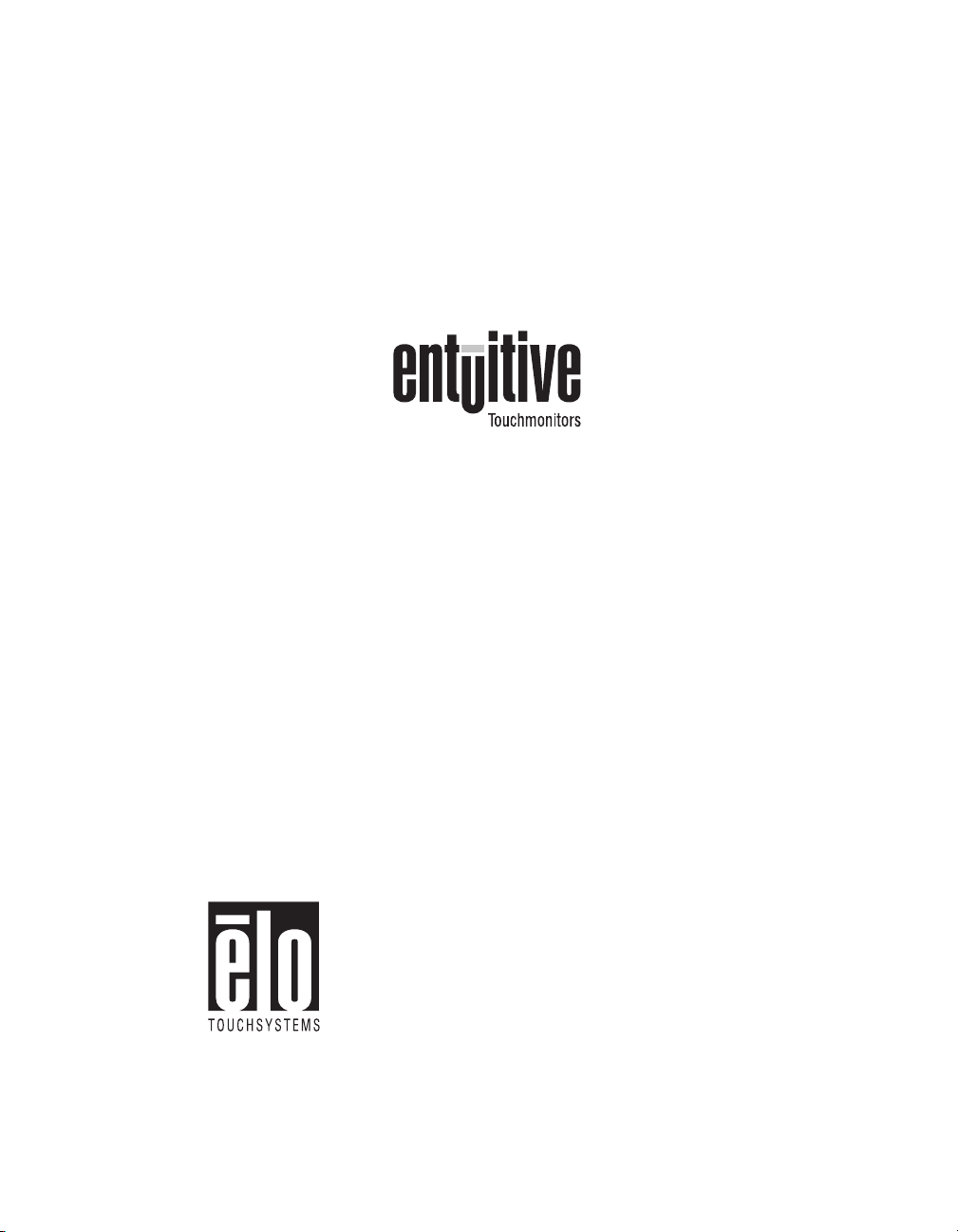
Elo Entuitive Touchmonitor
User Guide
For 15” and 17” CRT Desktop Touchmonitors
Version 1.0
DOC# SW500125
P/N 008526
ET1525C Series Models
ET1725C Series Models
Elo TouchSystems, Inc.
1-800-ELOTOUCH
www.elotouch.com
Page 2
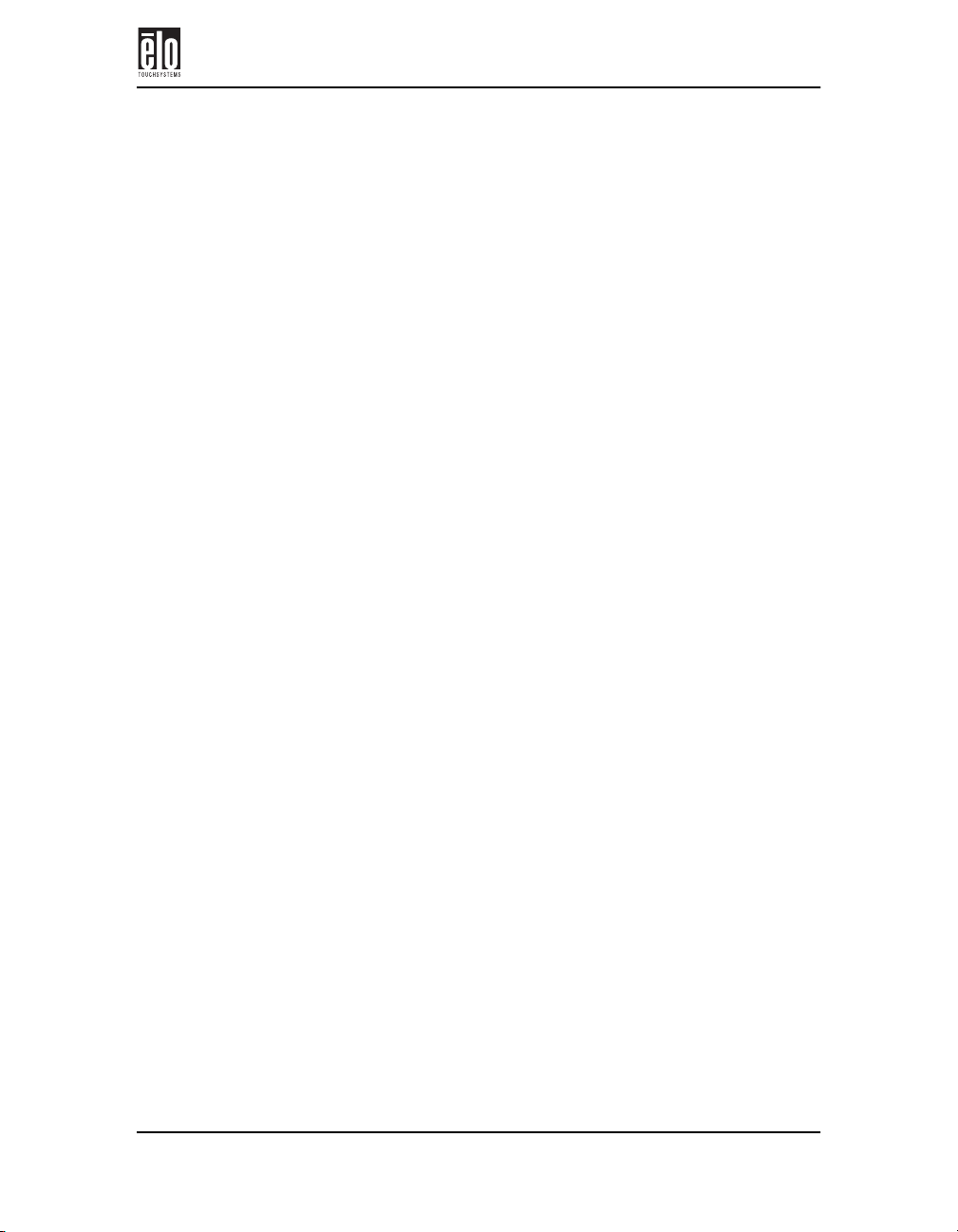
Copyright © 2000 Elo TouchSystems Inc. All Rights Reserved.
No part of this publication may be reproduced, transmitted, transcribed, stored in a retrieval system, or
translated into any language or computer language, in any form or by any means, including, but not limited to, electronic, magnetic, optical, chemical, manual, or otherwise without prior written permission of
Elo TouchSystems.
Disclaimer
The information in this document is subject to change without notice. Elo TouchSystems makes no representations or warranties with respect to the contents hereof, and specifically disclaims any implied
warranties of merchantability or fitness for a particular purpose. Elo TouchSystems reserves the right to
revise this publication and to make changes from time to time in the content hereof without obligation of
Elo TouchSystems to notify any person of such revisions or changes.
Trademark Acknowledgments
IntelliTouch, SecureTouch, AccuTouch, Entuitive, and MonitorMouse are trademarks of Elo TouchSystems, Inc.
Other product names mentioned herein may be trademarks or registered trademarks of their respective
companies. Elo TouchSystems claims no interest in trademarks other than its own.
Elo Entuitive Touchmonitor CRT Desktop User Guide - iii
Page 3
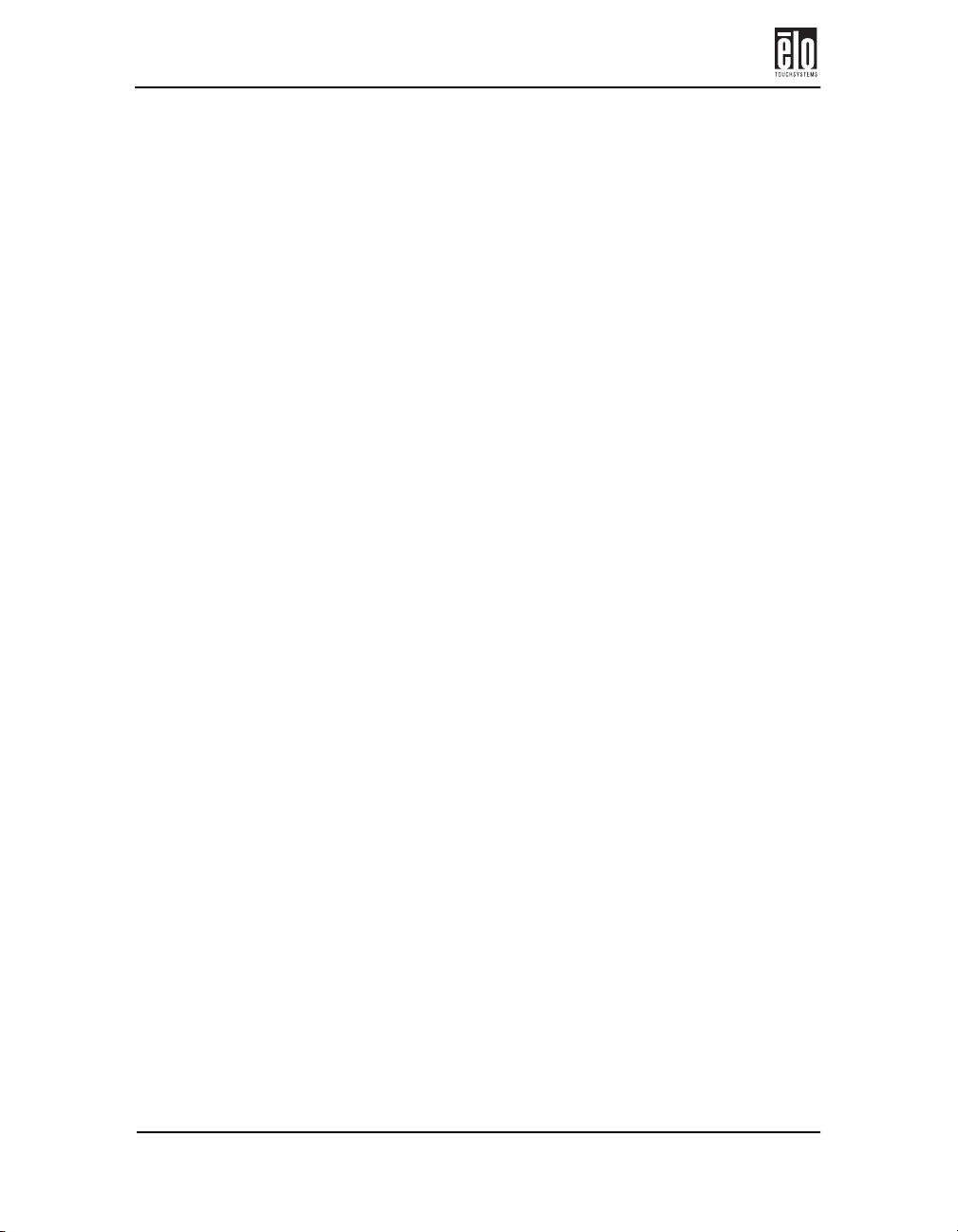
iv-Elo Entuitive Touchmonitor CRT Desktop User Guide
Page 4
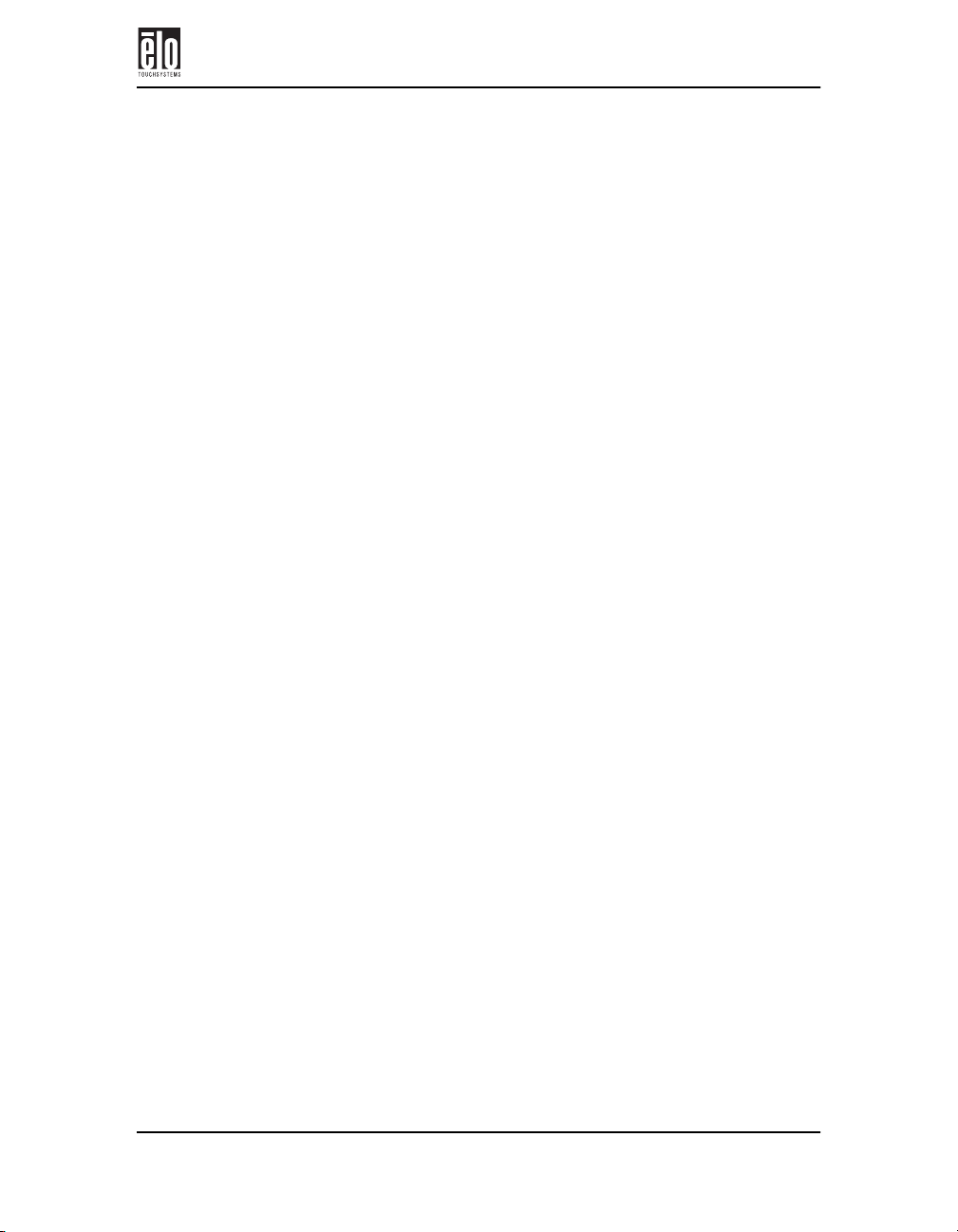
Contents
Chapter 1. Introduction ........................................................................1
Precautions................................................................................................1
About the Product .....................................................................................1
Chapter 2. Installation and Setup ........................................................3
Unpacking Your Touchmonitor................................................................3
Getting Started ..........................................................................................4
Installing the Base................................................................................4
Selecting a Suitable Location...............................................................5
Connecting Your Touchmonitor...............................................................6
Installing the Driver Software...................................................................10
Installing the Serial Touch Driver for Windows 2000, 95/98 and NT
4.0 .............................................................................................................10
Installing the USB Touch Driver for Windows 2000 and Windows
98 ..............................................................................................................11
Chapter 3. Operation.............................................................................13
About Touchmonitor Adjustments ...........................................................13
Touchmonitor Controls.............................................................................14
Using the On Screen Display (OSD) ...................................................14
OSD Adjustments ................................................................................16
Chapter 4. Troubleshooting ..................................................................19
Monitor Warning Messages .................................................................21
Appendix A. Touch Technology ...........................................................23
Touchscreens: An Overview.....................................................................23
IntelliTouch Touchscreens........................................................................23
AccuTouch Touchscreens.........................................................................24
Appendix B. Touchmonitor Safety.......................................................25
Care and Handling of Your Touchmonitor...............................................26
Regulatory Information ............................................................................27
Appendix C. Technical Specifications..................................................29
Touchmonitor Specifications...................................................................30
Elo Entuitive Touchmonitor CRT Desktop User Guide - v
Page 5
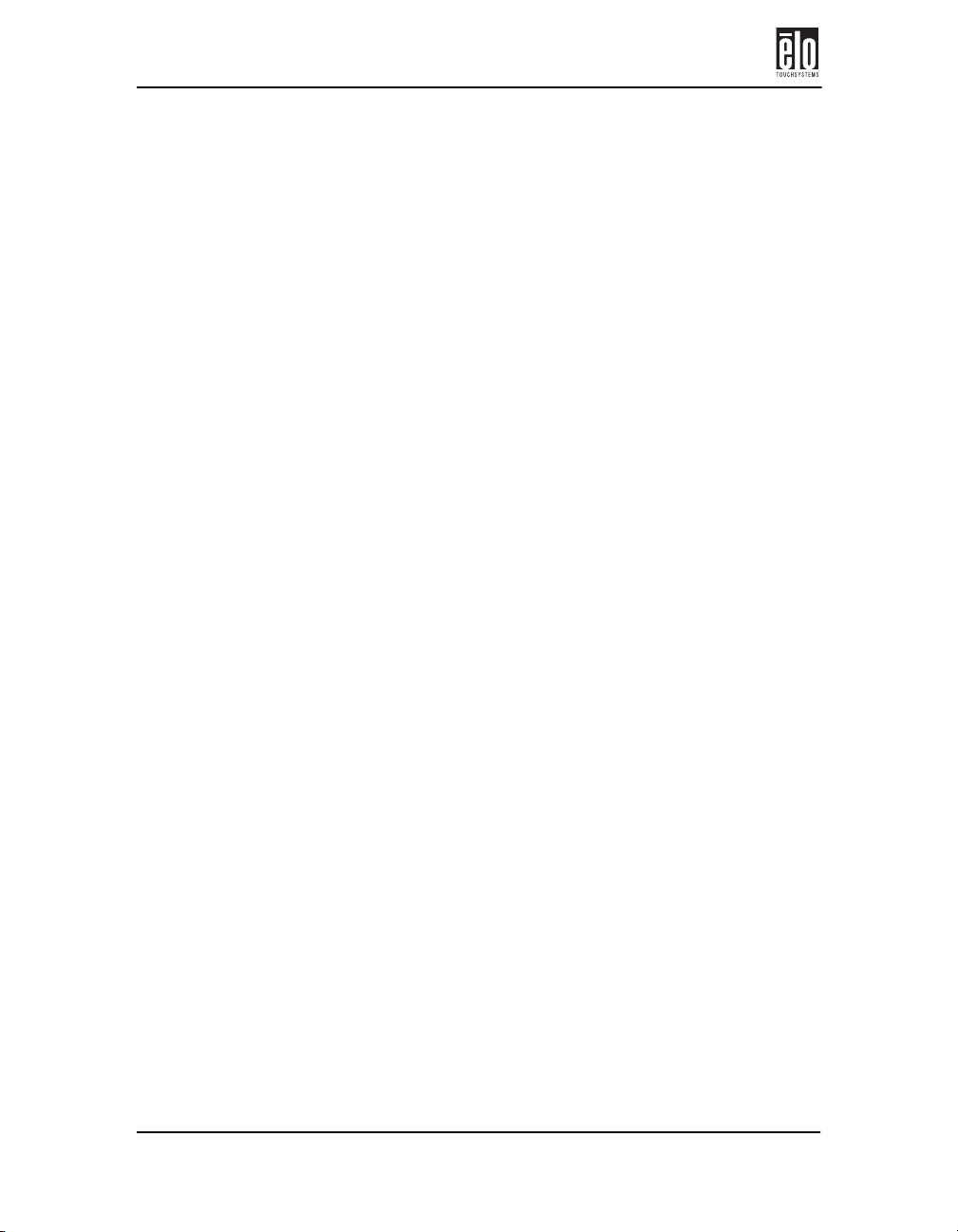
Contents
Signal PINOUT for 15” and 17” Monitors ..........................................36
Power Consumption..................................................................................37
Preset Timing Table..................................................................................38
Warranty ................................................................................................39
Index ........................................................................................................41
vi - Elo Entuitive Touchmonitor CRT Desktop User Guide
Page 6
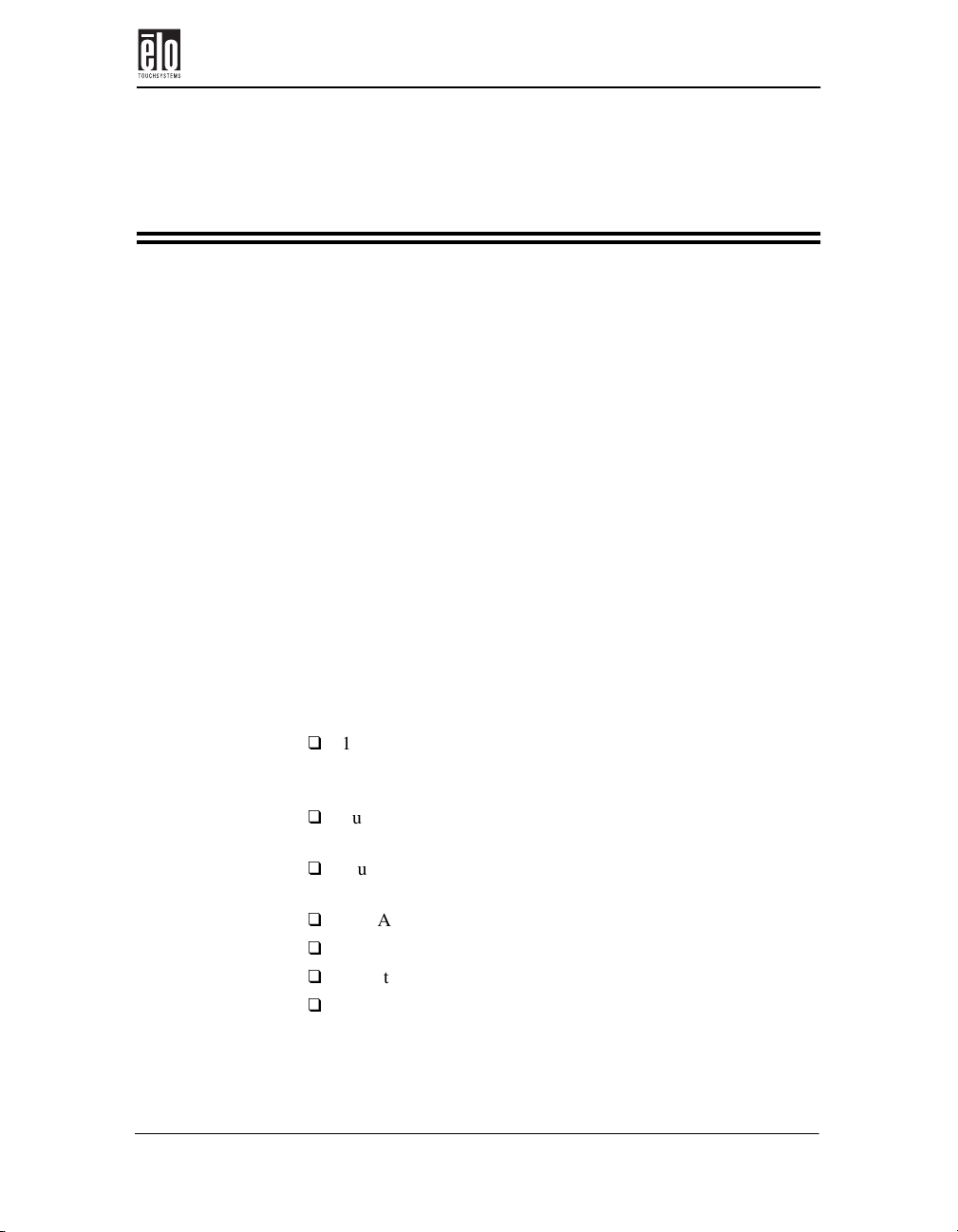
Chapter 1
Introduction
Congratulations on your purchase of an Elo TouchSystems Entuitive
touchmonitor. Your new high-resolution touchmonitor combines the
reliable performance of Elo’s touch technology with the latest advances
in CRT display design. This combination of features creates a natural
flow of information between a user and the touchmonitor.
Precautions
Follow all warnings, precautions and maintenance as recommended in
this user’s manual to maximize the life of your unit. See Appendix B for
more information on touchmonitor safety.
Precautions
About the Product
Your CRT touchmonitor is a color display with the following features:
13.8-inch viewable image microprocessor-based display for
15-inch monitor and 15.7-inch viewable image microprocessor-based display for 17-inch monitor.
Supports a widerange of screen refresh rates with flicker-free
picture quality.
Plug and Play functionality automatically adjusts the monitor
to its optimum performance.
VESA DPMS (Display Power Management Signaling).
VESA DDC1/2B compatibility.
Patented touch technology from Elo TouchSystems.
RS-232 or Universal Serial Bus (USB) touch interface.
Elo Entuitive Touchmonitor CRT Desktop User Guide - 1
Page 7
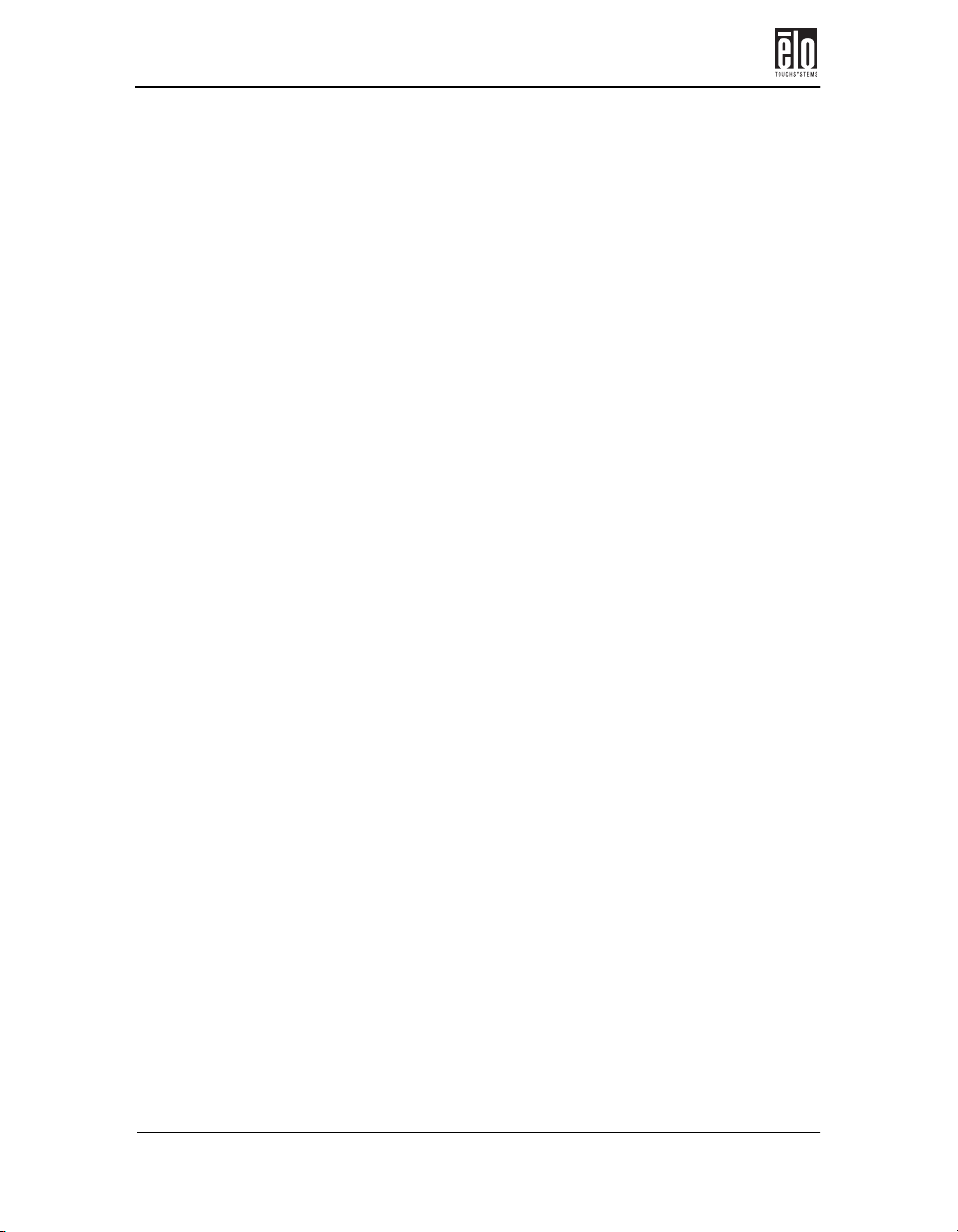
Chapter 1 : Introduction
2 - Elo Entuitive Touchmonitor CRT Desktop User Guide
Page 8
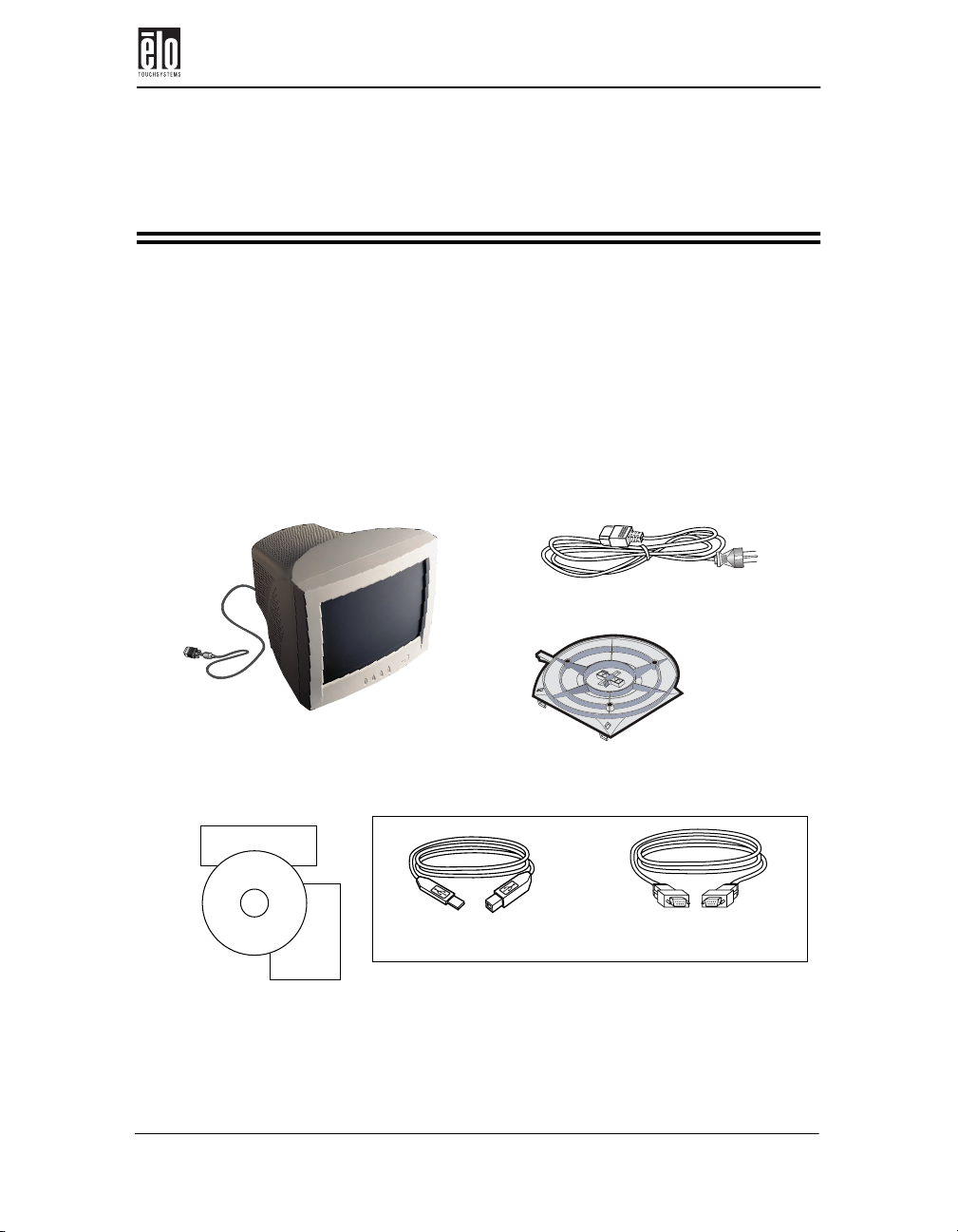
Unpacking Your Touchmonitor
Chapter 2
Installation and Setup
This chapter discusses how to install your CRT touchmonitor and how
to install Elo TouchSystems driver software.
Unpacking Your Touchmonitor
Check that the following 7 items are present and in good condition:
Monitor power cable
CRT Display with attached
Video Cable
Elo QuickStart
CD
Software
User’s Guide, Quick Start Guide,
and TouchTools CD-ROM
Elo Entuitive Touchmonitor CRT Desktop User Guide - 3
User
Guide
USB touchscreen cable
Base
OR
Serial touchscreen cable
Page 9
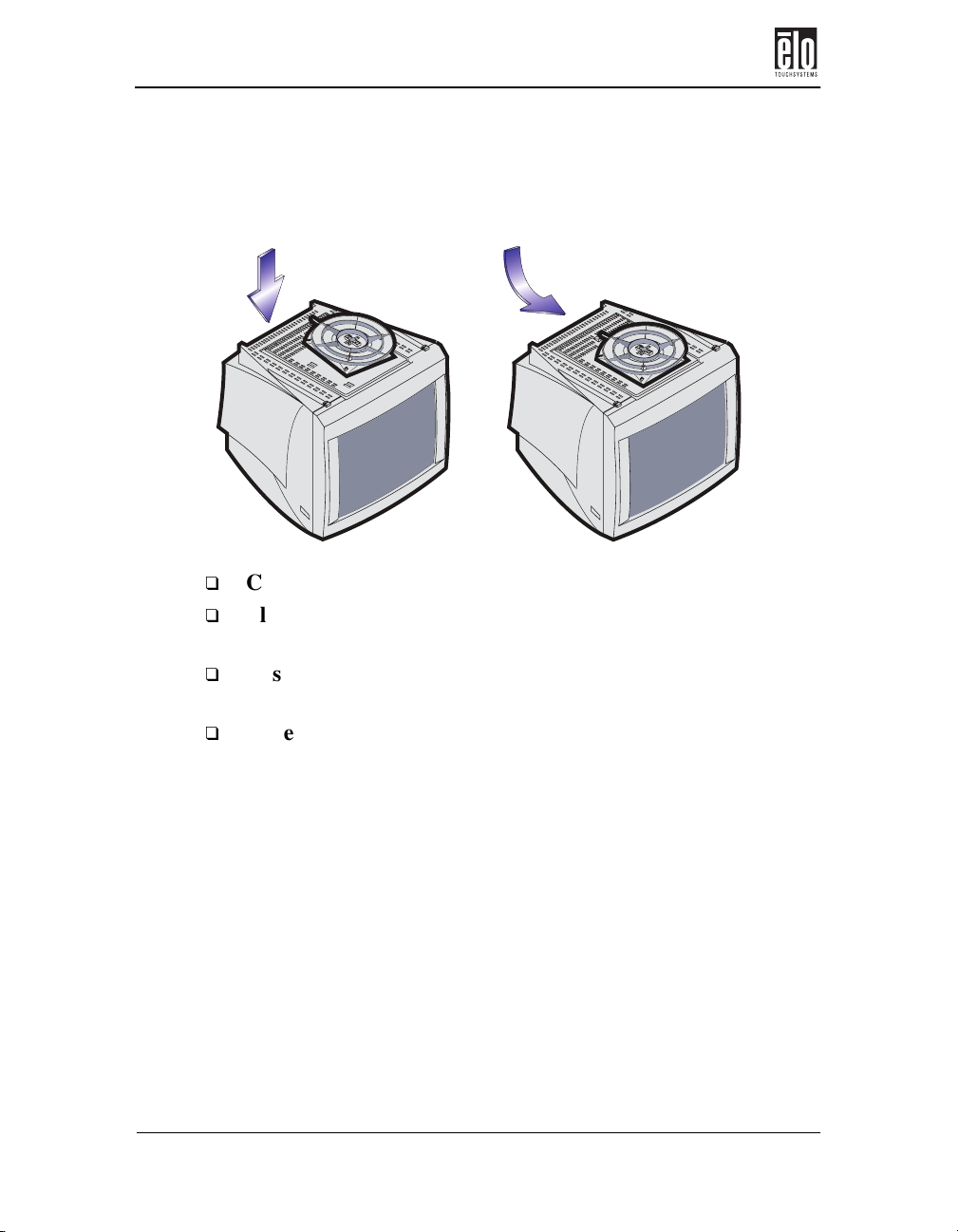
Chapter 2 : Installation and Setup
Getting Started
Installing the Base
Carefully turn the touchmonitor upside-down.
Place the base against the bottom of the monitor so that the
base fasteners are aligned with appropriate slots.
Push the base towards the front of the monitor until the
latch locks into position.
Carefully turn the touchmonitor right-side up.
4 - Elo Entuitive Touchmonitor CRT Desktop User Guide
Page 10
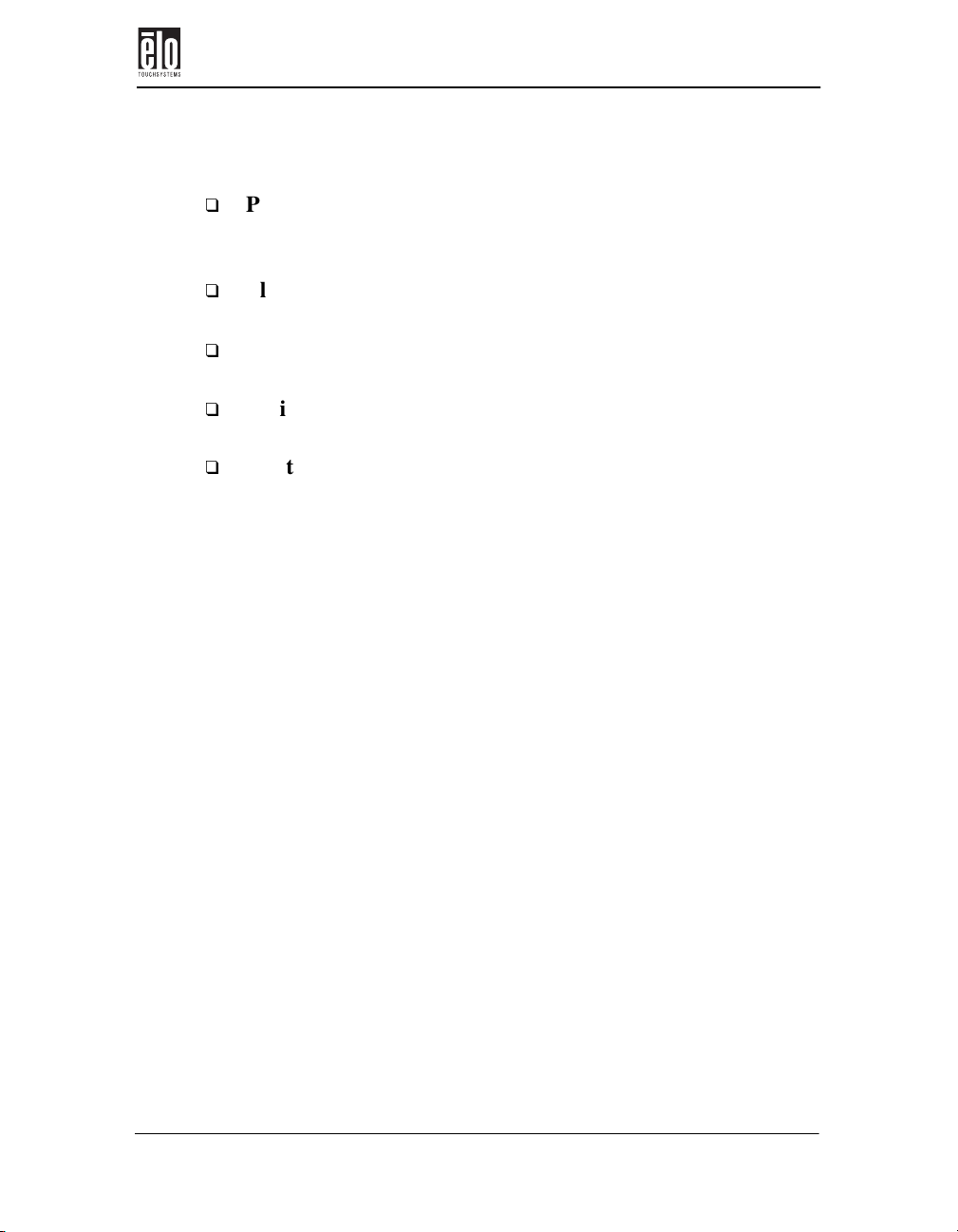
Selecting a Suitable Location
Place the monitor at least 12 inches from other electrical or
heat-emitting equipment and allow at least 4 inches on each
side for ventilation.
Place the monitor in a position where no light shines or is
reflected directly on the screen.
To reduce eye strain, avoid installing the display unit
against a bright background such as a window.
Position the monitor so the top of the screen is no higher
than eye level.
Position the monitor directly in front of you at a comfortable reading distance.
Getting Started
Elo Entuitive Touchmonitor CRT Desktop User Guide - 5
Page 11
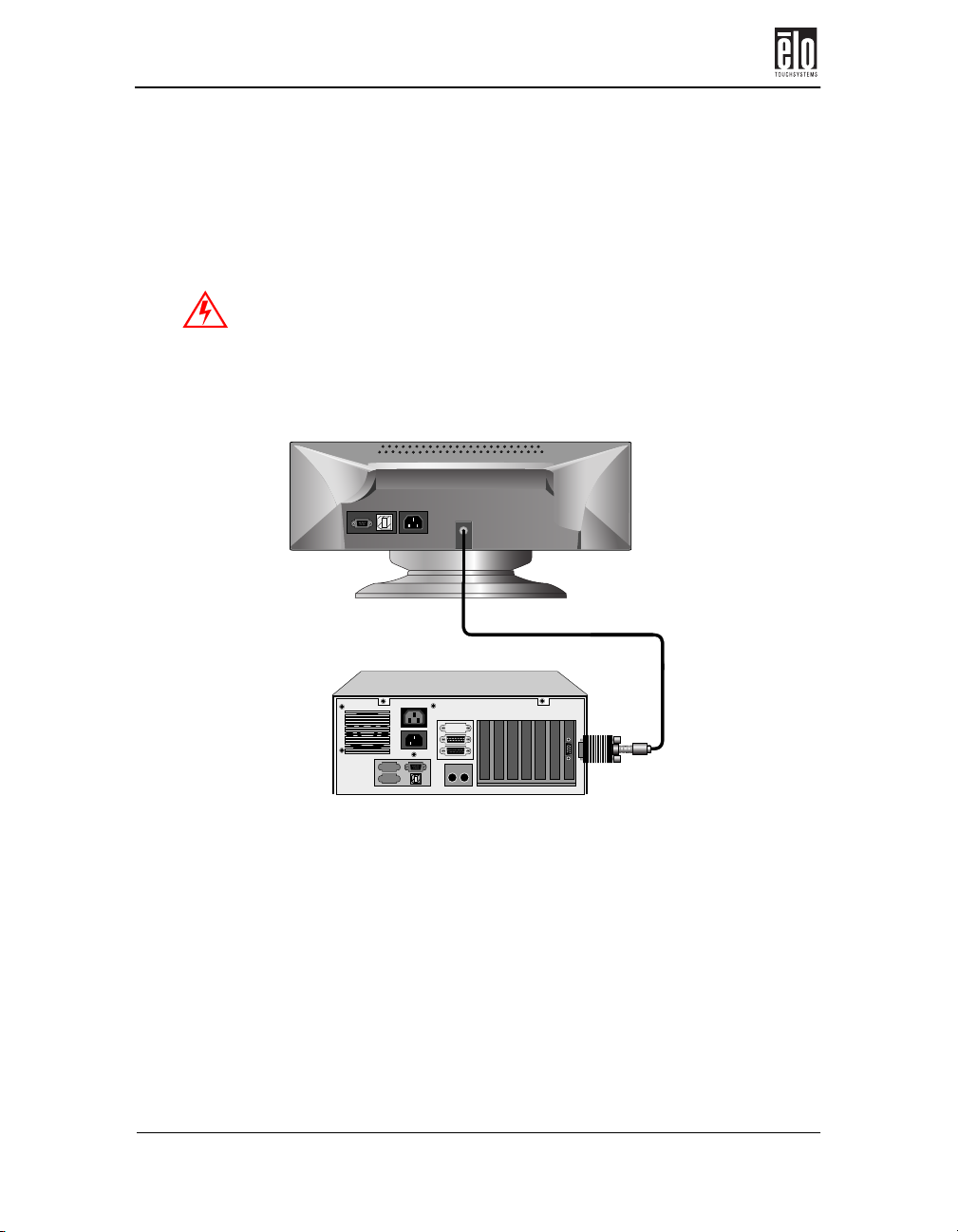
Chapter 2 : Installation and Setup
Connecting Your Touchmonitor
Your touchmonitor comes with one of the following touchscreen connector cables: Serial (RS-232) or USB cable (for Windows 98 and Windows 2000 systems only).
IMPORTANT: Before connecting the cables to your touchmonitor
and PC, be sure that the computer and touchmonitor are turned off.
1. Connect the video cable to the video connector on your PC.
Secure the cable to your PC by turning the screws on the connector.
Tethered video cable
6 - Elo Entuitive Touchmonitor CRT Desktop User Guide
Page 12
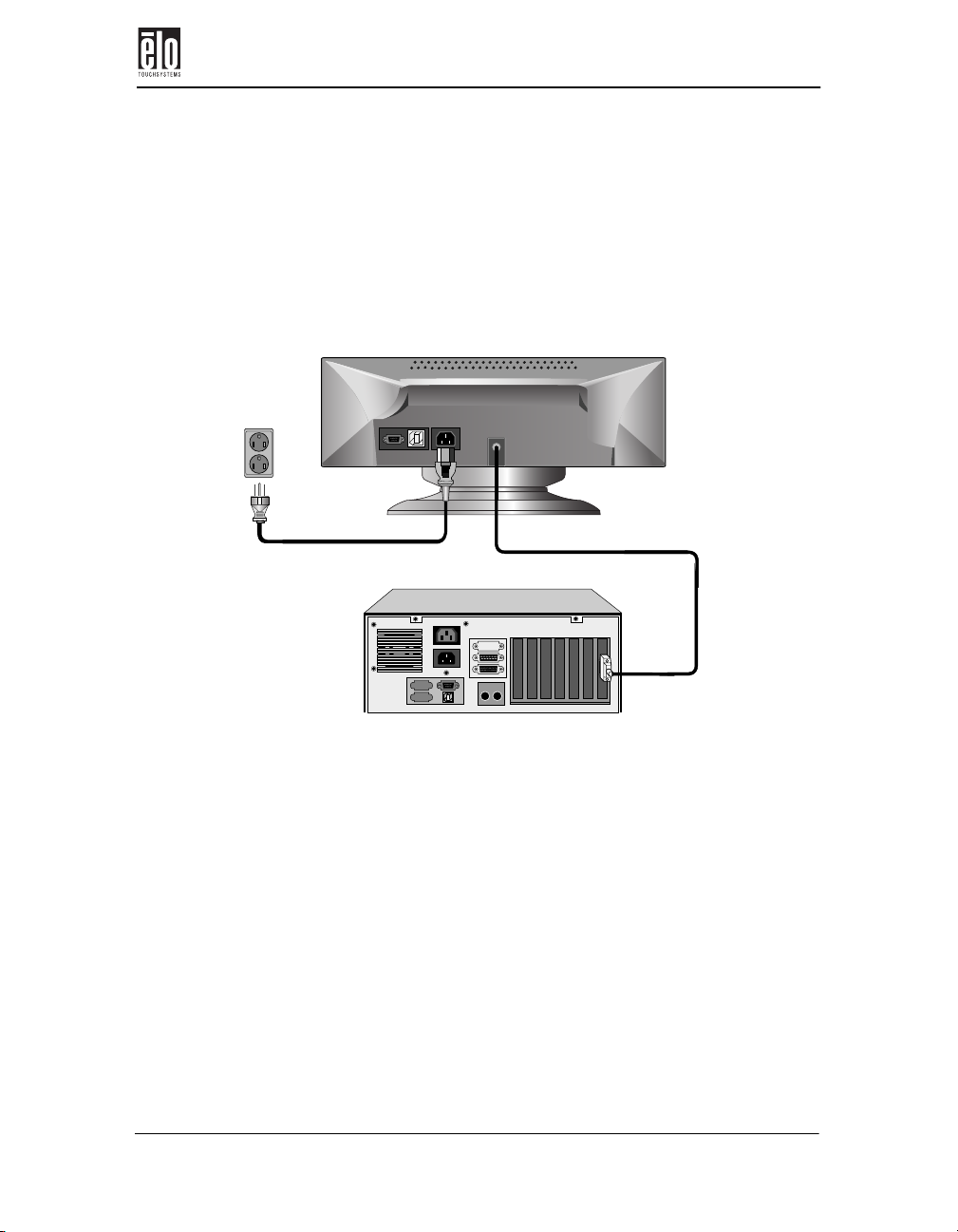
Connecting Your Touchmonitor
2. Connect the power cable to the AC connector on your touch-
monitor. To protect your equipment against risk of damage from
electrical surges in the power line, plug the touchmonitor’s
power cord into a surge protector, and then connect the surge
protector to a grounded (three-pronged) AC electrical outlet.
Power cable
Tethered video cable
Elo Entuitive Touchmonitor CRT Desktop User Guide - 7
Page 13
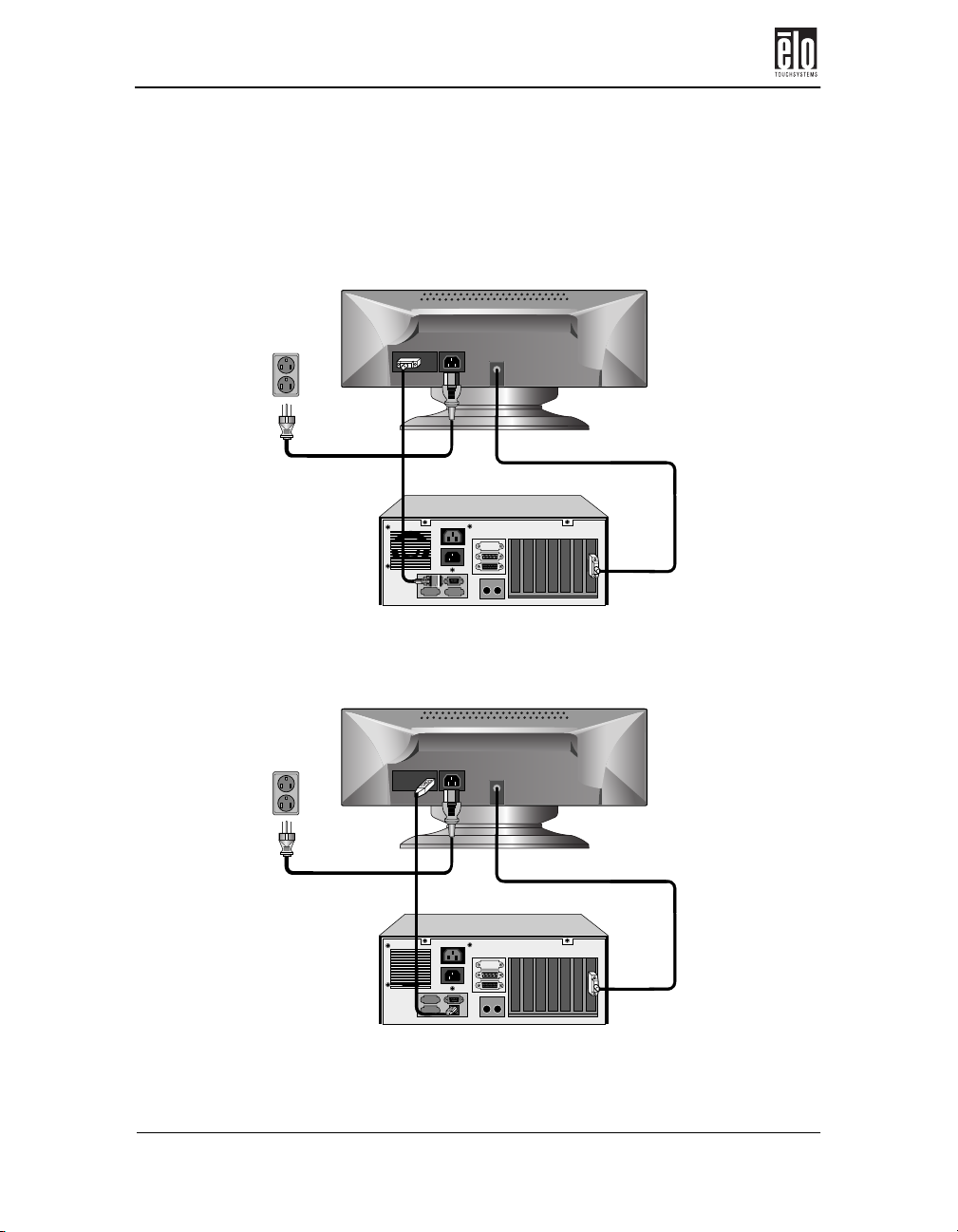
Chapter 2 : Installation and Setup
3. Connect the touchscreen cable. Determine if you have RS-232
or USB. Connect one end to the appropriate port on the back of
your PC. Connect the other end of the cable to the touchscreen
connector on your touchmonitor. The touchscreen cable connectors should fit snugly into the connectors on your touchmonitor
and PC.
Power cable
Power cable
Serial touchscreen cable
OR
USB
touchscreen cable
Tethered video cable
Tethered video cable
8 - Elo Entuitive Touchmonitor CRT Desktop User Guide
Page 14

Connecting Your Touchmonitor
4. Power on your monitor using the Soft power switch and check
that the power LED is on, then power on your PC. If not, repeat
steps 2, 3, and 4, or refer to Chapter 4, Troubleshooting.
Power LED Soft Power Switch
5. After a brief pause the picture should appear. If necessary, adjust
the front panel controls according to your personal preference
(see Chapter 3).
6. Insert the Elo TouchTools CD-ROM in your computer’s CD-
ROM drive to install the appropriate touchscreen driver software. Follow the directions starting on the next page to install
the driver software.
Elo Entuitive Touchmonitor CRT Desktop User Guide - 9
Page 15
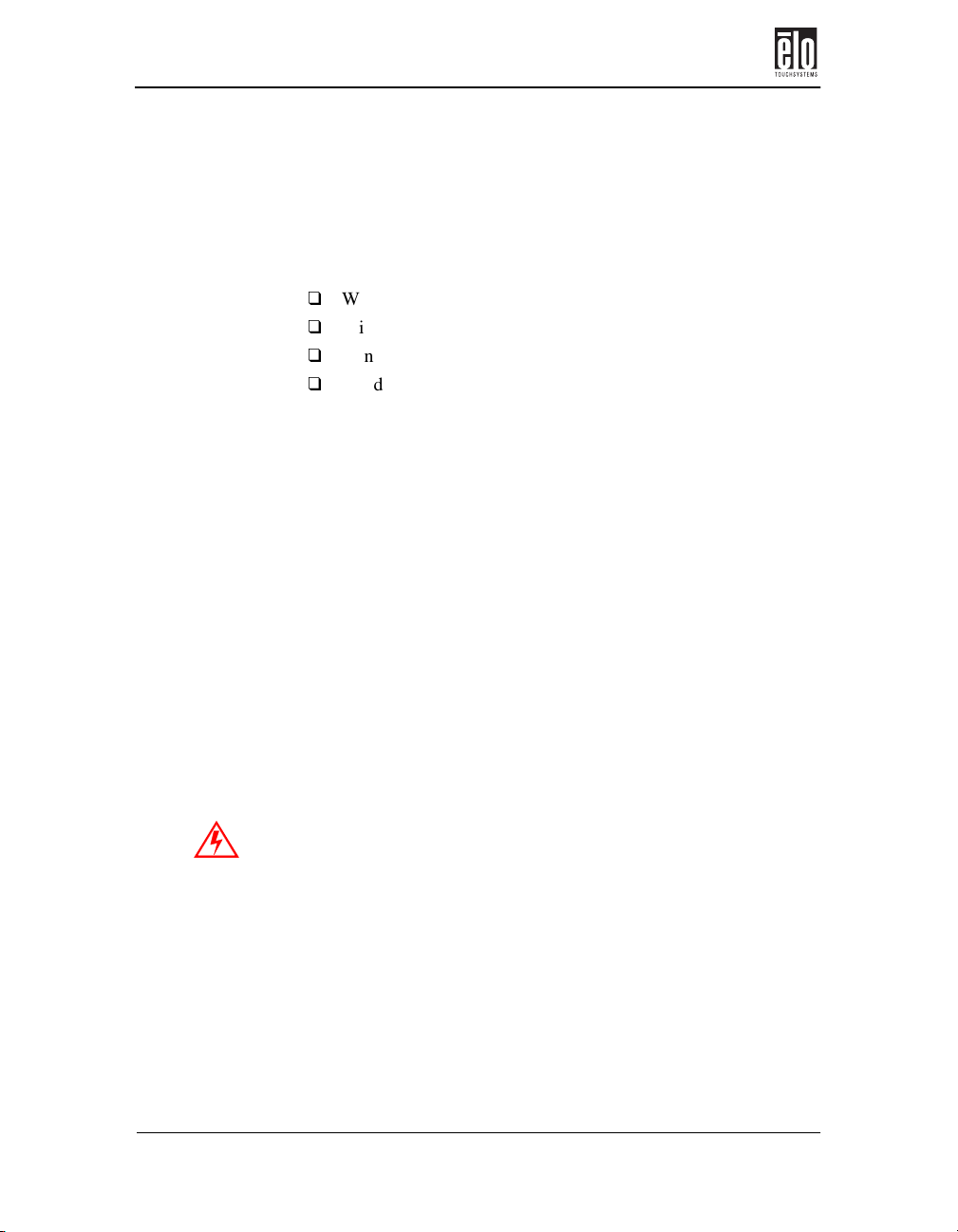
Chapter 2 : Installation and Setup
Installing the Driver Software
Elo TouchSystems provides driver software that allows your touchmonitor to work with your computer. Drivers are located on the enclosed CDROM for the following operating systems:
Windows 2000
Windows 98
Windows 95
Windows NT 4.0
Additional drivers and driver information for other operating systems
(including MS DOS, Windows 3.x, OS/2, Macintosh and Linux) are
available on the Elo TouchSystems web site at www.elotouch.com.
Your Elo touchmonitor is plug-and-play compliant. Information on the
video capabilities of your touchmonitor is sent to your video display
adapter when Windows starts. If Windows detects your touchmonitor,
follow the instructions on the screen to install a generic plug-and-play
monitor.
Refer to the appropriate following section for driver installation instructions.
Installing the Serial Touch Driver for
Windows 2000, 95/98 and NT 4.0
Note: For Windows 2000 and NT 4.0 you must have administrator
access rights to install the driver.
1. Insert the Elo CD-ROM in your computer’s CD-ROM drive.
If the AutoStart feature for your CD-ROM drive is active, the system
automatically detects the CD and starts the setup program.
2. Follow the directions on the screen to complete the driver setup
for your version of Windows.
If the AutoStart feature is not active:
1. Click Start > Run.
10 - Elo Entuitive Touchmonitor CRT Desktop User Guide
Page 16

Installing the Driver Software
2. Click the Browse button to locate the EloCd.exe program on the
CD-ROM.
3. Click Open, then OK to run EloCd.exe.
4. Follow the directions on the screen to complete the driver setup
for your version of Windows.
Installing the USB Touch Driver for
Windows 2000 and Windows 98
1. Insert the Elo CD-ROM in your computer’s CD-ROM drive.
If Windows 98 or Windows 2000 starts the Add New Hardware Wizard:
2. Choose Next. Select “Search for the best driver for your device
(Recommended)” and choose Next.
3. When a list of search locations is displayed, place a checkmark
on “Specify a location” and use Browse to select the \EloUSB
directory on the Elo CD-ROM.
4. Choose Next. Once the Elo TouchSystems USB touchscreen
driver has been detected, choose Next again.
5. You will see several files being copied. Insert your Windows 98
CD if prompted. Choose Finish.
If Windows 98 or Windows 2000 does not start the Add New Hardware
Wizard:
Note: For Windows 2000 you must have administrator access rights to
install the driver.
1. Insert the Elo CD-ROM in your computer’s CD-ROM drive.
If the AutoStart feature for your CD-ROM drive is active, the system
automatically detects the CD and starts the setup program.
2. Follow the directions on the screen to complete the driver setup
for your version of Windows.
If the AutoStart feature is not active:
1. Click Start > Run.
Elo Entuitive Touchmonitor CRT Desktop User Guide - 11
Page 17

Chapter 2 : Installation and Setup
2. Click the Browse button to locate the EloCd.exe program on the
CD-ROM.
3. Click Open, then OK to run EloCd.exe.
4. Follow the directions on the screen to complete the driver setup
for your version of Windows.
12 - Elo Entuitive Touchmonitor CRT Desktop User Guide
Page 18

About Touchmonitor Adjustments
Chapter 3
Operation
About Touchmonitor Adjustments
By design, your Elo Entuitive touchmonitor should not require any
adjustments. The factory settings will give you optimum video results
with most standard PC video display adapters.
However, after connecting your touchmonitor you can further optimize
the settings to meet your requirements by following the directions in this
chapter.
All adjustments you make to the controls are automatically memorized,
so you do not need to reset your choices every time you unplug your
touchmonitor or power it off and on. If there is a power failure your
touchmonitor settings will not default to the factory specifications.
IMPORTANT: Do not remove the CRT touchmonitor cover. The
touchmonitor uses high voltages, and the metal edges inside the touchmonitor cover are sharp. Removing the touchmonitor cover voids the
warranty.
Elo Entuitive Touchmonitor CRT Desktop User Guide - 13
Page 19

Chapter 3 : Operation
Touchmonitor Controls
You can adjust the screen display by using the buttons located below the
screen.
Using the On Screen Display (OSD)
1. Push the MENU button to access the OSD. The resolution and
frequency are displayed at the top of the menu for your information.
2. Push the or button to choose the item you want to adjust.
The selected item is highlighted.
3. Push the SELECT button to adjust the highlighted item.
4. Push the or button to adjust the selection.
5. Push the SELECT button to return to the previous menu if you
are in a submenu.
14 - Elo Entuitive Touchmonitor CRT Desktop User Guide
Page 20

Touchmonitor Controls
6. The display unit automatically saves the new settings in 3 to 4
seconds after your last adjustments and the menu disappears.
You can also push the MENU button to make the menu disappear.
Brightness
Use the button to select the brightness adjustment.
Adjust with or button.
Contrast
Use the button to select the brightness adjustment.
Adjust with or button.
Elo Entuitive Touchmonitor CRT Desktop User Guide - 15
Page 21

Chapter 3 : Operation
OSD Adjustments
H. Size Adjusts the horizontal size of the entire screen image.
H. Position Adjusts the horizontal position of the entire screen image.
V. S iz e Adjusts the vertical size of the entire screen image.
V. P o si t io n Adjusts the vertical position of the entire screen image.
If the vertical sides of the picture curve in or bulge out, you
Pincushion
can correct the distortion by using the pincushion adjustment.
Trapezoid
Parallel
Pin Balance
V. Moire
If the picture is wider at the top or at the bottom, you can correct the distortion by using the trapezoid adjustment.
If the sides of the screen image are tilted, you can correct
the distortion by using the parallel adjustment.
If the sides of the picture are bowed to the right or the left,
you can correct the pin cushion balance by using this adjustment.
Clears vertical moire if a series of concentric circles or arcs
appear on your screen.
Note: Moire is an interface pattern that makes the screen seem to have faint lines. A
picture that is rastered or consists of small repeating figures is sensitive to moire interference. Strong colors are also liable to intensify moire. The moire pattern on the
screen does not affect the printout of the image.
16 - Elo Entuitive Touchmonitor CRT Desktop User Guide
Page 22

Touchmonitor Controls
H. Moire
Language
Rotation
OSD H.
Position
OSD V.
Position
Color
Control
Recall
Clears horizontal moire if a series of concentric circles or
arcs appear on your screen.
You can select the language in which adjustment menus are
displayed. The following languages are available; English,
German, French, Italian, Spanish, Swedish, Finnish, Danish,
and Portuguese.
If the entire screen image is tilted, you can correct the distortion by using the rotation adjustment.
Adjusts the OSD menu’s horizontal position on the screen.
Adjusts the OSD menu’s vertical position on the screen.
Color temperature affects the
tint of the image. With lower
color temperature the image
turns reddish and with higher
temperatures bluish.
There are three color setting
available: 9300K, 6500K, or
USER. With the USER setting
you can set individual values for
red, green, and blue.
If you operate your display unit in a factory preset mode, this
function deletes adjustments you made for size, position and
shape, and restores the properties which have been set in
the factory. If you operate your display unit in user mode, this
function has no effect except that the contrast will be reset to
the maximum value and the brightness to the cut-off level.
Information
Elo Entuitive Touchmonitor CRT Desktop User Guide - 17
Information shows horizontal and vertical sync polarity of
current timing set.
Page 23

Chapter 3 : Operation
External magnetic fields may cause distortion or discoloration in the picture. Demagnetizing takes place automatically
when the display unit is switched on, and the unit normally
maintains faultless color purity during operation.
If you have tilted, swiveled or moved the display unit, you can
Degauss
Brightness Adjusts the brightness of the screen.
Contrast Adjusts the contrast of the screen.
perform demagnetization. During the process the picture is
distorted for a few seconds. After demagnetization, the color
impurities have disappeared if caused by stray magnetic
fields.
Do not use the degauss feature more than once every half
hour or the degauss function will not work.
18 - Elo Entuitive Touchmonitor CRT Desktop User Guide
Page 24

Chapter 4
Troubleshooting
Problem Suggestion (s)
No picture. Your touchmonitor may not be getting power. Make
certain that your power strip is plugged into the wall
socket and that the PC and touchmonitor are plugged in
and powered on.
Test the power supply by trying different cables or a
different wall outlet, or by plugging another appliance
into the outlet.
The touchmonitor might be in standby mode. Push one
of the keyboard keys. Check that the keyboard is
properly connected to the computer.
Ensure that your computer and video card are properly
configured (consult the video card documentation).
Touchmonitor does not enter
power management mode.
Screen flickers The screen may seem to flicker when the refresh rate is
Color defects If your color is not uniform, degauss the touchmonitor as
Picture appears to be ghosting. Make certain there is a good connection between the
Picture is not centered. Read about adjusting your touchmonitor picture and
Picture appears “washed out”. Readjust your brightness and contrast settings.
Picture not present or severely
distorted.
The video signal from the computer does not comply
with VESA DPMS standard. Either the computer or the
graphics adapter is not using the VESA DPMS power
management function.
less than 75Hz. See the list of recommended modes in
Appendix C, page 37.
described in Chapter 3, page 18, and make sure that the
touchmonitor is at least 12 inches from any other
electrical equipment.
touchmonitor and the computer.
make the appropriate adjustments.
Verify that your video display adapter settings are
formatted for the correct resolution and vertical refresh
rates.
Elo Entuitive Touchmonitor CRT Desktop User Guide - 19
Page 25

Chapter 4 : Troubleshooting
Problem Suggestion (s)
Duplicated images A problem with your graphics adapter or touchmonitor.
Contact your service representative.
Touch doesn’t work. Check to make sure the touchscreen cable is securely
attached at both ends.
20 - Elo Entuitive Touchmonitor CRT Desktop User Guide
Page 26

Monitor Warning Messages
Message Suggestion
Error message: OUT OF RANGE The graphics adapter is set for a refresh rate or a line
frequency that is too high. Select another display mode
with lower frequencies as directed by your video card
vendor.
Self diagnostics message: NO
SIGNAL
This message indicates that the signal is missing or
faulty. Check that the signal cable connector is properly
connected and that the connection pins are not bent or
damaged. If the connector is loose, tighten the connector
screws. Check that the PC is powered on.
Elo Entuitive Touchmonitor CRT Desktop User Guide - 21
Page 27

Chapter 4 : Troubleshooting
22 - Elo Entuitive Touchmonitor CRT Desktop User Guide
Page 28

Touchscreens: An Overview
Appendix A
Touch Technology
Touchscreens: An Overview
Typically, users communicate with computers by using a mouse, a keyboard, or a combination of the two. Users who are not keyboard-literate
or mouse-savvy can become frustrated with how long human-to-computer interactions take.
Computer literacy is learned. This is complicated by the fact that using a
keyboard or a mouse is neither intuitive nor natural for most people.
Touchscreens cut out the learning curve by eliminating keyboard/mouse
intermediaries and allowing a natural flow of information to develop
between a user and a computer.
When a user wants to access information or perform a function on a
computer with a touchscreen installed, a touch quickly and accurately
does the job that once required complicated keyboard interactions or
precise mouse movements.
A frustrating experience with a computer during a transaction can create
dissatisfaction for your customer. Touchscreens help eliminate unpleasant transactions by creating a natural flow of information that enhances
your product or service. Touchscreens speed up user/computer interactions. People get what they want faster and are more satisfied with the
process.
IntelliTouch Touchscreens
IntelliTouch uses Elo’s patented surface wave technology to provide
superior image clarity, stable drift-free operation, and a durable surface
that is unaffected by scratches. With IntelliTouch you get fast, accurate
response to soft stylus stimulation (finger, gloved hand, pencil eraser)
that is also sensitive to pressure.
Elo Entuitive Touchmonitor CRT Desktop User Guide - 23
Page 29

Appendix A : Touch Technology
For example, a customer in a department store could scroll through a
product catalog by increasing or decreasing pressure on an icon. IntelliTouch’s pressure sensitivity increases the intuitive nature of a user/
touchscreen interaction by allowing for increased selectivity.
An IntelliTouch touchscreen is a great choice for point-of-information
or public access applications such as the following:
Point-of-information kiosks
Ve nd in g
Electronic catalogs
In-store locators
Gaming and lottery
Banking/financial transactions
Ticket sales
Interactive education
Multimedia demonstrations
AccuTouch Touchscreens
Elo’s patented five-wire resistive technology makes AccuTouch products unmatched for durability and accuracy. Touch an AccuTouch screen
with a finger, gloved hand, stylus, fingernail, or even a credit card, and
you’ll receive a fast, accurate response—every time. The surface of an
AccuTouch touchscreen is scratch-resistant and can withstand spills and
other types of wear and tear that often occur in heavy-usage environments.
An AccuTouch touchscreen is best used for clerk- or employee-activated applications such as:
Industrial process control
Medical equipment
Point-of-sale terminals
Transportation
24 - Elo Entuitive Touchmonitor CRT Desktop User Guide
Page 30

Appendix B
Touchmonitor Safety
This manual contains information that is important for the proper setup
and maintenance of your touchmonitor. Before setting up and powering
on your new touchmonitor, read through this manual, especially Chapter
2, Installation and Setup, and Chapter 3, Operation.
1. To reduce the risk of electric shock, follow all safety notices and
never open the touchmonitor case.
2. Your new touchmonitor is equipped with a three-wire, grounding power cord. The power cord plug will only fit into a threepronged safety ground outlet. Do not attempt to fit the plug into
an outlet that has not been configured for this purpose. Do not
use a damaged power cord. Use only the power cord that comes
with your Elo TouchSystems touchmonitor. Use of an unauthorized power cord may invalidate your warranty.
3. The slots located on the sides and top of the touchmonitor case
are for ventilation. Do not block or insert anything to the ventilation slots.
4. It is important that your touchmonitor remains dry. Do not pour
liquid into or onto your touchmonitor. If your touchmonitor
becomes wet do not attempt to repair it yourself.
Elo Entuitive Touchmonitor CRT Desktop User Guide - 25
Page 31

Appendix B : Touchmonitor Safety
Care and Handling of Your
Touchmonitor
The following tips will help keep your Elo Entuitive touchmonitor functioning at the optimal level.
To avoid risk of electric shock, do not disassemble the display
unit cabinet. The unit is not user serviceable. Remember to
unplug the display unit from the power outlet before cleaning.
Do not use alcohol (methyl, ethyl or isopropyl) or any strong
dissolvent. Do not use thinner or benzene, abrasive cleaners or
compressed air.
To clean display unit cabinet, use a cloth lightly dampened
with a mild detergent.
Avoid getting liquids inside your touchmonitor. If liquid does
get inside, have a qualified service technician check it before
you power it on again.
Do not wipe the screen with a cloth or sponge that could
scratch the surface.
During transportation of the monitor, the swivel base must be
removed.
26 - Elo Entuitive Touchmonitor CRT Desktop User Guide
Page 32

Regulatory Information
Electrical Safety Information
A) Compliance is required with respect to the voltage, frequency, and current requirements indicated on the manufacturer’s label. Connection to a different power source than those specified
herein will likely result in improper operation or damage to the equipment, or may pose a fire
hazard if the limitations are exceeded.
B) There are no operator serviceable parts inside this equipment. This equipment generates hazardous voltages that constitute a safety hazard. Service should be provided only by a qualified
service technician.
C) This equipment is provided with a detachable power cord that has an integral safety ground
wire and three-prong connector intended for connection to a grounded safety outlet.
1) Do not substitute the cord with any cord other than the provided approved type. Under
no circumstances use an adapter plug to connect to a two-wire outlet, as this will defeat the
continuity of the grounding wire.
2) This equipment requires the use of the ground wire as a part of its safety certification.
Modification or misuse can provide a shock hazard that can result in serious injury or
death.
3) If there are any questions about the installation prior to connecting the equipment to
mains power, contact a qualified electrician or the manufacturer.
Emissions and Immunity Information
A) Notice to Users in the United States: This equipment has been tested and found to comply
with Part 15 of FCC Rules for digital devices. Models with internal touch controllers meet Class
B limits. Models without internal touch controllers meet Class A limits. These limits are
designed to provide reasonable protection against harmful interference in a residential installation. This equipment generates, uses, and can radiate radio frequency energy, and if not installed
and used in accordance with the instructions, may cause harmful interference to radio communications.
B) Notice to Users in Canada: This equipment has been tested and found to comply with radio
noise emission limits as established by the Radio Interference Regulations of Industrie Canada
for digital devices. Models with internal touch controllers meet Class B limits. Models without
internal touch controllers meet Class A limits.
C) Notice to Users in the European Union: This equipment has been tested and found to comply
with the requirements of CE marking for Information Technology Equipment as required by:
Low Voltage Directive 73/23/ECC and standard EN 60950; EMC Directive 89/336/ECC, and
per standard EN 55022, models with internal touch controllers meet Class B limits, and models
without internal touch controllers meet Class A limits.
D) General Information to All Users: This equipment generates, uses, and can radiate radio frequency energy. If not installed and used according to this manual, the equipment may cause
interference with radio and television communications. There is, however, no guarantee that
interference will not occur in any particular installation due to site-specific factors.
1) In order to meet emission and immunity requirements, the user must observe the following:
a) Use only the provided I/O cables to connect this digital device with any computer.
Elo Entuitive Touchmonitor CRT Desktop User Guide - 27
Page 33

b) To ensure compliance, use only the provided manufacturer-approved line cord.
c) The user is cautioned that changes or modifications to the equipment not
expressly approved by the party responsible for compliance could void the user’s
authority to operate the equipment.
2) If this equipment appears to cause interference with radio or television reception, or any
other device:
a) Verify as an emission source by turning the equipment off and on.
b) If you determine that this equipment is causing the interference, try to correct the
interference by using one or more of the following measures:
i) Move the digital device away from the affected receiver.
ii) Reposition (turn) the digital device with respect to the affected receiver.
iii) Reorient the affected receiver’s antenna.
iv) Plug the digital device into a different AC outlet so the digital device and
the receiver are on different branch circuits.
v) Disconnect and remove any I/O cables that the digital device does not use.
(Unterminated I/O cables are a potential source of high RF emission levels.)
vi) Plug the digital device into only a grounded outlet receptacle. Do not use
AC adapter plugs. (Removing or cutting the line cord ground may increase RF
emission levels and may also present a lethal shock hazard to the user.)
If you need additional help, consult your dealer, manufacturer, or an experienced radio or
television technician
DHHS
28 - Elo Entuitive Touchmonitor CRT Desktop User Guide
Page 34

Appendix C
Technical Specifications
Note: All specifications are subject to change.
Elo Entuitive Touchmonitor CRT Desktop User Guide - 29
Page 35

Appendix C : Technical Specifications
Touchmonitor Specifications
17” Monitor
Picture Tube 17” (15.7” diagonal viewable
image), 0.27-mm dot pitch,
anti-static, anti-glare, and TCO
treatment coated.
Maximum
Resolution
Deflection Frequency Horizontal: 30-70 kHz
Maximum Video
Input Bandwidth
Display Area* Factory Setting:
Input Signal R.G.B. Analog, 15 pin D-sub R.G.B. Analog, 15 pin D-sub
Input Voltage 100-240 VAC 1.5A 100-240 VAC 1.3A
Display Colors* Analog input; unlimited colors Analog input; unlimited colors
Power Consumption 80 watts 75 watts
Power Management Compliant with EPA/Energy
Plug and Play
Compatibility
CRT Life Average operational CRT life is
1280 x 1024 @ 60Hz 1280 x 1024 @ 60Hz
Vertical: 50-150 Hz
108 MHz 108 MHz
approx. 305 mm x 229 mm
Star, NUTEK/TCO VESA
DPMS signaling method.
Compliant with VESA DDC 1/
2B standards.
12,000 hours to half brightness.
15” Monitor
15” (13.8” diagonal viewable
image), 0.28-mm dot pitch,
anti-static, anti-glare, and
multiple layer coating.
Horizontal: 30-70 kHz
Vertical: 50-150 Hz
Factory Setting:
approx. 260 mm x 195 mm
Compliant with EPA/Energy
Star, VESA DPMS signaling
method.
Compliant with VESA DDC 1/
2B standards.
Average operational CRT life is
12,000 hours to half brightness.
*Dependent on video controller/card used.
30 - Elo Entuitive Touchmonitor CRT Desktop User Guide
Page 36

Touchmonitor Specifications
17” Monitor
On-Screen
Adjustments
Safety Regulations UL, cUL, DHHS, TÜVGS UL, cUL, DHHS, TÜVGS
EMI TCO95, FCC Class B, (FCC
Ergonomics ZH1/618:10.80; DIN EN 2941-
Monitor Dimensions 404mm (W) x 408mm (H) x
Net Weight (without
touchscreen)
Ambient Temperature Operating: 0°C - 40°C
Humidity Operating: 20%-95%
H/V POSITION, H/V SIZE,
PINCUSHION, TRAPEZIOD,
PARALLEL, PIN BALANCE,
H/V MOIRE, LANGUAGES,
ROTATION, OSD H/V
POSITION, COLOR
CONTROL, RECALL,
INFORMATION, DEGAUSS,
BRIGHTNESS, CONTRAST
Class A for models without
touch controllers), CE
3:1993
ISO/DIS 9241-7,-8:1986; Anti-
glare screens: Part 7 class 1.
Clear screens: Part 7 class 3.
420mm (D)
13.7kg unpacked, 16.7kg
packed
Storage: -20°C - 65°C
Storage: 10%-95%
15” Monitor
H/V POSITION, H/V SIZE,
PINCUSHION, TRAPEZIOD,
PARALLEL, PIN BALANCE,
H/V MOIRE, LANGUAGES,
ROTATION, OSD H/V
POSITION, COLOR
CONTROL, RECALL,
INFORMATION, DEGAUSS,
BRIGHTNESS, CONTRAST
FCC Class B, (FCC Class A for
models without touch
controllers), CE, TCO95
ZH1/618:10.80; DIN EN 29413:1993
ISO/DIS 9241-7,-8:1986; Antiglare screens: Part 7 class 1.
Clear screens: Part 7 class 3.
360 mm (W) x 377mm (H) x
392mm (D)
11.7kg unpacked, 13.5kg
packed
Operating: 0°C - 40°C
Storage: -20°C - 65°C
Operating: 20%-95%
Storage: 10%-95%
Elo Entuitive Touchmonitor CRT Desktop User Guide - 31
Page 37

Appendix C : Technical Specifications
IntelliTouch Touchmonitor Specifications
Mechanical
Positional Accuracy Standard deviation of error is less than 0.080 in. (2.03 mm).
Equates to less than ±1%.
Touchpoint Density
More than 100,000 touchpoints/in
Touch Activation Force Typically less than 3 ounces (85 grams).
Surface Durability Surface durability is that of glass, Mohs’ hardness rating of 7.
Expected Life
Performance
No known wear-out mechanism, as there are no layers, coatings,
or moving parts. IntelliTouch technology has been operationally
tested to more than 50 million touches in one location without
failure, using a stylus similar to a finger.
Sealing Unit is sealed to protect against splashed liquids, dirt, and dust.
See IntelliTouch Product Manual for details.
Optical
Light Transmission (per
90%
ASTM D1003)
Visual Resolution All measurements made using USAF 1951 Resolution Chart,
under 30X magnification, with test unit located approximately
1.5 in (38 mm) from surface of resolution chart.
Clear surface: Excellent, with no noticeable degradation.
Antiglare surface: 6:1 minimum.
Gloss (per ASTM
D2457 using a 60degree gloss meter)
Clear surface: N/A
Antiglare surface: Curved: 60 ± 20 gloss units or 75 ± 15 gloss
units.
2
(15,500 touchpoints/cm2).
32 - Elo Entuitive Touchmonitor CRT Desktop User Guide
Page 38

Touchmonitor Specifications
Environmental
Chemical Resistance The active area of the touchscreen is resistant to all chemicals
that do not affect glass, such as:
Acetone
Toluene
Methyl ethyl ketone
Isopropyl alcohol
Methyl alcohol
Ethyl acetate
Ammonia-based glass cleaners
Gasoline
Kerosene
Vinegar
Electrostatic Protection
(per EN 61 000-4-2,
1995)
Meets Level 4 (15 kV air/8 kV contact discharges).
Elo Entuitive Touchmonitor CRT Desktop User Guide - 33
Page 39

Appendix C : Technical Specifications
AccuTouch Touchmonitor Specifications
Mechanical
Construction Top: Polyester with outside hard-surface coating with clear or
antiglare finish.
Inside: Transparent conductive coating.
Bottom: Glass substrate with uniform resistive coating. Top and
bottom layers separated by Elo-patented separator dots.
Positional Accuracy Standard deviation of error is less than 0.080 in. (2.03 mm). This
equates to less than ±1%.
Touchpoint Density More than 100,000 touchpoints/in² (15,500 touchpoints/cm²).
Touch Activation Force Typically less than 4 ounces (113 grams).
Surface Durability Meets Taber Abrasion Test (ASTM D1044), CS-10F wheel, 500
g. Meets pencil hardness 3H.
Expected Life
Performance
Optical
Light Transmission (per
ASTM D1003)
Visual Resolution All measurements made using USAF 1951 Resolution Chart,
Haze (per ASTM
D1003)
Gloss (per ASTM
D2457)
AccuTouch technology has been operationally tested to greater
than 35 million touches in one location without failure, using a
stylus similar to a finger.
Typically 75% at 550-nm wavelength (visible light spectrum).
under 30 X magnification, with test unit located approximately
1.5 in. (38 mm) from surface of resolution chart.
Clear surface: N/A
Antiglare surface: 6:1 minimum.
Clear surface: Less than 1.5%.
Antiglare surface: Less than 15%.
Clear surface: N/A
Antiglare surface: 90 ± 20 gloss units tested on a hard-coated
front surface.
34 - Elo Entuitive Touchmonitor CRT Desktop User Guide
Page 40

Touchmonitor Specifications
Environmental
Chemical Resistance The active area of the touchscreen is resistant to the following
chemicals when exposed for a period of one hour at a
temperature of 21°C:
Acetone
Methylene chloride
Methyl ethyl ketone
Isopropyl alcohol
Hexane
Turpentine
Mineral spirits
Unleaded gasoline
Diesel fuel
Motor oil
Transmission fluid
Antifreeze
Elo Entuitive Touchmonitor CRT Desktop User Guide - 35
Page 41

Appendix C : Technical Specifications
Signal PINOUT for 15” and 17” Monitors
12345
7 6810 9
1113 1215 14
PIN
Number
1
2
3
4
5
6
7
8
9
10
11
12
13
14
15
Signal
Red video
Green video
Blue video
Ground
*VGA card detection (GND)
Red return
Green return
Blue return
+5 V
Sync return
Ground
SDA (Serial Data)
Horizontal Sync
Vertical Sync
SCL (Serial Clock)
*Pin 5, self-test pin shall be grounded when signal connector is plugged in.
36 - Elo Entuitive Touchmonitor CRT Desktop User Guide
Page 42

Power Consumption
The touchmonitor comes with a power-saving feature that controls its
power consumption. This feature complies with both the EPA’s Energy
Star requirements and European NUTEK/TCO’s power management
guidelines. It also conforms to the Display Power Management System
(DPMS) power-down signaling method approved by the Video Electronics Standard Association (VESA)
15” Monitor
Power Consumption
Mode LED
Normal Green 75
Standby Green/Orange blinking (1 sec.) 15
Suspend Green/Orange blinking (0.5 sec.) 15
Off Orange 5
Soft Power Switch Off Not illuminated 4
Unplugged Not illuminated 0
Power
consumption (W)
17” Monitor
Mode LED
Normal Green 90
Standby Green/Orange blinking (1 sec.) 15
Suspend Green/Orange blinking (0.5 sec.) 15
Off Orange 5
Soft Power Switch Off Not illuminated 4
Unplugged Not illuminated 0
IMPORTANT: The power button does not disconnect the display unit
from the mains. The only way to isolate the display unit completely
from the mains supply is to unplug the mains cable.
Power
consumption (W)
Elo Entuitive Touchmonitor CRT Desktop User Guide - 37
Page 43

Appendix C : Technical Specifications
Preset Timing Table
Your Elo Entuitive touchmonitor has 8 preset timing modes. The following are modes preset as factory defaults:
No. Resolution Horizontal Frequency Refresh Rate
1 720x400 31.5 kHz 70 Hz
2 640x480 43.3 kHz 85 Hz
3 640x480 50.6 kHz 100 Hz
4 800x600 46.9 kHz 75 Hz
5 800x600* 53.7 kHz 85 Hz
6 800x600 63.9 kHz 100 Hz
7 1024x768 60.0 kHz 75 Hz
8 1024x768* 68.7 kHz 85 Hz
*Recommended primary mode
38 - Elo Entuitive Touchmonitor CRT Desktop User Guide
Page 44

Warranty
Except as otherwise stated herein or in an order acknowledgment delivered to
Buyer, Seller warrants to Buyer that the Product shall be free of defects in materials and workmanship. See relevant specification sheet for touchmonitors.
Seller makes no warranty regarding the model life of monitors. Seller’s suppliers
may at any time and from time to time make changes in the monitors delivered
as Products or components.
Buyer shall notify Seller in writing promptly (and in no case later than thirty
[30] days after discovery) of the failure of any Product to conform to the warranty set forth above; shall describe in commercially reasonable detail in such
notice the symptoms associated with such failure; and shall provide to Seller the
opportunity to inspect such Products as installed, if possible. The notice must be
received by Seller during the Warranty Period for such product, unless otherwise
directed in writing by the Seller. Within thirty (30) days after submitting such
notice, Buyer shall package the allegedly defective Product in its original shipping carton(s) or a functional equivalent and shall ship to Seller at Buyer’s
expense and risk.
Within a reasonable time after receipt of the allegedly defective Product and verification by Seller that the Product fails to meet the warranty set forth above,
Seller shall correct such failure by, at Seller’s options, either (i) modifying or
repairing the Product or (ii) replacing the Product. Such modification, repair, or
replacement and the return shipment of the Product with minimum insurance to
Buyer shall be at Seller’s expense. Buyer shall bear the risk of loss or damage in
transit, and may insure the Product. Buyer shall reimburse Seller for transportation cost incurred for Product returned but not found by Seller to be defective.
Modification or repair of Products may, at Seller’s option, take place either at
Seller’s facilities or at Buyer’s premises. If Seller is unable to modify, repair, or
replace a Product to conform to the warranty set forth above, then Seller shall, at
Seller’s option, either refund to Buyer or credit to Buyer’s account the purchase
price of the Product less depreciation calculated on a straight-line basis over
Seller’s stated Warranty Period.
THESE REMEDIES SHALL BE THE BUYER’S EXCLUSIVE REMEDIES
FOR BREACH OF WARRANTY. EXCEPT FOR THE EXPRESS WARRANTY SET FORTH ABOVE, SELLER GRANTS NO OTHER WARRANTIES, EXPRESS OR IMPLIED BY STATUTE OR OTHERWISE,
REGARDING THE PRODUCTS, THEIR FITNESS FOR ANY PURPOSE,
THEIR QUALITY, THEIR MERCHANTABILITY, THEIR NONINFRINGE-
Elo Entuitive Touchmonitor CRT Desktop User Guide - 39
Page 45

MENT, OR OTHERWISE. NO EMPLOYEE OF SELLER OR ANY OTHER
PARTY IS AUTHORIZED TO MAKE ANY WARRANTY FOR THE GOODS
OTHER THAN THE WARRANTY SET FORTH HEREIN. SELLER’S LIABILITY UNDER THE WARRANTY SHALL BE LIMITED TO A REFUND
OF THE PURCHASE PRICE OF THE PRODUCT. IN NO EVENT SHALL
SELLER BE LIABLE FOR THE COST OF PROCUREMENT OR INSTALLATION OF SUBSTITUTE GOODS BY BUYER OR FOR ANY SPECIAL,
CONSEQUENTIAL, INDIRECT, OR INCIDENTAL DAMAGES.
Buyer assumes the risk and agrees to indemnify Seller against and hold Seller
harmless from all liability relating to (i) assessing the suitability for Buyer’s
intended use of the Products and of any system design or drawing and (ii) determining the compliance of Buyer’s use of the Products with applicable laws, regulations, codes, and standards. Buyer retains and accepts full responsibility for
all warranty and other claims relating to or arising from Buyer’s products, which
include or incorporate Products or components manufactured or supplied by
Seller. Buyer is solely responsible for any and all representations and warranties
regarding the Products made or authorized by Buyer. Buyer will indemnify
Seller and hold Seller harmless from any liability, claims, loss, cost, or expenses
(including reasonable attorney’s fees) attributable to Buyer’s products or representations or warranties concerning same.
Elo TouchSystems (800) 356-8682 or (650) 361-2507 · Fax (650) 361-5579 ·
www.elotouch.com
Users should independently evaluate the suitability of the product for their application.
40 - Elo Entuitive Touchmonitor CRT Desktop User Guide
Page 46

INDEX
A
About the Product
About Touchmonitor Adjustments
AccuTouch Touchmonitor Specifications
34
AccuTouch Touchscreens
Ambient Temperature 31
B
Brightness 18
1
13
24
Index
Input Signal
Input Voltage
30
30
Installation 3
Installing the Base
Installing the Driver Software
4
10
Installing the Serial Touch Driver for Win-
dows 2000, 95/98 and NT 4.0
10
Installing the USB Touch Driver for Win-
dows 2000 and Windows 98
11
IntelliTouch Touchmonitor Specifications
32
IntelliTouch Touchscreens
Introduction
1
23
C
Care and Handling of Your Touchmonitor
26
Chemical Resistance
Color Control
17
33, 35
Connecting Your Touchmonitor 6
Construction
Contrast
34
18
CRT Life 30
D
Deflection Frequency 30
Display Area
30
Display Colors 30
E
Electrical Safety Information 27
Electrostatic Protection
33
EMI 31
Emissions and Immunity Information
Ergonomics
31
27
Expected Life Performance 32, 34
G
Getting Started 4
Gloss
32, 34
H
H. Moire
H. Position
H. Size
17
16
16
Haze 34
Humidity
31
I
Information
17
L
Language 17
Light Transmission 32, 34
M
Maximum Resolution 30
Maximum Video Input Bandwidth
Monitor Dimensions 31
Monitor Warning Messages
21
N
Net Weight 31
O
On-Screen Adjustments
Operation
13
OSD Adjustments
31
16
OSD H. Position 17
P
Parallel 16
Picture Tube
30
Pin Balance 16
Pincushion
Plug and Play Compatibility
16
30
Positional Accuracy 32, 34
Power Consumption
Power Management
30, 37
30
Precautions 1
Preset Modes
Preset Timing Table
37
38
R
Recall
Regulatory Information
17
27
30
Elo Entuitive Touchmonitor CRT Desktop User Guide - 41
Page 47

Index
Rotation 17
S
Safety Regulations 31
Sealing 32
Selecting a Suitable Location
5
Signal PINOUT for 15” and 17” Monitors
36
Solutions to Common Problems
Surface Durability
32, 34
19
T
23
29
32, 34
Technical Specifications
Touch Activation Force
Touch Technology
Touchmonitor Controls 14
Touchmonitor Safety
Touchmonitor Specifications
25
30
Touchpoint Density
32, 34
Touchscreens
An Overview
Trapezoid
Troubleshooting
U
23
16
19
Unpacking Your Touchmonitor
Using the On Screen Display (OSD)
V
V. Moire 16
V. Position 16
V. Size
Visual Resolution
16
32, 34
W
Warranty
39
3
14
42 - Elo Entuitive Touchmonitor CRT Desktop User Guide
