Page 1

Application Note
Elo Touch Solutions
Elo® Tablet BIOS Update
ES601078 Rev A
Page 2
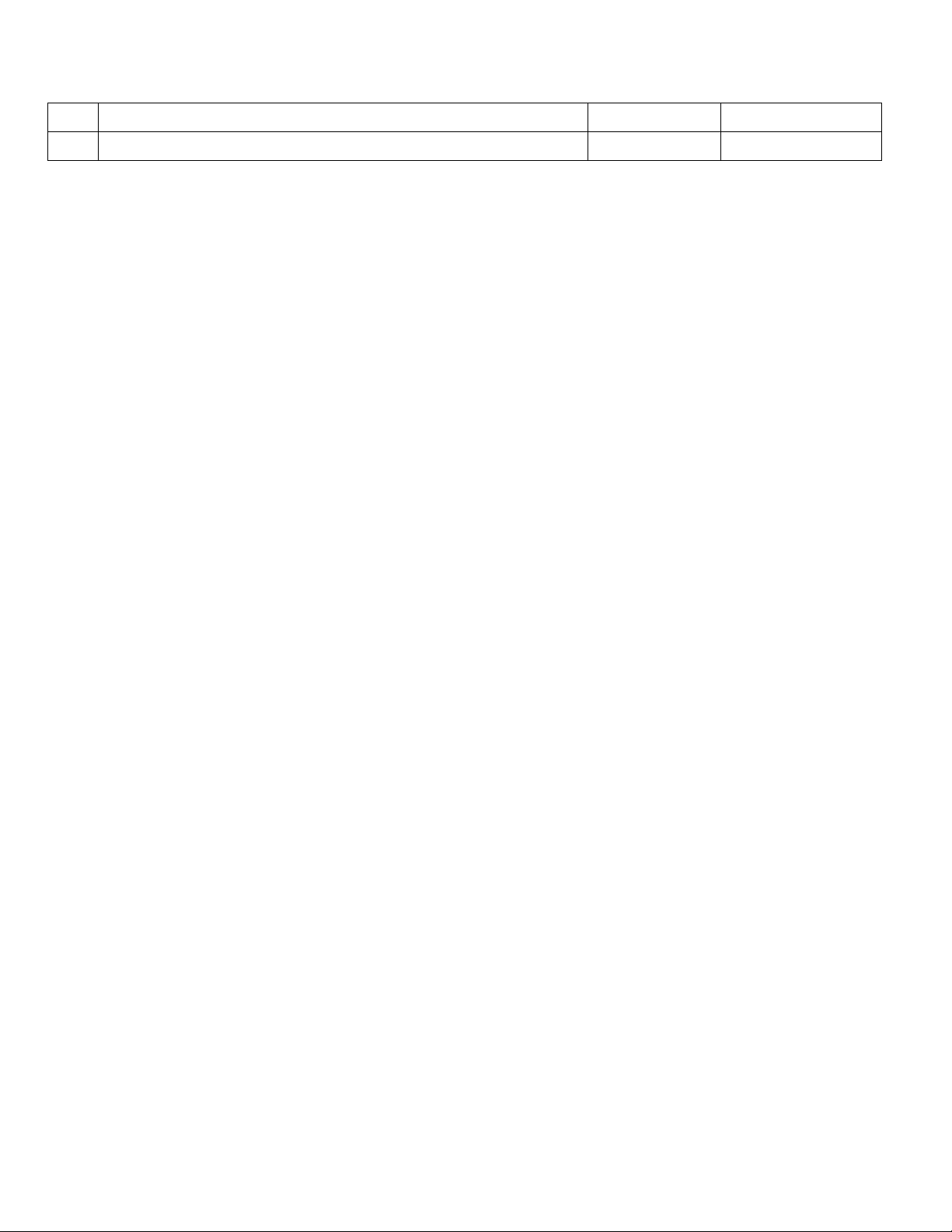
Change History
Rev.
Description of Change
Release Date
Changed By
A
Initial release per ECO-13-0889.
10/25/2013
Cherrie Soetjipto
Elo® Tablet BIOS Update Application Note
ES601078 Rev A, Page 2 of 9
Page 3
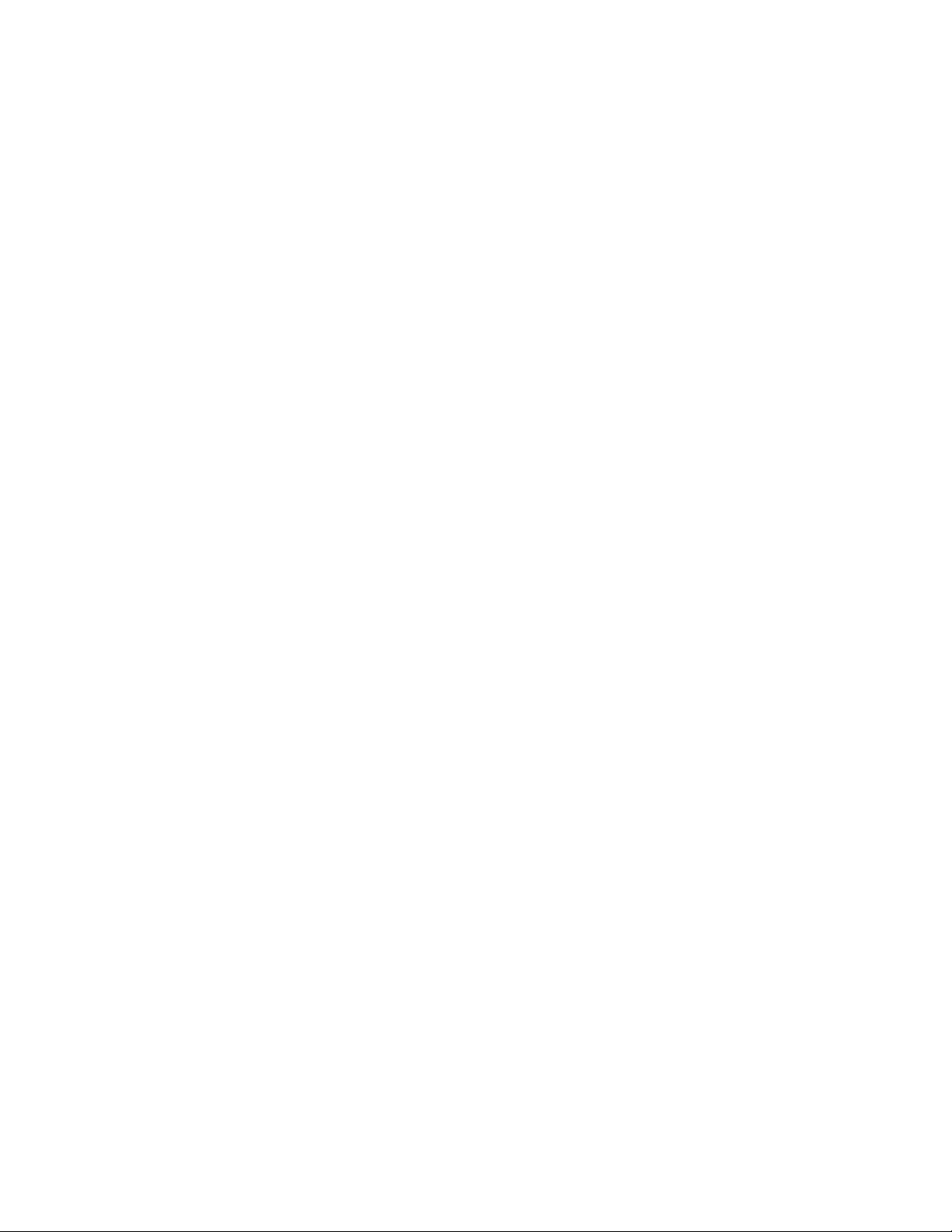
Copyright © 2013 Elo Touch Solutions, Inc. All Rights Reserved.
No part of this publication may be reproduced, transmitted, transcribed, stored in a retrieval system, or translated
into any language or computer language, in any form or by any means, including, but not limited to, electronic,
magnetic, optical, chemical, manual, or otherwise without prior written permission of Elo Touch Solutions, Inc.
Disclaimer
The information in this document is subject to change without notice. Elo Touch Solutions, Inc. and its affiliates
(collectively "Elo") makes no representations or warranties with respect to the contents herein, and specifically
disclaims any implied warranties of merchantability or fitness for a particular purpose. Elo reserves the right to
revise this publication and to make changes from time to time in the content hereof without obligation of Elo to
notify any person of such revisions or changes.
Trademark Acknowledgments
AccuTouch, CarrollTouch, Elo, Elo (logo), Elo Touch, Elo Touch Solutions, Elo TouchSystems, IntelliTouch, iTouch,
SecureTouch, TouchTools and VuPoint are trademarks of Elo and its affiliates. Windows is a trademark of Microsoft
Corporation.
Elo® Tablet BIOS Update Application Note
ES601078 Rev A, Page 3 of 9
Page 4

Table of Contents
1. Introduction .................................................................................................. 5
2. Checking the BIOS version ......................................................................... 6
3. Updating the BIOS ....................................................................................... 7
Elo® Tablet BIOS Update Application Note
ES601078 Rev A, Page 4 of 9
Page 5

1. Introduction
This document provides information on how to check the current BIOS version and on how to
update the BIOS on the Elo Tablet (hereafter referred to as the tablet). The latest BIOS file may
be obtained by contacting Elo Technical Support.
The latest BIOS is as follows:
BIOS filename: V019ALL.exe.
This BIOS Version will be listed in InfoAbout (discussed in Chapter 2) as V019.
Note: It is strongly recommended that the tablet / docking station is connected to a power
supply via the AC/DC power adapter kit during a BIOS update. Close all programs before
updating the BIOS. The tablet will reboot when the update is completed.
If you still have questions after reading this document, please contact an Elo Touch technical
representative or customer service.
Visit http://www.elotouch.com/Support/TechnicalSupport/default.asp for technical support.
Refer to the last page of this user manual for Elo contact information worldwide.
Elo® Tablet BIOS Update Application Note
ES601078 Rev A, Page 5 of 9
Page 6

2. Checking the BIOS version
To check the current tablet BIOS version:
1. Navigate to the Control Panel
2. Access InfoAbout. The InfoAbout window will display the BIOS version currently installed
on the tablet.
Note: The versions shown above are for example only.
If the BIOS version is not as specified in Chapter 1, proceed with the BIOS update.
Separate Application Notes are available for updating the tablet firmware and for
installing a new operating system image.
Elo® Tablet BIOS Update Application Note
ES601078 Rev A, Page 6 of 9
Page 7

3. Updating the BIOS
It is strongly recommended to connect the tablet / docking station to a power source via the
AC/DC power adapter kit during a BIOS update. Close all programs before updating the BIOS,
as the Tablet will reboot when the update is completed. To update the BIOS on the tablet:
1. Copy the latest BIOS update file (as specified in Chapter 1) and paste it onto the tablet
Desktop:
Right-click the file, select Copy
Right-click the Tablet’s Desktop, select Paste
2. Double-click the file icon on the Desktop to execute it.
3. When the "Do you want to allow ..." message comes up, click [Yes].
4. This will bring up “The current BIOS will be replaced …” message as shown below.
Elo® Tablet BIOS Update Application Note
ES601078 Rev A, Page 7 of 9
Page 8

5. Click [OK]. This will bring up the BIOS utility, which will execute automatically.
6. Once the BIOS update is complete, click [Exit]. Reboot the tablet in the case that it does
not reboot automatically.
7. Check that the BIOS version (via InfoAbout, refer to Chapter 2 for instructions) is correct.
Refer to Chapter 1 for information on the latest BIOS version.
Note: The versions shown below are for example only.
Elo® Tablet BIOS Update Application Note
ES601078 Rev A, Page 8 of 9
Page 9

Check out Our Website
www.elotouch.com
Get the latest...
Product Information
Specifications
Upcoming events
Press releases
Software drivers
Getting in Touch with us
To find out more about the extensive range of Elo touch solutions, visit our website at
www.elotouch.com, or simply call the office nearest you:
North America
Elo Touch Solutions
1033 McCarthy Blvd
Milpitas, CA 95035
First Edition (October 2013)
Copyright 2013 Elo Touch Solutions, Inc. All rights reserved.
Tel 800-ELO-TOUCH
Tel 1-408-597-8000
Fax 1-408-597-8050
customerservice@elotouch.com
Europe
Tel +32 (0) 16 70 45 00
Fax +32 (0) 16 70 45 49
elosales@elotouch.com
Asia-Pacific
Tel +86 (21) 3329 1385
Fax +86 (21) 3329 1400
www.elotouch.com.cn
Latin America
Tel 786-923-0251
Fax 305-931-0124
www.elotouch.com
Elo® Tablet BIOS Update Application Note
ES601078 Rev A, Page 9 of 9
