
Elo Entuitive Touchmonitor
User Guide
For 18.1" LCD DesktopTouchmonitors
1825L/1827L Series
Revision B
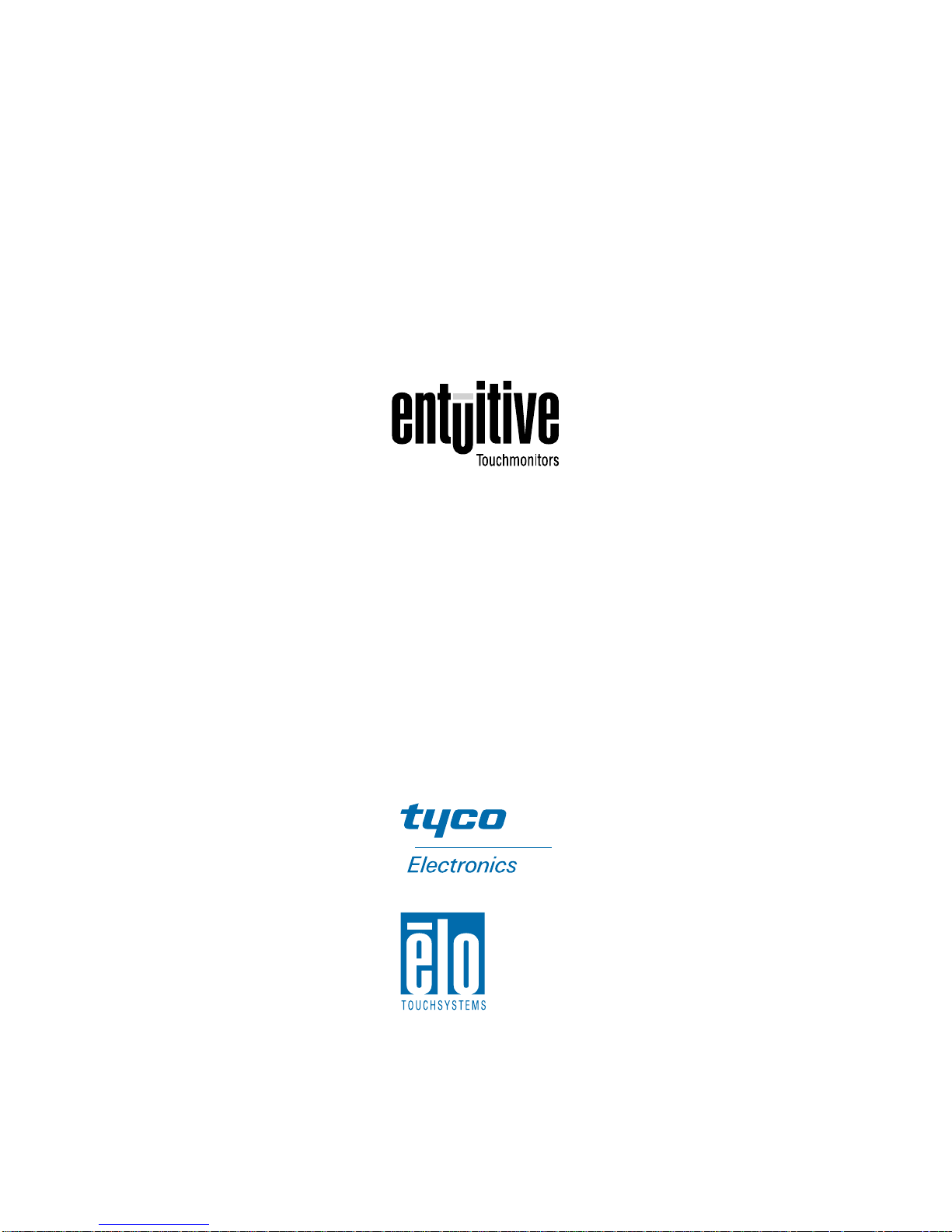
Elo Entuitive Touchmonitor
User Guide
18.1" LCD Desktop Touchmonitor
1825L/1827L Series
Revision B
P/N 008563
Elo TouchSystems, Inc.
1-800-ELOTOUCH
www.elotouch.com

Copyright © 200 2 Elo TouchSystems Inc. All Rights Reserved.
No part of this publication may be reproduced, transmitted, transcribed, stored in a retrieval system,
or tr ans lated in to any language or computer l anguage, in any form or by any means, including, but not
limited to, electronic, magnetic, optical, chemical, manual, or otherwise without prior written
permission of El o TouchSystem s .
Disclaimer
The information in this document is subject to change without notice. Elo TouchSystems makes no
representations or warranties with respect to the contents hereof, and specifically disclaims any
implied warranti es of merchanta bility o r fitness for a particula r purpose. El o TouchSystems reserves
the right to revise this publication and to make changes from time to time in the content hereof
with ou t ob ligat ion of Elo TouchSys tems to no t ify an y pe rs on of such rev i s ions or changes .
Trademark Acknowledgments
IntelliTouch, iTouch, SecureTouch, AccuTouch, Entuitive, and MonitorMouse are trademarks of Elo
TouchSystems Inc.
Other product names mentioned herein may be trademarks or registered trademarks of their
respective companies. Elo TouchSystems claims no interest in trademarks other than its own.
iii
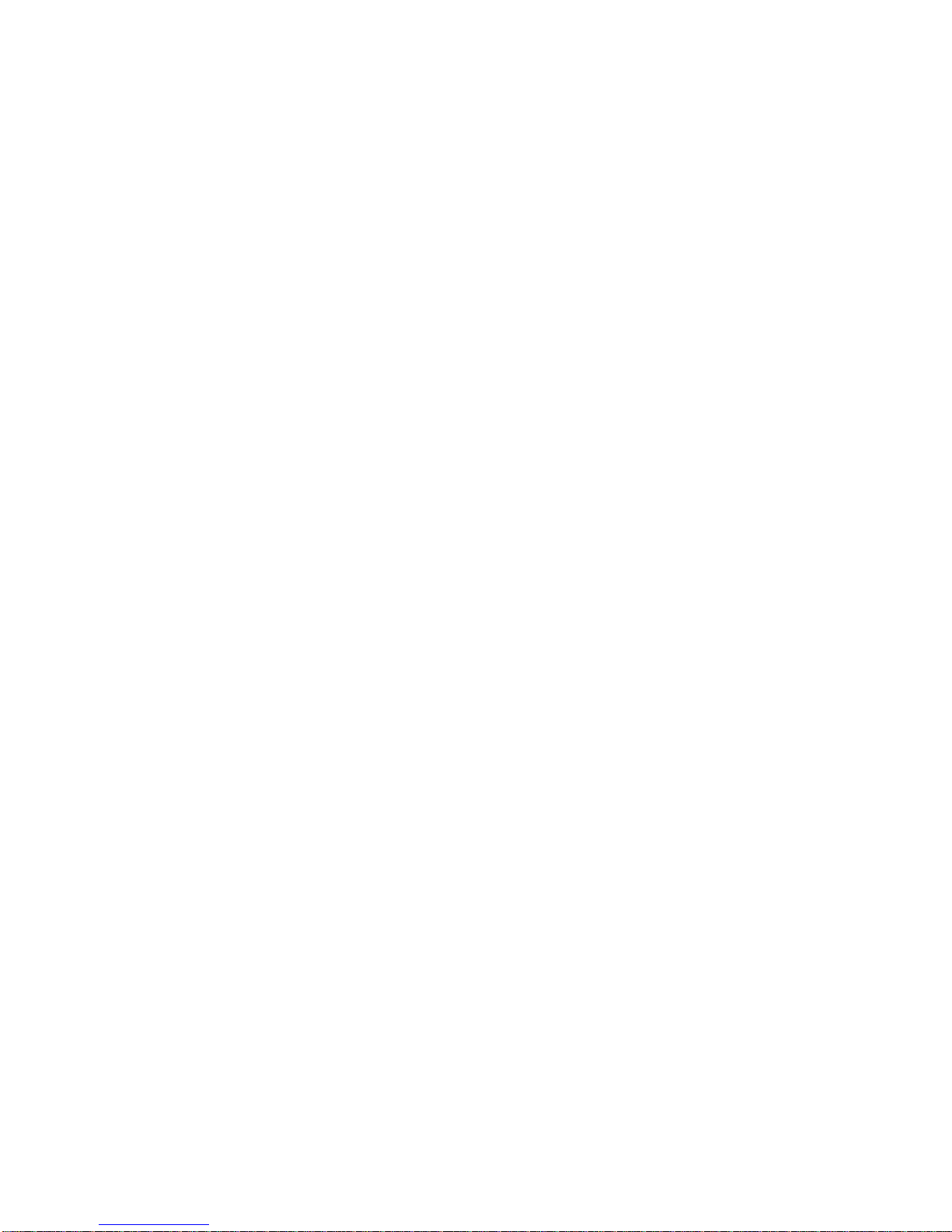
iv
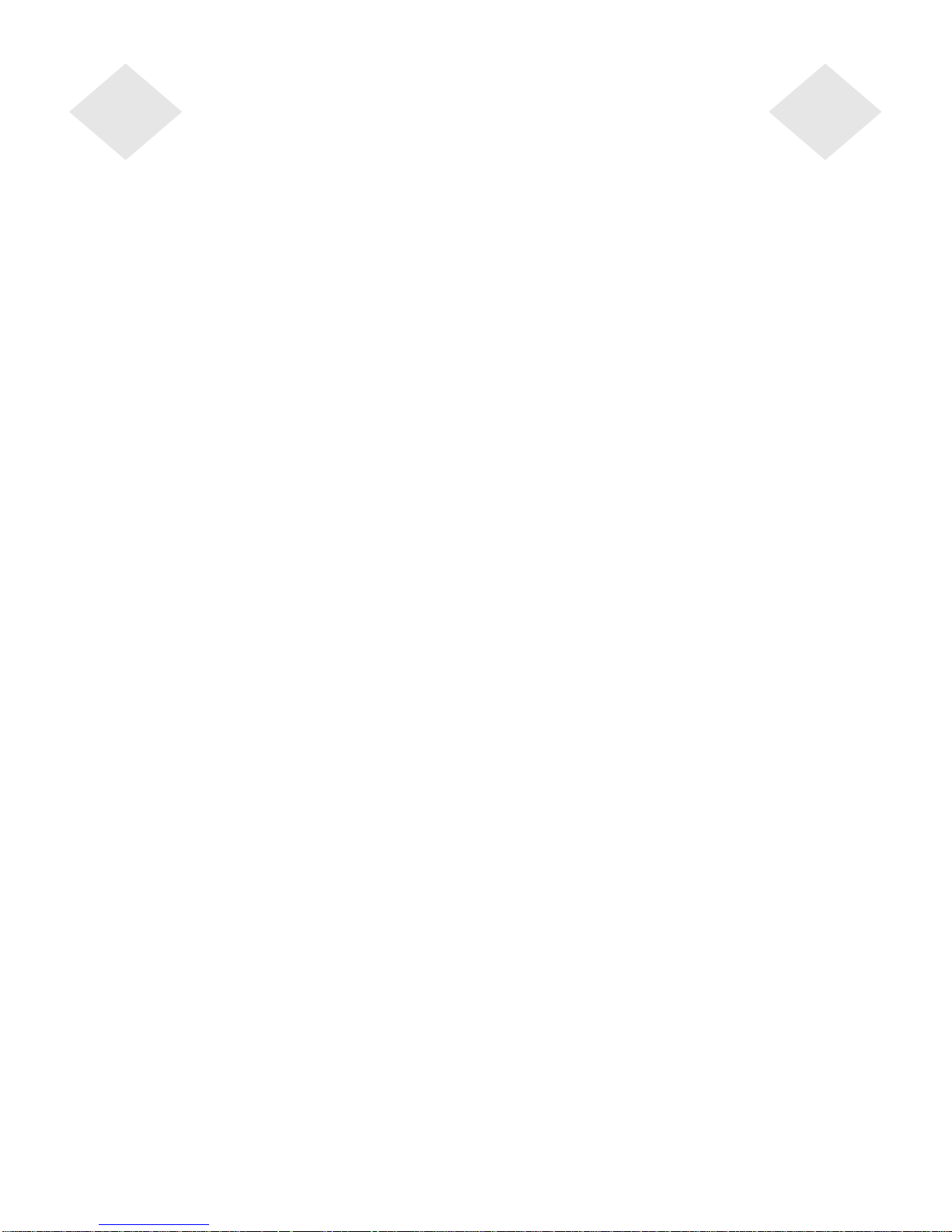
Table of Contents
Chapter 1
Introduction 1
Precautions . . . . . . . . . . . . . . . . . . . . 1
About the Product . . . . . . . . . . . . . . . . . 1
Chapter 2
Installation and Setup 3
Unpacking Your Touchmonitor. . . . . . . . . . . 3
Product Overview . . . . . . . . . . . . . . . . . 4
Main Unit . . . . . . . . . . . . . . . . . . . . 4
Rear View . . . . . . . . . . . . . . . . . . . 4
Side View. . . . . . . . . . . . . . . . . . . . 5
Base Bottom View . . . . . . . . . . . . . . . 5
Touch Interface Connect ion . . . . . . . . . . . . 6
Serial or USB Connecti on . . . . . . . . . . . 6
STEP 1-Routing the Cables . . . . . . . . . 7
STEP 2-Connect ing the Video Cable. . . . 8
STEP 3-Connecting the Serial or USB
Touchscreen Cable . . . . . . . . . . . . . 9
STEP 4-Connecting the Speaker Cable . 10
STEP 5-Connecting the Power Cable. . . 11
Optimizing the LCD Display . . . . . . . . . . . 12
VESA Mount on Your Touchmonitor. . . . . . . 12
Accessing the VESA Mounting Interface. . . 13
Mounting the Base . . . . . . . . . . . . . . . 13
Installing the Driver Software . . . . . . . . . . 14
Installing the Serial Touch Driver. . . . . . . 15
Install ing the Serial Touch Driver for Windows
XP, 2000, Me, 95/98 and NT 4.0 . . . . . 15
Install ing t he Serial Touch Driver for MS -DOS
and W in d ows 3.1 . . . . . . . . . . . . . 16
Installing th e USB Touch Driver . . . . . . . 17
Installing the USB Touch Driver for Windows
XP, 2000, Me and 98 . . . . . . . . . . . 17
Chapter 3
Ope ration 19
About Touchmonitor Adjust m ents. . . . . . . . 19
Using the On-Screen Display (OSD) Menus . . 19
Side Bezel Buttons . . . . . . . . . . . . . . . 20
OSD Menu Function . . . . . . . . . . . . . . 21
Auto Adjustment . . . . . . . . . . . . . . . . 22
Chapter 4
Troubleshooting 23
Solutions to Common Problems . . . . . . . . 23
Appendix A
Native Resolution 25
Appendix B
Touchmonitor Safety 27
Care and Handling of Your Touchmonitor. . . . 28
Appendix C
Tech n ical Sp ecificatio n s 29
Compatible Video Modes . . . . . . . . . . . . 29
Touchmonitor Specifications . . . . . . . . . . 30
18.1" LCD Touchmonitor (ET182XL-XXWB-X)
Dimensions . . . . . . . . . . . . . . . . . . 34
Regulatory Information 37
Warranty 41
Index
43
v
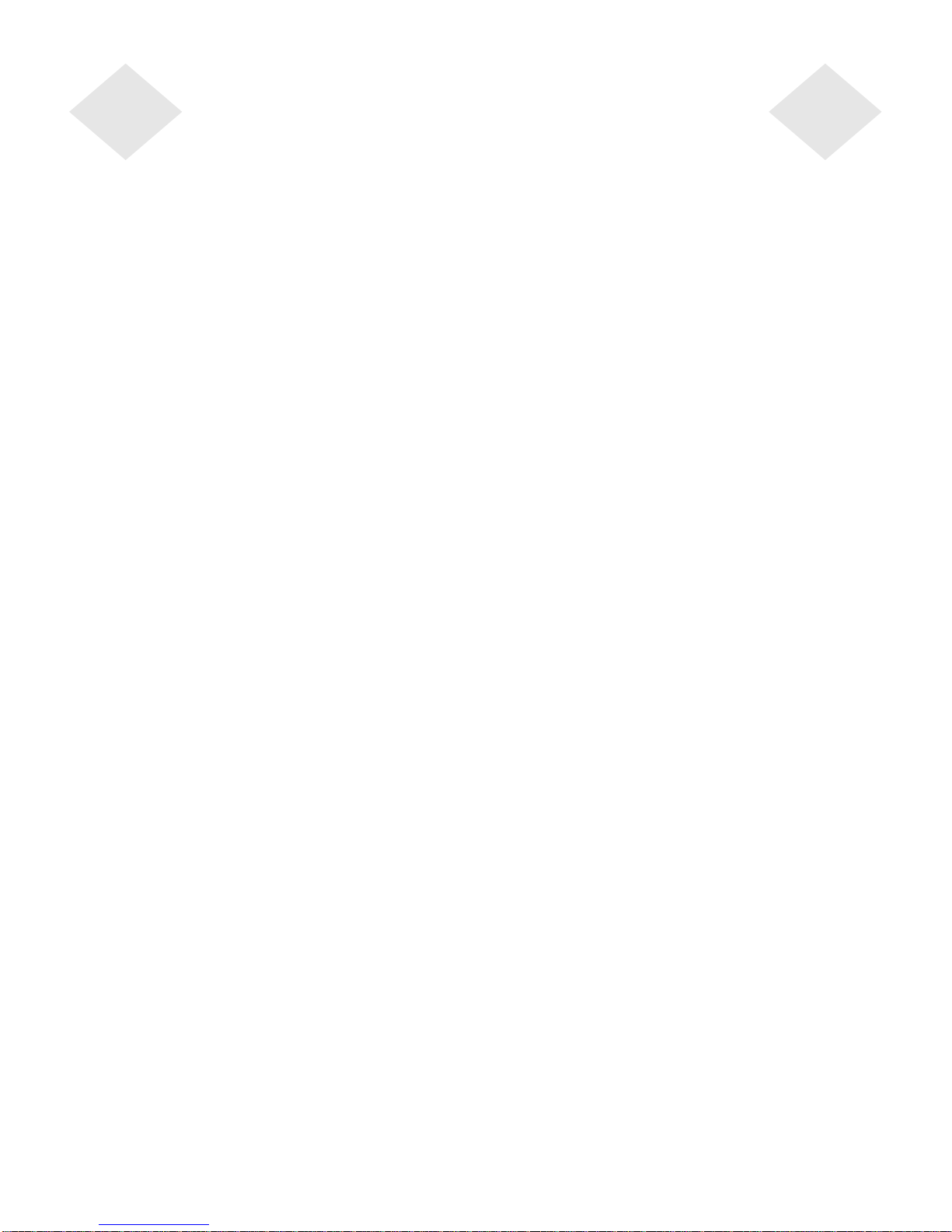
vi

C HAPTER
1
C
HAPTER
1
I
NTRODUCTION
Congratulations on your purchase of an Elo TouchSystems Entuitive
touchmonitor . Your new touchmonitor combines the reliable performance of
Elo’s touch technology with the latest advances in LCD displ ay design. This
combination of features creates a natural flow of information between a user
and your touchmonitor .
Precautions
Follow all warnings, precautions and maintenance as recommended in this
user’s manual to maximi ze the life of your unit. See Appendix B for more
information on touc hmonitor safety.
Abou t the Pr od uct
Your LCD Desktop Touchmonitor is a 18.1” SXGA TFT color display with the
following featur es:
• Direct analog RGB or Digital RGB input
•18.1” diagonal screen size
• 16.7 million displayable colors
•1280 x 1024 resolution
• SXGA/XGA/SVGA/VGA/VESA/Mac compatible
•30kHz~80kHz horizontal scan
• 56~75Hz refresh rate
1-1
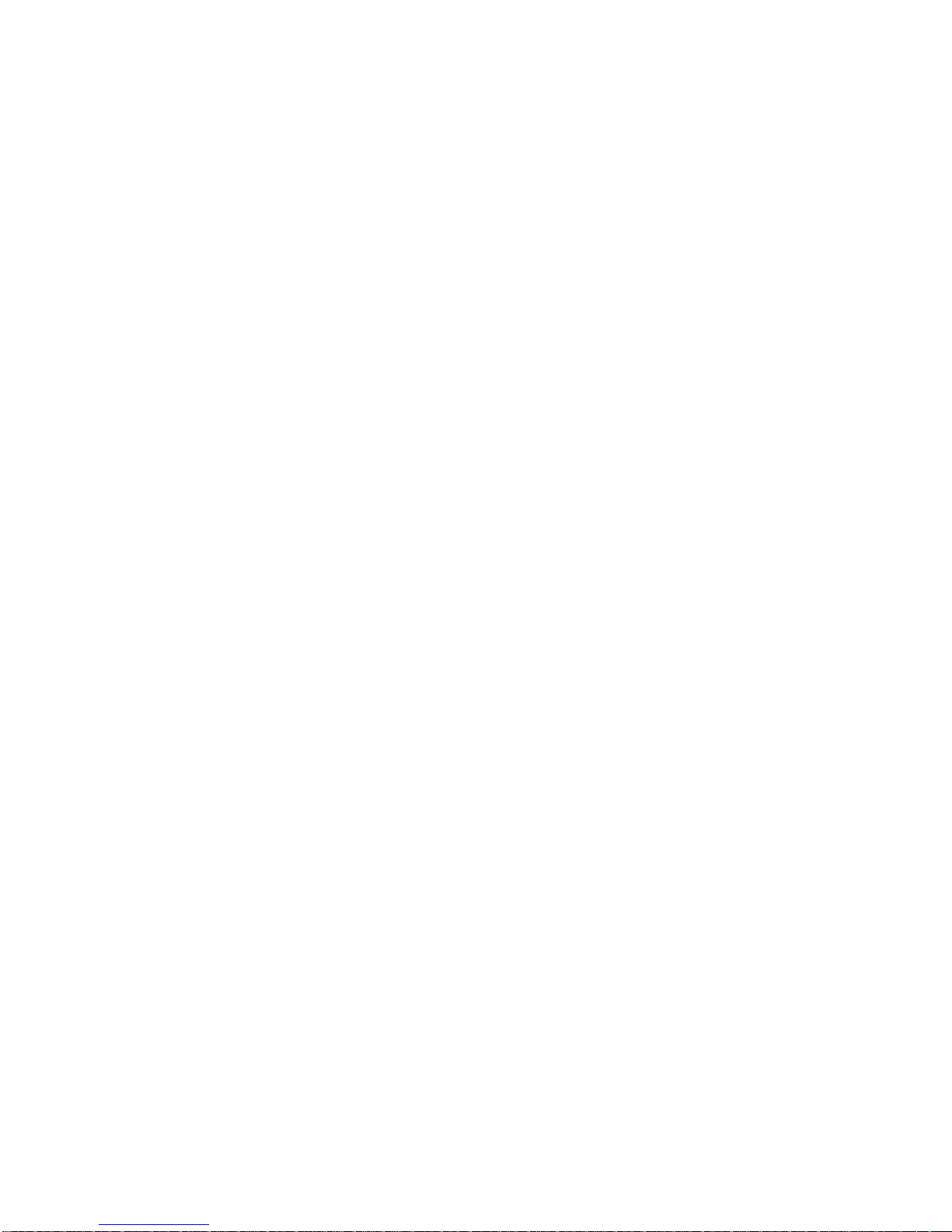
• Auto adjustment capability
• High quality f ull screen re-scaling
• Multilingual OSD menus in six languages: English, French, German,
Spanish, Italian and Japanese
• Serial or USB t ouc h inte rfac e (U SB req u ires Windows 98, 2000, Me and
XP.)
• Built in speakers with volume, treble, bass and balance control through OSD
• Patented touch technology of Elo TouchSystems
• Power saving mode
o
• Stand with minimum 95
angle of tilt.
• Cable management device
• VESA flat panel monitor physical mounting interface (Both of 75 & 100mm)
• OSD and Power button lockouts
• Wall mountable with existing stand
• M5 threaded holes on bottom of stand for securing to desk or other surface,
i.e. table top
•
Cable stain reliefs for all cables
For full Product Specifications refer to Appendix C.
1-2 Elo Entuitive Touchmonitor User Guide
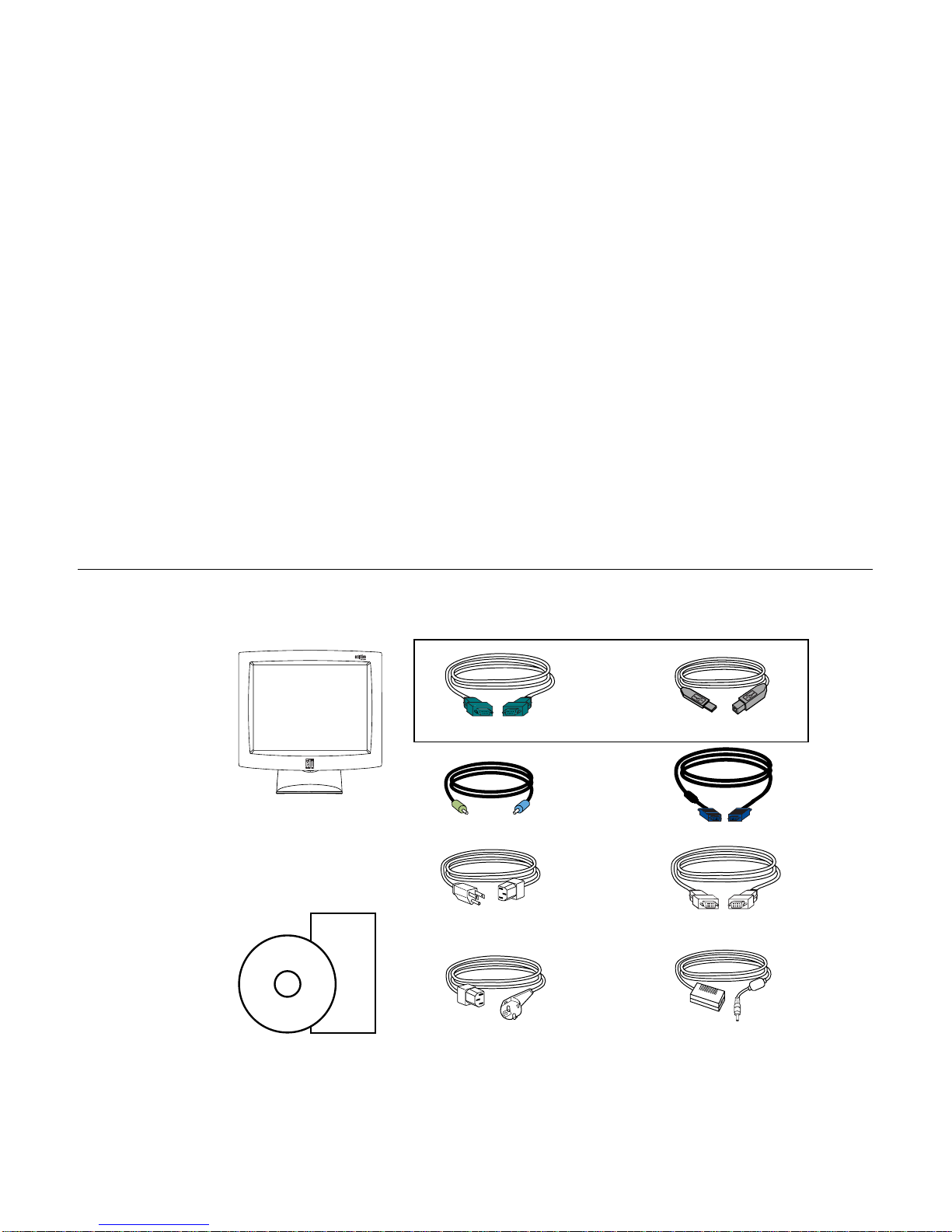
C
HAPTER
2
I
NSTALLATION AND
This chapter disc usses how to install your LCD touchmonito r and how to install
Elo TouchSystems driver software.
Unpac king Your Touchm onitor
C HAPTER
2
S
ETUP
Check that the following 10 items are present and in good condition:
OR
Serial touchscreen cable
LCD Display
Quick Install Guide
CD
Software
User Guide-on CD,
Quick Install Guide and software CD
Speaker cable Video cable
Monitor power cable
(US/Canada)
European monitor
power cable
USB Cable
DVI-D video cable
Adapter
2-3

Pr oduct Overview
Main Unit
LCD Display
Stand
Rear View
2-4 Elo Entuitive Touchmonitor User Guide

Side View
User Controls
Base Bottom View
4X thread
M5x0.8
Key hole for M5 screw
2-5
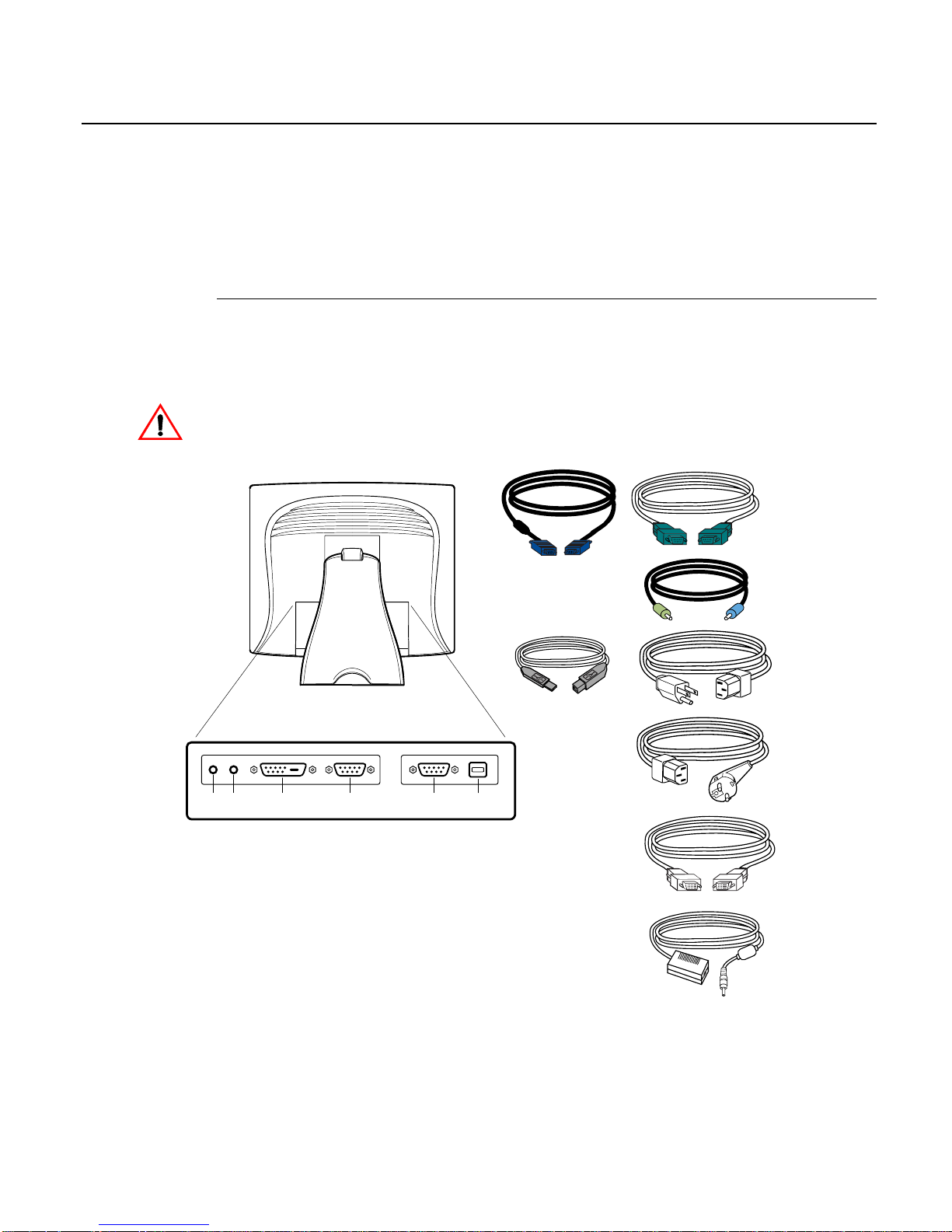
Touch Interface Connection
Your touchmonitor comes with one of the following touchscreen connector
cables: Serial (RS-232) cable or USB cable. (For Windows 98, 2000, Me and
XP systems only.)
To set up this display, please refer to the following figures and procedures:
Serial or USB Connection
The following illustrations guide you step by step in connecting your
touchmonitor using a serial or USB cable connection
CAU TION
Before connecting the cables to your touchmonitor and PC, be sure that the computer
and the tou
POWER
SPEAKER
PORT
VIDEO CONNECTOR
chmonitor are turned off.
CONNECTIONS ON UNDERSIDE
FEMALE DVI-D
FEMALE 15-PIN
VIDEO CONNECTOR
TOUCHSCREEN CONNECTOR
FEMALE 9-PIN SERIAL
USB CONNECTOR
Video cable
USB Cable
Serial touchscreen
cable
Speaker cable
Monitor
power cable
(US/Canada)
European monitor
power cable
2-6 Elo Entuitive Touchmonitor User Guide
DVI-D video cable
Adapter
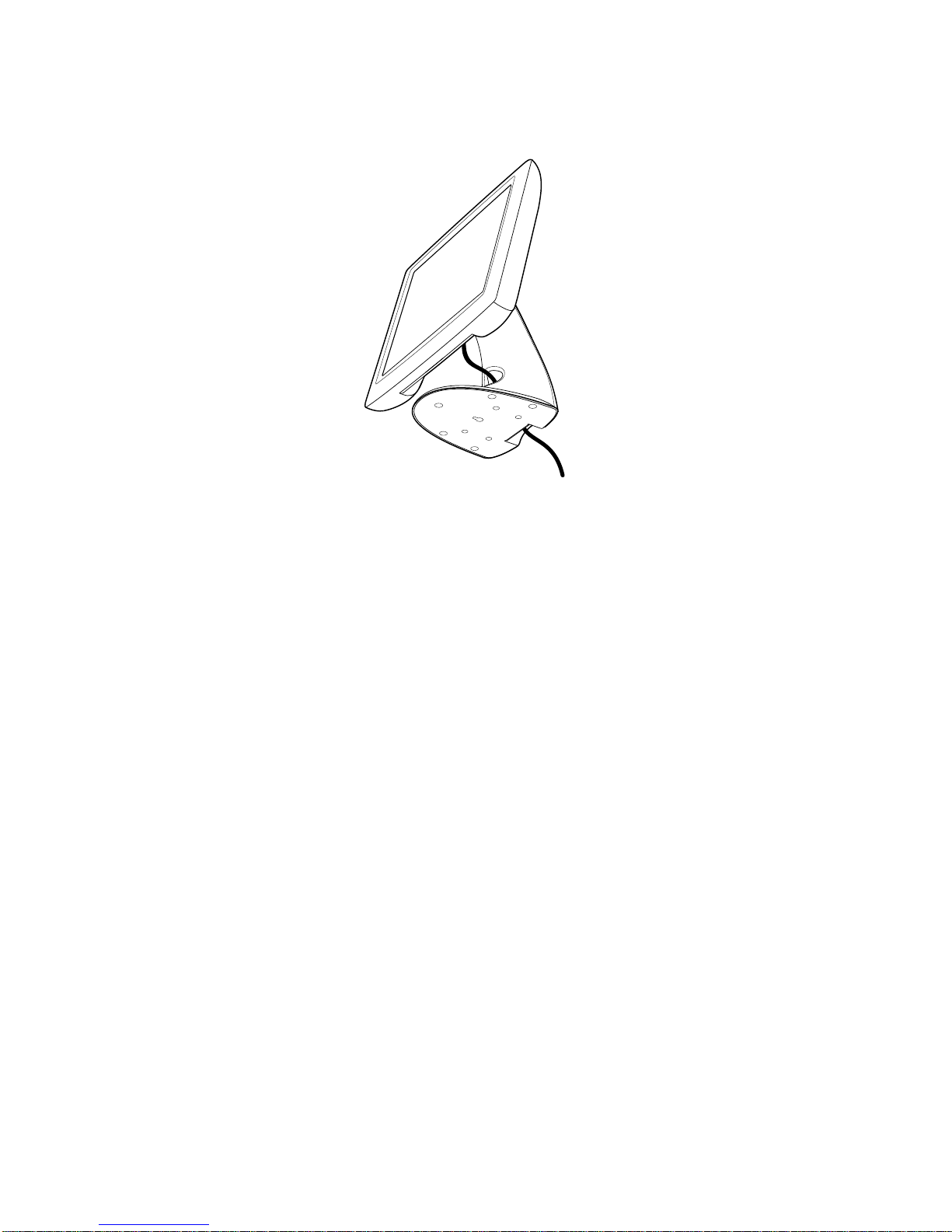
STEP 1-Routing the Cables
• Feed the cables through the cable port holes. Do not remove the rear cover.
2-7
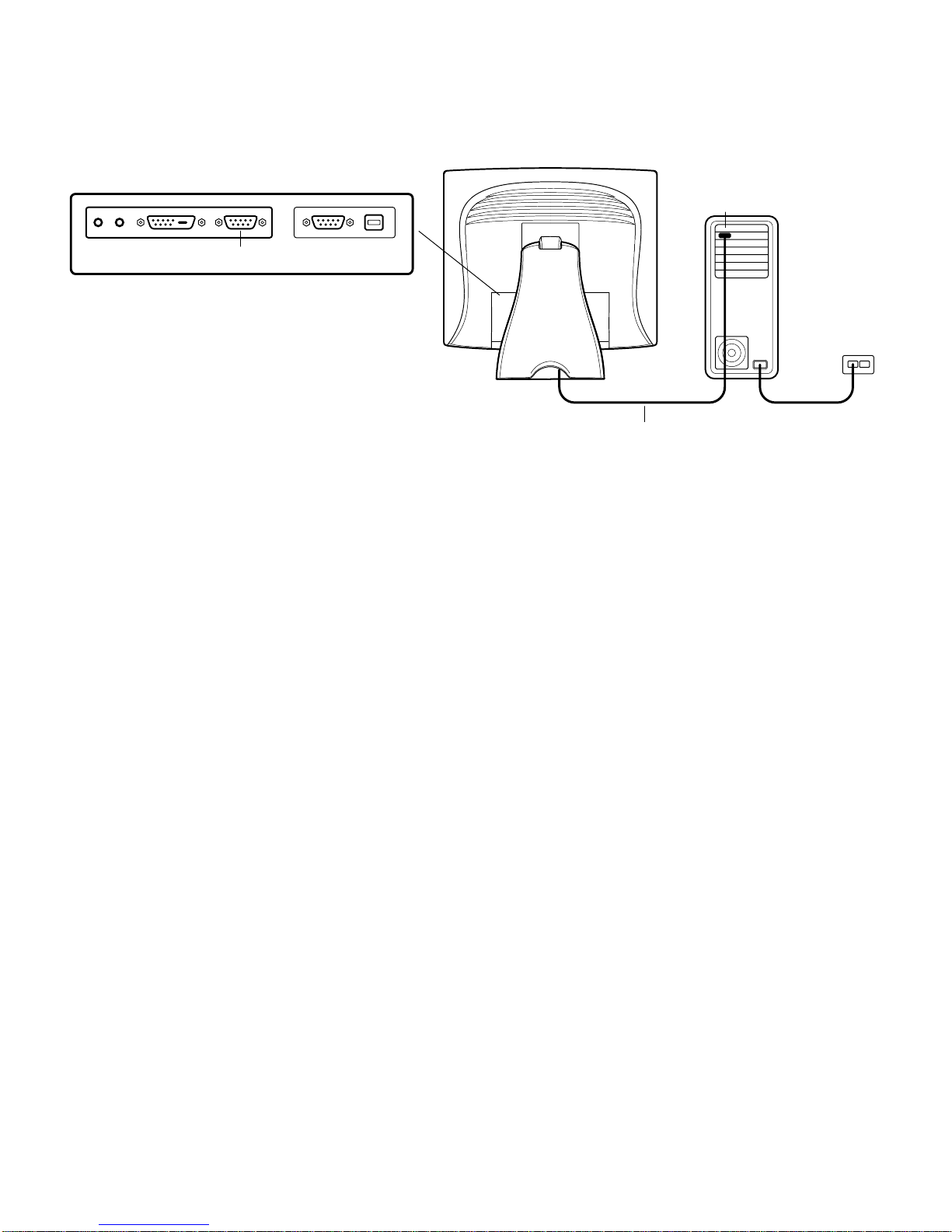
STEP 2-Connecting the V ideo Cab le
CONNECTIONS ON UNDERSIDE
FEMALE 15-PIN
VIDEO CONNECTOR
VIDEO CABLE
• Tilt the screen up and back to access the connection ports.
VIDEO PORT
• Connect the 15-pin video cable
to the video port on
your PC.
(the ferrite bead end)
or 24-pin DVI-D cable
• Connect the other end of the video cable to the video connector on your
touchmonitor by routing the cable through the hole in the stand.
• Secure the cable to your touchmonitor and PC by turning the screws on the
connector clockwise.
2-8 Elo Entuitive Touchmonitor User Guide
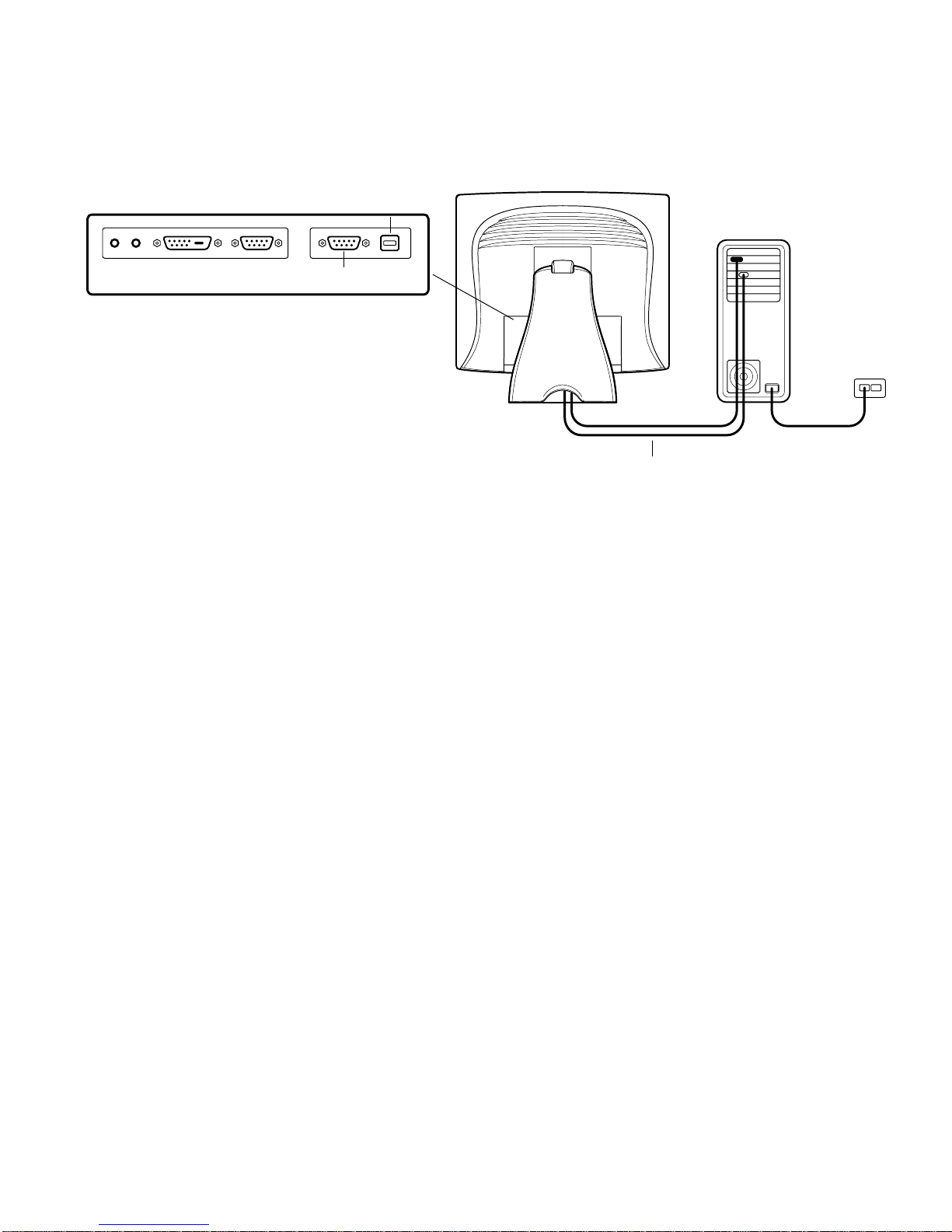
STEP 3-Connecting the Serial or USB Touchscreen Cable
CONNECTORS ON THE UNDERSIDE
TOUCHSCREEN CONNECTOR
FEMALE 9-PIN SERIAL
USB TOUCHSCREEN
CONNECTOR
SERIAL TOUCHSCREEN CABLE
• Connect the female end of the serial (RS-232) cable to the serial port on your
PC, or connect the USB touchscreen cable to the USB touchscreen connector
on the back of your touchmonitor.
• Connect the male end of the cable to the serial touchscreen connector on your
touchmonitor, or connect the other end of the USB touchscreen cable to your
PC.
• Secure the cable to your touchmonitor and PC by turning the screws on the
connector.
2-9

SPEAKER
PORT
STEP 4-Connecting the Speaker Cable
CONNECTIONS ON UNDERSIDE
SPEAKER CABLE
N
OTE
:
If you do not wish to connect the speaker cable, go to step 5.
Connect the light blue end of the speaker cable to the light blue speaker
•
port of the monitor (audio in).
Connect the lime (light green) end of the speaker cable to the lime speaker
•
port on the computer (audio out).
2-10 Elo Entuitive Touchmonitor User Guide
