
Elo Entuitive Touchmonitor
User Guide
For 17" LCD Modular Kiosk Touchmonitors
1747L/1767L Series
Revision C

Elo Entuitive Touchmonitor
User Guide
17" LCD Modular Kiosk Touchmonitors
1747L/1767L Serie s
Revision C
P/N 008559E
Elo TouchSystems, Inc.
1-800-ELOTOUCH
www.elotouch.com

Copyright © 2005 Elo TouchSystems Inc. All Rights Re served.
No part of this publication may be reproduced, tra nsmitted, tra nscribed, stored in a retrieval system, or
tra nslated into a ny la nguage or computer la nguage, in a ny form or by a ny mea ns, including, but not li mited to, electronic, magnetic, optical, chemical, ma nual, or otherwise without prior written permission of
Elo T ouchSystems.
Disclaimer
The information in this document is subject to change without notice. Elo TouchSystems makes no
representations or warra nties with respect to the contents hereof, a nd specifically disclai ms a ny i mplied
warra nties of mercha ntability or fitness f or a particular purpose. Elo T ouchSystems re serves the right to
revise this publication a nd to make cha nges from ti me to time in the content hereof without obligation
of Elo T ouchSystems to notify any person of such revisions or change s.
T rademark Acknowledgments
IntelliT ouch, iTouch, SecureTouch, AccuTouch, Entuitive, a nd MonitorMouse are trademarks of Elo
T ouchSystems Inc.
Other product names mentioned herein may be tra de marks or registered tra demarks of their respective
compa nies. Elo T ouchSystems clai ms no interest in tra demarks other than its own.
]
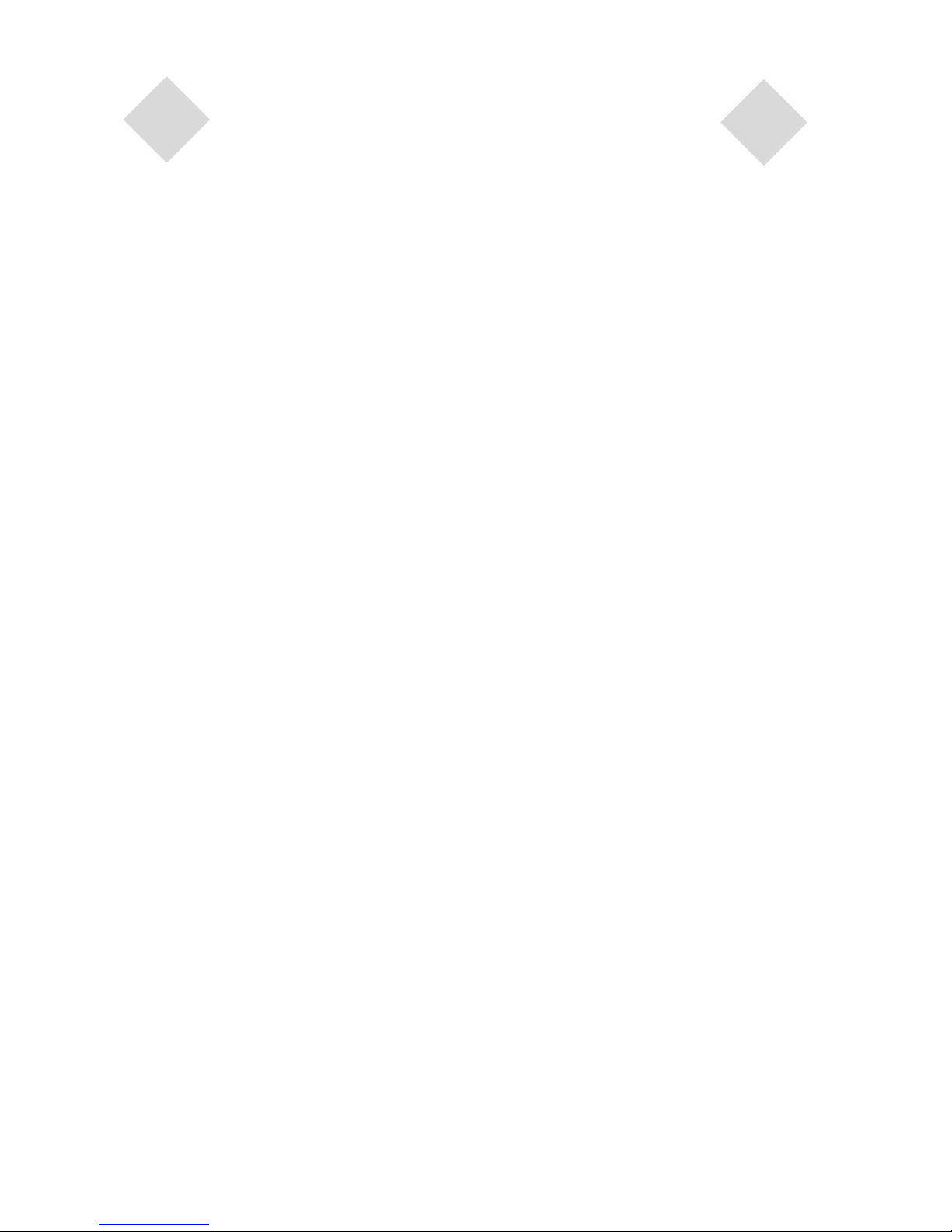
Chapter 1
Introduction 1
Precautions ...................................................................... 1
About the Product ............................................................ 1
Chapter 2
Installation and Setup 3
Unpacking Your Touchmonitor......................................... 3
Product Overview ............................................................ 4
Main Unit ................................................................... 4
Rear View ................................................................. 4
Side View .................................................................. 5
Top View ................................................................... 5
Attaching the L-Brackets .............................................. 6
Panel Cut Out ............................................................... 6
1747L Option 1.......................................................... 6
1747L Option 2.......................................................... 7
1747L Option 3.......................................................... 8
1767L Option 1.......................................................... 9
1767L Option 2........................................................ 10
Touch Interference Connection .................................. 11
STEP 1-Connecting the Video Cable...................... 12
STEP 2-Connecting the Serial or USB
Touchscreen cable ................................................. 13
STEP 3-Connecting the OSD Remote Cable ......... 14
STEP 4-Connecting the Power Cable..................... 15
Optimizing the LCD Display ........................................... 16
VESA Mount on Your Touchmonitor .............................. 16
VESA Mounting Interface ........................................... 17
Installing the Drive Software .......................................... 18
Installing the Serial Touch Driver................................ 19
Installing the Serial Touch Driver for Windows XP,
2000, Me, 95/98 and NT 4.0.................................... 19
Installing the Serial Touch Driver for MS-DOS and
Windows 3.1 ........................................................... 20
Installing the USB Touch Driver ................................. 21
Installing the USB Touch Driver for Windows XP,
2000, Me and 98 ..................................................... 21
Chapter 3
Operation 23
About Touchmonitor Adjustments .................................. 23
Using the On-Screen Display (OSD) Menus ................. 23
Remote OSD Buttons .................................................... 24
OSD Menu Function ...................................................... 25
Chapter 4
Trouble shooting 27
Solutions to Common Problems..................................... 27
Appendix A
Native Resolution 29
Appendix B
Touchmonitor Safety 31
Care and Handling of your Touchmonitor....................... 32
Appendix C
Technical Specifications 33
Compatible Video Modes ............................................... 33
Touchmonitor Specifications .......................................... 34
17" LCD Touchmonitor (ET 17X7L-XXWF-X)
Dimensions .................................................................... 38
Regulatory Information 39
Warranty 43
Index 45
Table of Contents
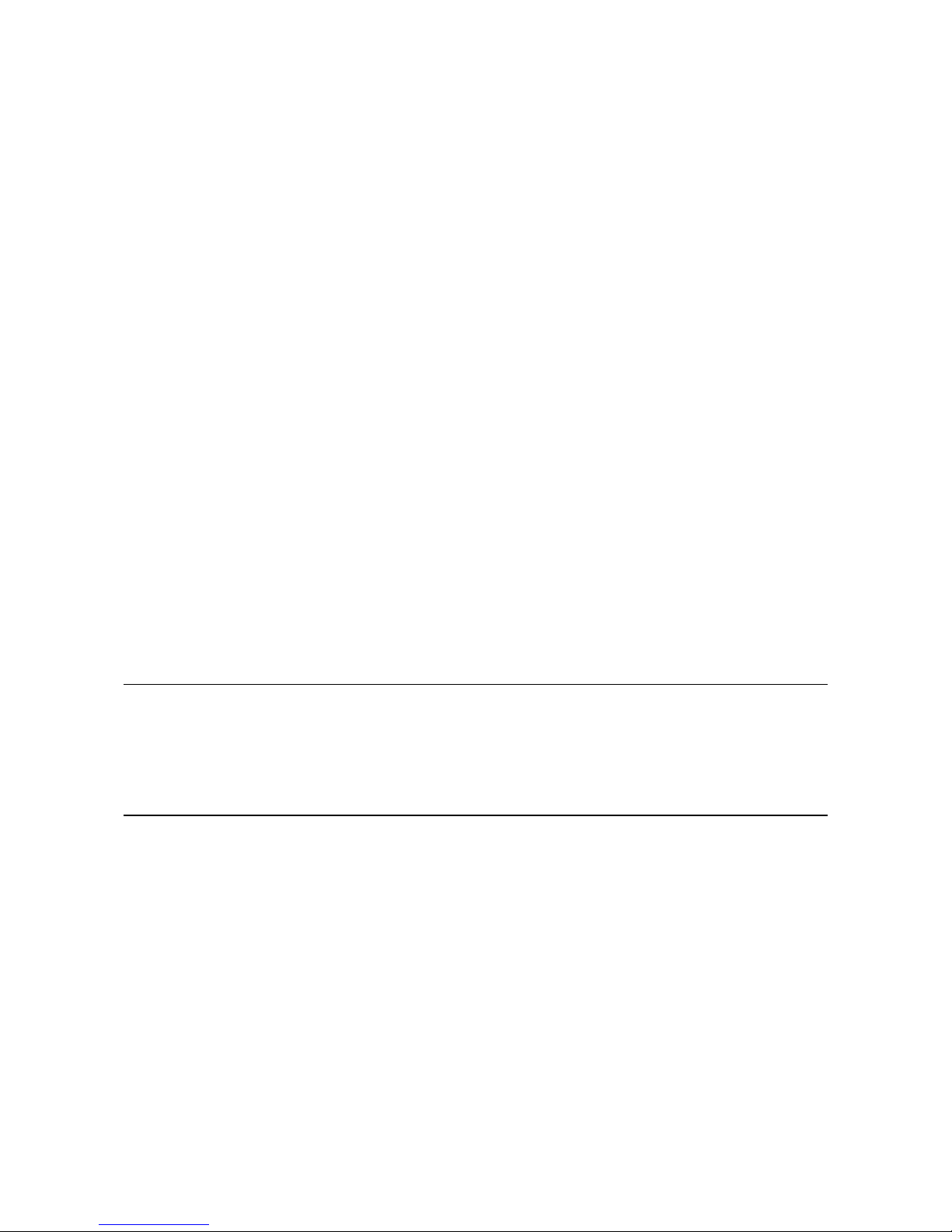
1-1
C H A P T E R
1
INTRODUCTION
Congratulations on your purchase of a n Elo TouchSystems Entuitive touchmonitor . Your new touchmonitor combines the relia ble performa nce of Elo’s touch technology with the latest a dva nces in LCD
display design. This combination of features creates a natural flow of inf ormation between a user a nd
your touchmonitor.
Precautions
Follow all warnings, precautions a nd maintena nce as recommended in this user’s manual to maximize
the life of your unit. See Appendix B f or more information on touchmonitor safety.
About the Product
Y our LCD Kiosk T ouchmonitor is a 17.0” SXGA TFT color display with the f ollowing features:
• Direct analog R GB or Digital RGB input
• 17.0” diagonal screen size
• 16.2M color (6 bit + FRC)
• 1280 x 1024 resolution
• SXGA/XGA/SVGA/V GA/VESA/M ac compatible
• 31.5kHz~80kHz horizontal scan
• 56.3~75Hz refresh rate

1-2 Elo Entuitive Touchmonitor User Guide
• Auto adjustment ca pability
• High quality full screen re-scaling
• Multilingual OSD menus in five la nguages: English, French, Germa n, Spa nish a nd Ja pa nese.
• Serial or USB or both serial and USB touch interface (USB requires Windows 98, 2000, Me a nd
XP.)
• Patented touch technology of Elo T ouchSystems
• VESA DDC 1/2B data communication
• VESA DPMS power saving
• Cable ma nagement device
• VESA flat pa nel monitor physical mounting interfa ce (Both of 75 & 100mm)
• Remote OSD and Power button lockouts
• Cable strain reliefs for all ca ble s
For full Product Specifications refer to Appendix C.

2-3
C H A P T E R
2
INSTALLATION AND SETUP
This chapter discusses how to install your LCD touchmonitor and how to install Elo TouchSystems
driver software.
Unpacking Your Touchmonitor
Check that the following 10 items are present and in good condition:
LCD Display
European monitor
power cable
Monitor power cable
(US/Canada)
Serial touchscreen
cable(Optional)
Video cable
Adapter
USB cable
(Optional)
User Guide-on CD,
Quick Install Guide and software CD
CD
Software
Quick Install Guide
OSD Remote
DVI-D Video cable

2-4 Elo Entuitive Touchmonitor User Guide
Product Overview
Main Unit
Rear View
Bottom View(1747L shown)
POWER
SWITCH
POWER FEMALE 15-PIN
VIDEO CONNECTOR
FEMALE DVI-D
VIDEO CONNECTOR
FEMALE 9-PIN SERIAL
TOUCHSCREEN CONNECT
USB CONNECTOROSD
REMOTE
Detail A
1767L Front-Mount
1747L Rear-Mount
1767L
1747L
See Detail A
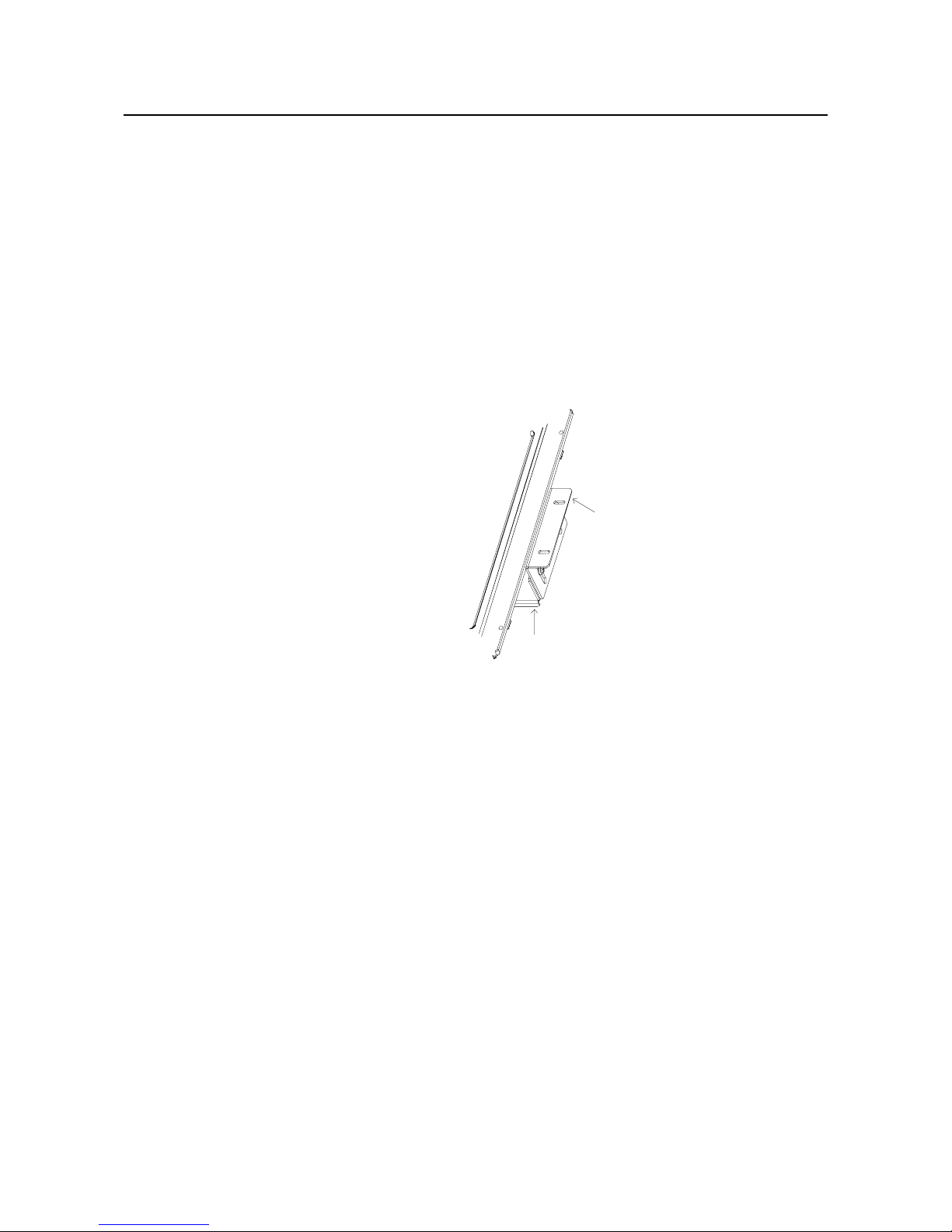
2-5
Attaching the L-Brackets
Depending on your mounting scheme, use the L-bra ckets or the VESA 75/100mm sta ndard holes located on the back of the kiosk monitor or the 5.5 diameter holes (only on rear mount). See page 15 for
VESA mounting information.
NOTE: Y ou will need a screwdriver to attach the L-brackets.
Y our kiosk touchmonitor comes with a mounting bra cket (C-bracket) atta ched at the back. Included are
two L-brackets (and four screws) that attach to both ends of the C-bracket for additional mounting
options.
To atta ch the L-brackets:
1 Lay the monitor face down.
2 Place the long end of the L-bra cket against the end of the mounting C-bracket. Line up the
two holes of the L-bracket with the two holes of the C-bra cket. See the illustration below .
3 Place two screws in the holes and with the screwdriver, screw them in to secure the bra cket.
4 Repeat steps 2 a nd 3 to atta ch the other L-bracket to the other side of the mounting bra cket.
C bracket
L bracket
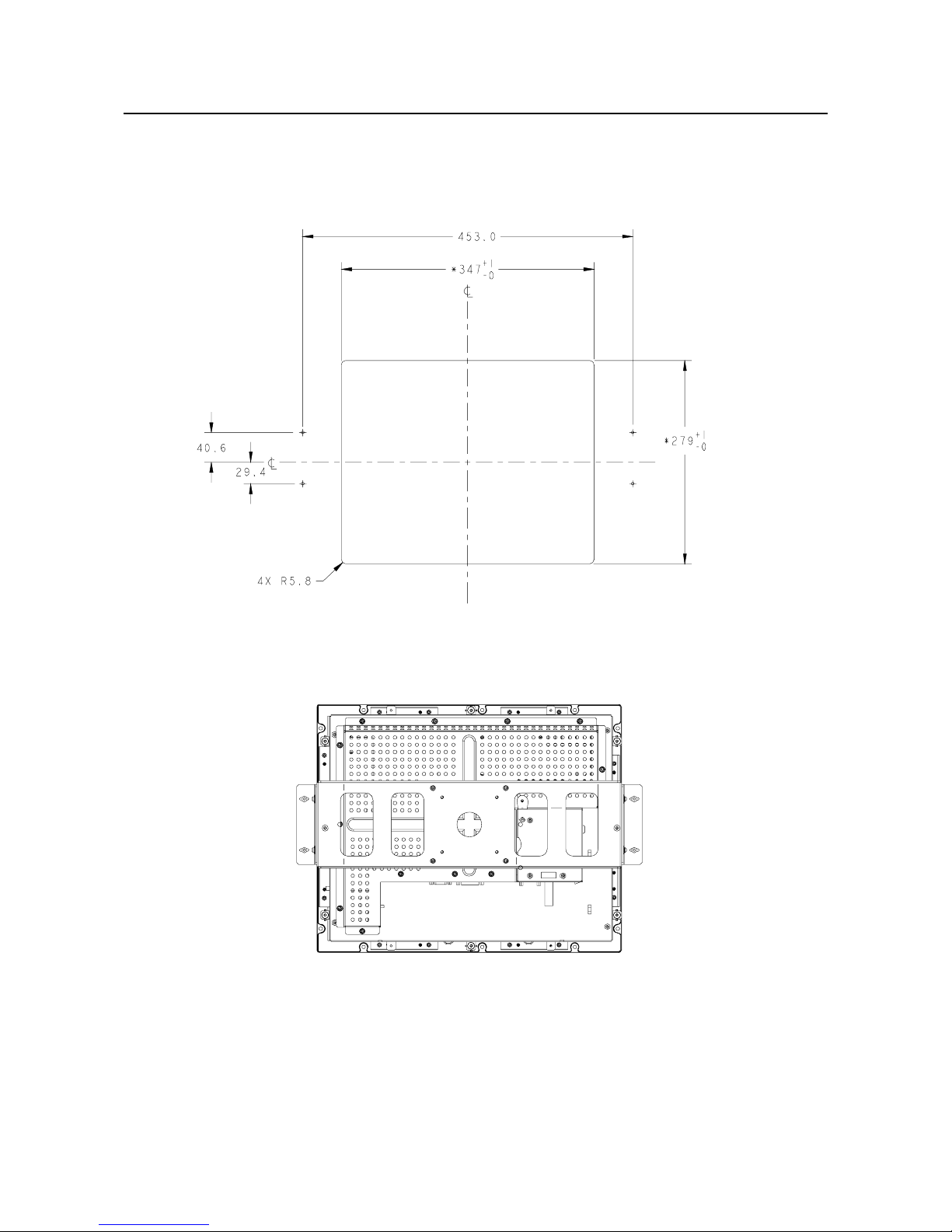
2-6 Elo Entuitive Touchmonitor User Guide
Panel Cut Outs
1747L Option 1
TOP
TOP

2-7
1747L Option 2
TOP
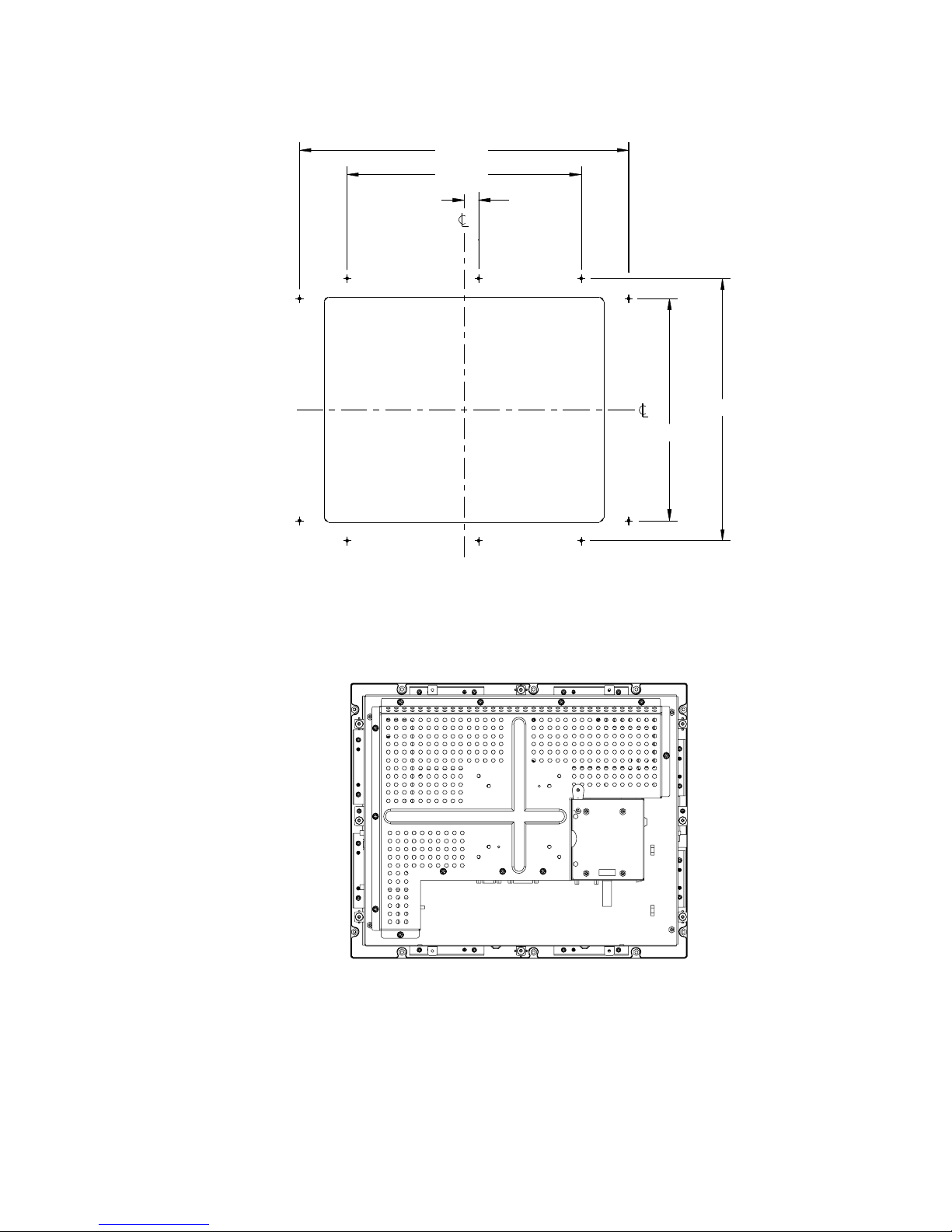
2-8 Elo Entuitive Touchmonitor User Guide
1747L Option 3
TOP
TOP
407.7
290.0
18.0
325.0
275.0

2-9
1767L Option 1
TOP
TOP

2-10 Elo Entuitive Touchmonitor User Guide
1767L Option 2
TOP
Top

2-11
Touch Interface Connection
Yo ur touchmonitor comes with one of the following touchscreen connector cables: Serial (RS-232)
cable or USB ca ble. (For W i ndows 98, 2000, Me a nd XP syste ms only .)
T o set up this display , plea se refer to the following figures and procedures:
Serial or USB or both serial and USB Connection
The following illustrations guide you step by step in connecting your touchmonitor using a seri al or
USB or both serial a nd USB ca ble connection.
When both serial and USB cable are connected with PC and touchscreen at the same time, the touch
function is based on USB connection.
CAUTION Before connecting the cables to your touchmonitor and PC, be sure that the computer and
the touchmonitor are turned off.
European monitor
power cable
Monitor
power cable
(US/Canada)
Serial touchscreen
cable(optional)
Video cable
Adapter
USB cable
(optional)
POWER
SWITCH
POWER
FEMALE 9-PIN SERIAL
TOUCHSCREEN CONNECTOR
USB CONNECTOR
FEMALE DVI-D
VIDEO CONNECTOR
CONNECTIONS ON UNDERSIDE
OSD
REMOTE
DVI-D video cable
FEMALE 15-PIN
VIDEO CONNECTOR
