Page 1
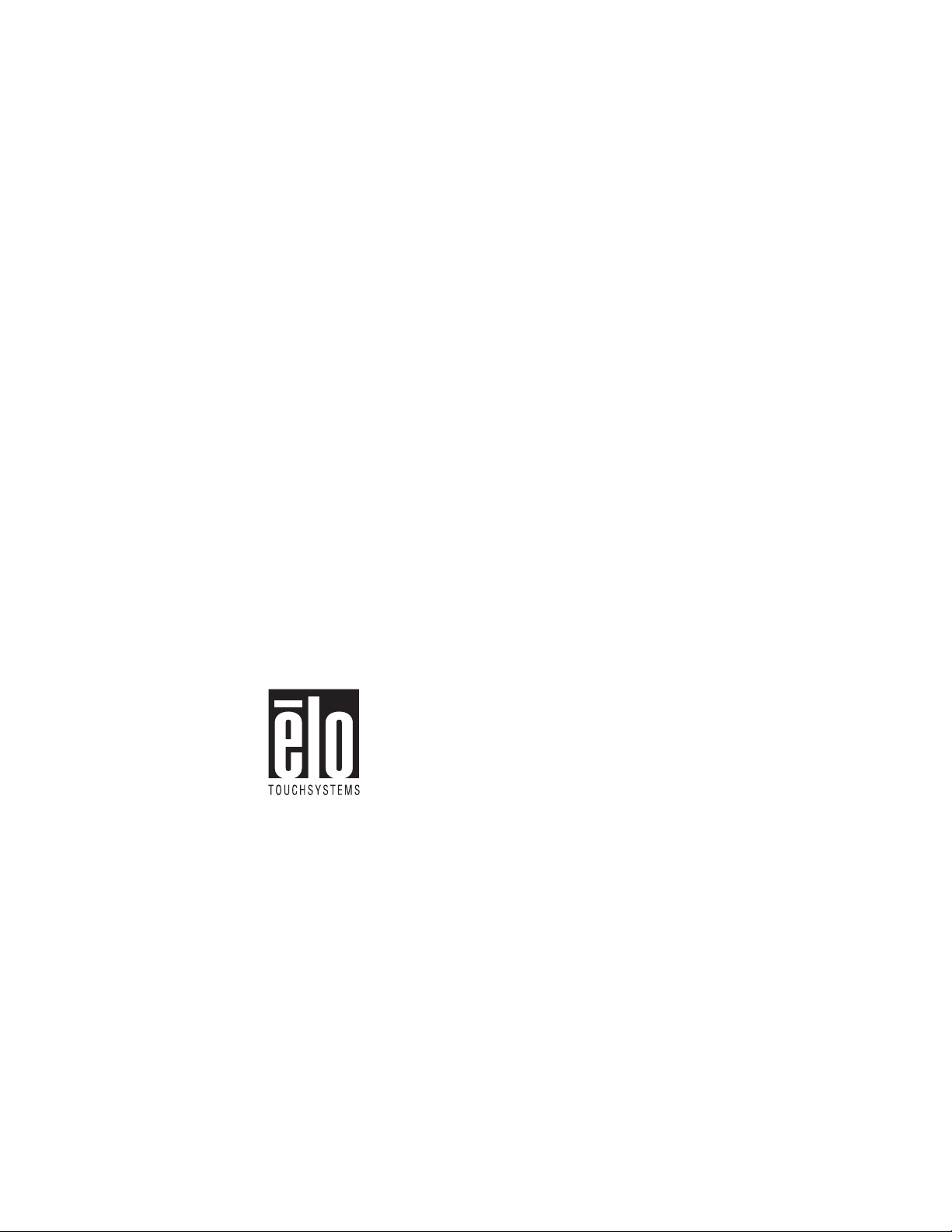
Elo Entuitive Touchmonitor
User Guide
For 15” and 17” CRT Touchmonitors
Version 1.0
Revision C
DOC# SW500068
Elo TouchSystems, Inc.
1-800-ELOTOUCH
www.elotouch.com
Page 2
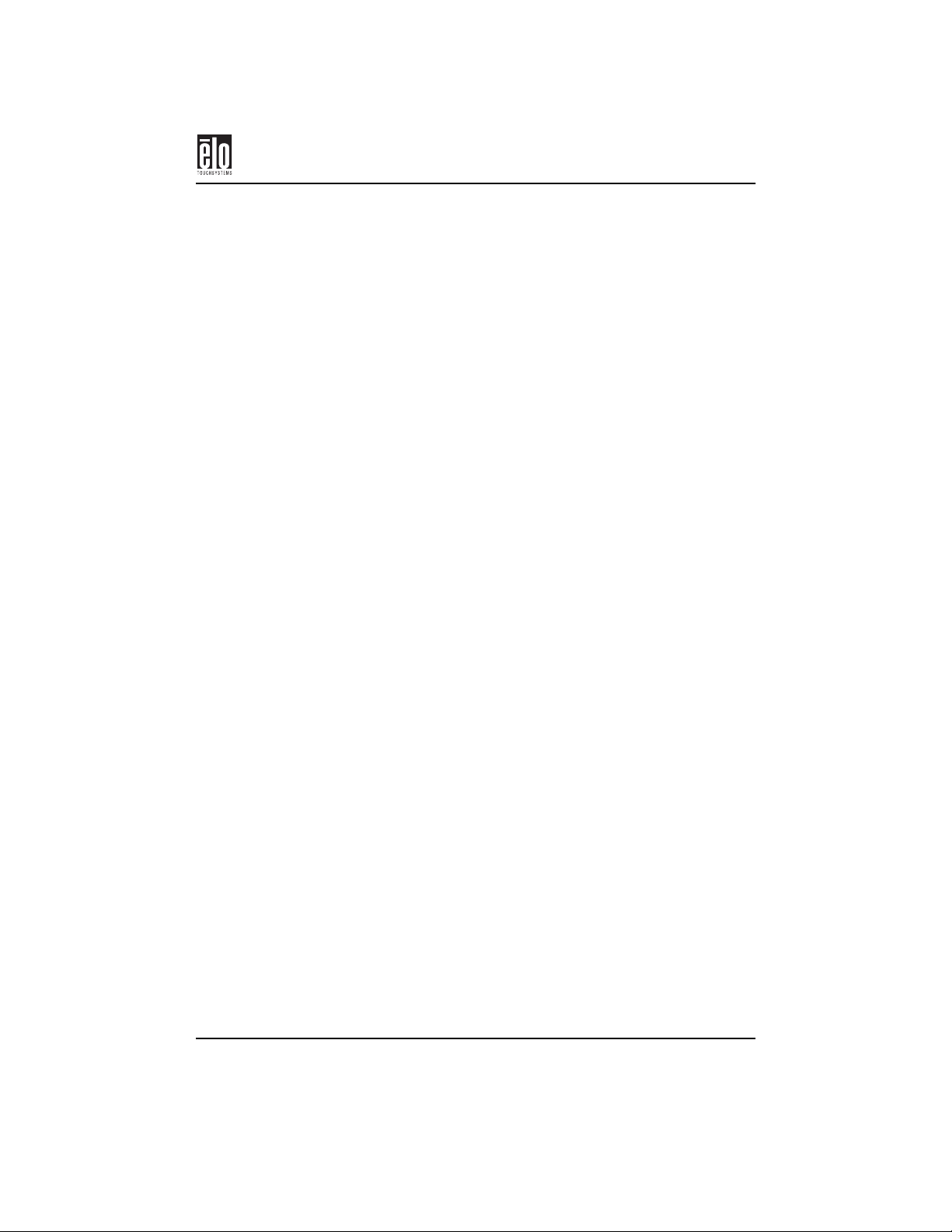
Copyright © 2000 Elo TouchSystems Inc. All Rights Reserved.
No part of this publication may be reproduced, transmitted, transcribed, stored in a retrieval system, or
translated into any language or computer language, in any form or by any means, including, but not limited to, electronic, magnetic, optical, chemical, manual, or otherwise without prior written permission of
Elo TouchSystems.
Disclaimer
The information in this document is subject to change without notice. Elo TouchSystems makes no representations or warranties with respect to the contents hereof, and specifically disclaims any implied
warranties of merchantability or fitness for a particular purpose. Elo TouchSystems reserves the right to
revise this publication and to make changes from time to time in the content hereof without obligation of
Elo TouchSystems to notify any person of such revisions or changes.
Trademark Acknowledgments
IntelliTouch, SecureTouch, AccuTouch, and MonitorMouse are trademarks of Elo TouchSystems, Inc.
Other product names mentioned herein may be trademarks or registered trademarks of their respective
companies. Elo TouchSystems claims no interest in trademarks other than its own.
Elo Entuitive Touchmonitor CRT User Guide - i
Page 3
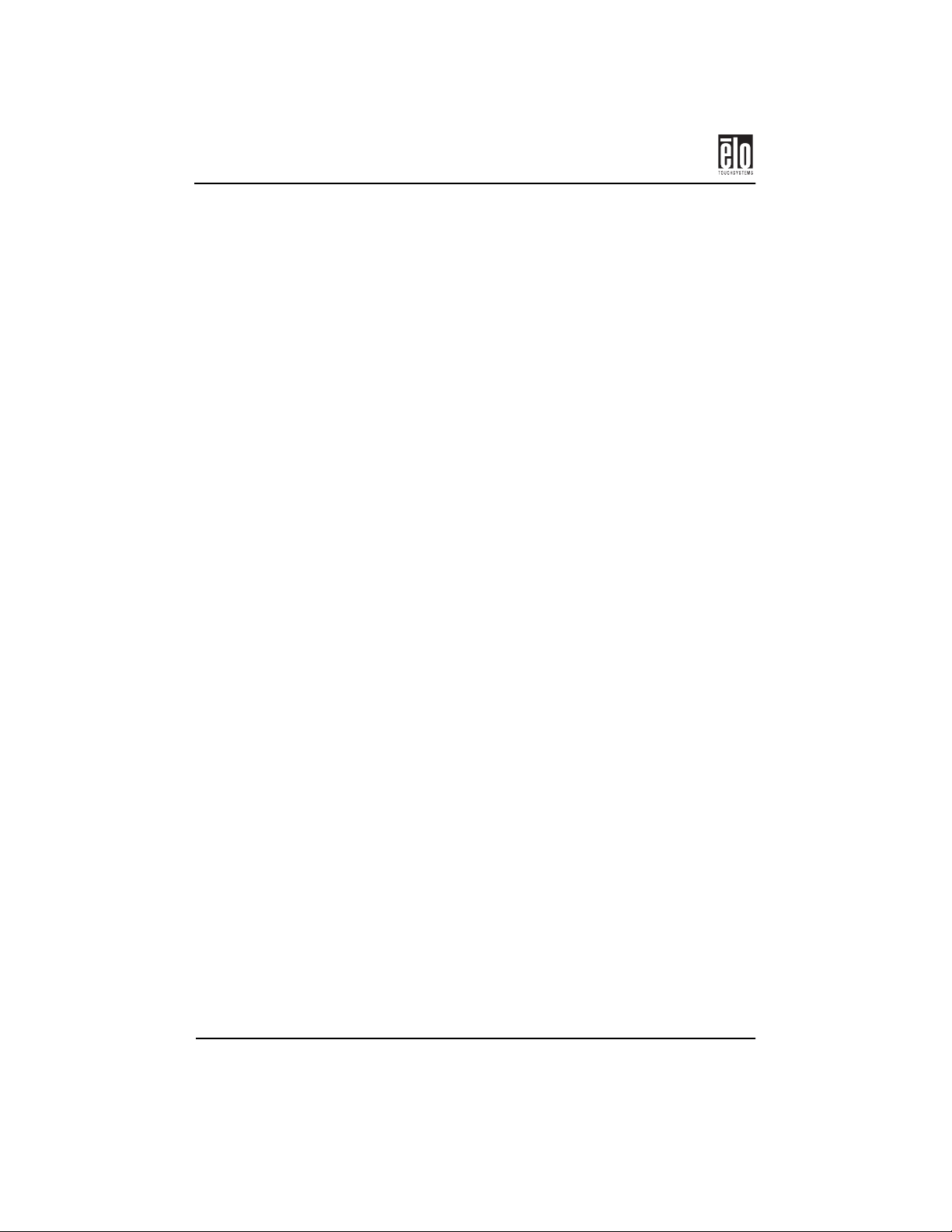
ii-Elo Entuitive Touchmonitor CRT User Guide
Page 4
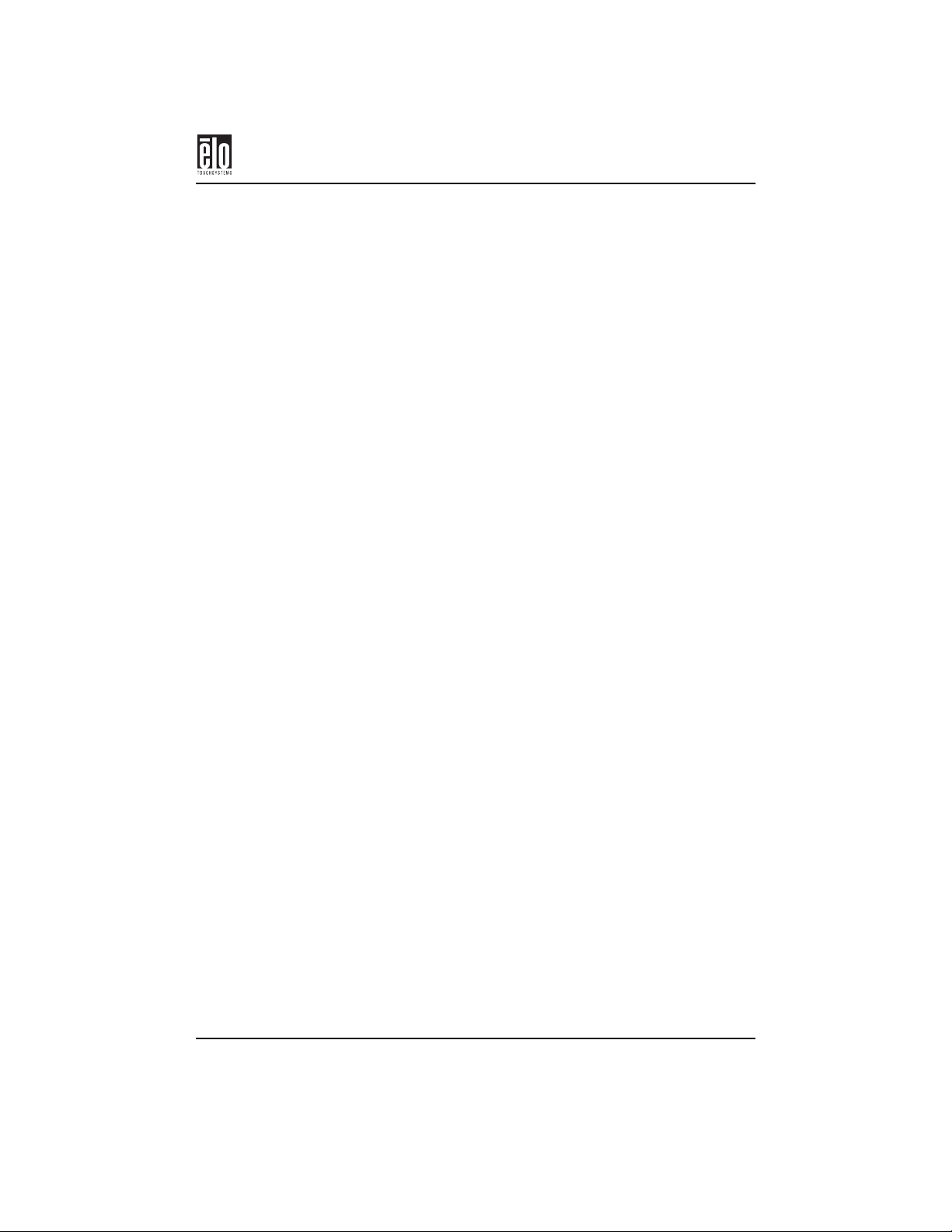
Contents
Chapter 1. Introduction ........................................................................1
About This Manual ...................................................................................1
CRT Touchmonitor Features ....................................................................1
Contacting Elo ..........................................................................................2
Chapter 2. Installation...........................................................................3
Unpacking.................................................................................................3
Getting Started ..........................................................................................4
Installing the Base ...............................................................................4
Removing the Base ..............................................................................5
Connecting Your 17” Monitor..................................................................5
Connecting Your 15” Monitor..................................................................7
Power Consumption..................................................................................8
Preset Video Modes ..................................................................................9
Chapter 3. Operation.............................................................................11
About Touchmonitor Adjustments ...........................................................11
15” Monitor Controls................................................................................12
17” Monitor Controls................................................................................13
On-Screen Menus: Overview....................................................................14
Touchmonitor Adjustment Controls .........................................................15
Size and Position Menu ............................................................................16
Adjusting Size and Position .................................................................16
Geometry Menu ........................................................................................17
Adjusting Geometry.............................................................................18
Color Menu...............................................................................................18
Adjusting Color....................................................................................19
Degauss Menu...........................................................................................20
Language Menu ........................................................................................20
Management Menu ...................................................................................21
Power Saver .........................................................................................21
Display Mode.......................................................................................21
Factory Reset ............................................................................................22
Exit............................................................................................................22
Chapter 4. Troubleshooting ..................................................................23
Elo Entuitive Touchmonitor CRT User Guide - iii
Page 5
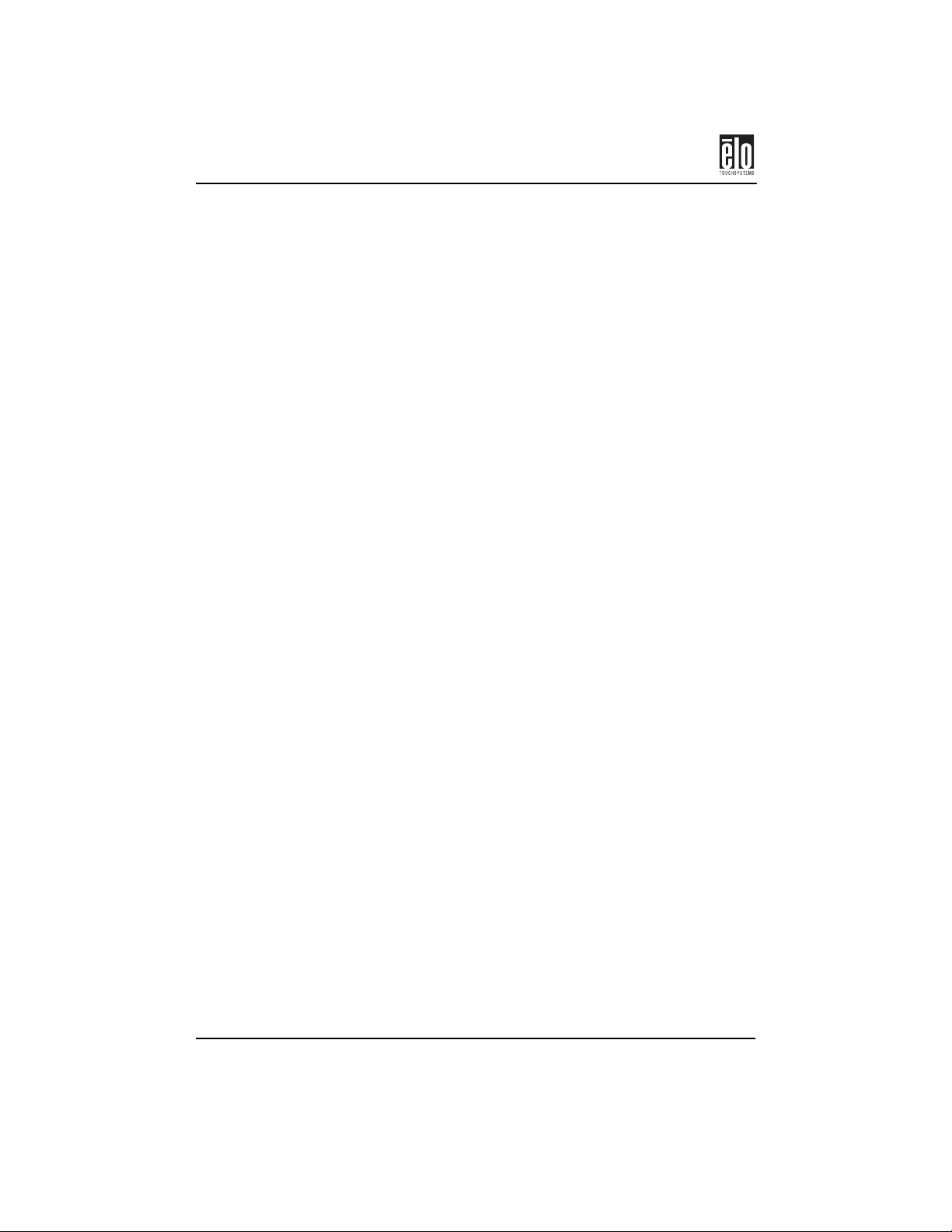
Contents
Solutions to Common Problems ...............................................................23
Monitor Warning Messages.................................................................24
Appendix A. Touch Technology ...........................................................25
Touchscreens: An Overview.....................................................................25
IntelliTouch Touchscreens........................................................................25
AccuTouch Touchscreens.........................................................................26
Appendix B. Touchmonitor Safety.......................................................27
Care and Handling of Your Touchmonitor...............................................28
Cleaning Your Touchmonitor...................................................................29
Screen...................................................................................................29
Case......................................................................................................29
Regulatory Information ............................................................................31
Appendix C. Technical Specifications..................................................33
Touchmonitor Specifications...................................................................34
IntelliTouch Touchmonitor Specifications ..............................................36
AccuTouch Touchmonitor Specifications ...............................................38
Signal PINOUT for 15” and 17” Monitors ..........................................40
15” CRT Touchmonitor Dimensions .......................................................41
17” CRT Touchmonitor Dimensions .......................................................42
Warranty ................................................................................................43
Index ........................................................................................................45
iv - Elo Entuitive Touchmonitor CRT User Guide
Page 6
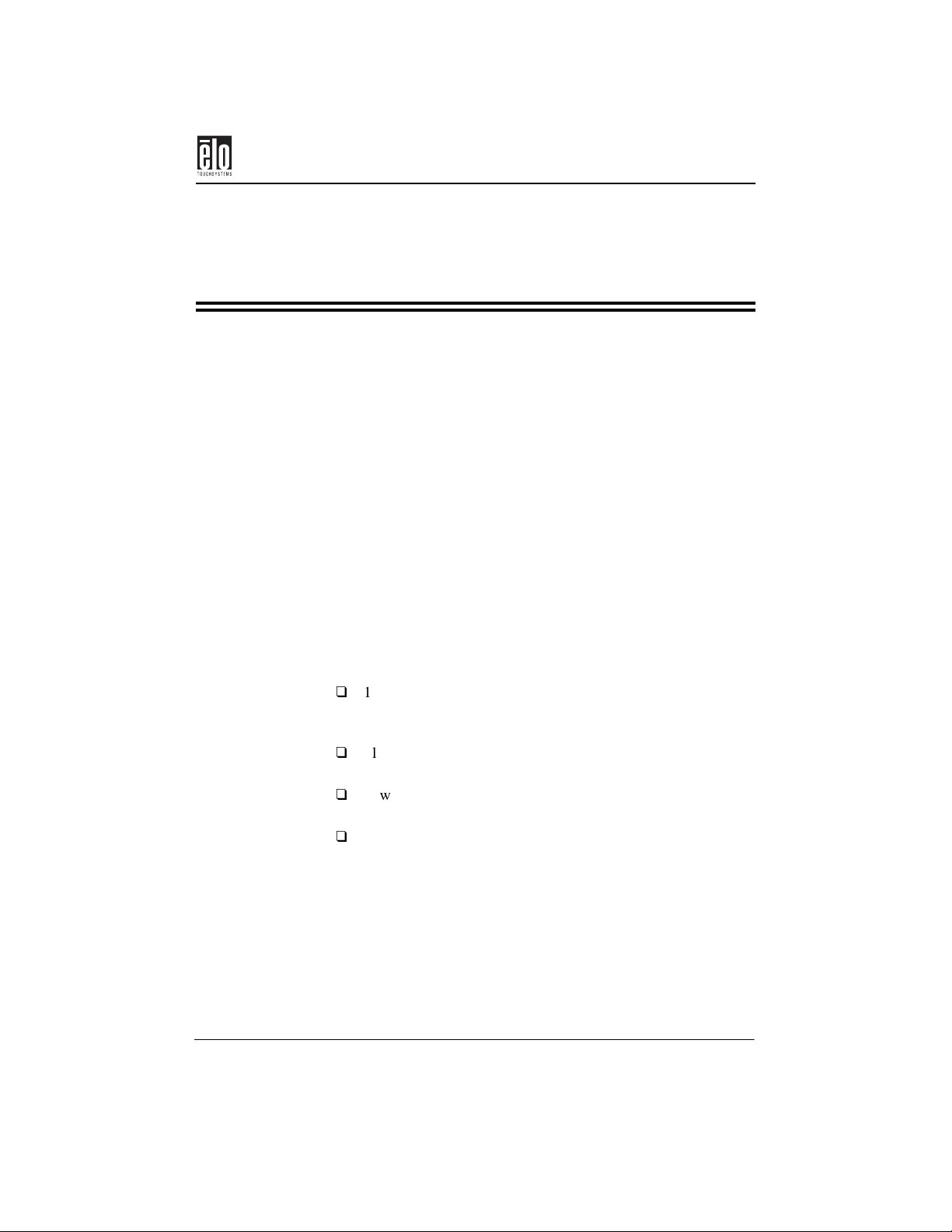
Chapter 1
Introduction
Congratulations on your purchase of an Elo TouchSystems Entuitive
touchmonitor. Your new high-resolution touchmonitor combines the
reliable performance of Elo’s touch technology with the latest advances
in CRT display design. This combination of features creates a natural
flow of information between a user and the touchmonitor.
About This Manual
This manual includes assembly instructions, touch technology data, onscreen adjustment instructions, and technical specifications for Elo
TouchSystems’ 15-inch and 17-inch CRT touchmonitors.
About This Manual
CRT Touchmonitor Features
13.8-inch viewable image microprocessor-based display for
15-inch monitor and 16-inch viewable image microprocessorbased display for 17-inch monitor.
Plug and Play functionality automatically adjusts the monitor
to its optimum performance.
Power-saving feature* automatically powers down the monitor
after a user-defined period of inactivity.
All parameters in each of the display modes reside in the
microprocessor-based control system. Settings are built in for
existing VGA standards; 800 x 600, 1024 x 768, and 1280 x
1024 modes.
*Complies with the Display Power Management System (DPMS) of the
Video Electronics Standards Association (VESA).
Elo Entuitive Touchmonitor CRT User Guide - 1
Page 7
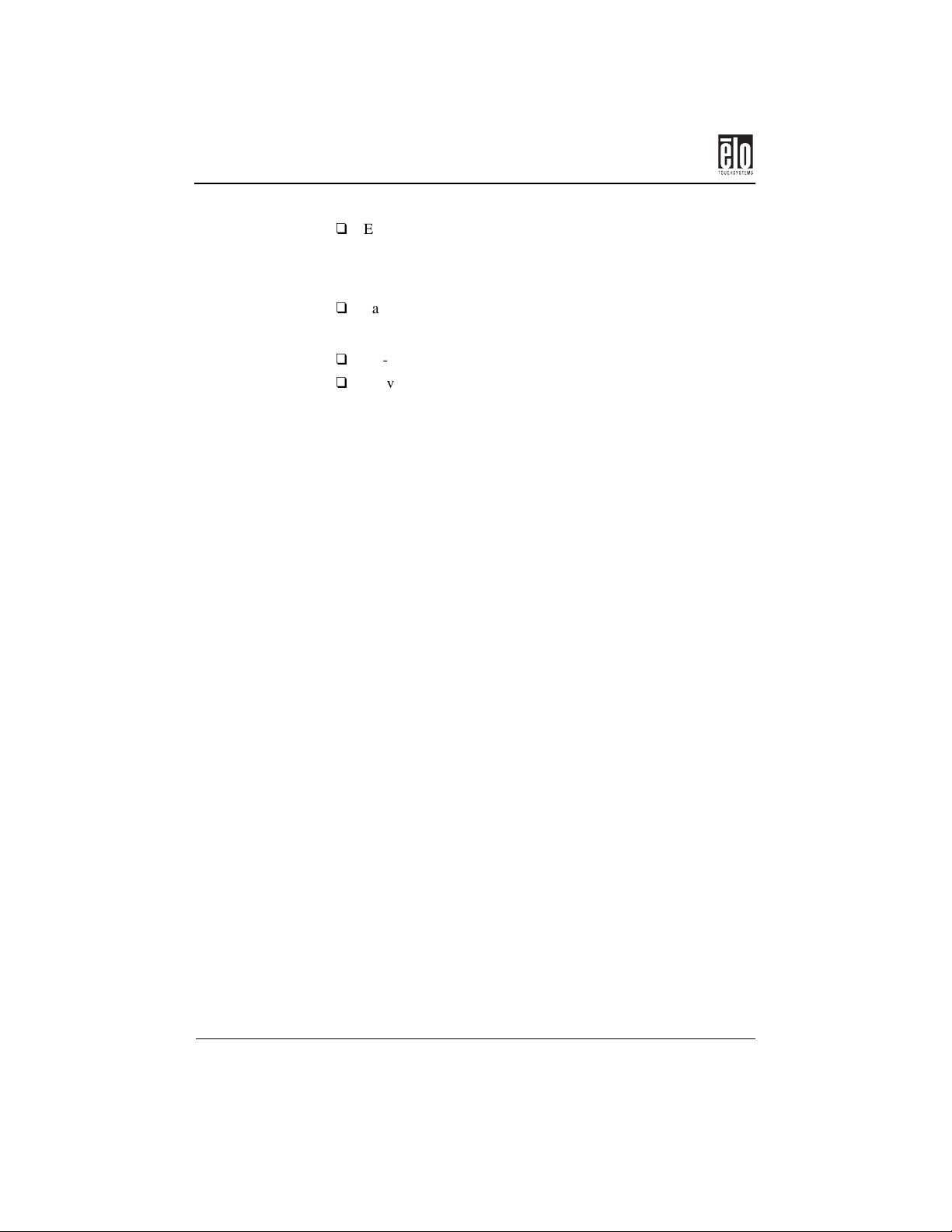
Chapter 1 : Introduction
Easy on-screen adjustment of Horizontal Size/Position, Vertical Size/Position, Pincushion, Trapezoid, Tilt, Color Adjustment, Language, Power Saver, Display Mode, and Factory
Reset controls.
Patented touch technology from Elo TouchSystems.
Your monitor will have one of these two options:
RS-232 touch interface.
Universal Serial Bus (USB) touch interface.
Contacting Elo
Elo TouchSystems, Inc.
6500 Kaiser Drive
Fremont, CA 94555
USA
Phone: (800) 557-1458
(510) 739-4999
Fax: (510) 739-5353
e-mail: elotech@elotouch.com
Elo TouchSystems GmbH & Co. KG
Haidgraben 6
D-85521 Ottobrunn
Germany
Phone: +49 (0) 89/60822-0
Fax: +49 (0) 89/60822-150
Elo TouchSystems
Diestsesteenweg 692
B-3010 Kessel-Lo
Belgium
Phone: +32 (16) 35-2100
Fax: +32 (16) 35-2101
www.elotouch.com
2 - Elo Entuitive Touchmonitor CRT User Guide
Page 8
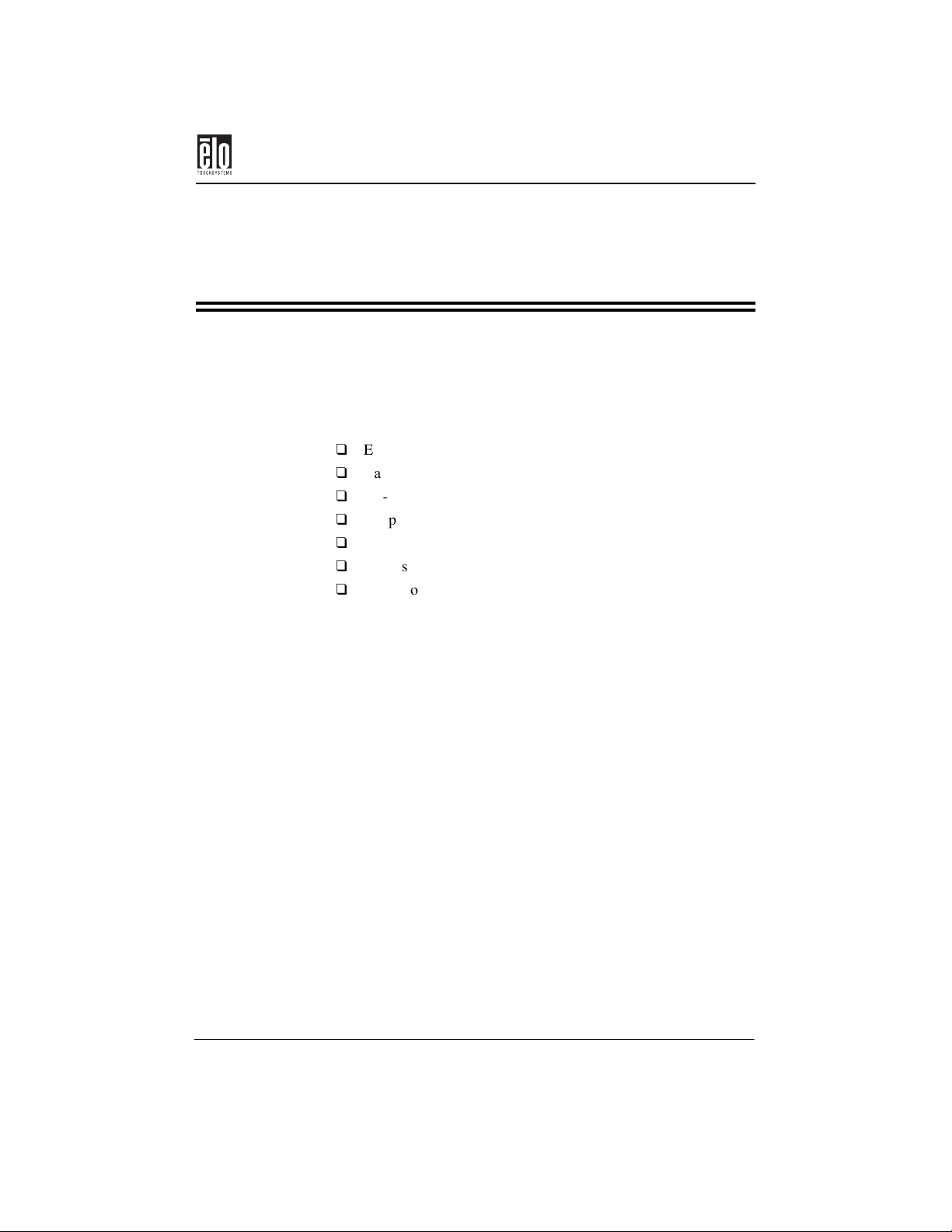
Chapter 2
Installation
Unpacking
Check that the following seven items are present and in good condition:
Elo Entuitive Touchmonitor
Base
RS-232 serial touchscreen cable or USB cable
AC power cord
User manual
Quickstart guide
TouchTools CD-ROM
Unpacking
Elo Entuitive Touchmonitor CRT User Guide - 3
Page 9
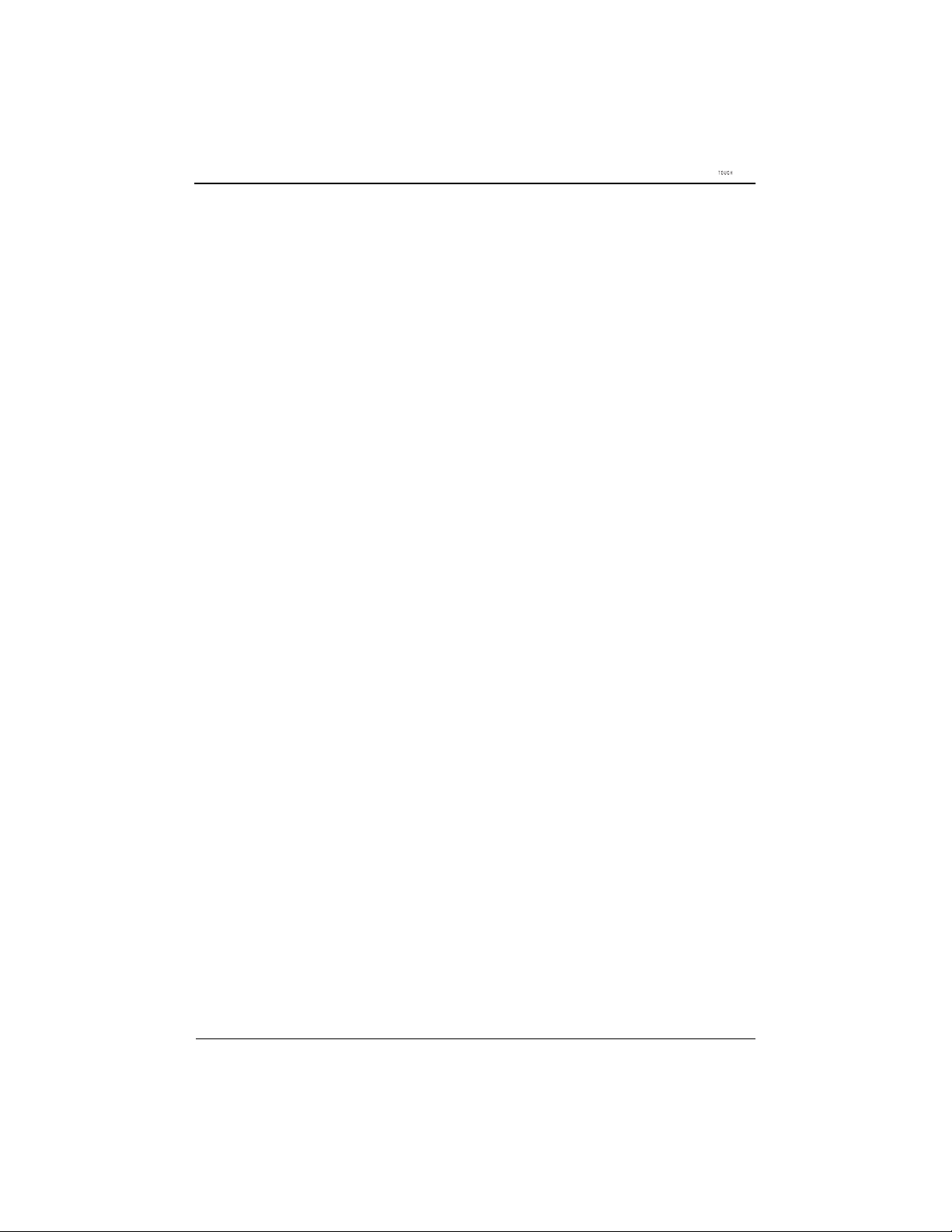
Chapter 2 : Installation
4 - Elo Entuitive Touchmonitor CRT User Guide
Page 10
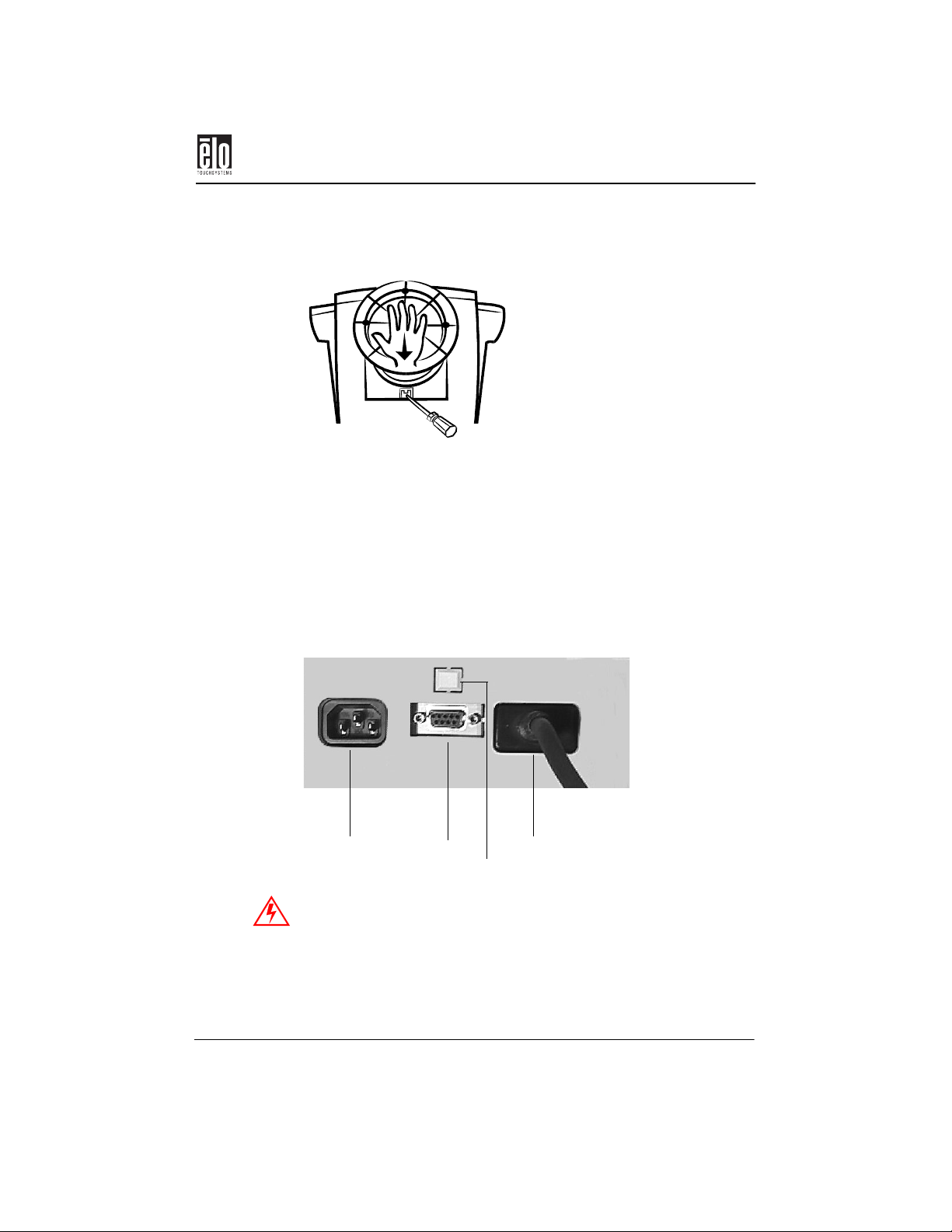
Connecting Your 17” Monitor
Removing the Base
With a screwdriver, press down the lock then remove the
base by lifting it up in the direction of the arrow in the
above illustration.
Connecting Your 17” Monitor
AC power
IMPORTANT: Before connecting the cables to your touchmonitor
and PC, be sure that the computer and touchmonitor are turned off.
1. Connect the VGA cable to the video connector on your PC.
Elo Entuitive Touchmonitor CRT User Guide - 5
Serial (RS-232)
USB (on USB models)
Secure the cable to your PC by turning the screws on the connector.
Tethered VGA cable
Page 11
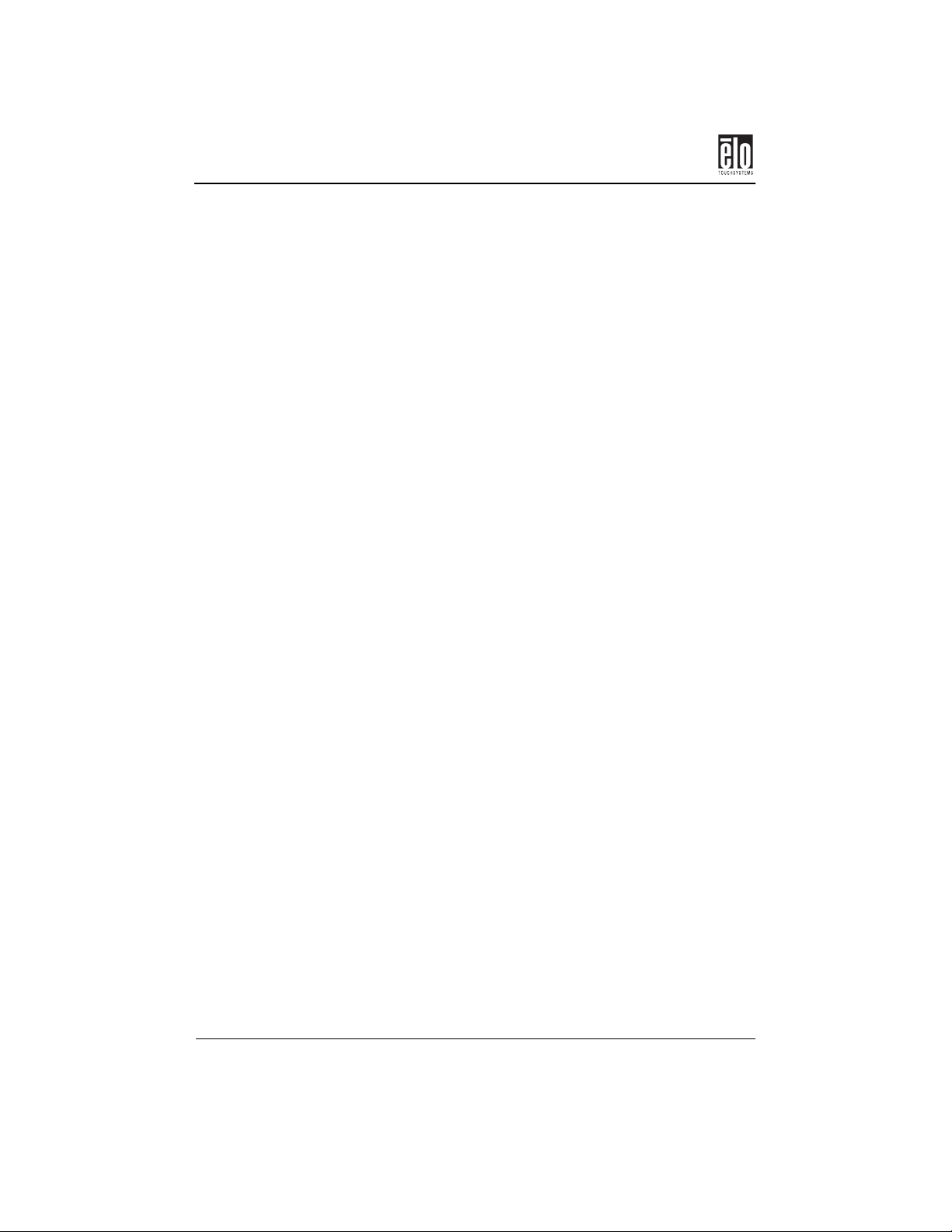
Chapter 2 : Installation
2. Connect the power cord to the AC connector on your touchmonitor. To protect your equipment against risk of damage from
electrical surges in the power line, plug the touchmonitor’s
power cord into a surge protector, and then connect the surge
protector to a grounded (three-pronged) AC electrical outlet.
3. Connect the touchscreen cable. Determine if you have RS-232
or USB. Connect one end to the appropriate port on the back of
your PC. Connect the other end of the cable to the touchscreen
connector on your touchmonitor. The touchscreen cable connectors should fit snugly into the connectors on your touchmonitor
and PC.
4. Power on your PC then power on your monitor. After a brief
pause the picture should appear.
5. If necessary, adjust the front panel controls according to your
personal preference (see Chapter 3).
6. Insert the Elo TouchTools CD-ROM in your computer’s CD-
ROM drive to install the appropriate touchscreen driver software.
6 - Elo Entuitive Touchmonitor CRT User Guide
Page 12
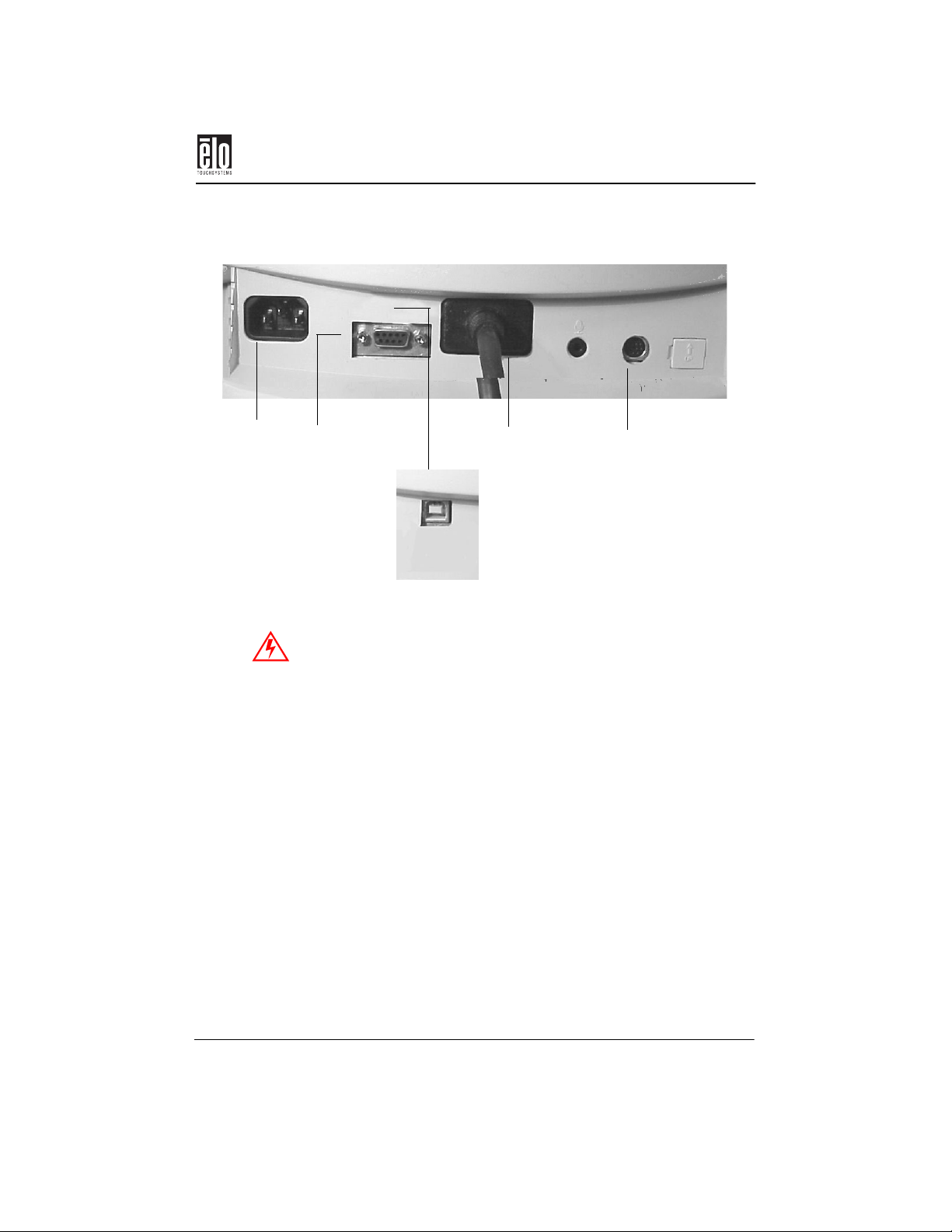
Connecting Your 15” Monitor
Connecting Your 15” Monitor
AC power
Serial (RS-232 models)
(Male port if
no connector)
IMPORTANT: Before connecting the cables to your touchmonitor
and PC, be sure that the computer and touchmonitor are turned off.
1. Connect the VGA cable to the video connector on your PC.
Secure the cable to your PC by turning the screws on the connector.
2. Connect the power cord to the AC connector on your touchmonitor. To protect your equipment against risk of damage from
electrical surges in the power line, plug the touchmonitor’s
power cord into a surge protector, and then connect the power
strip to a grounded (three-pronged) AC electrical outlet.
3. Connect the touchscreen cable. Determine if you have RS-232
or USB. Connect one end to the appropriate port on the back of
your PC. Connect the other end of the cable to the touchscreen
connector on your touchmonitor. The touchscreen cable connectors should fit snugly into the connectors on your touchmonitor
and PC.
Tethered VGA
cable
USB models
Connector for optional
USB external hub
4. The USB external hub is a central location for USB connections.
If you have this option, plug the hub into the external hub port.
Elo Entuitive Touchmonitor CRT User Guide - 7
Page 13
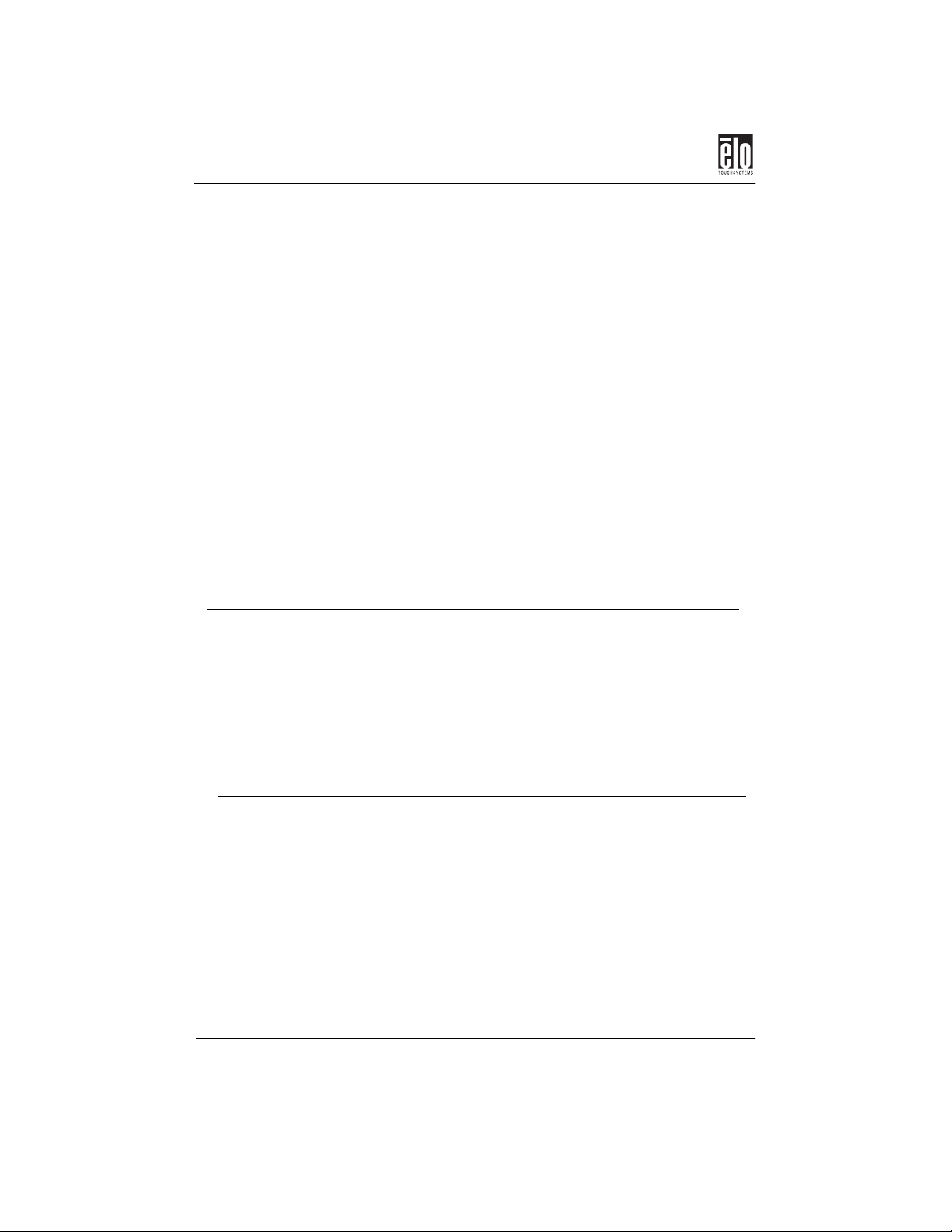
Chapter 2 : Installation
5. Power on your PC then power on your monitor. After a brief
pause the picture should appear.
6. If necessary, adjust the front panel controls according to your
personal preference (see Chapter 3).
7. Insert the Elo TouchTools CD-ROM in your computer’s CD-
ROM drive to install the appropriate driver software.
Power Consumption
The touchmonitor comes with a power-saving feature that controls its
power consumption. This feature complies with both the EPA’s Energy
Star requirements and European NUTEK/TCO’s power management
guidelines. It also conforms to the Display Power Management System
(DPMS) power-down signaling method approved by the Video Electronics Standard Association (VESA).
15” Monitor
Mode H-sync V-sync Power consumption (W)
Normal Active Active 110 max.
Suspend/Standby Active
Inactive
Off Inactive Inactive 8 max.
Inactive
Active
15 max.
15 max.
17” Monitor
Mode H-sync V-sync Power consumption (W)
Normal Active Active 90 max.
Suspend/Standby Active
Inactive
Off Inactive Inactive 8 max.
8 - Elo Entuitive Touchmonitor CRT User Guide
Inactive
Active
15 max.
15 max.
Page 14
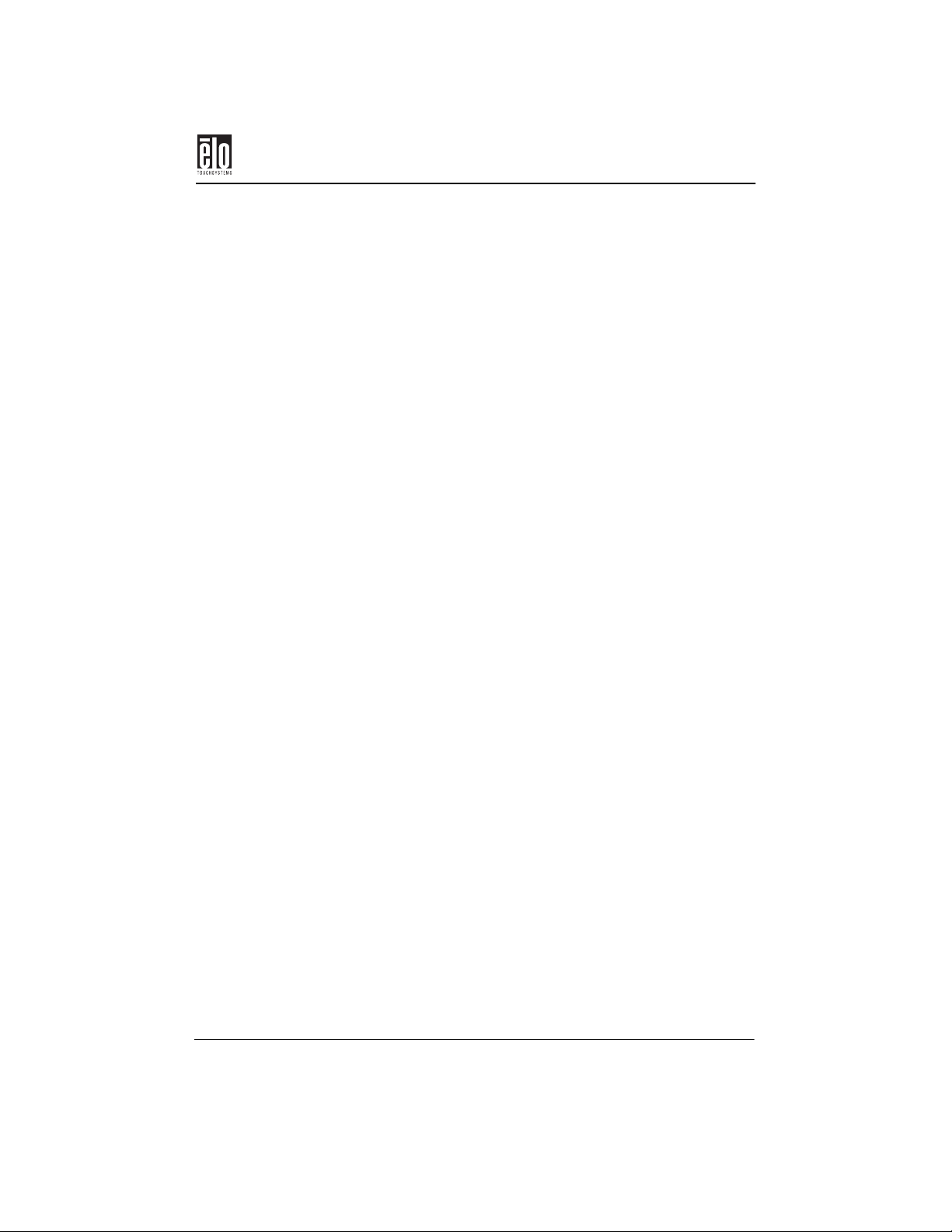
Preset Video Modes
Preset Video Modes
Elo Entuitive Touchmonitor CRT User Guide - 9
Page 15
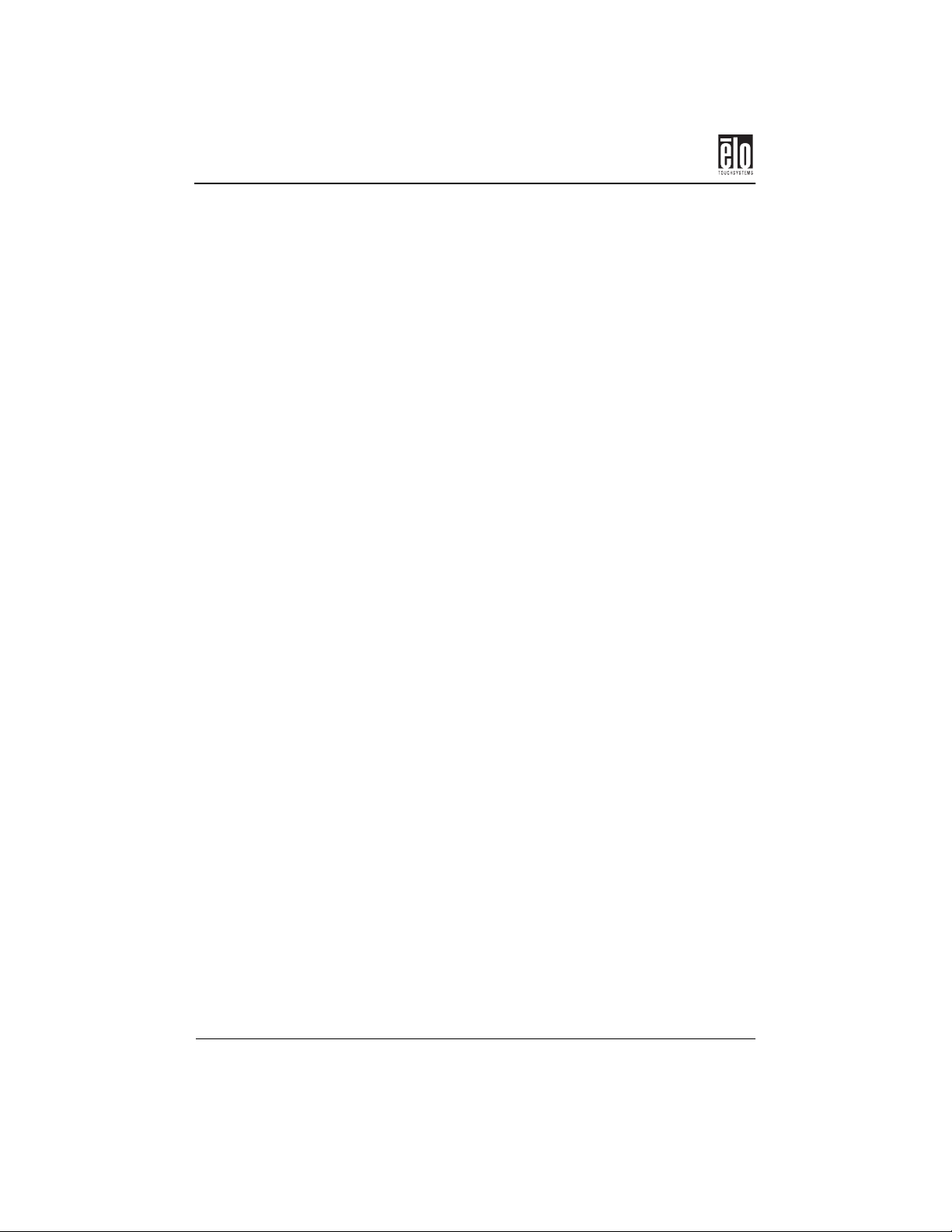
Chapter 2 : Installation
10 - Elo Entuitive Touchmonitor CRT User Guide
Page 16
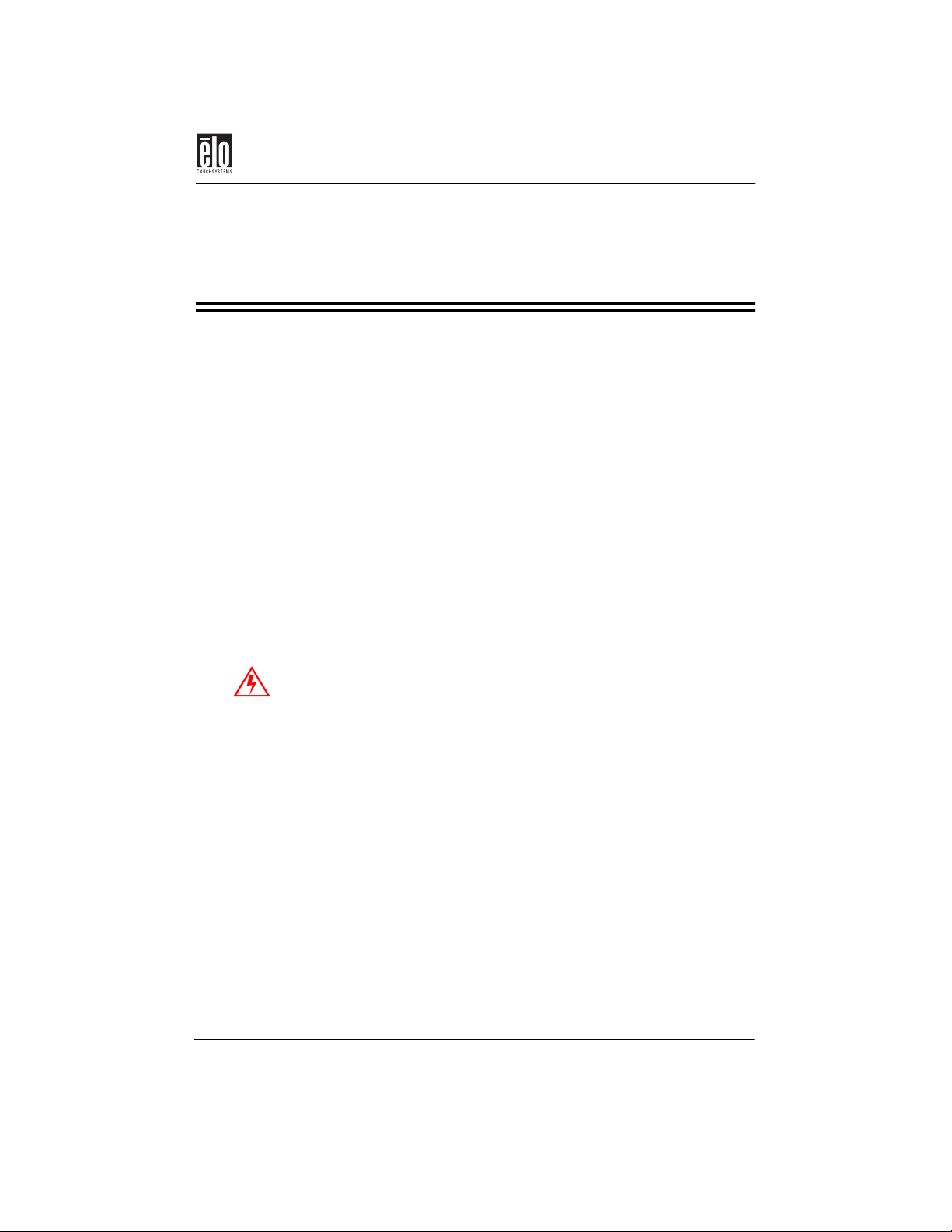
About Touchmonitor Adjustments
Chapter 3
Operation
About Touchmonitor Adjustments
By design, your Elo Entuitive touchmonitor should not require any
adjustments. The factory settings will give you optimum video results
with most standard PC video display adapters.
However, after connecting your touchmonitor you can further optimize
the settings to meet your requirements by following the directions in this
chapter.
All adjustments you make to the controls are automatically memorized,
so you do not need to reset your choices every time you unplug your
touchmonitor or power it off and on. If there is a power failure your
touchmonitor settings will not default to the factory specifications.
IMPORTANT: Do not remove the CRT touchmonitor cover. The
touchmonitor uses high voltages, and the metal edges inside the touchmonitor cover are sharp. Removing the touchmonitor cover voids the
warranty.
Elo Entuitive Touchmonitor CRT User Guide - 11
Page 17
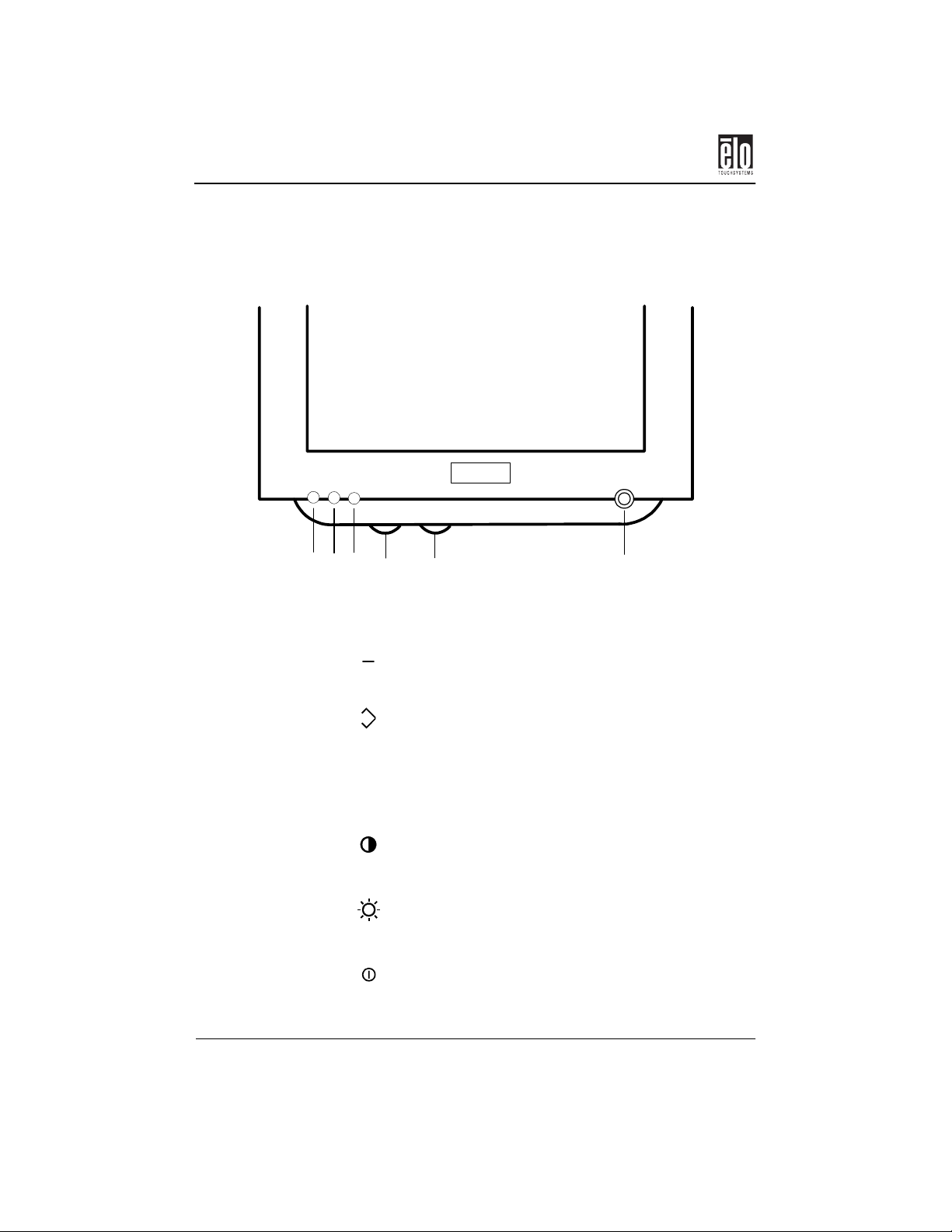
Chapter 3 : Operation
15” Monitor Controls
Decrease
1
button
Function
2
button
Increase
3
button
4 Contrast
5 Brightness
6 Power
1 2
4
3
+
5
Scrolls down or decreases the value of a parameter.
Displays Elo touchmonitor on-screen display.
Scrolls up or increases the value of a parameter.
Adjusts the image brightness in relation to the background.
Adjusts the overall image and background brightness level.
Turns the touchmonitor ON/OFF. The green light signals ON; no light signals OFF.
6
12 - Elo Entuitive Touchmonitor CRT User Guide
Page 18
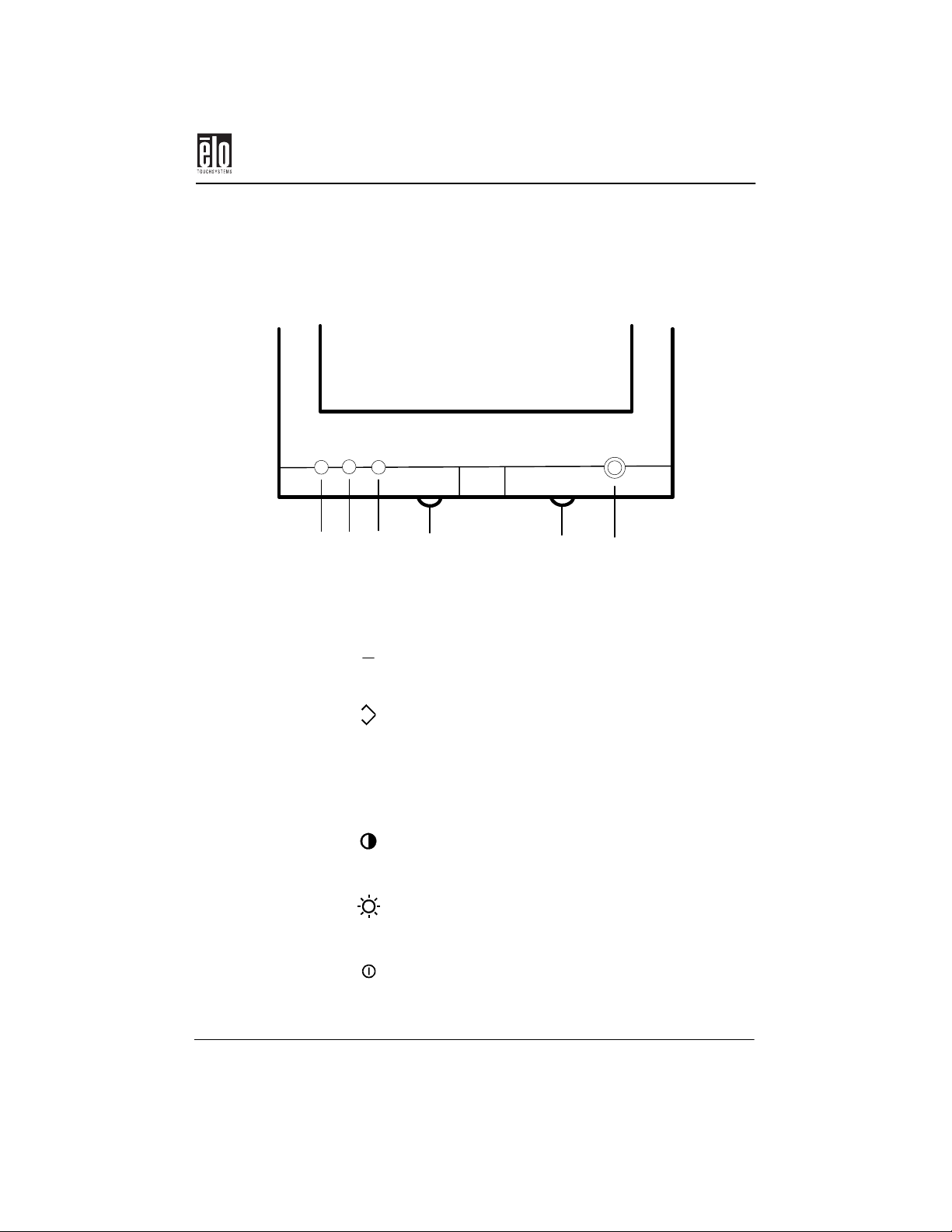
17” Monitor Controls
3 4
2
1
17” Monitor Controls
5
6
Decrease
1
button
Function
2
button
Increase
3
button
4 Contrast
5 Brightness
6 Power
Elo Entuitive Touchmonitor CRT User Guide - 13
+
Scrolls down or decreases the value of a parameter.
Displays Elo touchmonitor on-screen display.
Scrolls up or increases the value of a parameter.
Adjusts the image brightness in relation to the background.
Adjusts the overall image and background brightness level.
Turns the touchmonitor ON/OFF. The green light signals ON; no light signals OFF.
Page 19

Chapter 3 : Operation
On-Screen Menus: Overview
Main Menu
Size and Position
Geometry
Color
*Degauss
Language
Management
Factory Reset
Exit
Size and Position
Geometry
Color
Language
Horizontal Size
Horizontal Position
Vertical Size
Vertical Position
Pincushion
Tilt
Trapezoid
User Color 1
User Color 2
9300K
6500K
English
Italian
French
German
Spanish
Management
*Degauss on-screen menu option available on 17-inch monitor only.
14 - Elo Entuitive Touchmonitor CRT User Guide
Power Saving
Display mode
Page 20
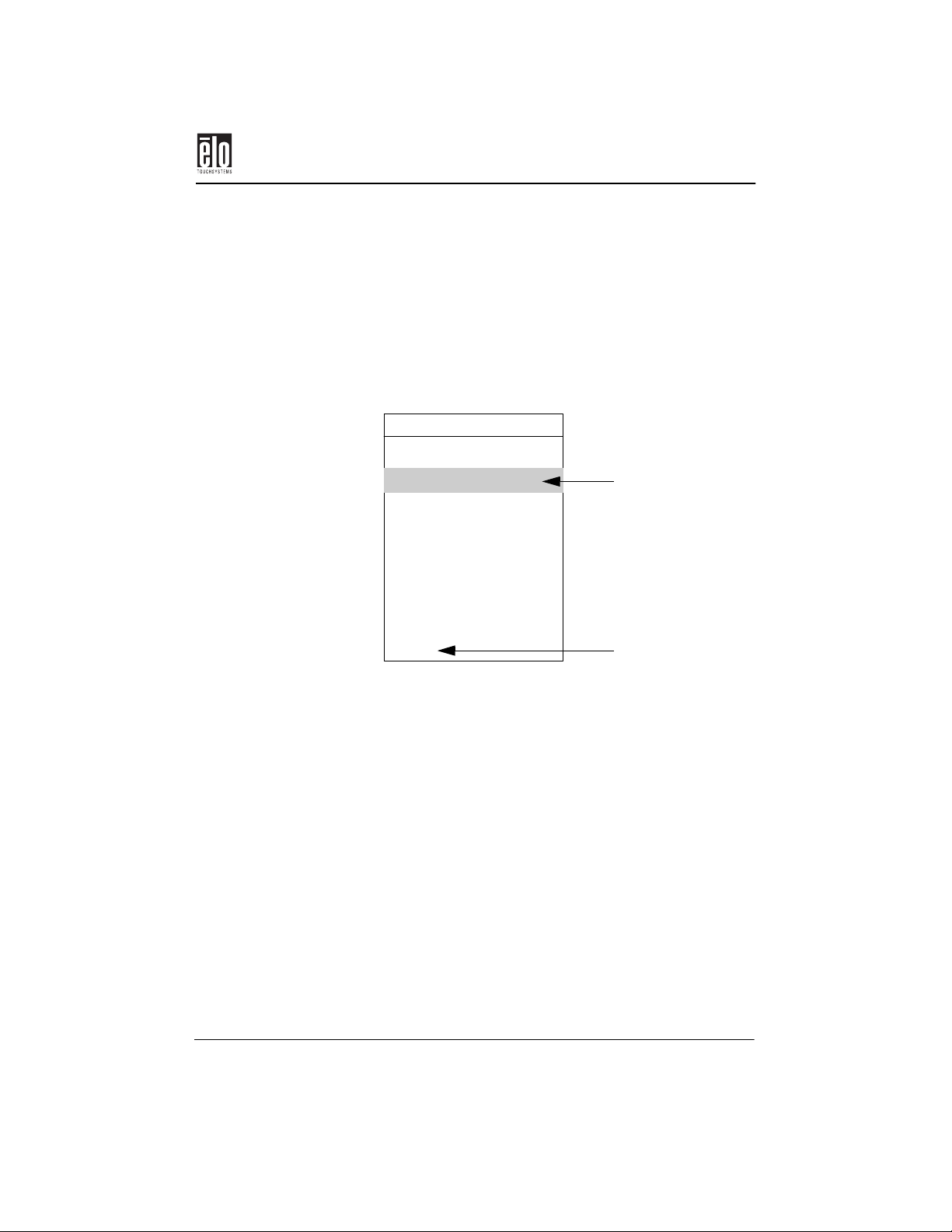
Touchmonitor Adjustment Controls
Touchmonitor Adjustment Controls
1. Press the Function button on the front panel to display the Main
Menu.
2. Press the <+> or <–> button to scroll up or down the Main
Menu, then press the Function button to enter the secondary
menu.
Main Menu
- (Down) + (U p)
Size and Position . . .
Geom etry . . .
Color
Degauss* . . .
Language . . .
Management . . .
Factory Reset
Exit
*Both 15 and 17-inch monitors degauss automatically when powered on.
Only the 17-inch monitor has the Degauss menu option.
Highlight bar
Quit touchmonitor
Main menu
Elo Entuitive Touchmonitor CRT User Guide - 15
Page 21
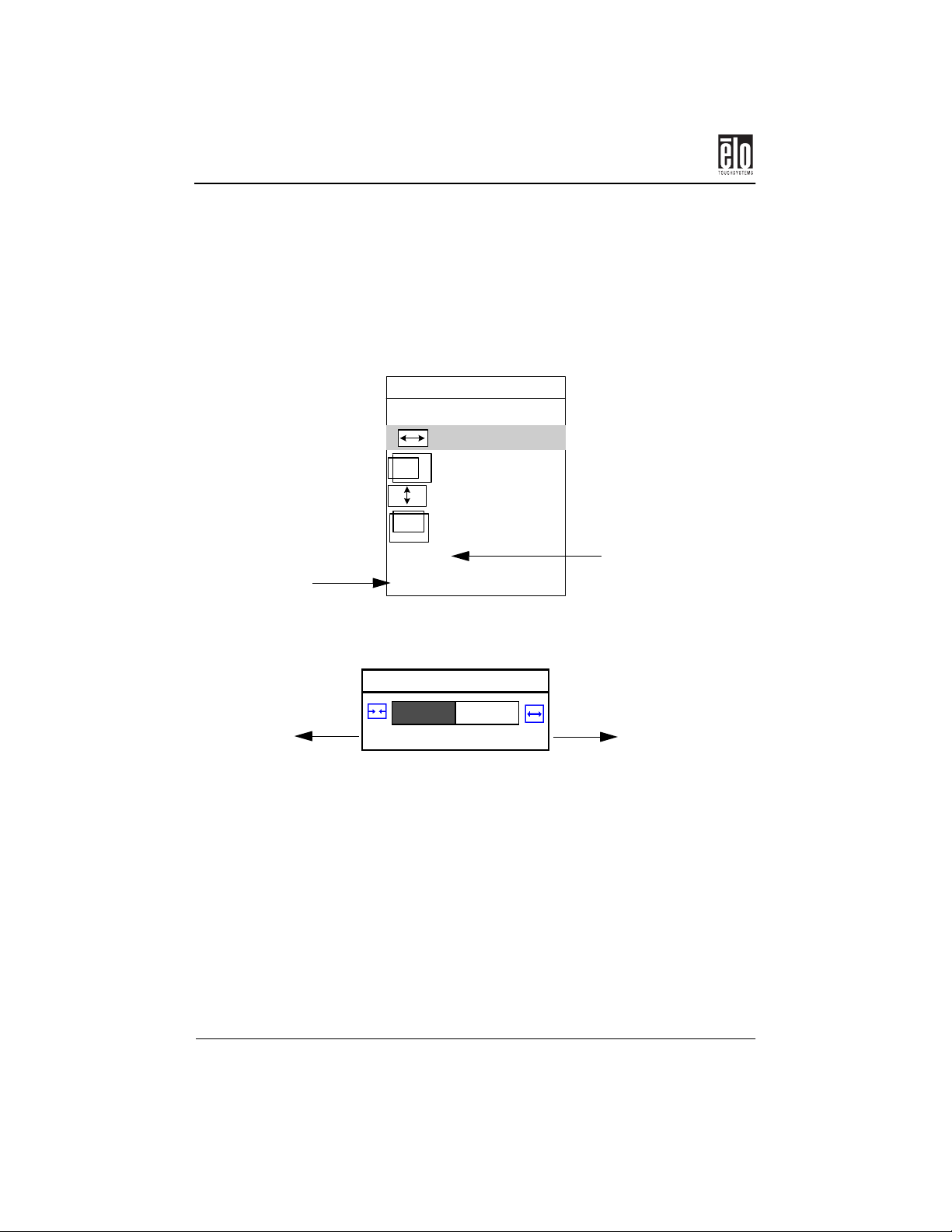
Chapter 3 : Operation
Size and Position Menu
1. Use the <+> or <–> button to scroll up or down.
2. Press the Function button to select a parameter in the Size and
Position menu.
Size and Position
- (Down) + (Up)
Horizontal Size
Horizontal Position
Vertical Size
Vertical Position
Save adjustment
and return to
Main Menu
Cancel
Save and Return
Quit without saving
adjustments and return
to Main Menu
Adjusting Size and Position
Horizontal Size
Decrease
-
50
1. Use the <+> or <–> button to adjust a parameter.
2. Press the Function button to save the adjustment and return to
the Size and Position menu.
3. If you have made any parameter adjustment, the Save and
Return option will be highlighted when you return to the Size
and Position menu. Press the Function button to confirm the
changes.
If no adjustment has been made, the Cancel option will be highlighted.
16 - Elo Entuitive Touchmonitor CRT User Guide
+
Increase
Page 22

Geometry Menu
Functions Description
Horizontal Size
Horizontal Position
Vertical Size
Vertical Position
Geometry Menu
1. Use the <+> or <–> button to scroll up or down.
2. Press the Function button to select a parameter in the Geometry
menu.
Geometry
-(Down) +(Up)
Pincushion
Tilt (Rotation)
Trapezoid
Cancel
Save and Return
-+
Increases or decreases
the display size horizontally.
Moves the screen position
left or right.
Increases or decreases the
display size vertically.
Moves the display position
up or down.
Elo Entuitive Touchmonitor CRT User Guide - 17
Page 23

Chapter 3 : Operation
Adjusting Geometry
Pincushion
-
1. Use the <+> or <–> button to adjust a parameter.
2. Press the Function button to save the adjustment and return to
3. If you have made any parameter adjustment, the Save and
If no adjustment has been made, the Cancel option will be highlighted.
Color Menu
1. Use the <+> or <–> button to scroll up or down.
2. Press the Function button to select a parameter in the Color
–
(Down)
User Color 1
User Color 2
9300K
6500K
Cancel
Save and Return
IncreaseDecrease
50
+
the Geometry menu.
Return option will be highlighted when you return to the Geometry menu. Press the Function button to confirm the changes.
menu.
Color
+(Up)
18 - Elo Entuitive Touchmonitor CRT User Guide
Page 24

Functions Description
9300K
6500K
Preset color mode 1.
Preset color mode 2.
Color Menu
User Color 1
User Color 2
Adjusts parameters for the colors Red, Green, and Blue.
Adjusts parameters for the colors Red, Green, and Blue.
Adjusting Color
1. Use the <+> or <–> button to scroll up or down.
2. Press the Function button to select one of the preset color
modes.
Highlight block
When the User Color 1 or User Color 2 menu first appears, the letter R
is highlighted.
User Color 1
- (D o w n) + (U p)
R
G
B
Reset to 9300K
Cancel
Save and Return
74
55
10
0
1. Use the <+> or <
–> button to scroll up or down.
2. Press the Function button to choose the R,G, or B parameter.
3. With the R,G, or B block highlighted, use the <+> or <
–> button
to adjust the parameter.
4. If you prefer a preset color temperature you can select Reset to
9300K.
5. Press the Function button to complete the parameter adjustment.
Elo Entuitive Touchmonitor CRT User Guide - 19
Page 25

Chapter 3 : Operation
6. Once you have completed your adjustments, highlight the Save
and Return option to save and return to the Color menu, or select
Cancel to quit User Color 1 or User Color 2 without saving
adjustments.
Degauss Menu
The degauss function demagnetizes the CRT to ensure color purity. By
selecting this function, your CRT touchmonitor is automatically
degaussed each time you turn it on.
Press the Function button and choose Degauss from the menu.
Note: Both 15 and 17-inch monitors degauss automatically when powered on. Only the 17-inch monitor has the Degauss menu option.
Language Menu
Press the Function button to choose English, Italian, French, German,
or Spanish. When you select a language, all other menus are displayed
in that language.
1. Use the <+> or <
–> button to scroll up or down.
2. Press the Function button to select a parameter in the Language
menu.
Language
-(D o w n) +(U p )
E n glis h
Italian
French
German
Spanish
Cancel
20 - Elo Entuitive Touchmonitor CRT User Guide
Page 26
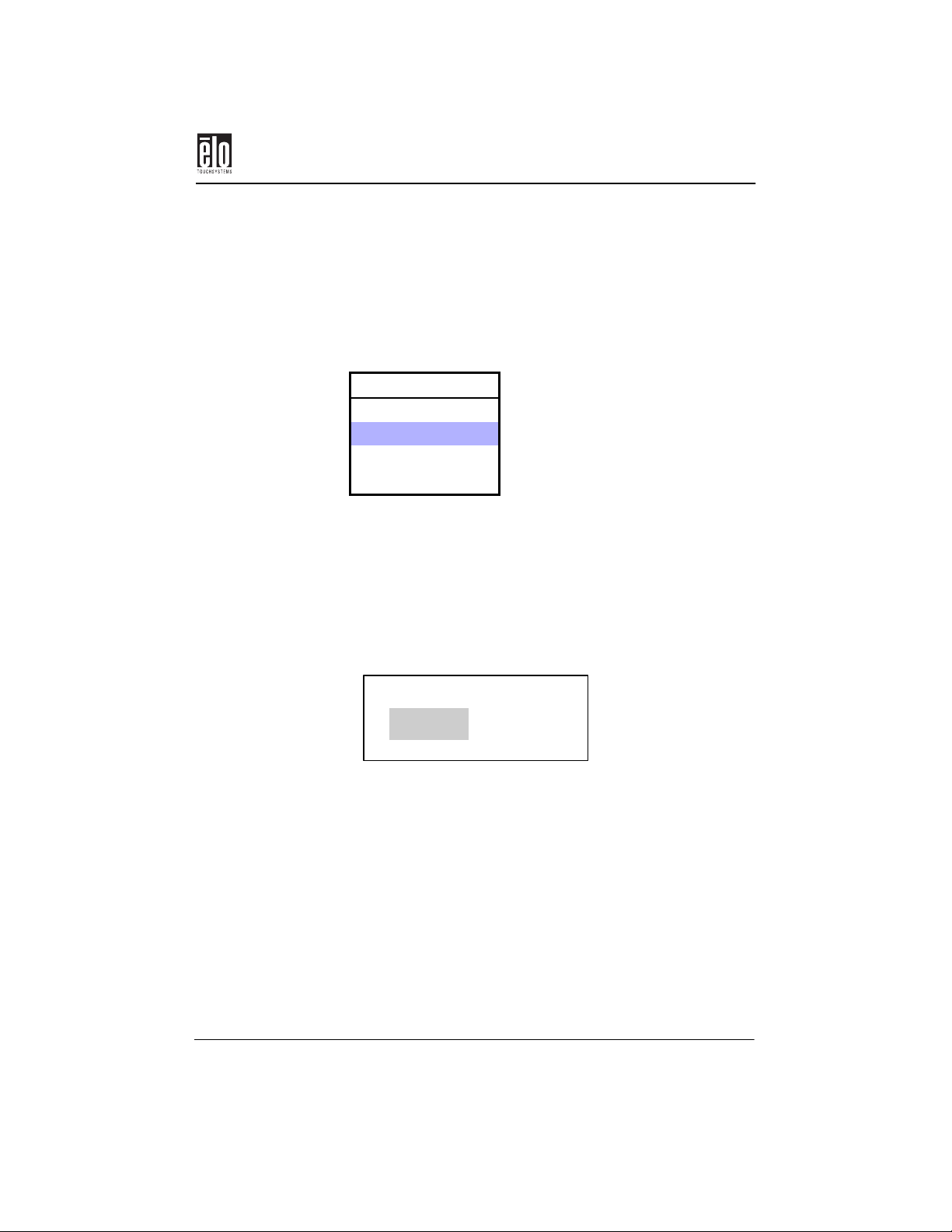
Management Menu
1. Use the <+> or <–> button to scroll up or down.
2. Press the Function button to enter different functions in the
Management menu:
Management
-(Down) +(Up)
Power Saver
Display mode
Exit
Power Saver
This feature activates or deactivates the Display Power Management
System (DPMS).
Management Menu
Power Saver
ON
1. Use the <+> or <
2. Press the Function button to return to the Management menu.
–> button to select ON/OFF.
OFF
Display Mode
This activates or deactivates on-screen display of Preset Mode or User
Mode.
Elo Entuitive Touchmonitor CRT User Guide - 21
Page 27
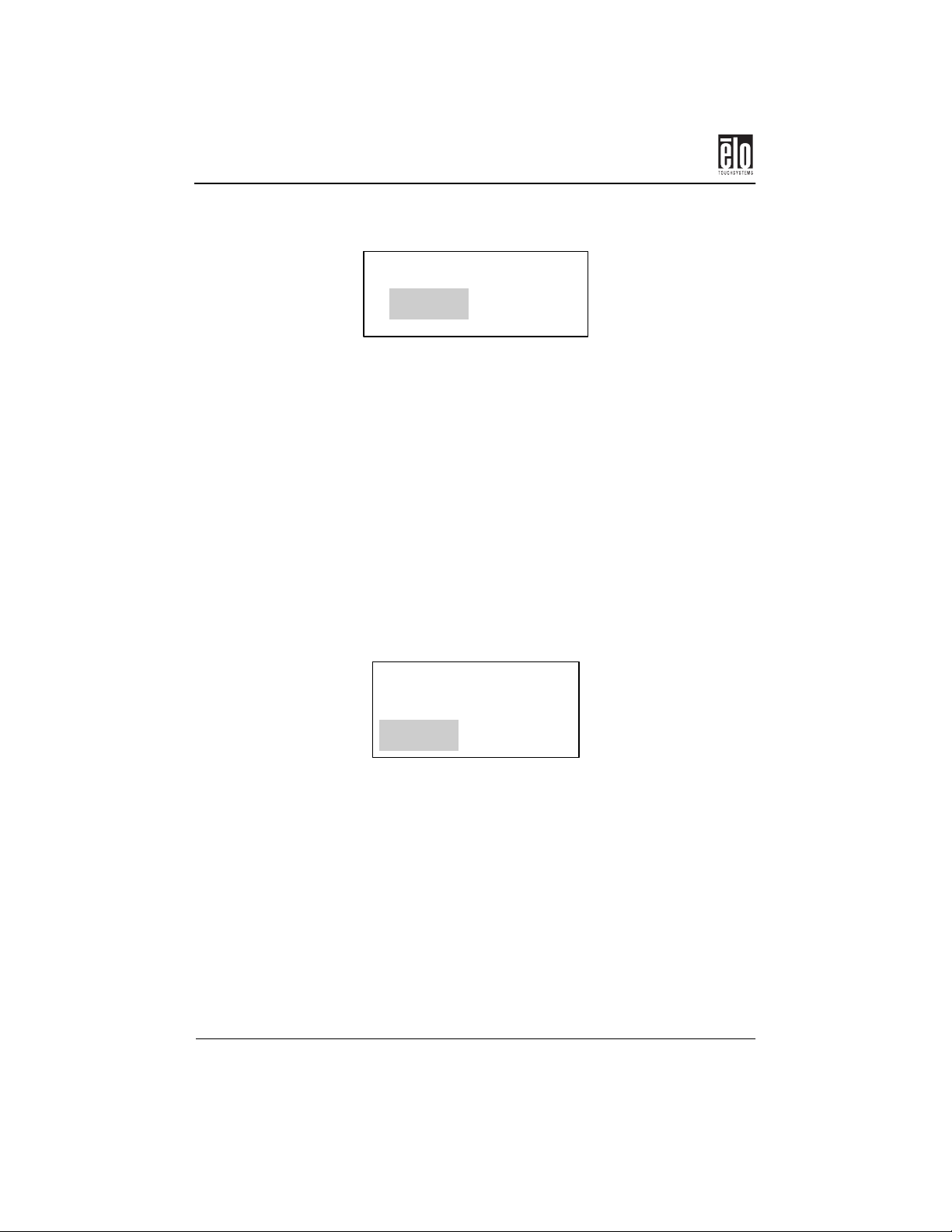
Chapter 3 : Operation
1. Use the <+> or <–> button to select ON/OFF.
2. Press the Function button to return to the Management menu.
Factory Reset
Factory Reset is used to reset the on-screen parameters to the factory
settings. The default is Cancel.
Display Mode
ON OFF
Exit
1. Use the <+> or <
2. Press the Function button to Reset or Cancel and return to the
Main Menu.
–> button to select Reset or Cancel.
Confirm Reset
Reset
Cancel
Use Exit to quit the touchmonitor on-screen controls display.
22 - Elo Entuitive Touchmonitor CRT User Guide
Page 28

Solutions to Common Problems
Chapter 4
Troubleshooting
Solutions to Common Problems
Problem Suggestion (s)
No picture. Your touchmonitor may not be getting power. Make
certain that your power strip is plugged into the wall
socket and that the PC and touchmonitor are plugged in
and powered on.
Test the power supply by trying different cables or a
different wall outlet, or by plugging another appliance
into the outlet.
Make certain the video cable is properly connected and
that it is not damaged. Check for bent pins on the cable
connectors.
Ensure that your computer and video card are properly
configured (consult the video card documentation).
Picture appears to be ghosting. Make certain there is a good connection between the
touchmonitor and the computer.
Picture is not centered. Read about adjusting your touchmonitor picture and
make the appropriate adjustments.
Picture appears “washed out”. Readjust your brightness and contrast settings.
Picture not present or severely
distorted.
Touch doesn’t work. Check to make sure the touchscreen cable is securely
Verify that your video display adapter settings are
formatted for the correct resolution and vertical refresh
rates.
attached at both ends.
Elo Entuitive Touchmonitor CRT User Guide - 23
Page 29

Chapter 4 : Troubleshooting
Monitor Warning Messages
Warning Message Suggestion
24 - Elo Entuitive Touchmonitor CRT User Guide
Page 30

Touchscreens: An Overview
Appendix A
Touch Technology
Touchscreens: An Overview
Typically, users communicate with computers by using a mouse, a keyboard, or a combination of the two. Users who are not keyboard-literate
or mouse-savvy can become frustrated with how long human-to-computer interactions take.
Computer literacy is learned. This is complicated by the fact that using a
keyboard or a mouse is neither intuitive nor natural for most people.
Touchscreens cut out the learning curve by eliminating keyboard/mouse
intermediaries and allowing a natural flow of information to develop
between a user and a computer.
When a user wants to access information or perform a function on a
computer with a touchscreen installed, a touch quickly and accurately
does the job that once required complicated keyboard interactions or
precise mouse movements.
A frustrating experience with a computer during a transaction can create
dissatisfaction for your customer. Touchscreens help eliminate unpleasant transactions by creating a natural flow of information that enhances
your product or service. Touchscreens speed up user/computer interactions. People get what they want faster and are more satisfied with the
process.
IntelliTouch Touchscreens
IntelliTouch uses Elo’s patented surface wave technology to provide
Elo Entuitive Touchmonitor CRT User Guide - 25
Page 31
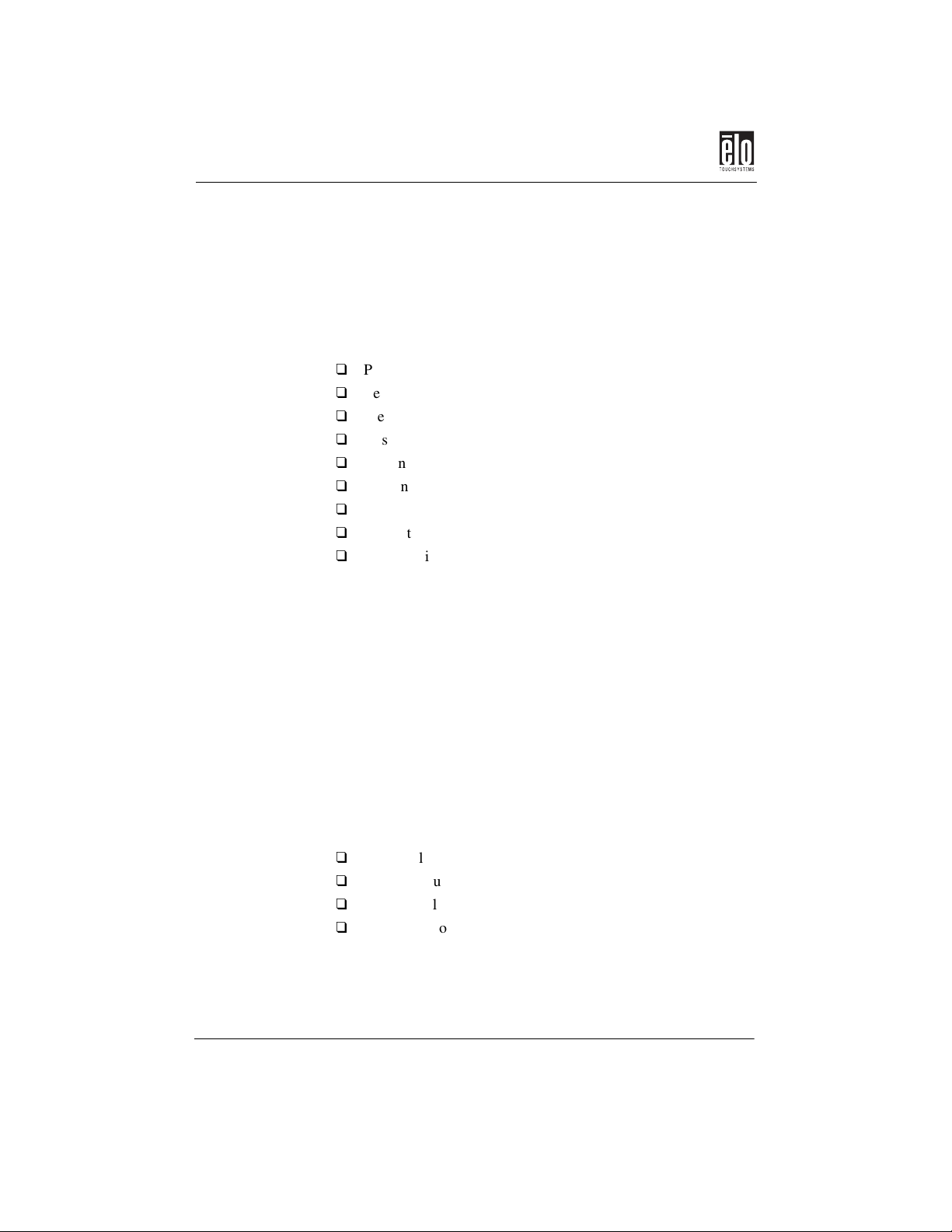
Appendix A : Touch Technology
For example, a customer in a department store could scroll through a
product catalog by increasing or decreasing pressure on an icon. IntelliTouch ’s pressure sensitivity increases the intuitive nature of a user/
touchscreen interaction by allowing for increased selectivity.
An IntelliTouch touchscreen is a great choice for point-of-information
or public access applications such as the following:
Point-of-information kiosks
Ve nd in g
Electronic catalogs
In-store locators
Gaming and lottery
Banking/financial transactions
Ticket sales
Interactive education
Multimedia demonstrations
AccuTouch Touchscreens
Elo’s patented five-wire resistive technology makes AccuTouch products unmatched for durability and accuracy. Touch an AccuTouch
screen with a finger, gloved hand, stylus, fingernail, or even a credit
card, and you’ll receive a fast, accurate response—every time. The surface of an AccuTouch touchscreen is scratch-resistant and can withstand
spills and other types of wear and tear that often occur in heavy-usage
environments.
An AccuTouch touchscreen is best used for clerk-or employee-activated
applications such as:
Industrial process control
Medical equipment
Point-of-sale terminals
Transportation
26 - Elo Entuitive Touchmonitor CRT User Guide
Page 32
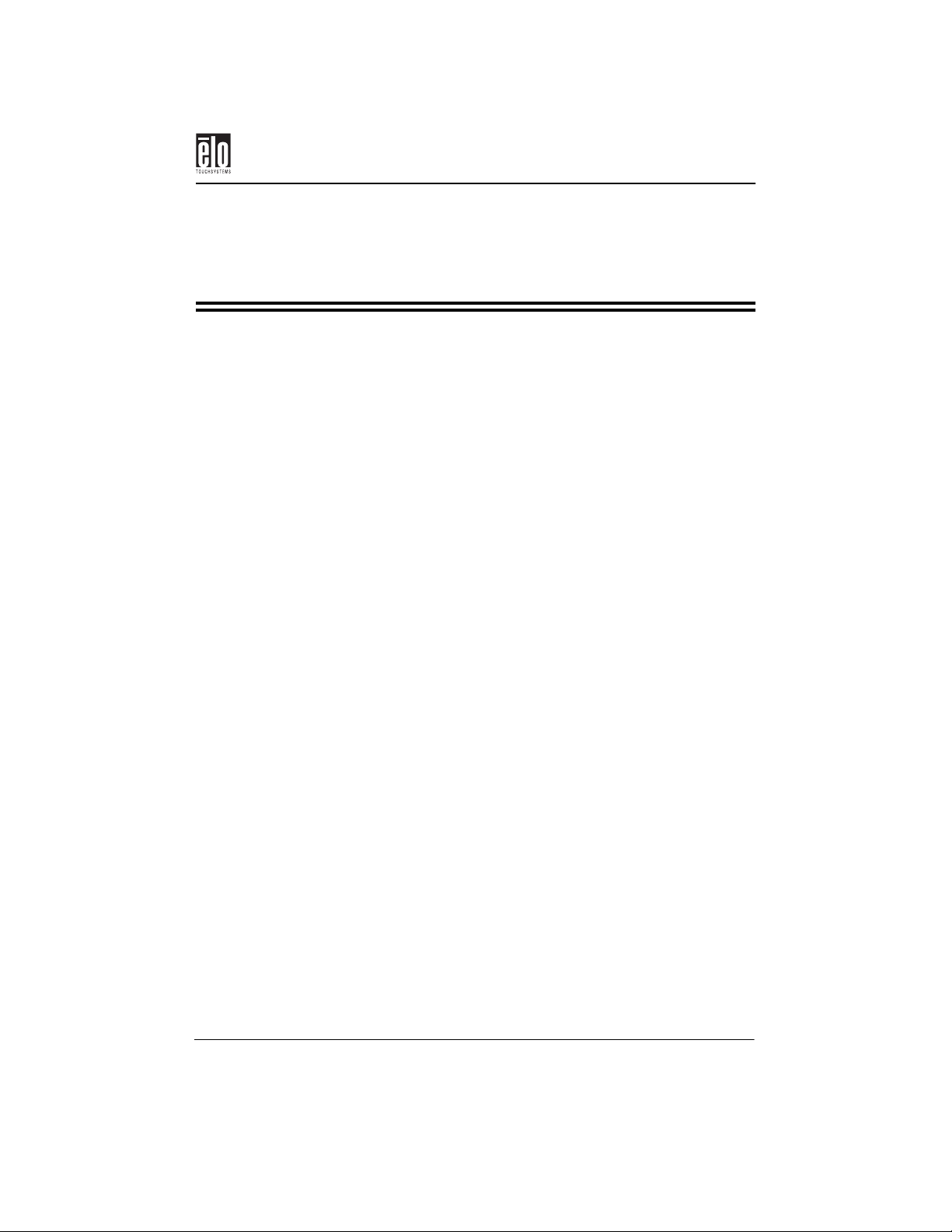
Appendix B
Touchmonitor Safety
This manual contains information that is important for the proper setup
and maintenance of your touchmonitor. Before setting up and powering
on your new touchmonitor, read through this manual, especially Chapter
2, Installation, and Chapter 3, Operation.
1. To reduce the risk of electric shock, follow all safety notices and
never open the touchmonitor case.
2. Your new touchmonitor is equipped with a three-wire, grounding power cord. The power cord plug will only fit into a threepronged safety ground outlet. Do not attempt to fit the plug into
an outlet that has not been configured for this purpose. Do not
use a damaged power cord. Use only the power cord that comes
with your Elo TouchSystems touchmonitor. Use of an unauthorized power cord may invalidate your warranty.
3. The slots located on the sides and top of the touchmonitor case
are for ventilation. Do not block or insert anything to the ventilation slots.
4. It is important that your touchmonitor remains dry. Do not pour
liquid into or onto your touchmonitor. If your touchmonitor
becomes wet do not attempt to repair it yourself.
Elo Entuitive Touchmonitor CRT User Guide - 27
Page 33
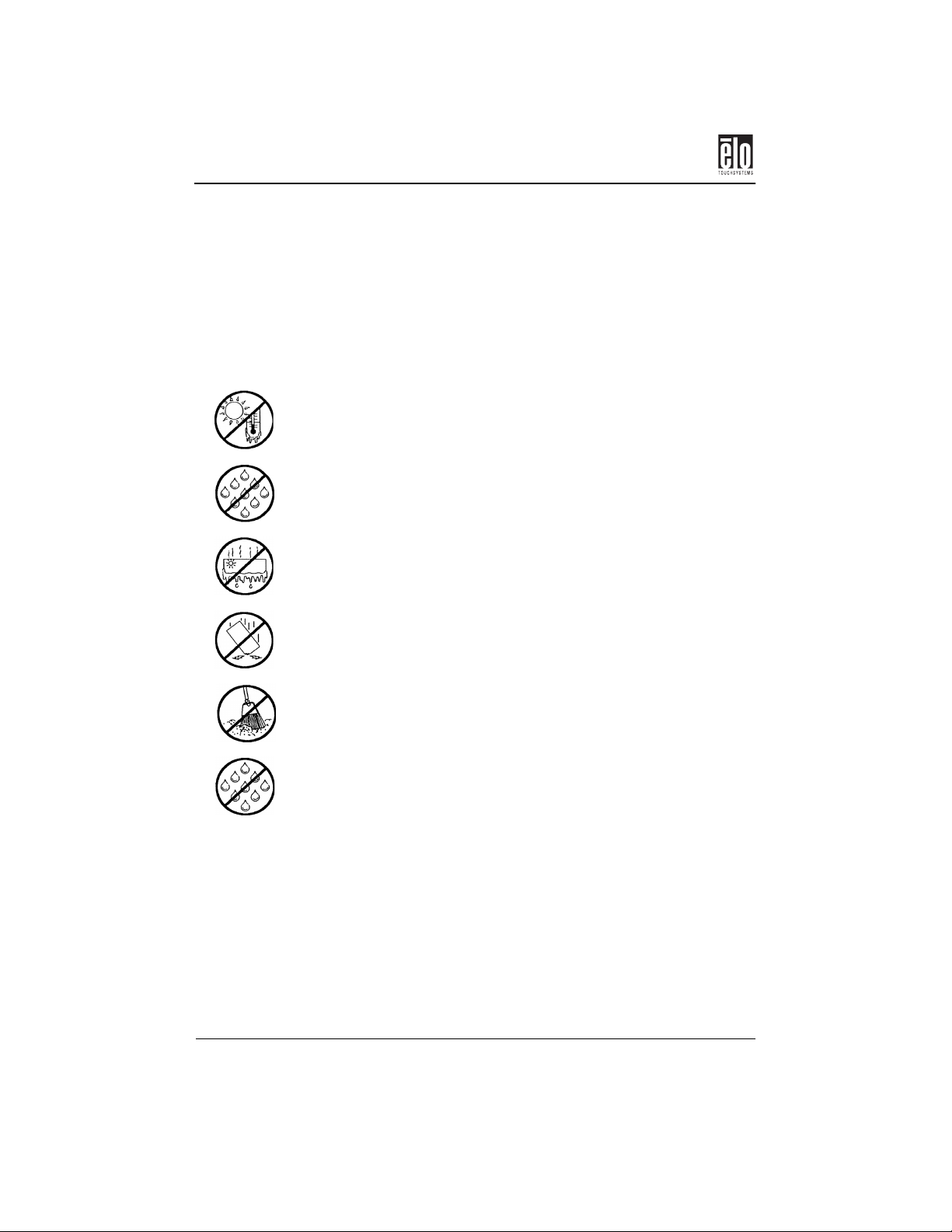
Appendix B : Touchmonitor Safety
Care and Handling of Your
Touchmonitor
The following tips will help keep your Elo Entuitive touchmonitor functioning at the optimal level.
Protect your touchmonitor from extremely low or high temperatures.
Keep your touchmonitor dry. Do not wash it with a wet cloth or pour
fluid into it.
Check your touchmonitor for condensation. If condensation develops,
do not power your touchmonitor until the condensation evaporates.
Protect your touchmonitor from being bemped or dropped.
Keep your touchmonitor away from dust, sand, and dirt.
Keep your touchmonitor away from humid environments.
28 - Elo Entuitive Touchmonitor CRT User Guide
Page 34
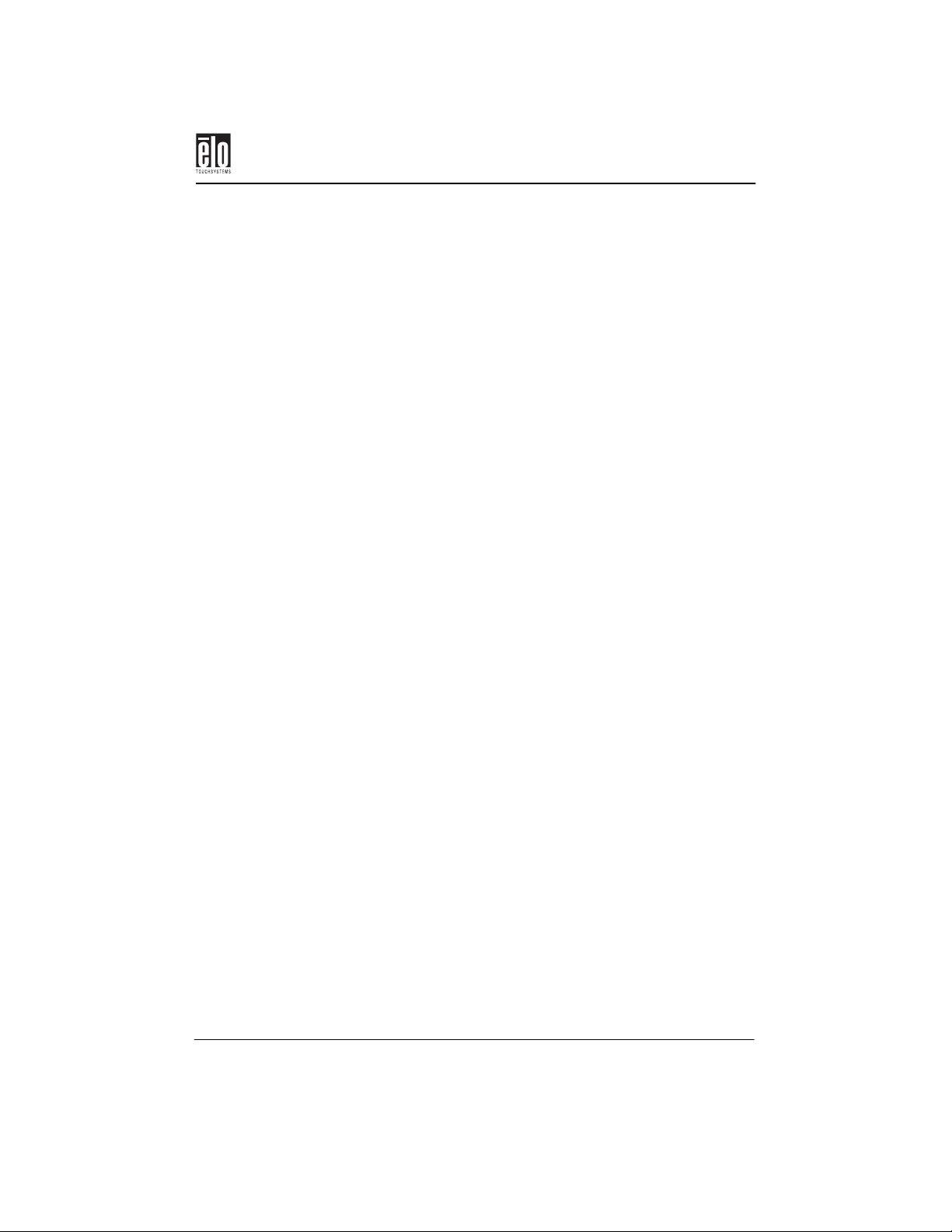
Cleaning Your Touchmonitor
Cleaning Your Touchmonitor
Before you clean your touchmonitor (and PC), prevent damage by powering off the entire computer system and disconnecting the touchmonitor from the AC outlet. After you finish cleaning, make sure the
touchmonitor is completely dry before you reconnect the cables and
power it on. Do not apply liquid or aerosol spray cleaners directly to the
screen or case. Do not use any type of abrasive pad, alkaline cleaner,
scouring powder, or solvent (such as alcohol or benzine) to clean your
touchmonitor. Avoid getting liquids inside your touchmonitor. If liquid
does get inside, have a qualified service technician check it before you
power it on again.
Screen
Remove dust and dirt by wiping the touchscreen with a soft, clean, lintfree cloth. Moisten a soft cloth with an ammonia-based glass cleaner
and use it to remove fingerprints and smudges.
Case
Clean the touchmonitor case with a soft cloth slightly moistened with a
mild detergent solution. Rinse the cloth with clear water, wring it dry,
and wipe the cabinet to remove any detergent residue.
Elo Entuitive Touchmonitor CRT User Guide - 29
Page 35
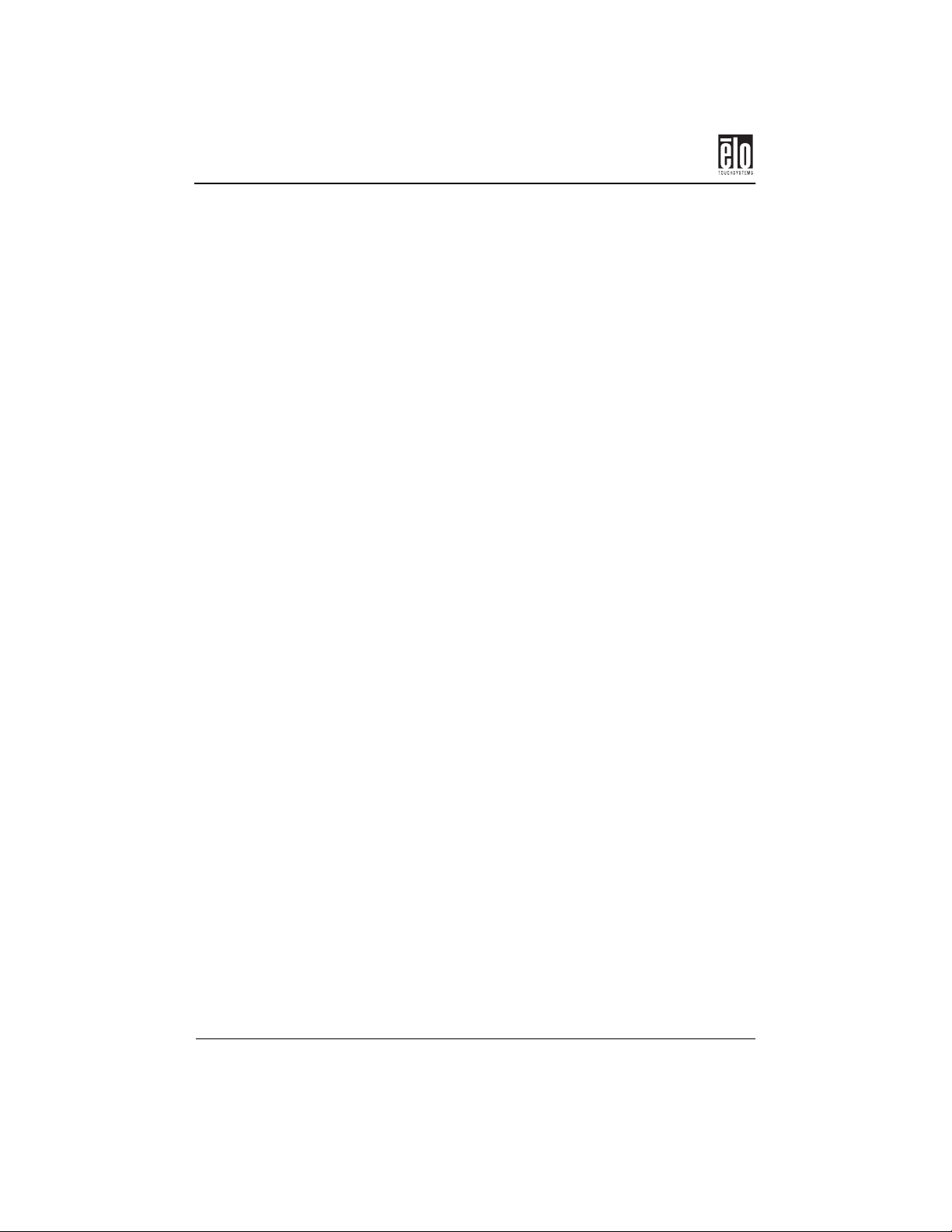
Appendix B : Touchmonitor Safety
30 - Elo Entuitive Touchmonitor CRT User Guide
Page 36

Regulatory Information
Electrical Safety Information
A) Compliance is required with respect to the voltage, frequency, and current requirements indicated on the manufacturer’s label. Connection to a different power source than those specified
herein will likely result in improper operation or damage to the equipment, or may pose a fire
hazard if the limitations are exceeded.
B) There are no operator serviceable parts inside this equipment. This equipment generates hazardous voltages that constitute a safety hazard. Service should be provided only by a qualified
service technician.
C) This equipment is provided with a detachable power cord that has an integral safety ground
wire and three-prong connector intended for connection to a grounded safety outlet.
1) Do not substitute the cord with any cord other than the provided approved type. Under
no circumstances use an adapter plug to connect to a two-wire outlet, as this will defeat the
continuity of the grounding wire.
2) This equipment requires the use of the ground wire as a part of its safety certification.
Modification or misuse can provide a shock hazard that can result in serious injury or
death.
3) If there are any questions about the installation prior to connecting the equipment to
mains power, contact a qualified electrician or the manufacturer.
Emissions and Immunity Information
A) Notice to Users in the United States: This equipment has been tested and found to comply
with Part 15 of FCC Rules for digital devices. Models with internal touch controllers meet Class
B limits. Models without internal touch controllers meet Class A limits. These limits are
designed to provide reasonable protection against harmful interference in a residential installation. This equipment generates, uses, and can radiate radio frequency energy, and if not installed
and used in accordance with the instructions, may cause harmful interference to radio communications.
B) Notice to Users in Canada: This equipment has been tested and found to comply with radio
noise emission limits as established by the Radio Interference Regulations of Industrie Canada
for digital devices. Models with internal touch controllers meet Class B limits. Models without
internal touch controllers meet Class A limits.
C) Notice to Users in the European Union: This equipment has been tested and found to comply
with the requirements of CE marking for Information Technology Equipment as required by:
Low Voltage Directive 73/23/ECC and standard EN 60950; EMC Directive 89/336/ECC, and
per standard EN 55022, models with internal touch controllers meet Class B limits, and models
without internal touch controllers meet Class A limits.
D) General Information to All Users: This equipment generates, uses, and can radiate radio frequency energy. If not installed and used according to this manual, the equipment may cause
interference with radio and television communications. There is, however, no guarantee that
interference will not occur in any particular installation due to site-specific factors.
1) In order to meet emission and immunity requirements, the user must observe the following:
a) Use only the provided I/O cables to connect this digital device with any computer.
Elo Entuitive Touchmonitor CRT User Guide - 31
Page 37

b) To ensure compliance, use only the provided manufacturer-approved line cord.
c) The user is cautioned that changes or modifications to the equipment not
expressly approved by the party responsible for compliance could void the user’s
authority to operate the equipment.
2) If this equipment appears to cause interference with radio or television reception, or any
other device:
a) Verify as an emission source by turning the equipment off and on.
b) If you determine that this equipment is causing the interference, try to correct the
interference by using one or more of the following measures:
i) Move the digital device away from the affected receiver.
ii) Reposition (turn) the digital device with respect to the affected receiver.
iii) Reorient the affected receiver’s antenna.
iv) Plug the digital device into a different AC outlet so the digital device and
the receiver are on different branch circuits.
v) Disconnect and remove any I/O cables that the digital device does not use.
(Unterminated I/O cables are a potential source of high RF emission levels.)
vi) Plug the digital device into only a grounded outlet receptacle. Do not use
AC adapter plugs. (Removing or cutting the line cord ground may increase RF
emission levels and may also present a lethal shock hazard to the user.)
If you need additional help, consult your dealer, manufacturer, or an experienced radio or
television technician
MPR II
32 - Elo Entuitive Touchmonitor CRT User Guide
Page 38

Appendix C
Technical Specifications
Note: All specifications are subject to change.
Elo Entuitive Touchmonitor CRT User Guide - 33
Page 39
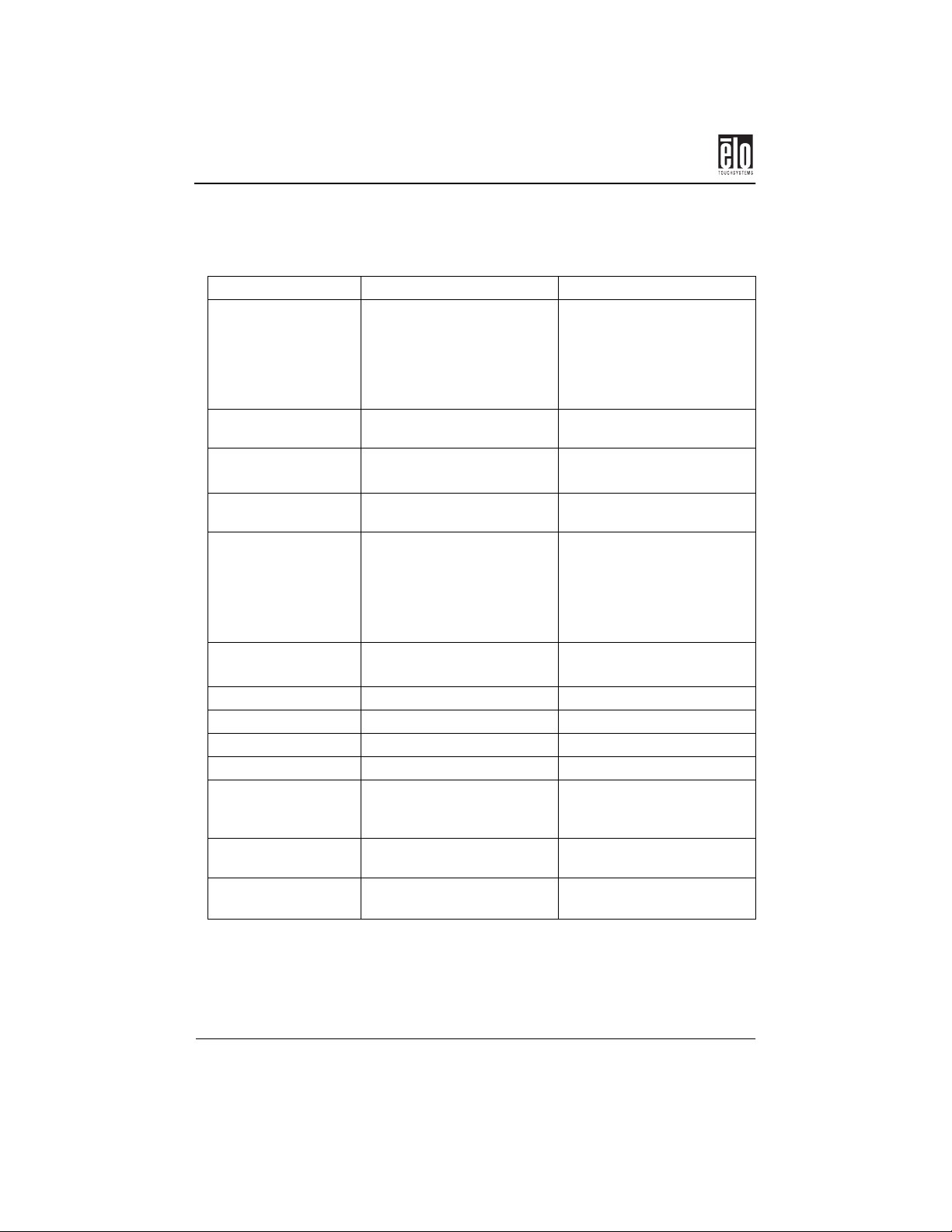
Appendix C : Technical Specifications
Touchmonitor Specifications
17” Monitor
Picture Tube 17” (16” diagonal viewable
image) flat square tube (FST)
with enhanced contrast, darktinted CRT, 0.28-mm dot pitch,
invar shadow mask, advanced
anti-reflection, and anti-glare.
Maximum
Resolution
Deflection Frequency Horizontal: 30-70 kHz
Maximum Video
Input Bandwidth
Display Area* Factory Setting:
Input Signal Video: Analog 0.7 V
Input Connector 15-pin D-sub type 15-pin D-sub type
Display Colors* Analog input; unlimited colors Analog input; unlimited colors
Power Source 90-264 Vac (full range) 90-264 Vac (full range)
Power Consumption 90 watts (maximum) 110 watts (maximum)
Power Management Compliant with EPA/Energy
Plug and Play
Compatibility
CRT Life Average operational CRT life is
1280 x 1024 @ 60Hz 1280 x 1024 @ 60Hz
Vertical: 50-160 Hz
108 MHz 108 MHz
approx. 300 mm x 225 mm
Active Area:
approx. 325 mm x 242 mm
Sync: Digital 3.3 V
Star, NUTEK/TCO VESA
DPMS signaling method.
Compliant with VESA DDC 1
and 2B standards.
12,000 hours to half brightness.
15” Monitor
15” (13.8” diagonal viewable
image) flat square tube (FST)
with enhanced contrast, darktinted CRT, 0.28-mm dot pitch,
invar shadow mask, advanced
anti-reflection, and anti-glare.
Horizontal: 30-69 kHz
Vertical: 50-125 Hz
Factory Setting:
approx. 260 mm x 195 mm
Active Area:
approx. 278 mm x 209 mm
Video: Analog 0.7 V
Sync: Digital 3.3 V
Compliant with EPA/Energy
Star, VESA DPMS signaling
method.
Compliant with VESA DDC 1
and 2B standards.
Average operational CRT life is
12,000 hours to half brightness.
*Dependent on video controller/card used.
34 - Elo Entuitive Touchmonitor CRT User Guide
Page 40
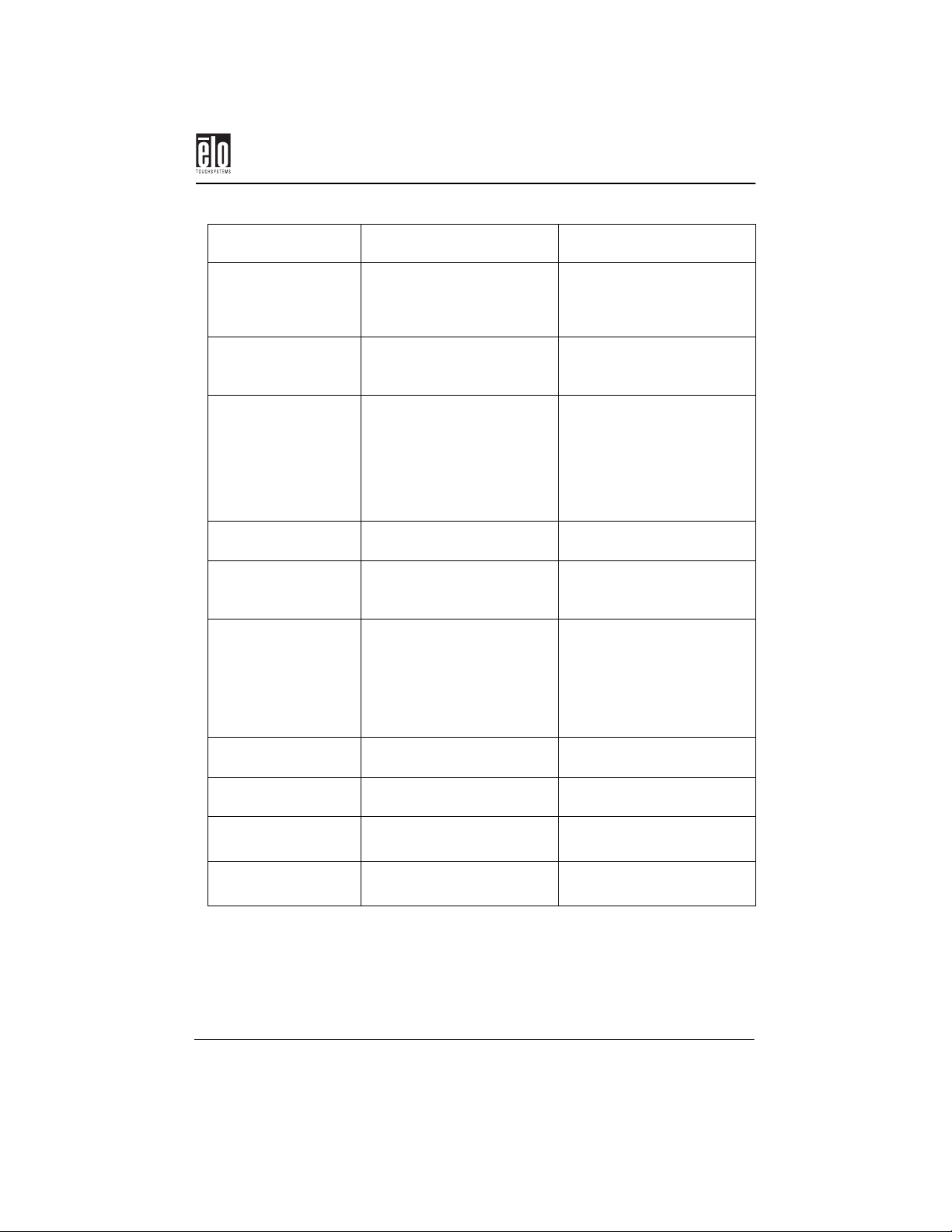
Touchmonitor Specifications
17” Monitor
USB hub (optional) Not available for 17-inch
monitor.
Front Panel Controls – (Decrease), Function, +
(Increase), Contrast,
Brightness, and POWER
On-Screen
Adjustments
Safety Regulations UL, TÜV, cUL, DHHS,
EMI FCC Class B, CE (FCC Class A
Ergonomics ISO 9241 Part 3
Monitor Dimensions 412mm (W) x 418mm (H) x
Net Weight (without
touchscreen)
Ambient Temperature Operating: 10°C - 40°C
Humidity Operating: 20%-95%
H-Size, H-Position, V-Size, VPosition, Pincushion,
Trapezoid, Tilt, Color
Adjustment, Degauss,
Language, Management (Power
Saver, Display Mode), and
Factory Reset
TÜVGS
for models without touch
controllers), MPR II
Monitors with anti-glare
screens: ISO 9241 Part 7 class
1.
Monitors with clear screens:
ISO 9241 Part 7 class 3.
420mm (D); see page 40.
15.5 kg 13 kg
Storage: -20°C - 65°C
Storage: 10%-95%
15” Monitor
Locally powered hub with two
of four downstream ports and
one upstream port. (+5 V, 1 a
max.; 0.5 a each port)
– (Decrease), Function, +
(Increase), Contrast,
Brightness, and POWER
H-Size, H-Position, V-Size, VPosition, Pincushion,
Trapezoid, Tilt, Color
Adjustment, Language,
Management (Power Saver,
Display Mode), and Factory
Reset
UL, TÜV, cUL, DHHS,
TÜVGS
FCC Class B, CE (FCC Class A
for models without touch
controllers), MPR II
ISO 9241 Part 3
Monitors with anti-glare
screens: ISO 9241 Part 7 class
1.
Monitors with clear screens:
ISO 9241 Part 7 class 3.
381 mm (W) x 380.6mm (H) x
427.5mm (D); see page 41.
Operating: 10°C - 40°C
Storage: -20°C - 65°C
Operating: 20%-95%
Storage: 10%-95%
Elo Entuitive Touchmonitor CRT User Guide - 35
Page 41
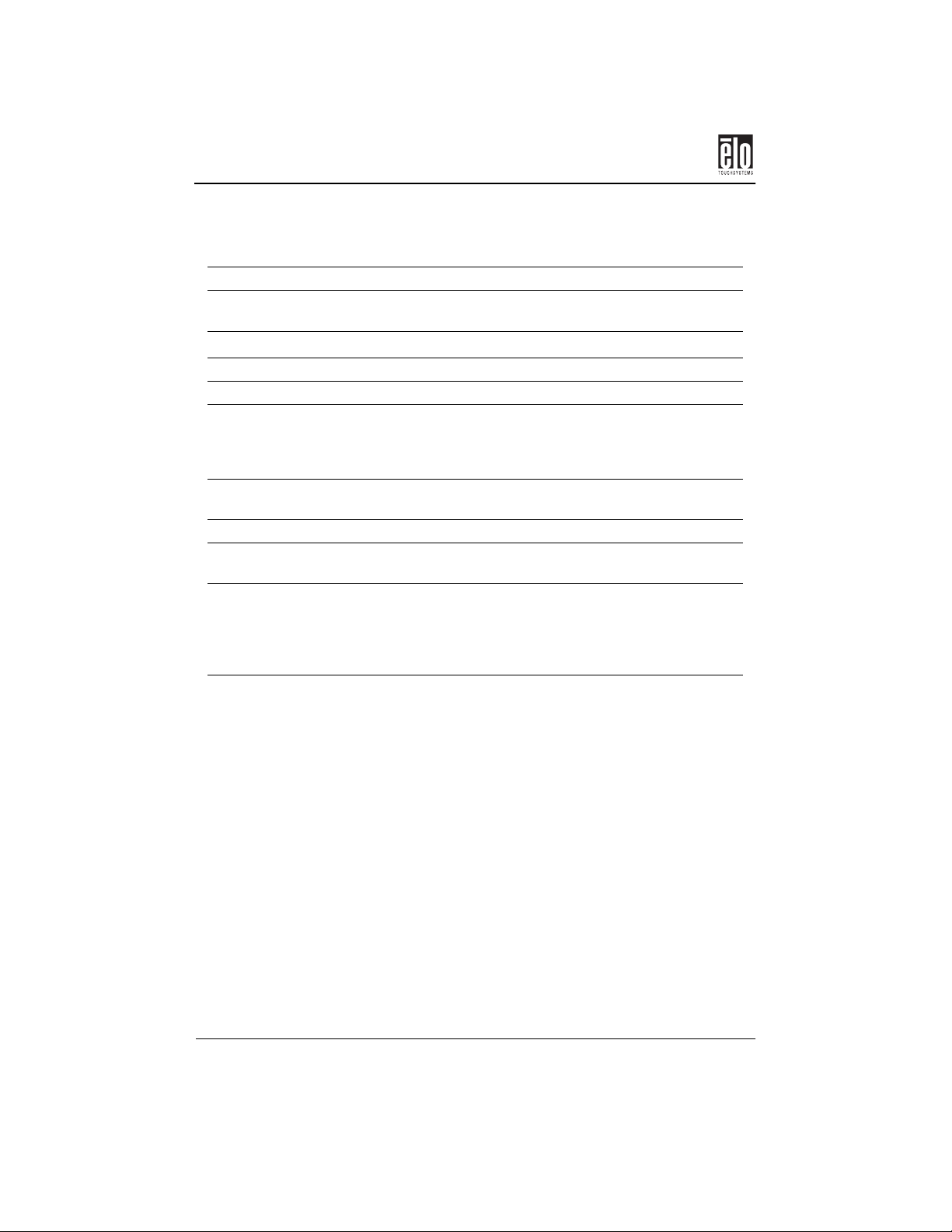
Appendix C : Technical Specifications
IntelliTouch Touchmonitor Specifications
Mechanical
Positional Accuracy Standard deviation of error is less than 0.080 in. (2.03 mm).
Equates to less than ±1%.
Touchpoint Density
More than 100,000 touchpoints/in
Touch Activation Force Typically less than 3 ounces (85 grams).
Surface Durability Surface durability is that of glass, Mohs’ hardness rating of 7.
Expected Life
Performance
No known wear-out mechanism, as there are no layers, coatings,
or moving parts. IntelliTouch technology has been operationally
tested to more than 50 million touches in one location without
failure, using a stylus similar to a finger.
Sealing Unit is sealed to protect against splashed liquids, dirt, and dust.
See IntelliTouch Ultra Product Manual for details.
Optical
Light Transmission (per
90%
ASTM D1003)
Visual Resolution All measurements made using USAF 1951 Resolution Chart,
under 30X magnification, with test unit located approximately
1.5 in (38 mm) from surface of resolution chart.
Clear surface: Excellent, with no noticeable degradation.
Antiglare surface: 6:1 minimum.
Gloss (per ASTM
D2457 using a 60degree gloss meter)
Clear surface: N/A
Antiglare surface: Curved: 60 ± 20 gloss units or 75 ± 15 gloss
units.
2
(15,500 touchpoints/cm2).
36 - Elo Entuitive Touchmonitor CRT User Guide
Page 42

Touchmonitor Specifications
Environmental
Chemical Resistance The active area of the touchscreen is resistant to all chemicals
that do not affect glass, such as:
Acetone
Toluene
Methyl ethyl ketone
Isopropyl alcohol
Methyl alcohol
Ethyl acetate
Ammonia-based glass cleaners
Gasoline
Kerosene
Vinegar
Electrostatic Protection
(per EN 61 000-4-2,
1995)
Meets Level 4 (15 kV air/8 kV contact discharges).
Elo Entuitive Touchmonitor CRT User Guide - 37
Page 43
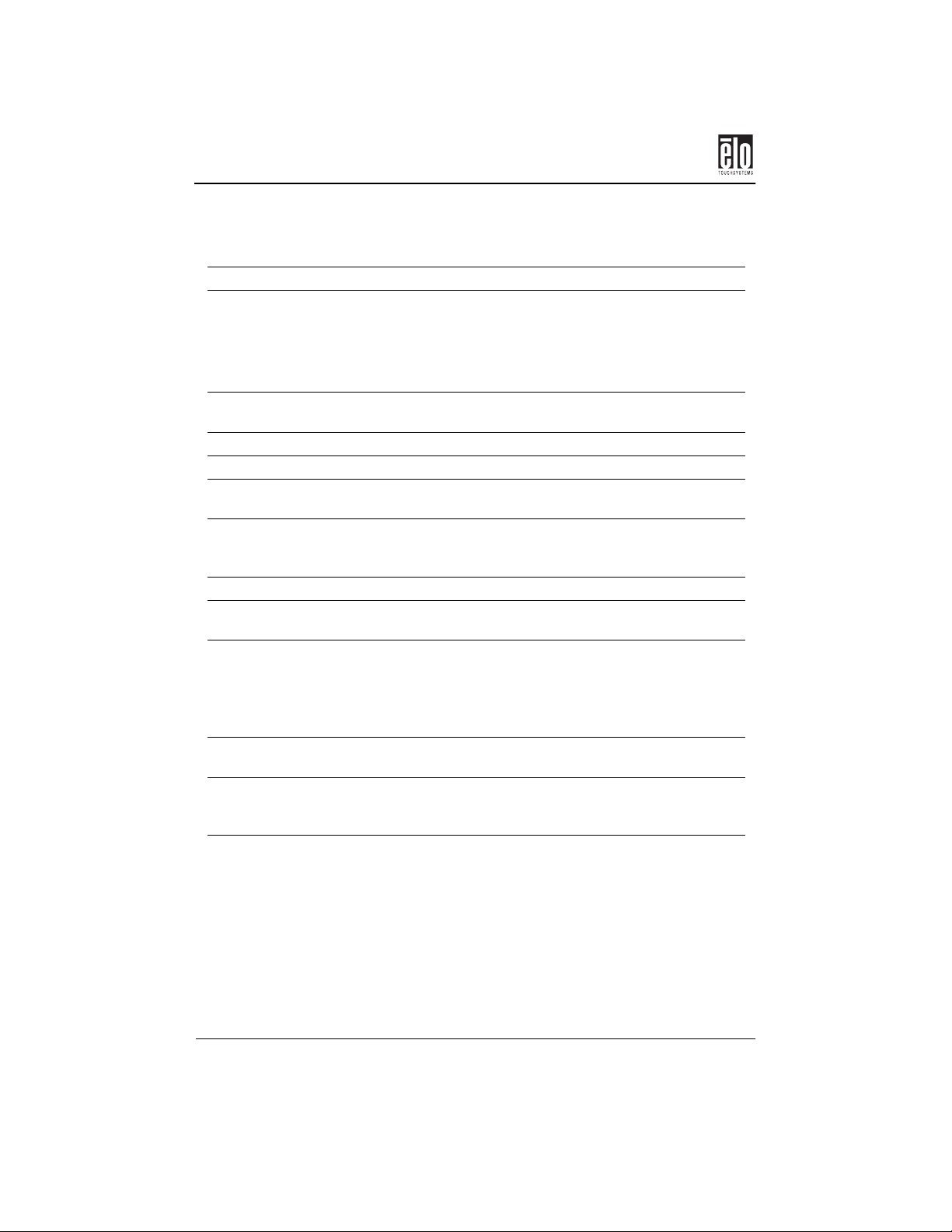
Appendix C : Technical Specifications
AccuTouch Touchmonitor Specifications
Mechanical
Construction Top: Polyester with outside hard-surface coating with clear or
antiglare finish.
Inside: Transparent conductive coating.
Bottom: Glass substrate with uniform resistive coating. Top and
bottom layers separated by Elo-patented separator dots.
Positional Accuracy Standard deviation of error is less than 0.080 in. (2.03 mm). This
equates to less than ±1%.
Touchpoint Density More than 100,000 touchpoints/in² (15,500 touchpoints/cm²).
Touch Activation Force Typically less than 4 ounces (113 grams).
Surface Durability Meets Taber Abrasion Test (ASTM D1044), CS-10F wheel, 500
g. Meets pencil hardness 3H.
Expected Life
Performance
Optical
Light Transmission (per
ASTM D1003)
Visual Resolution All measurements made using USAF 1951 Resolution Chart,
Haze (per ASTM
D1003)
Gloss (per ASTM
D2457)
AccuTouch technology has been operationally tested to greater
than 35 million touches in one location without failure, using a
stylus similar to a finger.
Typically 75% at 550-nm wavelength (visible light spectrum).
under 30 X magnification, with test unit located approximately
1.5 in. (38 mm) from surface of resolution chart.
Clear surface: N/A
Antiglare surface: 6:1 minimum.
Clear surface: Less than 1.5%.
Antiglare surface: Less than 15%.
Clear surface: N/A
Antiglare surface: 90 ± 20 gloss units tested on a hard-coated
front surface.
38 - Elo Entuitive Touchmonitor CRT User Guide
Page 44

Touchmonitor Specifications
Elo Entuitive Touchmonitor CRT User Guide - 39
Page 45

Appendix C : Technical Specifications
Signal PINOUT for 15” and 17” Monitors
12345
7 6810 9
1113 1215 14
PIN
Number
1
2
3
4
5
6
7
8
9
10
11
12
13
14
15
Signal
Red video
Green video
Blue video
Ground
*VGA card detection (GND)
Red return
Green return
Blue return
+5 V
Sync return
Ground
SDA (Serial Data)
Horizontal Sync
Vertical Sync
SCL (Serial Clock)
*Pin 5, self-test pin shall be grounded when signal connector is plugged in.
40 - Elo Entuitive Touchmonitor CRT User Guide
Page 46

Touchmonitor Specifications
15” CRT Touchmonitor Dimensions
Elo Entuitive Touchmonitor CRT User Guide - 41
Page 47

Appendix C : Technical Specifications
17” CRT Touchmonitor Dimensions
42 - Elo Entuitive Touchmonitor CRT User Guide
Page 48
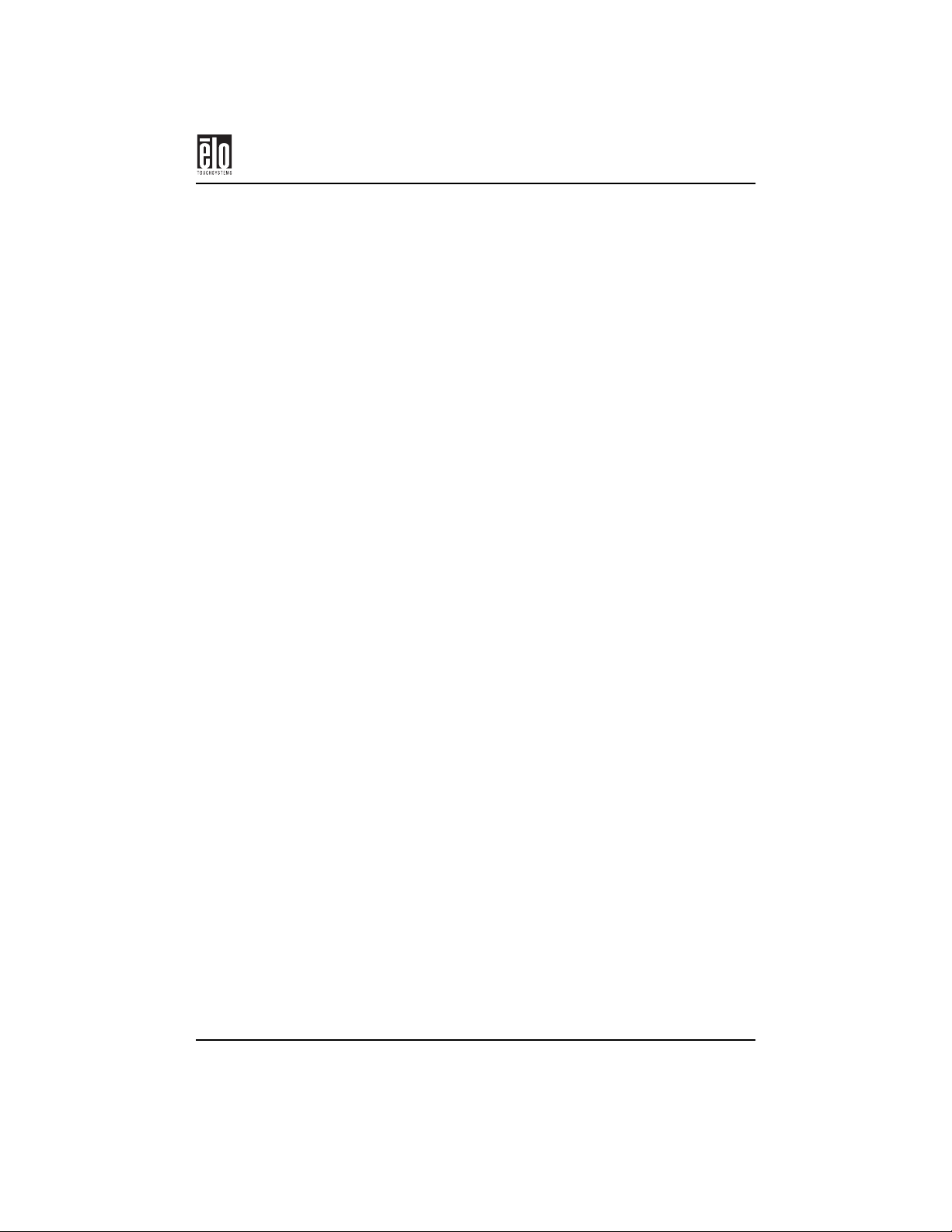
Warranty
Except as otherwise stated herein or in an order acknowledgment delivered to
Buyer, Seller warrants to Buyer that the Product shall be free of defects in materials and workmanship. See relevant specification sheet for touchmonitors.
Seller makes no warranty regarding the model life of monitors. Seller’s suppli-
ers may at any time and from time to time make changes in the monitors delivered as Products or components.
Buyer shall notify Seller in writing promptly (and in no case later than thirty
[30] days after discovery) of the failure of any Product to conform to the warranty set forth above; shall describe in commercially reasonable detail in such
notice the symptoms associated with such failure; and shall provide to Seller the
opportunity to inspect such Products as installed, if possible. The notice must be
received by Seller during the Warranty Period for such product, unless otherwise
directed in writing by the Seller. Within thirty (30) days after submitting such
notice, Buyer shall package the allegedly defective Product in its original shipping carton(s) or a functional equivalent and shall ship to Seller at Buyer’s
expense and risk.
Within a reasonable time after receipt of the allegedly defective Product and verification by Seller that the Product fails to meet the warranty set forth above,
Seller shall correct such failure by, at Seller’s options, either (i) modifying or
repairing the Product or (ii) replacing the Product. Such modification, repair, or
replacement and the return shipment of the Product with minimum insurance to
Buyer shall be at Seller’s expense. Buyer shall bear the risk of loss or damage in
transit, and may insure the Product. Buyer shall reimburse Seller for transportation cost incurred for Product returned but not found by Seller to be defective.
Modification or repair of Products may, at Seller’s option, take place either at
Seller’s facilities or at Buyer’s premises. If Seller is unable to modify, repair, or
replace a Product to conform to the warranty set forth above, then Seller shall, at
Seller’s option, either refund to Buyer or credit to Buyer’s account the purchase
price of the Product less depreciation calculated on a straight-line basis over
Seller’s stated Warranty Period.
THESE REMEDIES SHALL BE THE BUYER’S EXCLUSIVE REMEDIES
FOR BREACH OF WARRANTY. EXCEPT FOR THE EXPRESS WARRANTY SET FORTH ABOVE, SELLER GRANTS NO OTHER WARRANTIES, EXPRESS OR IMPLIED BY STATUTE OR OTHERWISE,
REGARDING THE PRODUCTS, THEIR FITNESS FOR ANY PURPOSE,
THEIR QUALITY, THEIR MERCHANTABILITY, THEIR NONINFRINGE-
Elo Entuitive Touchmonitor CRT User Guide - 43
Page 49

MENT, OR OTHERWISE. NO EMPLOYEE OF SELLER OR ANY OTHER
PARTY IS AUTHORIZED TO MAKE ANY WARRANTY FOR THE GOODS
OTHER THAN THE WARRANTY SET FORTH HEREIN. SELLER’S LIABILITY UNDER THE WARRANTY SHALL BE LIMITED TO A REFUND
OF THE PURCHASE PRICE OF THE PRODUCT. IN NO EVENT SHALL
SELLER BE LIABLE FOR THE COST OF PROCUREMENT OR INSTALLATION OF SUBSTITUTE GOODS BY BUYER OR FOR ANY SPECIAL,
CONSEQUENTIAL, INDIRECT, OR INCIDENTAL DAMAGES.
Buyer assumes the risk and agrees to indemnify Seller against and hold Seller
harmless from all liability relating to (i) assessing the suitability for Buyer’s
intended use of the Products and of any system design or drawing and (ii) determining the compliance of Buyer’s use of the Products with applicable laws, regulations, codes, and standards. Buyer retains and accepts full responsibility for
all warranty and other claims relating to or arising from Buyer’s products, which
include or incorporate Products or components manufactured or supplied by
Seller. Buyer is solely responsible for any and all representations and warranties
regarding the Products made or authorized by Buyer. Buyer will indemnify
Seller and hold Seller harmless from any liability, claims, loss, cost, or expenses
(including reasonable attorney’s fees) attributable to Buyer’s products or representations or warranties concerning same.
Elo TouchSystems (800) 356-8682 or (650) 361-2507 · Fax (650) 361-5579 ·
www.elotouch.com
Users should independently evaluate the suitability of the product for their
application.
44 - Elo Entuitive Touchmonitor CRT User Guide
Page 50
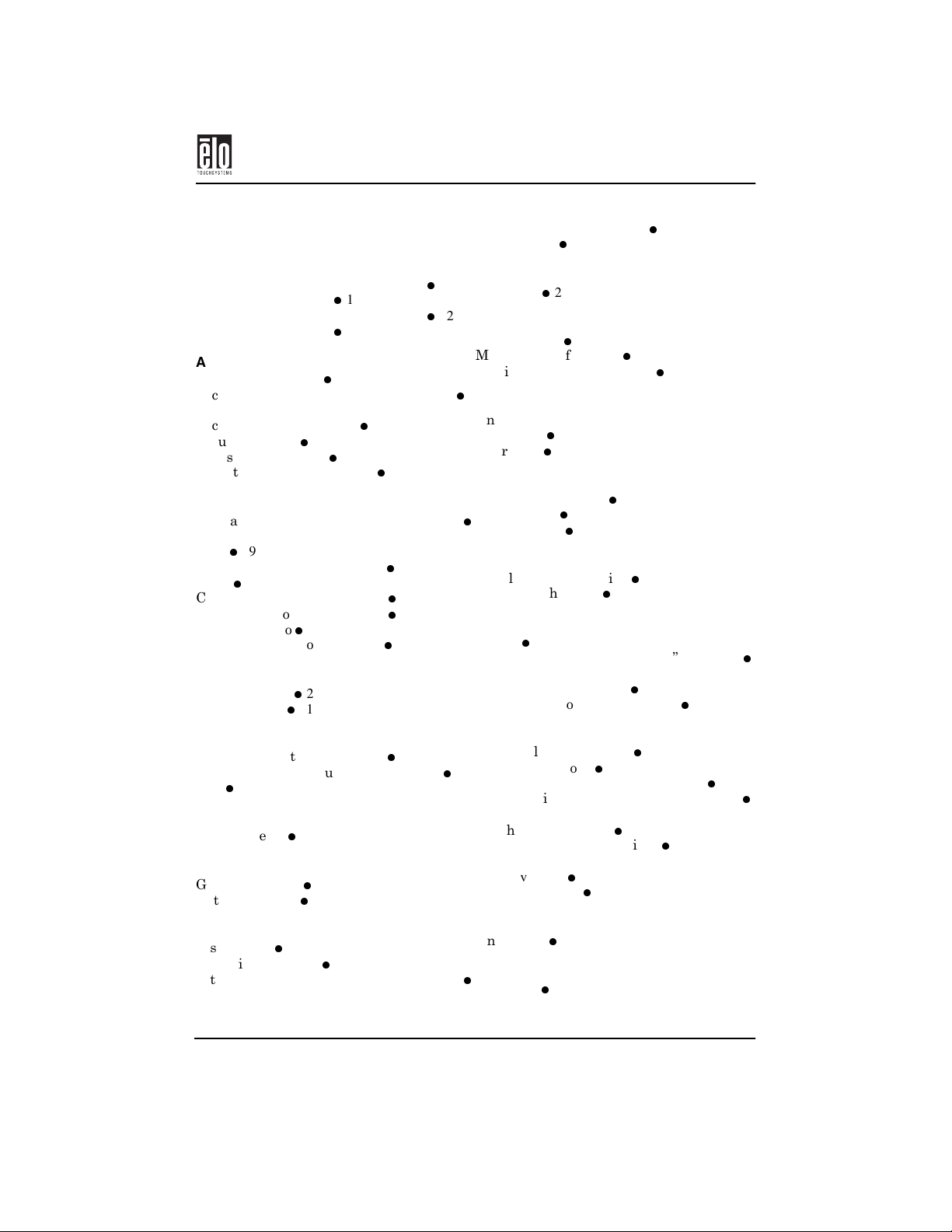
INDEX
IntelliTouch Touchscreens
Introduction
1
Index
25
15” CRT Touchmonitor Dimensions 41
15” Monitor Controls
12
17” CRT Touchmonitor Dimensions 42
17” Monitor Controls
13
A
About This Manual 1
AccuTouch Touchmonitor Specifications
38
AccuTouch Touchscreens
26
Adjusting Color 19
Adjusting Geometry
Adjusting Size and Position
18
16
C
Care and Handling of Your Touchmonitor
28
29
Case
Cleaning Your Touchmonitor 29
18
Color
Connecting Your 15” Monitor
7
Connecting Your 17” Monitor 5
Contacting Elo
CRT Touchmonitor Features
2
1
D
Degauss Menu
Display Mode
20
21
L
Language
20
M
Management 21
Monitor Specifications
34
Monitor Warning Messages 24
O
On-Screen Menus
Overview
14
Operation 11
P
Power Consumption 8
Power Saver
Preset Modes 9
21
R
Regulatory Information 31
Removing the Base
5
S
Screen
29
Signal PINOUT for 15” and 17” Monitors
40
Size and Position Menu
Solutions to Common Problems
16
23
E
Electrical Safety Information 31
Emissions and Immunity Information
22
Exit
F
Factory Reset 22
G
Geometry Menu
Getting Started
17
4
I
Installation
3
Installing the Base 4
IntelliTouch Touchmonitor Specifications
36
T
Technical Specifications 33
Touch Technology
31
Touchmonitor Adjustment Controls
25
Touchmonitor Controls and Adjustments
11
Touchmonitor Safety
Touchmonitor Specifications
27
Touchscreens
An Overview
Troubleshooting
25
23
U
Unpacking
W
Warranty
3
43
34
15
Elo Entuitive Touchmonitor CRT User Guide - 45
