Page 1
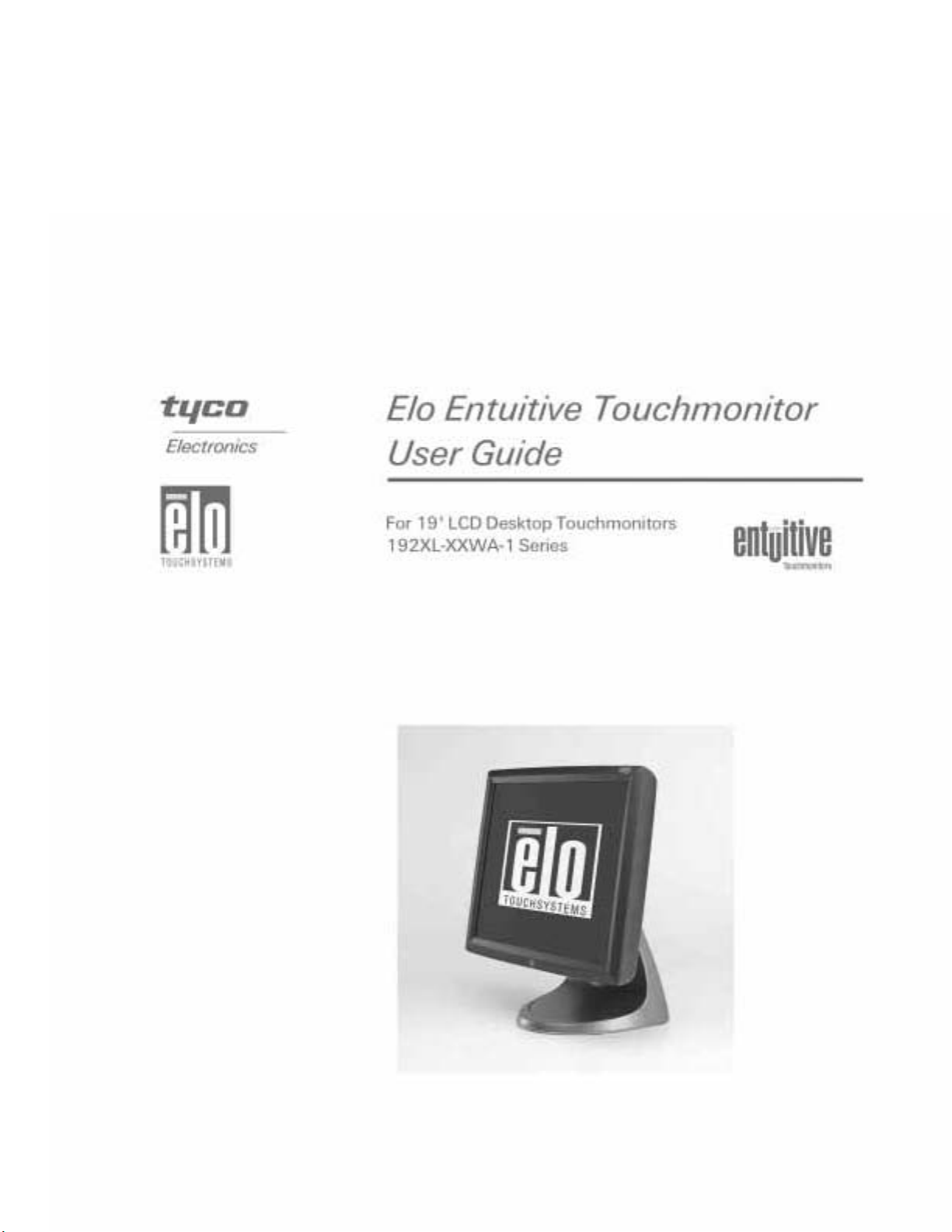
Elo Entuitive Touchmonitor User Guide
1
Page 2
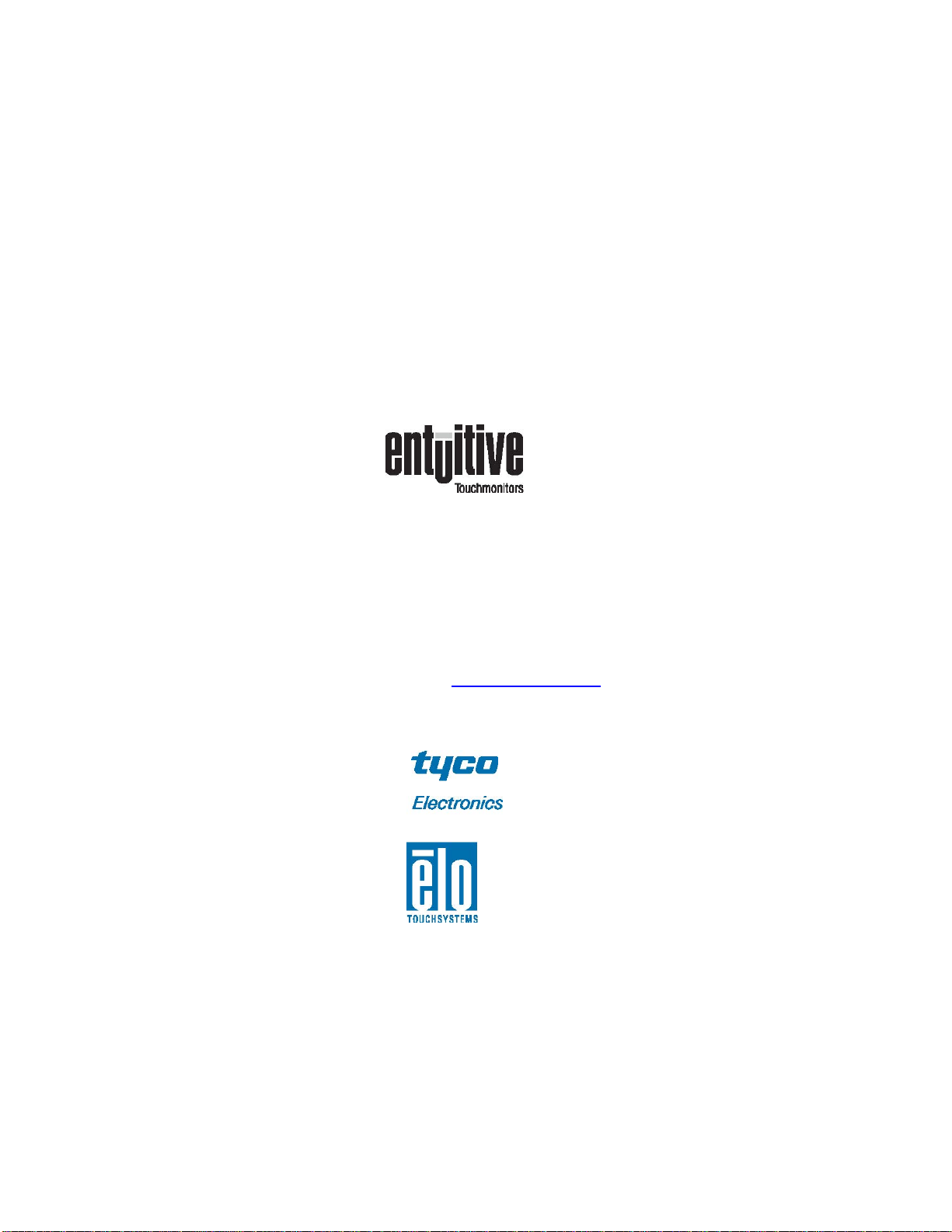
Elo Entuitive Touchmonitor
User Guide
19” LCD Desktop Touchmonitor 1925L Series
Revision B
P/N 008585
Elo TouchSystems, Inc.
1-800-ELOTOUCH
www.elotouch.com
Elo Entuitive Touchmonitor User Guide
2
Page 3
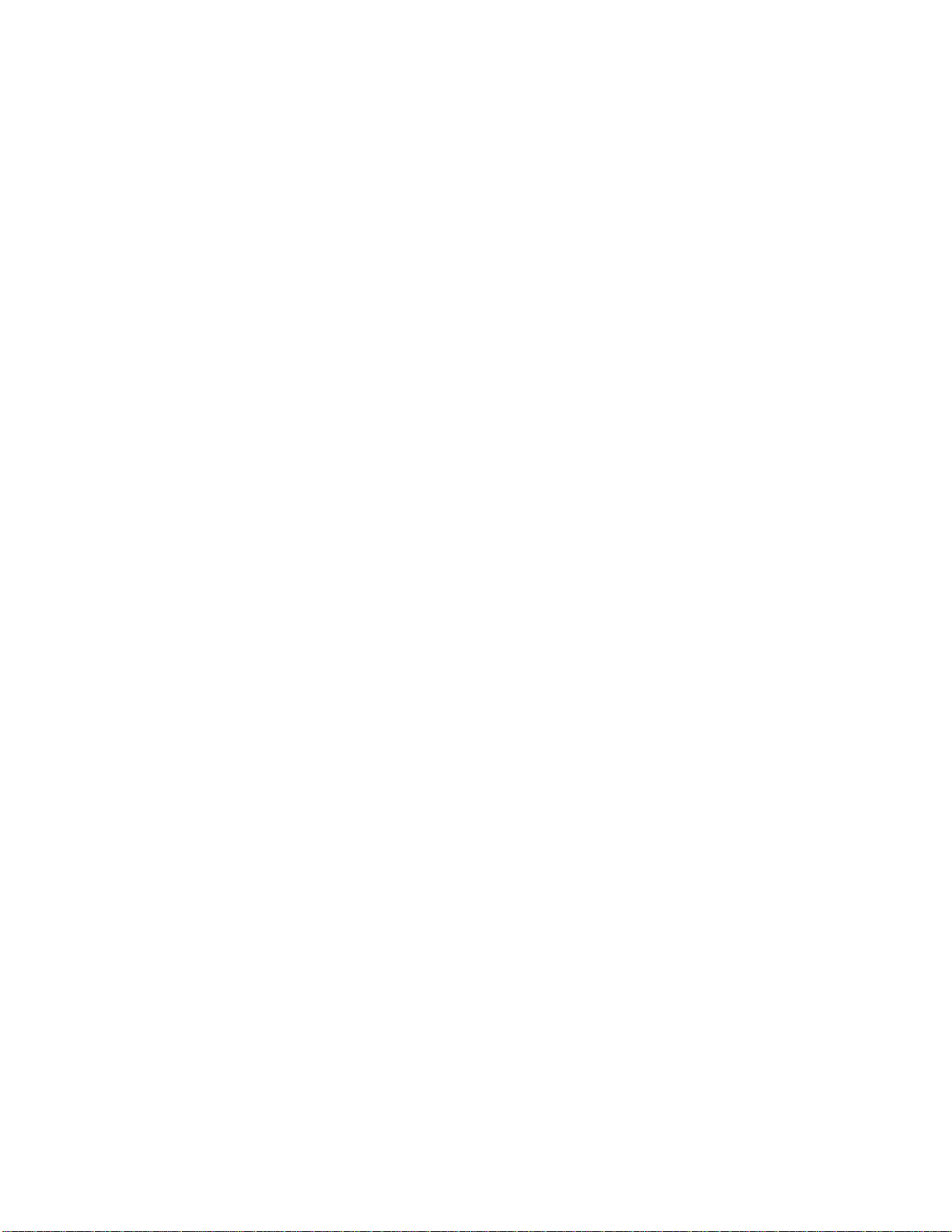
Copyright © 2004 Elo TouchSystems Inc. All Rights Reserved.
No part of this publication may be reproduced, transmitted, transcribed, stored in a retrieval system, or translated into any language or computer language, in any form
or by any means, including, but not limited to, electronic, magnetic, optical, chemical, manual, or otherwise without prior written permission of Elo TouchSystems.
Disclaimer
The information in this document is subject to change without notice. Elo TouchSystems makes no representations or warranties with respect to the contents hereof, and
specifically disclaims any implied warranties of merchantability or fitness for a particular purpose. Elo TouchSystems reserves the right to revise this publication and to
make changes from time to time in the content hereof without obligation of Elo TouchSystems to notify any person of such revis ions or changes.
Trademark Acknowledgments
IntelliTouch, SecureTouch, AccuTouch, Entuitive, and MonitorMouse are trademarks of Elo TouchSystems, Inc.
Other product names mentioned herein may be trademarks or registered trademarks of their respective companies. Elo TouchSystems claims no interest in trademarks
other than its own.
Elo Entuitive Touchmonitor User Guide
iii
3
Page 4
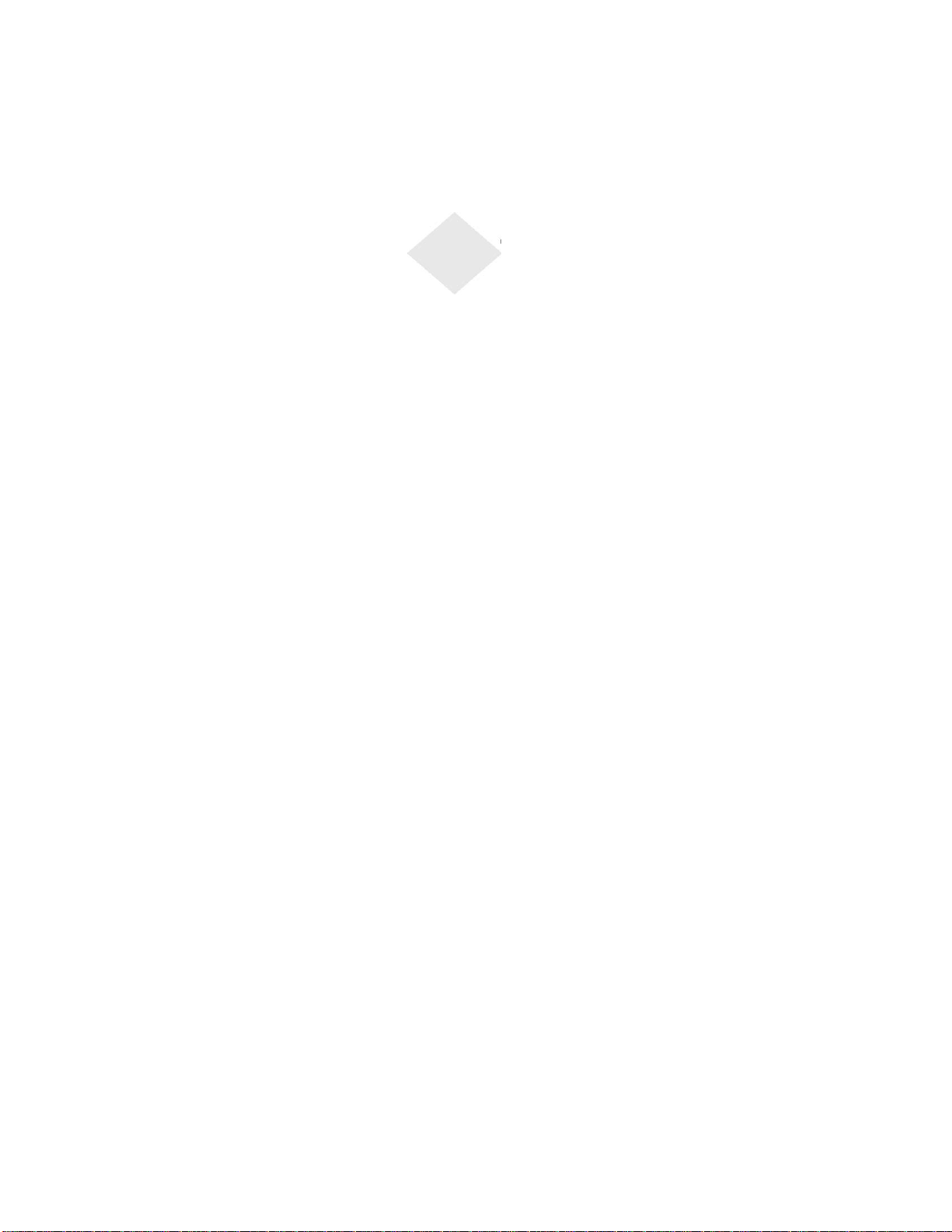
Table of Contents
CHAPTER 1 - INTRODUCTION..................................................................................................9
Precautions.................................................................................................................................... 7
About the Product.......................................................................................................................... 7
CHAPTER 2 - INSTALLATION AND SETUP............................................................................9
Unpacking Your Touchmonitor.....................................................................................................9
Product Overview......................................................................................................................11
Touch Interface Connection Figure 2.1............................................................................
Touchmonitor and Cables ...................................................................................................13
Step 1-Routing the Cables............................................................................................................... 14
Step 2-Connecting the Video Cables................................................................................................ 15
Step 3-Connecting the Serial or USB Touchscreen Cable................................................................... 16
Step 4-Connecting the Speaker Cable..............................................................................................17
Tilt Lock Function..................................................................................................................19
Optimizing the LCD Display....................................................................................................... 19
VESA Mount on Your Touchmonitor...........................................................................................20
Rear Mount Template.............................................................................................................21
Front Mount Template............................................................................................................21
Front Mount for Horizontal Surface....................................................................................... 22
Mounting the Base..................................................................................................................23
Installing the Driver Software.....................................................................................................25
Installing the Serial Touch Driver for Windows XP, Windows 20001, Me, 95/98 and NT 4.0
................................................................................................................................................26
Installing the Serial Touch Driver for MS-DOS and Windows 3.1........................................27
Installing the USB Touch Driver.................................................................................................28
Installing the USB Touch Driver for Windows XP, Windows 20002, Me and 98..................28
CHAPTER 3 - OPERATION........................................................................................................ 29
About Touchmonitor Adjustments ...............................................................................................29
Elo Entuitive Touchmonitor User Guide
4
Page 5
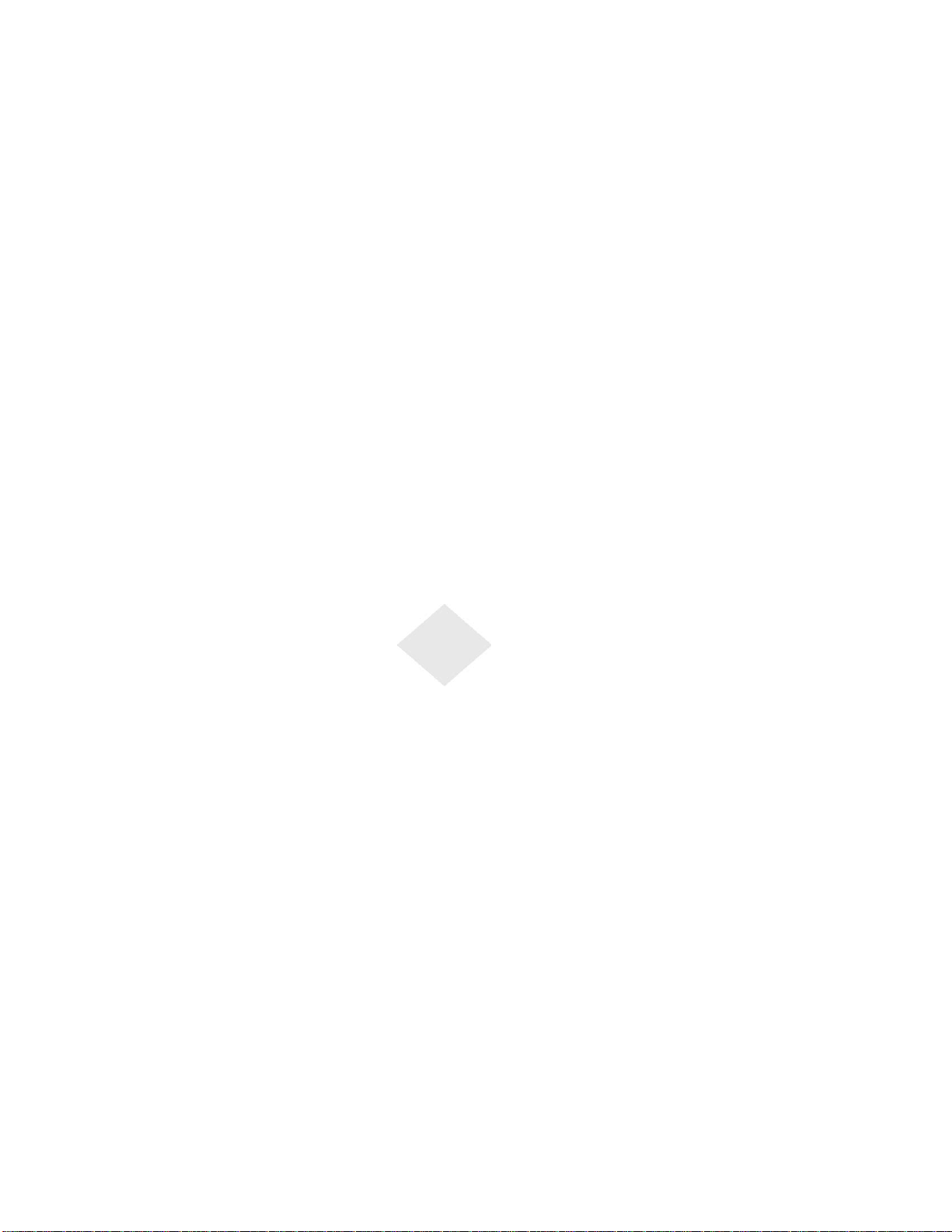
Using the On-Screen Display (OSD) Menus...............................................................................29
Side Bezel Buttons..................................................................................................................30
OSD Menu Function – DVI-I Only........................................................................................ 31
OSD Menu Function – Analog VGA Only.............................................................................32
CHAPTER 4 - TROUBLESHOOTING.......................................................................................33
Solutions to Common Problems ..................................................................................................33
APPENDIX A - NATIVE RESOLUTION...................................................................................35
APPENDIX B - TOUCHMONITOR SAFETY...........................................................................37
Care and Handling of Your Touchmonitor.................................................................................. 38
APPENDIX C - TECHNICAL SPECIFICATIONS................................................................... 39
Compatible Video Modes ............................................................................................................ 39
Touchmonitor Specifications.......................................................................................................41
19 « LCD Touchmonitor (ET192XL-XXWA-1) Dimensions........................................................ 44
REGULATORY INFORMATION ................................................................................................47
WARRANTY................................................................................................................................. 49
Elo Entuitive Touchmonitor User Guide
5
Page 6
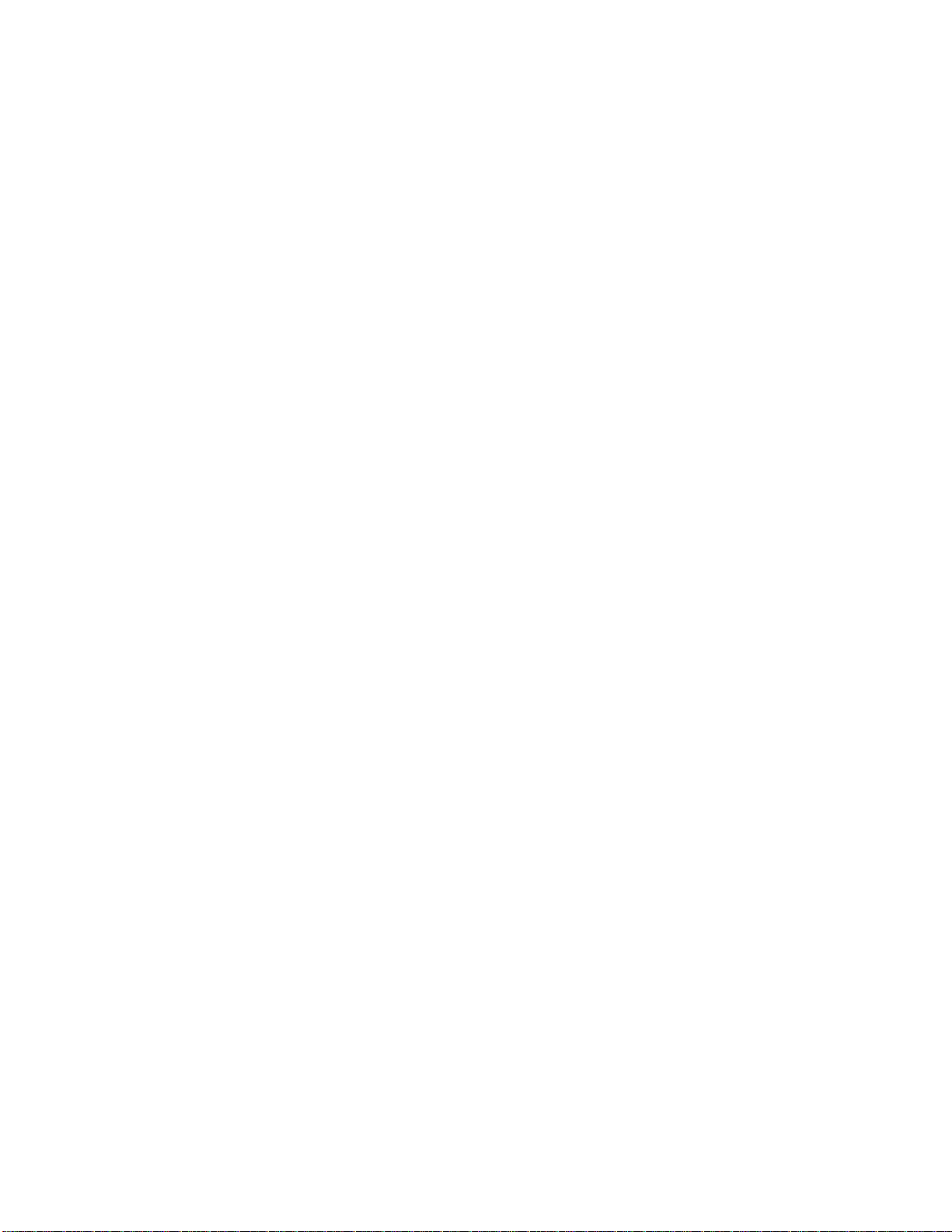
Elo Entuitive Touchmonitor User Guide
6
Page 7
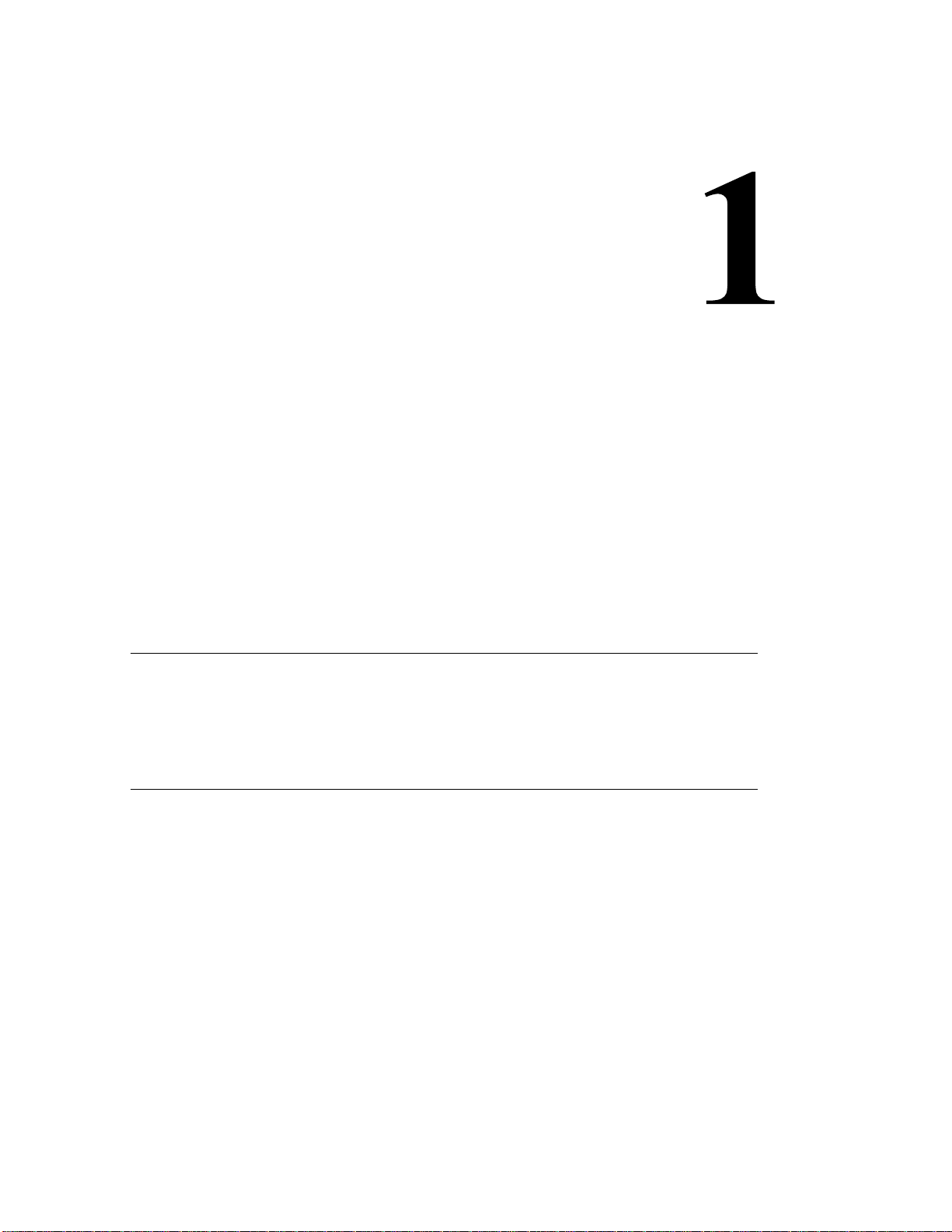
CHAPTER
INTRODUCTION
Congratulations on your purchase of an Elo TouchSystems Entuitive
touchmonitor. Your new touchmonitor combines the reliable performance of Elo’s
touch technology with the latest advances in LCD display design. This
combination of features creates a natural flow of information between a user and
your touchmonitor.
Precautions
Follow all warnings, precautions and maintenance as recommended in this
user’s manual to maximize the life of your unit. See Appendix B for more
information on touchmonitor safety.
About the Product
Your LCD Desktop Touchmonitor is a 19” XGA TFT color display with the
following features:
• Direct analog RGB input
• 19” diagonal screen size
• 16.7 million displayable colors
• 1280 x 1024 resolution
• SXGA/XGA/ SVGA/ VGA/VESA/ Mac compatible
• 31kHz~80 horizontal scan
• 56~75Hz refresh rate
Elo Entuitive Touchmonitor User Guide
7
Page 8
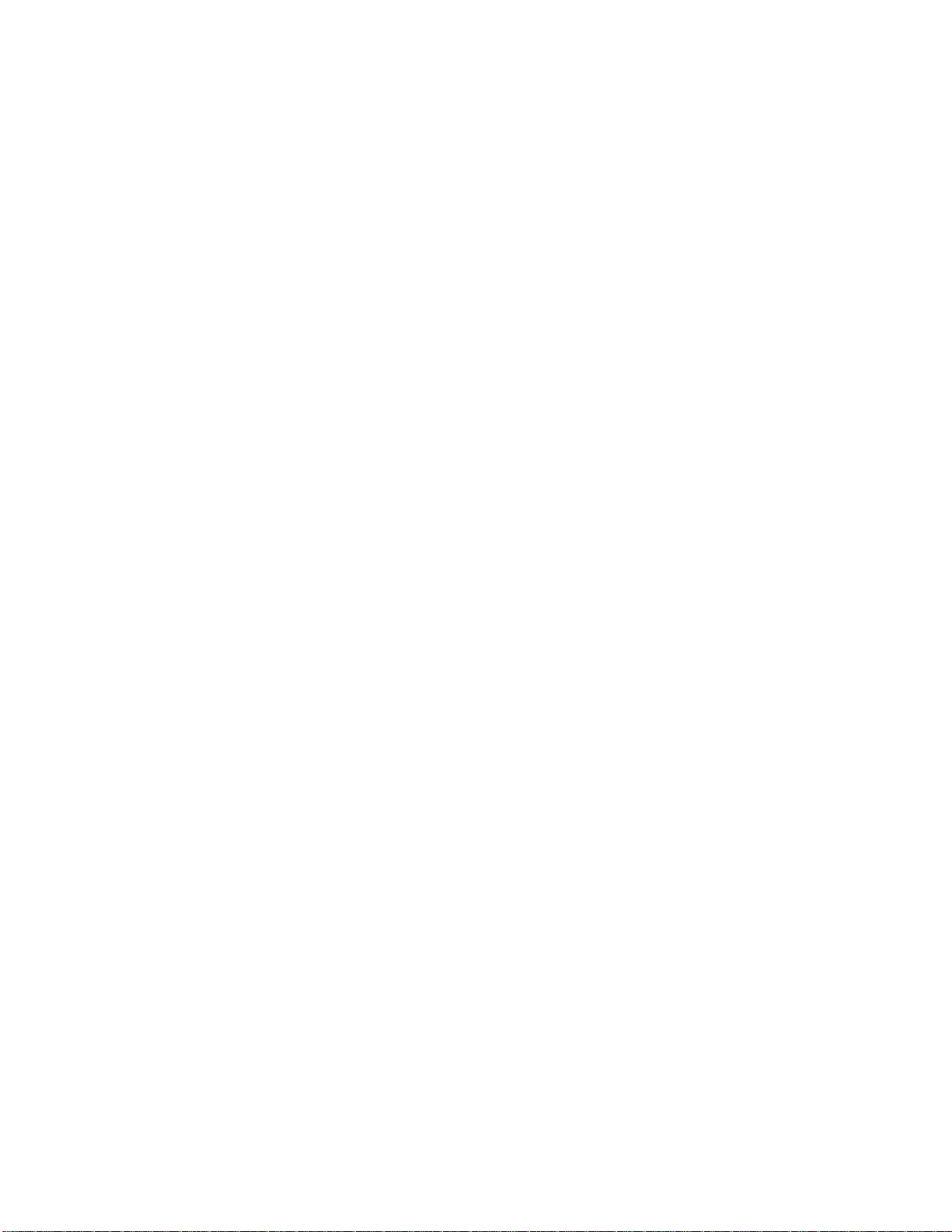
• Auto adjustment capability in analog mode
• High quality full screen re-scaling
• Multilingual OSD menus in 11 languages: English, French, German,
Spanish, Italian, Swedish, Finnish, Danish, Portuguese, Dutch and
Japanese
• Serial or USB touch interface (USB requires Windows 98 SE, 2000, Me
and XP.)
• Built in speakers with volume control thorough OSD
• Patented touch technology of Elo TouchSystems
• VESA DDC 1/2B data communication
• VESA DPMS power saving
• Stand with minimum 95° angle of tilt.
• Cable management device
• VESA flat panel monitor physical mounting interface (M4x 100mm)
• OSD and Power button lockouts
• Wall mountable with existing stand
• VESA 100 mm M5 threaded holes on bottom of stand for securing to
desk or other surface, i.e. table top
• Cable strain reliefs for all cables
For full Product Specifications refer to Appendix C.
Elo Entuitive Touchmonitor User Guide
8
Page 9
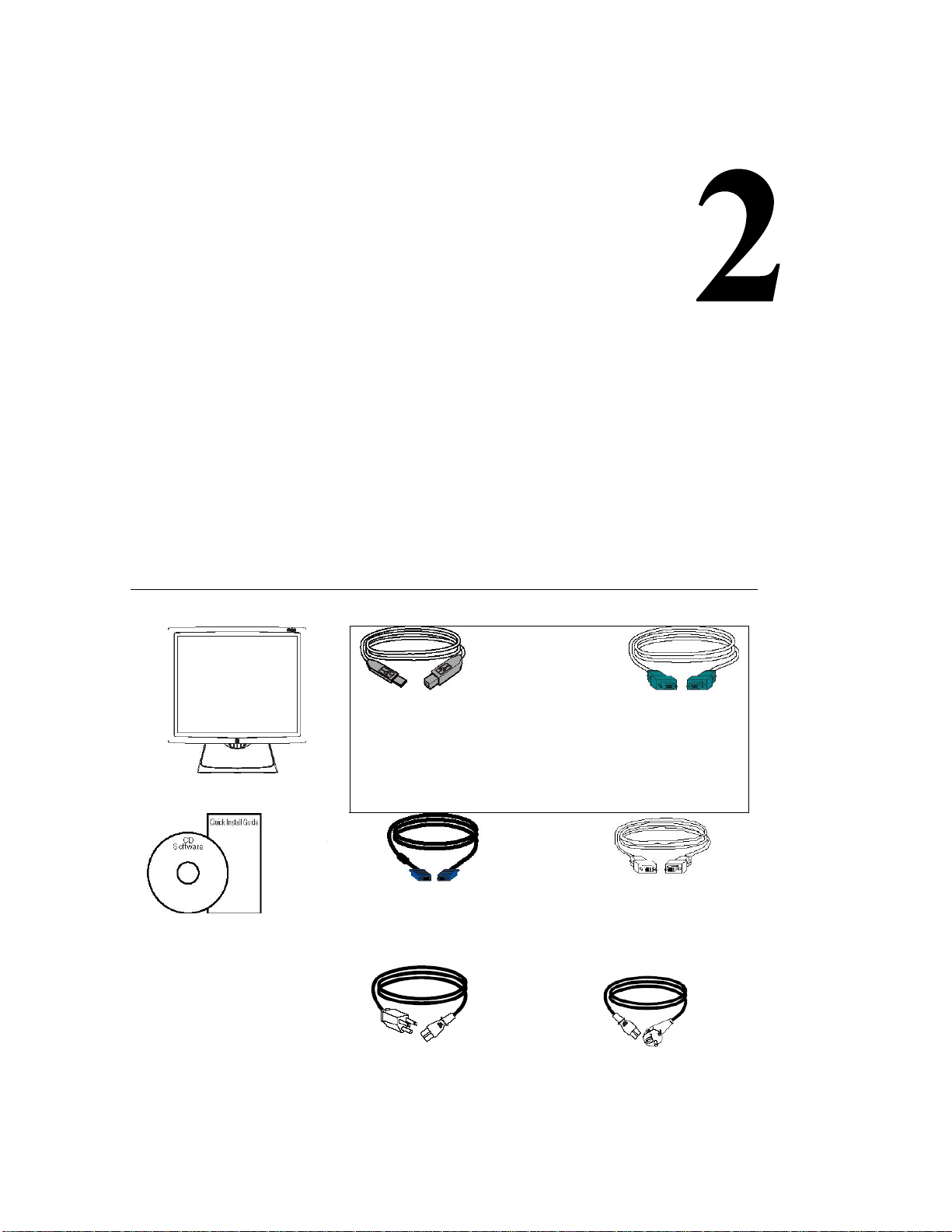
CHAPTER
INSTALLATION AND SETUP
This chapter discusses how to install your LCD touchmonitor and how to install
Elo TouchSystems driver software.
Unpacking Your Touchmonitor
Check that the following 10 items are present and in good condition:
OR
USB touchscreen cable Serial cable
LCD Display
Analog video cable DVI-D video
User Guide on CD,
Quick Install Guide,
and software on CD
US power cable European power cable
Elo Entuitive Touchmonitor User Guide
9
Page 10
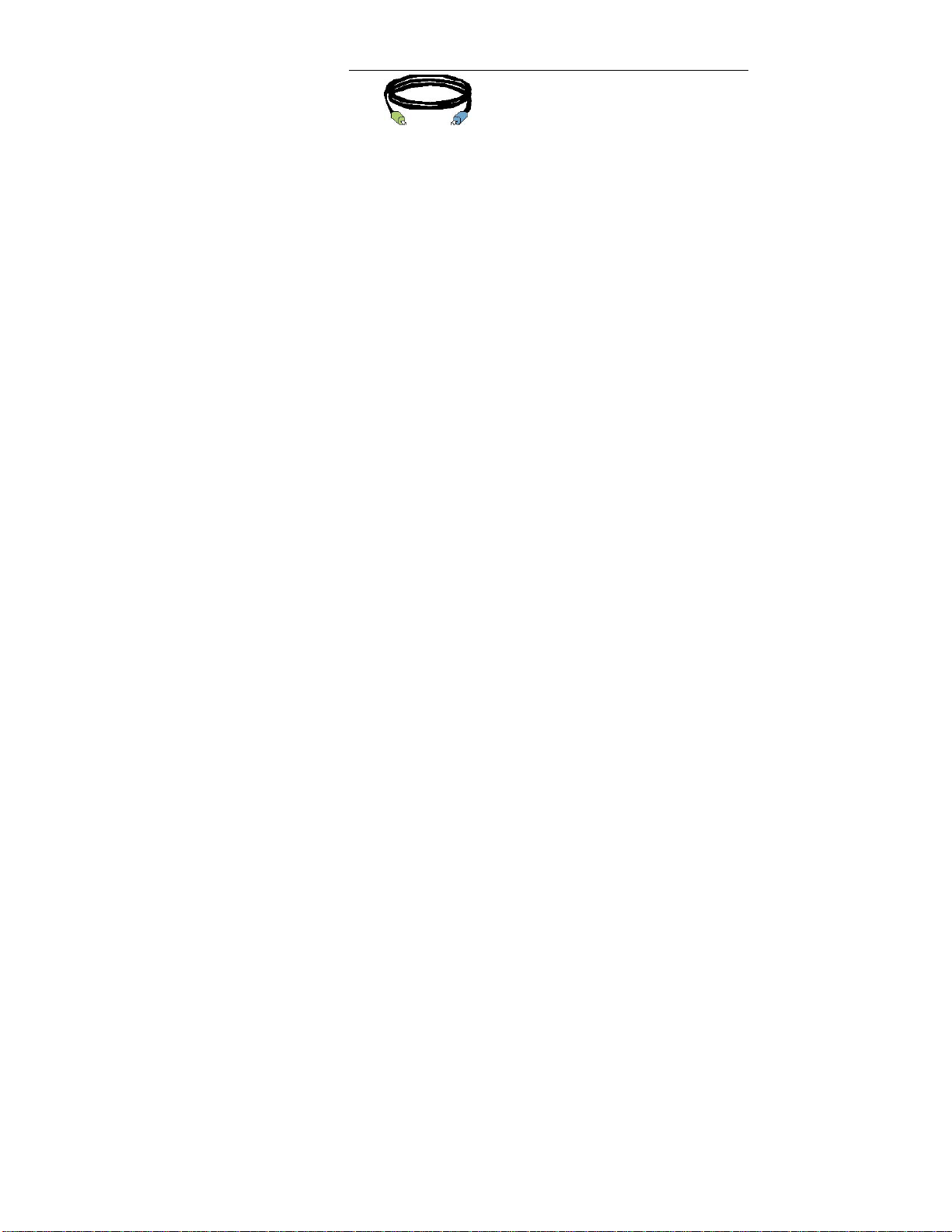
Speaker cable Composite cables
S-video cable
Elo Entuitive Touchmonitor User Guide
10
Page 11
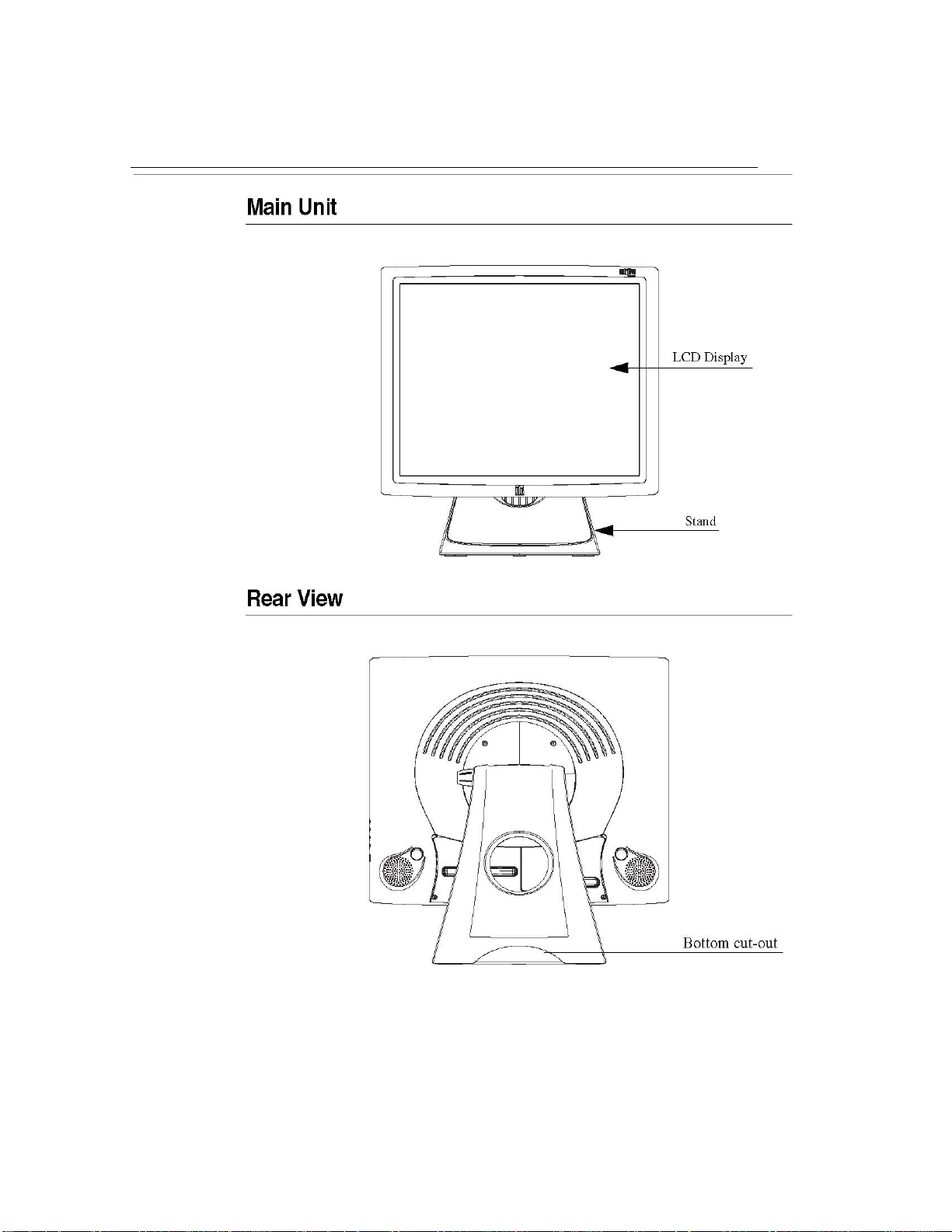
Product Overview
Side View
Elo Entuitive Touchmonitor User Guide
11
Page 12
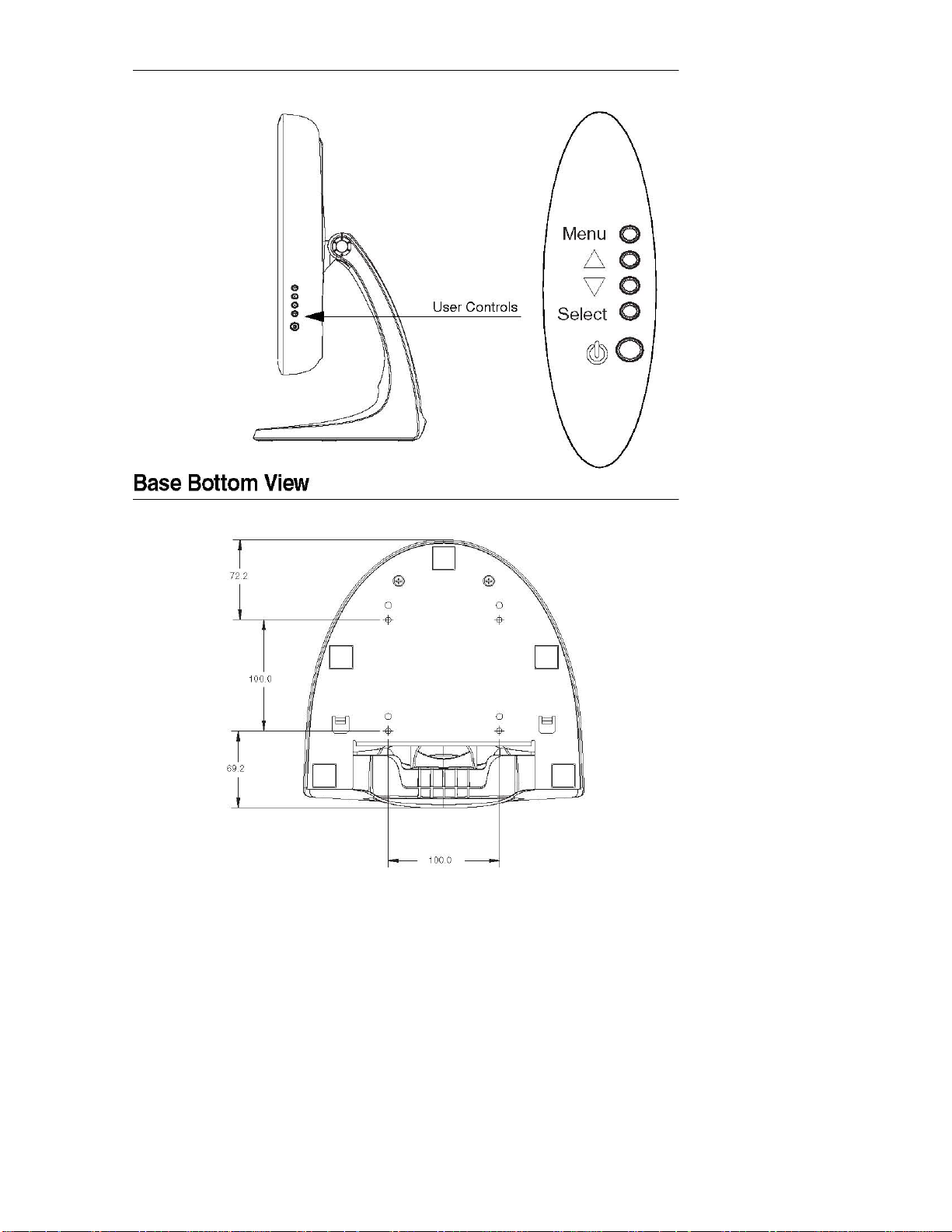
Elo Entuitive Touchmonitor User Guide
12
Page 13

Touch Interface Connection
Figure 2.1 Touchmonitor and Cables
Figure 2.2 Touchmonitor Connections (Seria l and USB)
Elo Entuitive Touchmonitor User Guide
13
Page 14
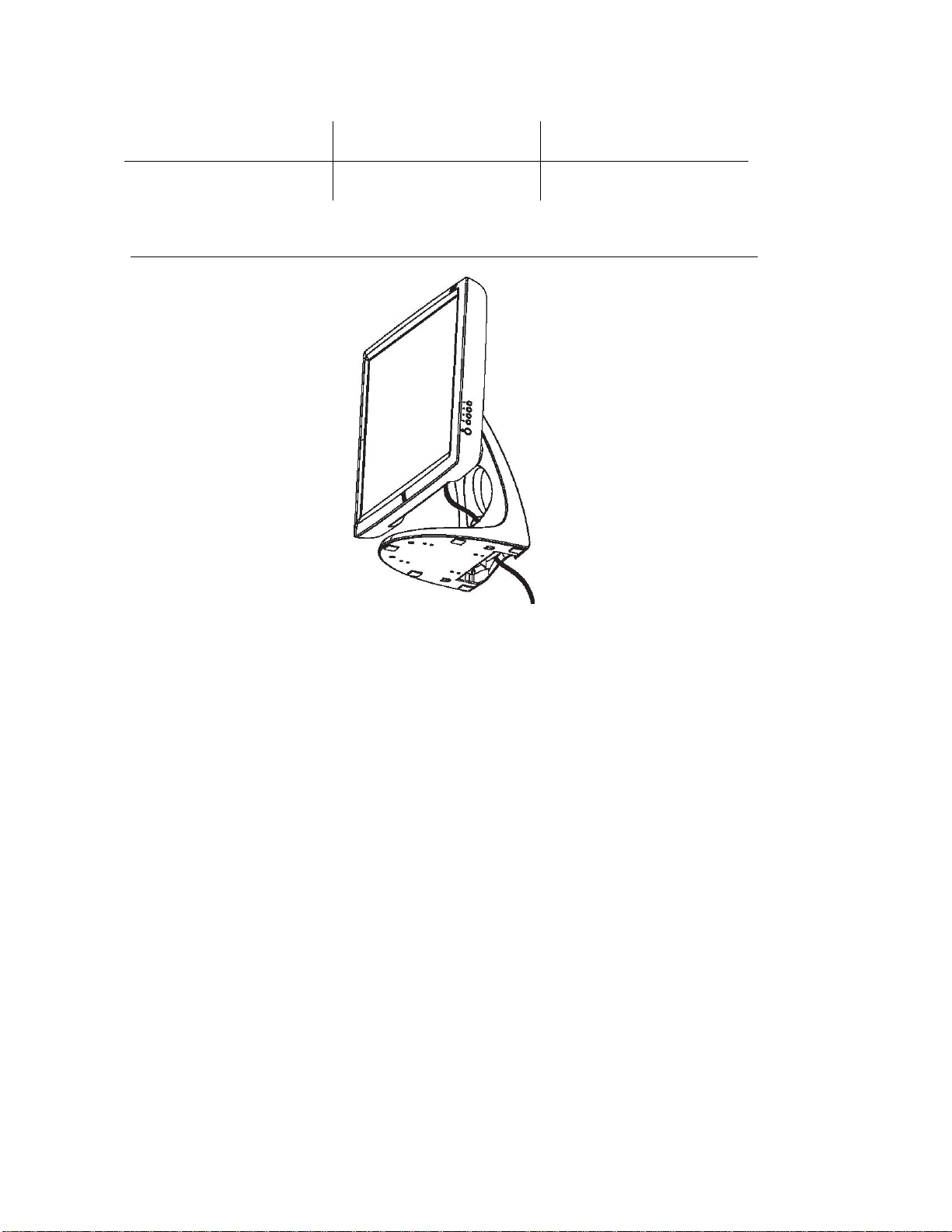
The following table indicates the LED status options for the Touch LED.
LED Status On
Contact Elo Support
LED Status Off
Contact Elo Support
Step 1-Routing the Cables
LED Status Blinking
OK
• The cables are routed through the cable management channel in the stand.
Elo Entuitive Touchmonitor User Guide
14
Page 15
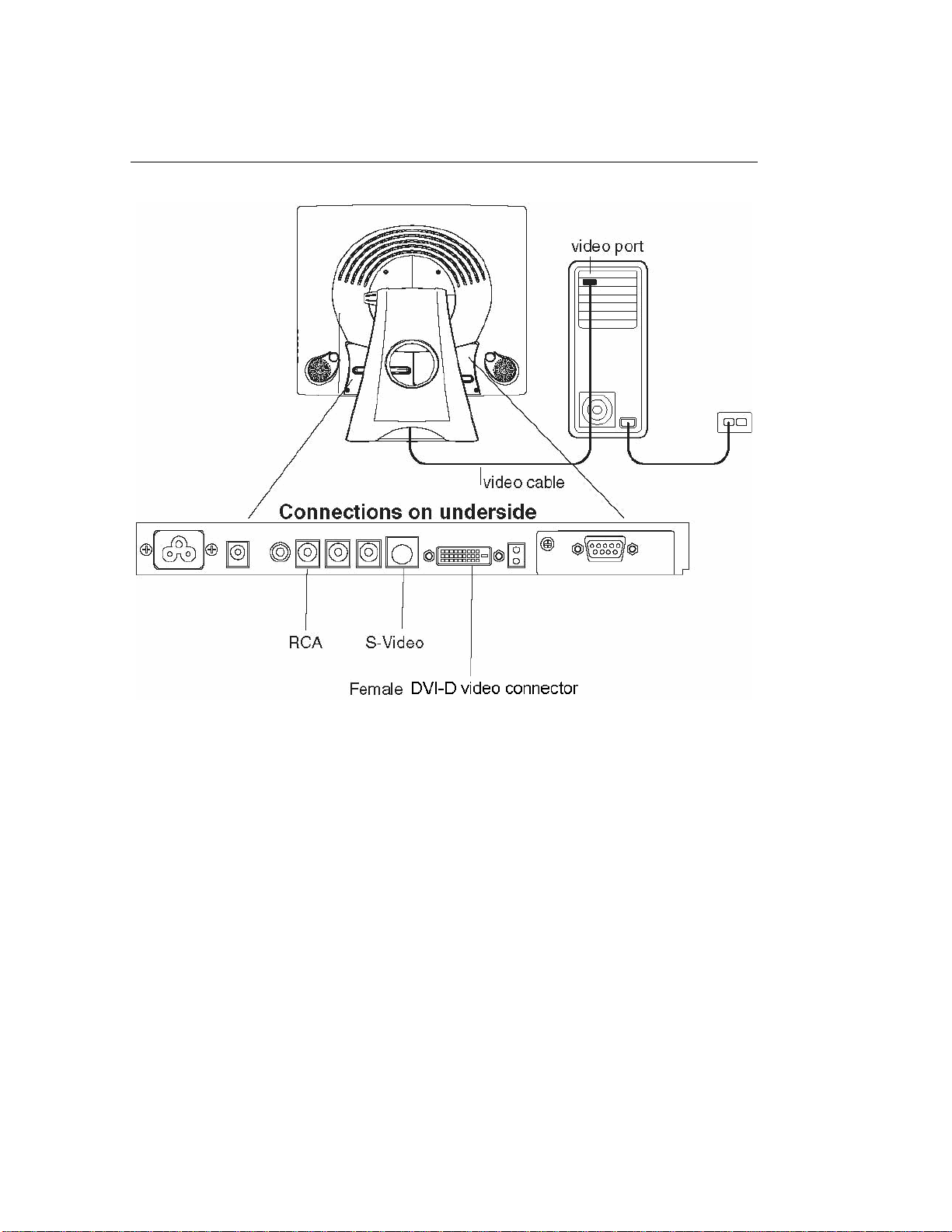
Step 2-Connecting the Video Cables
• Tilt the screen up and back to access the connection ports.
• Connect the 15-pin video cable (the ferrite bead end), the 24-pin DVI-D
cable, the RCA or the S-Video cable to the video port on your PC.
• Connect the other end of the video cable to the video connector on your
touchmonitor by routing the cable through the hole in the stand.
• Secure the cable to your touchmonitor and PC by turning the screws on
the connector clockwise.
• Place the cable in the cable management clip.
Elo Entuitive Touchmonitor User Guide
15
Page 16

Step 3-Connecting the Serial or USB Touchscreen Cable
• Connect the female end of the serial (RS-232) cable to the serial port on
the back of your PC, or connect the USB touchscreen cable to the USB
touchscreen connector on the back of your touchmonitor.
• Connect the male end of the cable to the serial touchscreen connector
on your touchmonitor, or connect the other end of the USB touchscreen
cable to your PC.
• Secure the cable to your touchmonitor and PC by turning the screws on
the connector.
• Route the cable through the cable management clip.
Elo Entuitive Touchmonitor User Guide
16
Page 17

Step 4-Connecting the Speaker Cable
NOTE: The monitor is equipped with both AC and DC power connectors. The monitor is shipped
with only an AC power cable.
• Depending on where you live, you will use either the European
or US/Canadian power cable.
• Connect the female end of the power cable to the power port on
the touchmonitor.
• Route the cable through the cable management clip.
Elo Entuitive Touchmonitor User Guide
17
Page 18

NOTE: To protect your equipment against risk of damage from electrical surges in the power
line, plug the touchmonitor’s power cord into a sur ge protector, and then connect the
surge protector to a grounded AC electrical outlet.
Elo Entuitive Touchmonitor User Guide
18
Page 19

Tilt Lock Function
You are able to lock the monitor in a desired position.
• Pivot the monitor to the desired position.
• Rotate the knob one full turn clockwise to lock the monitor in position.
• Rotate the knob one full turn counter-clockwise to unlock the monitor
from its position.
Figure 2.3 Tilt Lock Function
Optimizing the LCD Display
To ensure the LCD display works well with your computer,
configure the display mode of your graphic card to make it less
than or equal to 1280 x 1024 resolution, and make sure the
timing of the display mode is compatible with the LCD display.
Refer to Appendix A for more information about resolution.
Compatible video modes for your touchmonitor are listed in
Appendix C.
Elo Entuitive Touchmonitor User Guide
19
Page 20

VESA Mount on Your Touchmonitor
Figure 2.4 Stand and Display Separation
NOTE: The above drawing displays the VESA mounting interface after the removal of the
mounting cover and base.
NOTE: You will need a 3mm Hex Wrench for the following ste ps.
• Remove the four screws in order to separate the stand from the monitor
(see Figure 2.4).
• Rotate the monitor 180° (ensuring the monitor will not be upside down
when mounted in the position shown).
• Reinstall the four screws.
• Route the cables through the cutout (if applicable) and mount the
monitor to the wall using the template in Figure 2.
Elo Entuitive Touchmonitor User Guide
20
Page 21

Rear Mount Template
Front Mount Template
• Remove the two screws holding the front cover to the stand
(see Figure 3).
• Route the cables through the cutout (if applicable) and mount the
monitor to a horizontal surface using the template on page 2-16.
• Reassemble the front cover.
Elo Entuitive Touchmonitor User Guide
21
Page 22

Front Mount for Horizontal Surface
The following companies provide VESA mounting devices compatible with
your touchmonitor:
Ergotron
800-888-8458
651-681-7600
www.ergotron.com
GCX
800-228-2555
707-773-1100
www.gcx.com
Innovative Office Products
800-524-2744
610-253-9554
www.innov-office-prod.com
MRI
800-688-2414
www.mediarecovery.com
Elo Entuitive Touchmonitor User Guide
22
Page 23

Mounting the Base
Elo Entuitive Touchmonitor User Guide
23
Page 24

Security
You can protect your touchmonitor from theft by locking it with
a Kensington Lock. See figure 2.5 for details.
Figure 2.5 Kensington Cable Lock
Elo Entuitive Touchmonitor User Guide
24
Page 25

Installing the Driver Software
Elo TouchSystems provides driver software that allows your
touchmonitor to work with your computer. Drivers are located
on the enclosed CD-ROM for the following operating systems:
• Windows XP
• Windows 2000
• Windows Me
• Windows 98 SE
• Windows 98
• Windows 95
• Windows NT 4.0
Additional drivers and driver information for other
operating systems are available on the Elo TouchSystems
web site at
Your Elo touchmonitor is plug-and-play compliant. Information
on the video capabilities of your touchmonitor is sent to your
video display adapter when Windows starts. If Windows detects
your touchmonitor, follow the instructions on the screen to
install a generic plug-and-play monitor.
Refer to the appropriate following section for driver installation
instructions.
www.elotouch.com.
Elo Entuitive Touchmonitor User Guide
25
Page 26

Installing the Serial Touch Driver for Windows XP, Windows
1
2000
, Me, 95/98 and NT 4.0
NOTE: For Windows 2000 and NT 4.0 you must have administrator access rights to
install the driver
1 Insert the Elo CD-ROM in your computer’s
CD-ROM drive.
If the AutoStart feature for your CD-ROM
drive is active, the system automatically
detects the CD and starts the setup program.
2 Follow the directions on the screen to complete
the driver setup for your version of Windows.
If the AutoStart feature is not active:
1 Click Start > Run.
2 Click the Browse button to locate the
EloCd.exe program on the CD-ROM.
3 Click Open, then OK to run EloCd.exe.
.
4 Follow the directions on the screen to complete
the driver setup for your version of Windows.
1.To install Windows 2000 and Windows XP, you must use the “update driver” method;
you will not find a setup.exe file within the download.
Elo Entuitive Touchmonitor User Guide
26
Page 27

Installing the Serial Touch Driver for MS-DOS and Windows 3.1
You must have a DOS mouse driver (MOUSE.COM) installed for your
mouse if you wish to continue using your mouse along with your
touchmonitor in DOS.
To install Windows 3.x and MS-DOS from Windows 95/98,
follow the directions below:
1 Insert the Elo CD-ROM in your computer’s CD-ROM drive.
2 From DOS, type d:\EloDos_W31 to change to the
correct directory on the CD-ROM (your CD-ROM
drive may be mapped to a different drive letter).
3 Type install and press Enter to start the installation.
4 Align the touchscreen.
You must have already completed Steps 1 and 2 before proceeding.
Refer to Chapter 2 of the Elo DOS and Windows Driver Guide as
necessary for additional installation information.
To run the INSTALL program:
1 Type INSTALL at the DOS prompt in the directory containing the
driver install files.
2 INSTALL asks you to select the software to install. Then choose
d:\EloDos_W31 from the displayed list.
3 INSTALL also asks you for the paths to use during installation, or
you may use its defaults. INSTALL creates directories as necessary,
and warns you if they exist.
If you are updating your software, you may wish to specify the paths
containing the earlier versions, and overwrite the obsolete files. All
executable programs are upward compatible. For a list of differences from
each previous version of the drivers, be sure to select “Differences from
Previous Versions” during the installation process.
INSTALL updates your AUTOEXEC.BAT file with the drivers you
select. INSTALL makes a copy of your original AUTOEXEC.BAT
file, called AUTOEXEC.OLD. If you already have Elo driver
commands in your AUTOEXEC.BAT file, they will be commented
out.
When INSTALL is finished, it leaves a file called GO.BAT in the
subdirectory you specified. GO loads the touchscreen driver, runs the
calibration program ELOCALIB, and gives you some final instructions.
If you are using Windows 3.1, you will also calibrate the touchscreen
within Windows 3.1 with the Touchscreen Control Panel.
Elo Entuitive Touchmonitor User Guide
27
Page 28

Installing the USB Touch Driver
Installing the USB Touch Driver for Windows XP, Windows 2000
NOTE: For Windows 2000 you must have administrator access rights to install the driver.
2
, Me and 98
1 Insert the Elo CD-ROM in your computer’s CD-ROM drive.
If Windows 98, Windows Me or Windows 2000 starts the Add New
Hardware Wizard:
2 Choose Next. Select “Search for the best driver for your device
(Recommended)” and choose Next.
3 When a list of search locations is displayed, place a checkmark on “Specify a
location” and use Browse to select the \EloUSB directory on the Elo CDROM.
4 Choose Next. Once the Elo TouchSystems USB touchscreen driver has been
detected, choose Next again.
5 You will see several files being copied. Insert your Windows 98 CD if
prompted. Choose Finish.
If Windows 98, Windows Me or Windows 2000 does not start the Add New
Hardware Wizard:
1 Insert the Elo CD-ROM in your computer’s CD-ROM drive. If
the AutoStart feature for your CD-ROM drive is active, the
system automatically detects the CD and starts the setup
program.
2 Follow the directions on the screen to complete the driver setup
for your version of Windows.
If the AutoStart feature is not active:
1 Click Start > Run.
1 Click the Browse button to locate the EloCd.exe program on
the CD-ROM.
2 Click Open, then OK to run EloCd.exe.
3 Follow the directions on the screen to complete the driver setup
for your version of Windows.
2.To install Windows 2000 and Windows XP, you must use the “update
driver” method; you will not find a setup.exe file within the download.
Elo Entuitive Touchmonitor User Guide
28
Page 29

CHAPTER
OPERATION
About Touchmonitor Adjustments
Your touchmonitor will unlikely require adjustment. Variations in video
output and application may require adjustments to your touchmonitor to
optimize the quality of the display.
For best performance, your touchmonitor should be operating in native
resolution, that is 1280 x 1024 at 60-75 Hz. Use the Display control panel
in Windows to choose 1280 x 1024 resolution.
Operating in other resolutions will degrade video performance. For
further information, please refer to Appendix A.
All adjustments you make to the controls are automatically memorized.
This feature saves you from having to reset your choices every time you
unplug or power your touchmonitor off and on. If there is a power failure
your touchmonitor settings will not default to the factory specifications.
Using the On-Screen Display (OSD) Menus
All adjustments are made by using the on-screen display (OSD) menus. All
menu items can be selected by using the buttons on the side bezel.
NOTE: OSD menu default is enabled.
Elo Entuitive Touchmonitor User Guide
29
Page 30

Side Bezel Buttons
MENU 1
2
SELECT 4
5
Control Function
Menu Display or exit the OSD menus.
Up/Toggle
Down/Toggle
Enter Select item
Power Switch Switches the power on/off to your touchmonitor.
Enable/Disable 1. Press the Up and Menu buttons at the same time
1. Shortcut to speaker mute.
2. Increase value of adjustment items.
3. With menu on, toggles OSD options.
1. Shortcut to input select.
2. Decrease value of the adjustment items.
3. With menu on, toggles OSD options.
1. Shortcut to Auto Adjust in VGA mode only.
2. Select- To select the adjustment items from the
OSD menus.
and hold for two seconds to enable/disable the
OSD functions. OSD menu default is enabled
3. Press the Menu and Down buttons at the same
time and hold for two seconds to enable/disable the
power lock function. OSD menu default is enabled.
Elo Entuitive Touchmonitor User Guide
30
Page 31

OSD Menu Function – Analog VGA Only
Brightness
Controls the brightness
Contrast
Controls the picture contrast
Color Adjust
Controls the screen color.
Miscellaneous
Provides access to
miscellaneous settings.
Auto Adjust
Automatically selects the optional
settings for image parameters
(brightness, contrast, image position,
phase, etc.)
OSD Language
Selection of the OSD menu language:
English, French, German, Spanish,
Swedish, Finnish, Danish, Portuguese,
Dutch and Japanese, Italian, and
Polish.
H-V Position
Controls the horizontal and vertical
position
Clock Phase
Controls the horizontal fine adjustment
Audio
Adjusts audio volume, bass,
treble and sound off.
Elo Entuitive Touchmonitor User Guide
31
Source
Toggle video source from Analog
RGB, Digital, 3-video and
composite video.
Page 32

OSD Menu Function – DVI-I Only
Brightness
Controls the brightness
Contrast
Controls the picture contrast
Miscellaneous
Provides access to
miscellaneous settings.
OSD Language
Selection of the OSD menu language:
English, French, German, Spanish,
Swedish, Finnish, Danish, Portuguese,
Dutch and Japanese, Italian, and
Polish.
Audio
Adjusts audio volume, bass, treble
and sound off.
Source
Toggle video source from Analog
RGB, Digital, 3-video and
composite video.
Elo Entuitive Touchmonitor User Guide
32
Page 33

CHAPTER
TROUBLESHOOTING
If you are experiencing trouble with your touchmonitor, refer to the
following table. If the problem persists, please contact your local dealer or
our service center.
Solutions to Common Problems
Problem Suggestion(s)
No image appears on
screen.
Make sure the pins of the connectors are not
Test power supply by trying different cables, a
Make certain the video cable is properly
Ensure that your computer and video card are
“Out of Range” display Check to see if the resolution of your computer
Reconfigure the resolution of your computer to
Image has vertical
flickering line bars.
Check that all the I/O and power connectors are
properly connected as described in Chapter 2.
crooked or broken.
different wall outlet or plug another appliance
into the outlet.
connected and that it is not damaged. Check for
bent pins on the cable connectors.
properly configured. (Consult video card
documentation.)
is higher than that of the LCD display.
make it less than or equal to 1280 x 1024. See
Appendix A for more information on resolution.
Use “PHASE” to make an adjustment. Check
and reconfigure the display mode of the vertical
refresh rate of your graphic card to make it
compatible with the LCD display.
Elo Entuitive Touchmonitor User Guide
33
Page 34

Image is unstable and
flickering
Image is scrolling Make sure the VGA signal cable (or adapter) is
Touch doesn’t work
Use “CLOCK” to make an adjustment.
well
connected.
Check and reconfigure the display mode of the
vertical
refresh rate of your graphic card to make it
compatible with
the LCD display.
Make sure cable is securely attached at both
ends.
Elo Entuitive Touchmonitor User Guide
34
Page 35

APPENDIX
NATIVE RESOLUTION
The native resolution of a monitor is the resolution level at which the LCD panel is designed
to perform best. For the Elo LCD touchmonitor, the native resolution is 1280 x 1024 for the
SXGA-19 inch size. In almost all cases, screen images look best when viewed at their native
resolution. You can lower the resolution setting of a monitor but not increase it.
Input Video 19” LCD
640x480 (VGA)
800x600 (SVGA)
1024x768 (XGA)
1280 X 1024 (SXGA)
Transforms input format to 1280 X 1024
Transforms input format to 1280 X 1024
Transforms input format to 1280 X 1024
The native resolution of an LCD is the actual number of pixels horizontally in the LCD by the
number of pixels vertically in the LCD. LCD resolution is usually represented by the following
symbols:
VGA 640 X 480
SVGA 800 X 600
XGA
SXGA
UXGA
1024 X 768
1280 X 1024
1600 X 1200
As an example, a SVGA resolution LCD panel has 800 pixels horizontally by 600 pixels
vertically. Input video is also represented by the same terms. XGA input video has a format of
1024 pixels horizontally by 768 pixels vertically . When the in put pixels contained in the video
input format match the native resolution of the panel, there is a one to one correspondence of
mapping of input video pixels to LCD pixels. As an example, the pixel in column 45 and row
26 of the input video is in column 45 and row 26 of the LCD. For the case when the input
video is at a lower resolution than the native resolution of the LCD, the direct correspondence
between the video pixels and the LCD pixels is lost. The LCD controller can compute the
Elo Entuitive Touchmonitor User Guide
35
Page 36

correspondence between video pixels and LCD pixels using algorithms contained on its
controller. The accuracy of the algorithms determines the fidelity of conversion of video pixels
to LCD pixels. Poor fidelity conversion can result in artifacts in the LCD displayed image such
as varying width characters.
VGA
SVGA
XGA
SXGA
UXGA
640x480
800x600
1024x768
1280x1024
1600x1200
Elo Entuitive Touchmonitor User Guide
36
Page 37

APPENDIX
TOUCHMONITOR SAFETY
This manual contains information that is important for the proper setup and maintenance of
your touchmonitor. Before setting up and powering on your new touchmonitor, read through
this manual, especially Chapter 2 (Installation), and Chapter 3 (Operation).
1 To reduce the risk of electric shock, follow all safety notices and never open the
touchmonitor case.
2 Turn off the product before cleaning
3 Your new touchmonitor is equipped with a 3-wire, grounding power cord. The power
cord plug will only fit into a grounded outlet. Do not attempt to fit the plug into an outlet
that has not been configured for this purpose. Do not use a damaged power cord. Use only
the power cord that comes with your Elo TouchSystems Touchmonitor. Use of an
unauthorized power cord may invalidate your warranty.
4 The slots located on the sides and top of the touchmonitor case are for ventilation.
Do not block or insert anything inside the ventilation slots.
5 It is important that your touchmonitor remains dry. Do not pour liquid into or onto your
touchmonitor. If your touchmonitor becomes wet do not attempt to repair it yourself.
Elo Entuitive Touchmonitor User Guide
37
Page 38

Care and Handling of Your Touchmonitor
The following tips will help keep your Elo Entuitive touchmonitor functioning at the optimal
level.
• To avoid risk of electric shock, do not disassemble the brick supply or display unit cabinet.
The unit is not user serviceable. Remember to unplug the display unit from the power
outlet before cleaning.
• Do not use alcohol (methyl, ethyl or isopropyl) or any strong dissolvent. Do not use
thinner or benzene, abrasive cleaners or compressed air.
• To clean the display unit cabinet, use a cloth lightly dampened with a mild detergent.
• Avoid getting liquids inside your touchmonitor. If liquid does get inside, have a qualified
service technician check it before you power it on again.
• Do not wipe the screen with a cloth or sponge that could scratch the surface.
• To clean the touchscreen, use window or glass cleaner. Put the cleaner on the rag and wipe
the touchscreen. Never apply the cleaner directly on the touchscreen
Elo Entuitive Touchmonitor User Guide
38
Page 39

APPENDIX
TECHNICAL
SPECIFICATIONS
Compatible Video Modes
Your Elo Entuitive touchmonitor is compatible with the following
standard video modes:
Mode Resolution H. Frequency (kHz) V. Frequency (Hz)
IBM & VESA VGA 640 x 350 31.47 70.09
IBM & VESA VGA 640 x 400 31.47 70.09
IBM & VESA VGA 720 x 400 31.47 70.09
IBM & VESA VGA 640 x 480 31.47 59.94
IBM & VESA VGA 640 x 480 37.86 72.81
IBM & VESA VGA 640 x 480 37.50 75.00
VESA SVGA 800 x 600 35.16 56.25
VESA SVGA 800 x 600 37.88 60.32
VESA SVGA 800 x 600 48.08 72.19
VESA SVGA 800 x 600 46.88 75.00
VESA XGA 1024 x 768 48.36 60.00
VESA XGA 1024 x 768 56.48 70.07
VESA XGA 1024 x 768 60.02 75.03
Apple Macintosh LC 13” 640 x 480 34.97 66.61
Apple Macintosh II 13” 640 x 480 35.00 66.67
Apple Macintosh 16” 832 x 624 49.73 74.55
Apple Macintosh 19” 1024 x 768 60.24 75.02
NEC FC-98 series 640 x 400 24.83 56.42
NEC FC-98 series 640 x 400 31.47 70.01
NEC FC-98 series 640 x 480 31.47 59.94
VESA SXGA 1152 x 864 67.5 75
Elo Entuitive Touchmonitor User Guide
39
Page 40

VESA SXGA 1280x960 60 60
VESA SXGA 1280x 1024 64 60
VESA SXGA 1280x 1024 80 75
Elo Entuitive Touchmonitor User Guide
40
Page 41

Touchmonitor Specifications
Elo Entuitive Touchmonitor User Guide
41
Page 42

Elo Entuitive Touchmonitor User Guide
42
Page 43

Elo Entuitive Touchmonitor User Guide
43
Page 44

19 « LCD Touchmonitor (ET192XL-XXWA-1) Dimensions
Elo Entuitive Touchmonitor User Guide
44
Page 45

Elo Entuitive Touchmonitor User Guide
45
Page 46

Aft tilt 90˚ from vertical
Elo Entuitive Touchmonitor User Guide
46
Page 47

REGULATORY INFORMATION
I. Electrical Safety Information:
A) Compliance is required with respect to the voltage, frequency, and current requirements indicated on the
manufacturer’s label. Connection to a different power source than those specified herein will likely result in
improper operation, damage to the equipment or pose a fire hazard if the limitations are not followed.
B) There are no operator serviceable parts inside this equipment. There are hazardous voltages generated by this
equipment which constitute a safety hazard. Service should be provided only by a qualified service technician.
C) This equipment is provided with a detachable power cord which has an integral safety ground wire intended
for connection to a grounded safety outlet.
1) Do not substitute the cord with other than the provided approved type. Under no circumstances use an
adapter plug to connect to a 2-wire outlet as this will defeat the continuity of the grounding wire.
2) The equipment requires the use of the ground wire as a part of the safety certification, modification or
misuse can provide a shock hazard that can result in serious injury or death.
3) Contact a qualified electrician or the manufacturer if there are questions about the installation prior to
connecting the equipment to mains power.
II. Emissions and Immunity Information
A) Notice to Users in the United States: This equipment has been tested and found to comply with the limits for
a Class B digital device, pursuant to Part 15 of FCC Rules. These limits are designed to provide reasonable
protection against harmful interference in a residential installation. This equipment generates, uses, and can
radiate radio frequency energy, and if not installed and used in accordance with the instructions, may cause
harmful interference to radio communications.
B) Notice to Users in Canada: This equipment complies with the Class B limits for radio noise emissions from
digital apparatus as established by the Radio Interference Regulations of Industrie Canada.
C) Notice to Users in the European Union: Use only the provided power cords and interconnecting cabling
provided with the equipment. Substitution of provided cords and cabling may compromise electrical safety or
CE Mark Certification for emissions or immunity as required by the following standards:
This Information Technology Equipment (ITE) is required to have a CE Mark on the manufacturer’s label
which means that the equipment has been tested to the following Directives and Standards:
This equipment has been tested to the requirements for the CE Mark as required by EMC Directive 89/336/EEC
indicated in European Standard EN 55 022 Class B and the Low Voltage Directive 73/23/EEC as indicated in
European Standard EN 60 950.
D) General Information to all Users: This equipment generates, uses and can radiate radio frequency energy. If not
installed and used according to this manual the equipment may cause interference with radio and television
communications. There is, however, no guarantee that interference will not occur in any particular installation due to
site-specific factors.
1) In order to meet emission and immunity requirements, the user must observe the following:
a) Use only the provided I/O cables to connect this digital device with any computer.
b) To ensure compliance, use only the provided manufacturer’s approved line cord.
c) The user is cautioned that changes or modifications to the equipment not expressly approved by the
party responsible for compliance could void the user’s authority to operate the equipment.
2) If this equipment appears to cause interference with radio or television reception, or any other device:
a) Verify as an emission source by turning the equipment off and on.
b) If you determine that this equipment is causing the interference, try to correct the interference by using
one or more of the following measures:
i) Move the digital device away from the affected receiver.
ii) Reposition (turn) the digital device with respect to the affected receiver.
Elo Entuitive Touchmonitor User Guide
47
Page 48

iii) Reorient the affected receiver’s antenna.
iv) Plug the digital device into a different AC outlet so the digital device and the receiver are on
different branch circuits.
v) Disconnect and remove any I/O cables that the digital device does not use. (Unterminated I/O
cables are a potential source of high RF emission levels.)
vi) Plug the digital device into only a grounded outlet receptacle. Do not use AC adapter plugs.
(Removing or cutting the line cord ground may increase RF emission levels and may also present a
lethal shock hazard to the user.)
If you need additional help, consult your dealer, manufacturer, or an experienced radio or television technician.
Elo Entuitive Touchmonitor User Guide
48
Page 49

WARRANTY
Except as otherwise stated herein or in an order acknowledgment delivered to Buyer, Seller
warrants to Buyer that the Product shall be free of defects in ma terials and workmanship.
The warranty for the touchmonitors and components of the product is 1 year.
Seller makes no warranty regarding the model life of components. Seller’s suppliers may
at any time and from time to time make changes in the components delivered as Products
or components.
Buyer shall notify Seller in writing promptly (and in no case later than thirty
(30) days after discovery) of the failure of any Product to conform to the warranty set forth
above; shall describe in commercially reasonable detail in such notice the symptoms
associated with such failure; and shall provide to Seller the opportunity to inspect such
Products as installed, if possible. The notice must be received by Seller during the Warranty
Period for such product, unless otherwise directed in writing by the Seller. Within thirty (30)
days after submitting such notice, Buyer shall package the allegedly defective Product in its
original shipping carton(s) or a functional equivalent and shall ship to Seller at Buyer’s
expense and risk.
Within a reasonable time after receipt of the allegedly defective Product and verification by
Seller that the Product fails to meet the warranty set forth above, Seller shall correct such
failure by, at Seller’s options, either (i) modifying or repairing the Product or (ii) replacing the
Product. Such modification, repair, or replacement and the return shipment of the Product
with minimum insurance to Buyer shall be at Seller’s expense. Buyer shall bear the risk of
loss or damage in transit, and may insure the Product. Buyer shall reimburse Seller for
transportation cost incurred for Product returned but not found by Seller to be defective.
Modification or repair, of Products may, at Seller’s option, take place either at Seller’s
facilities or at Buyer’s premises. If Seller is unable to modify, repair, or replace a Product to
conform to the warranty set forth above, then Seller shall, at Seller’s option, either refund to
Buyer or credit to Buyer’s account the purchase price of the Product less depreciation
calculated on a straight-line basis over Seller’s stated Warranty Period.
THESE REMEDIES SHALL BE THE BUYER’S EXCLUSIVE REMEDIES FOR BREACH
OF WARRANTY. EXCEPT FOR THE EXPRESS WARRANTY SET FORTH ABOVE,
SELLER GRANTS NO OTHER WARRANTIES, EXPRESS OR IMPLIED BY STATUTE
OR OTHERWISE, REGARDING THE PRODUCTS, THEIR FITNESS FOR ANY
PURPOSE, THEIR QUALITY, THEIR MERCHANTABILITY, THEIR
NONINFRINGEMENT, OR OTHERWISE. NO EMPLOYEE OF SELLER OR ANY
OTHER PARTY IS AUTHORIZED TO MAKE ANY WARRANTY FOR THE GOODS
OTHER THAN THE WARRANTY SET FORTH HEREIN. SELLER’S LIABILITY UNDER
THE WARRANTY SHALL BE LIMITED TO A REFUND OF THE PURCHASE PRICE OF
THE PRODUCT. IN NO EVENT SHALL SELLER BE LIABLE FOR THE COST OF
PROCUREMENT OR INSTALLATION OF SUBSTITUTE GOODS BY BUYER OR FOR
ANY SPECIAL, CONSEQUENTIAL, INDIRECT, OR INCIDENTAL DAMAGES.
Buyer assumes the risk and agrees to indemnify Seller against and hold Seller harmless from
all liability relating to (i) assessing the suitability for Buyer’s intended use of the Products and
of any system design or drawing and (ii) determining the compliance of Buyer’s use of the
Products with applicable laws, regulations, codes, and standards. Buyer retains and accepts full
responsibility for all warranty and other claims relating to or arising from Buyer’s products,
which include or incorporate Products or components manufactured or supplied by Seller.
Buyer is solely responsible for any and all representations and warranties regarding the
Products made or authorized by Buyer. Buyer will indemnify Seller and hold Seller harmless
from any liability, claims, loss, cost, or expenses (including reasonable attorney’s fees)
attributable to Buyer’s products or representations or warranties concerning same.
Elo Entuitive Touchmonitor User Guide
49
Page 50

Elo Entuitive Touchmonitor User Guide
50
