Page 1
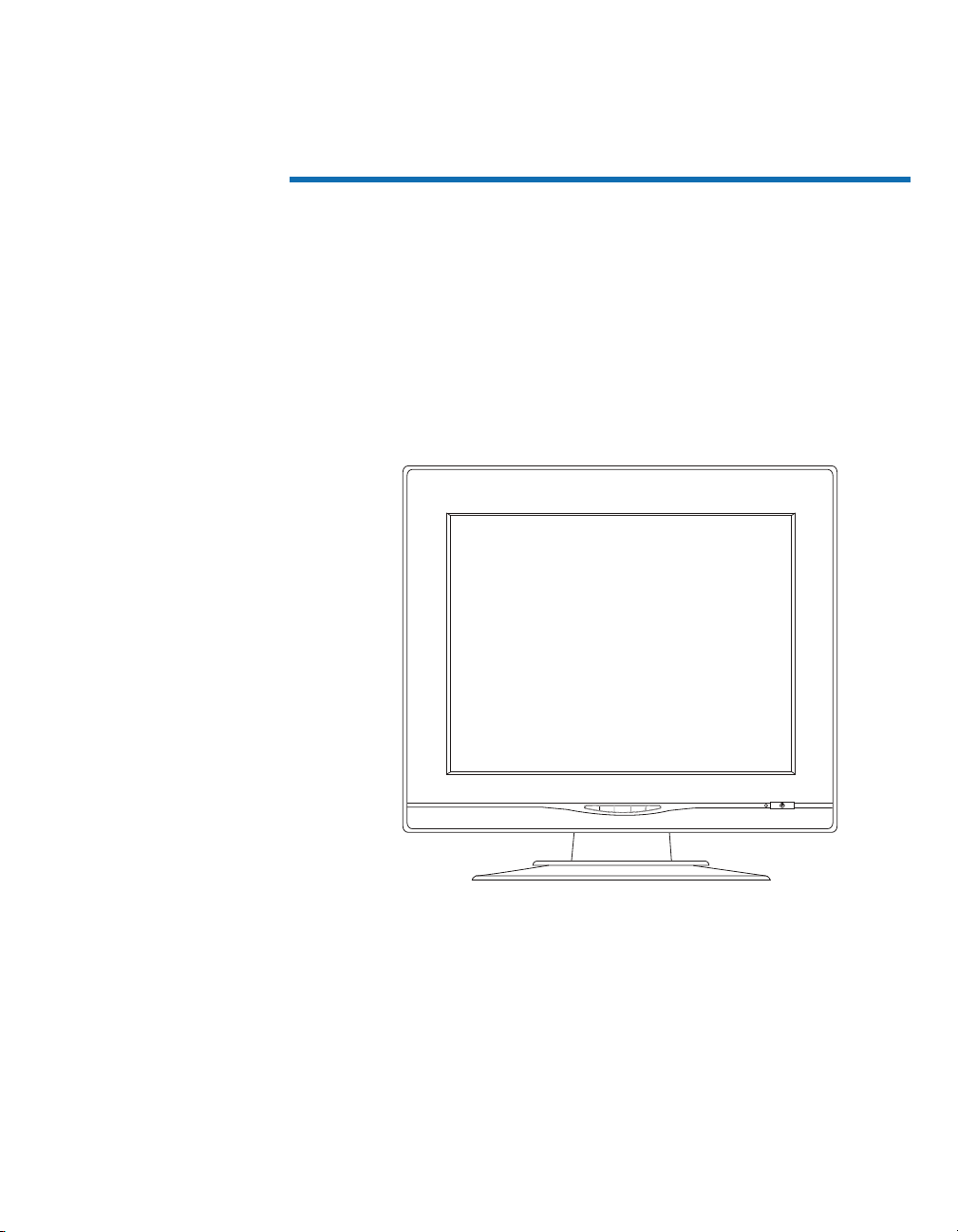
Touchmonitor User Guide
For 15" LCD Desktop Touchmonitors and Non-Touchmonitors
1524L Series
2004 Printed in USA
P/N 008549
Auto Enter - + Menu/Exit
Revision B
Page 2
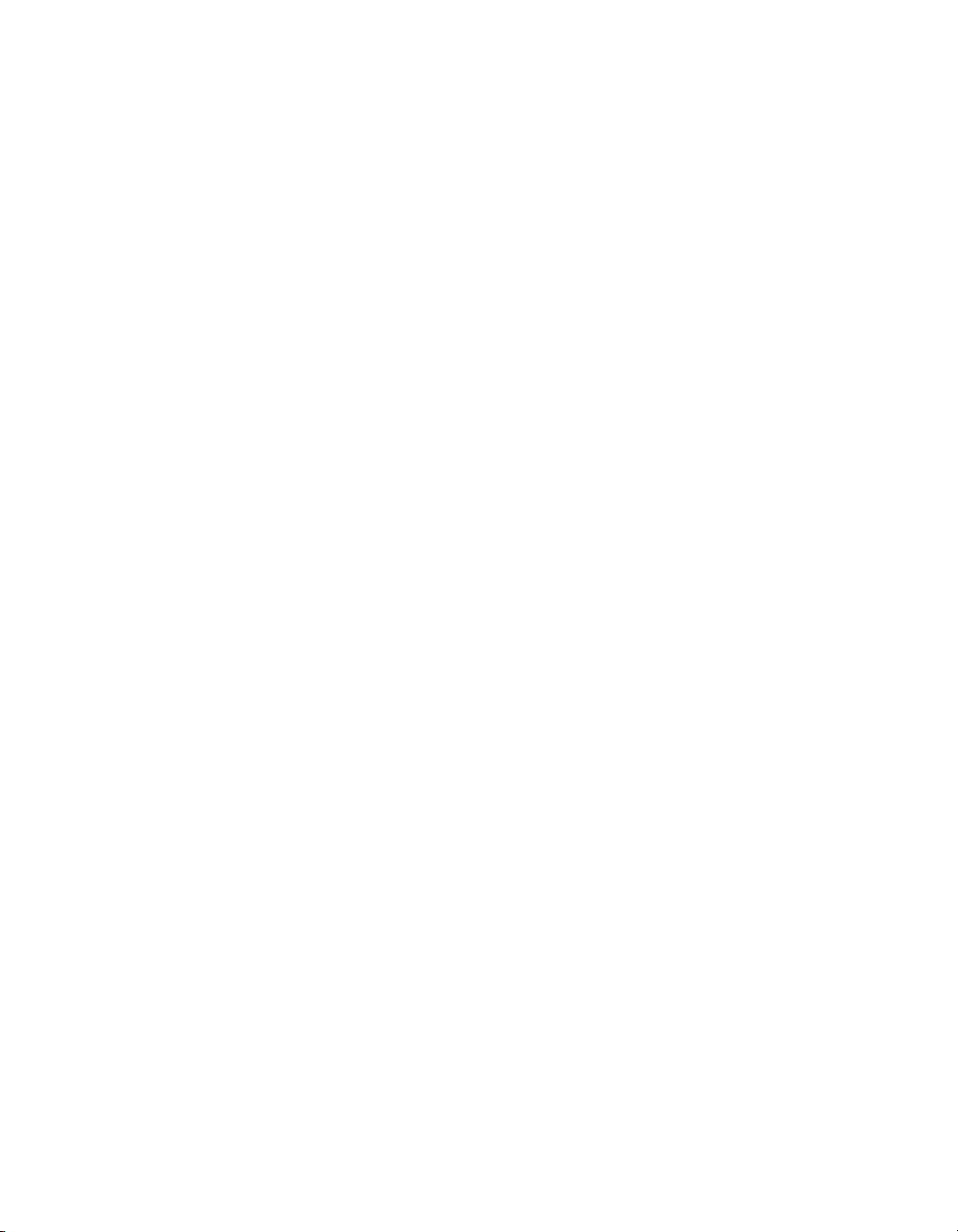
User Guide
15" LCD Desktop Touchmonitor
1524L Series
Revision B
P/N 0085 49
Page 3
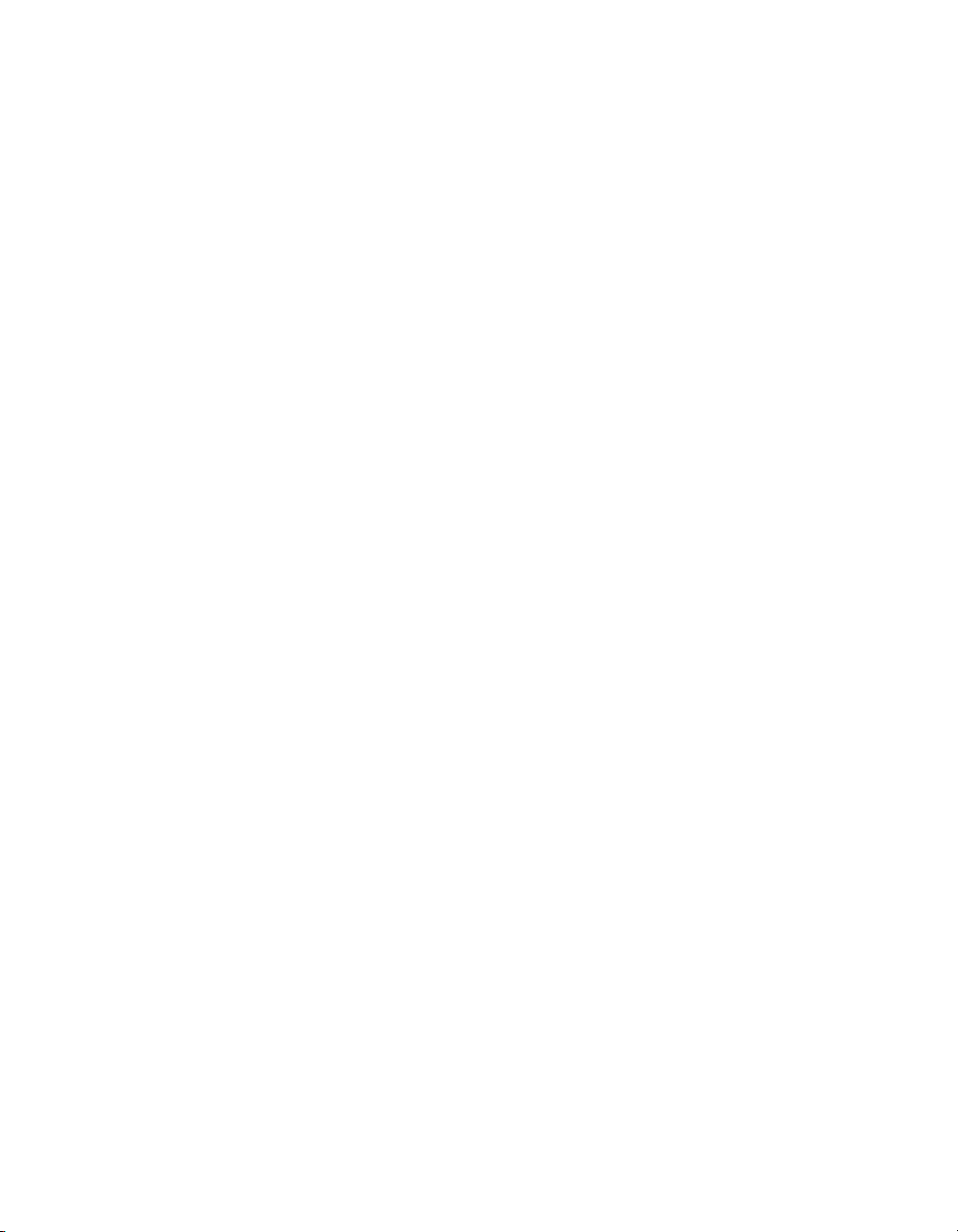
Copyright © 2004 Elo TouchSystems Inc. All Rights Reserved.
No part of this p ublic ation ma y be repr oduce d, transm itte d, transc ribed , store d in a ret rieval system,
or translated into any language or computer language, in any form or by any means, including, but not
limited to, electronic, magnetic, optical, chemical, manual, or otherwise without prior written
permission of Elo TouchSystems.
Disclaimer
The informat ion in this docum ent is subje ct to change with out notice . Elo TouchSystems makes no
representations or warranties with respect to the contents hereof, and specifically disclaims any
implied warranti es of mer chanta bilit y or fitness f or a parti cular purp ose. Elo TouchSyst ems rese rves
the right to revise this publication and to make changes from time to time in the content hereof
withou t ob l igatio n of El o Touch S ys tems to notif y an y pe r s o n of such revi s io ns or ch an g es .
Trademark Acknowledgments
IntelliTouch, SecureTouch, AccuTouch, Entuitive, and MonitorMouse are trademarks of Elo
TouchSystems, Inc.
Other product names mentioned herein may be trademarks or registered trademarks of their
respective companies. Elo TouchSystems claims no interest in trademarks other than its own.
iii
Page 4
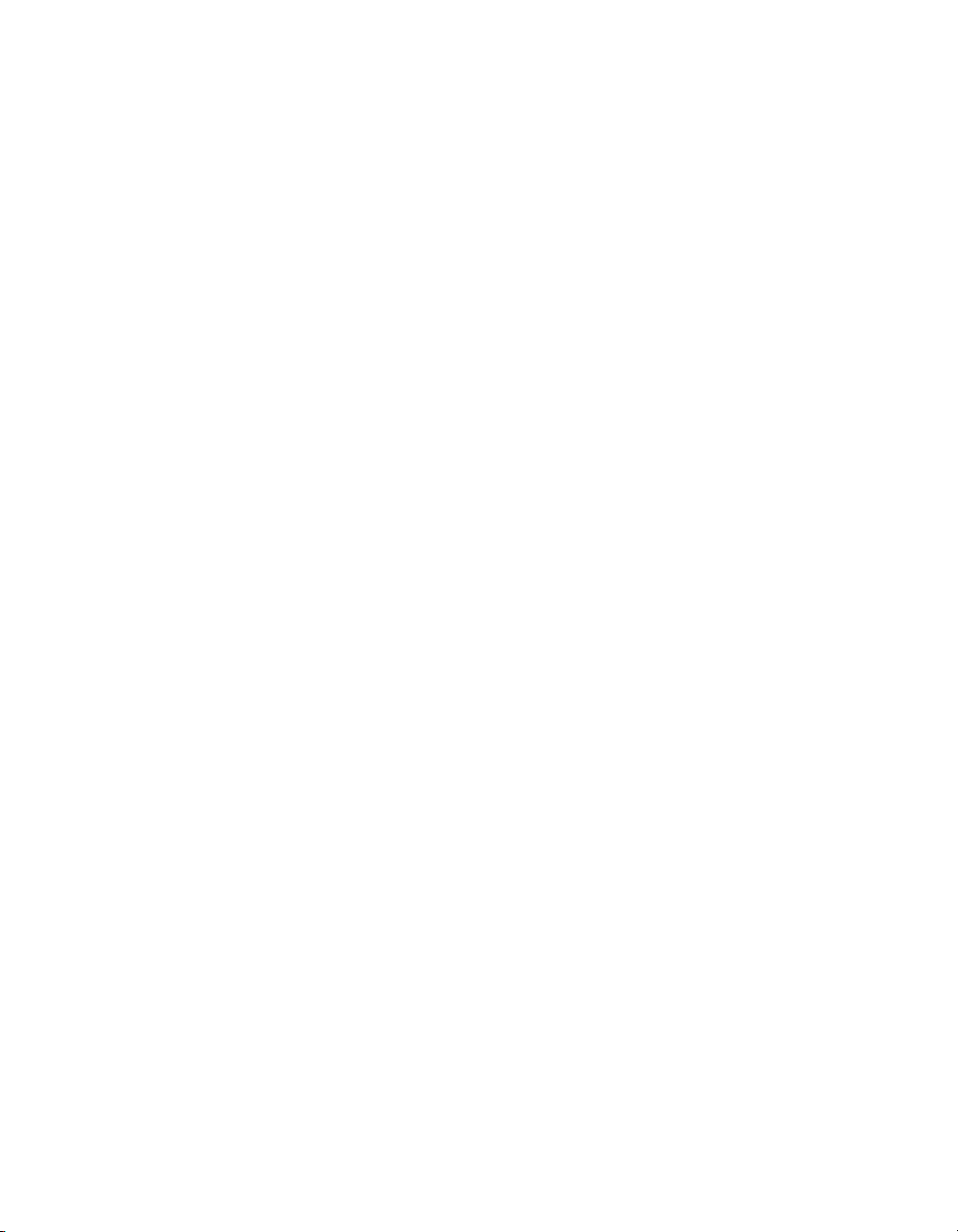
iv
Page 5
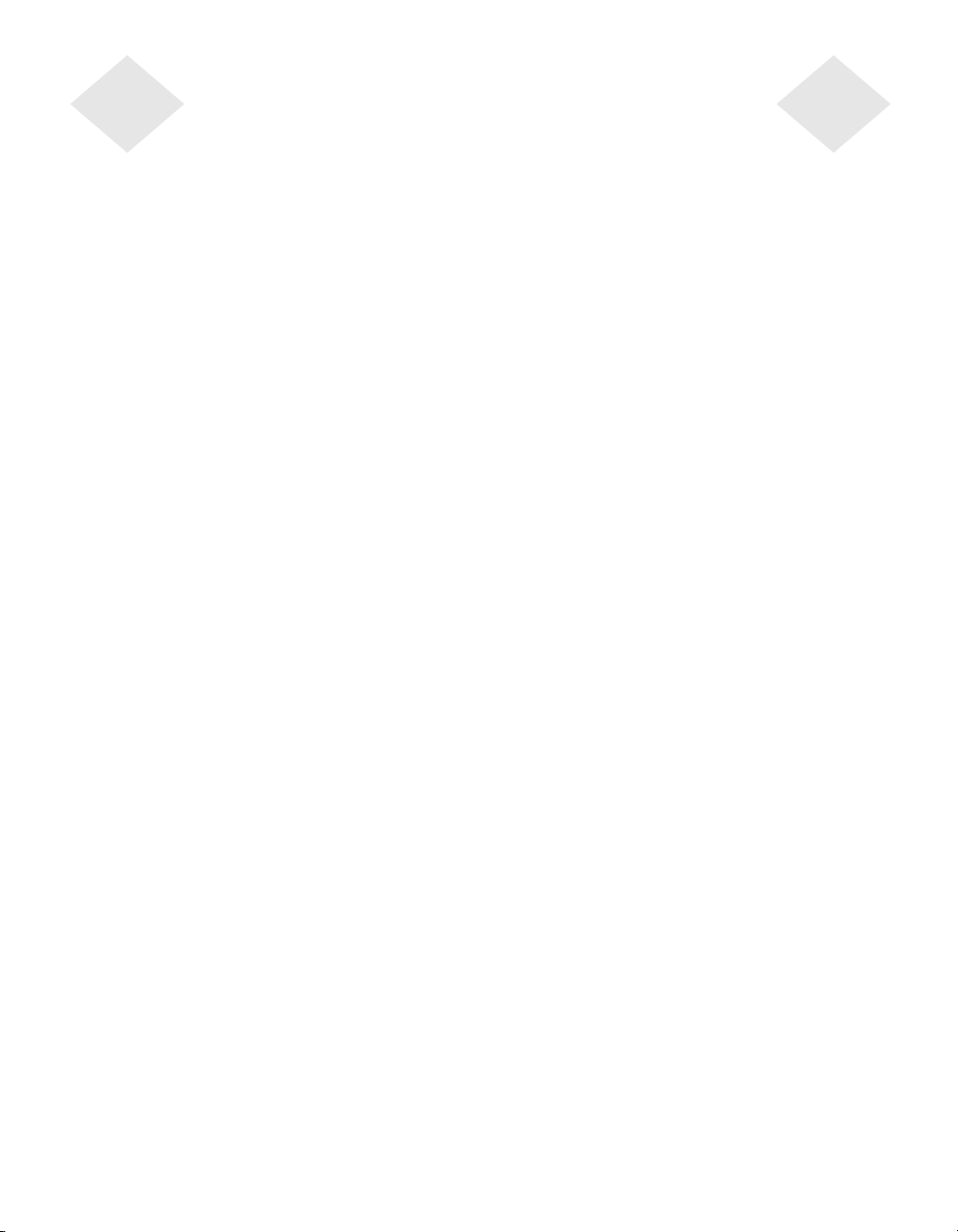
Table of Contents
Chapter 1
Introduction 7
Product Description . . . . . . . . . . . . . . . . 7
Precautions . . . . . . . . . . . . . . . . . . . . 7
About the Product . . . . . . . . . . . . . . . . . 8
Chapter 2
Installation and Setup 9
Unpacking Your Touchmonitor. . . . . . . . . . . 9
Product Overview . . . . . . . . . . . . . . . . 10
Main Unit . . . . . . . . . . . . . . . . . . . 10
Rear View . . . . . . . . . . . . . . . . . . 10
Touch Interface Connection . . . . . . . . . . . 11
Installing the Driver Software . . . . . . . . . . 12
Installing the Serial Touch Driver. . . . . . . 13
Installin g the Serial T o uch Driver for Windo ws
XP, Windows 2000, Me, 95/98 and NT 4.0 13
Installin g the Seri al Touch Driver for MS-DOS
and Windows 3.1 . . . . . . . . . . . . . 14
Installing the USB Touch Driverr. . . . . . . 15
Installing the USB Touch Driver for Windows
XP, Windows 2000, Me, 95/98 and NT 4.0 15
Chapter 3
Operation 17
About Touchmonitor Adjustments . . . . . . . . 17
Front Panel Controls . . . . . . . . . . . . . 18
Controls and Adjustment . . . . . . . . . . . . 19
OSD Menu Functions . . . . . . . . . . . . 19
OSD Control Options. . . . . . . . . . . . . 20
Preset Modes . . . . . . . . . . . . . . . . 21
Power Management System . . . . . . . . . 22
Display Angle . . . . . . . . . . . . . . . . . . 22
Regulatory Information 33
Warranty 37
Index 39
Chapter 4
Troubleshooting 23
Solutions to Common Problems. . . . . . . . . 23
Appendix A
Appendix B
Care and Handling of Your Touchmonitor . . . . 28
Appendix C
Touchmonitor Specifications. . . . . . . . . . . 30
AccuTouch Touchscreen Specifications . . . 31
15" LCD Touchmonitor (ET1524L-XXWC-1)
Dimensions . . . . . . . . . . . . . . . . . . 32
v
Page 6
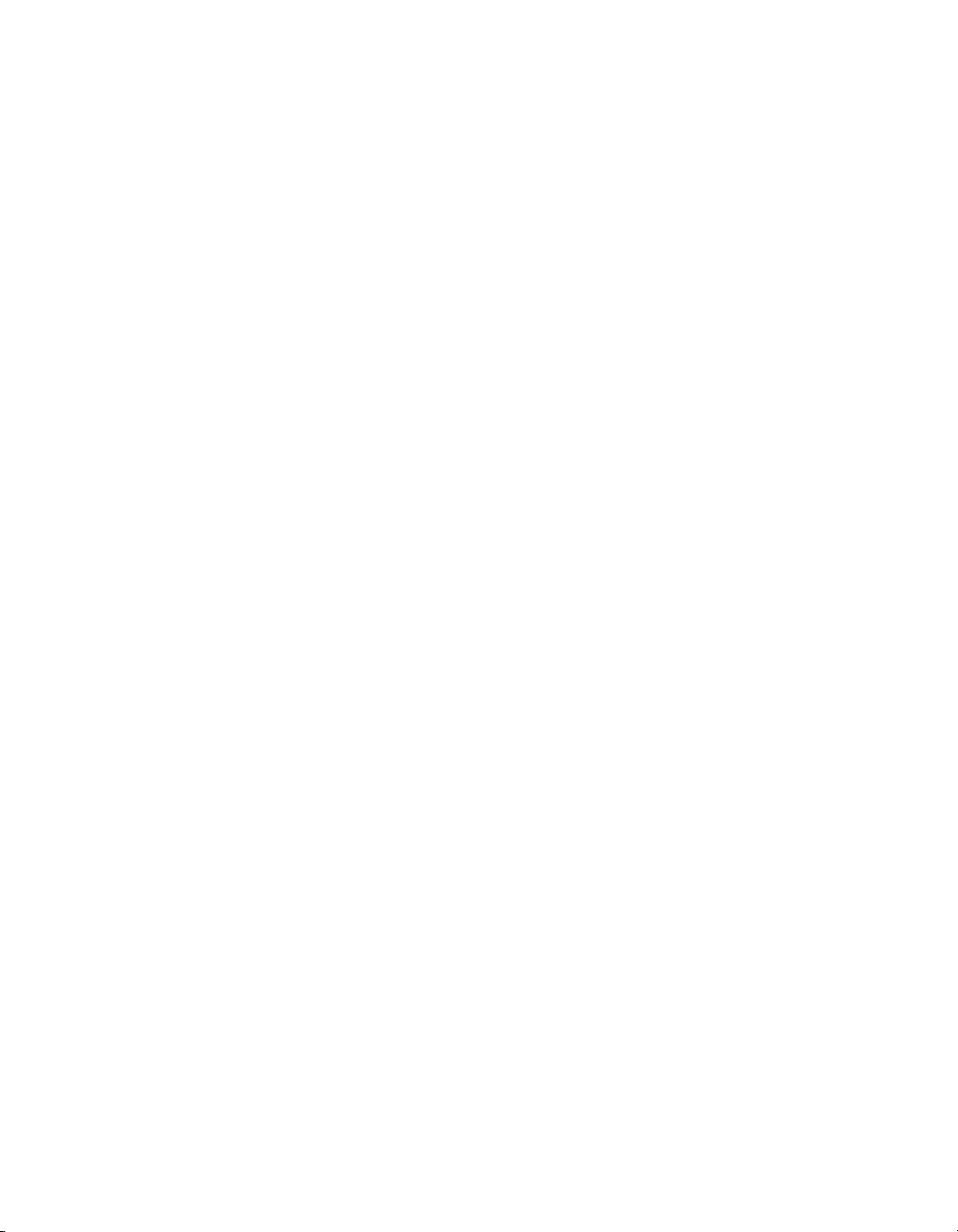
vi
Page 7
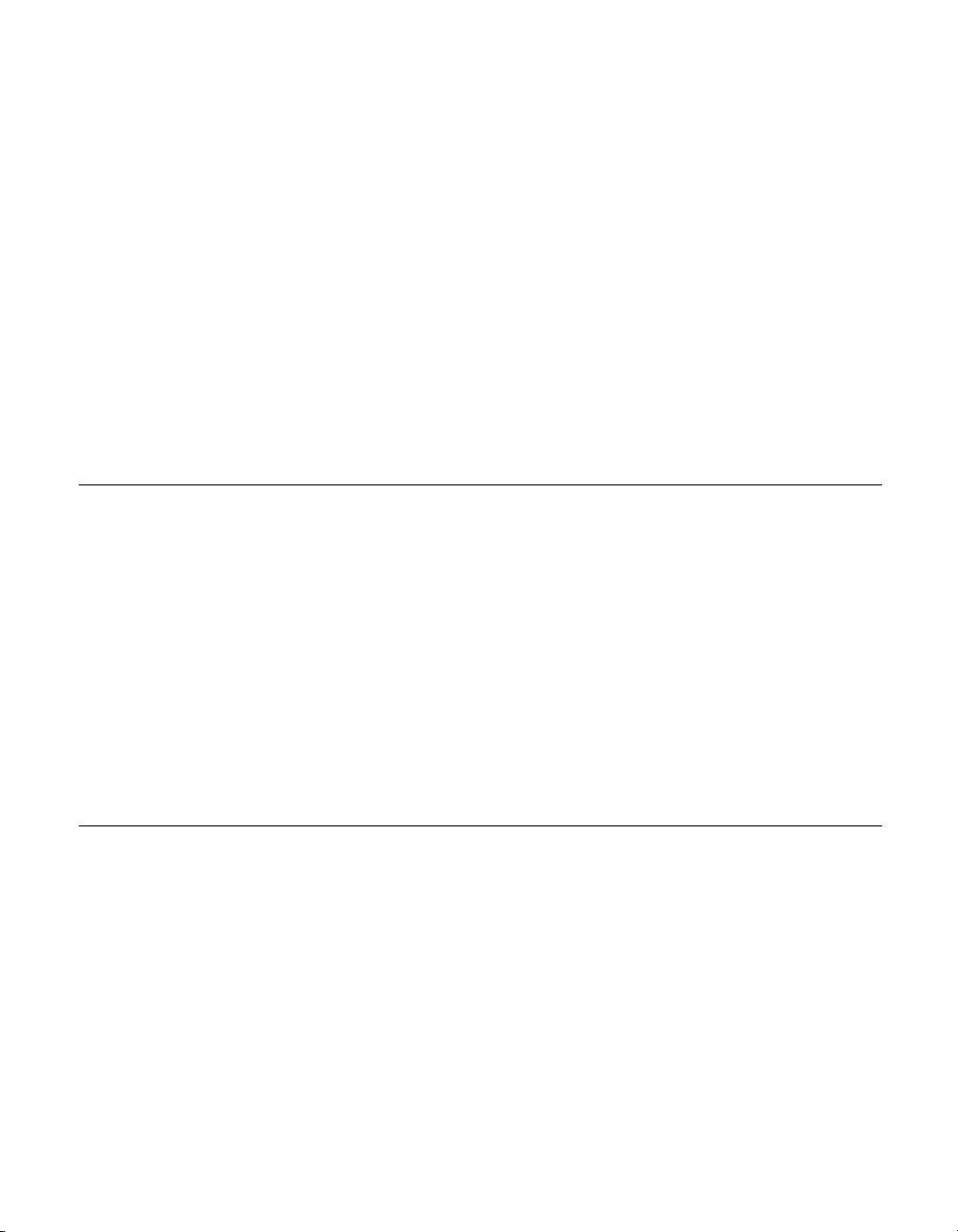
Prod uct D e scription
Your new touchmonitor co mbines the rel iable performance of touch techno logy
with the latest advanc es in LCD display design. This combinat ion of features
creates a natural flow of information between a user and your touchmonitor.
This LCD monitor incorporate s 15” color active matrix thin-f ilm-transistor
(TFT) liquid crysta l display to provide superior display performance. A
maximum resolution of XGA 1024x768 is ideal fo r displaying graphics and
images. Other outstanding designs that enhance this LCD monitor’s
performance are Plug & Play compatibility, and OSD (On Screen Display)
controls.
N
OTE
Some monitors do not have the touchscreen capability.
C HAPTER
1
C
HAPTER
1
I
NTRODUCTION
Precautions
Follow all warnings, precautions and maintenance as recommended in this
user’s manual to maximize the life of your unit. See Appendix B for more
information on touchmon itor safety.
1-7
Page 8
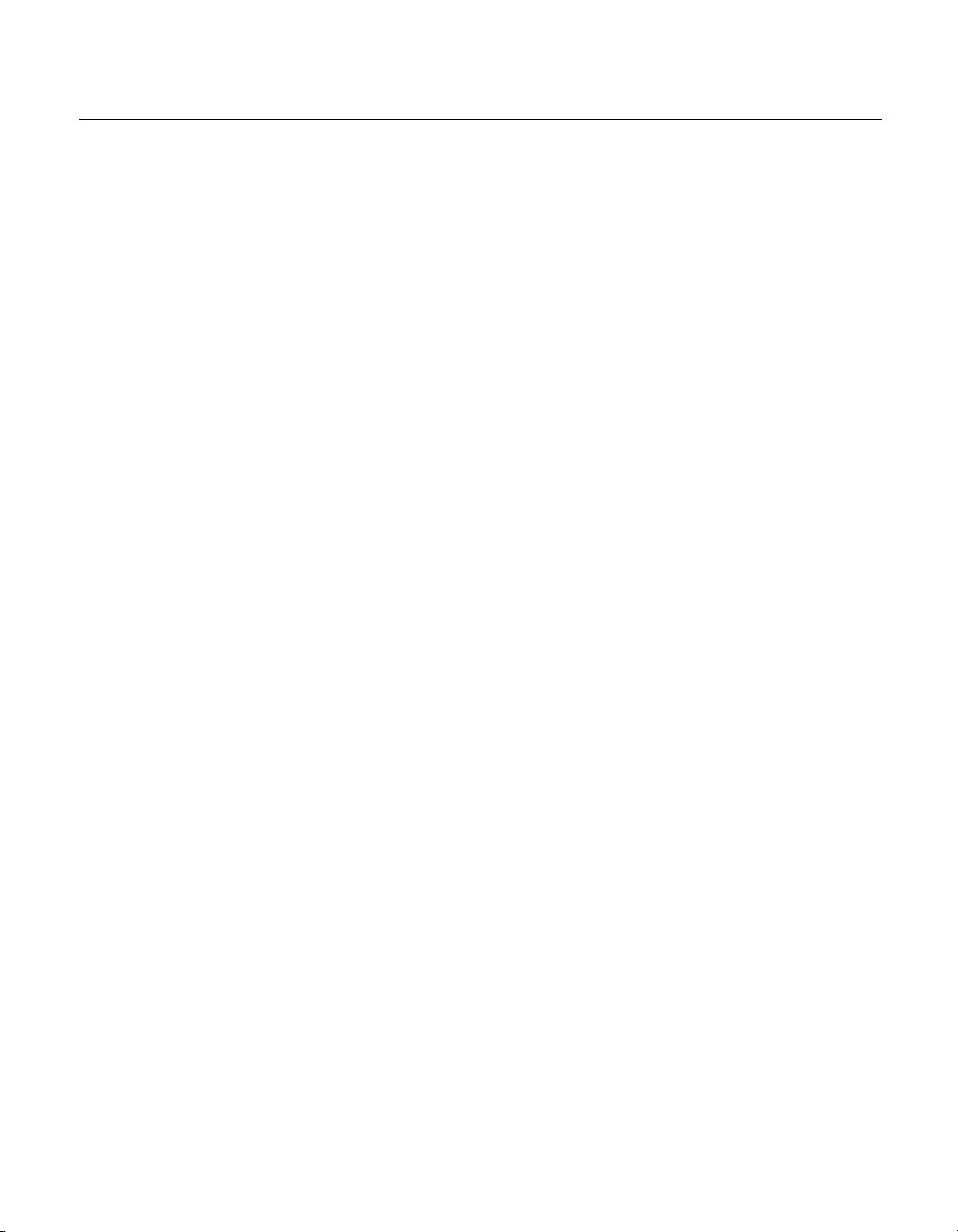
Abou t the Pr oduct
Your LCD Desktop Touchmonitor is a 15” XGA TFT color display with the
following feature s:
• The internal micropr ocessor digitally controls auto-scanning. For horizontal
scan frequencie s between 31.5 KHz and 60.2 KHz, and vertical scan
frequencies betwe en 56.3 Hz and 75.0 Hz. In each frequency mode, the
microprocessor-based circuitry allows the monitor to function at the
precision-of a fixed f requency.
• High contrast color TFT LCD display supp ort resolution up to XGA
1024x768. Compatible with VGA, SVGA, XGA (non-interlaced) and most
Macintosh compatibl e color video cards.
• Power management system confor ms to VESA DPMS standard.
• Supports DDC1/2B for Plug & Play compatibility.
• Advanced OSD control for picture quality adjustment.
• Detachable stand for wall-mounting application.
• Optional touch scree n function.
For full Product Specif ications refer to Appendix C.
1-8 User Guide
Page 9
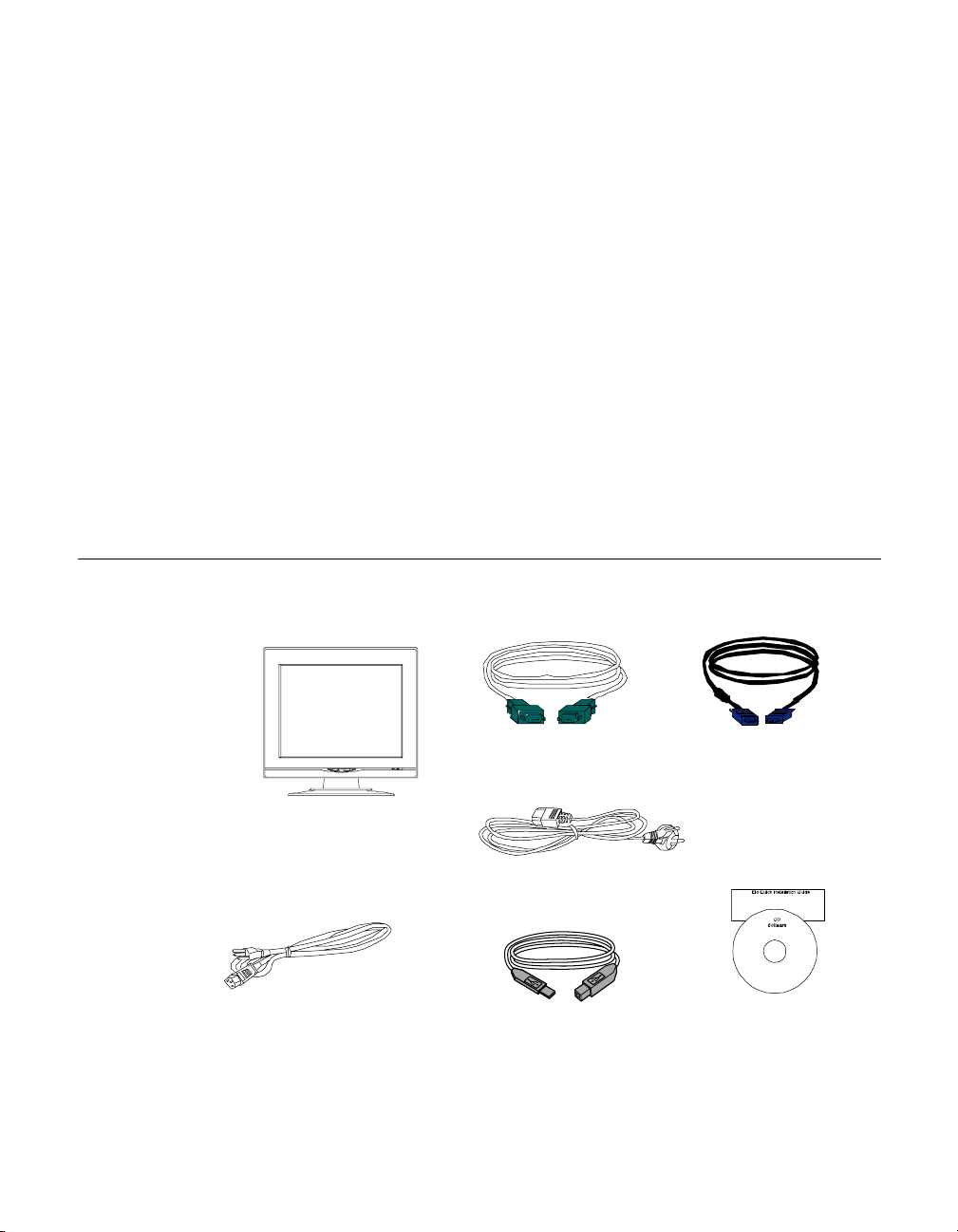
C
HAPTER
2
I
NSTALLATION AND
This chapter discusses how to inst all your LCD touchmonit or and how to install
the driver software.
Unpac king Yo ur Touchm onitor
Check that the following 7 items are present and in good condition:
C HAPTER
2
S
ETUP
LCD monitor
Power cable US/Canada
Serial cable
European power cable
USB Cable
VGA cable
CD and Quick Install
Guide
2-9
Page 10
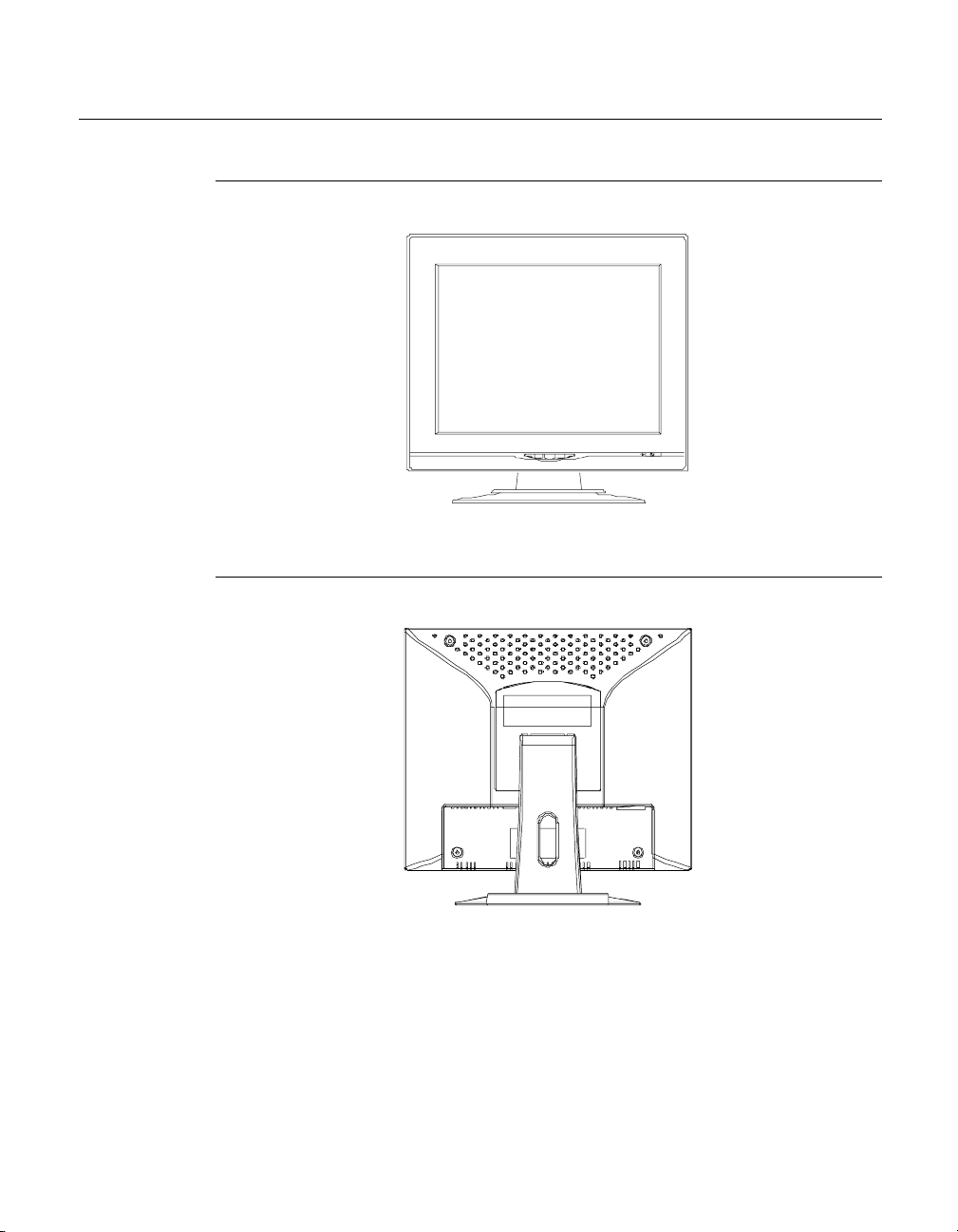
Prod uct O verview
Main Unit
Rear View
2-10 User Guide
Page 11
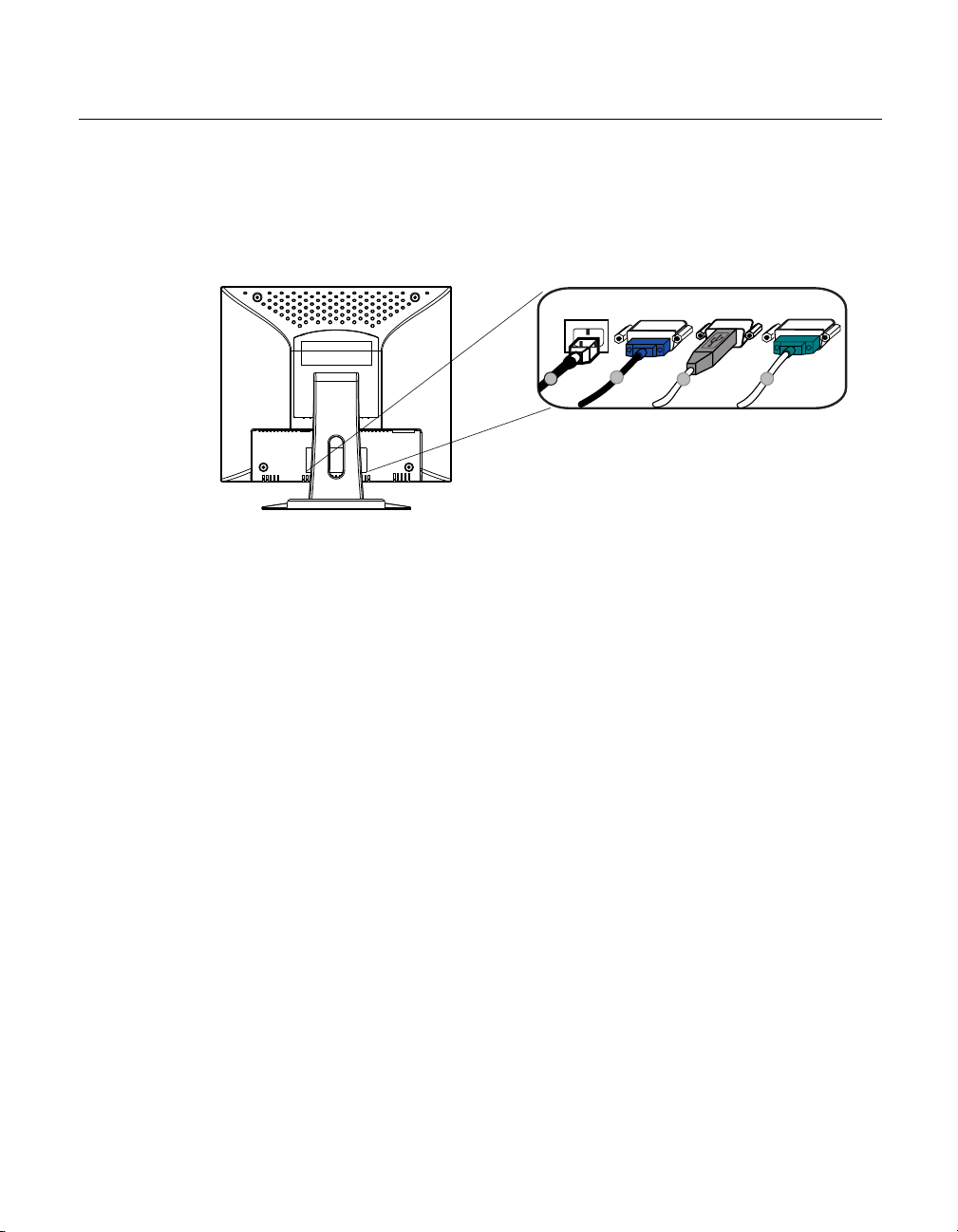
Touch Interface Con nection
N
OTE
:
Before connecting the cables to your touchmonitor and PC, be sure that the computer
and touchmonitor are turned off.
1
2
3
3
1 Connect one end of the power cord to the monitor and the other end to the
outlet.
2 Connect one end of the video ca ble to the rear side of comput er and the other
to the LCD monitor. Tighten by turning the two thumb screws clockwise to
ensure proper grounding.
3 Connect one end of either the touchscreen serial(RS232) cable or the touch
screen USB cable(but not both) to the rear side of the computer and the other
end to the LCD monitor. Tighten by turning the two thumb screws clockwise to
ensure proper grounding(optional module USB cable does not have thumb screws)
4 Press the power button on front panel to turn the monitor power on.
2-11
Page 12
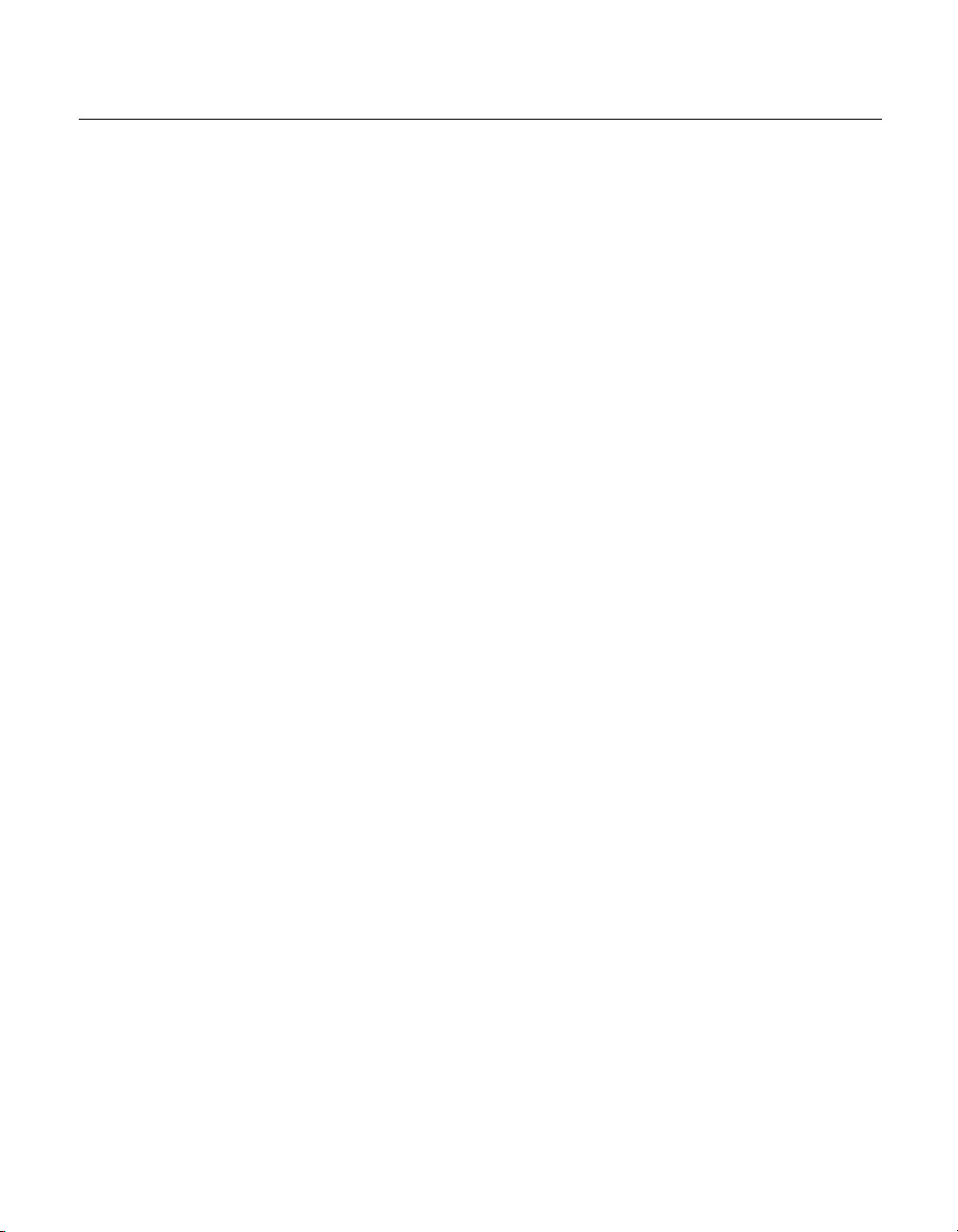
Installing the D river Soft ware
Elo TouchSystems provides driver software that allows your touchmonitor to
work with your computer. Drivers are located on the enclosed CD-ROM for the
following operating systems:
• Windows XP
• Windows 2000
• Windows Me
• Windows 98
• Windows 95
•Windows NT 4.0
Additional drivers and driver information for other operating systems are
available on the Elo TouchSystems web site at www.elotouch.com.
Your Elo touchmonitor is plug-and-play compliant. Information on the video
capabilities of your touchmonitor is sent to your video display adapter when
Windows starts. If Windows detects your touchmonitor, follow the instructions
on the screen to install a generic plug-and-play monitor.
2-12 User Guide
Refer to the appropriate following section for driver installation instructions.
Depending upon whether you connected the serial communication cable or
the USB communication cable, you should install only the serial driver or
the USB driver.
Page 13
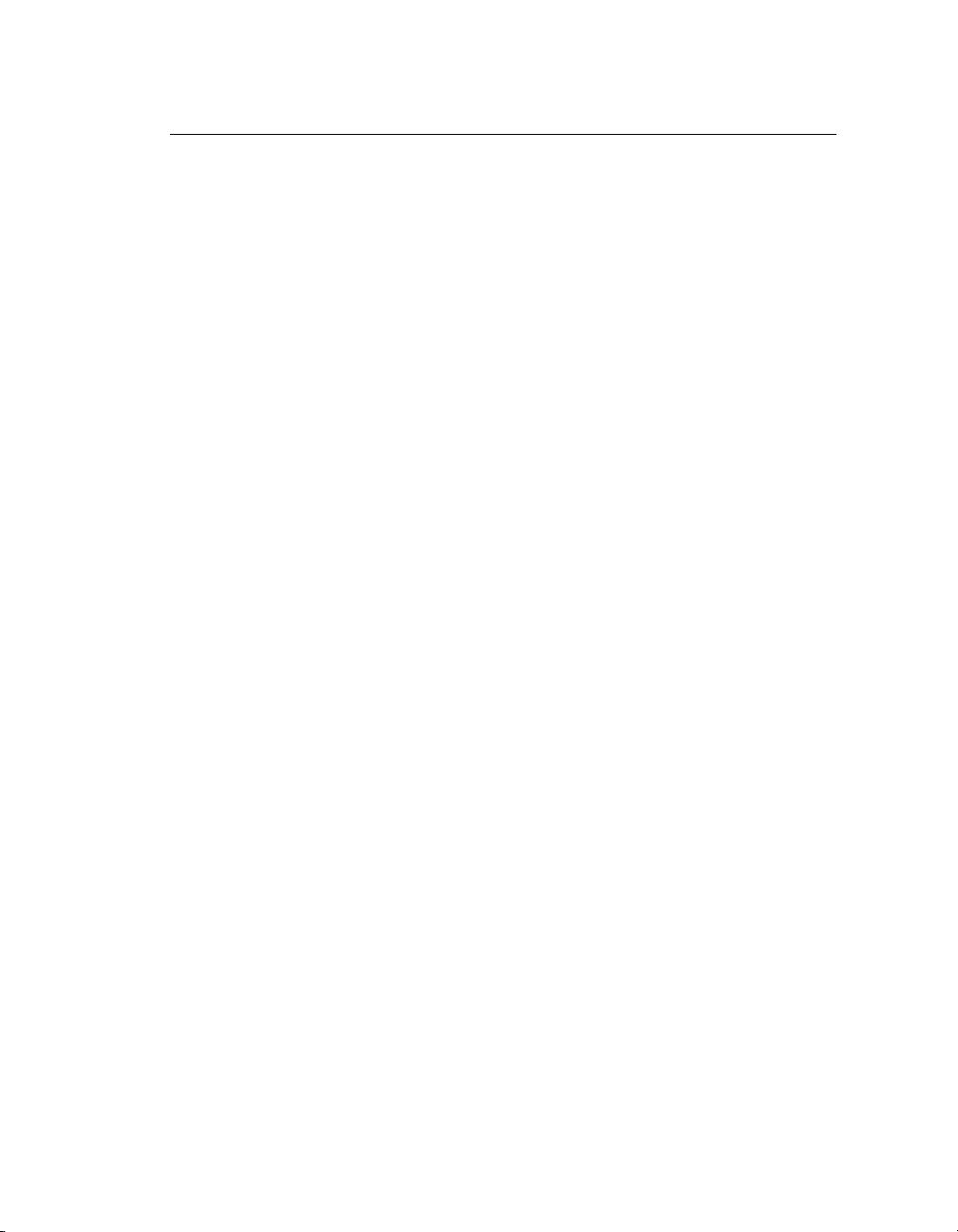
Installing the Serial Touch Driver
N
OTE
Installing the Serial Touch Driver
for Windows XP,
Windows 2000, Me, 95/98 and NT4.0
:
For Windows 2000 and NT 4.0 you must have administrator access rights to install the
driver.
1 Insert the Elo CD-ROM in your computer's CD-ROM drive.
2 If the AutoStart feature for your CD-ROM drive is active, the system
automatically detects the CD and starts the setup program.
3 Follow the directions on the screen to complete the driver setup for your
version of Windows.
4 If the AutoStart feature is not active:
5 Click Start > Run.
6 Click the Browse button to locate the EloCd.exe program on the CD-ROM.
7 Click Open, then OK to run EloCd.exe.
8 Follow the directions on the screen to complete the driver setup for your
version of Windows.
To install Windows 2000 and Windows XP, you must use the "update driver" method;
you will not find a setup.exe file within the download.
2-13
Page 14
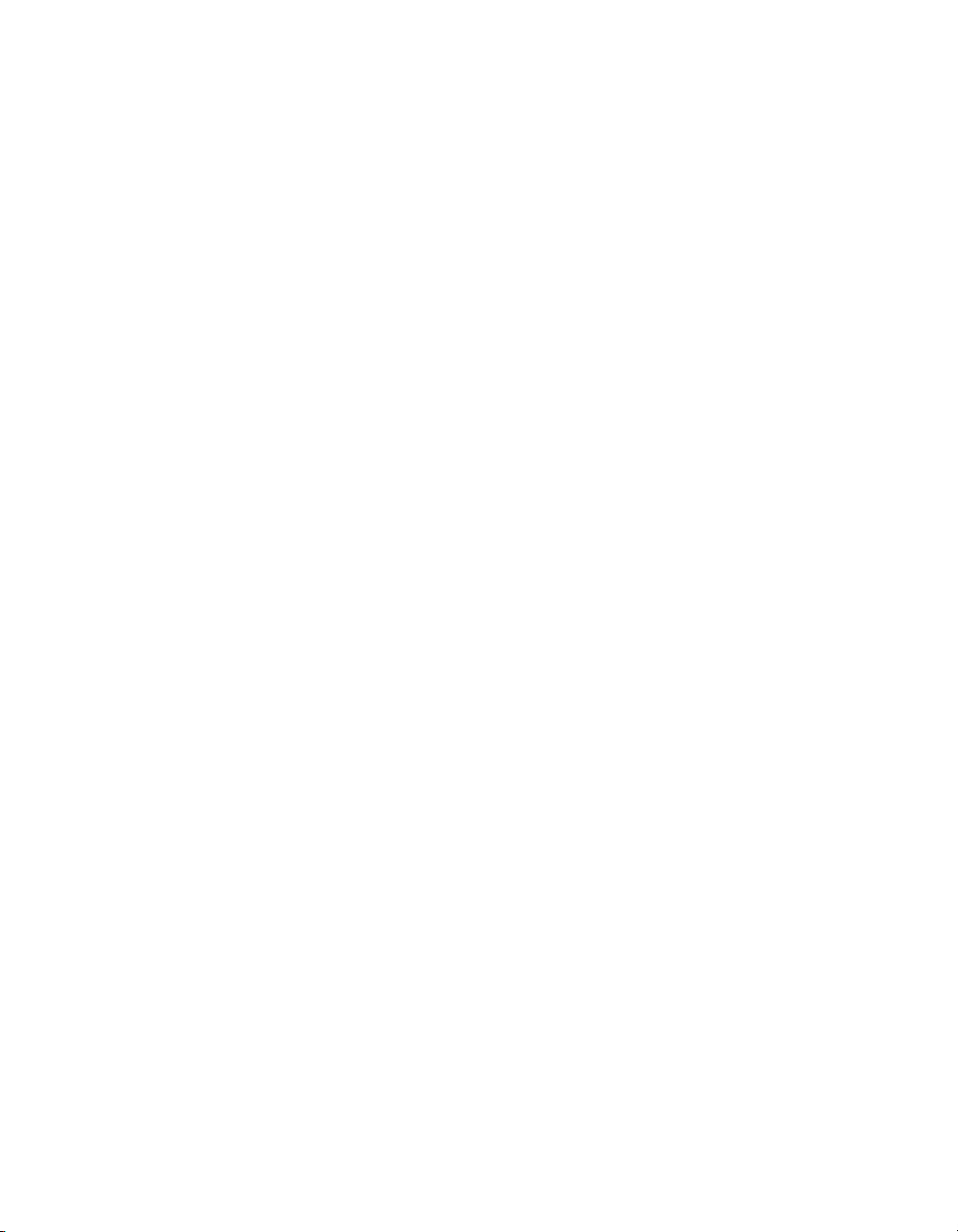
Inst a lling the Se rial Touch Dr iv e r for MS- DOS and Windows 3. 1
You must have a DOS mouse driver (MOUSE.COM) installed for your mouse
if you wish to continue using your mouse along with your touchmonitor in
DOS.
To install Windows 3.x and MS-DOS from Windows 95/98, follow the
dire c t io n s belo w:
1 Insert the CD-ROM in your computer’s CD-ROM drive.
2 From DOS, type d:\EloDos_W31 to change to the correct directory on the
CD-ROM (your CD-ROM drive may be mapped to a different drive lette r).
3 Type install and press Enter to start the installation.
4 Align the touchscree n.
You must have already completed Steps 1 and 2 before proceeding.
To run the INSTALL program:
1 Type INSTALL at the DOS prompt in the directory containing the driver
inst all fil e s .
2 INSTALL asks you to select the softwar e to install. Then choose
d:\EloDos_W31 from the displ ayed list.
3 INSTALL also asks you for the paths to use during ins tallation, or you may
use its defaults. INSTALL creates directories as necessary, and warns you if
they exist.
2-14 User Guide
If you are updating your softwar e, you may wish to specify the paths conta ining
the earlier versi ons, and overwrite the obsolete files. All executable programs
are upward comp a tib le. Fo r a list of differences from each prev iou s ve rs ion of
the drivers, be sure to select "Differences from Previous Versions" during the
installation process.
INSTALL updates your AUTOEXEC.BAT file with the drivers you select.
INSTALL makes a copy of your original AUTOEXEC.BAT file, cal led
AUTOEXEC.OLD. If you already have Elo driver commands in your
AUTOEXEC.BAT file, they will be commented out.
When INSTALL is finished, it leaves a file called GO.BAT in the subdirectory
you specified. GO loads the touchscreen driver, runs the calibration program
ELOCALIB, and gives you some final instructions.
If you are using Windows 3.1, you will also calibrate the touchscreen within
Windows 3.1 with the Touchscreen Control Panel.
Page 15

Installing the USB Touch Driver
Installing the USB Touch Driver for Windows XP,
Windows 2000, Me, 95/98 and NT4.0
1Insert the Elo CD-ROM in your computer’s CD-ROM drive.
If Windows 98, Windows Me or Windows 2000 starts the Add New
Hardware Wizard:
2Choose Next. Select “Search for the best driver for your device
(Recommended)” and choose Next.
3When a list of search locations is displayed, place a checkmark on “Specify a
location” and use Browse to select the \EloUSB directory on the Elo
CD-ROM.
4Choose Next. Once the Elo TouchSystems USB touchscreen driver has been
detected, choose Next again.
5You will see several files being copied. Insert your Windows 98 CD if
prompted. Choose Finish.
If Windows 98, Windows Me or Windows 2000 does not start the Add New
Hardware Wizard:
N
OTE
:
For Windows 2000 you must have administrator access rights to install the driver.
1Insert the Elo CD-ROM in your computer’s CD-ROM drive.
If the AutoStart feature for your CD-ROM drive is active, the system
automatically detects the CD and starts the setup program.
2Follow the directions on the screen to complete the driver setup for your
version of Windows.
If the AutoStart feature is not active:
1Click Start > Run.
2Click the Browse button to locate the EloCd.exe program on the CD-ROM.
3Click Open, then OK to run EloCd.exe.
4Follow the directions on the screen to complete the driver setup for your
version of Windows.
To install Windows 2000 and Windows XP, you must use the "update driver" method;
you will not find a setup.exe file within the download.
2-15
Page 16

2-16 User Guide
Page 17

About T ouchmonitor Adjustments
Your touchmonitor will unlikely require adjustment. Variations in video output
and application may requi re adjustments to your touchmonitor to optimize the
quality of the displa y.
For best performance, your touchmonitor should be operating in native
resolution, that is 1024x768 at 60k-75 Hz. Use the Display control panel in
Windows to choose 1024x768 resolut ion.
C HAPTER
3
C
HAPTER
3
O
PERATION
Operating in other resolutions will degrade video performance. For further
information, please refer to Appendix A.
All adjustments you make to the controls are automatically memorized. This
feature saves you from having to rese t your choices every time you unplug or
power your touchmonitor off and on. If there is a power failure your
touchmonitor settings will not default to the factory specifications.
3-17
Page 18

Front Panel Controls
Auto
Enter
67
Menu/Exit
-
+
5
1234
Control Function
Power Switch
1
Power LED
2
Menu/Exit
3
+
4
−
5
Enter
6
Auto
7
Enable/Disable
Turns the display system power on or off.
Lights u p to indicate the power is turne d ON.
To enter or exit OSD manual.
To select th e function item cl ockwise. To increa se the value
of the parameter in the OSD you have selected for
adjustment.
To select the function item cou nter clockwise.To decrease
the value of the parameter in the OSD you have selected for
adjustment.
To enter the function in the OSD you have sel ected for
adjustment.
Auto-adjust
1. Press the Menu/Exit and + buttons at the same time
and hold for tw o seconds to enable/disable the OSD
functions. OSD default is enabled.
2. Press the Menu/Exit and - buttons at the same time and hold
for two seconds to enable/disable the power lock function.
3-18 User Guide
Page 19

Contr ols and Adjustmen t
OSD Me nu Fu ncti on s
To Display and Select the OSD Functions:
1 Press Menu/Exit key to activate the OSD menu.
2 Use + or - to move clockwise or counterclockwise through the menu. Then
press the Enter key, the parameter will be highlighted when selected.
3 Then use + or - to increase or decrease the value of the param eter, or make
selection between different options.
4 To quit the OSD screen at any time during the operation, press Menu/Exit
key. If no keys are pressed for a short time period, the OSD automatically
disappears.
N
OTE
:
The OSD screen will disappear if no input activities are detected for 45 seconds.
3-19
Page 20

OSD Cont rol Option s
Control Description
Brightness
Contrast
H-Position
V-Position
Phase
Clock
OSD H-Position
OSD V-Position
Color Balance
Auto-Adjust
Recall Defaults
OSD Language
Information
Increases or decreases brightness
Increases or decreases contrast
Moves the screen left or right
Moves the screen up or down
Increases or decreases the snow noise of the image after auto
adjustment is made.
The dot clock is fine-adjusted after auto adjust.
Moves the OSD position horizontally on the screen. When the +
button is pressed, the OSD control menu will move to the right
side of the screen. Likewise, when the - button is pressed, the
OSD control menu will move to the left side.
Moves the OSD pos ition vertically on the screen. When the +
button is pr ess ed, t he OSD c ont ro l me nu will move to the to p si de
of the scre en. Likewise, when the - button is pressed, the OSD
control men u wi ll move to the lower side.
Press + or - to select C1/9300, C2/6500 and USER. Only when
selecting USER can you make adjustments to the R/G/B content.
Press Enter to restore to factory default setting.
Press Aut o to enable this function. The Auto-Adjust will
autom a tically ad ju st V-Po si tio n , H -P o sition, C lo ck an d
Clock-Phase.
Returns the monitor to its default settings.
Select from English, French, Japanese, German and Spanish.
Indicates the current resolution, H-Frequency and V-Frequency.
3-20 User Guide
Page 21

Preset Modes
To reduce the need for adjustment for different modes, the monitor has default
setting modes that are most commonly use d as given in the table below. If any
of these display modes are detected, the monitor automatically adjusts the
picture size and centering. When none of the mode is matched, the user can
store their preferred modes in the user modes. The monitor is capable of storing
up to 7 user modes. The only condition to store as a user mode is the new
display information must have 1 KHz difference for horizontal frequency or 1
Hz for vertical frequency or the sync signal polarities are different from the
default modes.
H. Freq.
Mode Resolution
1 VGA 720x350 70 Hz 31.47 28.322
2 VGA 720x400 70 Hz 31.47 28.322
3 VGA 640x480 60 Hz 31.47 25.175
4 MAC 640x480 66 Hz 35.00 32.24 - 5 VESA 640x480 72 Hz 37.86 31.5 - 6 VESA 640x480 75 Hz 37.50 31.5 - 7 VESA 800x600 56 Hz 35.16 36 + +
8 VESA 800x600 60 Hz 37.88 40 + +
9 VESA 800x600 75 Hz 46.88 49.5 + +
10 VESA 800x600 72 Hz 48.08 50 + +
11 M AC 832x624 75 Hz 49.72 57.283 - 12 VESA 1024x768 60 Hz 48.36 65 - 13 SUN 1024 x768 65 Hz 52.45 70.49 - 14 VESA 1024x768 70 Hz 56.48 75 - 15 VESA 1024x768 75 Hz 60.02 78.75 + +
(KHz)
Band Width
(MHz)
H V
3-21
Page 22

P ower Ma nagement System
The monitor is equipped with the power management function which
automatically reduces the power consumption when not in use into four power
saving modes.
Mode
On Green <30W On On
Standby Amber <5W Off On
Suspend Amber <5W On Off
Off Amber <5W Off Off
We recommend switching the monitor off when it is not in use for a long time.
N
OTE
:
The monitor automatically goes through the Power Management System (PMS) steps
when it is idle. To release the monitor from PMS condition, press any key on the
key board or move mouse.
Display A ngle
For viewing c larity, you can tilt the LCD forward (up to 5 degrees) or backwa rd
(up to 30 degrees.)
Power LED
Color
Power
Consumption
Horizontal
Sync.
Vertical
Sync.
C
AUTION
3-22 User Guide
In order to protect the LCD, be sure to hold the base when adjusting the LCD, and take
care not to touch the screen.
Page 23

If you are experiencing trouble with your touchmonitor, refer to the follow ing
table. If the problem persists, please contact your local dealer or our service
center.
Solutions to Common Problems
Problem Suggestion(s)
C HAPTER
4
C
HAPTER
4
T
ROUBLESHOOTING
The monitor does not respond
after you turn on the system.
Characters on the screen ar e dim Refer to the About Touchmonitor Adjustments section to adjust the
The scre en i s bl an k During op e ration, th e m o nitor scre e n m a y au to m a tically turn off as a
Screen f lashes when initialized Turn the monitor off then turn it on again.
“Out of Range” display check to see of the resolution of your computer is higher than that of the
Touch doesn’t work Make sure cable is se curely attached at both ends.
Check tha t the moni to r’ s P ow e r S w it ch is on.
Turn off the pow er and check the monitor’s power cord and signal cable
for prope r connection.
brightness.
result o f the Power Saving feature. Press any key to see if the screen
reappears.
Refer to the About Touchmonitor Adju stments section to adjust the
brightness.
LCD display.
Reconfigure the resolution of your computer to make it le ss than or equal
to 1024x768 . See Appendix A for more inf o rmation on resolution.
4-23
Page 24

4-24 User Guide
Page 25

A PPENDIX
A
C
HAPTER
4
N
ATIVE
The native resolution of a monitor is the resolution level a t which the LCD
panel is designed to perfor m best. For the LCD touchmonitor, the native
resolution is 1024 x 768 for the 15 inch size. In almost all cases, screen images
look best when viewed at their nati ve resolution. You can lower the resolution
setting of a monitor but not increase it.
Input Video 15" LCD
640x480 (VGA) Transforms input format to 1024x768
800x600 (SVGA) Transforms input format to 1024x768
1024x768 (XGA) Displays in Native Resolution
R
ESOLUTION
The native resolution of an LCD is the actual number of pixels horizontally in
the LCD by the number of pixels vertical ly in the LCD. LCD resol ution is
usually represented by the following symbols:
VGA
SVGA
XGA
SXGA
UXGA
640x480
800x600
1024x768
1280x1024
1600x1200
A-25
Page 26

As an example, a SVGA resolution LCD panel has 800 pixels horizontally by
600 pixels vertically. Input video is also represented by the same terms. XGA
input video has a format of 1024 pixels hor izontally by 768 pixels vertically.
When the input pixels containe d in the video input format match the native
resolution of the pa nel, there i s a one to one corre spondence of mapping of input
video pixels to LCD pixels. As an example, the pixel in column 45 and row 26
of the input video is in column 45 and row 26 of the LCD. For the case when
the input vide o is a t a lowe r res oluti on than t he nat ive res olution of th e LCD, the
direct corresponde nce between the video pixels and the LCD pixels is lost. The
LCD controller c an compu te the correspon dence between video pi xels a nd LCD
pixels using algorithms contained on its controller. The accuracy of the
algorithms determines the fidelity of conversion of video pixels to LCD pixels.
Poor fideli ty conversion can result in artifacts in the LCD displayed image such
as varying width charact ers.
A-26 User Guide
Page 27

A PPENDIX
B
C
HAPTER
4
T
OUC HMON ITOR
This manual contains inf ormation that is important for the proper setup and
maintenance of your touc hmonitor. Befor e setti ng u p and poweri ng on your new
touchmonitor, read thr ough this manual, especia lly Chapter 2 (Insta llati on), and
Chapter 3 (Ope rati o n).
1 To reduce the risk of electric shock, follow all safety notices and never open
the touchmonitor case.
2 Turn off the product before cleaning
S
AFET Y
3 Your new touchmonitor is equipped with a 3-wire, grounding power cord.
The power cord plug will onl y fit into a grounde d outlet. Do not attempt to fit
the plug into an outlet that has not been confi gured for this purpose. Do not
use a damaged power cord. Use only the power cord that comes with your
touchmonitor. Use of an unauthorized power cord may invalidate your
warranty.
4 The slots located on the sides and top of the touchmonitor case are for
ventilatio n. Do not bloc k or insert anything inside the ventilation slots.
5 It is important that your touchmonitor remains dry. Do not pour liquid int o or
onto your touchmonitor . If your touchmo nitor becomes wet do not attempt to
repair it yourself.
B-27
Page 28

Care an d Handling of Your Touchm onitor
The following tips will help keep your touchmonitor functioning at the optimal
level.
• To avoid risk of electric shock, do not disassemble the brick supply or
display unit cabine t. The unit is not user serviceable. Remember to unplug
the display unit from the power outlet before cleaning.
• Do not use alcohol (methyl, ethyl or isopropyl) or any strong dissolvent. Do
not use thinner or benzene, abrasive cleaners or compressed air.
• To clean the display unit cabine t, use a cloth lightly dampened with a mild
detergent.
• Avoid getting liquids inside your touchmonitor. If liquid does get inside,
have a qualified servi ce technician check it before you power it on again.
• Do not wipe the screen with a cloth or sponge that could scratch the surface.
• To clean the touchscreen, use window or glass cleaner. Put the cleaner on the
rag and wipe the touchscreen . Never apply the cleaner directly on the
touchscreen
B-28 User Guide
Page 29

C
HAPTER
4
T
ECHNICAL
A PPENDIX
C
S
PECIFICATIONS
C-29
Page 30

Touchmo nitor Specificat ions
Model ET1524L
LCD Display
Display Size
Pixel Pitch
Display Mode
Max. Resoluti on
Contrast Ratio
Brightness
Response Time
Display Color
Viewing Angle
Input Signal
Video R.G.B. Analo g 0.7Vp-p, 75 ohm
Sync TTL Positive or Negative
Signal Connector
Front Control
OSD
Plug & Play
Touch Panel (optional)
Power Adapter
15” TFT Active Matrix Panel
304.(H) x 228.(V) mm
0.297(H) x 0.297(V) mm
VGA 640 x 350 (70Hz)
VGA 720 x 400 (70Hz)
VGA 640 x 480 (60 / 72/ 75Hz)
SVGA 800 x 600 (56 / 60 / 72/ 75Hz)
XGA 1024 x 768 (60 / 70 / 75Hz)
XGA (1024 x 768) at 75Hz maximum
500 : 1 (typical)
250 Cd/m
Tr: 5 ms Tf: 11 ms (Typ.)
16.2M
Vertical -60
Horizontal -70o ~+70
Min i D -S ub 15 pi n
Enter, Auto, -,+, Menu/Exit, Power
Contrast, Brightness, H-Position, V-Position, Color
Temperature, Ph ase, Clo ck, OS D Ti me, Recall , La ngua ge:
French, Japanese, German, Spanish
DDC1 / 2B
AccuTouch
Input AC 100-240V, 50-60Hz
2
wo/touch 205 Cd/m2 w/touch
o
o
~ +65
o
Operating Conditions
Storage Conditions
Dimensi ons (HxWxD)
Weight (Net)
Certifications
C-30 User Guide
Temperature 0oC ~ 40oC (32oF ~ 104oF)
Humidity 20% ~ 80% (No Condensation)
Altitude To 12,000 Feet
Temperature -20oC ~ 60oC (-4oF ~ 140oF)
Humidity 10% ~ 90% (No Condensation)
370 x 381 x 194mm
5.4Kg
UL, C-UL, FCC-B, CE, TUV, VCCI, C-Tick, MPRII
Page 31

AccuTouch Touchscreen Specifications
Mechanical
Construction
Positional Accuracy
Touchpoin t Dens it y
Touch Activatio n Force
Surface Durability
Expected Life
Performance
Optical
Light Transmis s ion
(per ASTM D1003)
Visual Resolution
Haze (per ASTM D1003)
Gloss (per ASTM D2457)
Top: Pol ye s te r w ith ou ts id e har d -surfac e co a tin g wi th cle ar or
antiglare finish.
Inside: Transparent conductive coating.
Bottom: G lass substrate with uniform resist ive coating. Top and
bottom layers separated by patented separator dots.
Standard deviation of error is less than 0.080 in. (2.03 mm). This
equates to less than ±1%.
More than 100,000 touchpoints/in² (15,500 touchpoi nts/cm²).
Typically less than 4 ounces (11 3 grams).
Meets Taber Abrasion Test (ASTM D1044), CS-10F wheel, 500 g.
Meets pencil hardness 3H.
AccuTouch technology has been operationally tested to greater than
35 million touches in one location without failure, using a stylus
similar to a finger.
Typically 85% at 550-nm wavelength (visible light spectrum).
All measurements made using USAF 1951 Resolution Chart, under
30 X magnification, with test unit located approximately 1.5 in.
(38 mm) from surface of resolution chart.
Antiglare surface: 6:1 minimum.
Antiglare surface: Less than 15%.
Antiglare surface: 90 ± 20 gloss units tested on a hard-coated front
surface.
C-31
Page 32

15" LCD Touchm onitor (ET 1524L-XXW C-1) D imension s
381
322
C-32 User Guide
188
Page 33

C
HAPTER
4
R
EGULATORY INFORMATION
I. Electrical Safety In fo r mation:
A) Compliance is required with respect to the voltage, frequency, and current
requirements indicated on the manufacturer’s label. Connection to a different
power source than those specified herein will likely result in improper operation,
damage to the equipment or pose a fire hazard if the limitat ions are not follo w ed.
B) There are no operator serviceable parts inside t h is equipment. There are hazardous vol tages generated by this equipment which constitute a safety hazard. Service
should be provided only by a qualified service technician.
C) This equipment is provided with a detachable power cord which has an integral
safety ground wire intended for connection to a grounded safety outlet.
1) Do not substi tute the cord with other than the provide d approved type.
Under no circumstances use an adapter plug to connect to a 2-wire outlet as
this will defeat the continuity of the grounding wire.
2) The equipment requires the use of the ground wire as a part of the safety
certification, modification or misuse can provide a shock hazard that can
result in serious injury or death.
3) Contact a qualified electrician or the manufacturer if there are questions
about the installati o n p rior to connecting the equip ment to mains power.
II. Emissions and Immunity Information
A) Notice to Users in the United States: This equipment has been tested and found
to comply with the limits for a Class B digital device, pursuant to Part 15 of FCC
Rules. These limits are designed to provide reasonable protection against harmful
interference in a residential installation. This equipment generates, uses, and can
radiate radio frequenc y energy, and if not installed and used in accordance with the
instructions, may cause harmful interf erence to radio communications.
B) Noti ce to Users in Canada: This equipment c omplies with th e Class B lim its for
radio noise emissions from digital apparatus as established by the Radio Interference Regulations of Industrie Canada.
C) Notic e to U se rs in th e E ur opean U ni o n: Us e on ly th e pr ov id ed pow e r co rd s and
interconnecting cabling provided with the equipment. Substitution of provided
cords and cabling may compromise electrical safety or CE Mark Certification for
emission s or immunity as required by the following standards:
33
Page 34

This Inform ation Technology Equipment ( ITE) is required to have a CE Mark
on the manufacturer’s label which means that the equipment has been tested
to the following Directi ves and Standards:
This equipment has been tested to the requirements for the CE Mark as
required by EMC Directive 89/336/EEC indicated in European Standard EN
55 022 Class B and the Low Voltage Directive 73/23/EEC as indicated in
European Standard EN 60 950.
D) General Information to all Users: This equipment generates, uses and can radiate radio frequency energy. If not installed and used according to this manual the
equipment may cause interference with radio and television communications.
There is, however, no guarantee that interference will not occur in any particular
instal lation due to site-specific factors.
1) In order to meet emission and immunity requirements, the user must
observe the following:
a) Use only the provided I/O cables to connect this digital device with
any computer.
b) To ensure co m pliance, use only the provided manufacturer’s approved
line cord.
c) The user is cautioned that changes or modifications to the equipment
not expressly approved by the party responsible for compliance could
void the user’s authority to operate the equipment.
2) If this e quipment appear s to cause interference with radio or television
reception, or any other dev ice:
a) Verify as an em ission source by tur ning the equipment off and on.
34 User Guide
b) If you de te r m in e th a t th is equ i pm e n t is cau s in g the int erferen ce , tr y to
correct the interference b y using one or more of the following measures:
i) Move the digital device away from the affected receiver.
ii) Reposition (turn) the digital device with respect to the affected
receiver.
iii) Reorient the affect ed receiver’s antenna.
iv) Plug the digital device into a different AC outlet so the digital
device and the receiver are on different branch circuits.
v) Disconnect and remove any I/O cables that the digital device
does not use. (Unterminated I/O cables are a potential source of
high RF emission levels.)
vi) Plug the digital device into only a grounded outlet receptacle.
Do not use AC adapter plugs. (Removing or cutting the line cord
ground may increase RF emission levels and may also present a
lethal shock hazard to the user.)
If you need additional help, consult your dealer, manufacturer, or an experienced radio or television technician.
Page 35

"This application of this monitor is restricted to special controlled luminous environment. This screen surface
trend to reflect annoying light of lamps and sunlight. To avoid these reflections the monitor should not be
positioned in front of a window or directed to luminaries. The monitor is in compliance with Reflection Class III
according to ISO 9241-7.
35
Page 36

36 User Guide
Page 37

C
HAPTER
4
W
ARRANTY
Except as otherwise stated herein or in an order acknowledgment delivered to
Buyer, Seller warrants to Buyer that the Product shall be free of defects in
materials and workmanship. The warranty for the touchmonitors and
components of the product is 1 (one) year.
Seller makes no warranty regarding the model life of components. Seller’s
suppliers may at any time and from time to time make change s in the
components deliver ed as Products or components.
Buyer shall notify Seller in writing promptly (and in no case later than thirty
(30) days after discov ery) of the failure of any Product to confor m to the
warranty set forth above; shall describe in commercially reasonable detail in
such notice the symptoms assoc iated with such failure; and shall provide to
Seller the opportun ity to inspect such Products as installed, if possible. The
notice must be received by Selle r during the Warranty Period for suc h product,
unless otherwise directed in writing by the Seller. Within thirty (30) days after
submitting such noti ce, Bu yer shall package the allegedly defective Product in
its original ship ping carton(s) or a functional equivalent and shall ship to Sell er
at Buyer’s expense and risk.
Within a reasonable time after receipt of the allegedly defective Product and
verification by Seller that the P roduct fails to meet the warr anty set forth above,
Seller shall corr ect such failure by, at Seller’s options, either (i) modifying or
repairing t he Product or (ii) replacing the Produc t. Such modification, repair, or
replacement and the return shipment of the Product with minim um insurance to
Buyer shall be at Se ller’s expense. Buye r shall be ar the r isk of loss or damage in
transit, and may insure the Product. Buyer shall reimburse Seller for
transportat ion cost incurred for Product returned but not found by Seller to be
defective. Modifi cation or repair , of Products may, at Seller’ s option , take place
either at Seller ’s facilities or at Buyer’s premises. If Seller is unable to modify,
repair, or replace a Product to conform to the warranty set forth above, then
Seller shall, at Seller’s option, either refund to Buyer or credit to Buyer’s
account the purchase price of the Product less depreciation calculated on a
straight-line basis over Seller’s stated Warranty Period.
37
Page 38

THESE REMEDIES SHALL BE THE BUYER’S EXCLUSIVE REMEDIES
FOR BRE ACH OF WARRANTY. EXCEPT FOR THE EXPRESS
WARRANTY SET FORTH ABOVE, SELLER GRANTS NO OTHER
WARRANTIES, EXPRESS OR IMPLIED BY STATUTE OR OTHERWISE,
REGARDING THE PRODUCTS, THEIR FITNESS FOR ANY PURPOSE,
THEIR QUALITY, THEIR MERCHANTABILITY, THEIR
NONINFRINGEMENT, OR OTHERWISE. NO EMPLOYEE OF SELLER
OR ANY OTHER PARTY IS AUTHORIZED TO MAKE ANY WARRANTY
FOR THE GOODS OTHER THAN THE WARRANTY SET FORTH
HEREIN. SELLER’S LIABILITY UNDER THE WARRANTY SHALL BE
LIMITED TO A REFUND OF THE PURCHASE PRICE OF THE PRODUCT.
IN NO EVENT SHALL SELLER BE LIABLE FOR THE COST OF
PROCUREMENT OR INSTALLATION OF SUBSTITUTE GOODS BY
BUYER OR FOR ANY SPECIAL, CONSEQUENTIAL, INDIRECT, OR
INCIDENTAL DAMAGES.
Buyer assumes the risk and agrees to inde mnify Seller against and hold Seller
harmless from all liability relating to (i) assessing the suitability for Buyer’s
intended use of the Product s and of any system design or drawing and (ii)
determining the complia nce of Buyer’s use of the Products with applic able
laws, regulations, codes, and standards. Buyer retains and accepts full
responsibil ity for all warranty and other claims relating to or arising from
Buyer’s products, which include or incorporate Products or components
manufactured or supplied by Seller. Buyer is solely responsible for any and all
representations and warranties regarding the Products made or authorized by
Buyer. Buyer will indemnify Seller and hold Seller harmless from any liabi lity,
claims, los s, cos t, or expe nses (inc lu ding rea sonable a tto rney’s fees) attribu tab le
to Buyer’s products or representations or warranties concerning same.
38 User Guide
Page 39

INDEX
Numerics
15" LCD Tou c hm on it or (E T1 52 4L - XX W C -1)
Dimensions, 32
A
About the Product, 8
About Touchmonitor Adjustments, 17
AccuTouch Touchmonitor Specifications, 31
B
Brightness, 30
C
Care and Handling of Your Touchmonitor, 28
Certifications, 30
Cleaning Your Touchmonitor, 28
Construction, AccuTouch, 31
Contrast Ratio, 30
Controls and Adjustment, 19
D
Dimensions (HxWxD), 30
Display Angle, 22
Display Color, 30
Display Mode, 30
Display Size, 30
E
Electrical Safety Information, 33
Emissions and Immunity Information, 33
Expected Life Performance, AccuTouch, 31
F
Front Control, 30
Front Panel Controls, 18
G
Gloss, AccuTouch, 31
Image, scrolling, 23
Input Signal, 30
Instal lation an d Setup, 9
Installing the Driver Software, 12
Installing the Serial Touch Driver, 13
Installing the Serial Touch Driver for MS-DOS and
Windows 3.1, 14
Installing the Serial Touch Driver for Windows XP,
Windows 2000, Me, 95/98 and NT 4.0, 13
Installing the USB Touch Driver, 15
Installing the USB Touch Driver for Windows XP,
Windows 2000, Me, 95/98 and NT 4.0, 15
L
Light Transmission, AccuTouch, 31
M
Main Unit, 10
Max. Resolution, 30
Mechanical, AccuTouch, 31
N
Native Resolution, 25
O
Operating Conditions, 30
Optical, AccuTouch, 31
OSD, 30
OSD Control Options, 20
OSD Menu Functions, 19
P
Pixel Pitch, 30
Plug & Play, 30
Positional Accuracy, AccuTouch, 31
Power Adapter, 30
Power Management System, 22
Precautions, 7
Product Description, 7
Product Overview, 10
H
Haze, AccuTouch, 31
I
Image problem, 23
R
Rear View, 10
Regulatory Information, 33
Response Time, 30
Index-39
Page 40

S
Signal Connector, 30
Solutions to Common Problems, 23
Storage Conditions, 30
Surface Durability, AccuTouch, 31
SVGA, 25
SXGA, 25
T
Technical Specifications, 29
Touch Activation Force, AccuTouch, 31
Touch Interface Connection, 11
Touch not working, 23
Touch Panel (optional), 30
Touchmonitor Safety, 27
Touchmonitor Specifications, 30
Touchpoint Density, AccuTouch, 31
Troubleshooting, 23
U
Unpacking Your Touchmonitor, 9
UXGA, 25
V
VGA, 25
Viewing Angle, 30
Visual Resolution, AccuTouch, 31
W
Warranty, 37
Weight (Net), 30
X
XGA, 25
Index-40
