Page 1
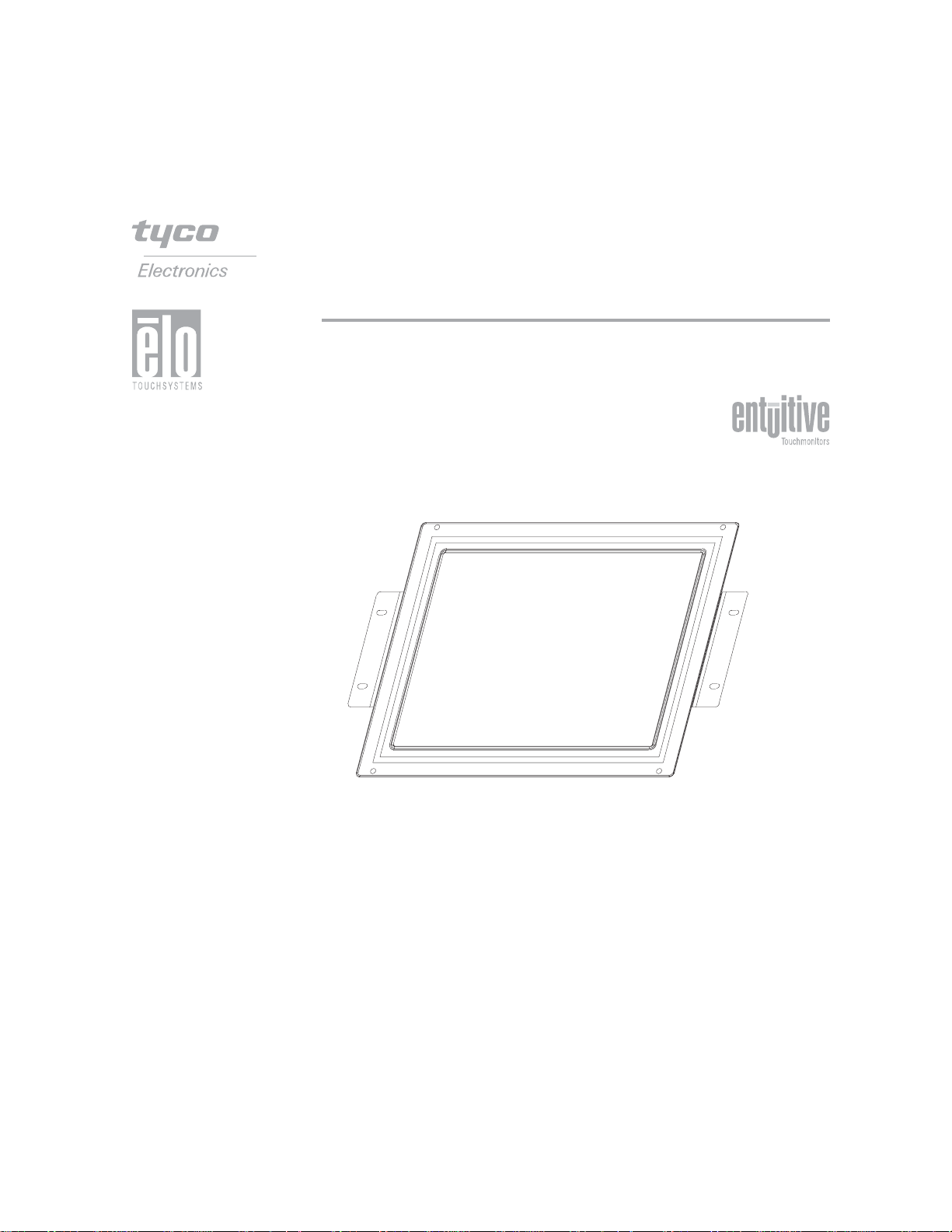
Elo Entuitive Touchmonitor
User Guide
For 12.1" LCD Kiosk Touchmonitors
1247L Series
Revision B
Page 2
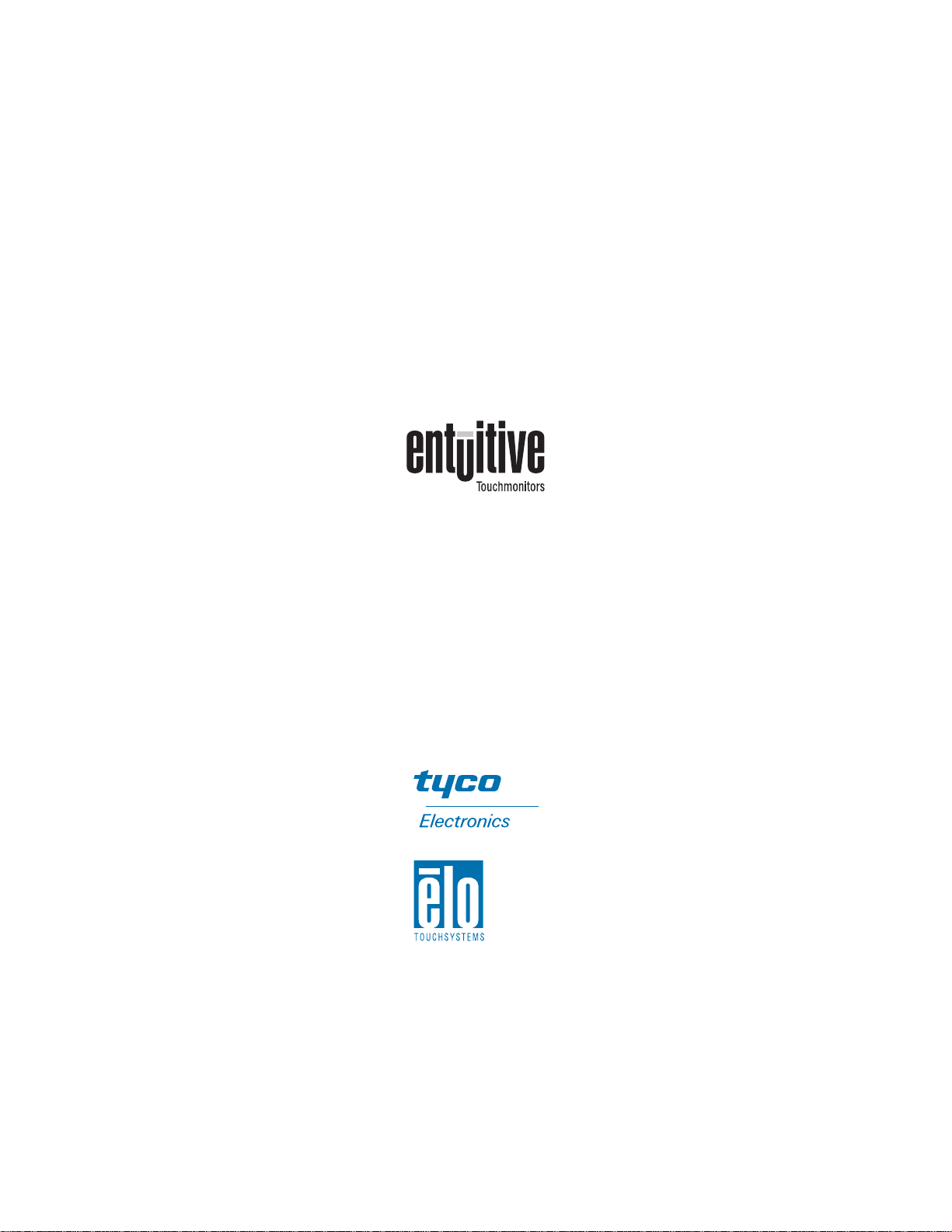
Elo Entuitive Touchmonitor
User Guide
12.1" LCD Kiosk Touchmonitor
1247L Series
Revision B
P/N 008570E
Elo TouchSystems, Inc.
1-800-ELOTOUCH
www.elotouch.com
Page 3
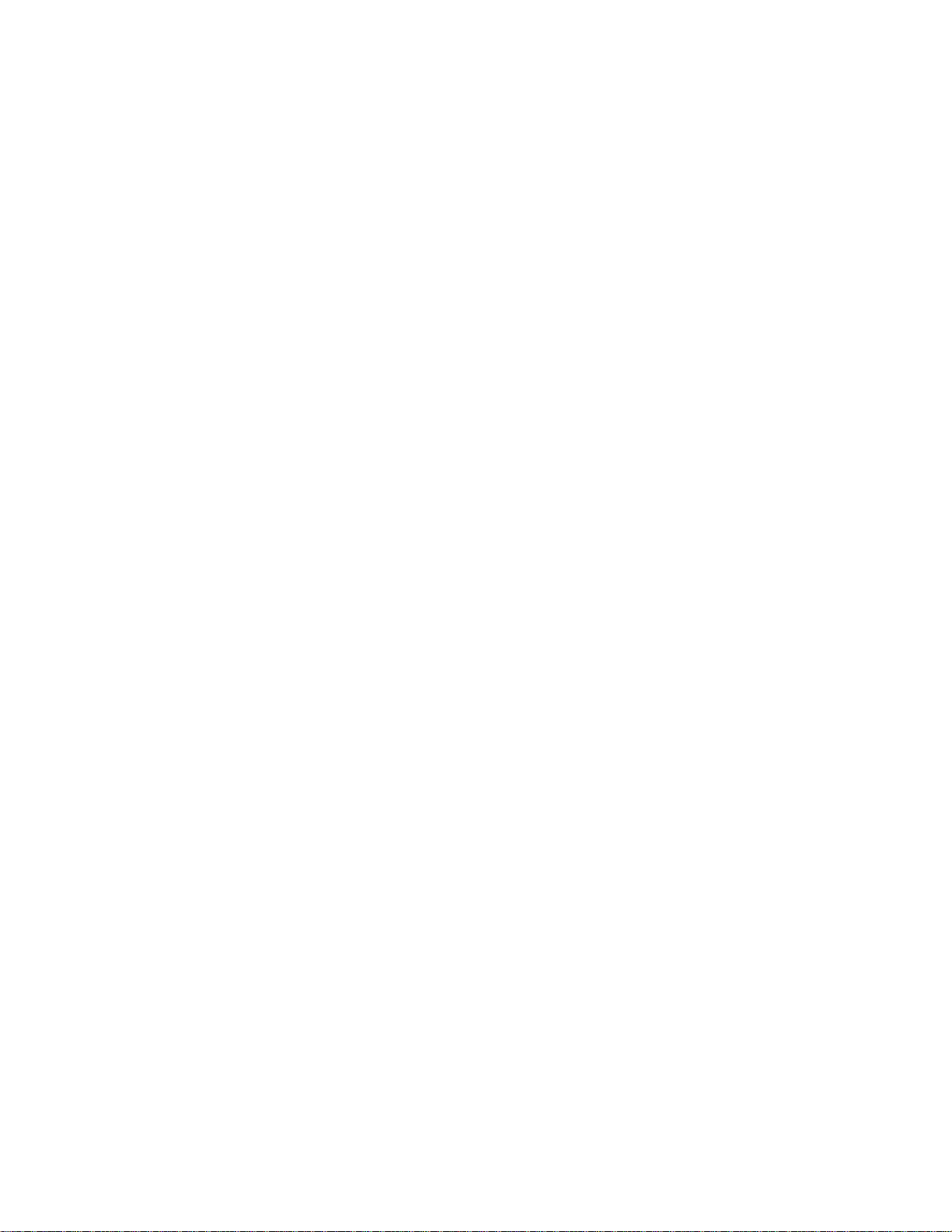
Copyright © 2005 Elo TouchSystems Inc. All Rights Reserved.
No part of this publication may be reproduced, transmitted, transcribed, stored in a retrieval system,
or translated into any language or computer language, in any form or by any means, including, but not
limited to, electronic, magnetic, optical, chemical, manual, or otherwise without prior written
permission of Elo TouchSystems.
Disclaimer
The information in this document is subject to change without notice. Elo TouchSystems makes no
representations or warranties with respect to the contents hereof, and specifically disclaims any
implied warranties of merchantability or fitness for a particular purpose. Elo TouchSystems reserves
the right to revise this publication and to make changes from time to time in the content hereof
without obligation of Elo TouchSystems to notify any person of such revisions or changes.
Trademark Acknowledgments
IntelliTouch, SecureTouch, AccuTouch, Entuitive, and MonitorMouse are trademarks of Elo
TouchSystems, Inc.
Other product names mentioned herein may be trademarks or registered trademarks of their
respective companies. Elo TouchSystems claims no interest in trademarks other than its own.
iii
Page 4
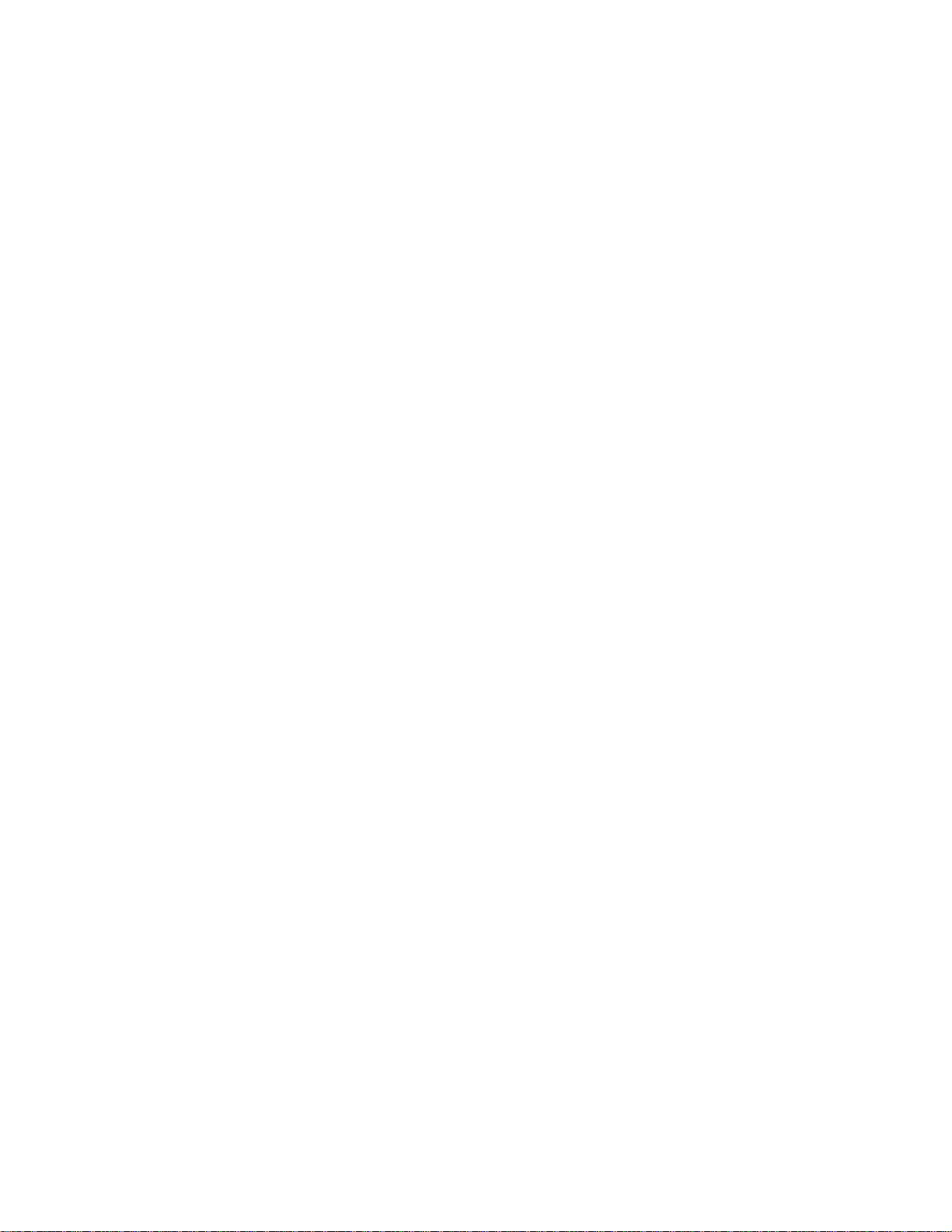
iv
Page 5
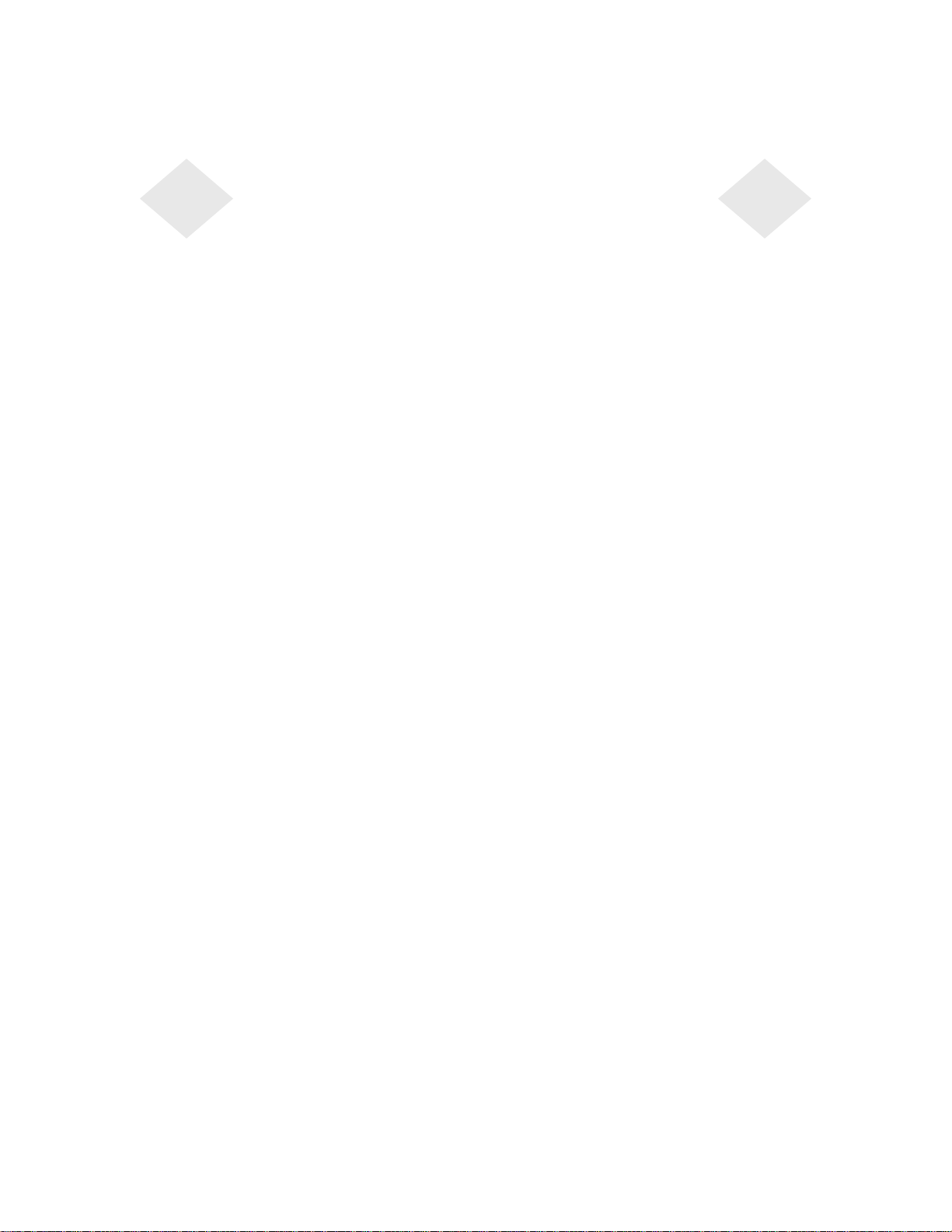
Table of Contents
Chapter 1
Introduction 1
Product Description . . . . . . . . . . . . . . . . 1
Precautions . . . . . . . . . . . . . . . . . . . . 1
About the Product . . . . . . . . . . . . . . . . . 2
Chapter 2
Installation and Setup 3
Unpacking Your Touchmonitor. . . . . . . . . . . 3
Product Overview . . . . . . . . . . . . . . . . . 4
Main Unit . . . . . . . . . . . . . . . . . . . . 4
Rear View . . . . . . . . . . . . . . . . . . . 4
Touch Interface Connection . . . . . . . . . . . . 5
Installing the Driver Software . . . . . . . . . . . 6
Installing the Serial Touch Driver . . . . . . . . 7
Installing the Serial Touch Driver for Windows
XP, 2000, Me, 95/98 and NT 4.0 . . . . . . 7
Installing the Serial Touch Driver for MS-DOS
and Windows 3.1 . . . . . . . . . . . . . . 8
Chapter 3
Operation 9
About Touchmonitor Adjustments . . . . . . . . . 9
Cont
rols and Adjustment . . . . . . . . . . . . 12
OS
D Menu Functions . . . . . . . . . . . . 12
OSD Control Options. . . . . . . . . . . . . 13
Contrast . . . . . . . . ........ .13
Brightness. . . . . . . . . . . . . . . . . 13
V-position
H-position
Recall Defaults . . . . . . . . . . . . . 13
RGB
OSD Exit
Sharpness
Phase
Clock
OSD H-Position . . . . . . . . . . . . . 13
OSD V-Position
OSD Time
Auto Adjust
OSD Language
Information . . . . . . . . . . . . . . . . 14
. . . . . . . . . .
. .
. . . . . . . . . . . . . . . . . 13
.
. . .
. . . . . . . . . . . . . . . . 13
.
.
. . . . . . . . . . . . . . . 13
. .
. . . . . . . . . . . . . . . 13
. .
. . . . . . . . . . . . 13
. . .
. . .
. . . . . . . . . . . . . .
. . ..
.
.
. . . . . . . . . . . . . .
. . . . . . . . . . . . . . .
. .
. . . . . . . . . . . . . . . .
. . . . . . . . . . . 14
. . .
. . . . . . . 13
13
13
13
14
Chapter 4
Troubleshooting 15
Solutions to Common Problems . . . . . . . . 15
Appendix A
Native Resolution 17
Appendix B
Touchmonitor Safety 19
Care and Handling of Your Touchmonitor . . . . 20
Appendix C
Technical Specifications 21
Display Modes . . . . . . . . . . . . . . . . . 21
Touchmonitor Specifications . . . . . . . . . . 22
Mounting Options
Hoizontal Mount 23. . . . . . . . . . . . . . .
Vertical Mount 24. . . . . . . . . . . . . . ..
No BracketMount 25. . . . . . . . . . . . . . .
. . . . . . . . . . . . . . . . 23
Regulatory Information 27
Warranty 31
In
dex 33
v
Page 6
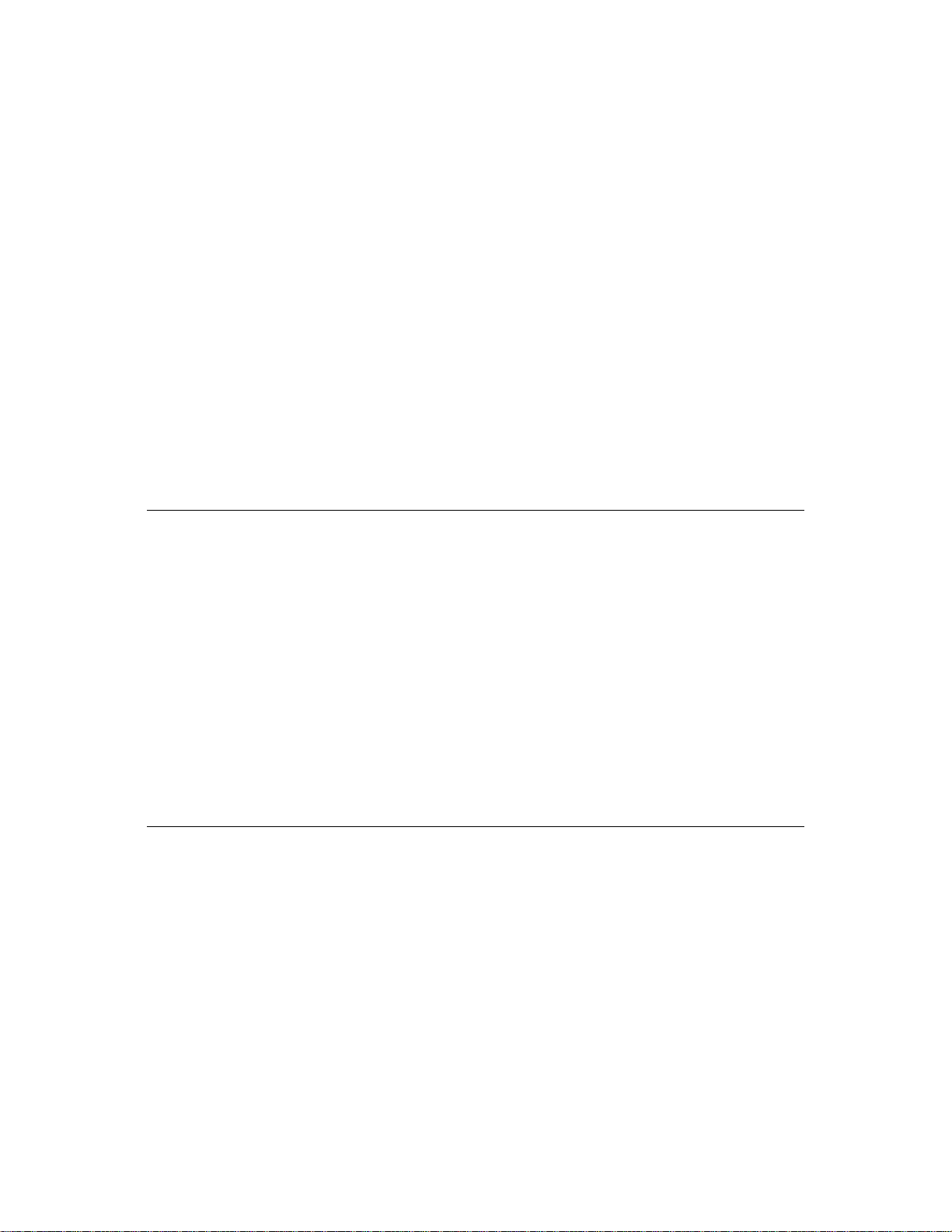
Product Description
Congratulations on your purchase of an Elo TouchSystems Entuitive
touchmonitor. Your new touchmonitor combines the reliable performance of
Elo’s touch technology with the latest advances in LCD display design. This
combination of features creates a natural flow of information between a user
and your touchmonitor.
This LCD monitor incorporates 12.1” color active matrix thin-film-transistor
(TFT) liquid crystal display to provide superior display performance. A
maximum resolution of SVGA 800x600 is ideal for displaying graphics and
images. Other outstanding designs that enhance this LCD monitor’s
performance are Plug & Play compatibility, and OSD (On Screen Display)
controls.
C HAPTER
1
C
HAPTER
1
I
NTRODUCTION
Precautions
Follow all warnings, precautions and maintenance as recommended in this
user’s manual to maximize the life of your unit. See Appendix B for more
information on touchmonitor safety.
1-1
Page 7

About the Product
Your LCD Desktop Touchmonitor is a 12.1" SVGA TFT color display with the
following features:
• High contrast color TFT LCD display support resolution up to SVGA
800x600. Compatible with IBM VGA and VESA.
• Power management system conforms to VESA DPMS standard.
• Universal power adapter.
• Supports DDC1/2B for Plug & Play compatibility.
• Advanced OSD control for picture quality adjustment.
• VESA flat panel monitor physical mounting inerface(75mm).
For full Product Specifications refer to Appendix C.
1-2 Elo Entuitive Touchmonitor User Guide
Page 8
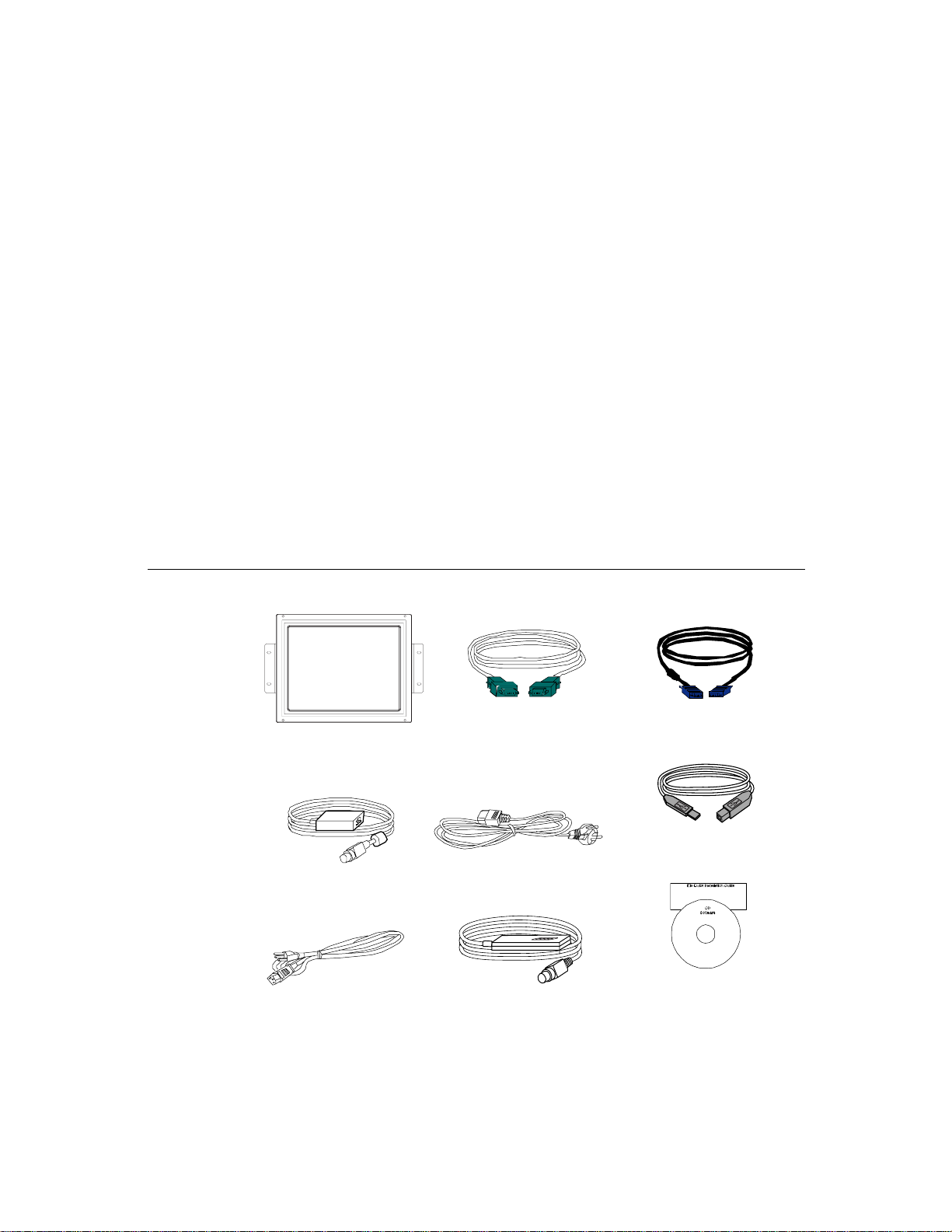
C
HAPTE
2
I
NSTALLATION ANDSETUP
R
This chapter discusses how to install your LCD touchmonitor and how to install
Elo TouchSystems driver software.
Unpacking Your Touchmonitor
Check that the following 10 items are present and in good condition:
C HAPTER
2
Brick power supply
Power cable US/Canada
Serial cable
European power cable
OSD Remote
VGA cable
USB cable
CD and Quick Install
Guide
2-3
Page 9
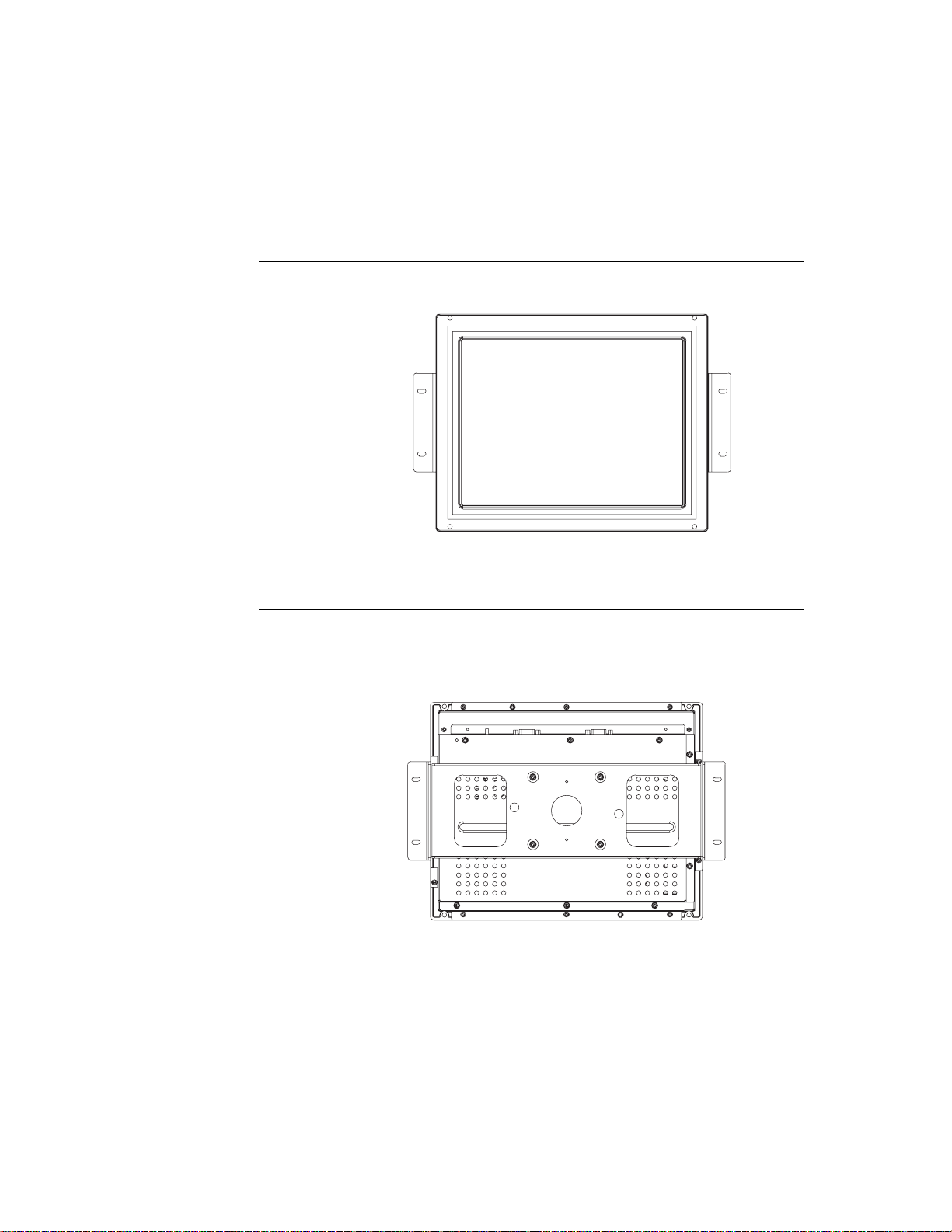
Product Overview
Main Unit
Rear View
2-4 Elo Entuitive Touchmonitor User Guide
Page 10
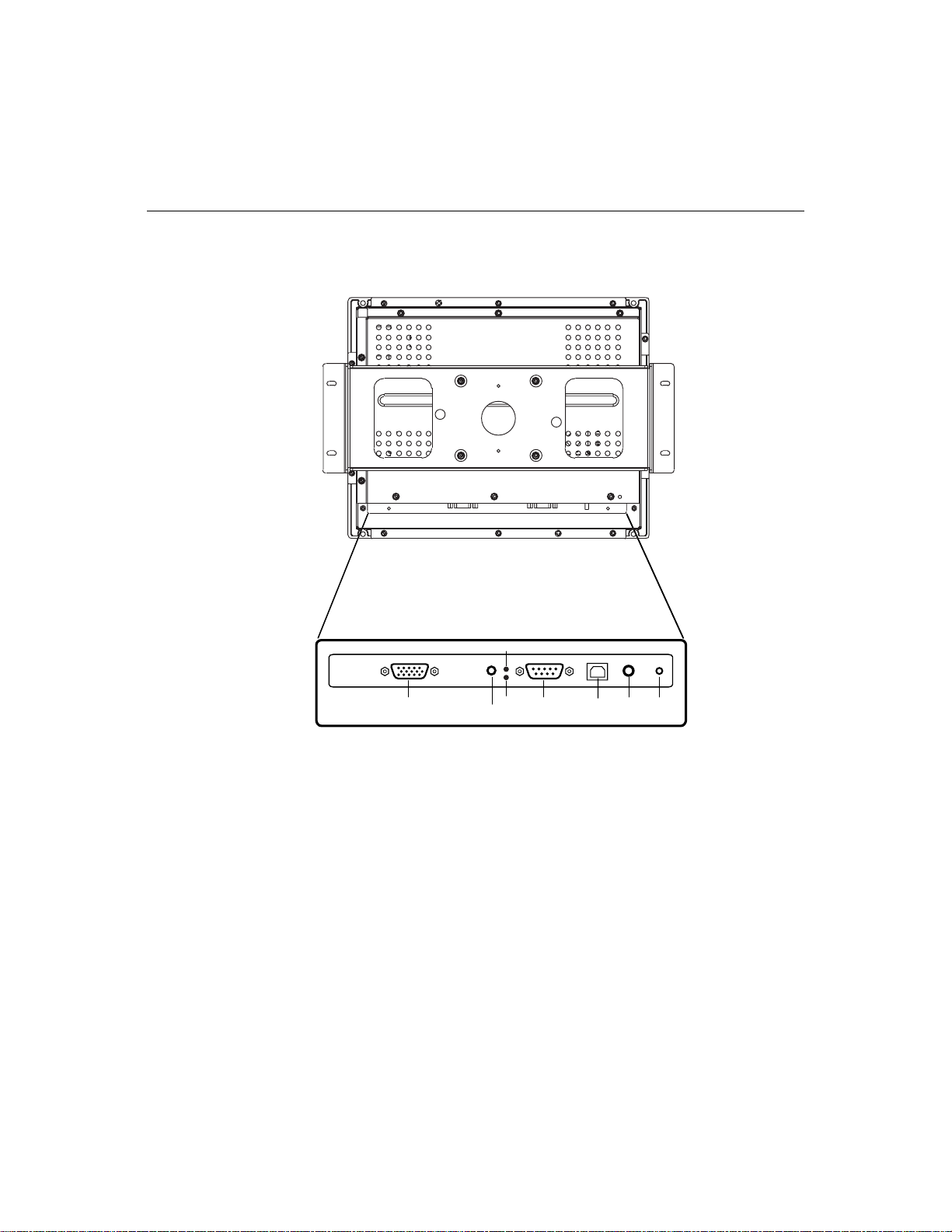
Touch Interface Connection
N
OTE
:
Before connecting the cables to your touchmonitor and PC, be sure that the computer
and touchmonitor are turned off.
CONNECTIONS ON UNDERSIDE
LED(1)
OSD
FEMALE 15-PIN
VIDEO CONNECTOR
POWER
LED(2)
FEMALE 9-PIN
SERIALTOUCHSCREEN
CONNECTOR
USB
PORT
REMOTE
POWER
SWITCH
1 Connect one end of the power adapter to the monitor and the other end to
the connector of the power cord.
2 Connect one end of the video cable to the rear side of computer and the other
to the LCD monitor. Tighten by turning the two thumb screws clockwise to
ensure proper grounding.
3 Connect one end of the touchscreen (RS232) cable to the rear side of
computer and the other to the LCD monitor. Tighten by turning the two
thumb screws clockwise to ensure proper grounding. (optional module)
4 Press the power button on rear panel to turn the monitor power on.
5 Connect one end of the USB cable to the rear side of the other to the LCD
monitor.
2-5
Page 11
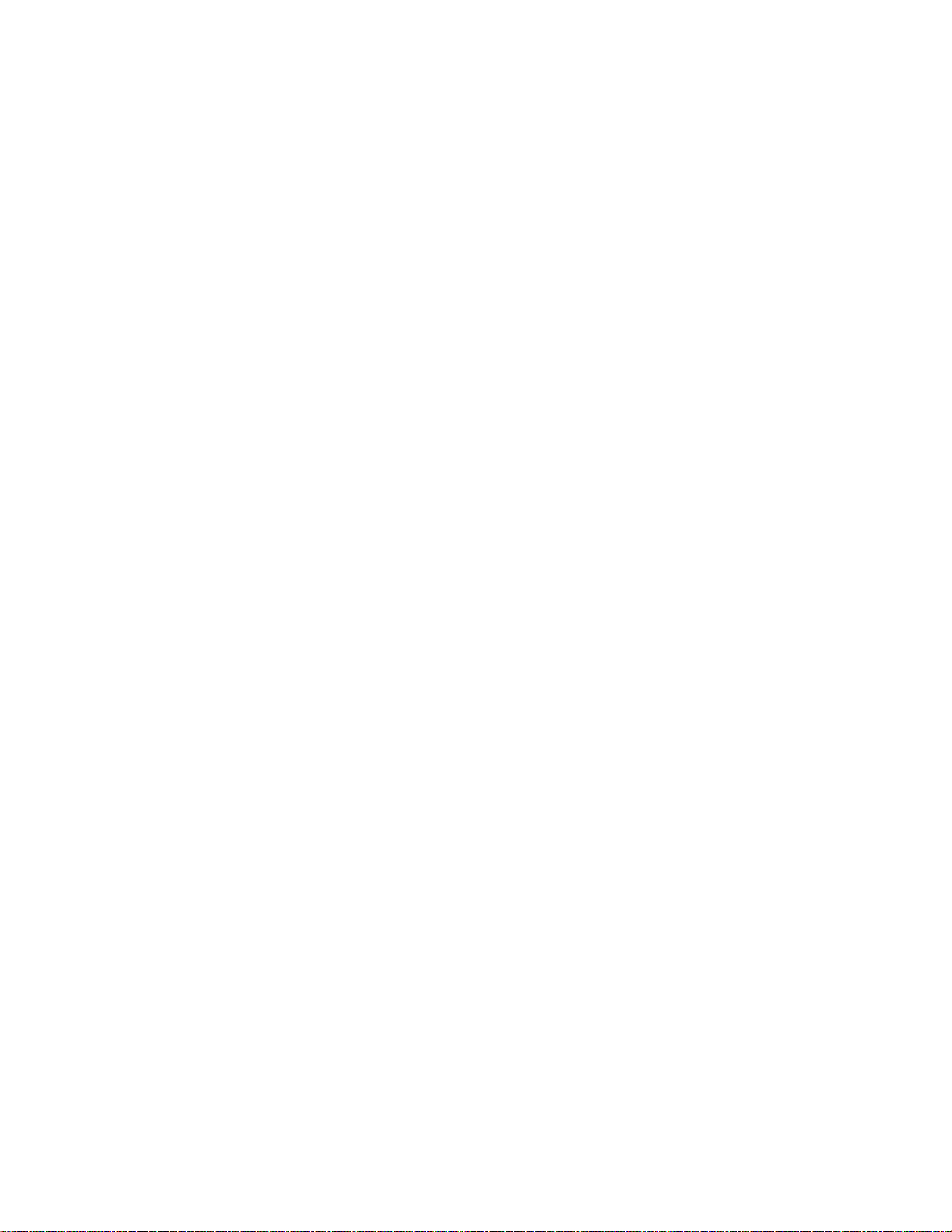
Installing the Driver Software
Elo TouchSystems provides driver software that allows your touchmonitor to
work with your computer. Drivers are located on the enclosed CD-ROM for the
following operating systems:
• Windows XP
• Windows 2000
• Windows Me
• Windows 98
• Windows 95
• Windows NT 4.0
Additional drivers and driver information for other operating systems (including
MS DOS, Windows 3.x, OS/2, Macintosh and Linux) are available on the Elo
TouchSystems web site at www.elotouch.com.
Your Elo touchmonitor is plug-and-play compliant. Information on the video
capabilities of your touchmonitor is sent to your video display adapter when
Windows starts. If Windows detects your touchmonitor, follow the instructions
on the screen to install a generic plug-and-play monitor.
Refer to the appropriate following section for driver installation instructions.
2-6 Elo Entuitive Touchmonitor User Guide
Page 12
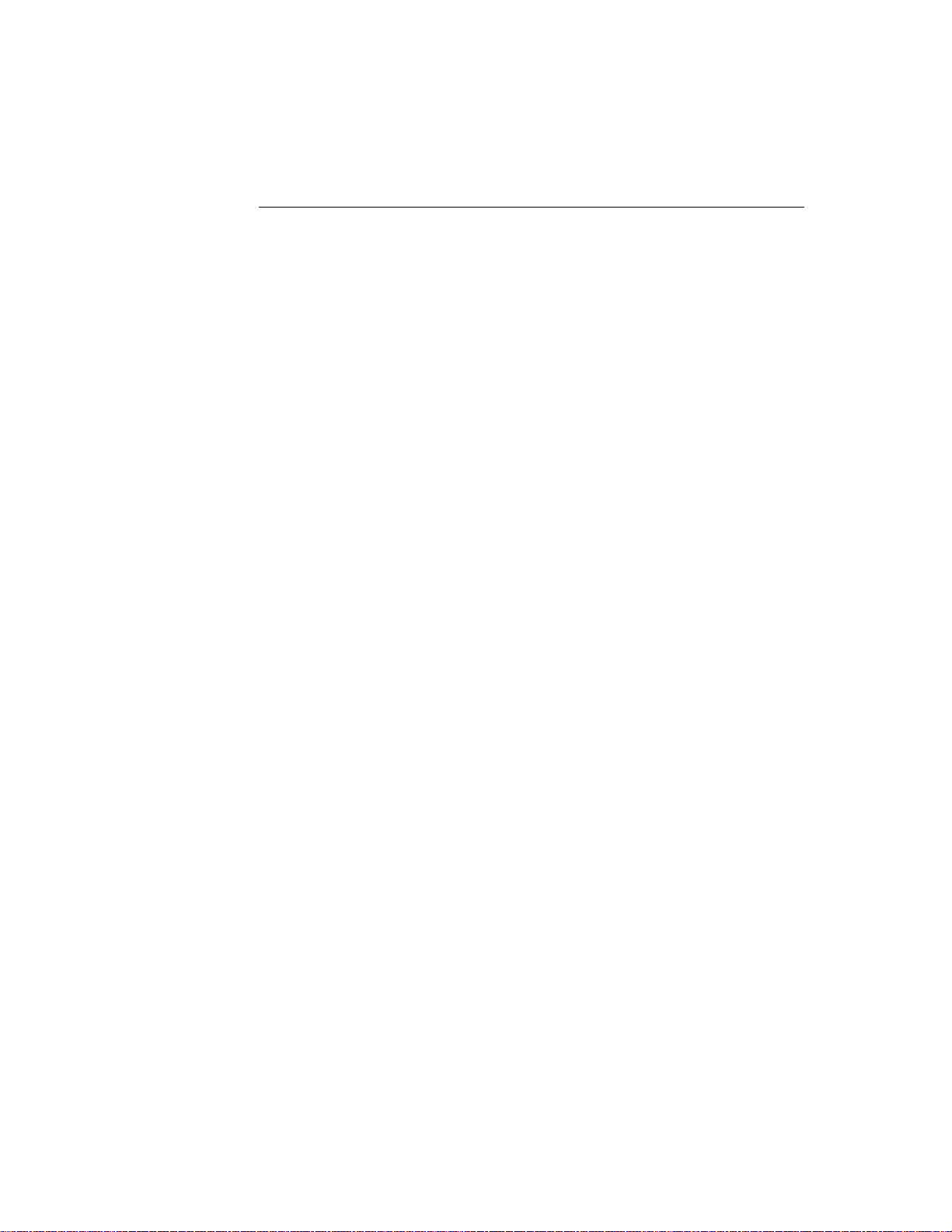
Installing the Serial Touch Driver
N
Installing the Serial Touch Driver for
Windows XP, 2000, Me,
95/98 and NT 4.0
OTE
:
For Windows 2000 and NT 4.0 you mus t have administrator access rights to install the
driver.
1 Insert the Elo CD-ROM in your computer’s CD-ROM drive.
2 If the AutoStart feature for your CD-ROM drive is active, the system
automatically detects the CD and starts the setup program.
3 Follow the directions on the screen to complete the driver setup for your
version of Windows.
4 If the AutoStart feature is not active:
5 Click Start > Run.
6 Click the Browse button to locate the EloCd.exe program on the CD-ROM.
7 Click Open, then OK to run EloCd.exe.
8 Follow the directions on the screen to complete the driver setup for your
version of Windows.
2-7
Page 13

Installing the Serial Touch Driver for MS-DOS and
Windows 3.1
You must have a DOS mouse driver (MOUSE.COM) installed for your mouse
if you wish to continue using your mouse along with your touchmonitor in
DOS.
To install Windows 3.x and MS-DOS from Windows 95/98, follow the
directions below:
1 Insert the Elo CD-ROM in your computer’s CD-ROM drive.
2 From DOS, type d:\EloDos_W31 to change to the correct directory on the
CD-ROM (your CD-ROM drive may be mapped to a different drive letter).
3 Type install and press Enter to start the installation.
4 Align the touchscreen.
You must have already completed Steps 1 and 2 before proceeding. Refer to
Chapter 2 of the Elo DOS and Windows Driver Guide as necessary for
additional installation information.
To run the INSTALL program:
1 Type INSTALL at the DOS prompt in the directory containing the driver
install files.
2 INSTALL asks you to select the software to install. Then choose
d:\EloDos_W31 from the displayed list.
3 INSTALL also asks you for the paths to use during installation, or you may
use its defaults. INSTALL creates directories as necessary, and warns you if
they exist.
If you are updating your software, you may wish to specify the paths containing
the earlier versions, and overwrite the obsolete files. All executable programs
are upward compatible. For a list of differences from each previous version of
the drivers, be sure to select "Differences from Previous Versions" during the
installation process.
INSTALL updates your AUTOEXEC.BAT file with the drivers you select.
INSTALL makes a copy of your original AUTOEXEC.BAT file, called
AUTOEXEC.OLD. If you already have Elo driver commands in your
AUTOEXEC.BAT file, they will be commented out.
When INSTALL is finished, it leaves a file called GO.BAT in the subdirectory
you specified. GO loads the touchscreen driver, runs the calibration program
ELOCALIB, and gives you some final instructions.
If you are using Windows 3.1, you will also calibrate the touchscreen within
Windows 3.1 with the Touchscreen Control Panel.
2-8 Elo Entuitive Touchmonitor User Guide
Page 14

About Touchmonitor Adjustments
Your touchmonitor will unlikely require adjustment. Variations in video output
and application may require adjustments to your touchmonitor to optimize the
quality of the display.
For best performance, your touchmonitor should be operating in native
resolution, that is 800x600 at 60-75 Hz. Use the Display control panel in
Windows to choose 800x600 resolution.
C HAPTER
3
C
HAPTER
3
O
PERATION
Operating in other resolutions will degrade video performance. For further
information, please refer to Appendix A.
All adjustments you make to the controls are automatically memorized. This
feature saves you from having to reset your choices every time you unplug or
power your touchmonitor off and on. If there is a power failure your
touchmonitor settings will not default to the factory specifications.
3-9
Page 15

AUTO/SEL DOWN UP MENU
AUTO/SEL DOWN UP MENU
4
5
3
Control
1
2
3
4
5
Power Switch
MENU
UP
DOWN
AUTO/SEL Display the OSD menu on the screen and used
2
Function
Turns the display system power on or off.
Menu display and menu exit.
Adjust the decreasing value of the selected OSD
control options
Adjusts the increasing value of the selected OSD
control option.
to select ("clockwise" and "counter-clockwise" direction)
the OSD control options on the screen.
1
3-10 Elo Entuitive Touchmonitor User Guide
Page 16

CONNECTIONS ON UNDERSIDE
6-1
6-2213457
1 Power Connector Connect the power adapter.
2 Video Connector This can be connected with the D-sub 15 pin signal
connector.
3 Touchscreen connector This is for connecting the touch panel RS232
connector. (optional)
4 Touchscreen connector This is for connecting the touch panel USB
B TYPE connector.
5 OSD Remote connector Connect the remote function key.
6 LED
6-1 is indicated the status of power ON/OFF; 6-2 is indicated the
status of touch controller.
7 Power soft switch
3-11
Page 17

C ontrols and A djustment
OSDLock/Unlock
You are able to lock and unlock the OSDfeature. The monitor is shipped in the unlocked
position.
To lo ck the OSD:
1 Press the Menu button and UP button simultaneously for 2 seconds. A window will
appear displaying “OSD Unlock”. Continue to hold the buttons down for another 2
seconds and the window toggles to “OSD Lock”.
Power Lock/Unlock
Yo u are able to lock/unlock the P owe r feature. The monitor is shipped in the
unlockedposition.To lock the power:
1 Press the Menu button and the DO W N simultaneously for 2 seconds. Awindowfor another
2 seconds and the window toggles to —"Power Lock".
OSDMenuFunctions
To display the OSD Menu press the Menubutton.
1 Press the UP buttonor DO W N button to select the different OSD co ntro l option.
2 When the functio n you want to change is displayed, press the Selec tbutton.
NOTE: The OSD screenwilldisappearif no input activities are detected for 45 seconds.
3-12 Elo Entuitive Touchmonitor User Guide
Page 18

Page 19

Auto Adjust
• Automatically adjusts the system clock.
OSD Language
• Select a language for the OSD menu from English, French, Japanese,
Dutch and Spanish.
Informaton
• Thefrequencyof theinput horizontal/vertical sync signal is indicated.
3-14 Elo Entuitive Touchmonitor User Guide
Page 20
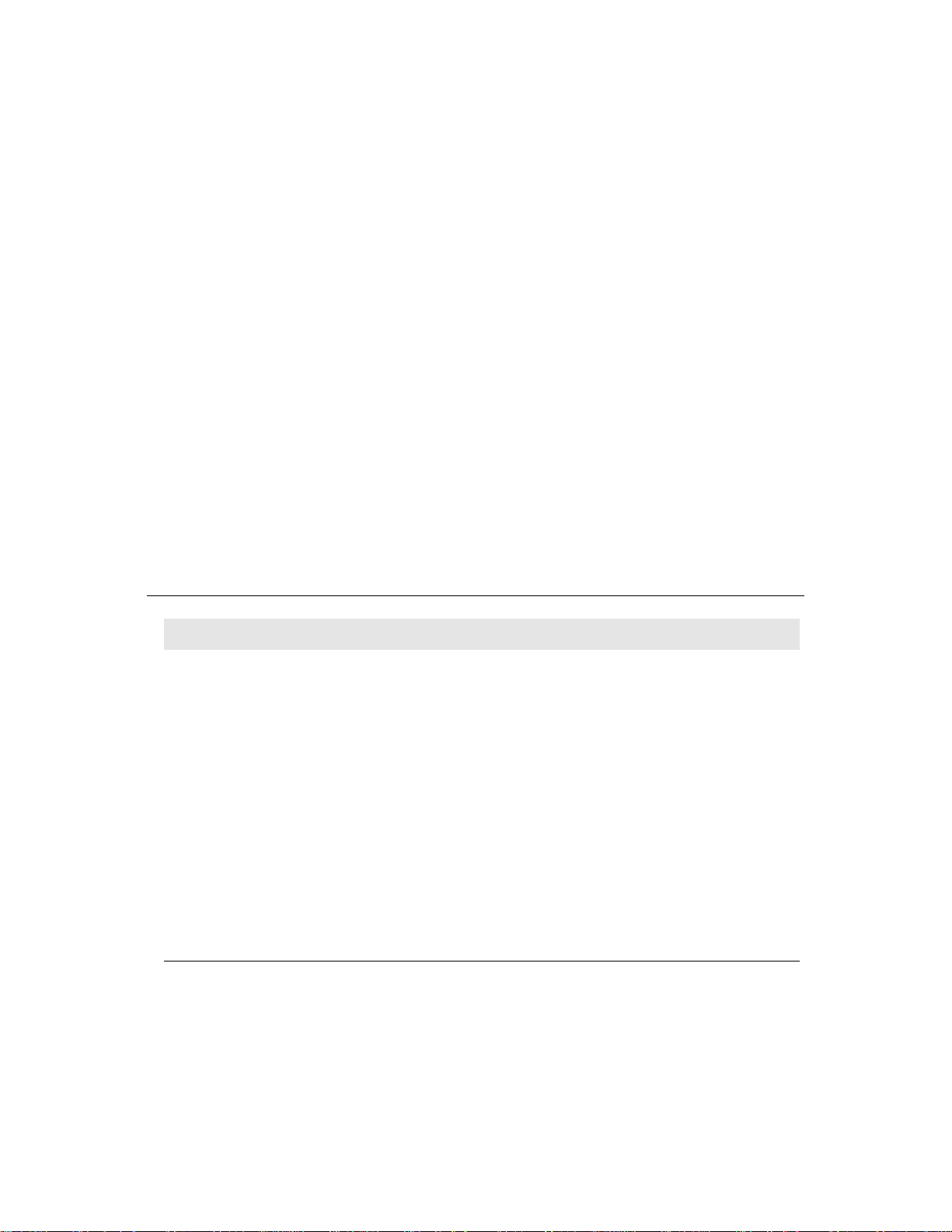
If you are experiencing trouble with your touchmonitor, refer to the following
table. If the problem persists, please contact your local dealer or our service
center.
Solutions to Common Problems
Problem Suggestion(s)
C HAPTER
4
C
HAPTER
4
T
ROUBLESHOOTING
The monitor does not respond
after you turn on the system.
Characters on the screen are dim Refer to the Controls and Adjustments section to adjust the brightness.
The screen is blank During operation, the monitor screen may automatically turn off as a
Screen flashes when initialized Turn the monitor off then turn it on again.
“Out of Range” display check to see of the resolution of your computer is higher than that of the
Touch doesn’t work Make sure cable is securely attached at both ends.
Check that the monitor’s Power Switch is on.
Turn off the power and check the monitor’s power cord and signal cable
for proper connection.
result of the Power Saving feature. Press any key to see if the screen
reappears.
Refer to the Controls and Adjustments section to adjust the brightness.
LCD display.
Reconfigure the resolution of your computer to make it less than or equal
to 800x600. See Appendix A for more information on resolution.
4-15
Page 21

4-16 Elo Entuitive Touchmonitor User Guide
Page 22

A PPENDIX
A
C
HAPTER
4
N
ATIVE
The native resolution of a monitor is the resolution level at which the LCD
panel is designed to perform best. For the Elo LCD touchmonitor, the native
resolution is 800 x 600 for the 12.1 inch size. In almost all cases, screen images
look best when viewed at their native resolution. You can lower the resolution
setting of a monitor but not increase it.
Input Video 12.1" LCD
640x480 (VGA) Transforms input format to 800x600
800x600 (SVGA) Displays in Native Resolution
R
ESOLUTION
The native resolution of an LCD is the actual number of pixels horizontally in
the LCD by the number of pixels vertically in the LCD. LCD resolution is
usually represented by the following symbols:
VGA
SVGA
XGA
SXGA
UXGA
640x480
800x600
1024x768
1280x1024
1600x1200
A-17
Page 23

As an example, a SVGA resolution LCD panel has 800 pixels horizontally by
600 pixels vertically. Input video is also represented by the same terms. XGA
input video has a format of 1024 pixels horizontally by 768 pixels vertically.
When the input pixels contained in the video input format match the native
resolution of the panel, there is a one to one correspondence of mapping of input
video pixels to LCD pixels. As an example, the pixel in column 45 and row 26
of the input video is in column 45 and row 26 of the LCD. For the case when
the input video is at a lower resolution than the native resolution of the LCD, the
direct correspondence between the video pixels and the LCD pixels is lost. The
LCD controller can compute the correspondence between video pixels and LCD
pixels using algorithms contained on its controller. The accuracy of the
algorithms determines the fidelity of conversion of video pixels to LCD pixels.
Poor fidelity conversion can result in artifacts in the LCD displayed image such
as varying width characters.
A-18 Elo Entuitive Touchmonitor User Guide
Page 24

A PPENDIX
B
C
HAPTER
4
T
OUCHMONITOR
This manual contains information that is important for the proper setup and
maintenance of your touchmonitor. Before setting up and powering on your new
touchmonitor, read through this manual, especially Chapter 2 (Installation), and
Chapter 3 (Operation).
1 To reduce the risk of electric shock, follow all safety notices and never open
the touchmonitor case.
2 Turn off the product before cleaning
S
AFETY
3 Your new touchmonitor is equipped with a 3-wire, grounding power cord.
The power cord plug will only fit into a grounded outlet. Do not attempt to fit
the plug into an outlet that has not been configured for this purpose. Do not
use a damaged power cord. Use only the power cord that comes with your
Elo TouchSystems Touchmonitor. Use of an unauthorized power cord may
invalidate your warranty.
4 The slots located on the sides and top of the touchmonitor case are for
ventilation. Do not block or insert anything inside the ventilation slots.
5 It is important that your touchmonitor remains dry. Do not pour liquid into or
onto your touchmonitor. If your touchmonitor becomes wet do not attempt to
repair it yourself.
B-19
Page 25

Care and Handling of Your Touchmonitor
The following tips will help keep your Elo Entuitive touchmonitor functioning
at the optimal level.
• To avoid risk of electric shock, do not disassemble the brick supply or
display unit cabinet. The unit is not user serviceable. Remember to unplug
the display unit from the power outlet before cleaning.
• Do not use alcohol (methyl, ethyl or isopropyl) or any strong dissolvent. Do
not use thinner or benzene, abrasive cleaners or compressed air.
• To clean the display unit cabinet, use a cloth lightly dampened with a mild
detergent.
• Avoid getting liquids inside your touchmonitor. If liquid does get inside,
have a qualified service technician check it before you power it on again.
• Do not wipe the screen with a cloth or sponge that could scratch the surface.
• To clean the touchscreen, use window or glass cleaner. Put the cleaner on the
rag and wipe the touchscreen. Never apply the cleaner directly on the
touchscreen
B-20 Elo Entuitive Touchmonitor User Guide
Page 26

Display Modes
Your Elo Entuitive touchmonitor is compatible with the following standard
video modes:
Item Resolution Type H. Scan(KHz) V. Scan(Hz) Pol.
1 640X350 VGA 31.469 70.087 + / -
2 720X400 VGA 31.469 70.087 - / +
3 640X480 VGA 31.469 59.940 - / -
4 640X480 VESA72 37.861 72.809 - / -
5 640X480 VESA75 37.500 75.000 - / -
6 800X600 SVGA 35.156 56.250 + / +
7 800X600 SVGA 37.879 60.317 + / +
8 800X600 VESA72 48.077 72.188 + / +
9 800X600 VESA75 46.875 75.000 + / +
C
HAPTER
4
T
ECHNICAL
A PPENDIX
C
S
PECIFICATIONS
C-21
Page 27

Touchmonitor Specifications
Model ET1247L
LCD Display
Display Size
Pixel Pitch
Display Mode
Max. Resolution
Contrast Ratio 3
Brightness
Response Time 60
Display Color
Viewing Angle
Input Signal
Video R.G.B. Analog 0.7V
Sync TTL Positive or Negative
Signal Connector
Rear Control
OSD
Plug & Play
Touch Panel (optional)
Power Adapter
Operating Conditions
Storage Conditions
Temperature 0oC ~ 50oC(41oF ~ 95oF)
Humidity 20% ~ 85% (No Condensation)
Altitude To 10,000 Feet
Temperature -20oC ~ 60oC(-4oF ~ 140oF)
Humidity 5% ~ 95% (No Condensation)
Dimensions (HxWxD)
Weight (Net)
Certifications
12.1” TFT Active Matrix Panel
246(H) x 184.5(V) mm
0.3075(H) x 0.3075(V) mm
VGA 640 x 350 (70Hz)
VGA 720 x 400 (70Hz)
VGA 640 x 480 (60 / 72 / 75Hz)
SVGA 800 x 600 (56 / 60 / 72 / 75Hz)
SVGA 800 x 600
00 : 1 (typical)
350 Cd/m2wo/touch; 322 Cd/m2w/IT touch
262K
+65o ~ -65o (L/R), +50o ~-60o(U/D) (typical)
15 Pin Mini D-Sub
Power on / off , Menu / Select (up, down),
Adjustment (+, -)
Brightness, Contrast, Contrast, Color, Auto Tune
H/V-Position, Frequency, Phase, Track, Text/GRP,
Mode Inf., Recall
DDC1 / 2B
IntelliTouch
Input AC 100-240V, 50-60Hz, Output DC 12V/3.3A
(max.)
242 x 302.5 x 60mm
4Kg
, TUV-BAUART, TUV Argentina S mark, FCC, CE,
C-Tick, MPR II and VCCI
ms (typ.)
peak to peak
C-22 Elo Entuitive Touchmonitor User Guide
Page 28
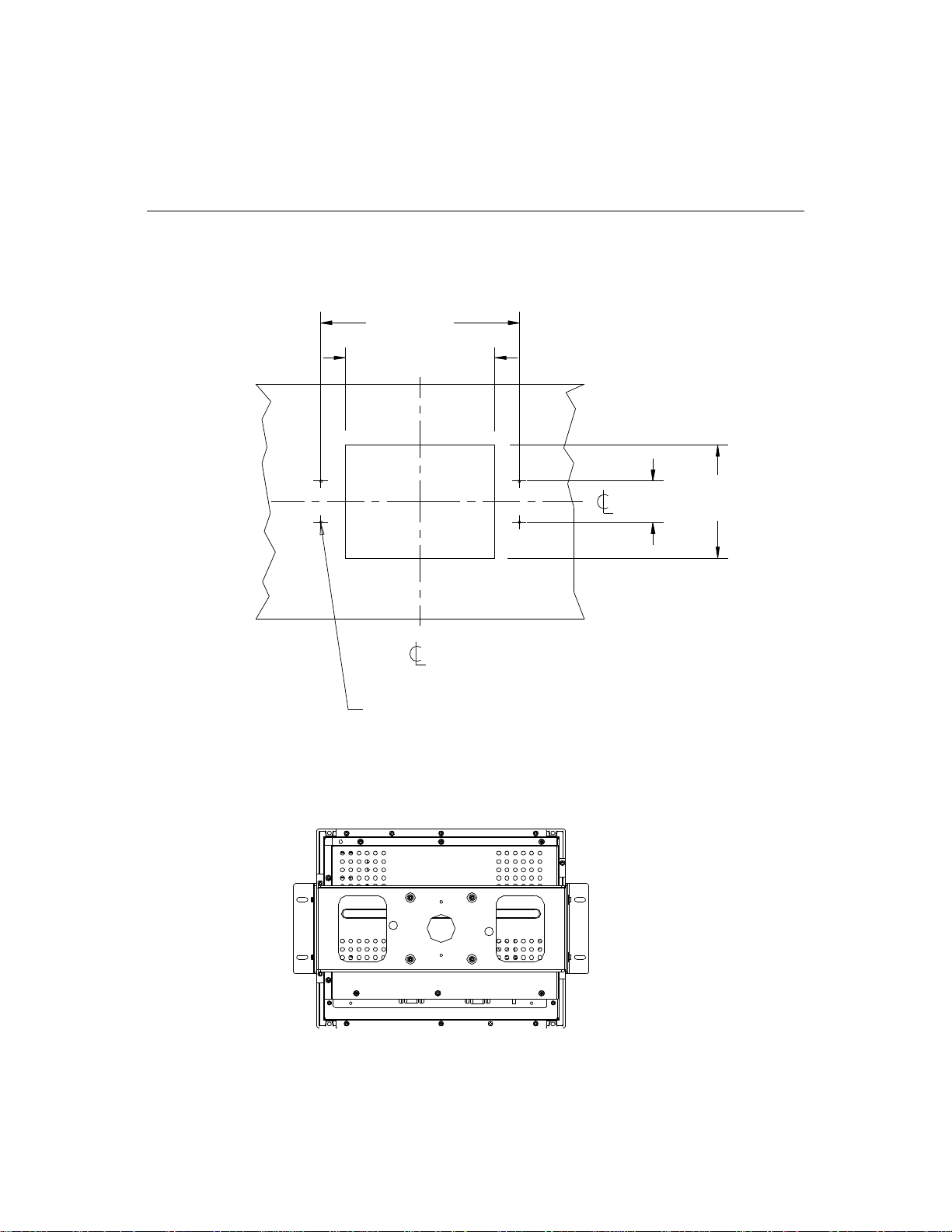
Mounting Options
Horizontal Mount
338
254+1
0
4X Customer Option
See Notes
70
193+1
0
C-23
Page 29

Vertical Mount
70
245+1
0
193+1
0
338
C-24 Elo Entuitive Touchmonitor User Guide
Page 30
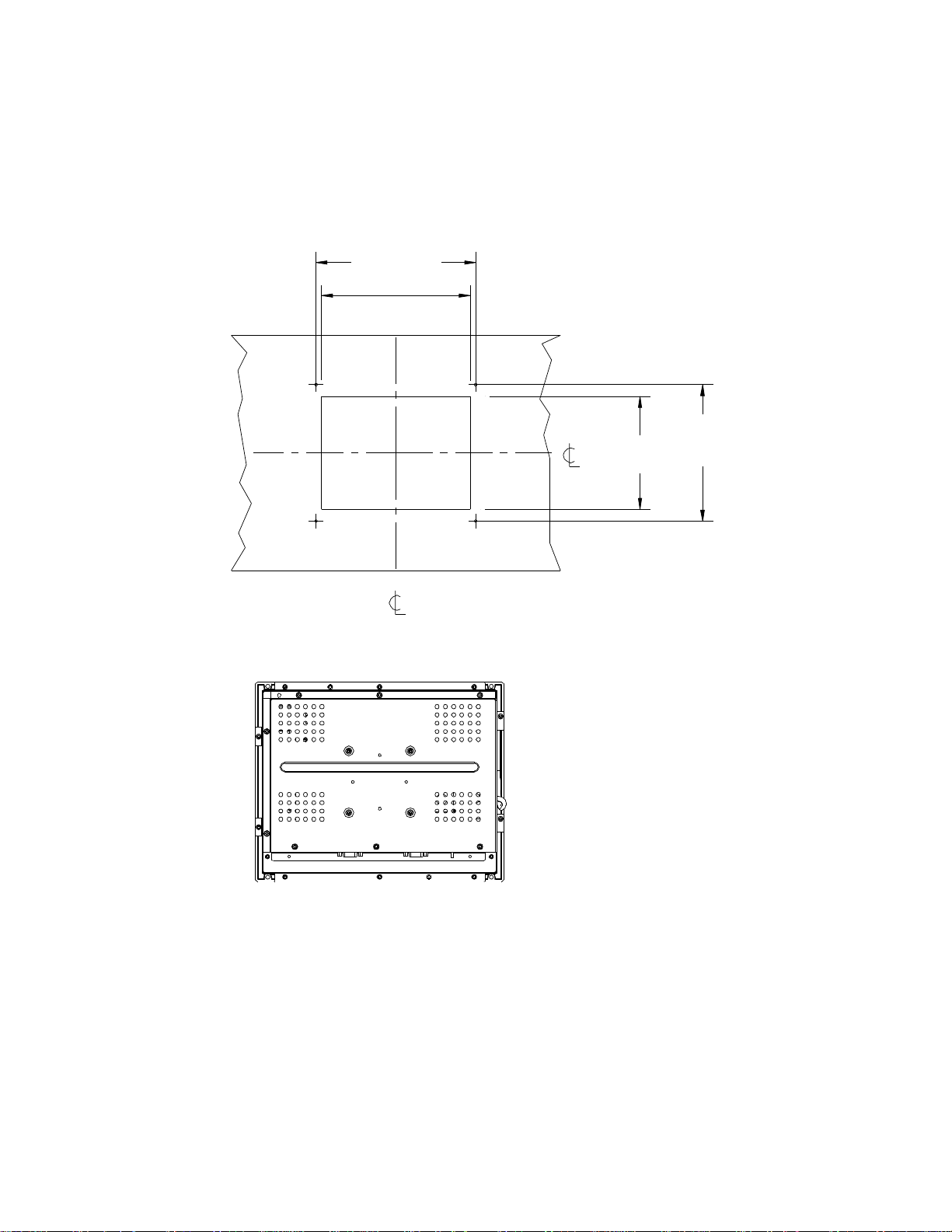
No Bracket Mount
272
254+1
0
232
193+1
0
C-25
Page 31

Centering Lip
192
1
Detail Centering Lip
Scale 2.0
26.4
60*
*Noted dimensions are for non-touch, AccuTouch,and IntelliTouch only.
For SecureTouch and Infrared add 3.5mm to each dimension
Notes for all Mounting Options
1. All drawing centers are the center of the viewable area.
2. LCD Panel Cutout dimensions in option 1 applies to all mounting options.
3. If customer kiosk material is wood:
4.5 holes thru for M4 screws with nuts, or no thru holes, screws for wood 4.
4. If customer kiosk material is sheet metal:
Concealed head threaded studs M4 with nuts
C-26 Elo Entuitive Touchmonitor User Guide
Page 32

C
HAPTER
4
R
EGULATORY INFORMATION
I. Electrical Safety Information:
A) Compliance is required with respect to the voltage, frequency, and current
requirements indicated on the manufacturer’s label. Connection to a different
power source than those specified herein will likely result in improper operation,
damage to the equipment or pose a fire hazard if the limitations are not followed.
B) There are no operator serviceable parts inside this equipment. There are hazardous voltages generated by this equipment which constitute a safety hazard. Service
should be provided only by a qualified service technician.
C) This equipment is provided with a detachable power cord which has an integral
safety ground wire intended for connection to a grounded safety outlet.
1) Do not substitute the cord with other than the provided approved type.
Under no circumstances use an adapter plug to connect to a 2-wire outlet as
this will defeat the continuity of the grounding wire.
2) The equipment requires the use of the ground wire as a part of the safety
certification, modification or misuse can provide a shock hazard that can
result in serious injury or death.
3) Contact a qualified electrician or the manufacturer if there are questions
about the installation prior to connecting the equipment to mains power.
II. Emissions and Immunity Information
A) Notice to Users in the United States: This equipment has been tested and found
to comply with the limits for a Class B digital device, pursuant to Part 15 of FCC
Rules. These limits are designed to provide reasonable protection against harmful
interference in a residential installation. This equipment generates, uses, and can
radiate radio frequency energy, and if not installed and used in accordance with the
instructions, may cause harmful interference to radio communications.
B) Notice to Users in Canada: This equipment complies with the Class B limits for
radio noise emissions from digital apparatus as established by the Radio Interference Regulations of Industrie Canada.
C) Notice to Users in the European Union: Use only the provided power cords and
interconnecting cabling provided with the equipment. Substitution of provided
cords and cabling may compromise electrical safety or CE Mark Certification for
emissions or immunity as required by the following standards:
27
Page 33

This Information Technology Equipment (ITE) is required to have a CE Mark
on the manufacturer’s label which means that the equipment has been tested
to the following Directives and Standards:
This equipment has been tested to the requirements for the CE Mark as
required by EMC Directive 89/336/EEC indicated in European Standard EN
55 022 Class B and the Low Voltage Directive 73/23/EEC as indicated in
European Standard EN 60 950.
D) General Information to all Users: This equipment generates, uses and can radiate radio frequency energy. If not installed and used according to this manual the
equipment may cause interference with radio and television communications.
There is, however, no guarantee that interference will not occur in any particular
installation due to site-specific factors.
1) In order to meet emission and immunity requirements, the user must
observe the following:
a) Use only the provided I/O cables to connect this digital device with
any computer.
b) To ensure compliance, use only the provided manufacturer’s approved
line cord.
c) The user is cautioned that changes or modifications to the equipment
not expressly approved by the party responsible for compliance could
void the user’s authority to operate the equipment.
2) If this equipment appears to cause interference with radio or television
reception, or any other device:
a) Verify as an emission source by turning the equipment off and on.
b) If you determine that this equipment is causing the interference, try to
correct the interference by using one or more of the following measures:
i) Move the digital device away from the affected receiver.
ii) Reposition (turn) the digital device with respect to the affected
receiver.
iii) Reorient the affected receiver’s antenna.
iv) Plug the digital device into a different AC outlet so the digital
device and the receiver are on different branch circuits.
v) Disconnect and remove any I/O cables that the digital device
does not use. (Unterminated I/O cables are a potential source of
high RF emission levels.)
vi) Plug the digital device into only a grounded outlet receptacle.
Do not use AC adapter plugs. (Removing or cutting the line cord
ground may increase RF emission levels and may also present a
lethal shock hazard to the user.)
If you need additional help, consult your dealer, manufacturer, or an experienced radio or television technician.
28 Elo Entuitive Touchmonitor User Guide
Page 34
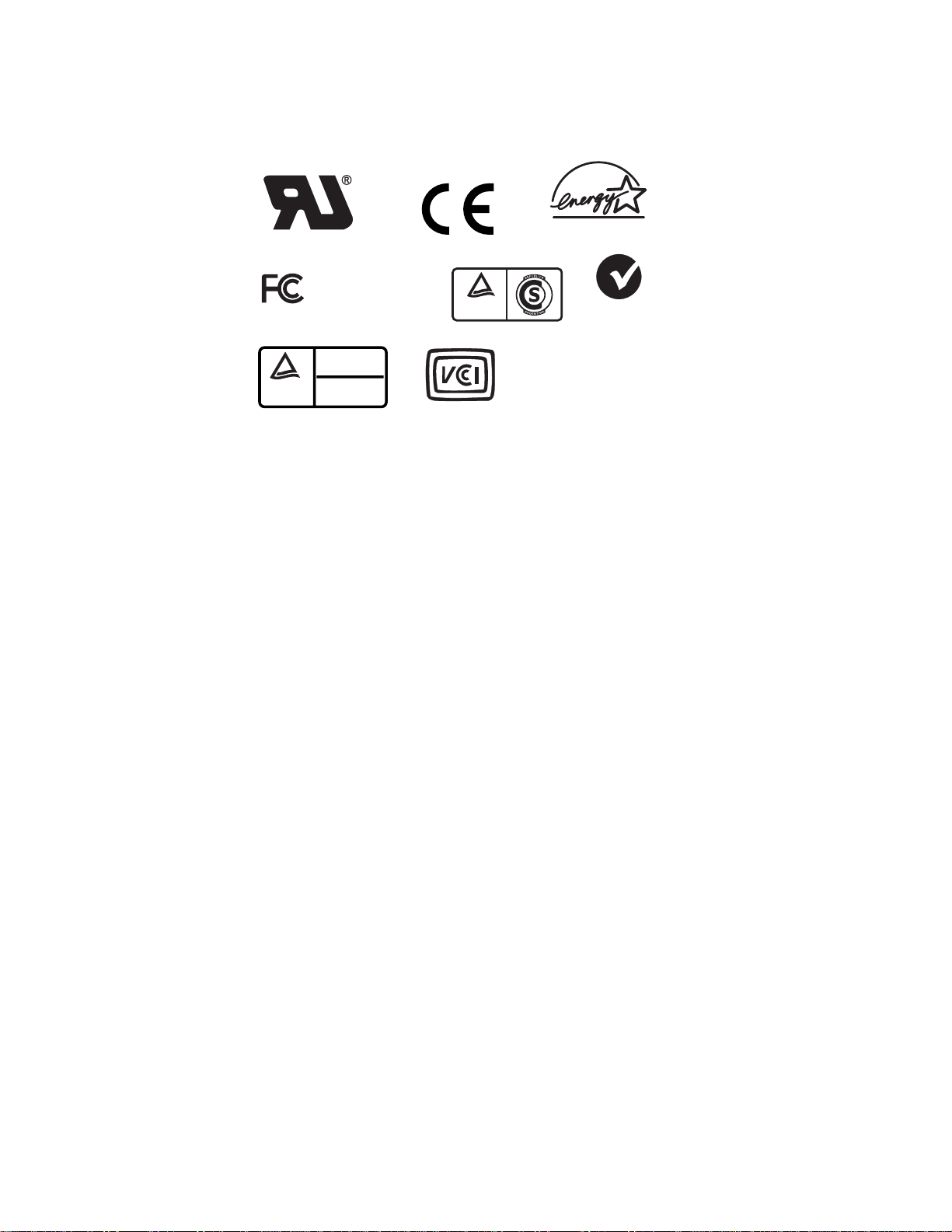
C
US
E141667
Tested To Comply
With FCC Standards
FOR HOME OR OFFICE USE
BAUART
GEPRÜFT
TÜV
RheinLand
Product Safety
TYPE
APPROVED
TÜV
Rheinland
Argentina S.A.
RA 2581109
ENERGY STAR
N10051
MPR II
Page 35
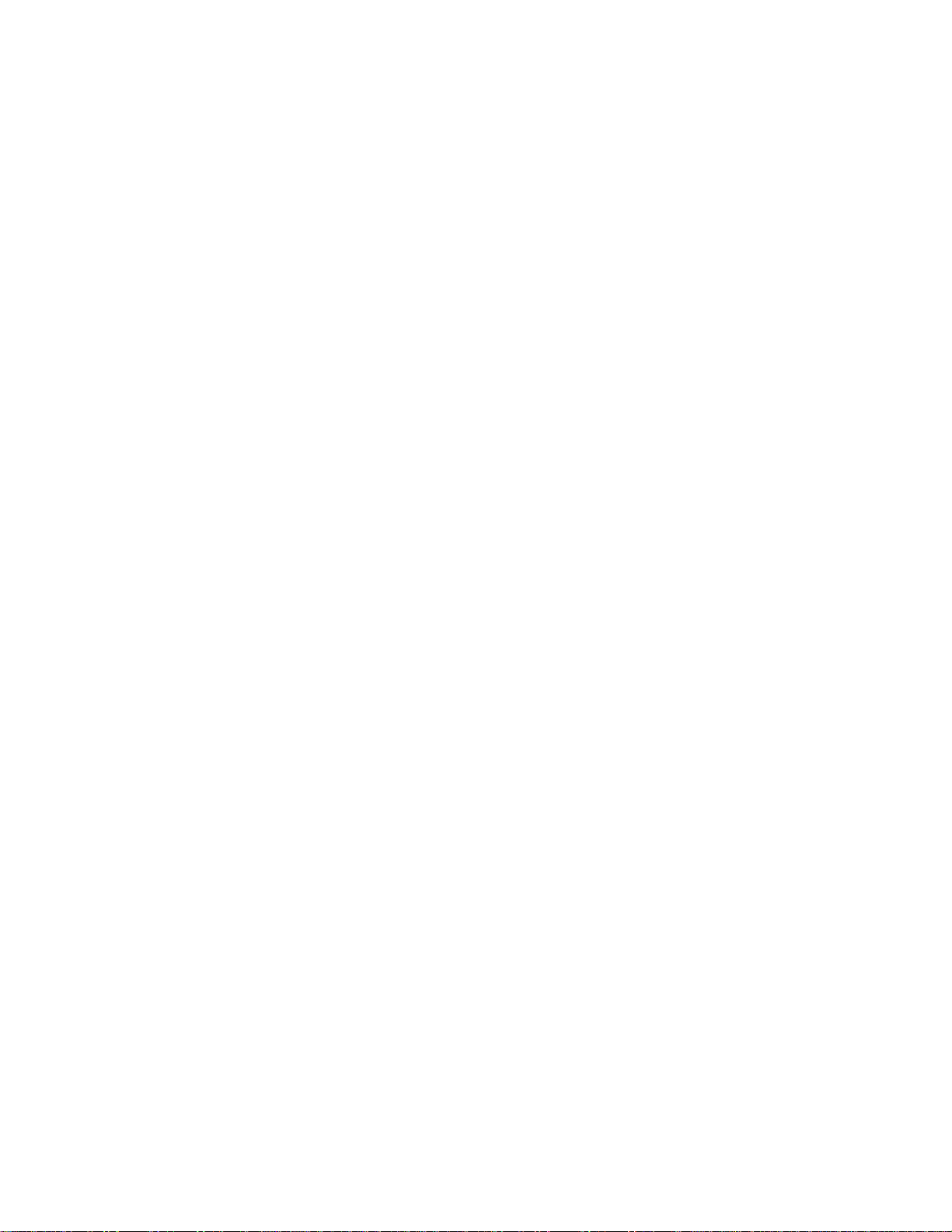
30 Elo Entuitive Touchmonitor User Guide
Page 36

C
HAPTER
4
W
ARRANTY
Except as otherwise stated herein or in an order acknowledgment delivered to
Buyer, Seller warrants to Buyer that the Product shall be free of defects in
materials and workmanship. The warranty for the touchmonitors and
components of the product is 3 years.
Seller makes no warranty regarding the model life of components. Seller’s
suppliers may at any time and from time to time make changes in the
components delivered as Products or components.
Buyer shall notify Seller in writing promptly (and in no case later than thirty
(30) days after discovery) of the failure of any Product to conform to the
warranty set forth above; shall describe in commercially reasonable detail in
such notice the symptoms associated with such failure; and shall provide to
Seller the opportunity to inspect such Products as installed, if possible. The
notice must be received by Seller during the Warranty Period for such product,
unless otherwise directed in writing by the Seller. Within thirty (30) days after
submitting such notice, Buyer shall package the allegedly defective Product in
its original shipping carton(s) or a functional equivalent and shall ship to Seller
at Buyer’s expense and risk.
Within a reasonable time after receipt of the allegedly defective Product and
verification by Seller that the Product fails to meet the warranty set forth above,
Seller shall correct such failure by, at Seller’s options, either (i) modifying or
repairing the Product or (ii) replacing the Product. Such modification, repair, or
replacement and the return shipment of the Product with minimum insurance to
Buyer shall be at Seller’s expense. Buyer shall bear the risk of loss or damage in
transit, and may insure the Product. Buyer shall reimburse Seller for
transportation cost incurred for Product returned but not found by Seller to be
defective. Modification or repair, of Products may, at Seller’s option, take place
either at Seller’s facilities or at Buyer’s premises. If Seller is unable to modify,
repair, or replace a Product to conform to the warranty set forth above, then
Seller shall, at Seller’s option, either refund to Buyer or credit to Buyer’s
account the purchase price of the Product less depreciation calculated on a
straight-line basis over Seller’s stated Warranty Period.
31
Page 37

THESE REMEDIES SHALL BE THE BUYER’S EXCLUSIVE REMEDIES
FOR BREACH OF WARRANTY. EXCEPT FOR THE EXPRESS
WARRANTY SET FORTH ABOVE, SELLER GRANTS NO OTHER
WARRANTIES, EXPRESS OR IMPLIED BY STATUTE OR OTHERWISE,
REGARDING THE PRODUCTS, THEIR FITNESS FOR ANY PURPOSE,
THEIR QUALITY, THEIR MERCHANTABILITY, THEIR
NONINFRINGEMENT, OR OTHERWISE. NO EMPLOYEE OF SELLER
OR ANY OTHER PARTY IS AUTHORIZED TO MAKE ANY WARRANTY
FOR THE GOODS OTHER THAN THE WARRANTY SET FORTH
HEREIN. SELLER’S LIABILITY UNDER THE WARRANTY SHALL BE
LIMITED TO A REFUND OF THE PURCHASE PRICE OF THE PRODUCT.
IN NO EVENT SHALL SELLER BE LIABLE FOR THE COST OF
PROCUREMENT OR INSTALLATION OF SUBSTITUTE GOODS BY
BUYER OR FOR ANY SPECIAL, CONSEQUENTIAL, INDIRECT, OR
INCIDENTAL DAMAGES.
Buyer assumes the risk and agrees to indemnify Seller against and hold Seller
harmless from all liability relating to (i) assessing the suitability for Buyer’s
intended use of the Products and of any system design or drawing and (ii)
determining the compliance of Buyer’s use of the Products with applicable
laws, regulations, codes, and standards. Buyer retains and accepts full
responsibility for all warranty and other claims relating to or arising from
Buyer’s products, which include or incorporate Products or components
manufactured or supplied by Seller. Buyer is solely responsible for any and all
representations and warranties regarding the Products made or authorized by
Buyer. Buyer will indemnify Seller and hold Seller harmless from any liability,
claims, loss, cost, or expenses (including reasonable attorney’s fees) attributable
to Buyer’s products or representations or warranties concerning same.
32 Elo Entuitive Touchmonitor User Guide
Page 38

Numerics
12.1" LCD Touchmonitor (ET12-XXWC-1) Dimensions, 26
A
About the Product, 2
About Touchmonitor Adjustments, 9
Auto Adjust, 14
INDEX
L
Language, 13
M
Mode Information, 15
Mounting options, 23
B
Brightness, 13
C
Care and Handling of Your Touchmonitor, 20
Cleaning Your Touchmonitor, 20
Clock, 13
Contrast, 13
D
Display Modes,
21
E
Electrical Safety Information, 27
Emissions and Immunity Information, 27
Expansion, 15
H
Horizontal Mount, 23
H-position, 14
I
Image problem, 15
Image, scrolling, 15
Installation and Setup, 3
Installing the Driver Software, 6
Installing the Serial Touch Driver, 7
Installing
Windows 3.1, 8
Installing the Serial Touch Driver for Windows XP, 2000, Me,
95/98 and NT 4.0, 7
Information, 14
the Serial Touch Driver for MS-DOS and
N
Native Resolution, 17
No Bracket Mount, 25
O
OSD Control Options, 13
OSD Exit, 13
OSD H-Position, 13
OSD Language, 14
OSD Menu Functions, 12
OSD Time, 13
OSD V-Position, 13
P
Phase, 13
Precautions, 1
Product Descrip
tion, 1
R
Recall Defaults, 13
Regulatory Information, 27
RGB, 13
S
Sharpness, 13
Solutions to Common Problems, 17
SVGA, 19
T
Technical Specifications, 23
Index-37
Page 39

Touch not working, 15
Touchmonitor Safety, 19
Touchmonitor Specifications, 22
Troubleshooting, 15
U
Unpacking Your Touchmonitor, 3
UXGA, 17
V
Vertical Mount, 24
V-Position, 13
VGA, 17
W
Warranty, 31
X
XGA, 17
Index-34
Page 40
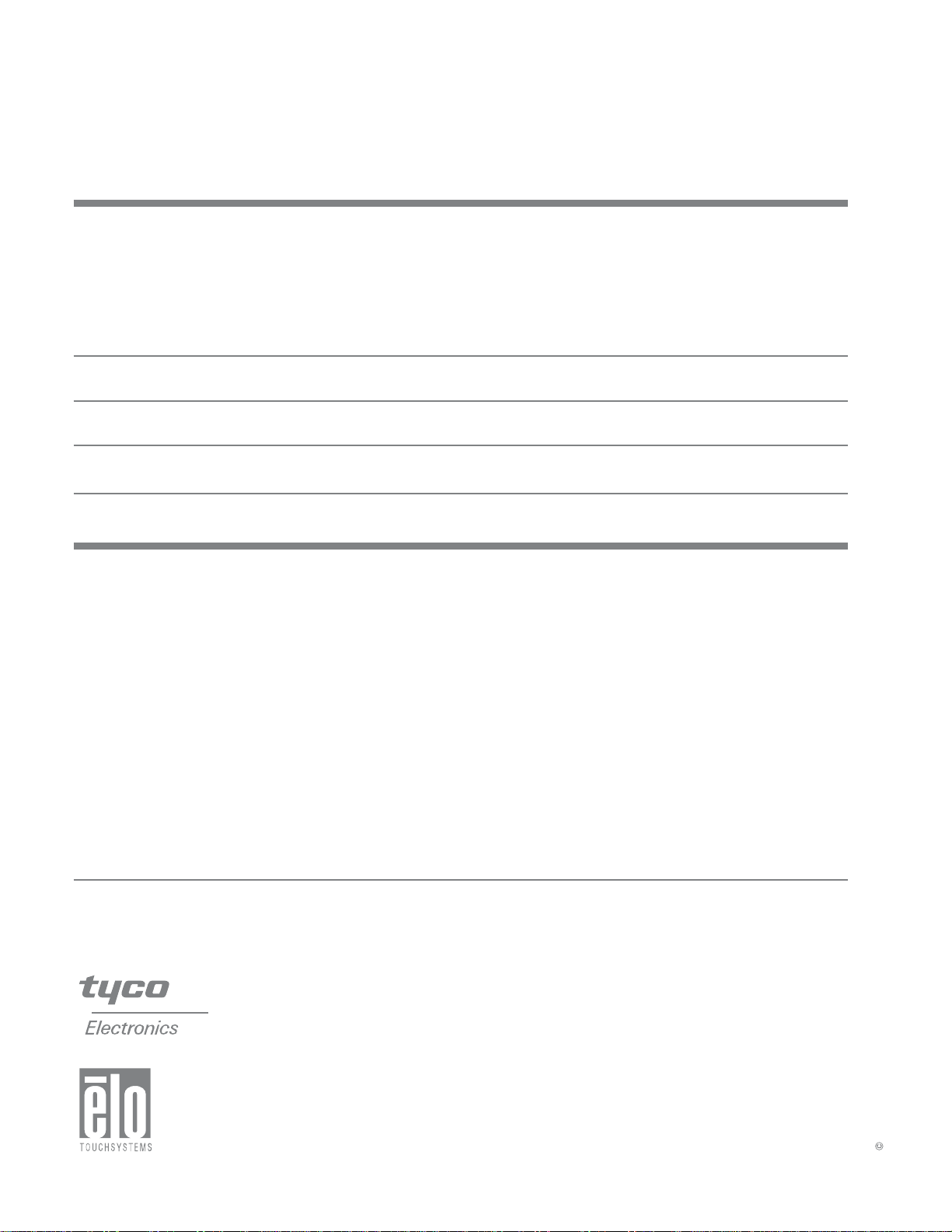
Check out Elo's W
eb site!
www.elotouch.com
Get the latest...
• Product information
• Specifications
• News on upcoming events
• Press
• Software
Getting in T
To find out more about Elo’s extensive range of touch solutions, visit our Web site at www.elotouch.com
or simply call the office nearest you:
USA
Elo TouchSystems, Inc.
301 Constitution Drive
Menlo Park, CA 94025
(800) ELO-TOUCH (800-356-8682)
Tel 650-361 --4800
Fax 865-694-1731
eloinfo@elotouch.com
releases
drivers
ouch with Elo
Germany
Elo TouchSystems GmbH & Co. KG
Haidgraben 6
D-85521 Ottobrunn
Germany
Tel +49(89)60822-0
Fax +49(89)60822-150
elosales@elotouch.com
Belgium
Elo TouchSystems
Diestsesteenweg 692
B-3010 Kessel-Lo
Belgium
Tel +32(16) 35-2100
Fax +32(16) 35-2101
elosales@elotouch.com
Japan
Touch Panel Systems K.K
Sun Homada Bldg. 2F
1-19-20 Shin-Yokohama,
Kanagawa 222-0033
Japan
Tel +81(45)478-2161
Fax +81(45)478-2180
www.tps.co.jp
2005 Elo TouchSystems, Inc.Printed in USA
P/N 008570E
