Page 1

Elo Entuitive Touchmonitor
User Guide 1229L(WWW)
For 12.1" LCD Touchmonitors with Optional Magnetic Stripe Reader,
Finger Print Reader and Rear Facing Customer Display
Revision A
Page 2
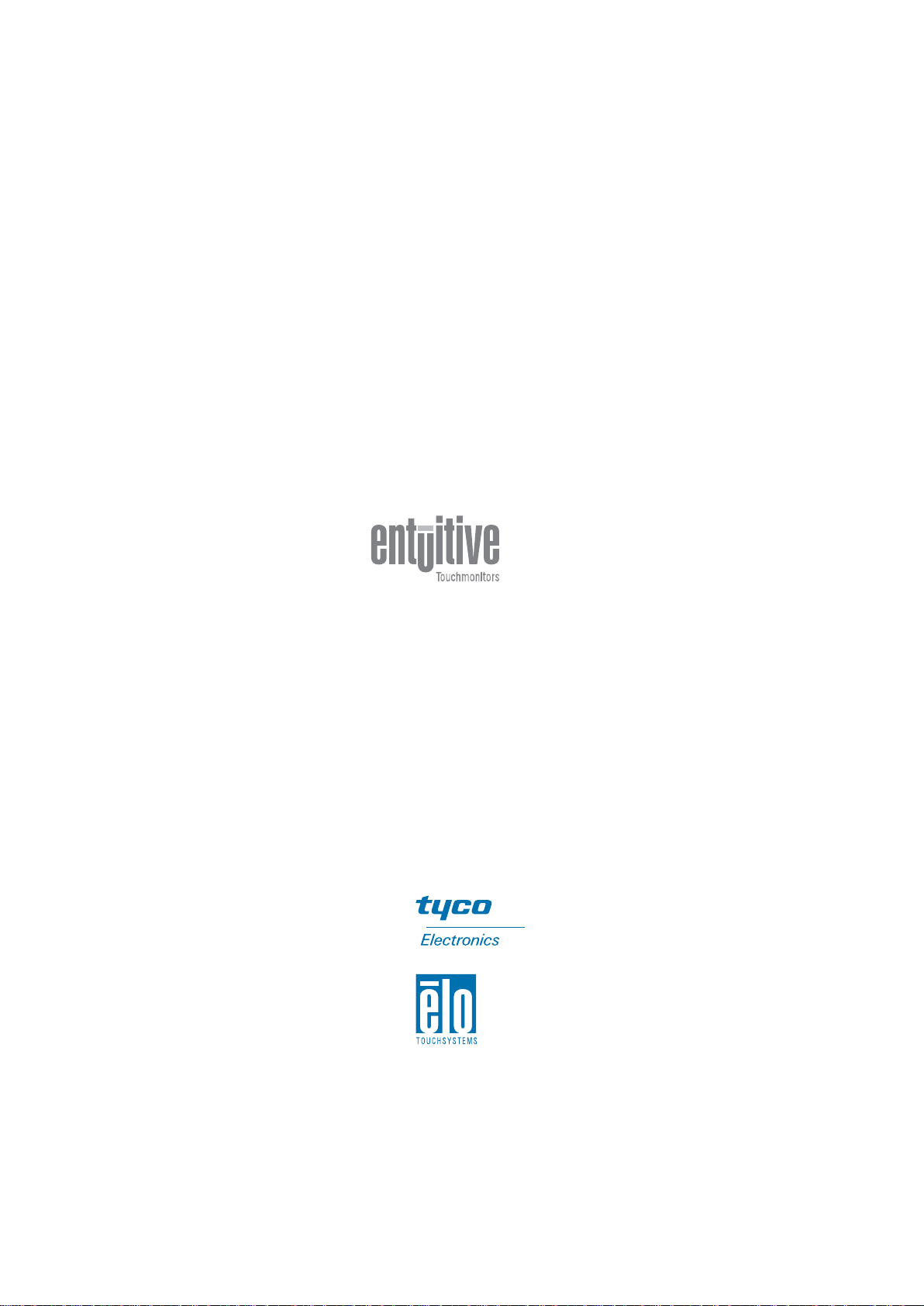
Elo Entuitive Touchmonitor
User Guide
12.1" LCD Touchmonitor with Optional Mag
Stripe Reader, Finger Print Reader and Rear
Facing Customer Display
ET1229L Series
Revision A
P/N E799279
Elo TouchSystems, Inc.
1-800-ELOTOUCH
www.elotouch.com
Page 3
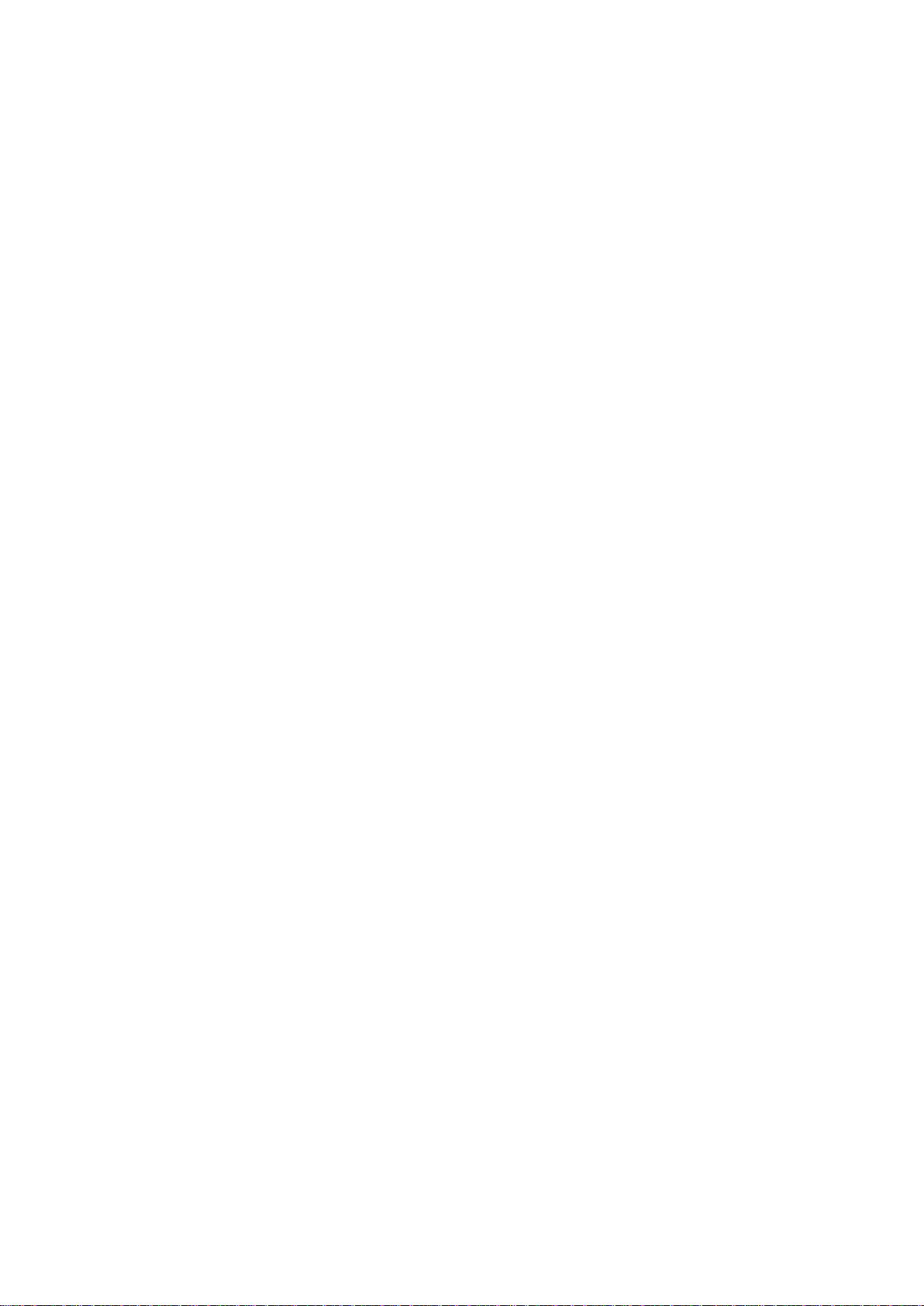
Copyright © 2003 Elo T ouchSystems Inc. All Rights Reserved.
No part of this publication may be reproduced, tra nsmitted, transcribed, stored in a retrieval system,
or tra nslated into a ny language or computer language, in a ny f orm or by a ny mea ns, including, but not
limited to, electronic, magnetic, optical, chemical, manual, or otherwise without prior written
permission of Elo T ouchSyste ms.
Disclaimer
The information in this document is subject to change without notice. Elo TouchSystems makes no
representations or warranties with respect to the contents hereof, and specifically disclaims any
implied warranties of merchantability or fitness for a particular purpose. Elo TouchSystems reserves
the right to revise this publication a nd to make changes from time to time in the content hereof
without obligation of Elo T ouchSyste ms to notify any person of such revisions or change s.
Trademark Acknowledgments
IntelliT ouch, SecureT ouch, AccuTouch, Entuitive, and MonitorMouse are tra de marks of Elo
T ouchSystems, Inc.
Other product names mentioned here in may be trademarks or registered tra de marks of the ir
respective compa nie s. Elo TouchSystems claims no interest in trademarks other than its own.
Page 4
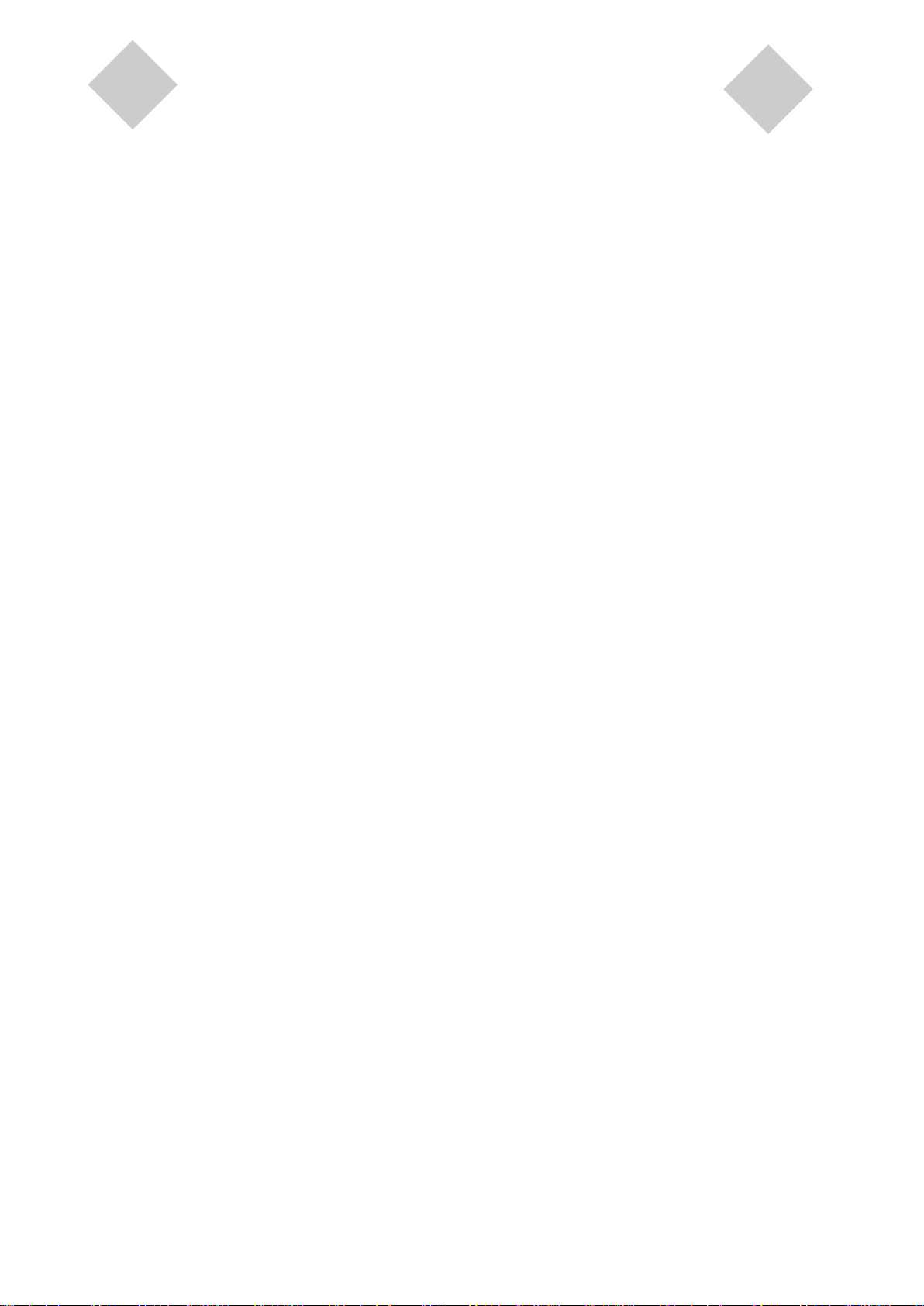
Table of Contents
Chapter 1
Introduction 1
Product Description ...................................................1
Detailed LCD Display Performance
Requirements.............................................................2
Customer Display ......................................................3
Serial Version.............................................................3
Fingerprint Reader .....................................................3
Theory of Operation ...................................................4
Sensor Specifications ................................................4
Credit Card Reader ....................................................4
Six Port USB Hub ......................................................5
External 12 VDC Power Supply .................................5
Chapter 2
Installation and Setup 7
Unpacking Your Touchmonitor...................................7
Product Overview ......................................................8
Main Unit ..............................................................8
Rear View ............................................................8
Side View .............................................................9
Base Bottom View................................................9
Kensington™ Lock...............................................10
Serial Interface Connection ........................................11
Remove the Back Cover......................................11
Serial Connection Option .....................................13
USB Interface Connection ...................................19
Replace the Back Cover ......................................23
Optimizing the LCD Display .......................................24
Installing the Peripheral Device Drivers .....................24
Finger Print Reader ..............................................24
Magnetic Stripe Reader........................................25
Testing the Serial Version ..............................25
Testing the USB MSR Keyboard Emulation...25
Testing the USB-HID Class MSR..................25
Rear Facing Customer Display..................................26
Serial Customer Display ......................................26
USB Customer Display........................................26
Installing the Touch Driver Software ..........................27
Installing the Serial Touch Driver .........................28
Installing the Serial Touch Driver for Windows
XP, Windows 2000, Me, 95/98 and NT 4.0 ....28
Installing the Serial Touch Driver for MS-DOS
and Windows 3.1............................................29
Installing the USB Touch Driver...........................30
Installing the USB Touch Driver for Windows
XP, Windows 2000, Me and 98 ......................30
Chapter 3
Operation 31
About Touchmonitor Adjustments ..............................31
Controls and Adjustment ............................................33
OSD Lock/Unlock ......................................................33
Power Lock/Unlock..............................................33
OSD Menu Functions ..........................................33
OSD Control Options ...........................................34
Contrast .........................................................34
Brightness......................................................34
V-Position.......................................................34
H-Position ......................................................34
Recall Defaults...............................................34
Color Temperature .........................................34
Volume ...........................................................34
Sharpness......................................................34
Phase.............................................................35
Clock..............................................................35
OSD H-Position .............................................35
OSD V-Position..............................................35
OSD Time ......................................................35
Auto Adjust.....................................................35
OSD Language ..............................................35
Image Information...........................................35
Power.............................................................35
Power LED Display & Power Saving ...................35
General Power Saving Mode .........................35
Display Angle .............................................................36
Chapter 4
Troubleshooting 37
Solutions to Common Problems.................................37
Appendix A
Native Resolution 39
Appendix B
Touchmonitor Safety 41
Care and Handling of Your Touchmonitor ..................42
Appendix C
Technical Specifications 43
Page 5
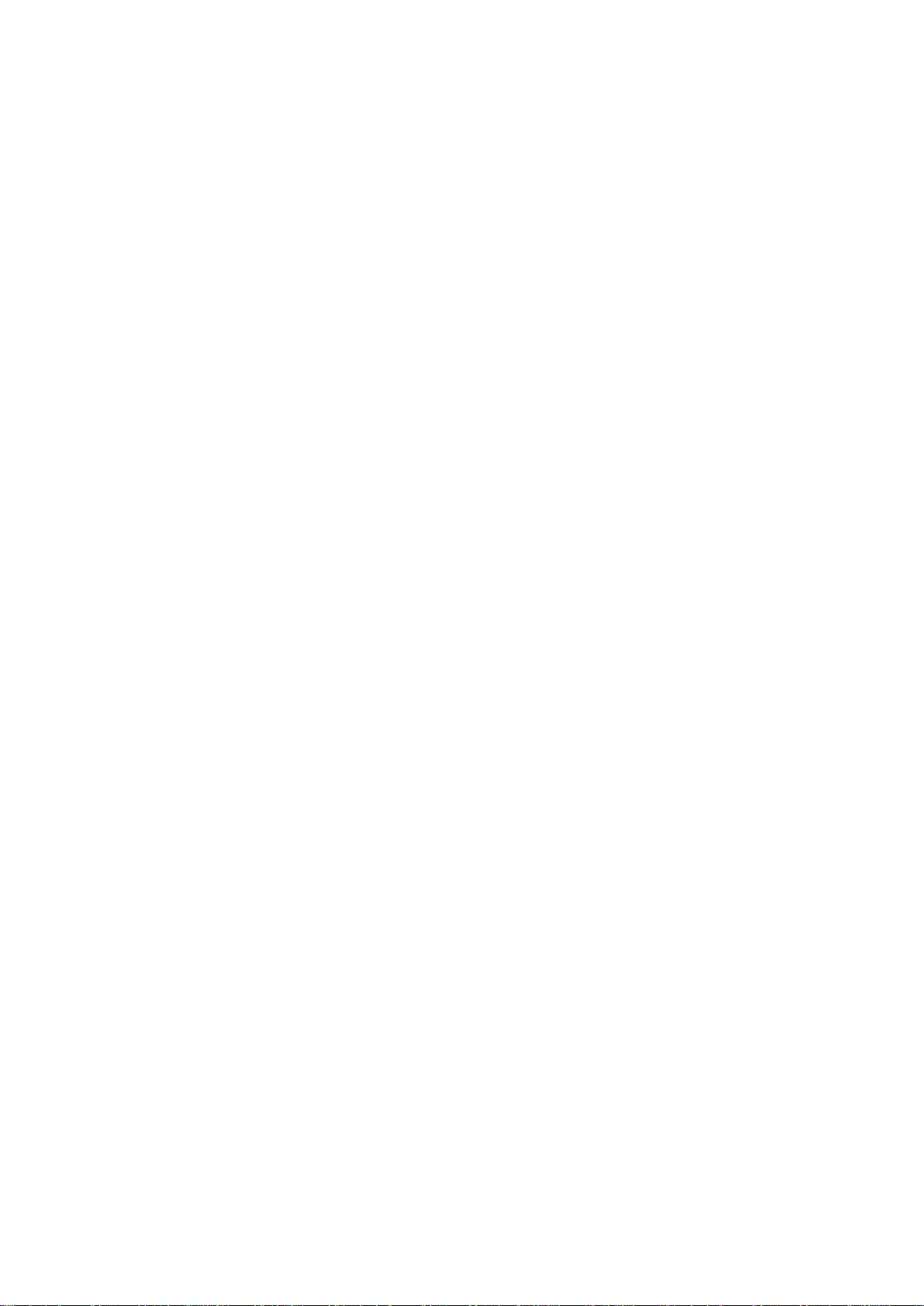
Table of Contents
Display Modes ...........................................................43
Touchmonitor Specifications ......................................44
AccuTouch Touchscreen Specifications .............45
IntelliTouch Touchscreen Specifications..............46
Infrared Touchscreen Specifications ...................47
12.1" LCD Touchmonitor (ET1229L-XXWA-1)
Dimensions ..........................................................48
Regulatory Information 51
Warranty 55
Index 57
USB (Universal Serial Bus) Keyboard
Emulation Swipe Reader ............................................59
Port Powered Swipe Reader Technical
Reference Manual ......................................................93
MSR Device Drivers for Windows
Programming Reference Manual................................111
Serial Interface Customer Pole Display .....................211
USB Interface Customer Pole Display.......................213
Customer Displays User Manual ...............................215
USB Fingerprint Recognition Device .........................234
Page 6
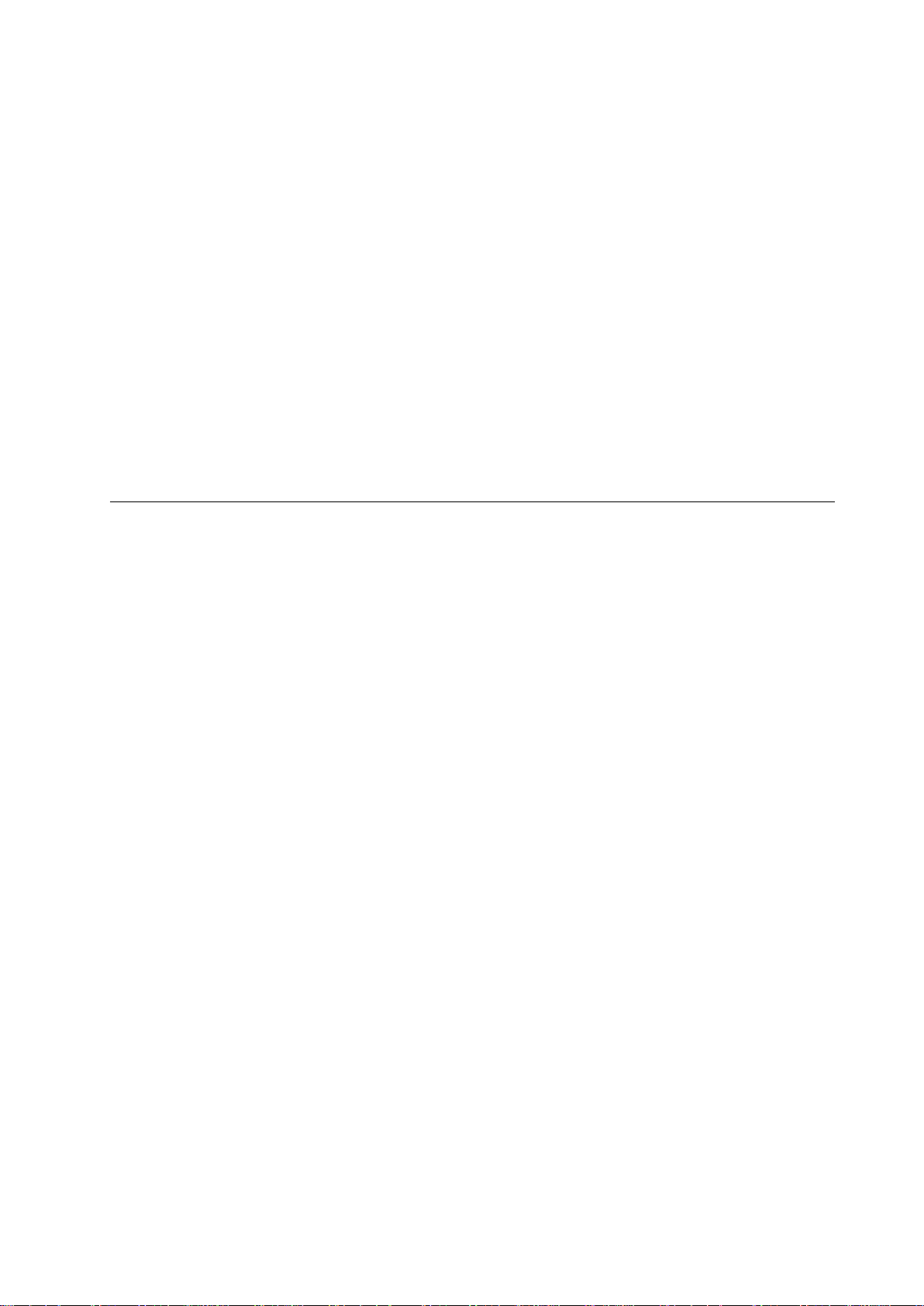
Product Description
The 1229L is a retail terminal designed to present information to the operator and the customer. The
1229L is available in seri al and USB versions. The 1229L functionally consists of a 12.1” LCD main
display with a touchscreen, an optional vacuum fluorescent display (VFD) Customer Display, an
optional fingerprint reader (USB version only), an optional credit card reader, and a 6 port USB
(USB version only) Hub. The main display element is a 12.1 inch di agonal SV GA resolution (800x600)
LCD display. The main display will consist of an LCD Display and touchscreen. Three types of
touchscreens ca n be selected in the 1229L as options. They are AccuTouch, Intellitouch, a nd IR. The
Customer Display is a twenty character two line vacuum fluorescent display (VFD). The VFD can
display 40 characters in a 20 character 2 row f ormat. Ea ch character is made by various fonts using
a 5x7 pixel format matrix. The fingerprint reader translates illuminated image s of fingerprints into
digital code for further software processing, e.g. enrollment (fingerprint registration) and verification (authentication of registered users). The fingerprint rea der use s the SEIR method and CMOS
image sensor to capture high contrast, high resolution fingerprint images. A series of algorithms
extracts minuti ae data from the image, ma pping the distinguishing chara cteristics of fingerprint ridge
ends, splits, dots, a nd arches. To identify or verify a fingerprint, a proprietary matching algorithm
compares the extracted minutiae points from the input fingerprint on the optical module to a previously stored sample. The entire matching proce ss takes roughly one second. There is a fingerprint
reader availa ble in the USB version of the 1229L and none in the serial version of the 1229L.
C H A P T E R
1
INTRODUCTION
1-1
Page 7
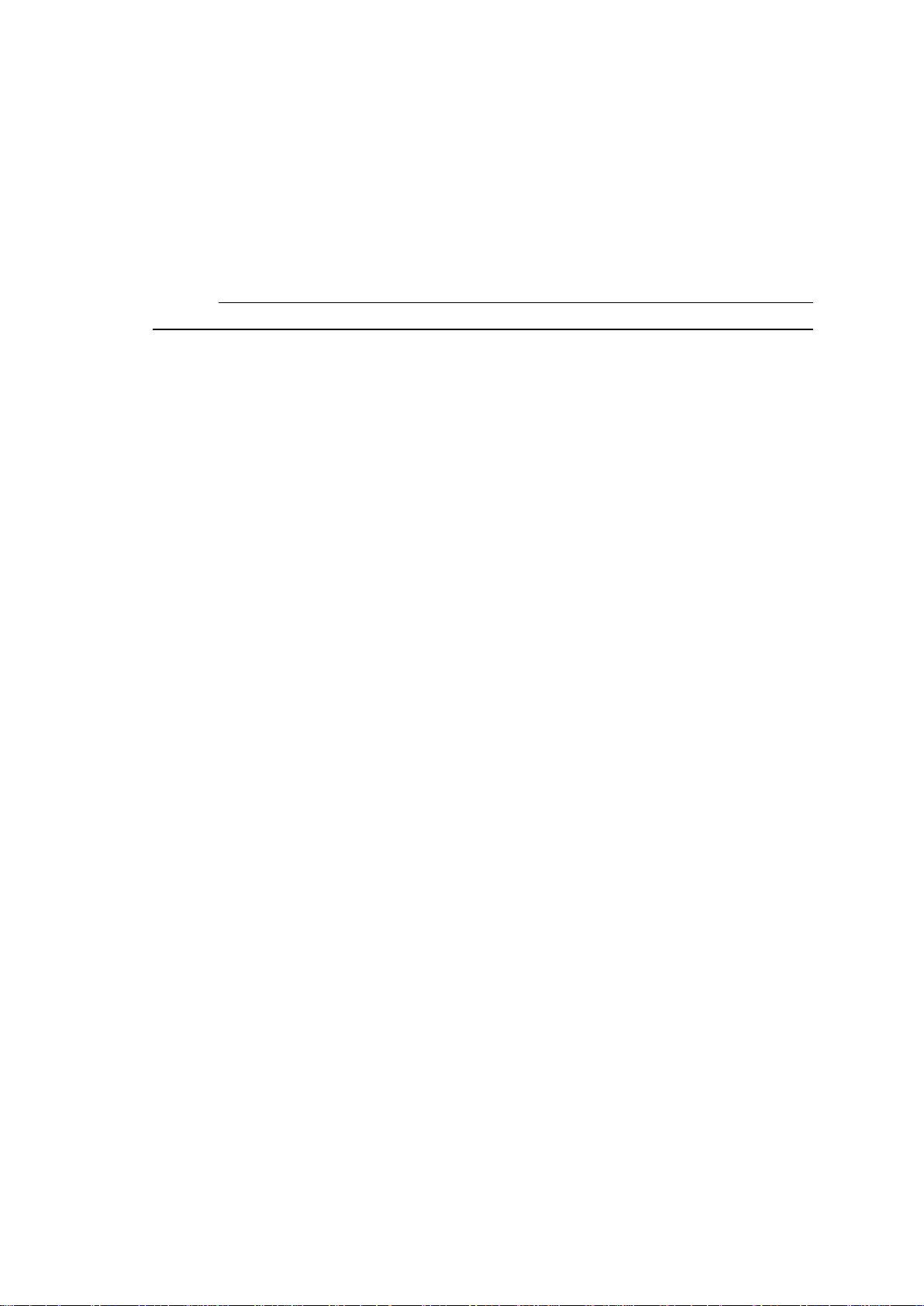
The credit card rea der reads all three stripes on a standard credit card or drivers license. The credit
card is rea d by sliding the credit card, stripe side toward the display through the credit card reader
forward or backward. There is a seri al credit card reader and a USB credit card rea der.
The Hub provides 4 internal USB ports to be used by the credit card reader, the fingerprint reader,
the touchscreen, a nd the customer display . The hub also supplie s two USB ports to the outside of the
back of the 1229L for external use.The hub is only used by the USB version of the 1229L. The
1229L is powered by 12 VDC from a universal type power supply brick.
Detailed LCD Display Performa nce Require ments
12.1” TFT LCD Display Panel
Display Format: 800 x 600
Display area 12.1” 246.0mm (H) x 184.5mm (V)
Pixel Pitch 12.1” 0.3075mm (H) x 0.3075mm (V)
Contrast Ratio 450 typical
Brightness 350 nits typical with no touchscreen; 287 nits with
AccuTouch; 322 nits with IntelliT ouch; 322 nits
with IR
Accutouch Tra nsmission 82% typical
IntelliTouch Transmission 92% typical
IR T ouchscreen Transmission 92% typical
Response Ti me Tr = 15 msec/Tf =30 msec typical
Display Color 16.2 million colors with dithering
Horizontal Viewing Angle +/- 65 degrees typical at CR=10
V ertical Viewing Angle -50/+45 degrees typical at CR=10
1-2 Elo Entuitive Touchmonitor User Guide
Page 8
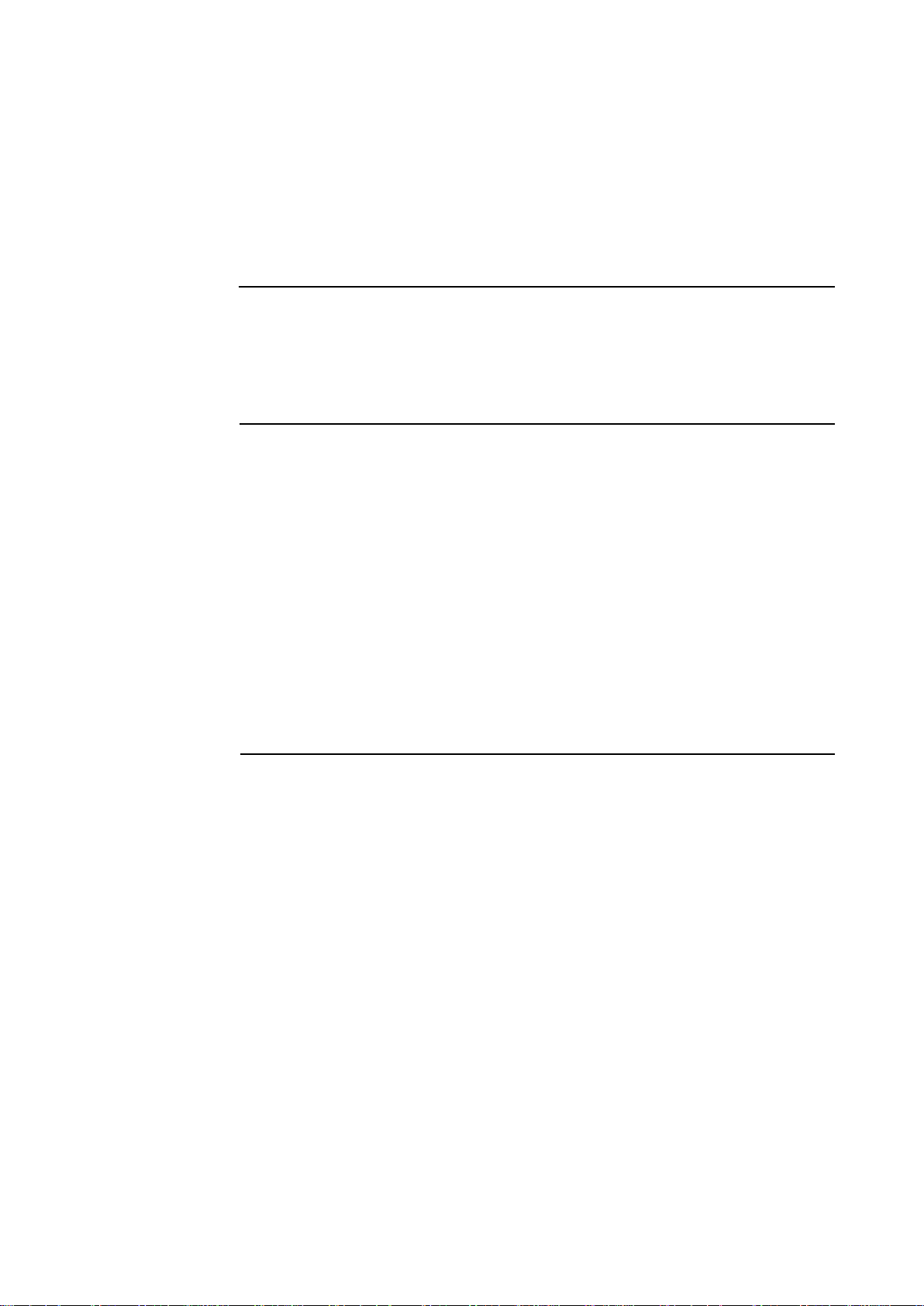
Video Interfa ce Connector The video interface connector is a High density 15 pin type
HD-15.
Indicator La mps The LCD display shall provide an indicator lamps to give the
status of the Power Ma nage ment Syste m
Audio Jack Provides for audio input signal to the stereo speakers mounted
in the 1229L.
Customer Display
The Customer Display is a twenty chara cter two line va cuum fluorescent display (VFD). It consists
of a VFD and VFD controller. There is a serial version controller and a USB controller. The actual
VFD is common to the seri al and USB versions.
Serial Version
Optical Parameters
Characters per row 20
Number of rows 2
Character 5x7 dot matrix
configuration
Character Height 9.5 mm
Character width 6.2 mm
Character ASCII
configuration
Character color Blue green
MTBF 300,000 hours
Fingerprint Reader
There is a fingerprint reader in the USB version and none in the serial version.
General D escri ption-FDU01B is a PC peripheral FRD (Fingerprint Recognition
Device) for USB (Universal Seri al Bus) connections.
1-3
Page 9
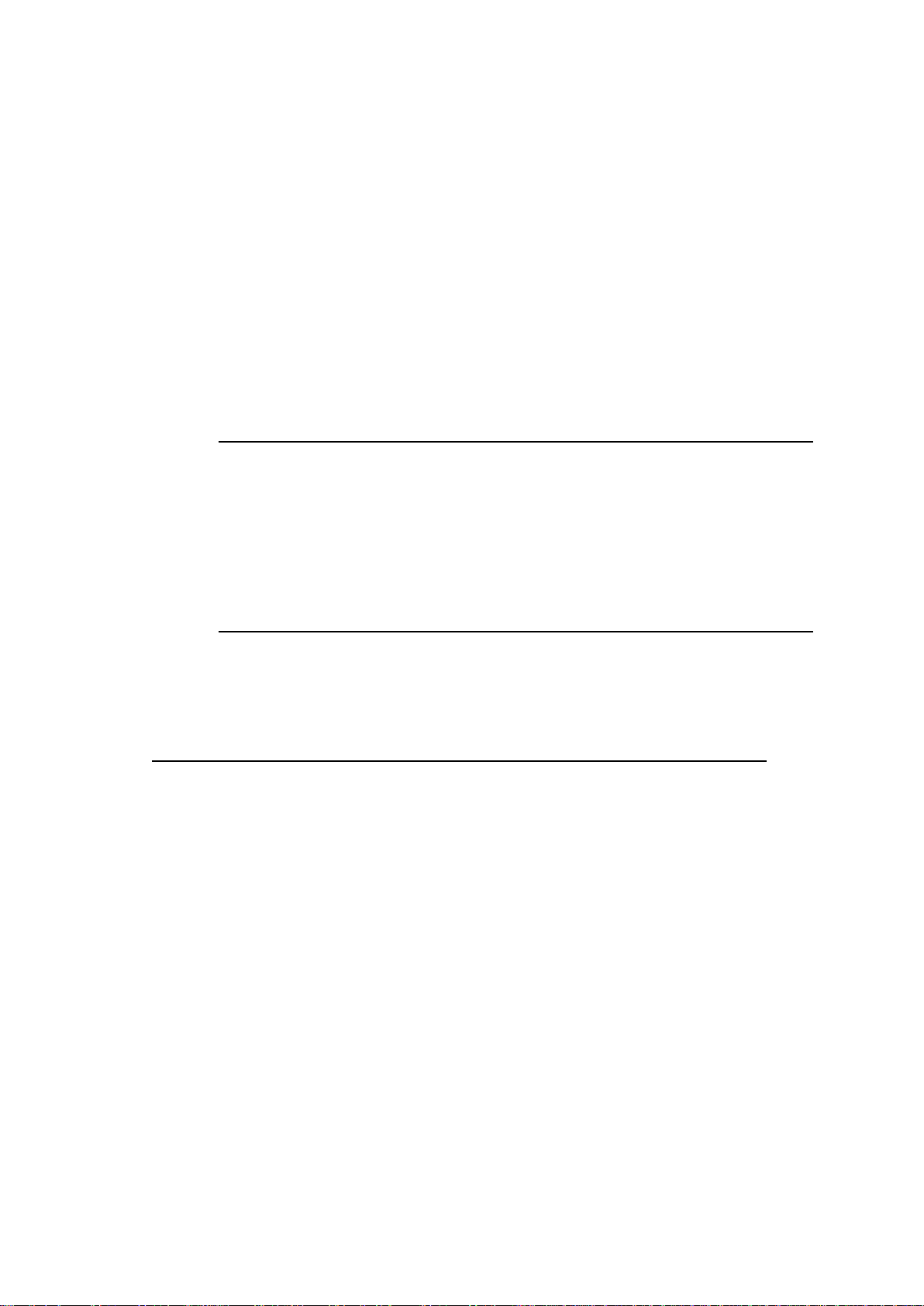
Specifications
Sensor SecuGen FOR
Image Capture Speed 600ms / frame
Image Tra nsfer Speed 500Byte / ms
Pixel Resolution 356 x 292
USB Signaling T ype Full Speed T ype
Theory of Operation
The USB host initiates communication with the FDU01 using operation commands (Sensor LED On,
Fingerprint Capture Start and Stop). Fingerprint data are then captured by the CMOS sensor at a total
image size of 356 x 292 with 8-bit gray level. The image frame transfer speed is 500 bytes/ms. It
takes about 600 milliseconds to send one fra me of image data over USB protocols.
FDU01 uses the SecuGen FOR (Fingerprint Optic Reader).
Sensor Specifications
Sensor CMOS Im age Se nsor
Resolution 500dpi
V erifying Ti me < 1sec
Image Capture Error Rate < 0.1%
Life Ti me T ypically 40,000Hrs
Credit Card Rea der
There is a serial credit card reader and a USB credit card rea der.
The USB version is available in HID and Keyboard emulation versions. The reader reads all three
stripes on a standard credit card or drivers license. A green LED provide s the operator with continuous status of the rea der operations.
Reference Standards-Conform to International Standards Orga nization, America n National
applica ble standards Standards Institute, California Drivers License, American
Association of Motor V ehicle Administrators
Message Format ACCII
Card Speed 3 to 50 IPS
MTBF Electronics 125,000 hrs; Head 1,000,000 passes
1-4 Elo Entuitive Touchmonitor User Guide
Page 10
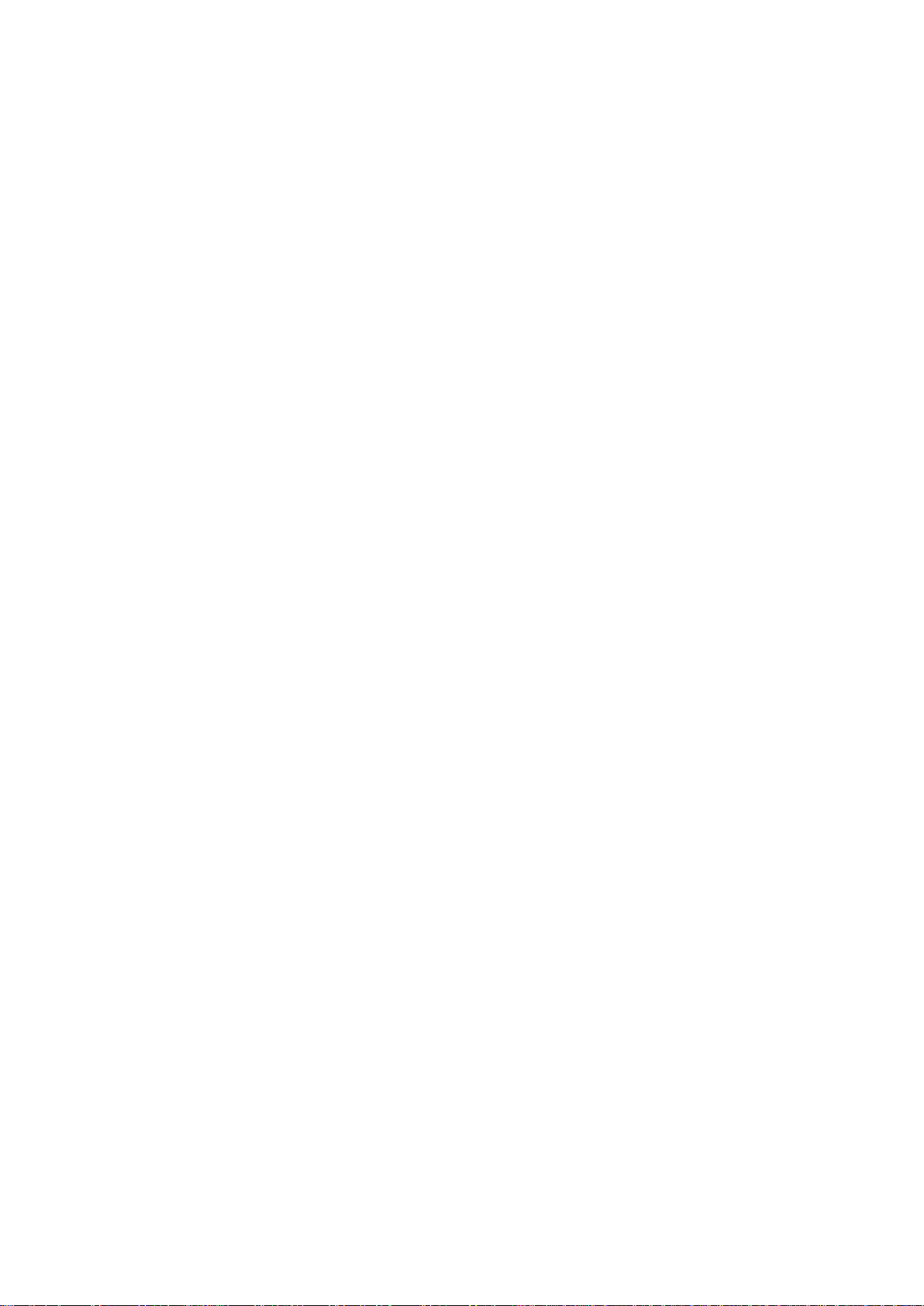
Six Port USB Hub
The Hub provides 4 internal USB ports to be used by the credit card reader, the
fingerprint reader, the touchscreen, a nd the customer display. The hub also
supplies two USB ports to the outside of the back of the 1229L for external use.
The hub is only used by the USB version of the 1229L. The hub meets the
following requirements:
Specification
Full complia nce with USB specification 1.0, 1.1 and HID Class
Definition Rev 1.0.
Hub shall be self powered
Hub shall provide 2 external a nd 4 internal downstream ports with individual
port over current detection, protection a nd recovery. Supports both Open Host
Controller Interface (OHCI) and Universal
Host Controller Interface (UHCI).
Supports Suspend a nd Resume operation.
Bus fault detection a nd recovery.
External 12 VDC Power Supply
The 1229L shall be powered by 12 VDC from a universal type power supply
brick. The power supply shall provide the following ca pa bility:
Input voltage 100 to 240 vac
Input frequency 47 to 63 hz
Output voltage 12 vdc
Output line a nd loa d regulation +/- 2%
1-5
Page 11
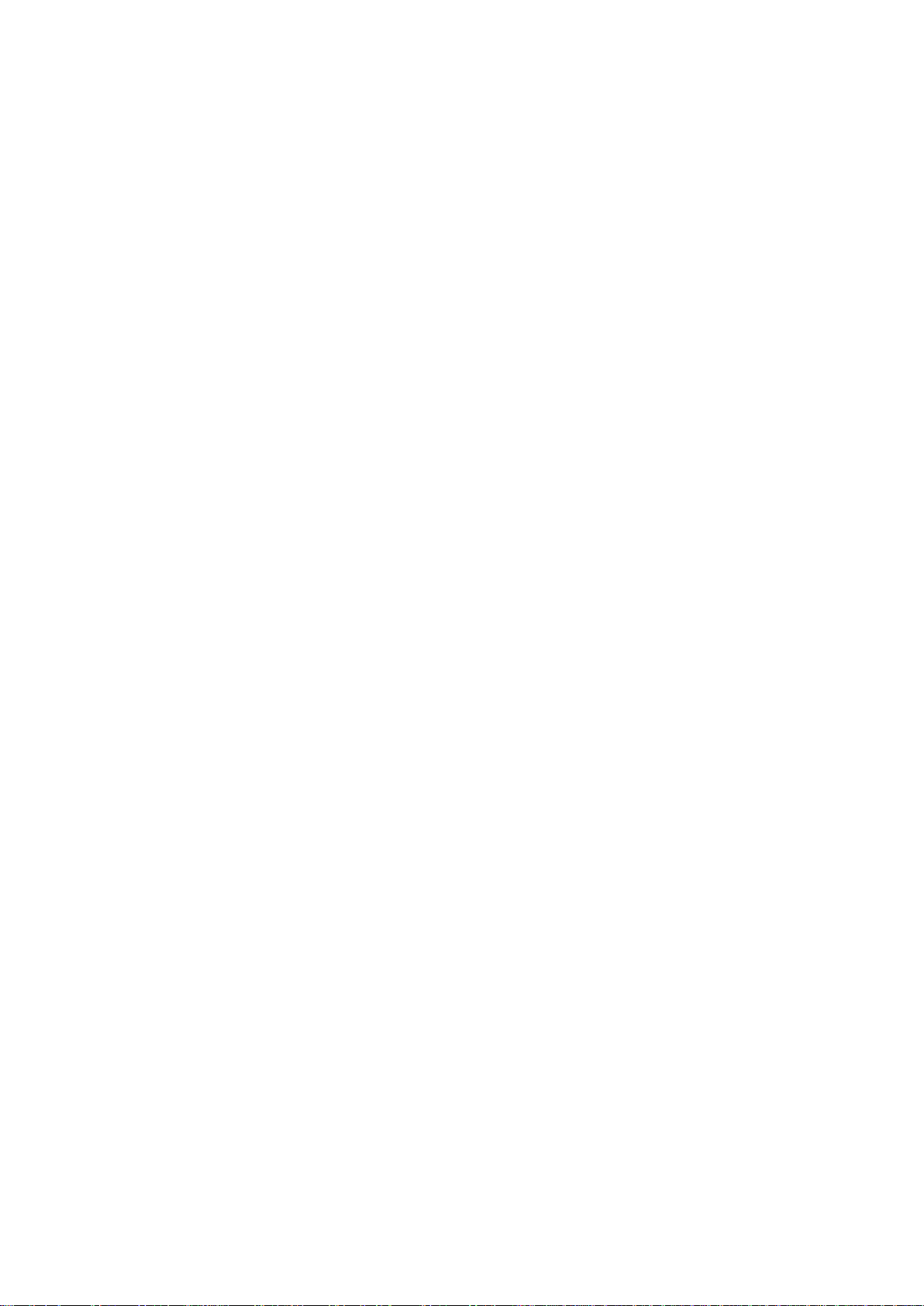
1-6 Elo Entuitive Touchmonitor User Guide
Page 12
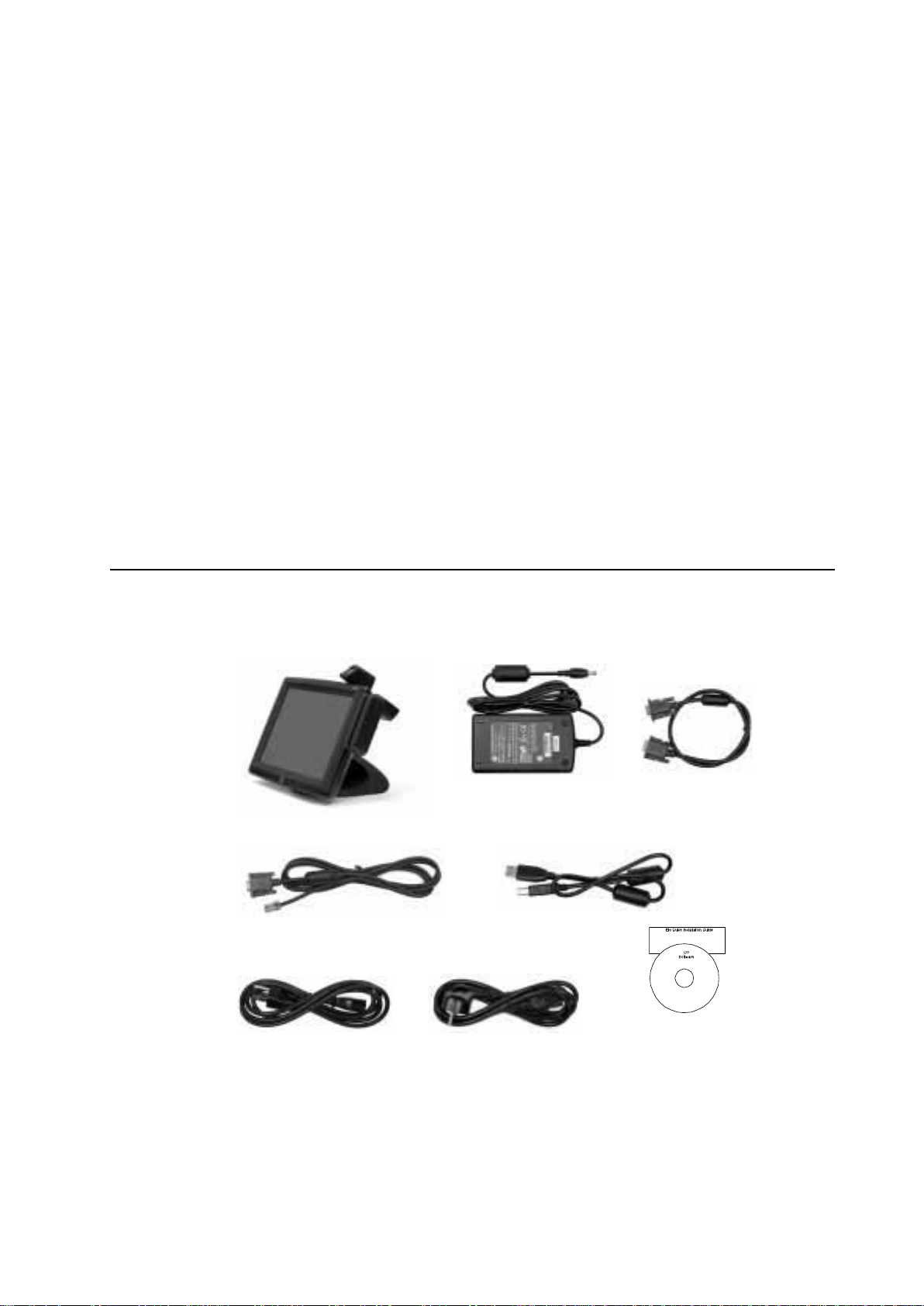
INST ALLA TION AND SETUP
This chapter discusses how to install your LCD touchmonitor and how to install
Elo T ouchSystems driver software.
C H A P T E R
2
Unpacking Your Touchmonitor
Check that the following items are present and in good condition:
T ouchmonitor
Serial cable USB cable
(one for each option)
Brick power supply VGA ca ble
OR
CD and Quick Install
Power cable US/Ca na da European power cable Guide
2-7
Page 13

Product Overview
Main Unit
Rear View
2-8 Elo Entuitive Touchmonitor User Guide
Page 14
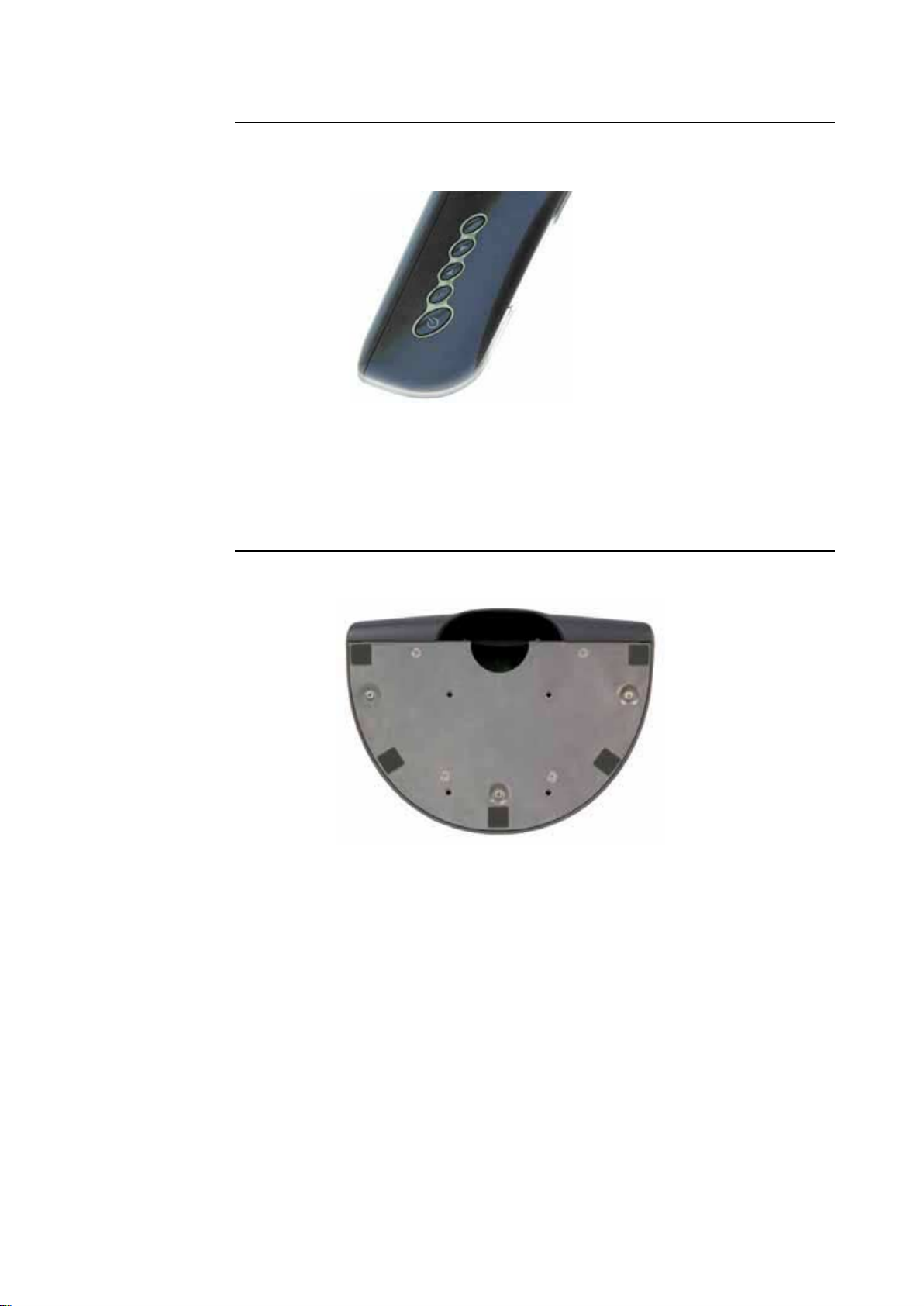
Side View
Ba se Bottom V iew
2-9
Page 15
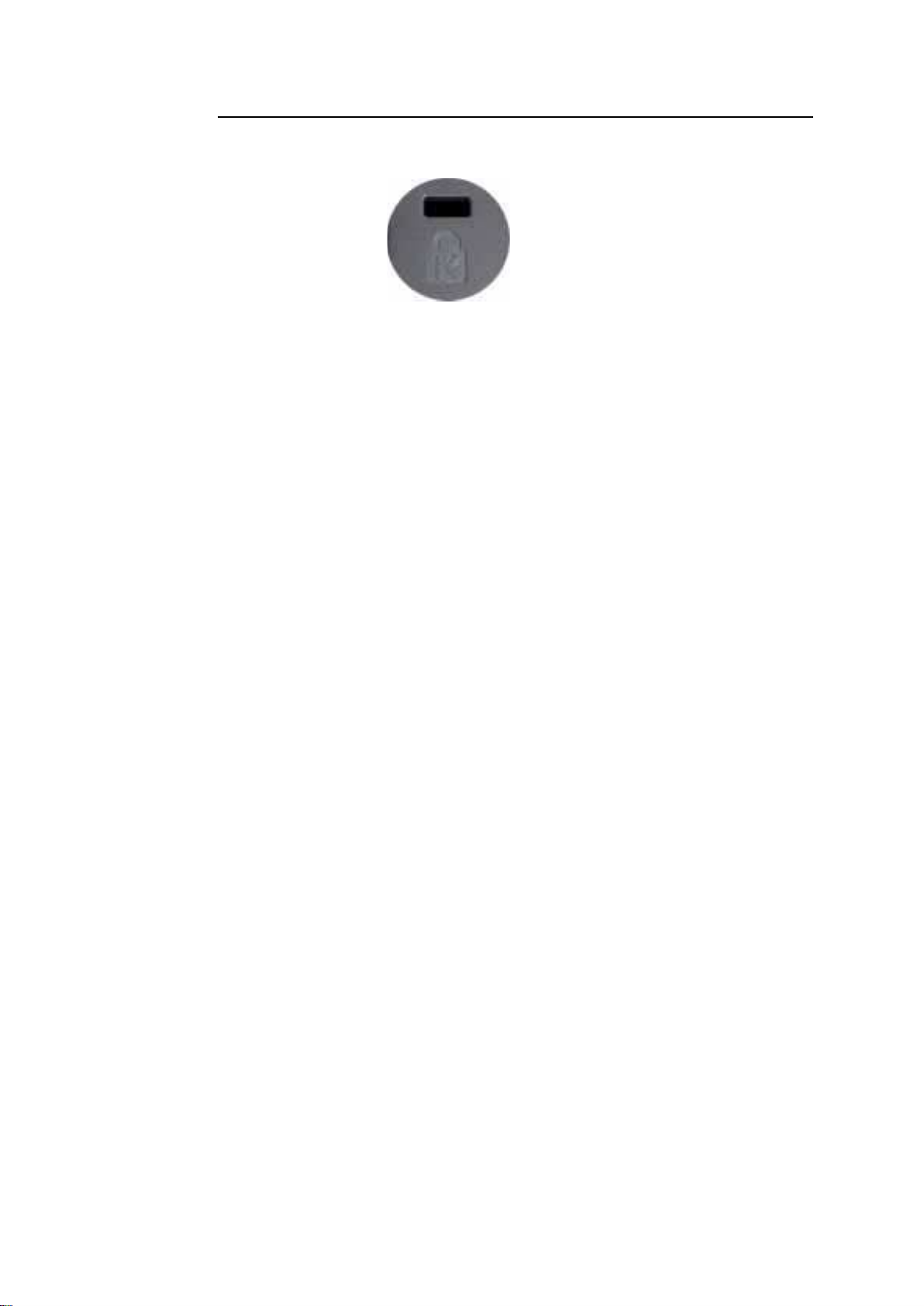
Kensington™ Lock
The Kensington™ lock is a security device that prevents theft. T o find out more
about this security device, go to http://www.kensington.com.
2-10 Elo Entuitive Touchmonitor User Guide
Page 16

Serial Interface Connection
Your touchmonitor comes with one of the following touchscreen connector cables: Serial (RS-
232) cable or USB cable. (For Windows 98, 2000, Me and XP systems only.)
To set up the display, please refer to the following figures and procedures:
Remove the Ba ck Cover
The cables are connected at the ba ck of the monitor.
• T o remove the cover , grasp the lip of the cover and pull towards you until it sna ps of f.
2-11
Page 17

CAUTION Before connecting the cables to your touchmonitor a nd PC, be sure that the
computer and touchmonitor are turned off.
NOTE: Before connecting the cables to the touchmonitor, route all the cables through th e
hole in the stand a s shown in the picture above.
2-12 Elo Entuitive Touchmonitor User Guide
Page 18

Serial Connection Option
The following illustrations guide you step by step in connecting your
touchmonitor using a serial ca ble connection.
• Connect one end of the video cable to the rear side of computer and the other
to the LCD monitor. Tighten by turning the two thumb screws clockwise to
ensure proper grounding.
2-13
Page 19

• Connect one end of the brick power supply to the monitor and the other end
to the connector of the power cable.
• Connect the power cable to the power port in the monitor.
• After connecting the power cable, secure the cable under the cable
2-14 Elo Entuitive Touchmonitor User Guide
Page 20

• Connect one end of the speaker cable to the speaker port in the computer
a nd the other end to the port in the monitor
• After connecting the speaker cable, secure it under the ca ble management
clip.
2-15
Page 21

• Connect one end of the serial touchscreen cable to the rear side of computer
and the other to the LCD monitor. Secure the cable under the ca ble management clip
2-16 Elo Entuitive Touchmonitor User Guide
Page 22

• Connect one end of the MSR cable to the computer and the other end to the monitor.
2-17
Page 23

Connect one end of the customer display cable to the computer and the other
end to the monitor. Secure the cable under the cable management clip.
• Press the power button on front panel to turn the monitor power on.
2-18 Elo Entuitive Touchmonitor User Guide
Page 24

USB Interface Conne ction
The following illustrations guide you step by step in connecting your
touchmonitor using a USB cable connection.
• Connect one end of the video cable to the rear side of computer and the other
to the LCD monitor. Tighten by turning the two thumb screws clockwise to
ensure proper grounding.
2-19
Page 25

• Connect one end of the brick power supply to the monitor and the other end
to the connector of the power cable.
• Connect the power cable to the power port in the monitor.
• After connecting the power cable, secure it under the ca ble management clip.
2-20 Elo Entuitive Touchmonitor User Guide
Page 26

• Connect one end of the speaker cable to the speaker port in the computer
a nd the other end to the port in the monitor. After connecting the speaker
cable, secure it under the ca ble management clip.
2-21
Page 27

• Connect one end of the USB cable to the rear side of the computer and the
other to the LCD monitor. Secure the cable under the cable management clip.
• The USB cable is f or optional touch, MSR, CD and Finger Print Reader .
Only one USB cable is needed because the device contains a self powered
USB 1.1 Hub. T wo self powered ports are availa ble f or running other USB
devices. For touch only, no USB Hub is present.
2-22 Elo Entuitive Touchmonitor User Guide
Page 28

Repla ce the Ba ck Cover
• When you have attached all the ca bles to the monitor, gently bring all the
cables toward the stand so they fit under the cover lip.
• Snap the back cover in place over the connections.
back cover lip ca bles
2-23
Page 29

Optimizing the LCD Display
To ensure the LCD display works well with your computer, configure the display mode of your
graphic card to make it less than or equal to 800 x 600 resolution, and make sure the ti ming of the
display mode is compatible with the LCD display . Ref er to Appendix A for more information a bout
resolution. Compatible video modes for your touchmonitor are listed in Appendix C.
Installing the Peripheral Device Drivers
Finger Print Rea der
NOTE: This driver is for MS Windows 9x through XP.
1 On the TouchT ools CD, browse to Touch Monitor Peripherals\Finger
Print Readers\driver\EasyInstall\FDP02.
2 Double-click setup.exe
Follow the Install Shield W izard procedure to complete the installation.
For a detailed software development kit, browse to Touch Monitor
Peripherals\Finger Print Readers and open the following files:
• FDxSDKforW indows1 .20.zip
• SecuBSPSDK for W indows2 .10.zi p
Y ou will need to enter the seri al number specific to your operating syste m. The seri al number ca n be
found in the ET1229L User Guide on the Touch Tools CDs.
Once the driver setup is complete, the demo program can be run from Touch
Monitor Peripherals\Finger Print Readers\FPR Demo\BSPDemo.exe
2-24 Elo Entuitive Touchmonitor User Guide
Page 30

Magnetic Stripe Re a der
No drivers are needed.
Testing the Serial Version:
1 Insure the MSR serial is connected. (Make a note of the seri al port, COM1, COM2, etc.
it is connected to.)
2 Launch HyperTerminal
3 Go to file>new connection a nd type “MSR” then select OK.
4 In the Connect to Menu select Com port used in step one, then select OK.
5 In the Connection Property box set the following values:
• Bits per second to 9600
• Data Bits to 8
• Parity to None
• Stop bits to 1
• Flow control to Hardware
The device will immediately display the seri al number. Slide any credit card
through the MSR to view the data.
Testing the USB MSR Keyboard Emulation
1 Plug in the device.
2 Open MS W ord.
3 Slide the card through the MSR to view the data.
Testing the USB-HID Class MSR
1 On the CD, browse to T ouch Monitor Peripherals\Magnetic Stripe Card
Readers\Demo.
2 Open the Readme.txt and follow instructions to test the unit.
2-25
Page 31

Rear Fa cing Customer Display
Serial Customer Display
The serial customer displays do not need drivers. T o get an image on the display:
1 Plug the DB-9 connector into seri al port COM1 of computer.
2 Plug the RJ-45 cable into display.
3 In windows click on Start > Run
4 Enter cmd > OK
5 Type MODE COM1 96,N,8,1 > Enter
6 Type TYPE CON > COM1 > Enter
7 T ype ELO > Enter
The display will show ELO.
USB Customer Display
Plug in the USB cable atta ched to the Customer Display unit. The New Hardware W izard dialog box
will appear .
1 Choose Next and select “Search for the best driver for your device (Recommended)”
then choose Next.
2 When a list of search locations is displayed, place a checkmark on the drive containing the driver
package:
T ouch Monitor Peri pherals\Rear Facing Customer Displays\Drivers\xxx\LCLD9.sys, where xxx is
Win98 f or a Windows 98 based system or 2000 for a W indows XP/2000 based system.
3 Insert the disk into your drive. (If the driver files have been copied to your hard drive or have
been distributed on CD, place a checkmark on “Specify a location” a nd browse to select the
directory containing the driver files.)
4 Choose Next. Once the Customer Display driver ha s been detected choose Next again.
5 Wait while driver files are copied to your computer.
6 Insert your W indows CD if prompted a nd choose Finish
2-26 Elo Entuitive Touchmonitor User Guide
Page 32

T o test the drivers:
1 In windows click on Start > Run
2 Enter “cmd” > OK
3 Type “ECHO ELO>\.\LCLD9\” > Enter
The display will show ELO.
Installing the Touch Driver Software
Elo TouchSystems provides driver software that allows your touchmonitor to work with your
computer. Drivers are located on the enclosed CD-ROM for the following operating systems:
• Windows XP
• Windows 2000
• Windows Me
• Windows 98
• Windows 95
• Windows NT 4.0
• CE 2.x, 3.0, 4x
• Windows XP Embedded
• Windows 3.x
• MS DOS
• OS/2
Additional drivers and driver inf ormation for other operating systems (including M acintosh a nd Linux)
are available on the Elo TouchSystems web site at www.elotouch.com.
Your Elo USB touchmonitor is plug-and-play compliant. Information on the video capabilitie s of
your touchmonitor is sent to your video display ad a pter when Windows starts. If Windows detects
your touchmonitor, follow the instructions on the screen to install a generic plug-and-play monitor.
Refer to the appropriate following section for driver installation instructions.
2-27
Page 33

Installing the Serial Touch Driver
Installing the Serial Touch Driver for Windows XP, Windows 2000, Me,
95/98 and NT 4.0
NOTE: For Windows 2000 and N T 4.0 you must have administrator a ccess rights to install the
driver.
1 Insert the Elo CD-ROM in your computer’s CD-ROM drive.
2 If the AutoStart f eature for your CD-ROM drive is a ctive, the syste m automatically detects the
CD and starts the setup program.
3 Follow the directions on the screen to complete the driver setup for your version of Windows.
4 If the AutoStart f eature is not a ctive:
5 Click Start > Run.
6 Click the Browse button to locate the EloCd.exe program on the CD-ROM.
7 Click Open, then OK to run EloCd.exe.
8 Follow the directions on the screen to complete the driver setup for your version of Windows.
2-28 Elo Entuitive Touchmonitor User Guide
Page 34

Installing the Serial Touch Driver f or MS-DOS and
Windows 3.1
You must have a DOS mouse driver (MOUSE.COM) installed for your mouse if you wish to continue using your mouse along with your touchmonitor in DOS.
To install Windows 3.x and MS-DOS from Windows 95/98, follow the directions below:
1 Insert the Elo CD-ROM in your computer’s CD-ROM drive.
2 From DOS, type d:\EloDos_W31 to change to the correct directory on the CD-ROM (your CD-
ROM drive may be mapped to a diff erent drive letter).
3 Type install and press Enter to start the installation.
4 Align the touchscreen.
You must have already completed Steps 1 and 2 bef ore proceeding. Ref er to Chapter 2 of the Elo
DOS and Windows Driver Guide as necessary for a dditional installation information.
T o run the INST ALL progra m:
1 Type INSTALL at the DOS prompt in the directory containing the driver install file s.
2 INSTALL asks you to select the software to install. Then choose d:\EloDos_W31 from the
displayed list.
3 INSTALL also a sks you f or the paths to use during installation, or you may use its defaults.
INST ALL create s directories a s necessary, and warns you if they exist.
If you are updating your software, you may wish to specify the paths containing the earlier versions,
a nd overwrite the obsolete files. All executa ble programs are upward compatible. For a list of differ ences from each previous version of the drivers, be sure to select “Dif ferences from Previous Versions” during the installation process.
INST ALL updates your AUTOEXEC.BAT file with the drivers you select.
INST ALL makes a copy of your original AUTOEXEC.BA T file, called AUTOEXEC.OLD. If you
already have Elo driver commands in your AUTOEXEC.BAT file, they will be commented out.
When INST ALL is finished, it leaves a file called GO.BAT in the subdirectory you specified. GO
loads the touchscreen driver, runs the calibration program ELOCALIB, and give s you some final
instructions.
If you are using Windows 3.1, you will also calibrate the touchscreen within
Windows 3.1 with the Touchscreen Control Panel.
2-29
Page 35

Installing the USB Touch Driver
Installing the USB Touch Driver for Windows XP,
Windows 2000, Me and 98
1 Insert the Elo CD-ROM in your computer’s CD-ROM drive.
If Windows XP, W indows 2000,W indows 98, or W indows Me starts the Add New Hardware
Wizard:
2 Choose Next. Select “Search for the best driver for your device (Recommended)” and choose
Next.
3 When a list of search locations is displayed, place a checkmark on “Specify a location” and use
Browse to select the \EloUSB directory on the Elo CD-ROM.
4 Choose Next. Once the Elo TouchSystems USB touchscreen driver has been detected, choose
Next again.
5 Y ou will see several files being copied. Insert your W indows 98 CD if prompted. Choose Finish.
If Windows XP, W indows 2000,Windows 98, or W indows Me does not start the Add New Hardware
Wizard:
NOTE: For Windows XP and Windows 2000 you must have administrator a ccess rights to in stall
the driver.
1 Insert the Elo CD-ROM in your computer’s CD-ROM drive.
If the AutoStart f eature f or your CD-ROM drive is a ctive, the system automatically detects the
CD and starts the setup program.
2 Follow the directions on the screen to complete the driver setup for your version of Windows.
If the AutoStart f eature is not a ctive:
1 Click Start > Run.
2 Click the Browse button to locate the EloCd.exe program on the CD-ROM.
3 Click Open, then OK to run EloCd.exe.
4 Follow the directions on the screen to complete the driver setup for your version of Windows.
2-30 Elo Entuitive Touchmonitor User Guide
Page 36

About Touchmonitor Adjustments
Y our touchmonitor will unlikely require adjustment. V ari ations in video output a nd application may
require adjustments to your touchmonitor to optimize the quality of the display.
C H A P T E R
3
OPERATION
For best performa nce, your touchmonitor should be operating in native resolution, that is 800x600
at 60-75 Hz. Use the Display control panel in Windows to choose 800x600 resolution.
Operating in other resolutions will degra de video perf ormance. For further information, please refer to Appendix A.
All adjustments you make to the controls are automatically me morized. This feature saves you from
having to reset your choices every time you unplug or power your touchmonitor of f and on. If there
is a power failure your touchmonitor settings will not default to the factory specifications.
T o re store fa ctory set up, choose it from the OSD. See page 3-35.
3-31
Page 37

Control Function
1 Power Switch Turns the display system power on or off.
2 Select Displays the OSD menus on the screen and used to
select (“Up” a nd “Down” direction) the OSD
control options on the screen.
3 (1) Adjusts the decreasing value of the selected
OSD control option.
4 (1) Adjusts the increasing value of the selected OSD
control option.
5 Menu Menu display a nd menu exit.
3-32 Elo Entuitive Touchmonitor User Guide
Page 38

Controls and Adjustment
OSD Lock/Unlock
You are able to lock and unlock the OSD feature. The monitor is shipped in the
unlocked position.
T o lock the OSD:
1 Press the Menu button an d button simultaneously for 2 seconds. A window will appear dis
playing “OSD Unlock”. Continue to hold the buttons down for a nother 2 seconds a nd the window
toggles to “OSD Lock”.
Power Lock/Unlock
You are able to lock/unlock the Power feature. The monitor is shipped in the unlocked position.
T o lock the power:
1 Press the Menu button an d the simultaneously for 2 seconds. A window will appear
displaying “Power Unlock”. Continue holding the buttons down for another 2 seconds and
the window toggles to “Power Lock”.
OSD Menu Functions
T o display the OSD Menu press the Menu button.
1 Press the button to select the different OSD control option.
2 When the function you want to change is displayed, press the Select button.
T o a djust the Value of the function:
1 Pressing the button increases the value of the selected OSD control option.
2 Pressing the button decreases the value of the selected OSD control option.
After adjusting the value s, the monitor will automatically save the cha nge s.
NOTE: The OSD screen will disa ppear if no input a ctivities are detected f or 10 seconds.
3-33
Page 39

OSD Control Options
?
RGB
CONTRAST
50
A A
RGB
A A
Contrast
Brightness
V-Position
H-Position
Recall Defaults
9300 K/6500 K/5500 K/
7500 K/USER(Color)
Volume
Sharpness
Controls the picture contrast.
Controls the picture brightness.
Controls the vertical position.
Controls the horizontal position.
Recalls factory settings of the image parameters.
Using these icons, you can select one of the preset color
temperatures (9300 K/6500 K/5500 K/7500 K). Confirm
your choice by pressing the SELECT button. If you want
to change the color temperatures individually, select
and confirm by pressing the SELECT button. Now you
can use the OSD dial to toggle between the settings R, G
and B (red, green and blue foreground). To change a
setting, first press the SELECT button, then choose the
desired value with the OSD dial. To confirm the setting,
press the SELECT button again.
If you don’t need to adjust any further settings, choose the
icon to return the OSD main menu.
Adjusts Audio Volume.
The sharpness can be adjustable.
user
3-34 Elo Entuitive Touchmonitor User Guide
Page 40

Phase
Controls the vertical fine adjustment.
Clock
OSD H-Position
OSD V-Position
OSD Time
Auto Adjust
?
OSD Language
Image Information
Power
Controls the horizontal fine adjustment.
Adjusts the horizontal position of the OSD menu.
Adjusts the vertical position of the OSD menu.
Determines how long (in seconds) the OSD menu waits before
closing automatically after no action has been performed.
Automatically selects the optimal settings for image parameters
(image position, phase, clock).
Selection of the OSD menu language: English, French, German,
Spanish, Japanese.
Displays the current graphics mode.
When the unit is on and unplugged then plugged back in, the
monitor shall be on. When the unit is off and unplugged then
plugged back in, the monitor shall be off.
Power LED Display & Power Saving
General Power Saving Mode
When the power switch are switch on, this LED lights in green.
The LED indicates the different power status with altered LED colors when
monitor operates in different modes (see f ollowing table).
Power
Mode Consumption H-Sync. V-Sync. Indicator
On 30W max. Pulses Pulses Green
Standby 4W max. No Pulses Orange
Suspend 4W max. Pulses No Orange
Off 2W max. No No Yellow
We recommend switching the monitor off when it is not in use for a long period of ti me.
3-35
Page 41

Display Angle
For viewing clarity , you ca n tilt the LCD forward (up to -5 degrees) or backward (up to 60 degrees.)
CAUTION In order to protect the LCD, be sure to hold the ba se when adjusting the LCD, a nd
take care not to touch the screen.
3-36 Elo Entuitive Touchmonitor User Guide
Page 42

C H A P T E R
4
TROUBLE SHOOTING
If you are experiencing trouble with your touchmonitor, refer to the f ollowing ta ble. If the problem
persists, please conta ct your local dealer or our service center. Elo Technical Support numbers are
listed on the last page of this manual.
Solutions to Common Problems
Problem Suggestion(s)
The monitor does not respond after Check that the monitor’s Power Switch is on.
you turn on the system.
Characters on the screen are dim Refer to the Controls and Adjustments section to
The screen is bla nk During operation, the monitor screen may automatically
OSD or power buttons don’t work Check to see that they are not locked out. See page 3-
“Out of Ra nge” display check to see of the resolution of your computer is higher
T ouch doesn’t work Make sure ca ble is securely atta ched at both ends.
Turn off the power and check the monitor’s power
cord a nd signal ca ble f or proper connection.
adjust the brightness.
turn off as a result of the Power Saving feature. Pre ss
a ny key to see if the screen reappears.
Refer to the Controls and Adjustments section to
adjust the brightness.
33.
tha n that of the LCD display.
Reconfigure the resolution of your computer to make
it less than or equal to 1024x768. 800x600 is optimal.
See Appendix A for more information on resolution.
4-37
Page 43

4-38 Elo Entuitive Touchmonitor User Guide
Page 44

A P P E N D I X
A
NATIVE RESOLUTION
The native resolution of a monitor is the resolution level at which the LCD panel is designed to
perform best. For the Elo LCD touchmonitor, the native resolution is 800 x 600 for the 12.1 inch
size. In almost all cases, screen images look best when viewed at their native resolution. You can
lower the resolution setting of a monitor but not increase it.
Input Video 12.1" LCD
640x480 (VGA) Transf orms input format to 800x600
800x600 (SV GA) Displays in Native Resolution
The native resolution of a n LCD is the a ctual number of pixels horizontally in the LCD by the number of pixels vertically in the LCD. LCD resolution is usually represented by the following symbols:
VGA 640x480
SVGA 800x600
XGA 1024x768
A-39
Page 45

As a n exa mple, a SVGA resolution LCD panel has 800 pixels horizontally by 600 pixels vertically.
Input video is also represented by the same terms. XGA input video has a format of 1024 pixels
horizontally by 768 pixels vertically. When the input pixels contained in the video input format
match the native resolution of the panel, there is a one to one correspondence of mapping of input
video pixels to LCD pixels. As an example, the pixel in column 45 a nd row 26 of the input video is in
column 45 a nd row 26 of the LCD. For the ca se when the input video is at a lower or higher resolution tha n the native re solution of the LCD, the direct correspondence between the video pixels and
the LCD pixels is lost. The LCD controller can compute the correspondence between video pixels
a nd LCD pixels using algorithms contained on its controller. The accura cy of the algorithms deter mines the fidelity of conversion of video pixels to LCD pixels. Poor fidelity conversion can result
in artifacts in the LCD displayed i mage such as varying width chara cters.
A-40 Elo Entuitive Touchmonitor User Guide
Page 46

A P P E N D I X
B
TOUCHMONITOR SAFETY
This manual contains information that is important for the proper setup and maintenance of your
touchmonitor. Bef ore setting up a nd powering on your new touchmonitor , read through this manual,
especially Cha pter 2 (Installation), and Chapter 3 (Operation).
1 To reduce the risk of electric shock, follow all safety notices and never open the touchmonitor
case.
2 Turn off the product before cleaning
3 Y our new touchmonitor is equi pped with a 3-wire, grounding power cord.
The power cord plug will only fit into a grounded outlet. Do not atte mpt to fit the plug into an
outlet that has not been configured for this purpose. Do not use a da maged power cord. Use only
the power cord that comes with your Elo T ouchSyste ms Touchmonitor. Use of a n unauthorized
power cord may invalidate your warra nty .
4 The slots located on the sides and top of the touchmonitor case are for ventilation. Do not block
or insert a nything inside the ventilation slots.
5 It is important that your touchmonitor remains dry . Do not pour liquid into or onto your
touchmonitor. If your touchmonitor becomes wet do not attempt to repair it yourself.
B-41
Page 47

Care and Handling of Your Touchmonitor
The following tips will help keep your Elo Entuitive touchmonitor functioning at the opti mal level.
• T o avoid risk of electric shock, do not disa ssemble the brick supply or display unit cabinet. The
unit is not user serviceable. Remember to unplug the display unit from the power outlet bef ore
clea ning.
• Do not use alcohol (methyl, ethyl or isopropyl) or any strong dissolvent. Do not use thinner or
benzene, abra sive cleaners or compressed air.
• T o clean the display unit cabinet, use a cloth lightly dampened with a mild detergent.
• A void getting liquids inside your touchmonitor . If liquid does get inside, have a qualified service
technician check it before you power it on again.
• Do not wipe the screen with a cloth or sponge that could scratch the surfa ce.
• T o clean the touchscreen, use window or glass clea ner . Put the cleaner on the rag and wi pe the
touchscreen. Never a pply the cleaner directly on the touchscreen
B-42 Elo Entuitive Touchmonitor User Guide
Page 48

Display Modes
Y our Elo Entuitive touchmonitor is compatible with the f ollowing standard video modes:
A P P E N D I X
C
TECHNICAL SPECIFICATIONS
Item Resolution Type H. Sca n(KHz) V. Scan(Hz) Pol.
1 640X350 VGA 31.469 70.087 + / -
2 720X400 VGA 31.469 70.087 - / +
3 640X480 VGA 31.469 59.940 - / -
4 640X480 VESA72 37.861 72.809 - / -
5 640X480 VESA75 37.500 75.000 - / -
6 800X600 SVGA 35.156 56.250 + / +
7 800X600 SVGA 37.879 60.317 + / +
8 800X600 VESA72 48.077 72.188 + / +
9 800X600 VESA75 46.875 75.000 + / +
C-43
Page 49

Touchmonitor Specifications
Model ET1229L
LCD Display 12.1” TFT Active Matrix Pa nel
Display Size 246(H) x 184.5(V) mm
Pixel Pitch 0.3075(H) x 0.3075(V) mm
Display Mode V GA 640 x 350 (70 Hz)
Native SV GA 800 x 600
Max. Resolution SV GA 1024 x 768
Contrast Ratio 450 : 1 (typical)
Brightness 350 Cd/m2 with AT 287 cd/m2, IT 322 cd/m2, IR 322 cd/m
Response T ime Tr= 15 msec, Tf= 30 mesc; 30 ms (min.) / 100 ms (max.)
Display Color 16.2M
Viewing Angle (L/R)= -65o/+65o (typical), (U/D) +50o/-45o (typical);
Input Signal Video R.G.B. Analog 0.7V pea k to peak
Sync TTL Positive or Negative
Signal Connector 15 Pin Mini D-Sub
Front Control Power on / off with LED, Menu / Select (up, down),
OSD OSD T ime, Auto Adjust, OSD La nguage,
Plug & Play DDC1 / 2B
T ouch Panel (optional) AccuT ouch, IntelliT ouch and CarrollT ouch
Power Adapter In put AC 100-240V , 50-60Hz, Output DC 12V/5A (max.)
Operating Conditions Temp 0oC ~ 40oC (41oF ~ 95oF)
Humidity 20% ~ 80% (No Condensation)
Altit ude T o 12,000 Feet
Dimensions (HxWxD) 310 x 312 x 146mm
Weight (Net) 19.84lbs., monitor weight 1 1.90 lbs.
Certifications UL,C-UL, FCC-A, CE, TUV-GS, VCCI, MPRII, C-TICK
V GA 720 x 400 (70Hz)
V GA 640 x 480 (60 / 72 / 75Hz)
SV GA 800 x 600 (56 / 60 / 72 / 75Hz)
2
Adjustment(+, -)
Contra st, Brightness, V-Position, H-Position,
Recall Defaults, ColorT emperature, Volume, Sharpness,
Phase, Clock, OSD H-Position, OSD V -Position,
Image Information
C-44 Elo Entuitive Touchmonitor User Guide
Page 50

AccuTouch Touchscreen Specifications
Mechanical
Construction T op: Polyester with outside hard-surfa ce coating with clear or
antiglare finish.
Inside: T ransparent conductive coating.
Bottom: Gla ss substrate with uniform resistive coating. T op and
bottom layers separated by Elo-patented separator dots.
Positional Accuracy Standard deviation of error is less tha n 0.080 in. (2.03 mm). This
equates to less than ±1%.
Touchpoint Density More than 100,000 touchpoints/in² (15,500 touchpoints/cm²).
T ouch Activation Force Typically less than 4 ounces (113 grams).
Surface Durability Meets T a ber Abra sion Test (ASTM D1044), CS-10F wheel, 500 g.
Meets pencil hardness 3H.
Expected Life AccuTouch technology ha s been operationally tested to greater tha n
Performance 35 million touches in one location without failure, using a stylus
similar to a finger.
Optical
Light Transmission Typically 85% at 550-nm wavelength (visible light spectrum).
(per ASTM D1003)
Visual Resolution All mea surements made using USAF 1951 Resolution Chart, under
30 X magnification, with test unit located a pproximately 1.5 in.
(38 mm) from surface of resolution chart.
Antiglare surface: 6:1 minimum.
Haze (per ASTM D1003) Antiglare surface: Less tha n 15%.
Gloss (per ASTM D2457) Antiglare surface: 90 ± 20 gloss units te sted on a hard-coated front
surface.
C-45
Page 51

IntelliTouch Touchscreen Specifications
Mechanical
Positional Accuracy Standard deviation of error is less tha n 0.080 in. (2.03 mm).
Equates to less than ±1%.
T ouchpoint Density More than 100,000 touchpoints/in2 (15,500 touchpoints/cm2).
Touch Activation Force T ypically less tha n 3 ounces (85 gra ms).
Surface Durability Surface durability is that of gla ss, Mohs’ hardne ss rating of 7.
Expected Life Performance No known wear-out mechanism, a s there are no layers, coatings,
or moving parts. IntelliT ouch technology ha s been operationally
tested to more than 50 million touches in one location without
failure, using a stylus similar to a finger.
Sealing Unit is sealed to protect against splashed liquids, dirt, a nd dust.
Optical
Light Tra nsmission 90%
(per ASTMD1003)
Visual Resolution All mea surements made using USAF 1951 Resolution Chart,
under 30X magnification, with test unit located a pproximately
1.5 in (38 mm) from surface of resolution chart.
Clear surface: Excellent, with no notice able degradation.
Antiglare surface: 6:1 minimum.
Gloss (per ASTM D2457 Antiglare surface: Curved: 60 ± 20 gloss units or 75 ± 15 gloss
using a 60-degree gloss units.
meter)
Environmental
Chemical Resistance The active area of the touchscreen is re sistant to all chemicals
that do not affect gla ss, such a s:
Acetone
T oluene
Methyl ethyl ketone
Isopropyl alcohol
Methyl alcohol
Ethyl acetate
Ammonia-ba sed glass clea ners
Gasoline
Kerosene
Vinegar
Electrostatic Protection Meets Level 4 (15 kV air/8 kV conta ct discharges).
(perEN 61 000-4-2, 1995)
C-46 Elo Entuitive Touchmonitor User Guide
Page 52

Infrared Touchscreen Specifications
Mechanical
Input Method Input Method Finger or gloved ha nd activation
Electrical
Positional Accuracy Typical centroid a ccura cy: 2 mm with 1 mm STD error
Resolution Touchpoint density is ba sed on controller resolution of 4096 x
4096
T ouch Activation Force No minimum touch activation force is required
Controller Board: Serial (RS232) or USB 1.1
Optical
Light Transmission Glass overlay: 90% per ASTM D1003-92
Environmental
Chemical Resistance Gla ss overlays: The touch active are a of the touchscreen is
resistant to chemicals that do not af fect gla ss, such a s: a cetone,
toluene, methyl ethyl ketone, isopropyl alcohol, methyl alcohol,
ethyl acetate, a mmonia-ba sed gla ss cleaners, ga soline, kerosene,
vinegar. Polycarbonate bezel: around peri meter of display ha s
some sensitivity to hydrocarbons.
Durability
Surface Durability Gla ss filter option: Surface dura bility is that of gla ss, Mohs’
hardness rating of 7.
C-47
Page 53

12.1" LCD Touchmonitor (ET1229L-XXWA-1) Dimensions
C-48 Elo Entuitive Touchmonitor User Guide
Page 54

C-49
Page 55

C-50 Elo Entuitive Touchmonitor User Guide
Page 56

REGULATORY INFORMATION
I. Electrical Safety Information:
A) Compliance is required with respect to the voltage, frequency, a nd current requirements indi
cated on the ma nufa cturer’s label. Connection to a different power source than those specified
herein will likely result in improper operation, da mage to the equipment or pose a fire hazard if
the limitations are not followed.
B) There are no operator serviceable parts inside this equi pment. There are hazardous voltages
generated by this equipment which constitute a safety hazard. Service should be provided only by
a qualified service technician.
C) This equipment is provided with a deta cha ble power cord which ha s a n integral saf ety ground
wire intended for connection to a grounded safety outlet.
1) Do not substitute the cord with other than the provided approved type.Under no
circumsta nces use an ada pter plug to connect to a 2-wire outlet a s this will defeat the
continuity of the grounding wire.
2) The equi pment requires the use of the ground wire a s a part of the safety certification,
modification or misuse ca n provide a shock hazard that can result in serious injury or death.
3) Contact a qualified electrici an or the manufacturer if there are questions about the
installation prior to connecting the equipment to mains power.
II. Emissions a nd Immunity Information
A) Notice to Users in the U nited States: This equipment has been tested a nd found to comply
with the limits for a Cla ss B digital device, pursuant to Part 15 of FCC Rules. These limits are
designed to provide reasona ble protection against harmful interference in a residenti al installation.
This equipment generates, uses, and can ra di ate radio frequency energy, and if not installed and
used in accorda nce with the instructions, may cause harmful interference to ra dio communications.
B) Notice to Users in Canada: This equi pment complies with the Class B limits for radio noise
emissions from digital apparatus a s established by the Ra dio Interf erence Regulations of Industrie
Canada.
C) Notice to Users in the European Union: Use only the provided power cords a nd
interconnecting cabling provided with the equipment. Substitution of provided cords a nd ca bling
may compromise electrical safety or CE Mark Certification for e missions or immunity as re
quired by the following sta ndards:
44 Elo Entuitive Touchmonitor User Guide
Page 57

This Information T echnology Equipment (ITE) is required to have a CE M ark on the manufa cturer’s
label which mea ns that the equi pment ha s been tested to the f ollowing Directives and Standards:
This equipment ha s been tested to the requirements f or the CE M ark a s required by EMC
Directive 89/336/EEC indicated in European Standard EN 55 022 Class B and the Low V oltage
Directive 73/23/EEC as indicated in European Standard EN 60 950.
D) General Information to all Users: This equi pment generates, uses and can ra di ate ra dio frequency
energy . If not installed a nd used a ccording to this manual the equipment may cause interference with
radio and television communications. There is, however, no guarantee that interference will not
occur in a ny particular installation due to site-specific factors.
1) In order to meet emission and immunity requirements, the user must observe the following:
a) Use only the provided I/O cables to connect this digital device with any computer.
b) T o ensure compli ance, use only the provided manufa cturer’s a pproved line cord.
c) The user is cautioned that cha nges or modifications to the equi pment not expressly a p
proved by the party responsible for compliance could void the user’s authority to operate the
equipment.
2) If this equipment a ppears to cause interference with ra dio or television reception, or any other
device:
a) Verify as an e mission source by turning the equi pment of f and on.
b) If you determine that this equipment is causing the interference, try to correct the
interference by using one or more of the following measures:
i) Move the digital device away from the affected receiver.
ii) Reposition (turn) the digital device with respect to the af f ected receiver.
ii i) Reorient the af f ected rece iver’s antenna.
iv) Plug the digital device into a different AC outlet so the digital device and the
receiver are on different branch circuits.
v) Disconnect and remove any I/O ca ble s that the digital device does not use.
(Unterminated I/O cable s are a potenti al source of high RF e mission levels.)
vi) Plug the digital device into only a grounded outlet receptacle.
Do not use AC a da pter plugs. (Removing or cutting the line cord ground may increa se
RF emission levels and may also present a lethal shock hazard to the user.)
If you need additional help, consult your dealer , manufacturer, or an experienced radio or television
technician.
45
Page 58

LISTED
6K70
E141667
ITE
EN60950
N10051
MPR II
TÜV
Rheinland
Argentina S.A.
RA 2581008
ENERGY STAR
FOR HOME OR OFFICE USE
This Class B digital a pparatus complies with Ca na di a n ICES-003.
Cet appareil numérique de la cla sse B est conf orme à la norme NMB-003 du Cana da.
Tested To Comply
With FCC Standards
46 Elo Entuitive Touchmonitor User Guide
Page 59

47
Page 60

WARRANTY
Except as otherwise stated herein or in an order acknowledgment delivered to Buyer, Seller warrants
to Buyer that the Product shall be free of defects in materials and workmanship. W ith the exception
of the negotiated warranty periods; the warranty for the touchmonitor and components of the product is 2 years.
Seller makes no warra nty regarding the model life of components. Seller’s suppliers may at any time
a nd from ti me to time make changes in the components delivered as Products or components.
Buyer shall notify Seller in writing promptly (a nd in no case later tha n thirty (30) days after discovery)
of the failure of any Product to conform to the warranty set forth a bove; shall describe in commer cially rea sona ble detail in such notice the symptoms a ssoci ated with such failure; and shall provide
to Seller the opportunity to inspect such Products as installed, if possible. The notice must be received by Seller during the Warranty Period f or such product, unless otherwise directed in writing
by the Seller. W ithin thirty (30) days after submitting such notice, Buyer shall pa ckage the allegedly
defective Product in its original shipping carton(s) or a functional equivalent and shall ship to Seller
at Buyer’s expense a nd risk.
Within a rea sonable time after receipt of the allegedly defective Product and verification by Seller
that the Product fails to meet the warranty set forth above, Seller shall correct such failure by, at
Seller’s options, either (i) modifying or repairing the Product or (ii) replacing the Product. Such
modification, repair , or re placement and the return shi pment of the Product with minimum insura nce to Buyer shall be at Seller’s expense. Buyer shall bear the risk of loss or da mage in transit, and
may insure the Product. Buyer shall reimburse Seller for transportation cost incurred for Product
returned but not found by Seller to be defective. Modification or repair, of Products may, at Seller’s
option, take place either at Seller’s facilities or at Buyer’s premises. If Seller is unable to modify,
repair, or repla ce a Product to conf orm to the warranty set forth above, then Seller shall, at Seller’s
option, either refund to Buyer or credit to Buyer’s a ccount the purchase price of the Product less
depreciation calculated on a straight-line ba sis over Seller’s stated Warranty Period.
48 Elo Entuitive Touchmonitor User Guide
Page 61

THESE REMEDIES SHALL BE THE BUYER’S EXCLUSIVE REMEDIES FOR BREACH OF
W ARRANTY . EXCEPT FOR THE EXPRESS W ARRANTY SET FORTH ABOVE, SELLER GRANTS
NO OTHER W ARRANTIES, EXPRESS OR IMPLIED BY ST A TUTE OR OTHERWISE, REGAR DING THE PRODUCTS, THEIR FITNESS FOR ANY PURPOSE, THEIR QUALITY, THEIR
MERCHANT ABILITY, THEIR NONINFRINGEMENT, OR OTHERWISE. NO EMPLOYEE OF
SELLER OR ANY OTHER PARTY IS AUTHORIZED TO MAKE ANY WARRANTY FOR THE
GOODS OTHER THAN THE W ARRANTY SET FORTH HEREIN. SELLER’S LIABILITY UNDER
THE WARRANTY SHALL BE LIMITED TO A REFUND OF THE PURCHASE PRICE OF THE
PRODUCT . IN NO EVENT SHALL SELLER BE LIABLE FOR THE COST OF PROCUREMENT
OR INSTALLATION OF SUBSTITUTE GOODS BY BUYER OR FOR ANY SPECIAL,
CONSEQUENTIAL, INDIRECT , OR INCIDENTAL DAMAGES.
Buyer assumes the risk and agrees to indemnify Seller against and hold Seller harmless from all
lia bility relating to (i) assessing the suitability for Buyer’s intended use of the Products and of any
system design or drawing and (ii) determining the compli ance of Buyer’s use of the Products with
applica ble laws, regulations, code s, and standards. Buyer retains and accepts full responsibility for
all warra nty a nd other clai ms relating to or arising from Buyer’s products, which include or incorporate Products or components manufactured or supplied by Seller. Buyer is solely responsible for
a ny a nd all representations a nd warra nties regarding the Products ma de or authorized by Buyer . Buyer
will indemnify Seller and hold Seller harmless from any liability, claims, loss, cost, or expenses
(including reasonable attorney’s f ees) attributa ble to Buyer’s products or representations or warranties concerning same.
49
Page 62

INDEX
Numerics
12.1" LCD Touchmonitor (ET1229L-XXWA-1)
Dimensions, 48
A
About Touchmonitor Adjustments, 31
AccuTouch Touchscreen Specifications, 45
Auto Adjust, 34
B
Base Bottom View, 9
Brightness, 33
C
Care and Handling of Your Touchmonitor, 42
Chemical Resistance, IntelliTouch, 46
Chemical Resistance, IR, 47
Cleaning Your Touchmonitor, 42
Clock, 34
Construction, AccuTouch, 45
Contrast, 34
Controller, IR, 47
Controls and Adjustment, 33
Credit Card Reader, 4
Customer Display, 3
D
Detailed LCD Display Performance Requirements, 2
Display Angle, 36
Display Modes, 43
Durability, IR, 47
E
Electrical Safety Information, 51
Electrical, IR, 47
Electrostatic Protection, IntelliTouch, 46
Emissions and Immunity Information, 51
Environmental, 46
Environmental, IR, 47
Expected Life Performance, AccuTouch, 45
Expected Life Performance, IntelliTouch, 46
External 12 VDC Power Supply, 5
F
Finger Print Reader, 24
Fingerprint Reader, 3
G
General Power Saving Mode, 35
Gloss, AccuTouch, 45
Gloss, IntelliTouch, 46
H
Haze, AccuTouch, 45
H-Position, 33
I
Image information, 34
Image problem, 37
Image, scrolling, 37
Infrared Touchscreen Specifications, 47
Input Method, 47
Installation and Setup, 7
Installing the Peripheral Device Drivers, 24
Installing the Serial Touch Driver, 28
Installing the Serial Touch Driver for MS-DOS and
Windows 3.1, 29
Installing the Serial Touch Driver for Windows 2000, Me,
95/98 and NT 4.0, 28
Installing the Touch Driver Software, 27
Installing the USB Touch Driver, 30
Installing the USB Touch Driver for Windows XP, Windows
2000, Me and 98, 30
IntelliTouch Touchscreen Specifications, 46
K
Kensington™ Lock, 10
I N D E X - 50
Page 63

L
Language, 35
Light Transmission, AccuTouch, 45
Light Transmission, IntelliTouch, 46
Light Transmission, IR, 47
M
Magnetic Stripe Reader, 25
Main Unit, 8
Mechanical, 47
Mechanical, AccuTouch, 45
Mechanical, IntelliTouch, 46
N
Native Resolution, 39
O
Optical, AccuTouch, 45
Optical, IntelliTouch, 46
Optical, IR, 47
Optimizing the LCD Display, 24
OSD Exit, 33
OSD Language, 34
OSD Lock/Unlock, 33
OSD H-Position, 34
OSD Menu Functions, 33
OSD Time, 34
OSD V-Position, 34
S
Saturation, Hue, Flesh Tones, 34Sealing, IntelliTouch, 46
Sensor Specifications, 4
Serial Connection, 12
Serial Connection Option, 13
Serial Customer Display, CD, 26
Serial Interface Connection, 11
Serial Version, Customer Display, 3
Sharpness, 34
Side View, 9
Six Port USB Hub, 5
Solutions to Common Problems, 37
Surface Durability, AccuTouch, 45
Surface Durability, IntelliTouch, 46
Surface Durability, IR, 47
SVGA, 39
T
Technical Specifications, 43
Testing the Serial Version, MSR, 25
Testing the USB MSR Keyboard Emulation, 25
Testing the USB-HID Class MSR, 25
Theory of Operation, 4
Touch Activation Force, AccuTouch, 45
Touch Activation Force, IntelliTouch, 46
Touch not working, 37
Touchmonitor Safety, 41
Touchmonitor Specifications, 44
Touchpoint Density, AccuTouch, 45
Touchpoint Density, IntelliTouch, 46
Troubleshooting, 37
P
Phase, 34
Positional Accuracy, AccuTouch, 45
Positional Accuracy, IntelliTouch, 46
Positional Accuracy, IR, 47
Power, 34
Power LED Display & Power Saving, 35
Product Description, 1
Product Overview, 8
R
Rear Facing Customer Display, 26
Rear View, 8
Recall Defaults, 33
Regulatory Information, 51
Remove the Back Cover, 11
Replace the Back Cover, 23
Resolution, IR, 47
U
Unpacking Your Touchmonitor, 7
USB Customer Display, 26
USB Interface Connection, 19
V
VGA, 39
V-Position, 33
Visual Resolution, AccuTouch, 45
Visual Resolution, IntelliTouch, 46
W
Warranty, 55
X
XGA, 39
I N D E X - 51
Page 64

Check out Elo’s Web site!
www.elotouch.com
Get the latest...
• Product information
• Specifications
• News on upcoming events
• Press release
• Software drivers
Getting in Touch with Elo
To find out more about Elo’s extensive range of touch solutions, visit our Web site at www.elotouch.com or simply
call the office nearest you:
USA & Headquarters Germany Belgium Japan
Elo TouchSystems, Inc. Elo TouchSystems GmbH & Co. KG Elo TouchSystems Touch Panel Systems K.K
301 Constitution Drive, Haidgraben 6 Diestsesteenweg 692 Sun Homada Bldg. 2F
Menlo Park, CA 94025 D-85521 Ottobrunn B-3010 Kessel-Lo 1-19-20 Shin-Yokohama
USA Germany Belgium Kanagawa 222-0033
Japan
(800) ELO-TOUCH(800-356-8682)
Tel 650-361-4700 Tel +49(89)60822-0 Tel +32(16)35-2100 Tel +81(45)478-2161
Fax 650-361-4747 Fax +49(89)60822-150 Fax +32(16)35-2101 Fax +81(45)478-2180
eloinfo@elotouch.com elosales@elotouch.com elosales@elotouch.com www.tps.co.jp
© 2005 Elo T ouchSystems Inc. Printed in USA
Page 65

i
Recommended Disassembly Sequence
LCD Touchmonitor / ET1229L
Seat Assembly¡Enclosure Assembly¡PCB Board / Protect
Assembly¡Rear Frame Assembly¡Front Frame Assembly
¡LCD Assembly¡Backlight Module
VGA Cord
Power Cord A
Power Cord B
Signal Cord
Audio Cord
Adaptor
Compact Disc
