Page 1
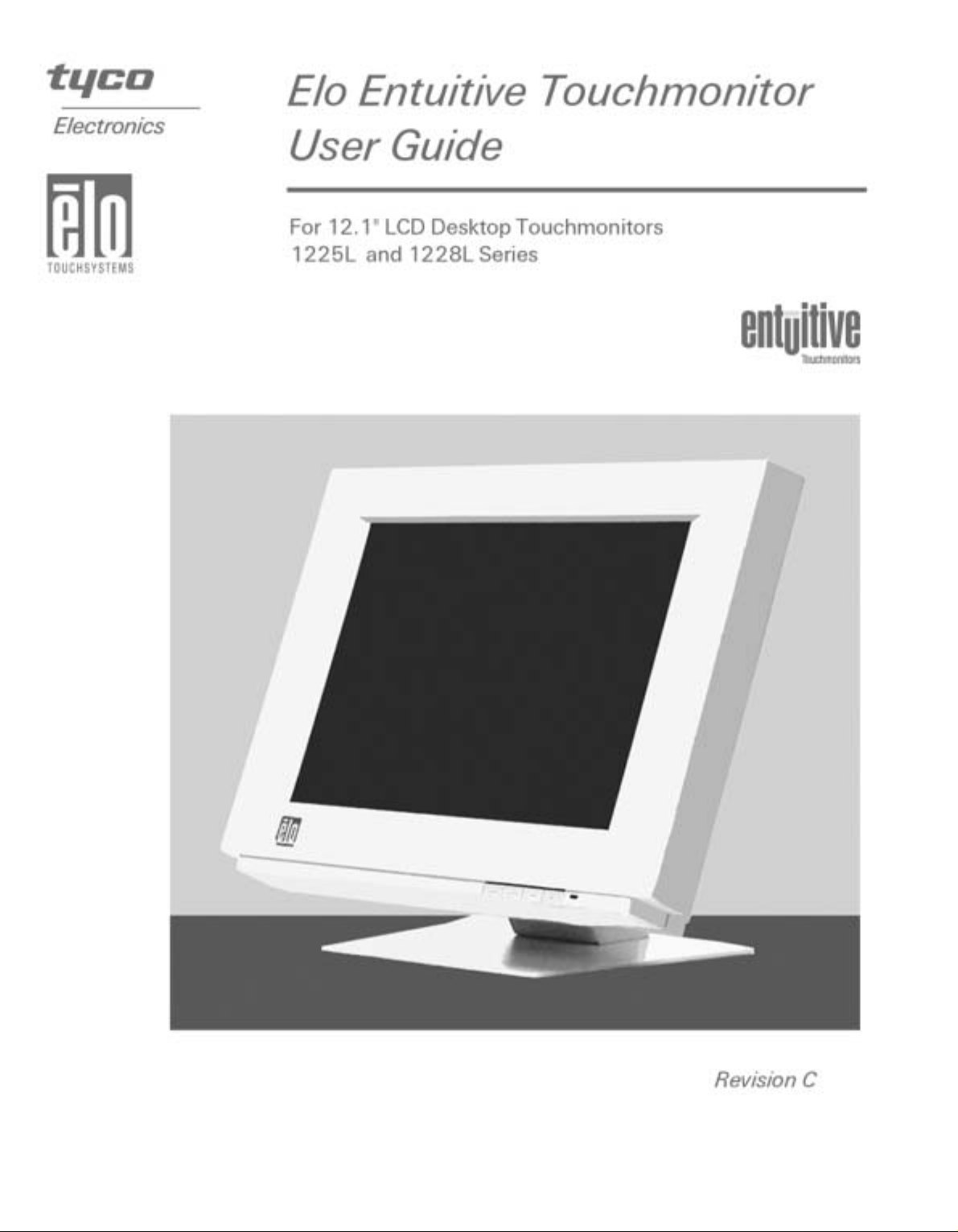
Page 2
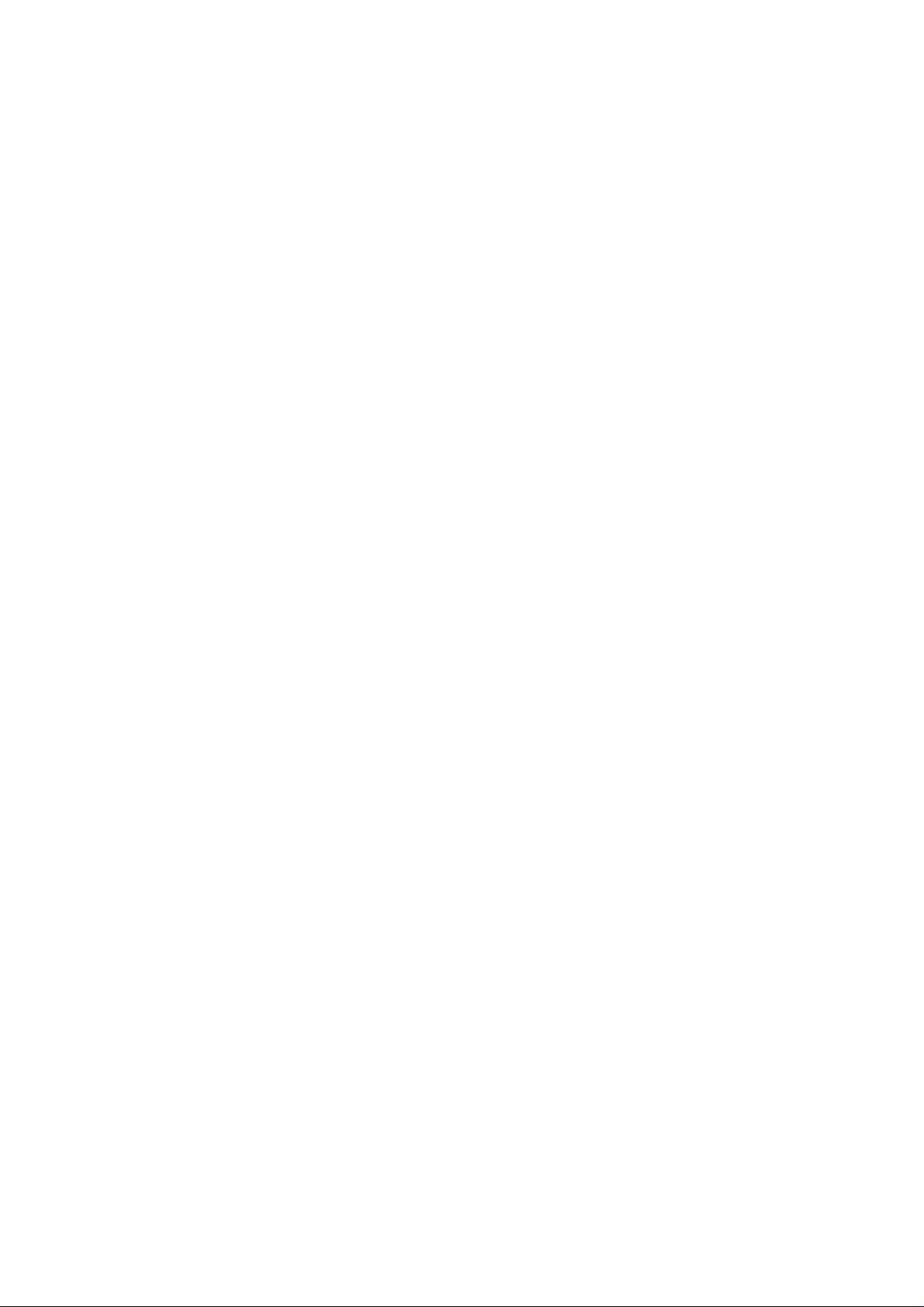
Copyright © 2001 Elo T ouchSystems Inc. All Right s Reserved.
No part of this publication may be reproduced, transmitted, transcribed, stored in a
retrieval system, or translated into any language or computer language, in any form or by
any means, including, but not limited to, electronic, magnetic, optical, chemical, manual, or
otherwise without prior written permission of Elo TouchSystems.
Disclaimer
The information in this document is subject to change without notice. Elo TouchSystems
makes no representations or warranties with respect to the contents hereof, and specifically disclaims any implied warranties of merchantability or fitness for a particular
purpose. Elo TouchSystems reserves the right to revise this publication and to make
changes from time to time in the content hereof without obligation of Elo TouchSystems to
notify any person of such revisions or changes.
Trademark Acknowledgment s
IntelliTouch, SecureTouch, AccuTouch, Entuitive, and MonitorMouse are trademarks of
Elo TouchSystems, Inc.
Other product names mentioned herein may be trademarks or registered trademarks of
their respective companies. Elo TouchSystems claims no interest in trademarks other
than its own.
Page 3
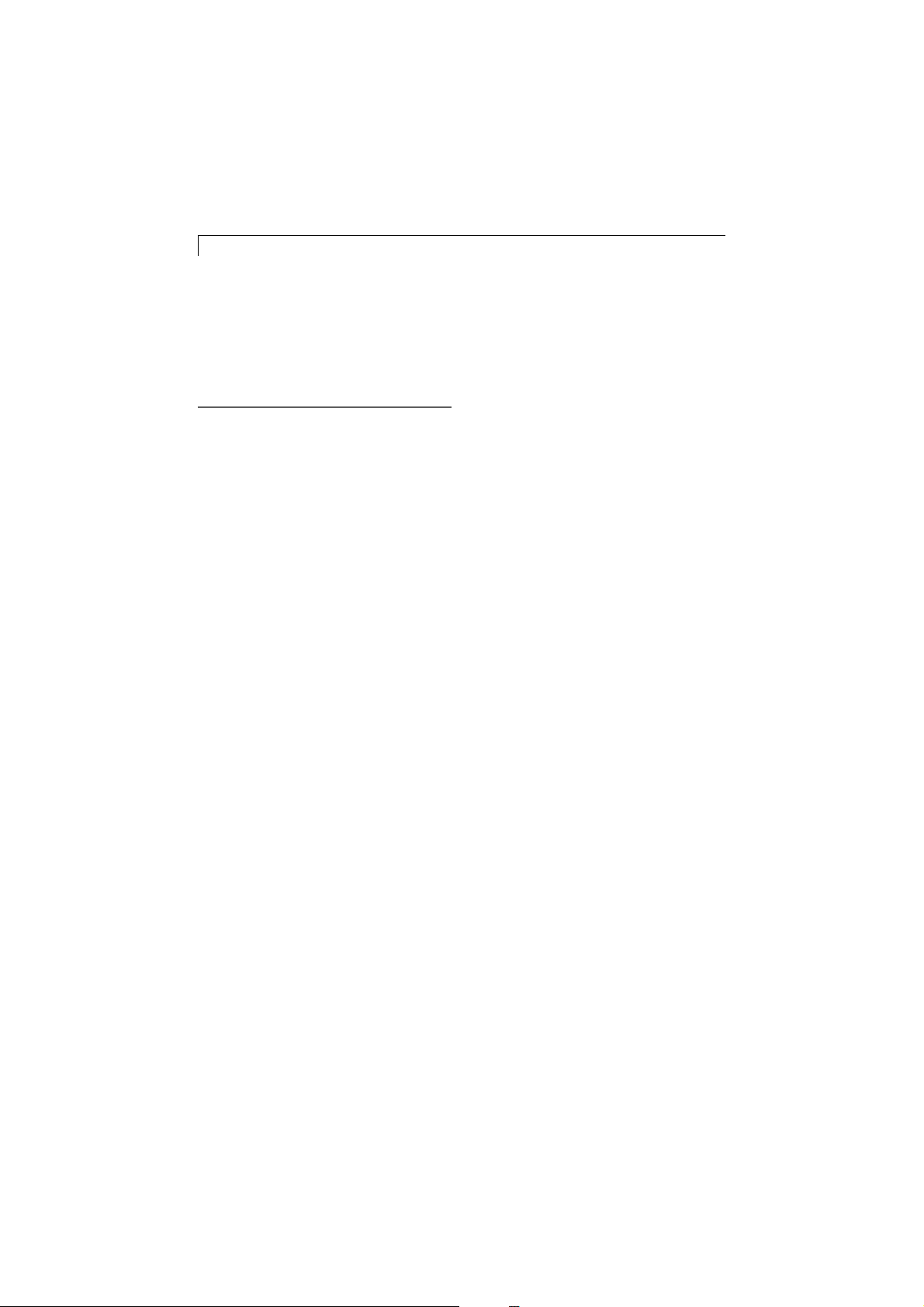
2
Table of Contents
Usage Notice
Precautions ................................................................................. 3
Introduction
About the Product ....................................................................... 4
Package Overview...................................................................... 5
Installation
Product Overview........................................................................ 6
Start Your Installation .................................................................. 7
User Controls
Front Panel Controls ................................................................... 9
How to Use the OSD Menus....................................................... 10
On-Screen Display Menus ......................................................... 11
Appendices
Troubleshooting........................................................................... 14
Warning Signal............................................................................ 15
Product Dimensions ................................................................... 16
T ouchmonitor Specifications......................................................... 17
Compatibility Modes ................................................................... 19
Installing the Driver Software....................................................... 20
Regulatory Information ................................................................. 23
Warranty ....................................................................................... 25
Page 4
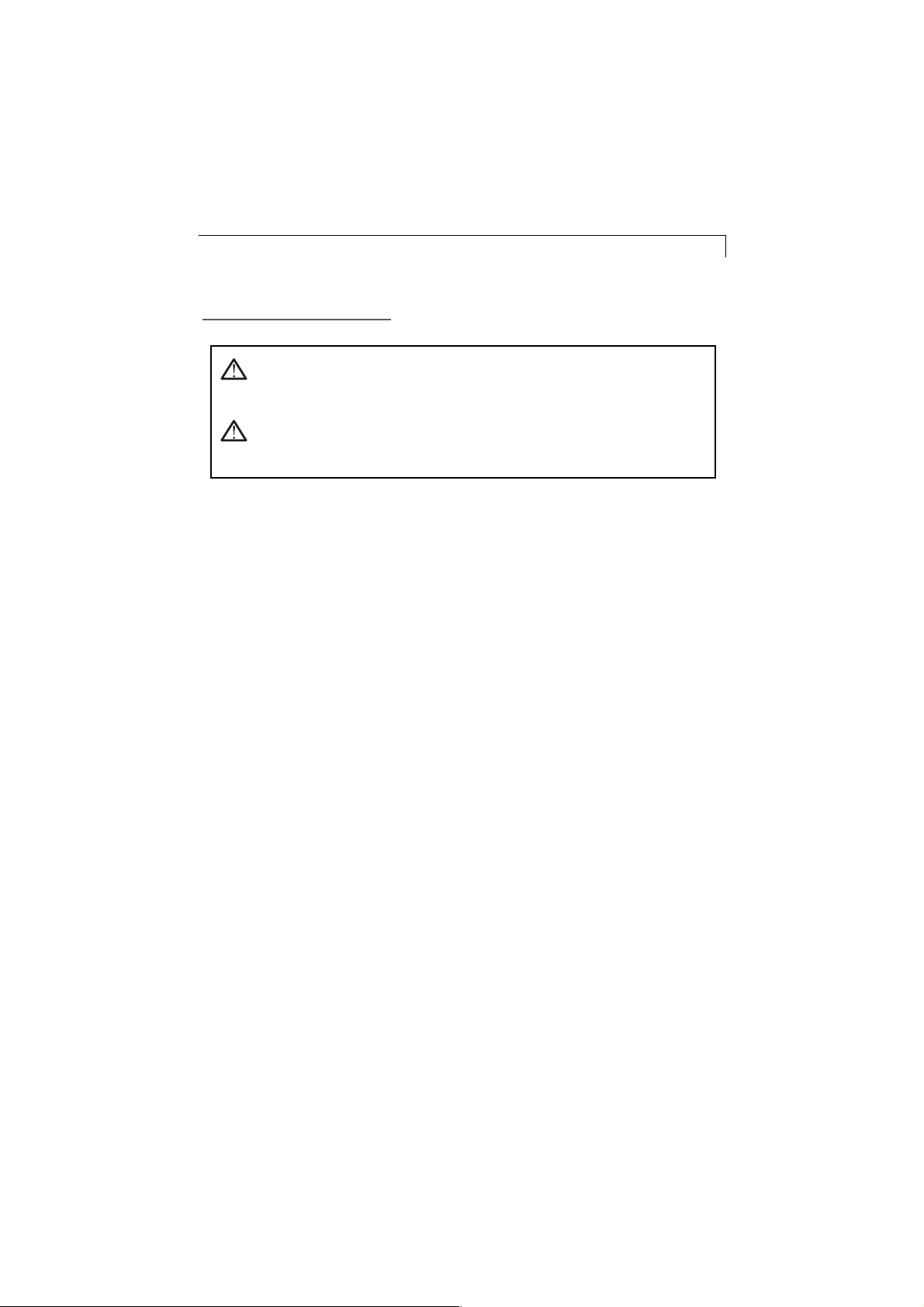
Usage Notice
Warning- T o prevent the risk of fire or shock hazards, do not
expose this product to rain or moisture.
Warning- Do not open or disassemble the product as this
may cause electric shock.
Precautions
Follow all warnings, precautions and maintenance as recommended in this user’s manual to maximize the life of your unit.
Do:
q Turn off the product before cleaning.
q Use only a dry soft cloth or clean wipe when cleaning the
LCD panel surface.
q Use a soft cloth moistened with mild detergent to clean the
display housing.
q Use only high quality and safety approved AC/DC power
adapter.
q Disconnect the power plug from AC outlet if the product is not
used for a long period of time.
3
Don’t:
q Do not touch the LCD panel surface with sharp or hard objects.
q Do not use abrasive cleaners, waxes or solvents for your
cleaning.
q Do not operate the product under the following conditions:
- Extremely hot, cold or humid environment.
- Areas susceptible to excessive dust and dirt.
- Near any appliance generating a strong magnetic field.
- Place in direct sunlight.
Page 5
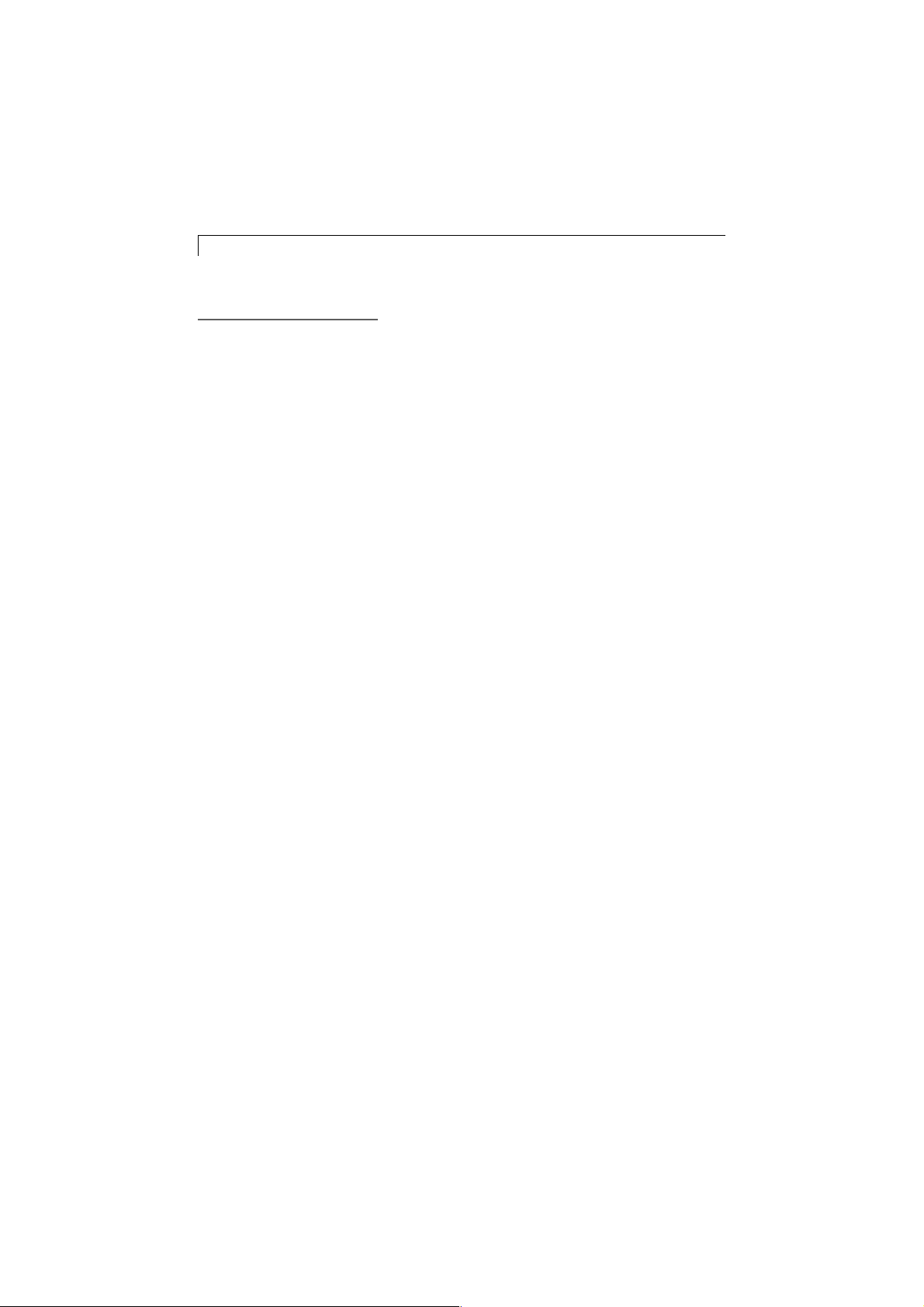
4
Introduction
About the Product
This product is a 12.1” SVGA TFT color LCD touchmonitor with the
following features:
q Direct analog RGB input
q Active matrix TFT LCD technology
q 12.1” diagonal screen size
q 16.7 million displayable colors
q SVGA 800 x 600 addressable pixels
q Auto-adjustment
q Full screen re-scaling capability
q 31 ~ 54kHz horizontal scan
q 56 ~ 85Hz high refresh rate
q Multilingual OSD user controls
q VESA DPMS power saving
q Serial touch interface (RS232 cable)
q Built-in speakers
q Patented touch technology of Elo TouchSystems.
For full product specifications refer to
T ouchmonitor Specifications
16.
, page
Page 6
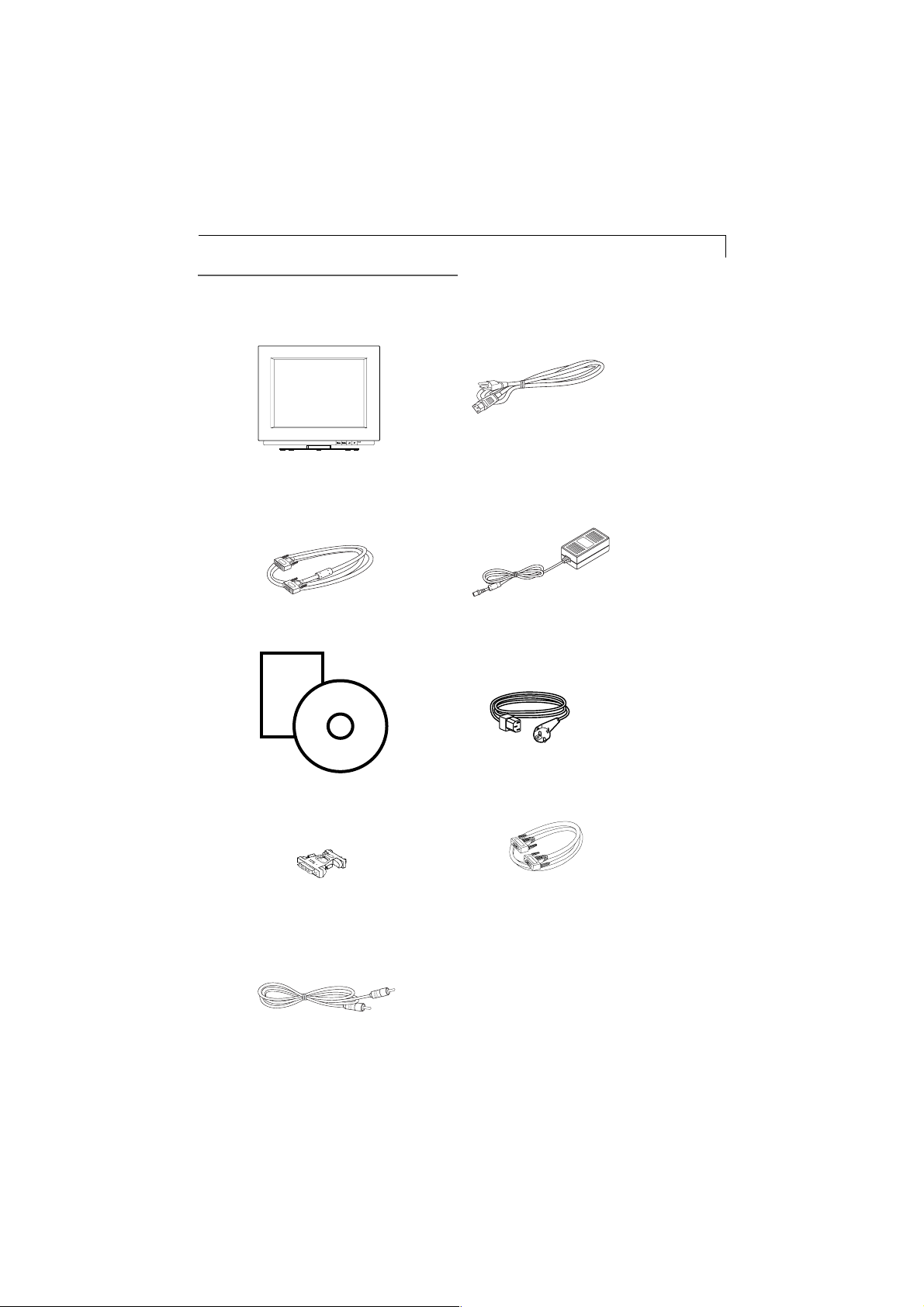
Package Overview
Check that the following 10 items are present and in good condition:
US/Canada
Power Cord
LCD T ouchmonitor
5
VGA Signal Cable
Manual
CD
Software
User’s Guide and
software CD
Mac Video Adapter
Audio-In Cable
Power Adapter
European power cable
RS-232 T ouchscreen
Interface Cable
Page 7
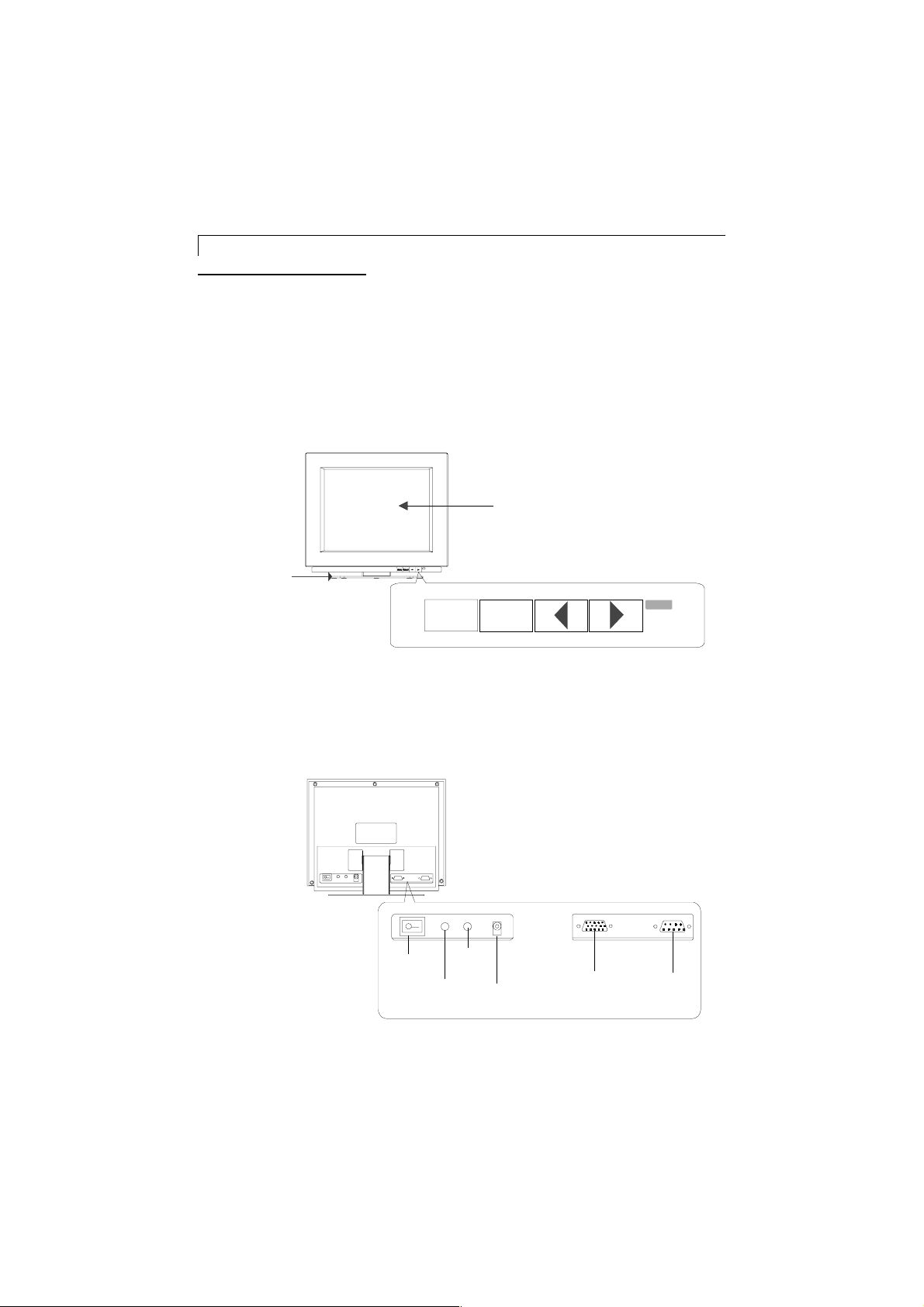
6
Installation
Product Overview
u
Main Unit
LCD T ouchmonitor
St and
u
Rear View
MENU SELECT
Power
Switch
Ear
Phone
User Controls
Audio
In
Power
DC-In
Display
Input
RS-232
Touch
Interface
Page 8
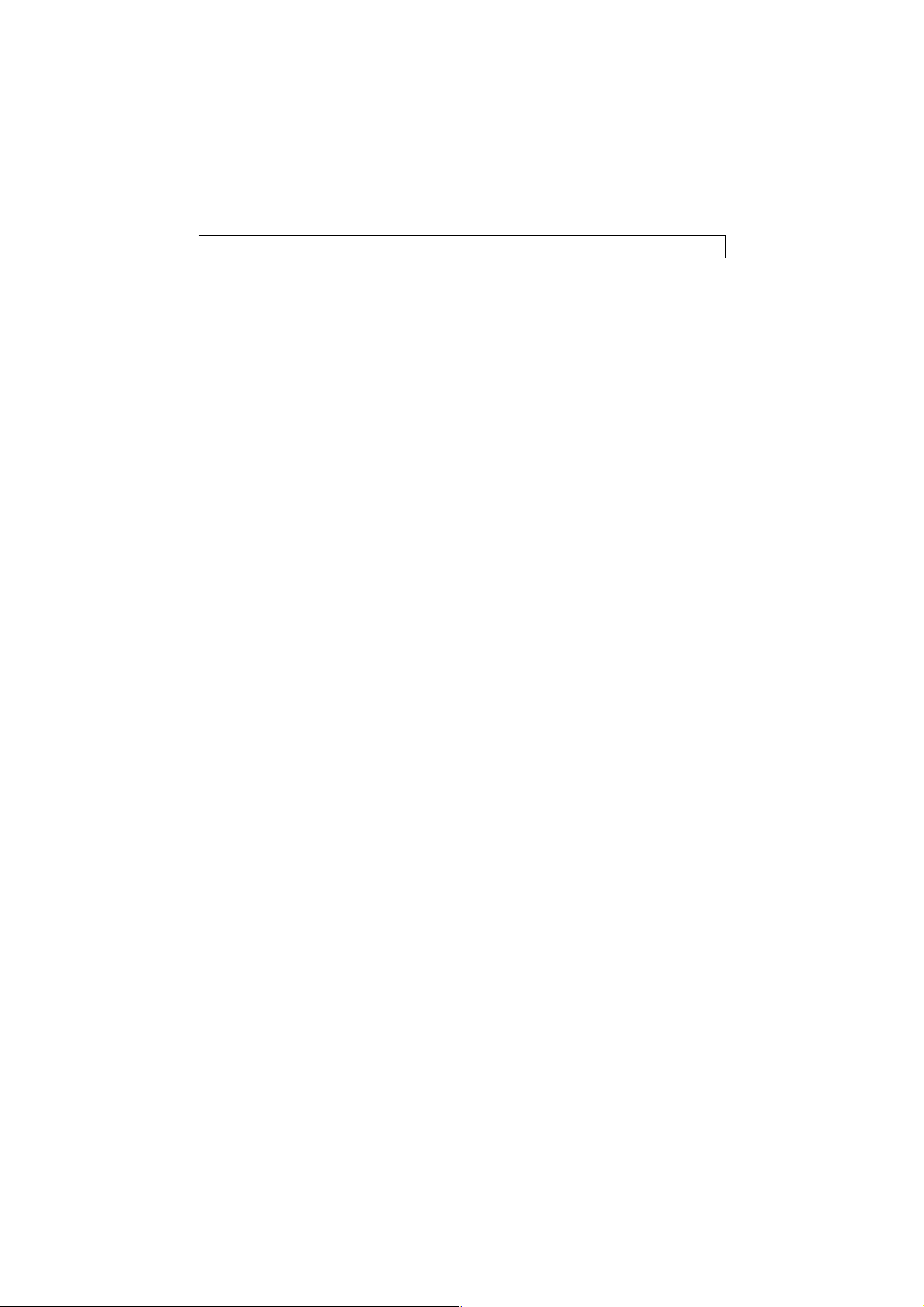
Start Y our Installation
u
Connecting the T ouchmonitor (Figure 7.1)
T o setup this touchmonitor , please refer to the following figure and proce-
dures.
1. Be sure all equipment is off.
2. Connect the VGA signal cable from display input connector to the
15-pin connector of your host computer and tighten the screws.
3. Connect the female end of the touchscreen cable to the serial port on
the back of your PC, and the male end of the cable to your
touchmonitor.
4. Connect the DC power cord to the power connector; plug one end of
the AC power cord into the power adapter , and then the other end into
an electrical outlet.
5. Connect the Audio-In cable from audio input port of your touchmonitor to
the Audio-out port of your computer . If you need to use earphone,
connect your earphone cable to the earphone port of your display .
6. Turn on both your computer and touchmonitor .
7
u
Tilt
Grasp both sides of the monitor screen with your hands and adjust the
tilt as desired.
u Install Driver Software
Please refer to page 20 for driver software instructions.
Page 9
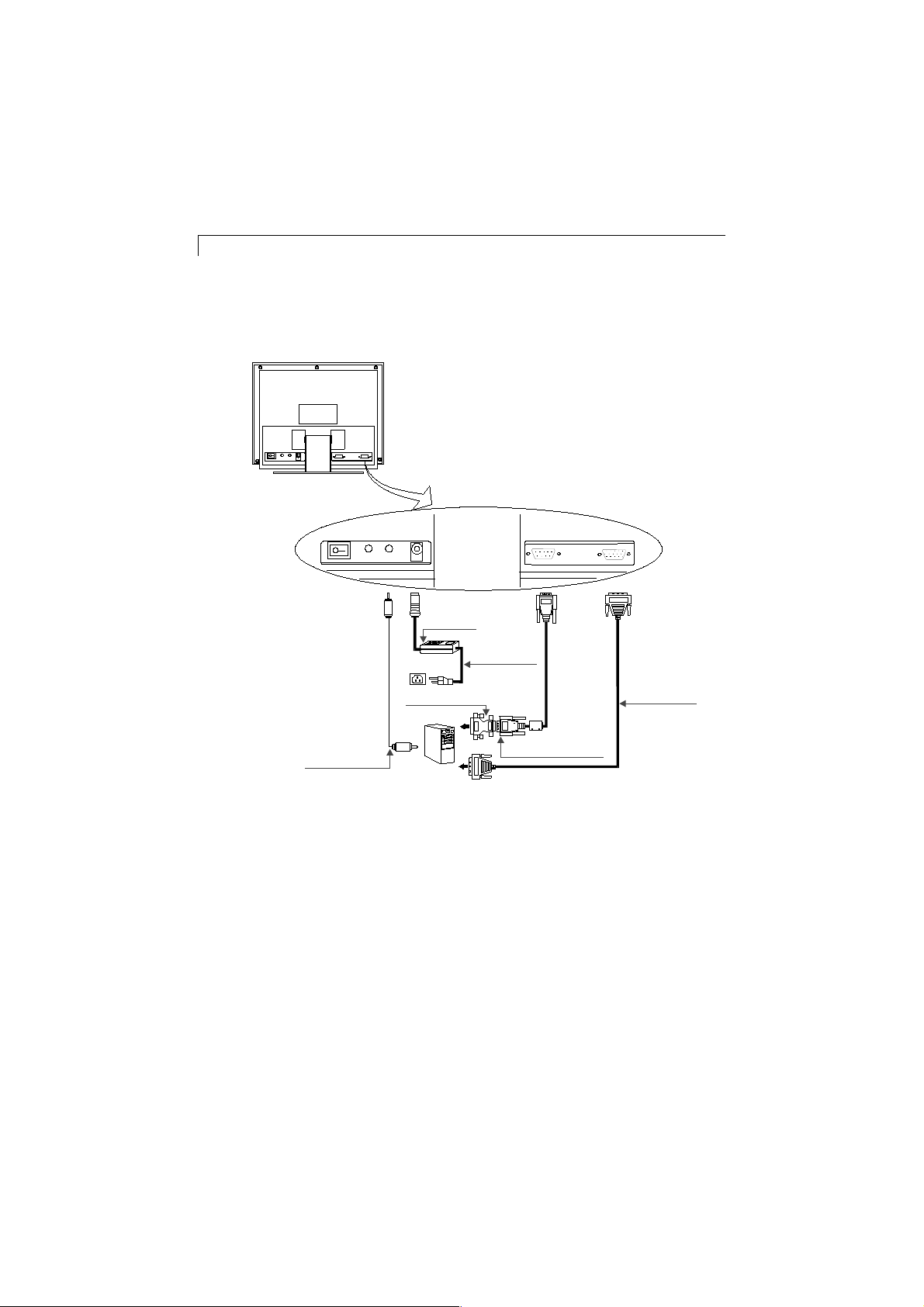
8
Power Adapter
Power Cord
RS-232 Touch
Mac Adapter
Cable
VGA Signal Cable
Audio-In Cable
(Figure 7.1)
Notice:To ensure the LCD display works well with your computer, please configur e the
display mode of your graphic card to less than or equal to 800 x 600 resolution. Make sure the
timing of the display mode is compatible with the LCD display. We have listed the Compatibility
Modes of this LCD display in the appendices for your reference.
Page 10

User Controls
Front Panel Controls
MENU SELECT
9
No. / Icon Control Function
MENU Menu button Displays the OSD menus
SELECT Select Selects the adjustment items
3 Decrease / Select Decr eases value of the
4 Increase / Select Increases value of the
Power LED 1. Green indicates the display
is turned on.
2. Amber indicates the display
in power-saving mode.
from OSD menus.
adjustment items or selects
the functions.
adjustment items or selects
the functions.
Page 11

10
How to Use the OSD Menus
1. Press the “MENU” button to pop up the on-screen menu and to toggle
between Main Menu Page 1 to Page 3.
2. Choose the adjustment items by pressing the “ SELECT” button.
3. Adjust the value of adjustment items by pressing the “ 3 ” & “ 4 ”
buttons.
4. Press the “ MENU” button again to turn off the OSD menu. If you don’t
operate the OSD menu in a pre-set time, the OSD will automatically
disappear.
Page 12

On-Screen Display Menus
First OSD Menu:
Main Menu
Page 1
Brightness
Contrast
Horizontal Position
Vertical Position
Frequency
Tracking
11
-
43
+
4 Brightness
Adjusts the brightness of the image.
4 Contrast
Adjusts the contrast of the display image.
4 Horizontal Position
Adjusts the horizontal position of the image.
4 Vertical Position
Adjusts the vertical position of the image.
4 Tracking
Synchronizes the signal timing of the display to that of the graphic card.
When you are experiencing an unstable or flickering image, use this
function to make an adjustment.
4Frequency
Changes the display data frequency to match the frequency of your graphic
card. When you are experiencing a vertical flickering bar, use this function
to make an adjustment.
Page 13

12
Second OSD Menu:
Main Menu
Page 2
Auto-Adjustment
Re-Scaling
Display Mode
OSD Off-Time
Language
Text-Graphic
4Auto-Adjustment
Choose this function to obtain an optimum image.
YesNO
4Re-Scaling
If the input resolution is less than 800 x 600, you can select this function to
obtain the full screen image.
4Display Mode
Select this function to demonstrate the display resolution, vertical refresh,
and horizontal scan of the current mode.
4OSD Off-Time
Adjusts the time period in which the OSD menu will disappear .
4Language
Choose the language you need; English, French, German,
Spanish and Jap anese.
4Text-Graphic
T oggles between VGA text mode (mode M03H) and graphic mode (mode
M13H).
Page 14
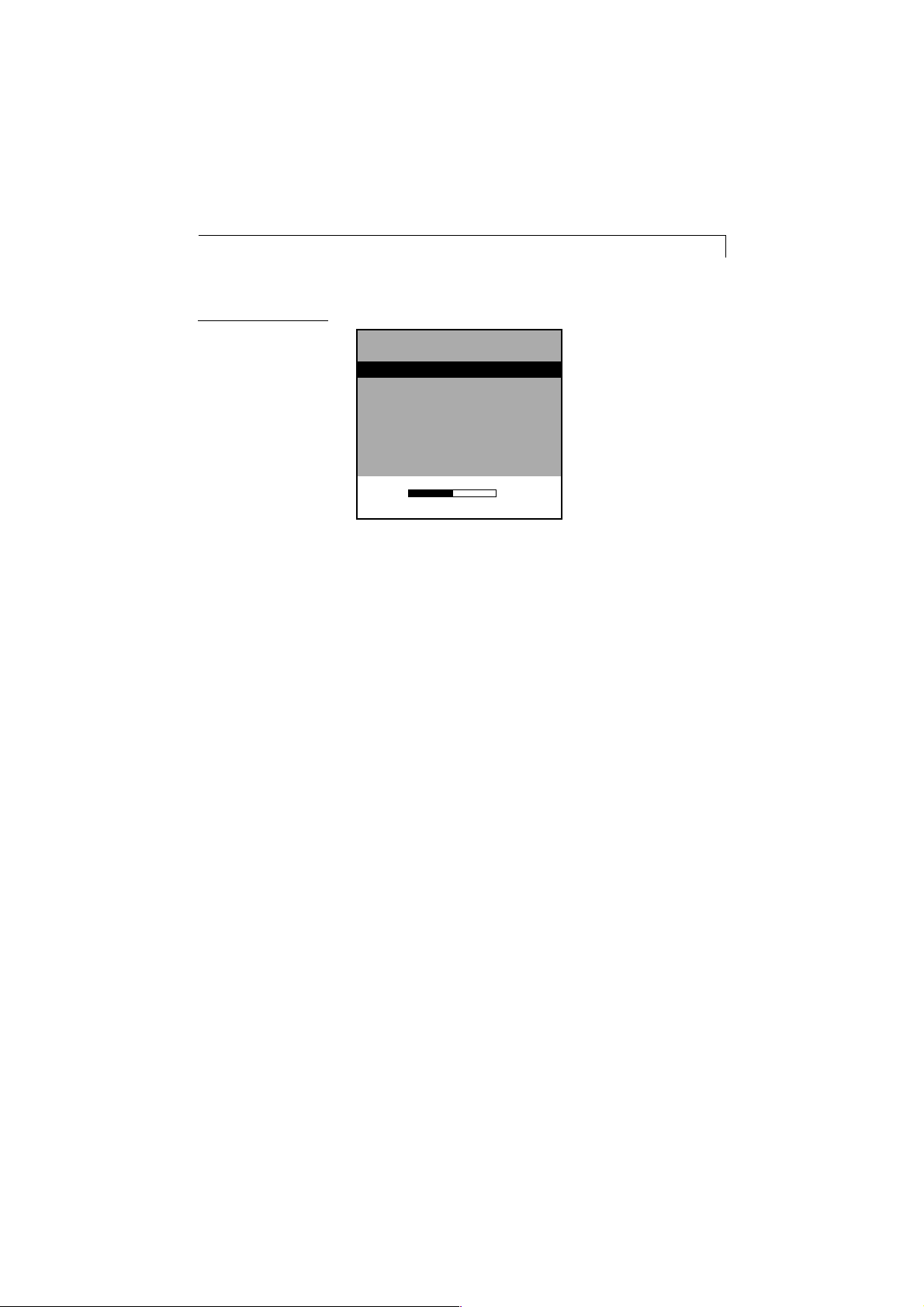
Third OSD Menu:
13
Main Menu
Page 3
Volume
Mute
Reset
-
43
+
4 Volume
Allows you to control the volume of sound,
4Mute
Allows you to disable the sound immediately .
4Reset
Returns the display parameters of the current mode to the factory defaults.
Page 15

14
Appendices
Troubleshooting
If you are experiencing trouble with the LCD display, refer to the
following. If the problem persists, please contact your local dealer
or our service center. Please refer to the back cover of this manual
for the phone number of the Elo TouchSystems office nearest you.
Problem: No image appears on screen.
Check that all the I/O and power connectors are correctly and
4
well connected as described in the “ Installation ” section.
Make sure the pins of the connectors are not crooked or broken.
4
Problem: Partial image or incorrectly displayed image.
Check to see if the resolution of your computer is higher than that
4
of the LCD display .
Reconfigure the resolution of your computer to less than or equal to 800
4
x 600.
Problem: Image has vertical flickering line bars.
Use “ Frequency ” to make an adjustment.
4
Check and reconfigure the display mode of the vertical refresh
4
rate of your graphic card to make it compatible with the LCD
display .
Problem: Image is unstable and flickering
Use “ Tracking ” to make an adjustment.
4
Problem: Image is scrolling
Make sure the VGA signal cable (or adapter) is well connected.
4
Check and reconfigure the display mode of the vertical refresh
4
rate of your graphic card to make it compatible with the LCD
display .
Problem: Touch doesn’t work
Make sure the touchscreen cable is securely attached at both ends.
4
Page 16

W arning Signal
Sometimes you will see warning messages from the LCD screen. This
means that the LCD display cannot receive the signal from the computer
graphic card.
There are three situations where this may happen. Please check the
connected cables or contact your local dealer for more information.
4No Signal
This message means that the LCD display has been powered on but it
cannot receive any signal from the computer graphic card. Check all the
power switches, power cables, and VGA signal cable.
4Going to Sleep
This message means that the LCD display is in power saving mode. In addition, the LCD display will go to the sleep mode when experiencing a
sudden signal disconnecting problem.
15
4Unsupport Mode
This message means that the signal of the computer graphic card is not
compatible with the LCD display . When the signal is not included in the
compatibility mode we have listed in the Appendices of this manual, the
LCD display will show this message.
Page 17

16
Product Dimensions
340mm/13.4”
286.7mm/11.3”
Front View
Side View
T op View
170mm/6.7”
Page 18

Touchmonitor Specifications
12” LCD T ouchmonitor (ET12-XXWC-1) Specifications
epyTyalpsiD
eziSlanogaidhcni-21
noituloseRevitaN006x008
neercshcuoTeralg-itna,hcuoTuccA
sroloCgnirehtidhtiwnoillim61
ssenthgirByalpsiDlacipyt†m/dc881:hcuoTuccA
efiLpmaLthgil-kcaBlacipytssenthgirblluftasruoh000,03
rotsisnartmlifniht,xirtamevitcA
yalpsidlatsyrcdiuqil,)TFT(
aeraneercslufesumm581x642
17
elgnAgniweiVlatnoziroH
oitaRtsartnoClacipyt1:001
emiTesnopseRyalpsiDlacipytyaledsm05,esirsm05
latnemnorivnE
lacinahceM
lacirtcelE
srekaepSrekaepsrepttaw1,smho8
seicnegA
latotseerged06ro03-/+
lacitreV
pmeTgnitarepO
pmeTegarotS
ytidimuH
thgieW
eziS
oediVtupnI
tupnI
tupnIrewoP
CME&ytefaS
C04otC01
C06+otC02-
gnisnednoc-non%08
)gk5(.sbl01lautca
.thgiew.xorppa
oediv
lasrevinU
VUTdnaLUc,LU
latotseerged03ro02-/01/+
)gk5.8(.sbl71gnippihs
.51egapnosgniwardeeS
golanaAGX/AGVS/AGV
.zH06/05,CAV042-001
ICCV,kciT-C,EC,CCF
Page 19

18
AccuT ouch T ouchmonitor Specifications
lacinahceM
noitcurtsnoCgnitaocecafrus-drahedistuohtiwretseyloP:poT
.hsiniferalgitnaroraelchtiw
.gnitaocevitcudnoctnerapsnarT:edisnI
evitsisermrofinuhtiwetartsbusssalG:mottoB
ybdetarapessreyalmottobdnapoT.gnitaoc
.stodrotarapesdetnetap-olE
lacitpO
3001DMTSA
ycaruccAlanoitisoP
ytisneDtniophcuoT
ecroFnoitavitcAhcuoT.)smarg311(secnuo4nahtsselyllacipyT
ytilibaruDecafruS,)4401DMTSA(tseTnoisarbArebaTsteeM
ecnamrofrePefiLdetcepxEyllanoitareponeebsahygolonhcethcuoTuccA
rep(noissimsnarTthgiL
noituloseRlausiV1591FASUgnisuedamstnemerusaemllA
.ni080.0nahtsselsirorrefonoitaiveddradnatS
.%1–nahtsselotsetauqesihT.)mm30.2(
005,51(†ni/stniophcuot000,001nahteroM
.)†mc/stniophcuot
.g005,leehwF01-SC
.H3ssendrahlicnepsteeM
enonisehcuotnoillim53nahtretaergotdetset
aotralimissulytsagnisu,eruliaftuohtiwnoitacol
.regnif
thgilelbisiv(htgnelevawmn-055ta%57yllacipyT
.)murtceps
htiw,noitacifingamX03rednu,trahCnoituloseR
)mm83(.ni5.1yletamixorppadetacoltinutset
.trahcnoituloserfoecafrusmorf
A/N:ecafrusraelC
.muminim1:6:ecafruseralgitnA
3001DMTSArep(ezaH
A/N:ecafrusraelC
)7542DMTSArep(ssolG
.%5.1nahtsseL:ecafrusraelC
.%51nahtsseL:ecafruseralgitnA
anodetsetstinussolg02–09:ecafruseralgitnA
.ecafrustnorfdetaoc-drah
Page 20

Compatibility Modes
19
Mode
AGVMBI053x046075.13
AGVMBI004x046075.13
AGVMBI084x046065.13
AGVMBI004x027075.13
AGVASEV084x046279.73
AGVASEV084x046575.73
AGVASEV084x046583.34
AGVSASEV006x008652.53
AGVSASEV006x008069.73
AGVSASEV006x008271.84
AGVSASEV006x008579.64
AGVSASEV006x008587.35
CLcaMelppA084x046769.43
IIcaMelppA084x046760.53
Resolution
(Hz)
V . Frequency
H. Frequency
(kHz)
Page 21
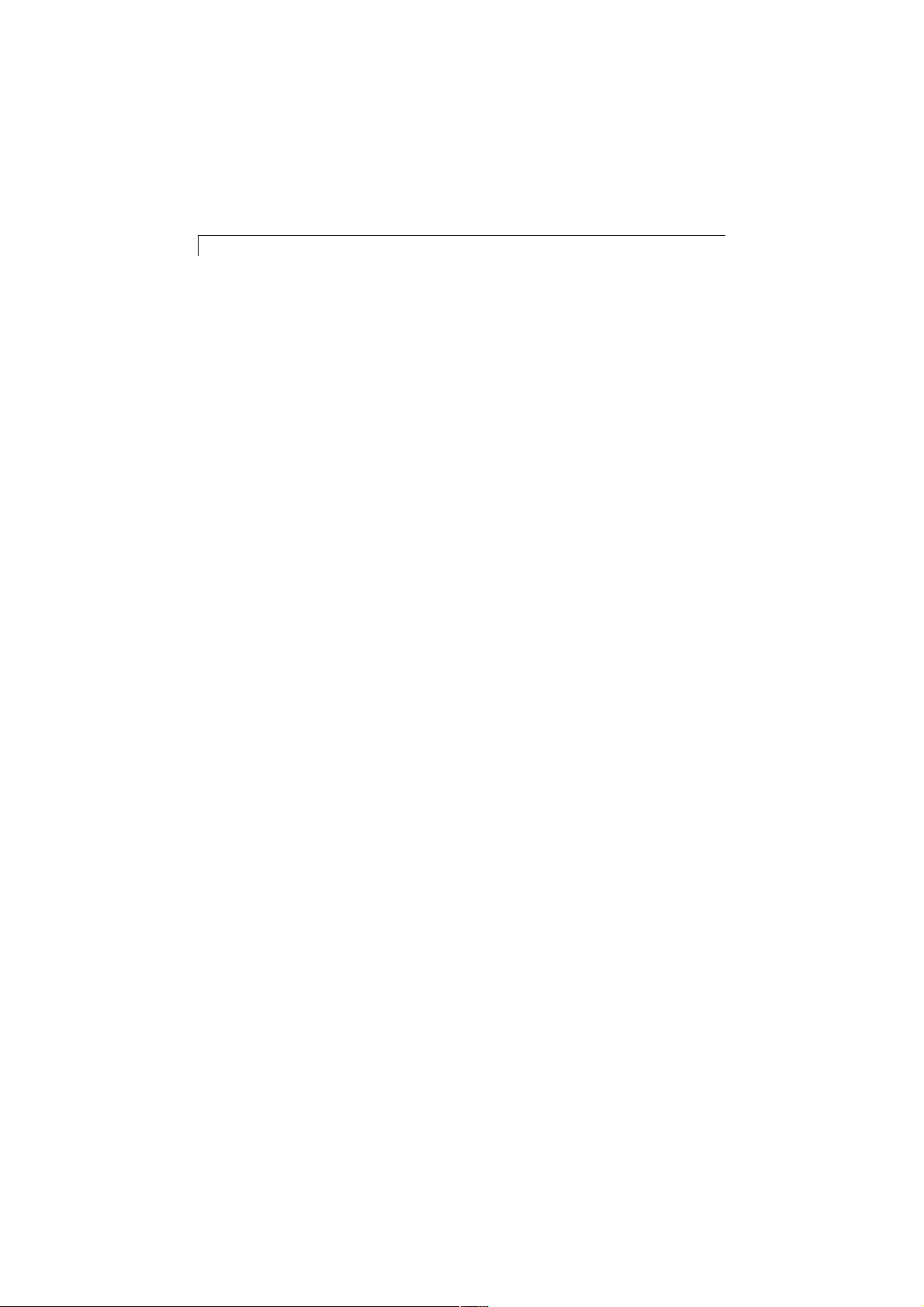
20
Installing the Driver Software
Elo TouchSystems provides driver software that allows your
touchmonitor to work with your computer. Drivers are located
on the enclosed CD-ROM for the following operating systems:
Windows 2000
Windows Me
Windows 98
Windows 95
Windows NT 4.0
Additional drivers and driver information for other operating systems (including MS DOS, Windows 3.x, OS/2, Macintosh and
Linux) are available on the Elo TouchSystems web site at
www.elotouch.com.
Y our Elo touchmonitor is plug-and-play compliant. Information
on the video capabilities of your touchmonitor is sent to your
video display adapter when Windows starts. If Windows detects your touchmonitor, follow the instructions on the screen
to install a generic plug-and-play monitor .
Installing the T ouch Driver for Windows 2000,
Me, 95/98 and NT 4.0
Refer to the appropriate following section for driver installation
instructions.
Note: For Windows 2000 and NT 4.0 you must have administrator
access rights to install the driver.
1.Insert the Elo CD-ROM in your computer’s CD-ROM drive.
If the AutoStart feature for your CD-ROM drive is active, the
system automatically detects the CD and starts the setup program.
Page 22

2. Follow the directions on the screen to complete the driver setup
for your version of Windows.
If the AutoS tart feature is not active:
1. Click Start > Run.
2. Click the Browse button to locate the touch.exe program on the CD-ROM.
3. Click Open, then OK to run touch.exe.
4. Follow the directions on the screen to complete the driver
setup for your version of Windows.
Installing the Touch Driver for MS-DOS and
Windows 3.1
Y ou must have a DOS mouse driver (MOUSE.COM) inst alled
for your mouse if you wish to continue using your mouse along
with your touchmonitor in DOS.
T o install Windows 3.x and MS-DOS from Windows 95/98, follow the directions below:
21
1. Insert the Elo CD-ROM in your computer’s CD-ROM drive.
2. From DOS, type d:\EloDW to change to the correct directory on the CD-ROM (your CD-ROM drive may be
mapped to a different drive letter).
3. Type inst all and press Enter to start the inst allation.
4. Align the touchscreen.
Refer to Chapter 2 of the Elo DOS and Windows Driver Guide
as necessary for additional installation information. The driver
guide can be found on Elo’s web site at www .elotouch.com.
Page 23

22
T o run the INST ALL program:
1. Type INSTALL at the DOS prompt in the directory containing the driver install files.
2. INSTALL asks you to select the software to install. Then
choose d:\EloDW from the displayed list.
3. INSTALL also asks you for the paths to use during installation, or you may use its defaults. INST ALL creates
directories as necessary , and warns you if they exist.
If you are updating your software, you may wish to specify the
paths containing the earlier versions, and overwrite the obsolete
files. All executable programs are upward comp atible. For a list
of differences from each previous version of the drivers, be sure
to select “Differences from Previous V ersions” during the installation process.
INST ALL updates your AUTOEXEC.BA T file with the drivers you
select. INST ALL makes a copy of your original AUTOEXEC.BA T
called AUT OEXEC.OLD. If you already have Elo driver commands
in your AUT OEXEC.BA T file, they will be commented out.
When INST ALL is finished, it leaves a file called GO.BA T in the
subdirectory you specified. GO loads the touchscreen driver,
runs the calibration program ELOCALIB, and gives you some
final instructions.
If you are using Windows 3.1, you will also calibrate the
touchscreen within Windows 3.1 with the T ouchscreen Control
Panel.
Page 24

Regulatory Information
I. Electrical Safety Information:
A) Compliance is required with respect to the voltage, frequency, and current require-
ments indicated on the manufacturer’s label. Connection to a different power source
than those specified herein will likely result in improper operation, damage to the
equipment or pose a fire hazard if the limitations are not followed.
B) There are no operator serviceable parts inside this equipment. There are hazardous voltages generated by this equipment which constitute a safety hazard. Service
should be provided only by a qualified service technician.
C) This equipment is provided with a detachable power cord which has an integral
safety ground wire and 3-prong connector intended for connection to a grounded
safety outlet.
1) Do not substitute the cord with other than the provided approved type.
Under no circumstances use an adapter plug to connect to a 2-wire outlet as this
will defeat the continuity of the grounding wire.
2) The equipment requires the use of the ground wire as a part of the safety
certification, modification or misuse can provide a shock hazard that can result
in serious injury or death.
3) Contact a qualified electrician or the manufacturer if there are questions
about the installation prior to connecting the equipment to mains power.
II. Emissions and Immunity Information
A) Notice to Users in the United States: This equipment has been tested and found to
comply with the limits for a Class B digital device, pursuant to Part 15 of FCC Rules.
These limits are designed to provide reasonable protection against harmful interference in a residential installation. This equipment generates, uses, and can radiate
radio frequency energy, and if not installed and used in accordance with the instructions, may cause harmful interference to radio communications.
B) Notice to Users in Canada: This equipment complies with the Class B limits for
radio noise emissions from digital apparatus as established by the Radio Interference
Regulations of Industrie Canada.
23
C) Notice to Users in the European Union: Use only the provided power cords and
interconnecting cabling provided with the equipment. Substitution of provided cords
and cabling may compromise electrical safety or CE Mark Certification for emissions or immunity as required by the following standards:
This Information Technology Equipment (ITE) is required to have a CE Mark
on the manufacturer’s label which means that the equipment has been tested to
the following Directives and Standards:
This equipment has been tested to the requirements for the CE Mark as required
by EMC Directive 89/336/EEC indicated in European Standard EN 55 022 Class
B and the Low Voltage Directive 73/23/EEC as indicated in European Standard
EN 60 950.
D) General Information to all Users: This equipment generates, uses and can radiate
radio frequency energy. If not installed and used according to this manual the equipment may cause interference with radio and television communications. There is,
however, no guarantee that interference will not occur in any particular installation
due to site-specific factors.
Page 25

24
1) In order to meet emission and immunity requirements, the user must observe
the following:
a) Use only the provided I/O cables to connect this digital device with any
computer.
b) To ensure compliance, use only the provided manufacturer’s approved
line cord.
c) The user is cautioned that changes or modifications to the equipment
not expressly approved by the party responsible for compliance could
void the user’s authority to operate the equipment.
2) If this equipment appears to cause interference with radio or television
reception, or any other device:
a) Verify as an emission source by turning the equipment off and on.
b) If you determine that this equipment is causing the interference, try to
correct the interference by using one or more of the following measures:
i) Move the digital device away from the affected receiver.
ii) Reposition (turn) the digital device with respect to the affected
receiver.
iii) Reorient the affected receiver’s antenna.
iv) Plug the digital device into a different AC outlet so the digital
device and the receiver are on different branch circuits.
v) Disconnect and remove any I/O cables that the digital device does
not use. (Unterminated I/O cables are a potential source of high RF
emission levels.)
vi) Plug the digital device into only a grounded outlet receptacle. Do
not use AC adapter plugs. (Removing or cutting the line cord ground
may increase RF emission levels and may also present a lethal shock
hazard to the user.)
If you need additional help, consult your dealer, manufacturer, or an experienced radio or television technician.
Page 26

W arranty
Except as otherwise stated herein or in an order acknowledgment delivered to
Buyer, Seller warrants to Buyer that the Product shall be free of defects in
materials and workmanship. The warranty for the touchmonitors and components of the product are: 3 years monitor, 10 years IntelliT ouch screen, 5 years
AccuT ouch screen, 5 years Controller.
Seller makes no warranty regarding the model life of components. Seller’s
suppliers may at any time and from time to time make changes in the components delivered as Products or components.
Buyer shall notify Seller in writing promptly (and in no case later than thirty
(30) days after discovery) of the failure of any Product to conform to the
warranty set forth above; shall describe in commercially reasonable detail in
such notice the symptoms associated with such failure; and shall provide to
Seller the opportunity to inspect such Products as installed, if possible. The
notice must be received by Seller during the Warranty Period for such product, unless otherwise directed in writing by the Seller. Within thirty (30) days
after submitting such notice, Buyer shall package the allegedly defective Product in its original shipping carton(s) or a functional equivalent and shall ship
to Seller at Buyer’s expense and risk.
Within a reasonable time after receipt of the allegedly defective Product and
verification by Seller that the Product fails to meet the warranty set forth
above, Seller shall correct such failure by , at Seller’ s options, either (i) modifying or repairing the Product or (ii) replacing the Product. Such modification,
repair, or replacement and the return shipment of the Product with minimum
insurance to Buyer shall be at Seller’s expense. Buyer shall bear the risk of
loss or damage in transit, and may insure the Product. Buyer shall reimburse
Seller for transportation cost incurred for Product returned but not found by
Seller to be defective. Modification or repair, of Products may, at Seller’s
option, take place either at Seller’s f acilities or at Buyer’s premises. If Seller is
unable to modify, repair , or replace a Product to conform to the warranty set
forth above, then Seller shall, at Seller’s option, either refund to Buyer or
credit to Buyer’s account the purchase price of the Product less depreciation
calculated on a straight-line basis over Seller’ s stated W ar ranty Period.
25
THESE REMEDIES SHALL BE THE BUYER’S EXCLUSIVE REMEDIES FOR BREACH OF WARRANTY. EXCEPT FOR THE EXPRESS
WARRANTY SET FORTH ABOVE, SELLER GRANTS NO OTHER
WARRANTIES, EXPRESS OR IMPLIED BY STATUTE OR OTHERWISE, REGARDING THE PRODUCTS, THEIR FITNESS FOR ANY
PURPOSE, THEIR QUALITY, THEIR MERCHANTABILITY, THEIR
NONINFRINGEMENT, OR O THER WISE. NO EMPLO YEE OF SELLER
OR ANY OTHER PARTY IS AUTHORIZED TO MAKE ANY WARRANTY FOR THE GOODS OTHER THAN THE WARRANTY SET
FORTH HEREIN.
Page 27

26
SELLER’S LIABILITY UNDER THE WARRANTY SHALL BE LIMITED TO A REFUND OF THE PURCHASE PRICE OF THE PRODUCT.
IN NO EVENT SHALL SELLER BE LIABLE FOR THE COST OF PROCUREMENT OR INSTALLATION OF SUBSTITUTE GOODS BY
BUYER OR FOR ANY SPECIAL, CONSEQUENTIAL, INDIRECT, OR
INCIDENTAL DAMAGES.
Buyer assumes the risk and agrees to indemnify Seller against and hold Seller
harmless from all liability relating to (i) assessing the suitability for Buyer’s
intended use of the Products and of any system design or drawing and (ii)
determining the compliance of Buyer’s use of the Products with applicable
laws, regulations, codes, and standards. Buyer retains and accepts full responsibility for all warranty and other claims relating to or arising from Buyer’s
products, which include or incorporate Products or components manufactured or supplied by Seller. Buyer is solely responsible for any and all representations and warranties regarding the Products made or authorized by Buyer .
Buyer will indemnify Seller and hold Seller harmless from any liability , claims,
loss, cost, or expenses (including reasonable attorney’ s fees) attributable to
Buyer’s products or representations or warranties concerning same.
Page 28

