Page 1

Page 2
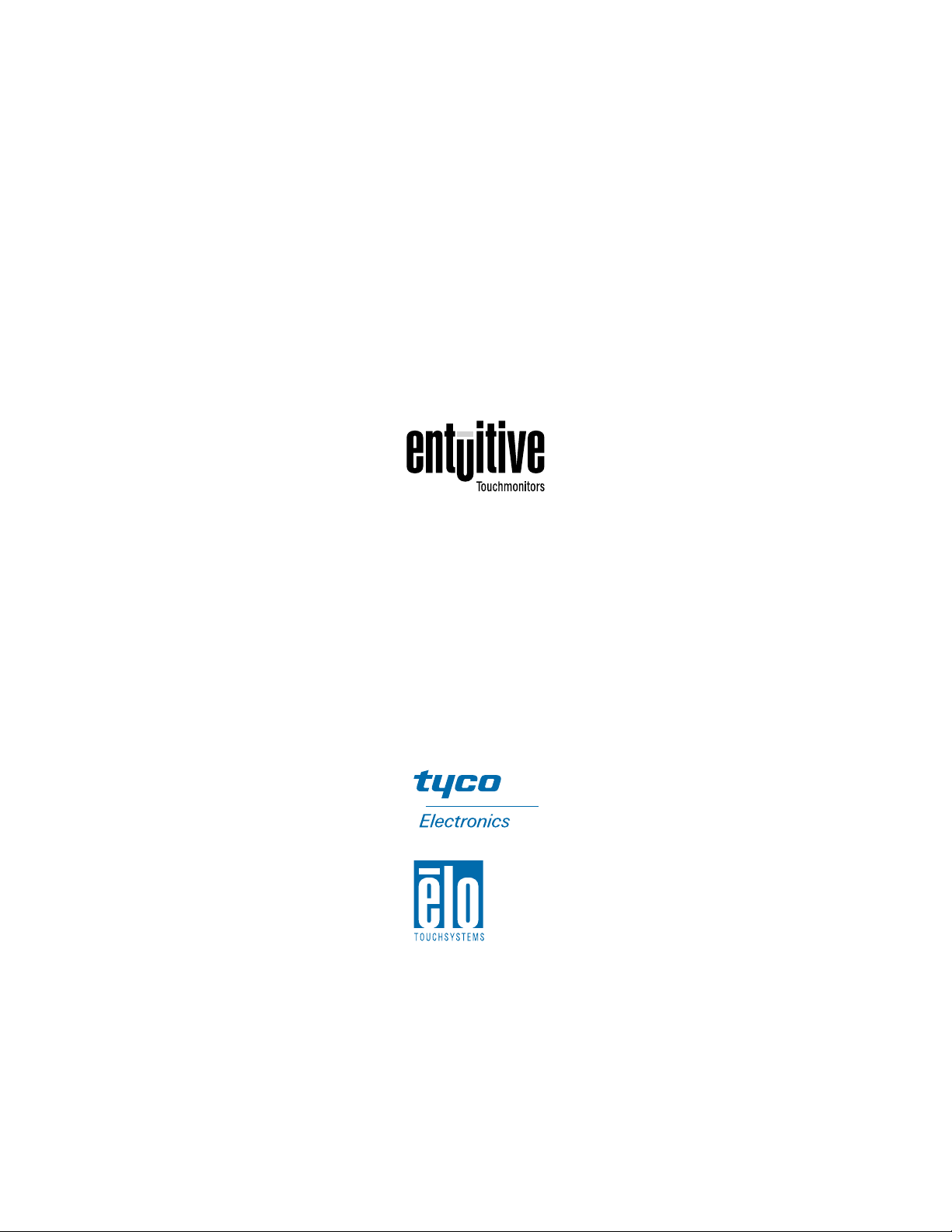
Elo Entuitive Touchmonitor
User Guide
12.1" LCD Desktop Touchmonitor
1224L Series
Revision A
P/N 0085 46
Elo TouchSystems, Inc.
1-800-ELOTOUCH
www.elotouch.com
Page 3
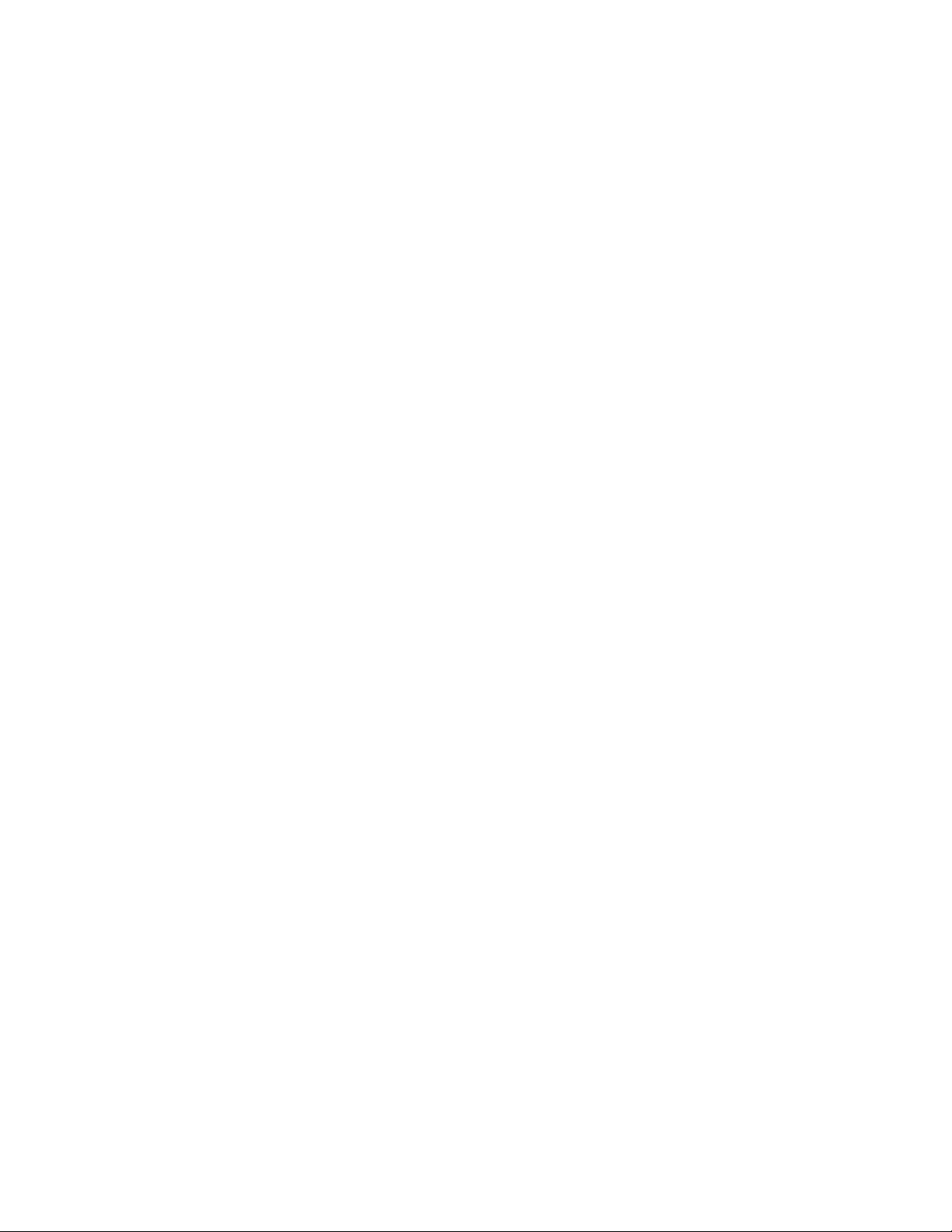
Copyright © 2001 Elo TouchSystems Inc. All Rights Reserved.
No part of this p ublic ation ma y be repr oduce d, tra nsmitte d, transc ribe d, stor ed in a ret rieval system,
or translated into any language or computer la nguage, in any form or by any mean s , including, but not
limited to, electronic, magnetic, optical, chemical, manual, or otherwise without prior written
permission of Elo TouchSy s tems.
Disclaimer
The informat ion in this docum ent is subje ct to change with out notice . Elo TouchSystems make s no
representations or warranties with respect to the contents hereof, and specifically disclaims any
implied warranti es of mer chanta bilit y or fitness for a parti cular purp ose. El o TouchSystems rese rves
the right to revise this publication and to make changes from time to time in the content hereof
withou t ob l igatio n of El o Touch S ys tems to notif y an y pe r s o n of such revi s io ns or ch an ges.
Trademark Acknowledgments
IntelliTouch, SecureTouch, AccuTouch, Entuitive, and MonitorMouse are trademarks of Elo
TouchSystems, Inc.
Other product names mentioned herein may be trademarks or registered trademarks of their
respective companies. Elo TouchSystems claims no interest in trademarks other than its own.
iii
Page 4
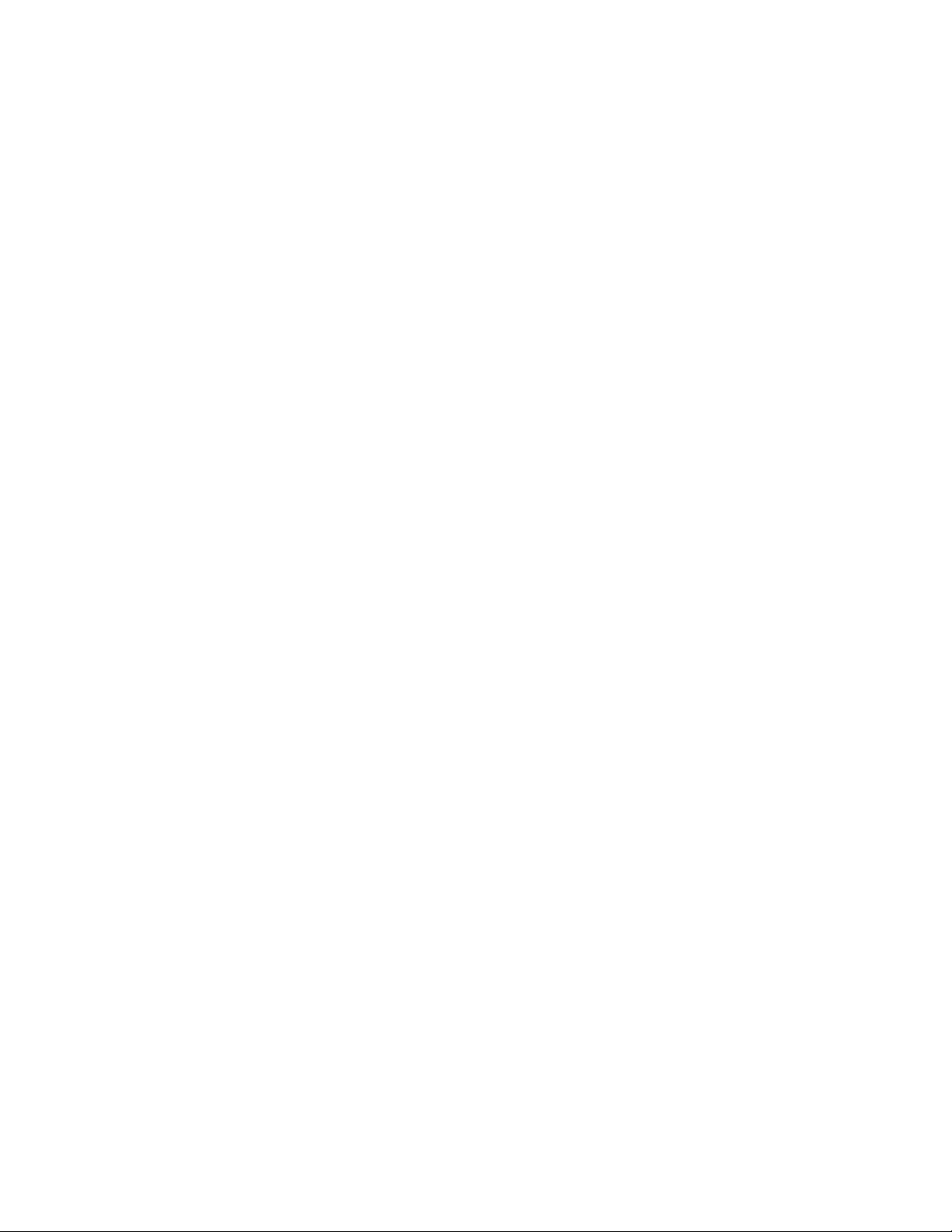
iv
Page 5
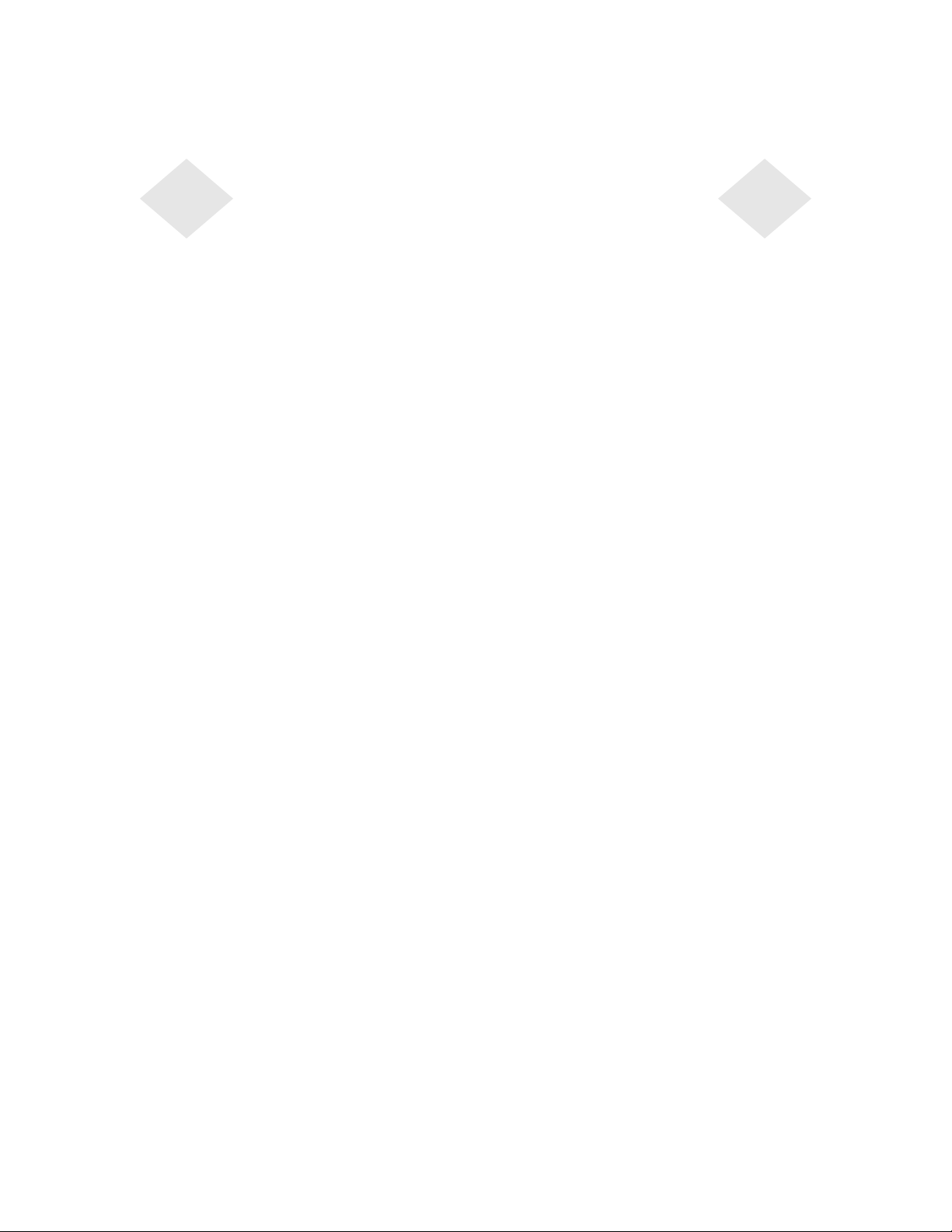
Table of Contents
Chapter 1
Introduction 1
Product Description . . . . . . . . . . . . . . . . 1
Precautions . . . . . . . . . . . . . . . . . . . . 1
About the Product . . . . . . . . . . . . . . . . . 2
Chapter 2
Installation and Setup 3
Unpacking Your Touchmonitor. . . . . . . . . . . 3
Product Overview . . . . . . . . . . . . . . . . . 4
Main Unit . . . . . . . . . . . . . . . . . . . . 4
Rear View . . . . . . . . . . . . . . . . . . . 4
Touch Int erface Connection . . . . . . . . . . . . 5
Installing the Driver Software . . . . . . . . . . . 6
Installing the Serial Touch Driver. . . . . . . . 7
Installin g the Serial T o uch Driver for Windo ws
2000, Me, 95/98 and NT 4.0 . . . . . . . . 7
Installin g the Seri al Touch Driver for MS-DOS
and Windows 3.1 . . . . . . . . . . . . . . 8
Chapter 3
Operati o n 9
About Touchmonitor Adjustments . . . . . . . . . 9
Controls and Adjustment . . . . . . . . . . . . 12
OSD Menu Functions . . . . . . . . . . . . 12
OSD Control Options. . . . . . . . . . . . . 13
Brightness. . . . . . . . . . . . . . . . . 13
Contrast/Red, Green, Blue . . . . . . . . 13
Saturati on (f or models with video-in function
only). . . . . . . . . . . . . . . . . . . . 13
Hue (for models with video-in function only)
13
Auto Setup . . . . . . . . . . . . . . . . 13
Horizontal Position . . . . . . . . . . . . 14
Vertical Position . . . . . . . . . . . . . . 14
Fr equency. . . . . . . . . . . . . . . . . 14
Phase . . . . . . . . . . . . . . . . . . . 14
Track . . . . . . . . . . . . . . . . . . . 14
Text/Graphics . . . . . . . . . . . . . . . 14
Expansion. . . . . . . . . . . . . . . . . 15
ROM/RAM Version . . . . . . . . . . . . 15
Recall Color . . . . . . . . . . . . . . . . 15
Power LED Display & Power Saving . . . . . 15
General Power Savi ng Mo de . . . . . . . 15
Display Angle . . . . . . . . . . . . . . . . . . 16
Chapter 4
Troubleshooting 17
Solutions to Common Problems . . . . . . . . 17
Appendix A
Native Resol ution 19
Appendix B
T ouc hmonitor Safety 21
Care and Handling of Your Touchmonitor. . . . 22
Appendix C
Techni cal Specifications 23
Display Modes . . . . . . . . . . . . . . . . . 23
Touchmonitor Specifications . . . . . . . . . . 24
AccuTouch Touchscreen Specificat ions . . . 25
12.1" LCD Touchmonitor (ET12-XXWC-1)
Dimensions . . . . . . . . . . . . . . . . . . 26
Regulatory Information 29
Warranty 33
Index 35
v
Page 6
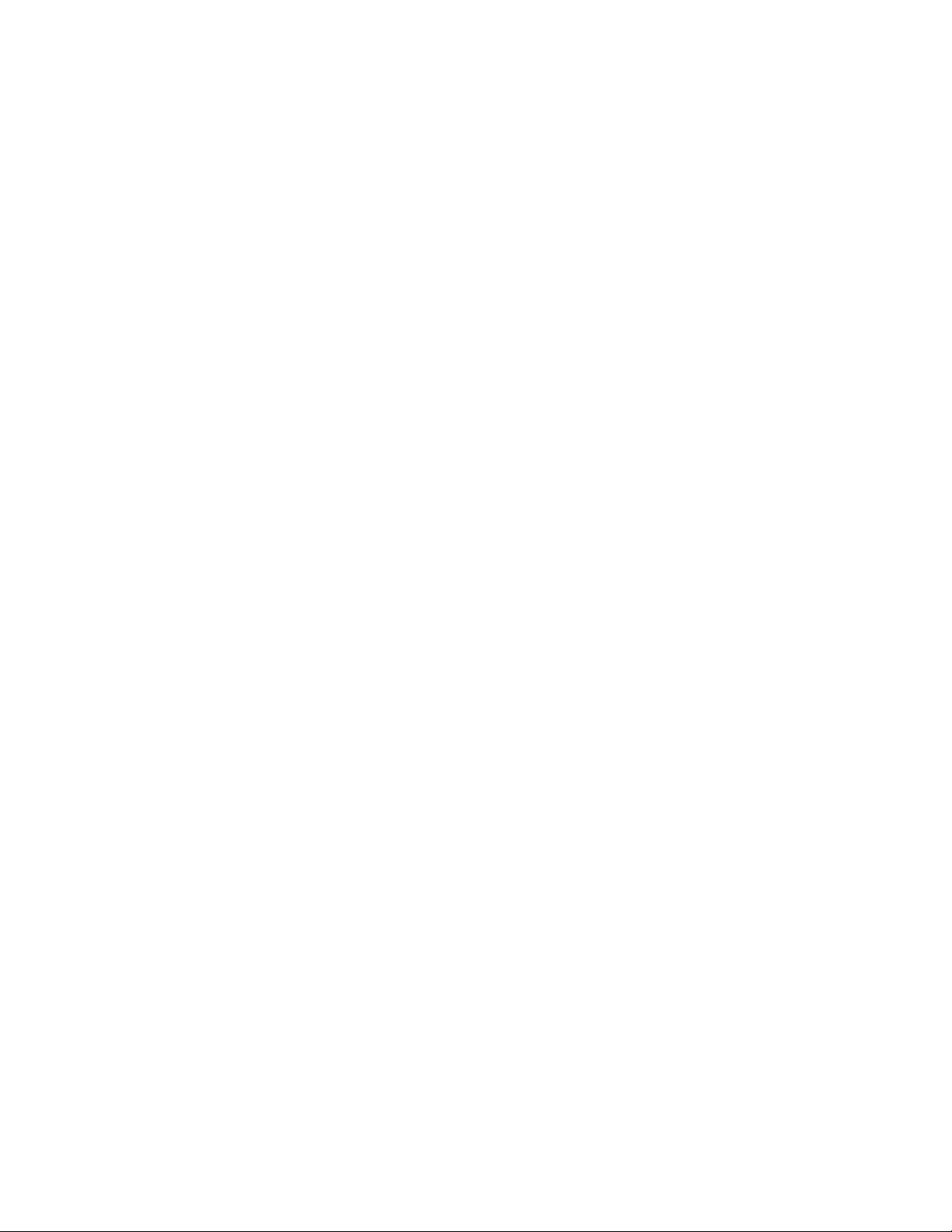
Copyright © 1996, Borland International. All rights reserved. BORLAND CONFIDENTIAL
December 11, 2001 3:27 pm (D:\Vera new\8546 12 in Econ AT UG\12.1 Econ. ATTOC.fm)
vi
Page 7
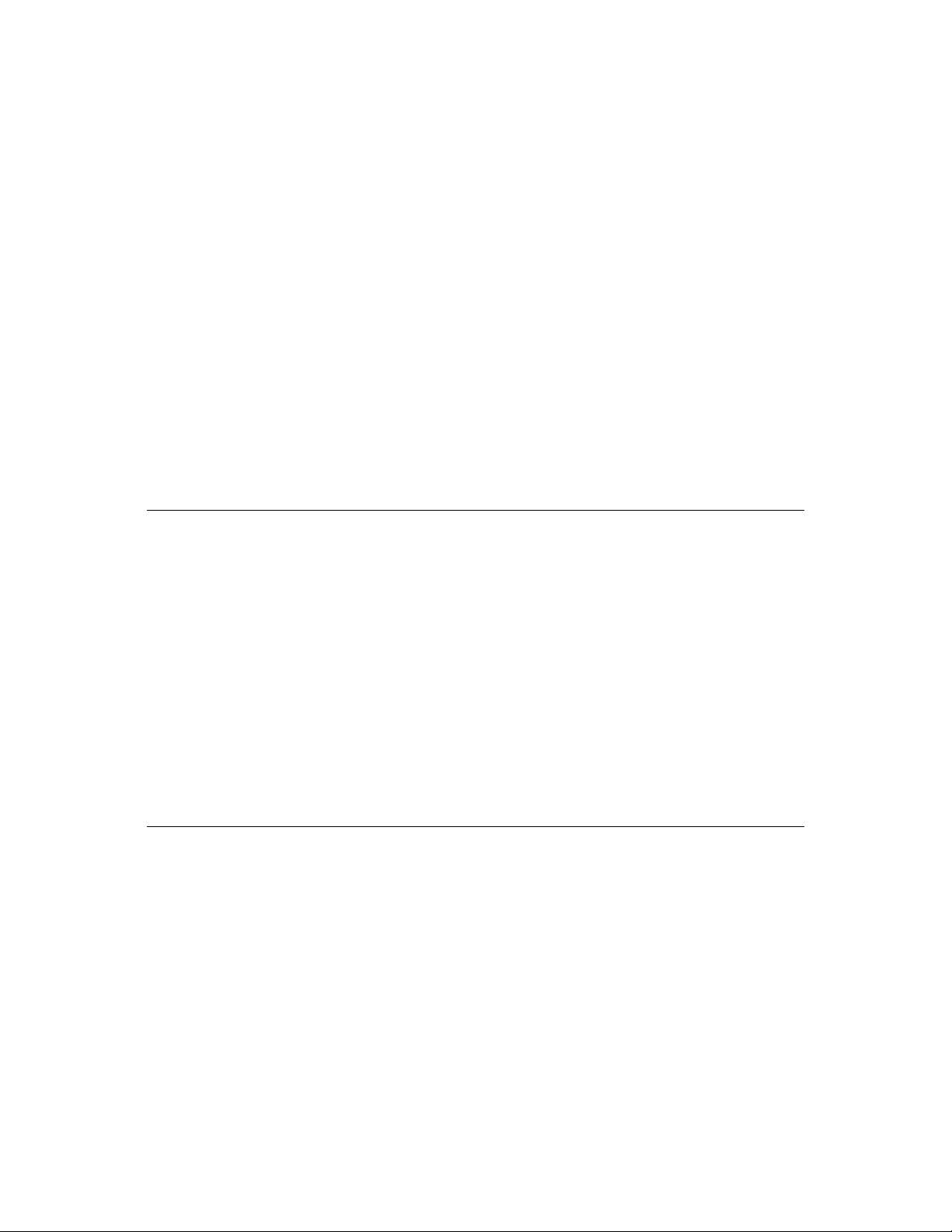
Prod uct D e scription
Congratulati ons on your purchase of an Elo TouchSystems Entuitive
touchmonitor. Your new touchmonitor combines the reliable perfor mance of
Elo’s touch technolo gy with the latest advances in LCD display design. This
combination of featur es creates a natural flow of information between a user
and your touchmonitor.
This LCD monitor incorporates 12.1” color active matrix thin-film-transistor
(TFT) liquid crysta l display to provide superior display perfo rmance . A
maximum resolution of SVGA 800x600 is ideal for displaying graphics and
images. Other outstanding designs that enhance this LCD monitor’s
performance are Plug & Play compatibility, and OSD (On Screen Display)
controls.
N
OTE
Some monitors do not have the touchscreen capability.
C HAPTER
1
C
HAPTER
1
I
NTRODUCTION
Precautions
Follow all warnings, precautions and maintenance as recommended in this
user’s manual to maximize the life of your unit. See Appendix B for more
information on touchmon itor safety.
1-1
Page 8
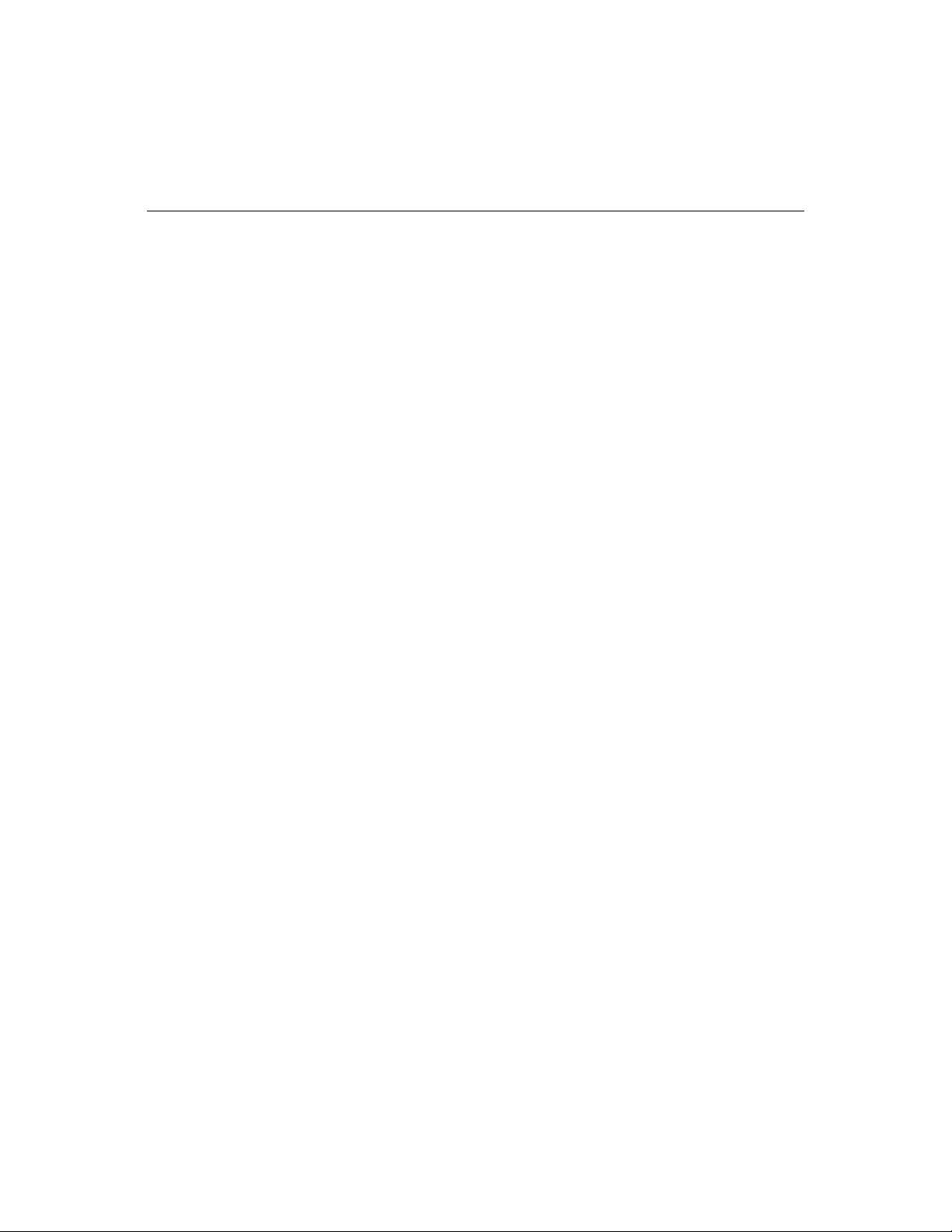
Abou t the Pr oduct
Your LCD Desktop Touchmonitor is a 12.1” XGA TFT color display with the
following feature s:
• High contrast color TFT LCD display supp ort resolution up to SVGA
800x600. Compatible with IBM VGA and VESA.
• Power management system confor ms to VESA DPMS standard.
• Universal power adapter.
• Supports DDC1/2B for Plug & Play compatibility.
• Advanced OSD control for picture quality adjustment.
• Detachable stand for wall-mounting application.
• Optional video-in f unction.
• Optional touch scree n function.
For full Product Specif ications refer to Appendix C.
1-2 Elo Entuitive Touchmonitor User Guide
Page 9
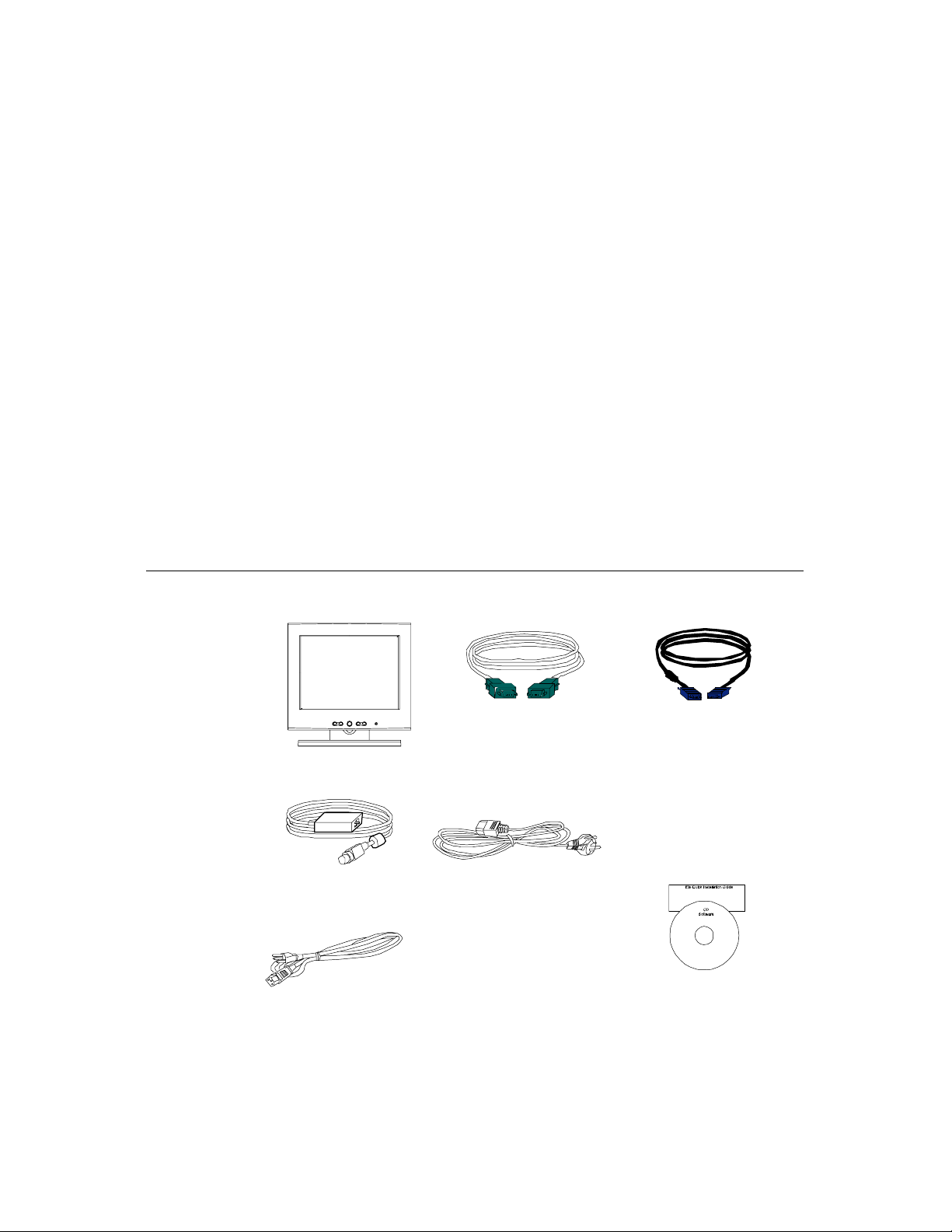
C
HAPTER
2
I
NSTALLATION AND
This chapter discusses how to inst all your LCD touchmonit or and how to install
Elo TouchSystems driver software.
Unpac king Yo ur Touchm onitor
Check that the following 8 items are present and in good condition:
C HAPTER
2
S
ETUP
Brick power supply
Power cable US/Canada
Serial cable
European power cable
VGA cable
CD and Quick Install
Guide
2-3
Page 10
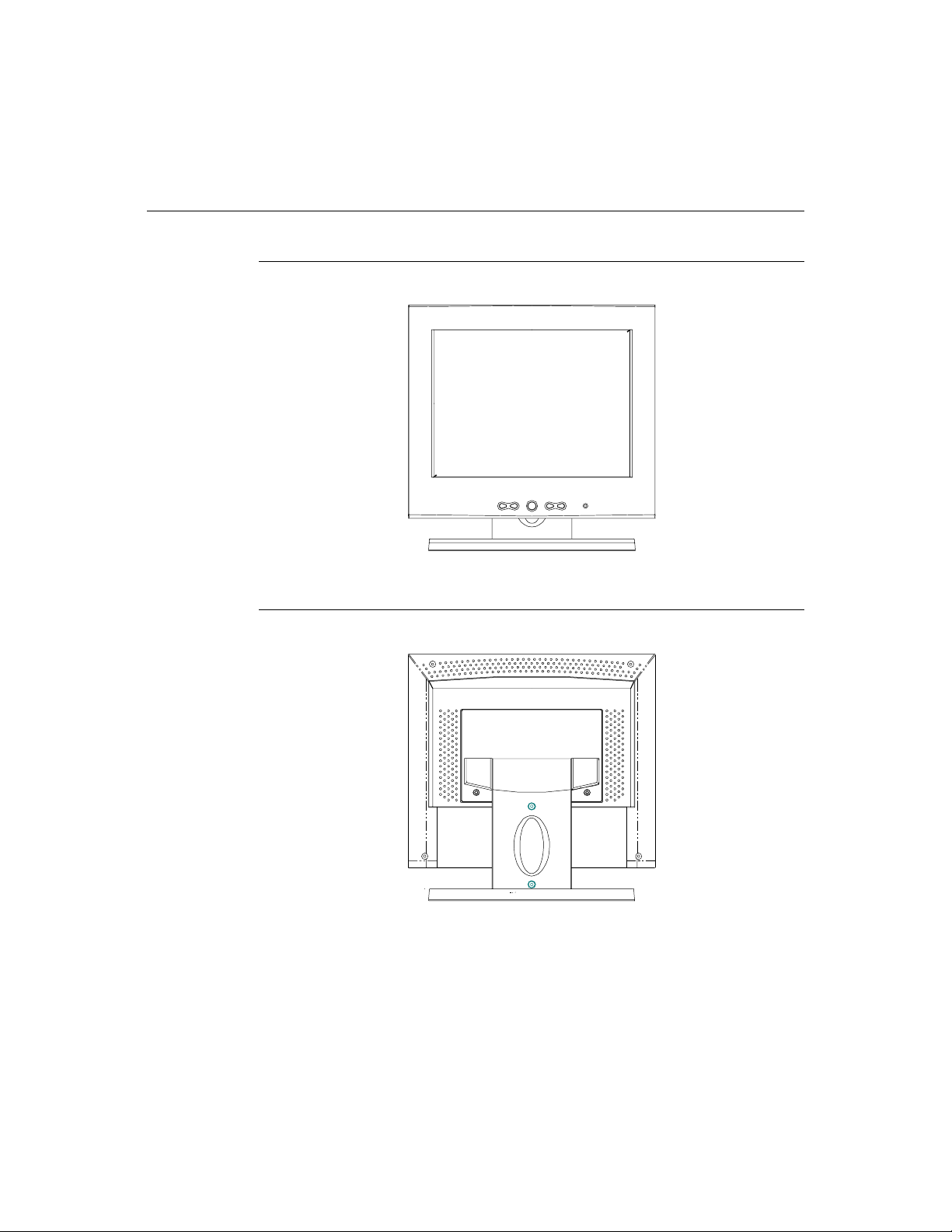
Prod uct O verview
Main Unit
Rear View
2-4 Elo Entuitive Touchmonitor User Guide
Page 11
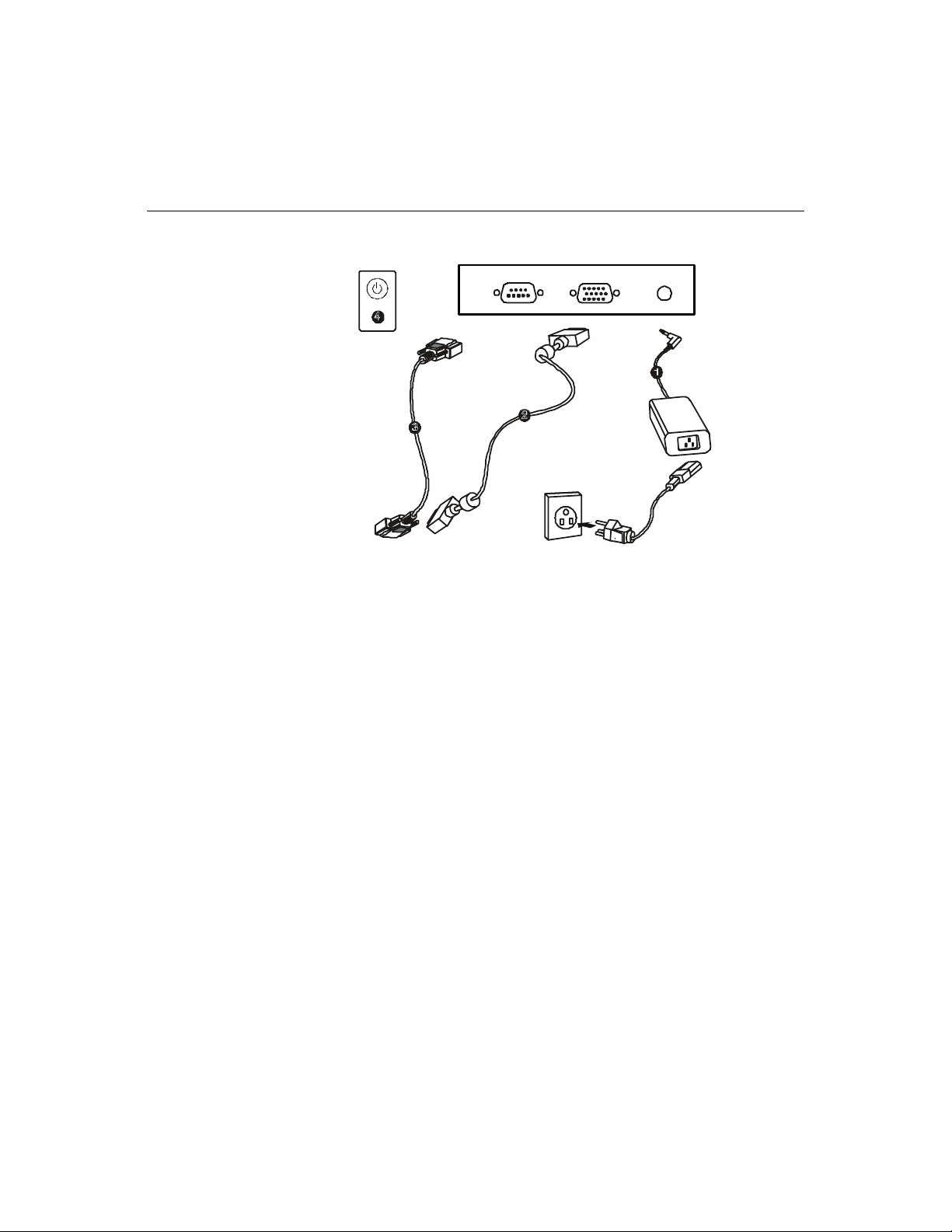
Touch Interface Con nection
N
OTE
:
Before connecting the cables to your touchmonitor and PC , be sure that the computer
and touchmonitor are turned off.
1 Connect one end of the powe r adapter to the monitor and the other end to
the connector of the power cord.
2 Connect one end of the video ca ble to the rear side of comput er and the other
to the LCD monitor. Tighten by turning the two thumb screws clockwise to
ensure proper grounding.
3 Connect one end of the touchscreen (RS232) cable to the rear side of
computer and the other to the LCD monitor. Tighten by turning the two
thumb screws clockwise to ensu re proper grounding. (optional module)
4 Press the power button on front panel to turn the monitor power on.
2-5
Page 12
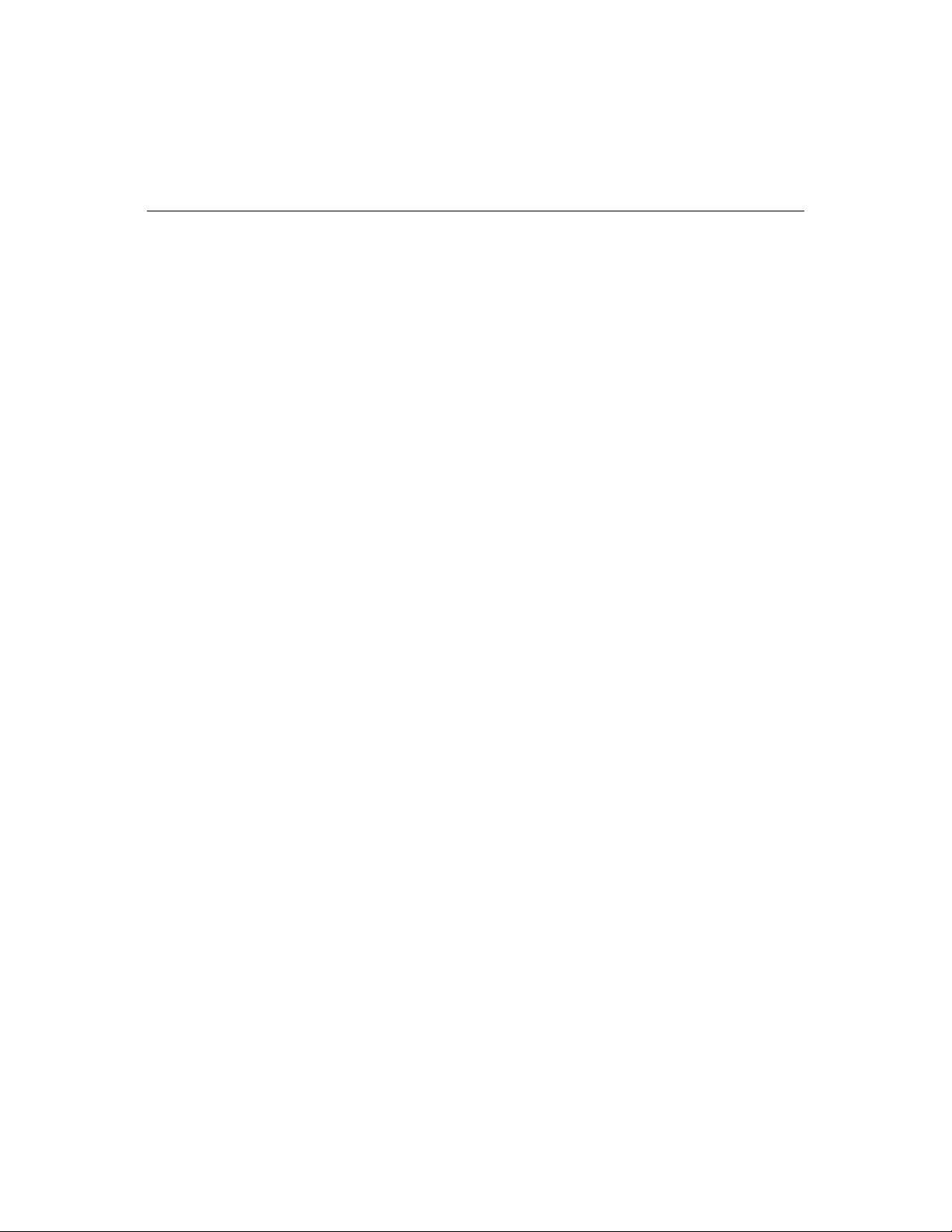
Installing the D river Soft ware
Elo TouchSystems provides driver software that allows your touchmonitor to
work with your computer. Drivers a re located on the enc losed CD-ROM for the
following operat ing systems:
• Windows 2000
• Windows Me
• Windows 98
• Windows 95
• Windows NT 4.0
Additional driver s and driver information fo r other operating systems (i ncluding
MS DOS, Windows 3.x, OS/2, Macintosh and Linux) are available on the Elo
TouchSystems web site at www.elotouch.com.
Your Elo touchmonitor is plug-a nd-play compliant. Information on the video
capabilitie s of your touchmonitor is sent to your video display adapte r when
Windows starts. If Windows detects your touchmonitor, follow the instr uc tions
on the screen to install a generic plug-and-play monitor.
Refer to the appropriat e following section for driver instal la tion instructions.
2-6 Elo Entuitive Touchmonitor User Guide
Page 13
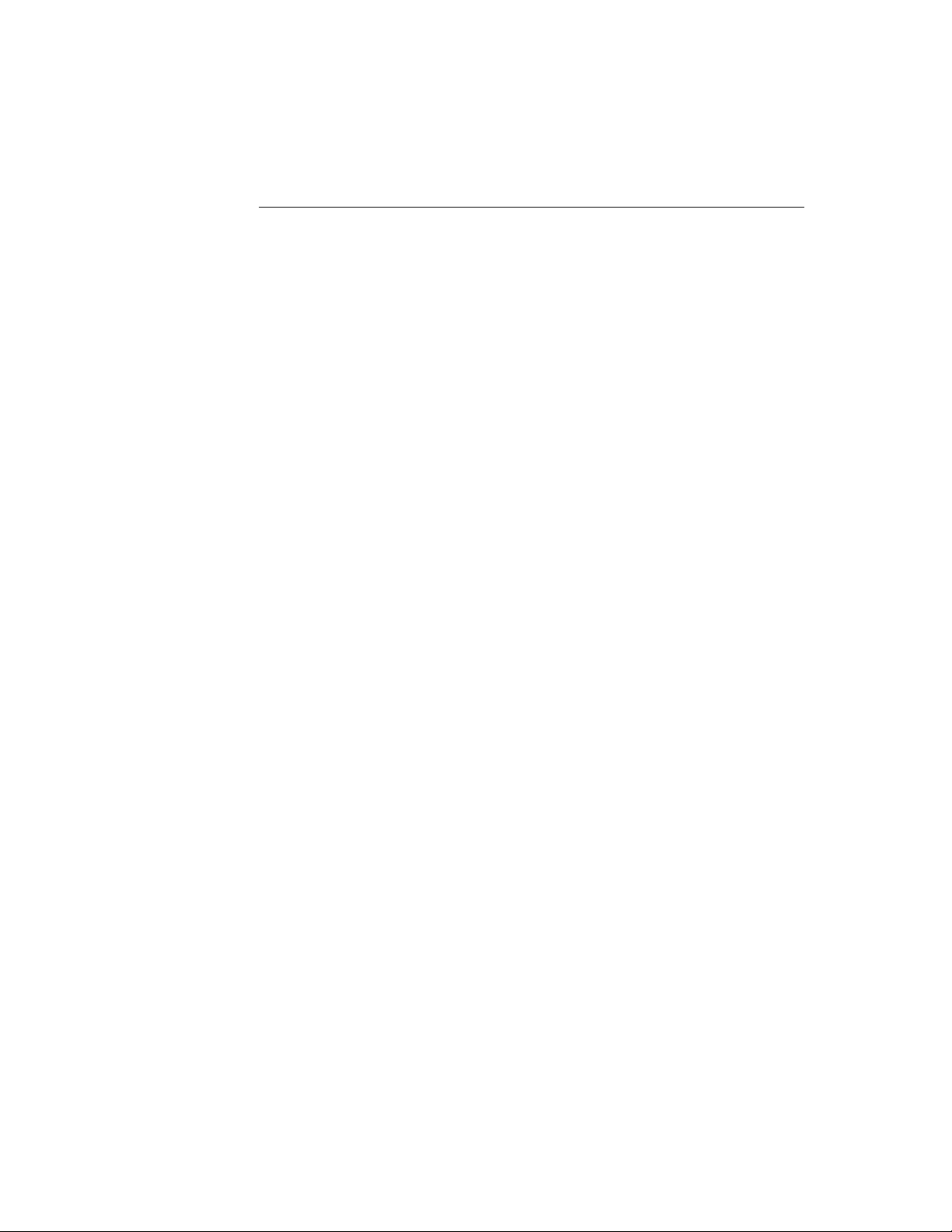
Installing the Serial Touch Driver
N
Inst a lling the Serial Touch Dr iv e r for
Windows 2000, Me,
95/98 and NT 4.0
OTE
:
For Win dows 2000 and NT 4.0 you must have administrator access rights to install the
driver.
1 Insert the Elo CD-ROM in your computer’s CD-ROM drive.
2 If the AutoStart feature for your CD-ROM drive is active, the system
automatically de tects the CD and starts the setup program.
3 Follow the directions on the screen to complete the driver setup for your
version of Windows.
4 If the AutoStart featu re is no t acti ve:
5 Click Start > Run.
6 Click the Browse button to locate the EloCd.exe program on the CD-ROM.
7 Click Open, then OK to run EloCd.exe.
8 Follow the directions on the screen to complete the driver setup for your
version of Windows.
2-7
Page 14

Inst a lling the Serial Touch Dr iv e r for M S -DOS and
Windows 3. 1
You must have a DOS mouse driver (MOUSE.COM) installed for your mouse
if you wish to continue using your mouse along with your touchmonitor in
DOS.
To install Windows 3.x and MS-DOS from Windows 95/98, follow the
dire c t io ns be lo w:
1 Insert the Elo CD-ROM in your computer’s CD-ROM drive.
2 From DOS, type d:\EloDos_W31 to change to the correct directory on the
CD-ROM (your CD-ROM drive may be mapped to a different drive letter).
3 Type install and press Enter to start the installation.
4 Align the touchscree n.
You must have already completed Steps 1 and 2 before proceeding. Refer to
Chapter 2 of the Elo DOS and Windows Driver Guide as necessary for
additional ins tallation information.
To run the INSTALL program:
1 Type INSTALL at the DOS prompt in the directory containing the driver
inst a l l f i l e s .
2 INSTALL asks you to select the softwar e to install. Then choose
d:\EloDos_W31 from the displ ayed list.
3 INSTALL also asks you for the paths to use during ins tallation, or you may
use its defaults. INSTALL creates directories as necessary, and warns you if
they exist.
If you are updating your softwar e, you may wish to specify the paths conta ining
the earlier versi ons, and overwrite the obsolete files. All executable programs
are upward comp a tib le. Fo r a list of differences from each prev iou s ve rsion of
the drivers, be sure to select "Differences from Previous Versions" during the
installation process.
INSTALL updates your AUTOEXEC.BAT file with the drivers you select.
INSTALL makes a copy of your original AUTOEXEC.BAT file, cal led
AUTOEXEC.OLD. If you already have Elo driver commands in your
AUTOEXEC.BAT file, they will be commented out.
When INSTALL is finished, it leaves a file called GO.BAT in the subdirectory
you specified. GO loads the touchscreen driver, runs the calibration program
ELOCALIB, and gives you some final instructions.
If you are using Windows 3.1, you will also calibrate the touchscreen within
Windows 3.1 with the Touchscreen Control Panel.
2-8 Elo Entuitive Touchmonitor User Guide
Page 15

About T ouchmonitor Adjustments
Your touchmonitor will unlikely require adjustment. Variations in video output
and application may requi re adjustments to your touchmonitor to optimize the
quality of the displa y.
For best performance, your touchmonitor should be operating in native
resolution, that is 800x600 at 60-75 Hz. Use the Display control panel in
Windows to choose 800x600 resolut ion.
C HAPTER
3
C
HAPTER
3
O
PERATION
Operating in other resolutions will degrade video performance. For further
information, please refer to Appendix A.
All adjustments you make to the controls are automatically memorized. This
feature saves you from having to rese t your choices every time you unplug or
power your touchmonitor off and on. If there is a power failure your
touchmonitor settings will not default to the factory specifications.
3-9
Page 16

Control Function
1
2
3
4
5
6
Power Switch
Power LED
Menu/Select
Menu/Select
+
−
Turns the display system power on or off.
Indicates a different status when thi s unit operates
in different modes.
Displays the OSD menus on the screen and used to
select (“Up” direction) the OSD control options on
the screen.
Displays the OSD menus on the screen and used to
select (“Down” direction) the OSD control options
on the screen.
Adjusts the increasing value of the selected OSD
control option.
(1) Adjusts the decreasing value of the selecte d
OSD control option. (2) Selects input source when
the OSD “main menu” function is off (for model
with video-in function only).
3-10 Elo Entuitive Touchmonitor User Guide
Page 17

1 Power Connector Connect the power adapter.
2 Video Connector This can be connected with the D-sub 15 pin signal
connector.
3 Touchscreen connector This is for connecting the touch panel RS232
connector. (optional)
3-11
Page 18

Contr ols and Adjustmen t
OSD Me nu Fu ncti on s
To Display and Select the OSD Functions:
1 Press once to display the OSD function main menu.
2 Press a second time to select the different OSD control option.
To Adjust the Value of the Control Option:
1 Pressing + / - button changes the value of the selected OSD control option.
After adjusting the values, the monitor will automatically save the change s.
To select the input source (for models with video-in function only.)
Press - to select input source when the OSD “main menu” function is off.
N
OTE
:
The OSD screen will disappear if no input activiti es are detected for 10 seconds.
3-12 Elo Entuitive Touchmonitor User Guide
Page 19

OSD Cont rol Option s
OSD Menu Page 1/4 OSD Menu Page 4/4
(for model s wi th vid e o-in fun c tion )
Brightness
• Adjust the brightness using + and − buttons.
Contrast/Red, Green, Blue
• Adjust the contrast using + and − buttons, or adjust the values of color gain
(RED, GREEN or BLUE) using + and
− buttons.
Saturation (for models with video-in function only)
• Adjust the video image color sat uration using + and – buttons.
Hue (for models with video-in function only)
• Adjust the video image hue using + and – buttons.
Auto Setup
•Press + buttons to make LCD monitor adjust the related parameters
automatically f or optimal display status.
3-13
Page 20

Horizontal Position
• Pressing + moves the display image to the ri ght; Pre ssing − m oves t he displ ay
image to the left.
V ertical Position
• Pressing + moves the display image upward; Pressin g − moves the display
image downward.
Frequency
This item is used to decrease the vertical interference.
1 Select one display patte rn from your computer.
2 Use + and − butt ons on the LCD monitor to decrease the vertical interferenc e
to get the optimal display.
Phase
This item is used to decrease the horizontal interference.
1 Select one display patte rn from your computer.
2 Use + and − buttons on the LCD monitor to decrease the hori zontal
interference to get the optimal display.
Track
Adjust the track using + and − buttons.
Text/Graphics
Select “Text” or “Graphics” display in special mode.
3-14 Elo Entuitive Touchmonitor User Guide
Page 21

Expansion
• Select “Expansion” to make the image in full screen display when the
resolution is lower than 800 x 600.
• Mode Information
• OSD will show the current display mode (resolution, vertical frequency and
horizontal frequency) on the menu.
ROM/RAM Version
• OSD will show the current ROM / RAM VERSION (resolution, vertical
frequency and horizontal frequency) on the menu.
Recall Color
• Pressing + or – buttons to recall color preset values.
P o wer LED Disp la y & P ow er Sa ving
General P ow er Saving Mode
When the powe r swit ch are s w itch on, this LED lights in green.
The LED indicates the differe nt power status with altered LED colors when
monitor operates in different modes (see following table).
3-15
Page 22
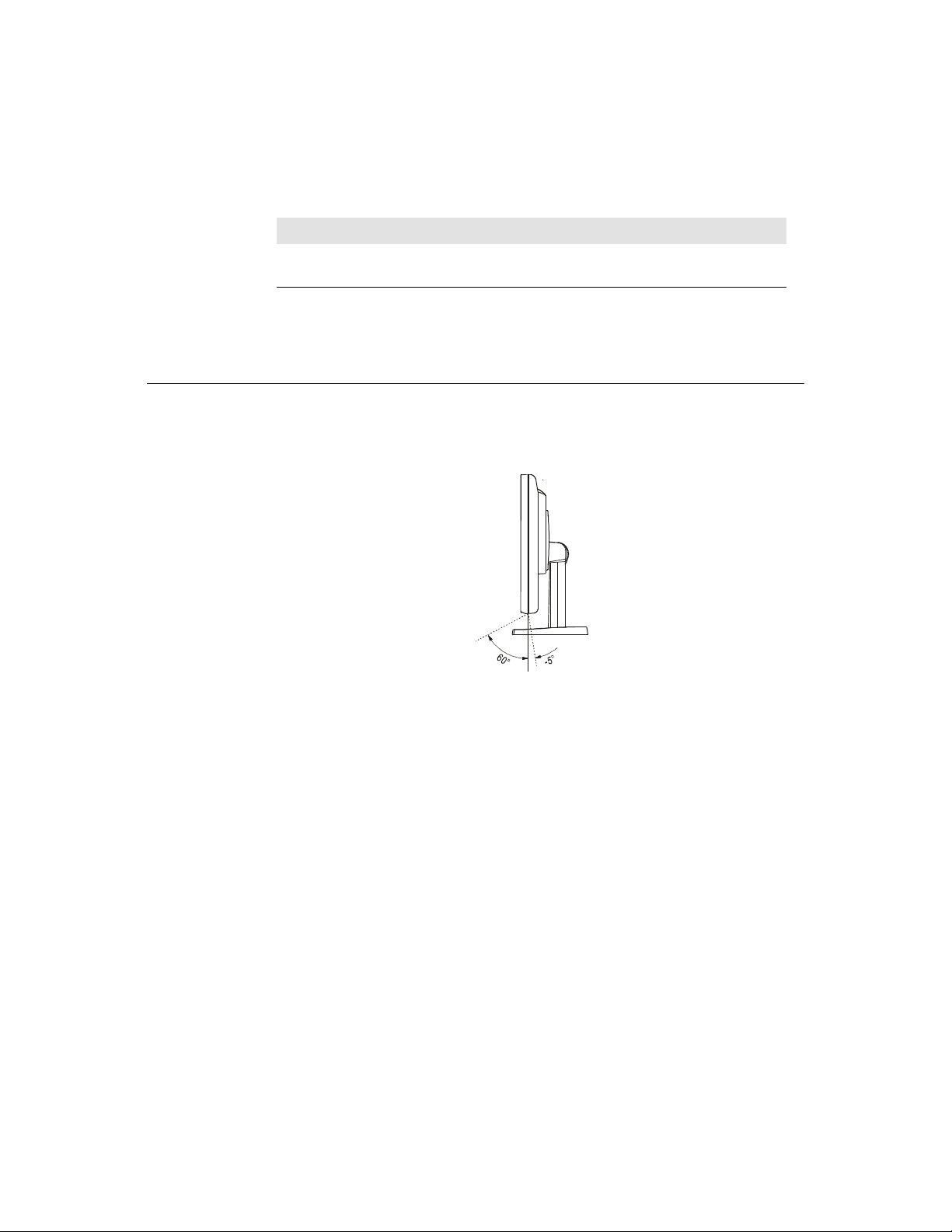
Mode Power LED Color Power Co nsumption H. / V. Sy nc .
On
Off
We recommend switching the monitor off when it is not in use for a long time.
Display A ngle
For viewing clarity , you can tilt the LCD forward (up to -5 degrees) or
backward (up to 60 degrees.)
Green 25W On
Orange <8W Off
C
AUTION
3-16 Elo Entuitive Touchmonitor User Guide
In order to protect the LCD, be sur e to hol d the base when adjusting the LCD, and take
care not to touch the screen.
Page 23

If you are experiencing trouble with your touchmonitor, refer to the following
table. If the problem persists, please contact your local dealer or our service
center.
Solutions to Common Problems
Problem Suggestion(s)
C HAPTER
4
C
HAPTER
4
T
ROUBLESHOOTING
The monito r does not respon d
after you turn on the system.
Characters on the screen are dim Refer to the Controls and Adjustments sectio n to adjust the brightness.
The scre en is blank During op e ration, th e m o ni tor scree n m a y au to m a ti cally tur n of f as a
Screen f lashes when ini tialized Turn the monitor off then turn it on again.
“Out of Rang e” display check to se e of the resolut ion of your computer is higher than that of the
Touch doesn’t work Make sure cable is secur ely attache d at both ends.
Check tha t th e m o nitor’s P ow e r S w it ch i s on.
Turn off the pow er and check the monitor’s power cord and signal cable
for prope r connection.
result o f the Power Saving feature. Press any key to se e if the screen
reappears.
Refer to the Controls and Adjustments section to adjust the br ightness.
LCD display.
Reconfigure the resolution of your computer to make it less than or equal
to 800x600. See Appendix A for more information on resolution.
4-17
Page 24

4-18 Elo Entuitive Touchmonitor User Guide
Page 25
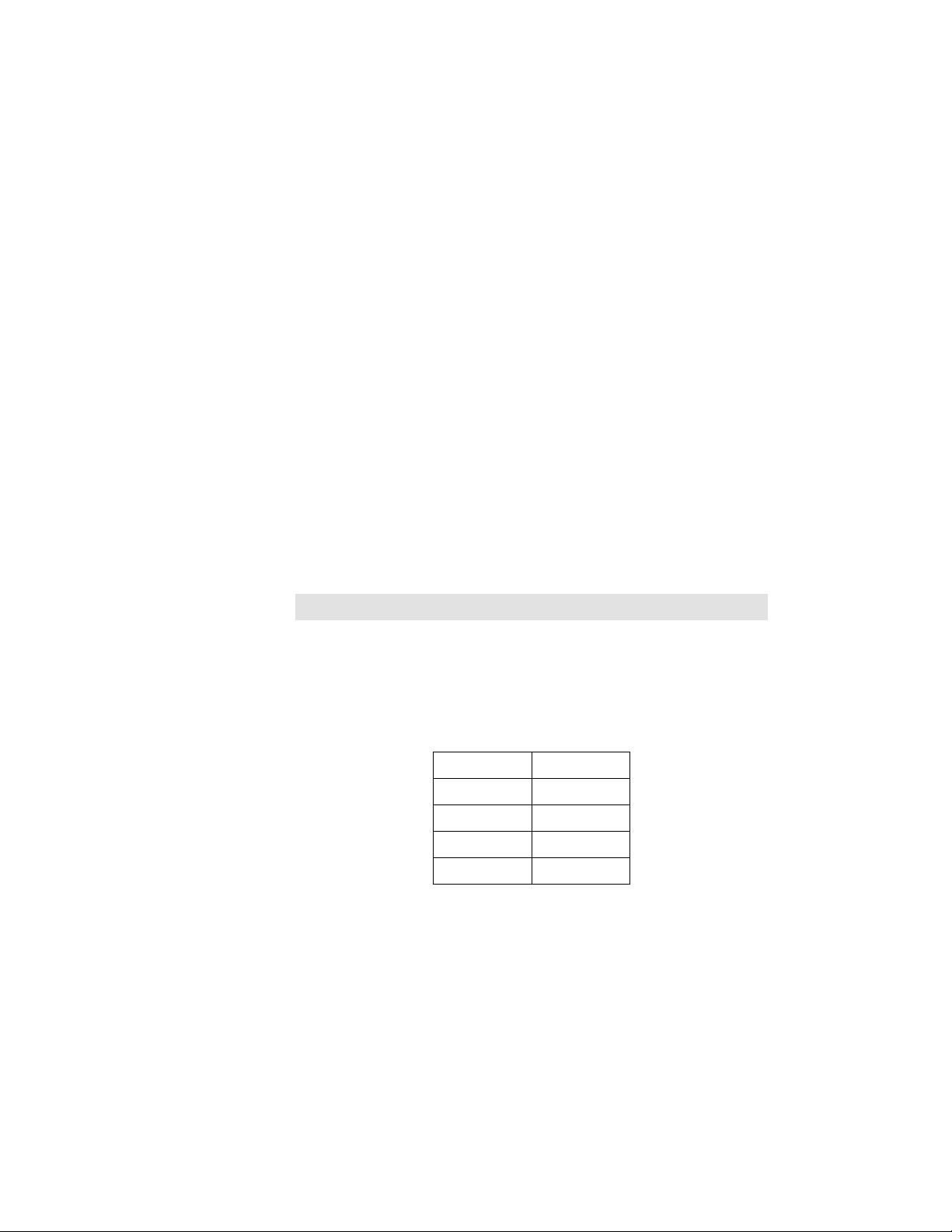
A PPENDIX
A
C
HAPTER
4
N
ATIVE
The native resolution of a monitor is the resolution level at which the LCD
panel is designed to perfor m best. For the Elo LCD touchmonitor, the native
resolution i s 800 x 600 for the 12.1 inch size . In almost all cases, screen images
look best when viewed at their nati ve resolution. You can lower the resolution
setting of a monitor but not increase it.
Input Video 12.1" LCD
640x480 (VGA) Transforms in put format to 800x600
800x600 (SVGA) Displays in Native Resolution
R
ESOLUTION
The native resolution of an LCD is the actual number of pixels horizontally in
the LCD by the number of pixels vertical ly in the LCD. LCD resol ution is
usually represented by the following symbols:
VGA
SVGA
XGA
SXGA
UXGA
640x480
800x600
1024x768
1280x1024
1600x1200
A-19
Page 26

As an example, a SVGA resolution LCD panel has 800 pixels horizontally by
600 pixels vertically. Input video is also represented by the same terms. XGA
input video has a format of 1024 pixels hor iz ontally by 768 pixels vertically.
When the input pixels containe d in the video input format match the native
resolution of the pa nel, there i s a one to one corre spondence of mapping of input
video pixels to LCD pixels. As an example, the pixel in column 45 and row 26
of the input video is in column 45 and row 26 of the LCD. For the case when
the input vide o is a t a lowe r res oluti on than t he nat ive res oluti on of th e LCD, the
direct corresponde nce between the video pixels and the LCD pixels is lost. The
LCD controller c an compu te the correspon dence be tween video pi xels a nd LCD
pixels using algorithms contained on its controller. The accur acy of the
algorithms determines the fidelity of conversion of video pixels to LCD pixels.
Poor fideli ty conversion can result in artifacts in the LCD displayed i mage such
as varying width charact ers.
A-20 Elo Entuitive Touchmonitor User Guide
Page 27

A PPENDIX
B
C
HAPTER
4
T
OUC HMON ITOR
This manual contains inf ormation that is important for the proper setup and
maintenance of your touc hmonitor. Befor e setti ng u p and poweri ng on your new
touchmonitor, read thr ough this manual, especia lly Chapter 2 (Insta llati on), and
Chapter 3 (Ope rati o n).
1 To reduce the risk of electric shock, follow all safety notices and never open
the touchmonitor case.
2 Turn off the product before cleaning
S
AFET Y
3 Your new touchmonitor is equipped with a 3-wire, grounding power cord.
The power cord plug will onl y fit into a grounde d outlet. Do not a ttempt to fit
the plug into an outlet that has not been confi gured for this purpose. Do not
use a damaged power cord. Use only the power cord that comes with your
Elo TouchSystems Touchmonitor. Use of an unauthorized power cord may
invalidate your warranty.
4 The slots located on the sides and top of the touchmo nitor case are for
ventilatio n. Do not bloc k or insert anything inside the ventilati on slots.
5 It is important that your touchmonitor remains dry. Do not pour liquid int o or
onto your touchmonitor . If your touchmo nitor becomes wet do not attempt to
repair it yourself.
B-21
Page 28

Care an d Handling of Your Touchm onitor
The following tips will help keep your Elo Entuitive touchmonitor functioning
at the optimal level.
• To avoid risk of electric shock, do not disassemble the brick supply or
display unit cabine t. The unit is not user serviceable. Remember to unplug
the display unit from the power outlet before cleaning.
• Do not use alcohol (methyl, ethyl or isopropyl) or any strong dissolvent. Do
not use thinner or benzene, abra sive cleaners or compressed air.
• To clean the display unit cabinet , use a cloth lightly dampened with a mild
detergent.
• Avoid getting liquids inside your touchmonitor. If liquid does get inside,
have a qualified servi ce te chnician check it before you power it on again.
• Do not wipe the screen with a cloth or sponge that could scratch the surface.
• To clean the touchscreen, use window or glass cleaner. Put the cleaner on the
rag and wipe the touchscreen . Never apply the cleaner directly on the
touchscreen
B-22 Elo Entuitive Touchmonitor User Guide
Page 29
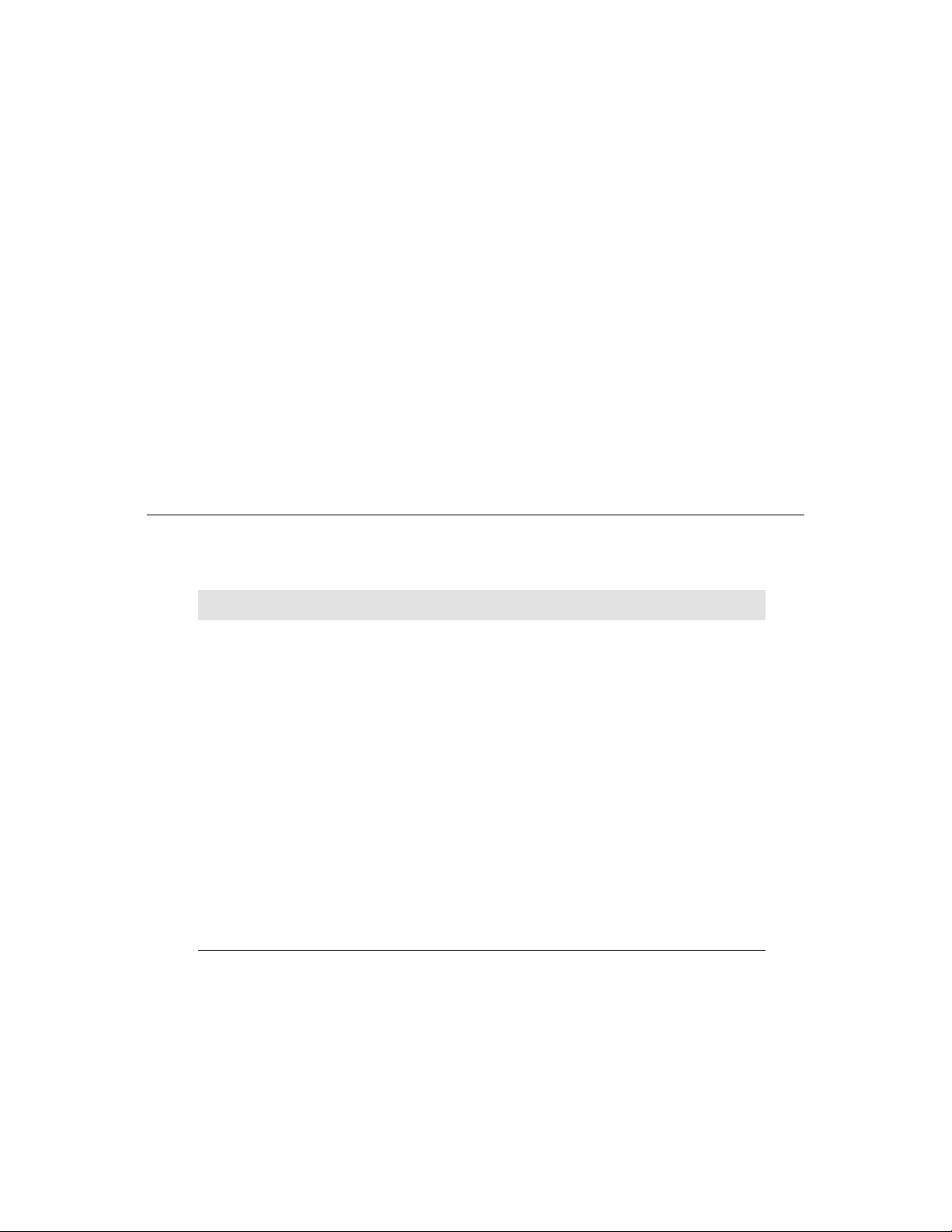
Display M odes
Your Elo Entuitive touchmon itor is compatible with the following standard
video modes:
Item Resolution Type H. Sca n( KHz) V. Scan(Hz) Pol.
1 640X350 VGA 31.469 70.087 + / 2 640X350 VESA85 37.861 85.080 + / 3 720X400 VGA 31.469 70.087 - / +
4 720X400 VESA85 37.927 85.039 - / +
5 640X480 VGA 31.469 59.940 - / 6 640X480 VESA72 37.861 72.809 - / 7 640X480 VESA75 37.500 75.000 - / 8 640X480 VESA85 43.269 85.008 - / 9 800X600 SVGA 35.156 56.250 + / +
10 800X600 SVGA 37.879 60.317 + / +
11 800X600 VESA72 48.077 72.188 + / +
12 800X600 VESA75 46.875 75.000 + / +
13 800X600 SVGA 53.674 85.061 + / +
C
HAPTER
4
T
ECHNICAL
A PPENDIX
C
S
PECIFICATIONS
C-23
Page 30
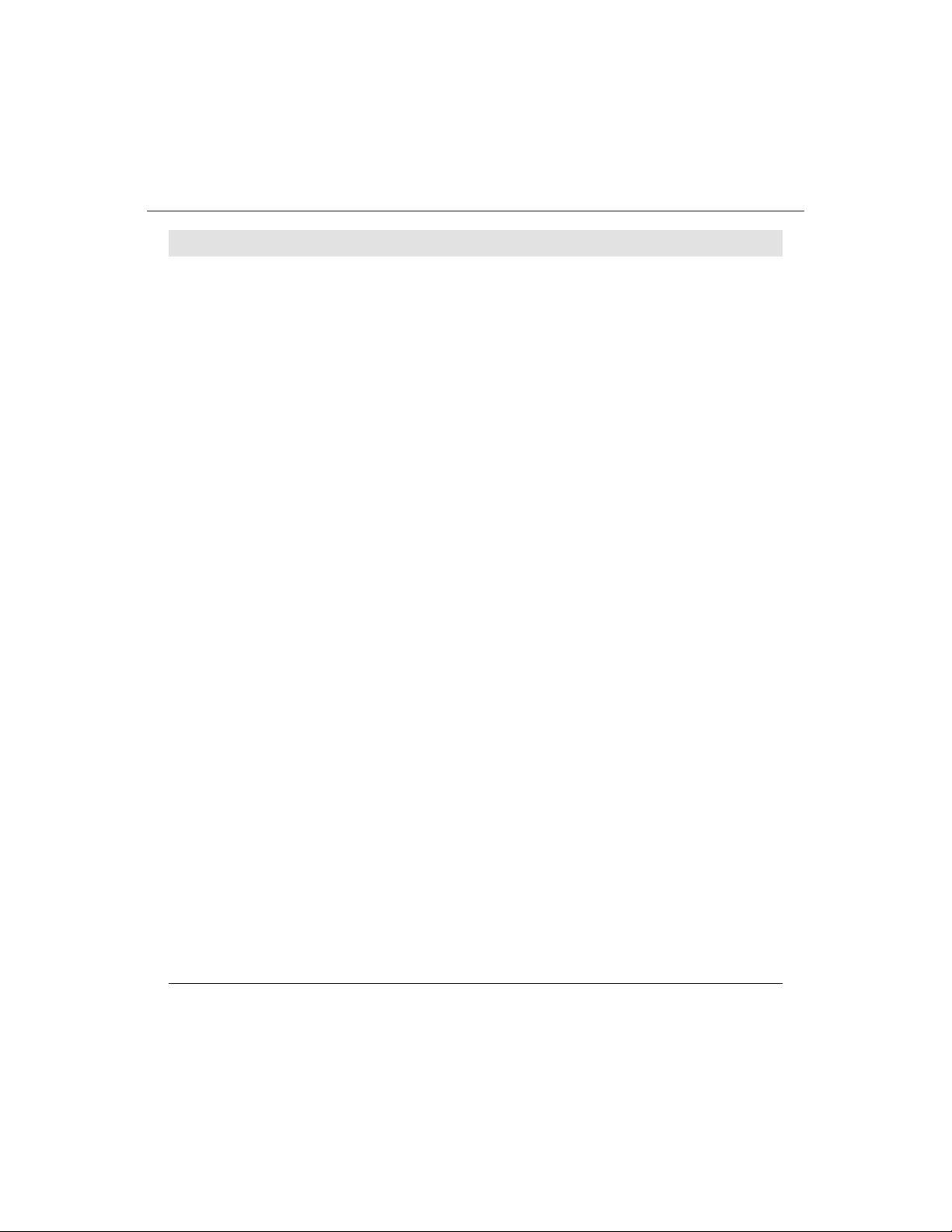
Touchmo nitor Specificat ions
Model ET1224L
LCD Display
Display Size
Pixel Pitch
Display Mode
Max. Resoluti on
Contrast Ratio
Brightness
Response Time
Display Color
Viewing Angle
Input Signal
Signal Connector
Front Control
OSD
Plug & Play
Touch Panel (optional)
Power Adapter
Video R.G.B. An alog 0.7V
Sync TTL Positive or Negative
12.1” TFT Active Matrix Panel
246(H) x 184.5(V) mm
0.3075(H) x 0.3075(V) mm
VGA 640 x 350 (70 / 85Hz)
VGA 720 x 400 (70 / 85Hz)
VGA 640 x 480 (60 / 72 / 75 / 85Hz)
SVGA 800 x 600 (56 / 60 / 72 / 75Hz)
SVGA 800 x 600
150 : 1 (typical)
180 Cd/m
30 ms (min.) / 10 0 ms (m ax.)
262K
+45o ~ -45o (L/R), +30o ~ -10o (U/D) (typical)
15 Pin Mini D-Sub
Power on / off with LED, Menu / Select (up, dow n),
Adjus tm e n t (+ , -)
Brightness, Contrast, Contrast, RGB Contrast, Saturation,
Hue, Auto Setup, H/V-Position, Frequency, Phase, Track,
Text/Graphics, Expansion, Mode Inf., Rom/Ram Ver.,
Recall
DDC1 / 2B
AccuTouch
Input AC 100-240V, 50-60Hz, Output DC 12V/2.5A
(max.)
2
wo/touch 156 Cd/m2 w/touch
peak to peak
Operating Conditions
Storage Conditions
Dimensi ons (HxWxD)
Weight (Net)
Certifications
C-24 Elo Entuitive Touchmonitor User Guide
Temperature 5oC ~ 35oC (41oF ~ 95oF)
Humidity 20% ~ 80% (No Condensation)
Altitude To 10,000 Feet
Temperature -20oC ~ 60oC (-4oF ~ 140oF)
Humidity 10% ~ 90% (No Condensation)
310 x 312 x 146mm
3.3Kg
UL, C-UL, FCC-B, CE
Page 31
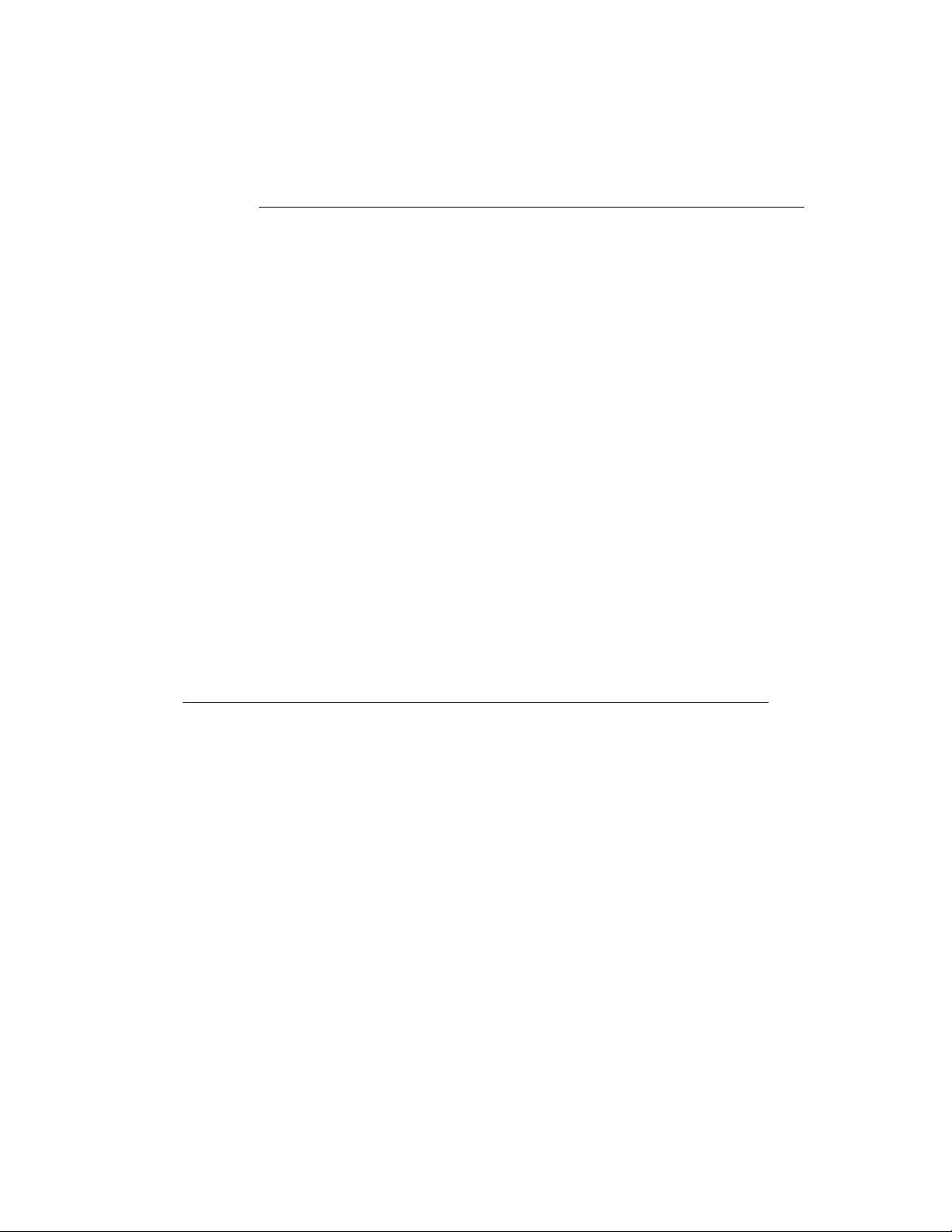
AccuTouch T ouchscreen Specifications
Mechanical
Construction
Positional Accuracy
Touchpoin t Den sit y
Touch Activatio n Force
Surface Durability
Expected Life
Performance
Optical
Light Transmis s ion
(per ASTM D1003)
Visual Resolution
Haze (per ASTM D1003)
Gloss (per ASTM D2457)
Top: Pol ye s te r w ith ou ts id e har d -s ur face coa tin g wi th cle ar or
antiglare finish .
Inside : Transparen t conductive coating.
Bottom: G lass subst rate with unif orm resisti ve coating. Top and
bottom la yers separated by Elo-patented separator dots.
Standard deviation of err or is less than 0.080 in. (2.03 mm). This
equates to less th an ±1%.
More than 100,000 touchpoi nts/in² (15, 500 touchpoints/cm²).
Typically less than 4 ounces (113 grams).
Meets Taber Abrasion Test (ASTM D1044), CS-10F wheel, 500 g.
Meets pencil hardness 3H.
AccuTouch technology has been operationally tested to greater than
35 million touches in one location without failure, using a stylus
similar to a finger.
Typically 85% at 550-nm wavelength (visible light spectrum).
All measurements made using USAF 1951 Resolution Chart, under
30 X magnification, with test unit located approximately 1.5 in.
(38 mm) from surface of resolution chart.
Antiglare surface: 6:1 minimum.
Antiglare surface: Less than 15%.
Antiglare surface: 90 ± 20 gloss units tested on a hard-coated front
surface.
C-25
Page 32

12.1" LCD Touc hmon itor (ET12-X XW C-1) Dim ensions
C-26 Elo Entuitive Touchmonitor User Guide
Page 33
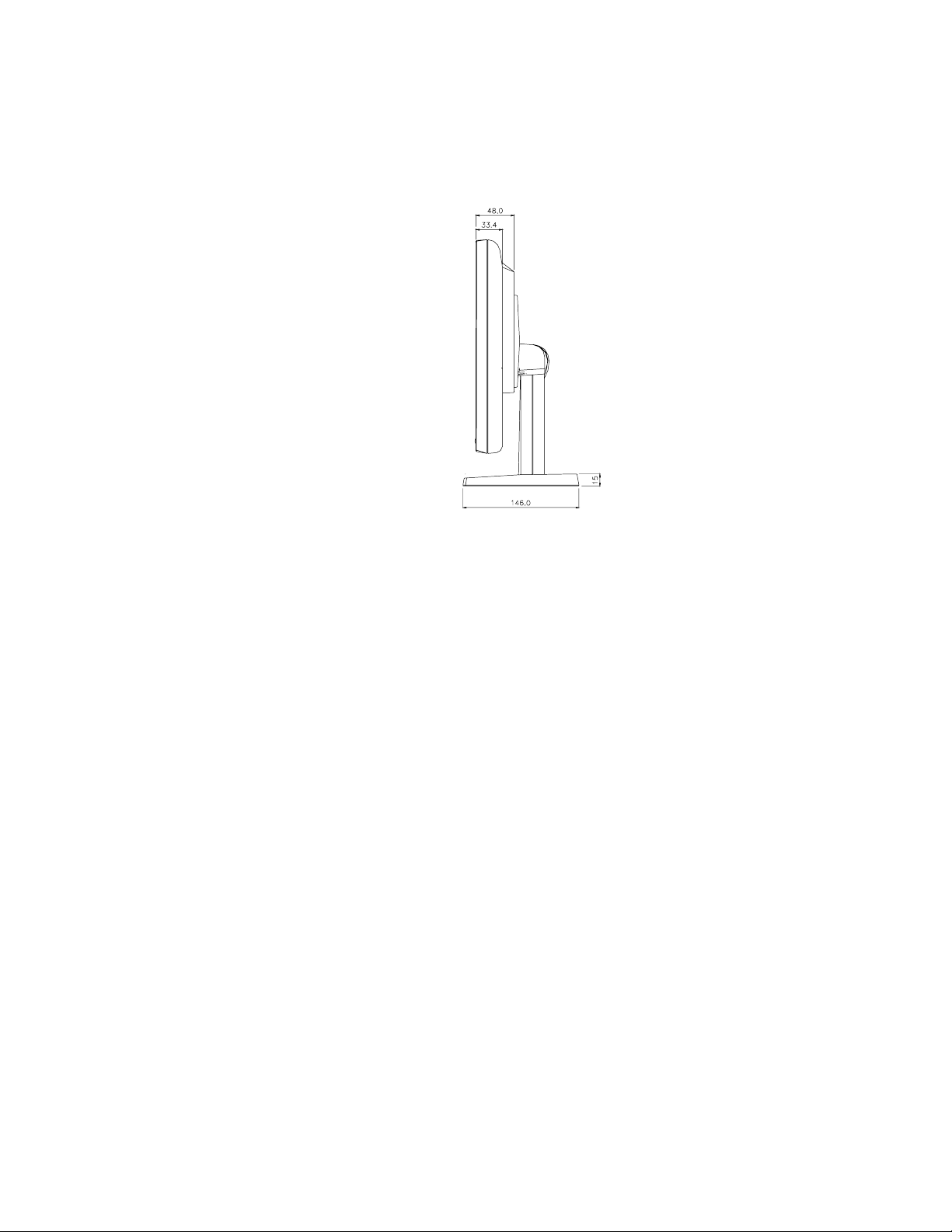
C-27
Page 34

C-28 Elo Entuitive Touchmonitor User Guide
Page 35

C
HAPTER
4
R
EGULATORY INFORMATION
I. Electrical Safety In fo r mation:
A) Compliance is required with respect to the voltage, frequency, and current
requirements indicated on the manufacturer’s label. Connection to a different
power source than those specified herein will likely result in improper operation,
damage to the equipment or pose a fire hazard i f the limitations are not followed.
B) There are no operator serv iceable parts inside this equipment. There are hazardous vol tages genera ted by this equipment which constitute a safety hazard. Serv ice
should be provided only by a qualified service technician.
C) This equipment is provided with a detachable power cord which has an integral
safety ground wire intended for connection to a grounded safety outlet.
1) Do not substi tute the cord with othe r than the provide d approved typ e.
Under no circumstances use an adapter plug to connect to a 2-wire outlet as
this will defeat the continuity of the grounding wire.
2) The equipment requires the use of the ground wire as a part of the safety
certification, modification or misuse can provide a shock hazard that can
result in serious injury or death.
3) Contact a qualified electrician or the manufacturer if there are questions
about the installation prior to connecting the equ ipment t o mains power.
II. Emissions and Immunity Information
A) Notice to Users in the United States: This equipment has been tested and found
to comply with the limits for a Class B digital device, pursuant to Part 15 of FCC
Rules. These limits are designed to provide reasonable protection against harmful
interference in a residential installation. This equipment generates, uses, and can
radiate radio frequency energy, and if not installed and used in a ccordance with the
instructions, ma y cause harmful interfer ence to radio communications.
B) Noti ce to Users in Canada: This equipment complie s w ith the C lass B lim its for
radio noise emissions from digital apparatus as established by the Radio Interference Regulations of Industrie Canada.
C) Notic e to U se rs in th e E ur o pe an Unio n: Us e only the prov id ed power cords and
interconnecting cabling provided with the equipment. Substitution of provided
cords and cabling may compromise electrical safety or CE Mark Certification for
emission s or immunity as required by the following standards:
29
Page 36
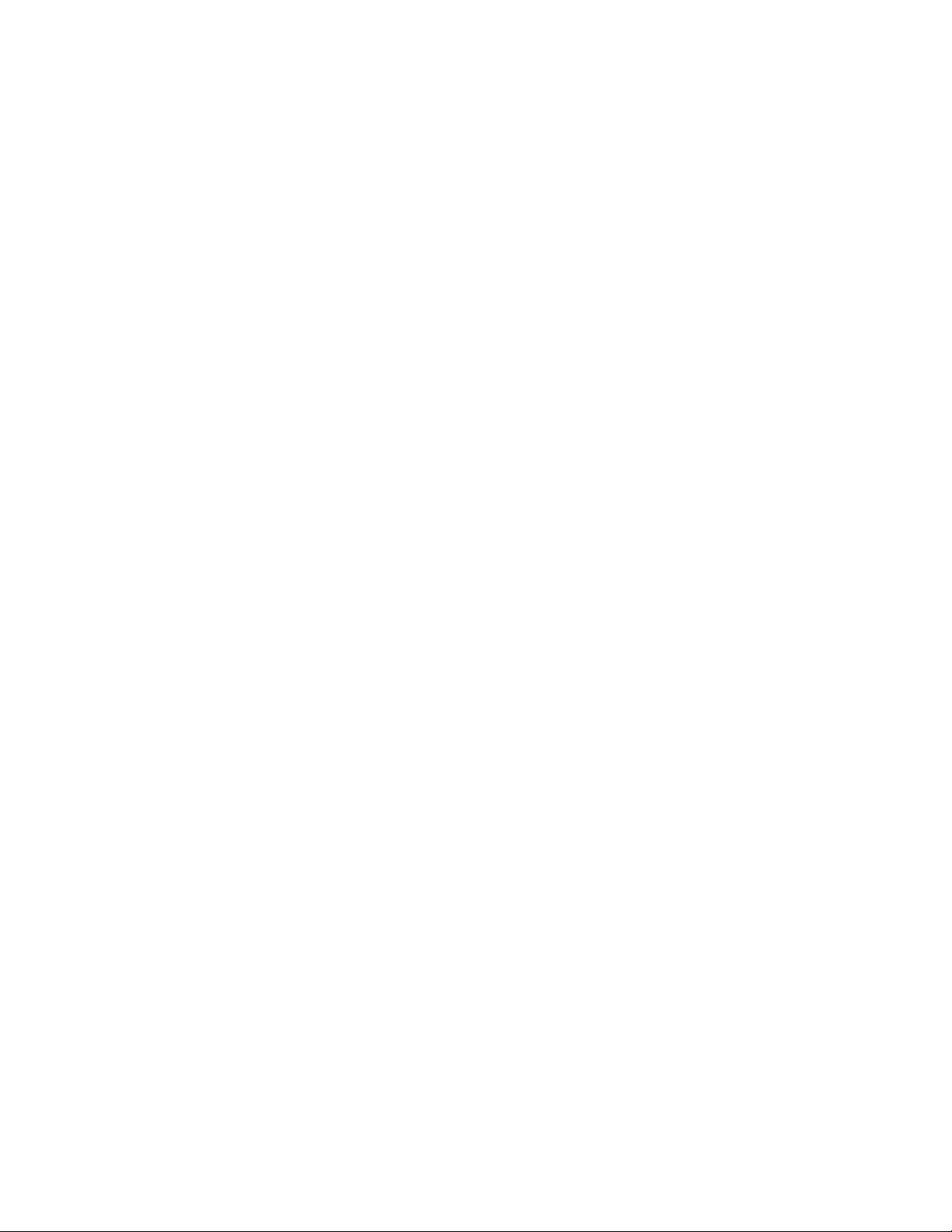
This Inform ation T echnology Equipment (ITE) is required to have a CE Mark
on the manufacturer’s label which means that the equipment has been tested
to the following Direc tives an d Standards:
This equipment has been tested to the requirements for the CE Mark as
required by EMC Directive 89/336/EEC indicated in European Standard EN
55 022 Class B and the Low Voltage Directive 73/23/EEC as indicated in
European Standard EN 60 950.
D) General Information to all Users: This equipment generates, uses and can radiate radio frequency energy. If not installed and used according to this manual the
equipment may cause interference with radio and television communications.
There is, however, no guarantee that interference will not occur in any particular
instal lation due to site-specific factors.
1) In order to meet emission and immunity requirements, the user must
observe the following:
a) Use only the provided I/O cables to connect this digital device with
any computer.
b) To ensure compliance, use only the provided manufacturer’s a pproved
line cord.
c) The user is cautioned that changes or modifications to the equipment
not expressly approved by the party responsible for compliance could
void the user’s authority to operate the equipment.
2) If this e quipment appear s to cause interference with radio or television
reception, or any other device:
a) Verify as an emission sou rce by turning the equipment off and on.
b) If you de te r m in e th a t th is equ i pm e n t is cau s in g the int er fe rence, tr y to
correct the interference by using one or m o re of the following measur es:
i) Move the digital device a way from th e affected receiver.
ii) Reposition (turn) the digital device with respect to the affected
receiver.
iii) Reorient the affected rece iver’s antenna.
iv) Plug the digital device into a different AC outlet so the digital
device and the receiver are on different branch circuits.
v) Disconnect and remove any I/O cables that the digital device
does not use. (Unterminated I/O cables are a potential source of
high RF emission levels. )
vi) Plug the digital device into only a grounded outlet receptacle.
Do not use AC adapter plugs. (Removing or cutting the line cord
ground may increase RF emission levels and may also present a
lethal shock hazard to the user.)
If you need additional help, consult your dealer, manufacturer, or an experienced radio or television technician.
30 Elo Entuitive Touchmonitor User Guide
Page 37

31
Page 38

32 Elo Entuitive Touchmonitor User Guide
Page 39

C
HAPTER
4
W
ARRANTY
Except as otherwise stated herein or in an order acknowledgment delivered to
Buyer, Seller warrants to Buyer that the Product shall be free of defects in
materials and workmanship. The warranty for the touchmonitors and
components of the product are: 3 years monitor, 5 years Accu- Touch screen, 5
years Controller.
Seller makes no warranty regarding the model life of components. Seller’s
suppliers may at any time and from time to time make changes in the
components deliver ed as Products or components.
Buyer shall notify Seller in writing promptly (and in no case later than thirty
(30) days after discov ery) of the failure of any Product to conform to the
warranty set forth above; shall describe in commercially reasonable detail in
such notice the symptoms assoc iated with such failure; and shall provide to
Seller the opportun ity to inspect such Products as installed, if possible. The
notice must be received by Seller during the Warranty Period for such product,
unless otherwise directed in writing by the Seller. Within thirty (30) days after
submitting such noti ce, Bu yer shall package the allegedly defective Product in
its original ship ping carton(s) or a functional equivalent a nd shall ship to Seller
at Buyer’s expense and risk.
Within a reasonable time after receipt of the allegedly defective Product and
verification by Seller that the Product fails to meet the warranty set forth above,
Seller shall corr ect such failure by, at Seller’s options, either (i) modifying or
repairing t he Product or (ii) repla cing the Product. Such modific a tion, repair, or
replacement and the return shipment of the Pro duct with minimum insurance to
Buyer shall be at Se ller’s expense. Buye r shall be ar the r isk of loss or damage in
transit, and may insure the Product. Buyer shall reimburse Seller for
transportat ion cost incurred for Product returned but not found by Selle r to be
defective. Modifi cati on or repair, of Products may, at Seller’ s option , take place
either at Seller ’s facilities or at Buyer’s premises. If Sell er is unable to modify,
repair, or replace a Product to conform to the warranty set forth above, then
Seller shall, at Seller’s option, either refund to Buyer or credit to Buyer’s
account the purchase price of the Product less depreciation calculated on a
straight-line basis over Seller’s stated Warranty Period.
33
Page 40

THESE REMEDIES SHALL BE THE BUYER’S EXCLUSIVE REMEDIES
FOR BRE ACH OF WARRANTY. EXCEPT FOR THE EXPRESS
WARRANTY SET FORTH ABOVE, SELLER GRANTS NO OTHER
WARRANTIES, EXPRESS OR IMPLIED BY STATUTE OR OTHERWISE,
REGARDING THE PRODUCTS, THEIR FITNESS FOR ANY PURPOSE,
THEIR QUALITY, THEIR MERCHANTABILITY, THEIR
NONINFRINGEMENT, OR OTHERWISE. NO EMPLOYEE OF SELLER
OR ANY OTHER PARTY IS AUTHORIZED TO MAKE ANY WARRANTY
FOR THE GOODS OTHER THAN THE WARRANTY SET FORTH
HEREIN. SELLER’S LIABILITY UNDER THE WARRANTY SHALL BE
LIMITED TO A REFUND OF THE PURCHASE PRICE OF THE PR ODUCT.
IN NO EVENT SHALL SELLER BE LIABLE FOR THE COST OF
PROCUREMENT OR INSTALLATION OF SUBSTITUTE GOODS BY
BUYER OR FOR ANY SPECIAL, CONSEQUENTIAL, INDIRECT, OR
INCIDENTAL DAMAGES.
Buyer assumes the risk and agrees to indemnify Seller against and hold Seller
harmless from all liability relating to (i) assessing the suitability for Buyer’s
intended use of the Product s and of any system design or drawing and (ii)
determining the complia nce of Buyer’s use of the Products with applicable
laws, regulations, codes, and standards. Buyer retains and accepts full
responsibil ity for all warranty and other claims relatin g to or aris ing from
Buyer’s products, which include or incorporate Products or componen ts
manufactured or supplied by Seller. Buyer is solely responsible for any and all
representations and warranties regarding the Products made or authorized by
Buyer. Buyer will indemnify Seller and hold Seller harmle ss from any liability,
claims, los s, cos t, or expe nses (inc lu ding rea sonable a tto rney’s fees) a ttribu table
to Buyer’s products or representations or warranties concerning same.
34 Elo Entuitive Touchmonitor User Guide
Page 41

INDEX
Numerics
12.1" LCD Touchmonitor (ET12-XXWC-1) Dimensions, 26
A
About the Product, 2
About Touchmonitor Adjustments, 9
AccuTouch Touc hmonitor Specifications, 25
Auto Setup, 13
B
Brightness, 13
C
Care and Handling of Your Touchmoni tor, 22
Cleaning Your Touchmonitor, 22
Construction, AccuTouch, 25
Contr ast/Red, Green, Blue, 13
Controls and Adjustment, 12
D
Display Angle, 16
Displa y Modes, 23
E
Electrical Safety Information, 29
Emissions and Immunity Information, 29
Expansion, 15
Expecte d Life Perf orm a nc e, AccuTo uc h, 25
Instal lation an d Setup, 3
Installing the Driver Software, 6
Installing the Serial Touch Driver, 7
Installing the Serial Touch Driver for MS-DOS and
Windows 3.1, 8
Instal ling th e Seria l Touch D river f or Window s 2000 , Me,
95/98 and NT 4.0, 7
L
Light Transmission, AccuTouch, 25
M
Mechanic al, AccuTouch, 25
Mode Information, 15
N
Native Resolution, 19
O
Optica l, AccuTouch, 25
OSD Control Options, 13
OSD Menu Functi on s , 12
P
Phase, 14
Positional Accuracy, AccuTouch,25
Power LED Display & Power Saving, 15
Precautions, 1
Product Descri ption, 1
F
Frequency, 14
G
General Power Saving Mode, 15
Gloss, AccuTouch,25
H
Haze, AccuTouch, 25
Horizo nt al P os i t io n, 14
Hue,13
I
Image problem, 17
Image, sc rolling , 17
R
Recall Color, 15
Regulatory Information, 29
ROM/RAM Version, 15
S
Saturation, 13
Solutions to Common Problems, 17
Surface Durability, AccuTouch, 25
SVGA, 19
SXGA, 19
T
Technical Specificat ions, 23
Text/Graphics, 14
Index-35
Page 42
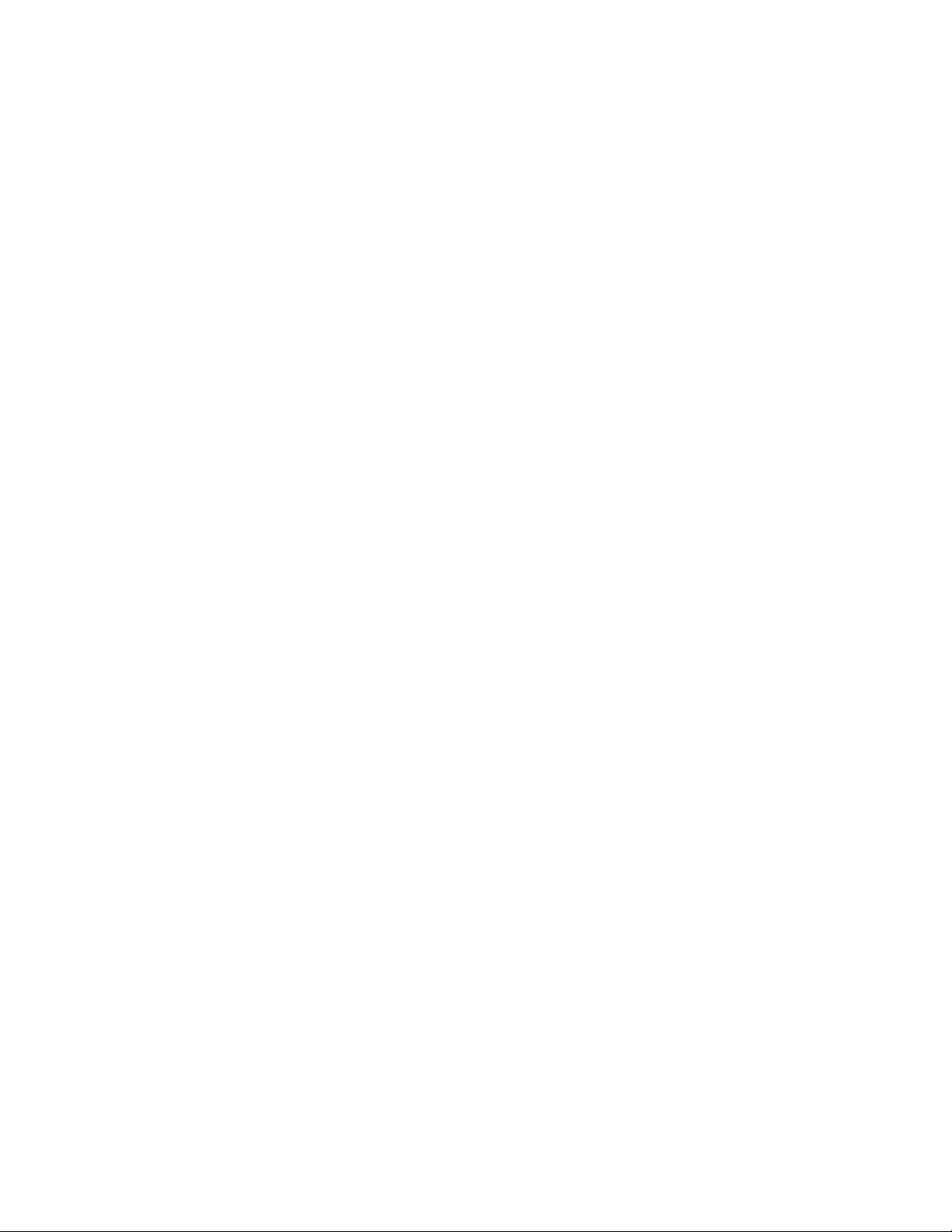
Touch Activation Force, AccuTouch, 25
Touch not working, 17
Touchmonitor Safety, 21
Touchmonitor Specifications, 24
Touchpoint Density, AccuTouch, 25
Track, 14
Troubleshooting, 17
U
Unpacking Your Touchmonitor, 3
UXGA, 19
V
Vertical Position, 14
VGA, 19
Visual Resolution, AccuTouch, 25
W
Warranty, 33
X
XGA, 19
Index-36
Page 43

