Page 1

USER MANUAL
Elo Touch Solutions
15" All-in-one Touch computer
Page 2
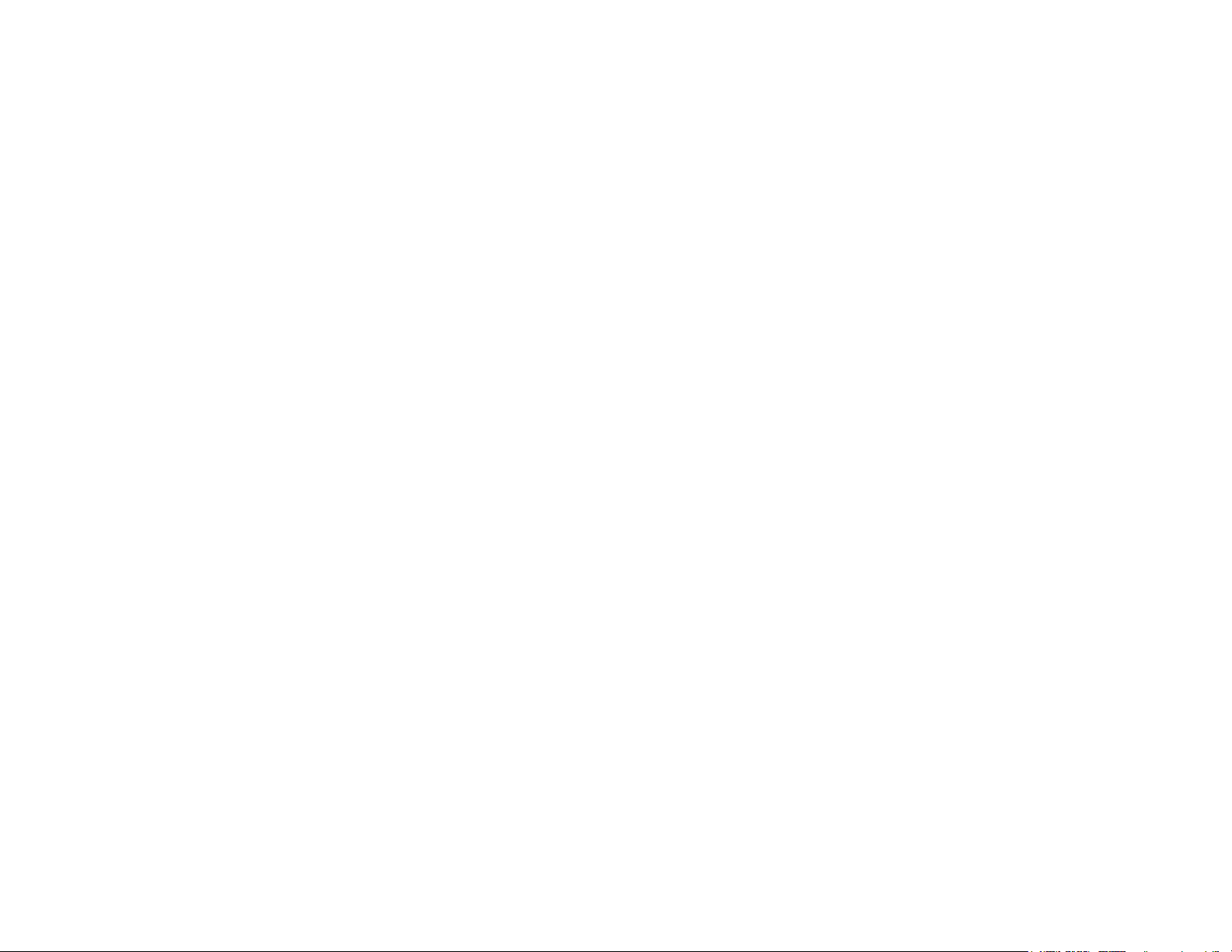
User Manual: EloPOS
UM600232 Rev C, page 1 of 37
Copyright © 2019 Elo Touch Solutions, Inc. All Rights Reserved.
No part of this publication may be reproduced, transmitted, transcribed, stored in a retrieval system, or translated into any language or computer language, in any
form or by any means, including, but not limited to, electronic, magnetic, optical, chemical, manual, or otherwise without prior written permission of Elo Touch
Solutions, Inc.
Disclaimer
The information in this document is subject to change without notice. Elo Touch Solutions, Inc. and its Affiliates (collectively “Elo”) makes no representations or
warranties with respect to the contents herein, and specifically disclaims any implied warranties of merchantability or fitness for a particular purpose. Elo reserves the
right to revise this publication and to make changes from time to time in the content hereof without obligation of Elo to notify any person of such revisions or changes.
Trademark Acknowledgments
Elo, Elo (logo), Elo Touch, Elo Touch Solutions, TouchPro are trademarks of Elo and its Affiliates. Windows is a trademark of Microsoft Corporation.
Page 3
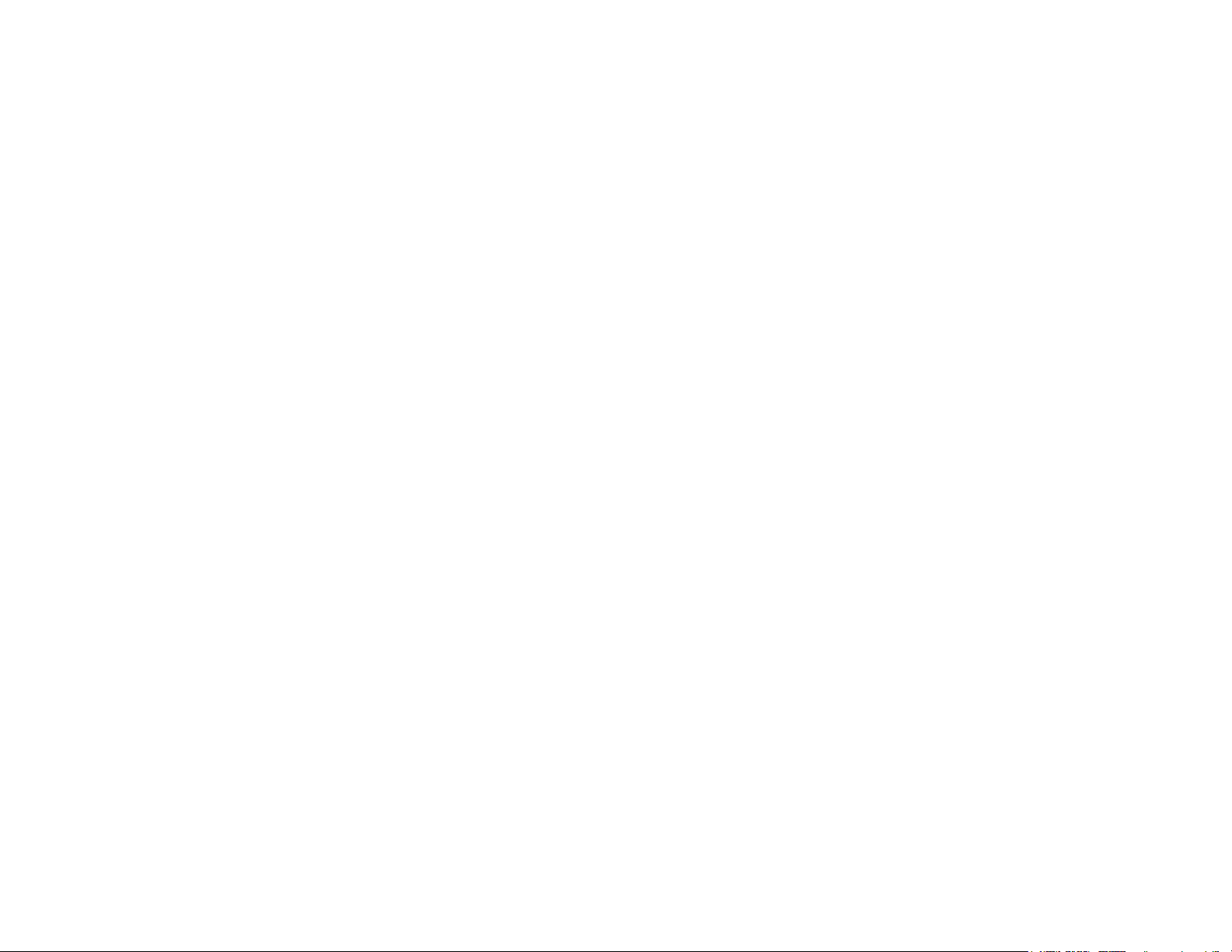
User Manual: EloPOS
UM600232 Rev C, page 2 of 37
Table of Contents
Section 1: Introduction ......................................................................................................................................................................................................... 3
Section 2: Installation ......................................................................................................................................................................................................... 10
Section 3: Operation .......................................................................................................................................................................................................... 12
Section 4: Options and Upgrades .................................................................................................................................................................................... 21
Section 5: Technical Support ............................................................................................................................................................................................ 23
Section 6: Safety & Maintenance .................................................................................................................................................................................... 24
Section 7: Regulatory Information .................................................................................................................................................................................... 27
Section 8: Warranty Information ....................................................................................................................................................................................... 36
Page 4
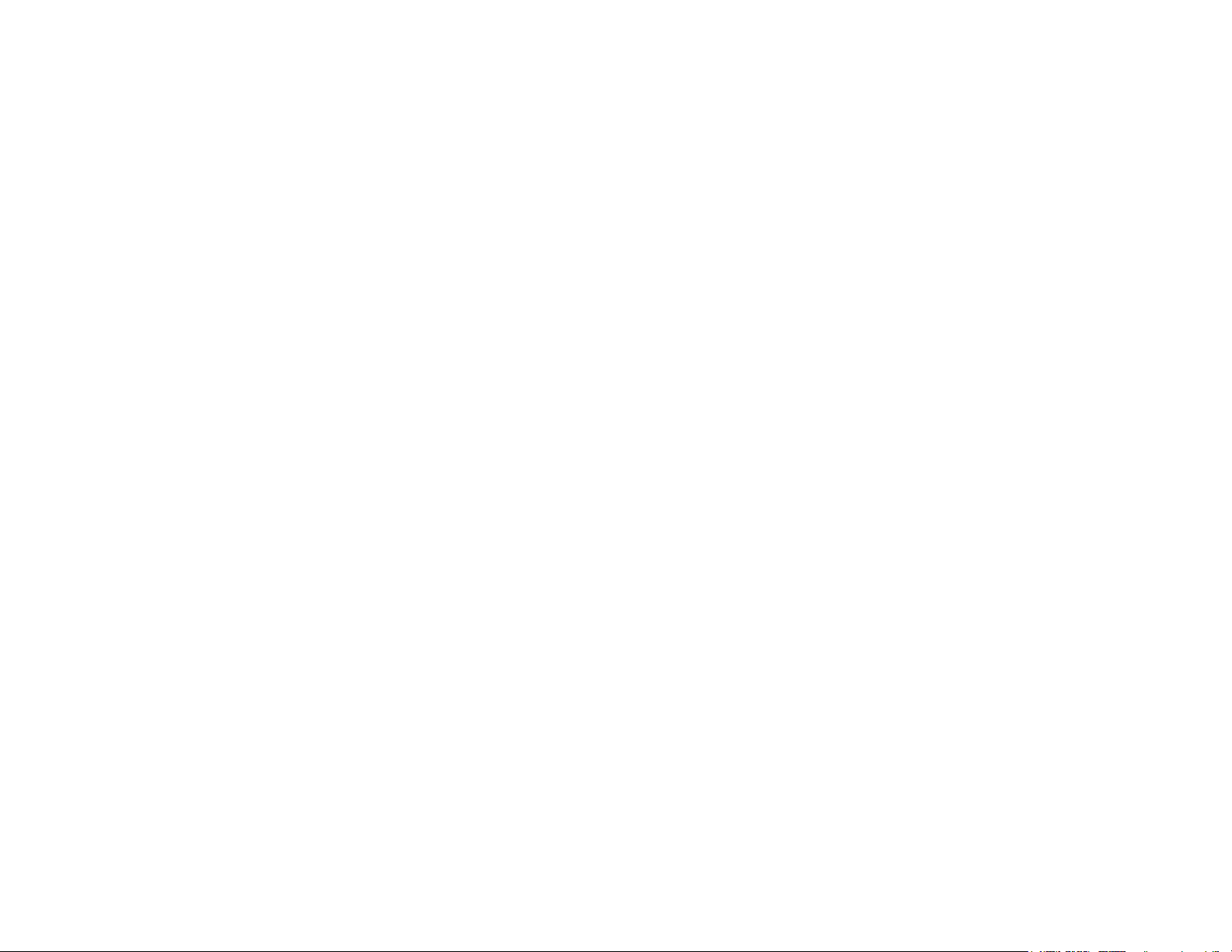
User Manual: EloPOS
UM600232 Rev C, page 3 of 37
Section 1: Introduction
Product Description
The versatile EloPOS System combines modern aesthetics, modular flexibility and commercial-grade reliability. Purpose-built for point of sale,
EloPOS offers a 15.6-inch touchscreen display with 1366 x 768 resolution, a choice of Intel’s 8th generation Gemini Lake Celeron processors or
the i3 and i5 Core Coffee Lake processors. All models include TPM 2.0 and i5 models support VPRO for maximum system security and
manageability. All models utilize one of two connectivity hubs. On is an integrated expansion hub stand and a rear mounted hub providing a
wide array of mounting options. These hubs provide the flexibility need for peripheral you need for any application- whether a customer facing
display, payment reader, printer, cash drawer, barcode scanner or scale, EloPOS has it covered. From traditional POS to self-service
applications. EloPOS delivers the durability needed to survive continuous public use and is backed by Elo’s standard 3-year warranty.
Precautions
Follow all warnings, precautions and maintenance tips as recommended in this user manual to maximize the life of your unit and prevent risks to user
safety. See Chapter 6 for more information on safety.
This manual contains information that is important for the proper setup and maintenance of the EloPOS All-in-one touch computers. Before setting up
and powering on your unit, please read through this manual in detail seriously and carefully.
Page 5
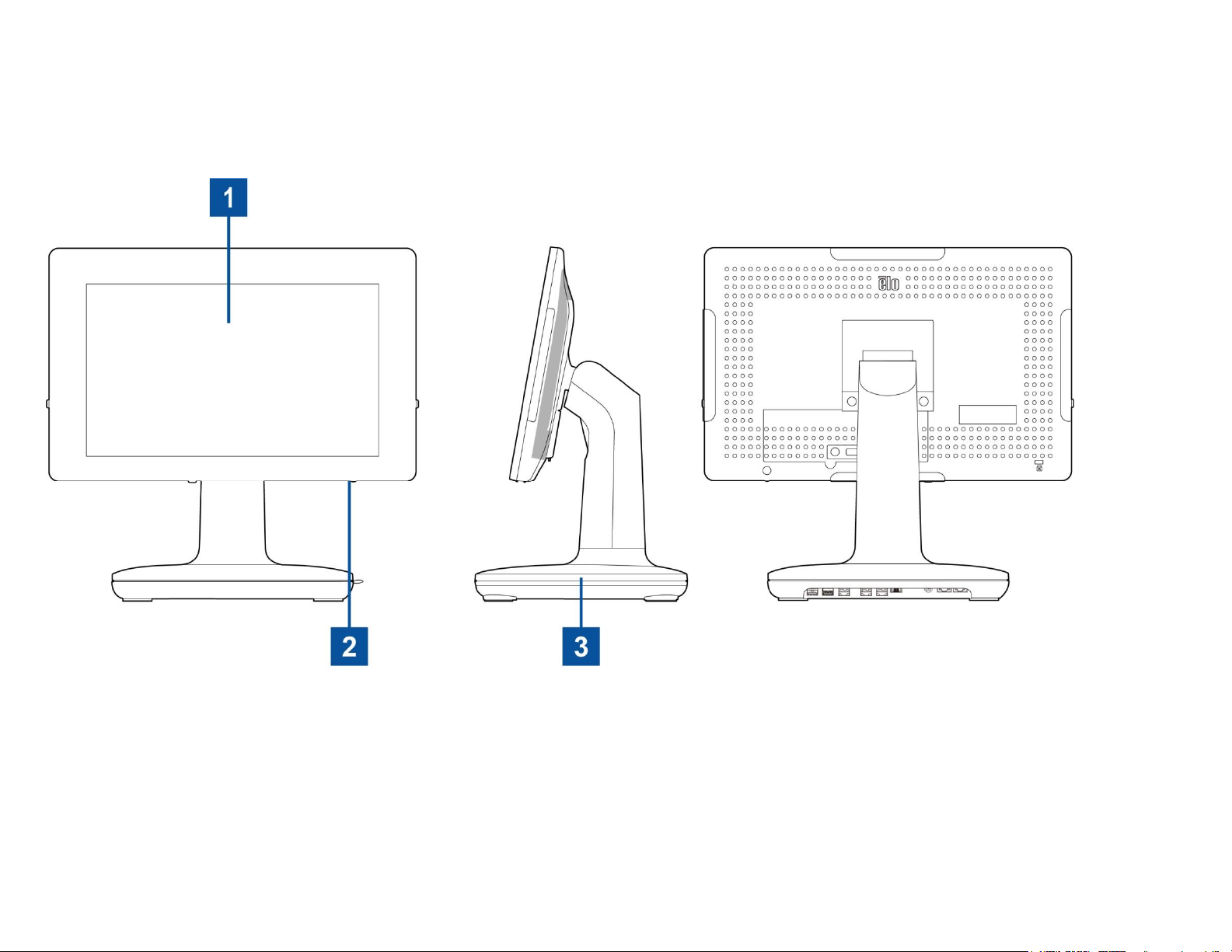
User Manual: EloPOS
UM600232 Rev C, page 4 of 37
EloPOS Layout
EloPOS 15” Models
Page 6
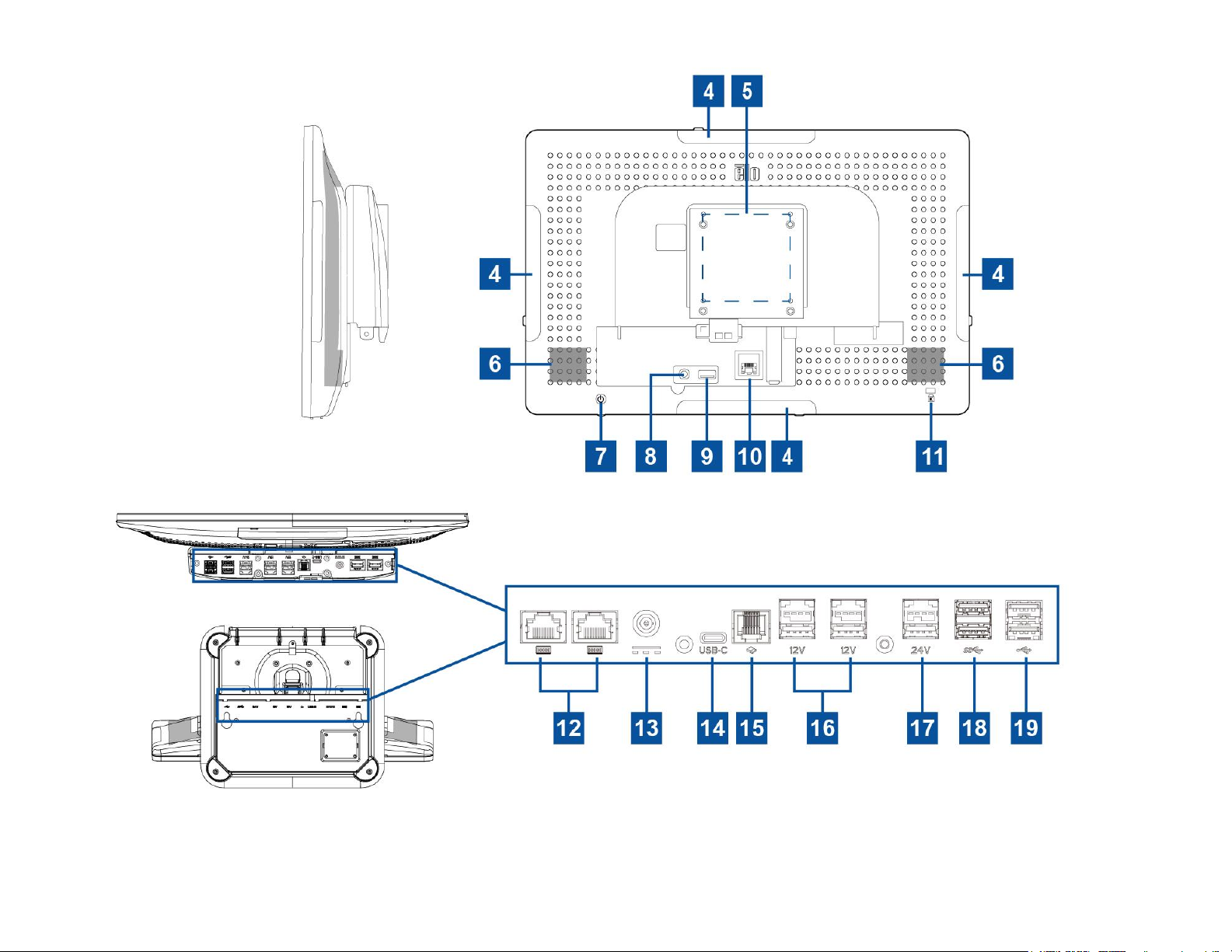
User Manual: EloPOS
UM600232 Rev C, page 5 of 37
Page 7
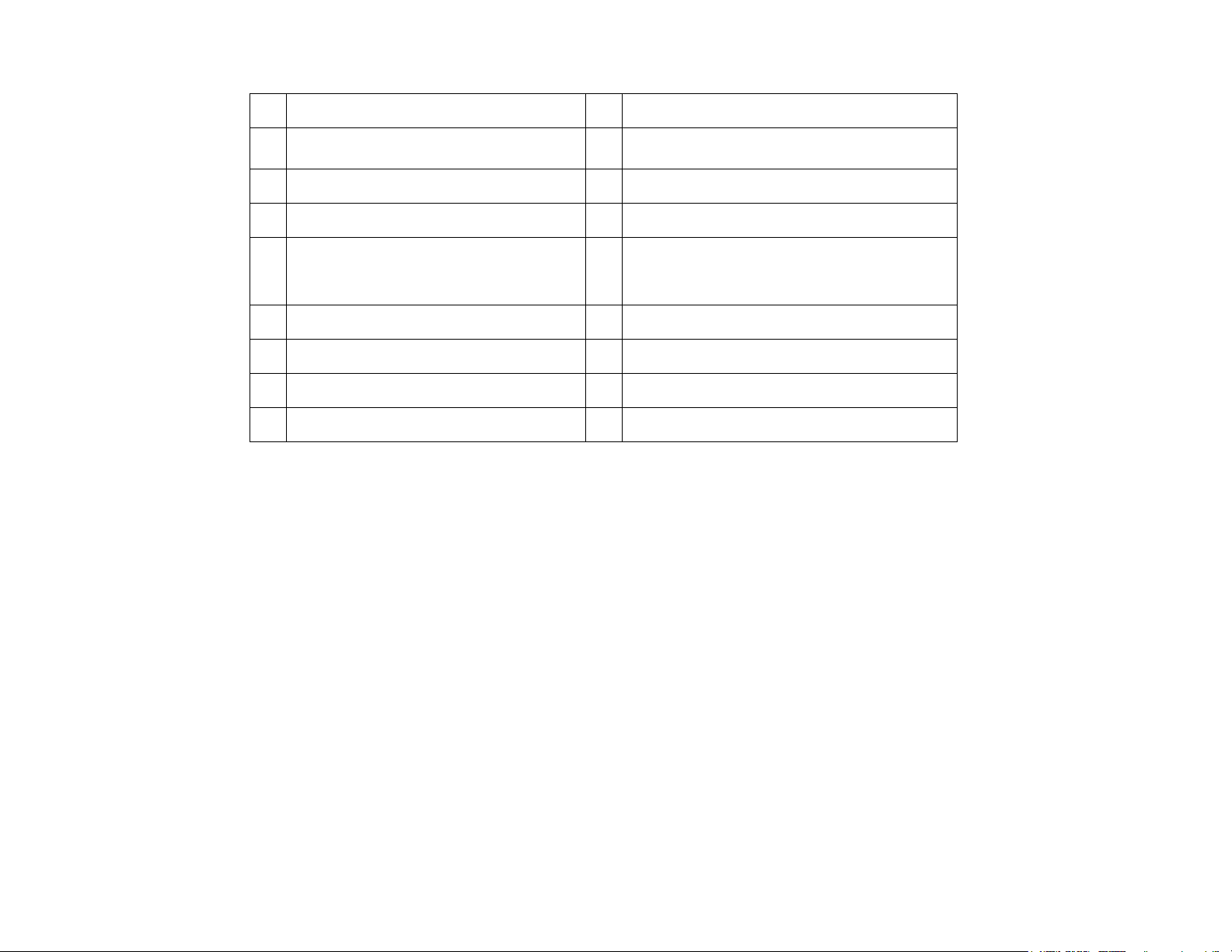
User Manual: EloPOS
UM600232 Rev C, page 6 of 37
1
Display with Touch
11
Kensington Lock
2
Power Indicator LED
12
Serial Port (COM1/RJ-45)/
Serial Port (COM2/RJ-45)
3
Stand Module
13
Power Connector (DC-IN)
4
Edge Micro USB Port for Elo Peripherals
14
USB Type C Port
5
Wall Mount/Arm Screw Hole
15
Cash Drawer Port (A/B)
6
Speaker
16
+12 Volt Powered USB Port
7
Power Button
17
+24 Volt Powered USB Port
8
Headset
18
USB 3.0 Port
9
USB 3.0 Port
19
USB 2.0 Port
10
Ethernet LAN Port
1. Display with Touch
The model is available with the following touch technologies.
- TouchPro, zero-bezel projective capacitive (PCAP)
2. Power Indicator LED
The power indicator LED shows the state of the touch computer. See Section 3 for more details.
3. Stand Module
The stand module is a robust design supporting Elo All-in-one touch computers.
4. Edge Micro USB Port (Accessory kit - connections)
The EloPOS includes four edge USB ports on the display for mounting optional peripherals. The peripherals can be mounted and fixed at the
edge to meet many IO peripheral requirements.
5. VESA Mount
A four-hole 75x75mm for the rest size mounting pattern for M4 screws is provided on the rear of the monitor.
The VESA FDMI-compliant counting is coded: VESA MIS-D, C
Page 8
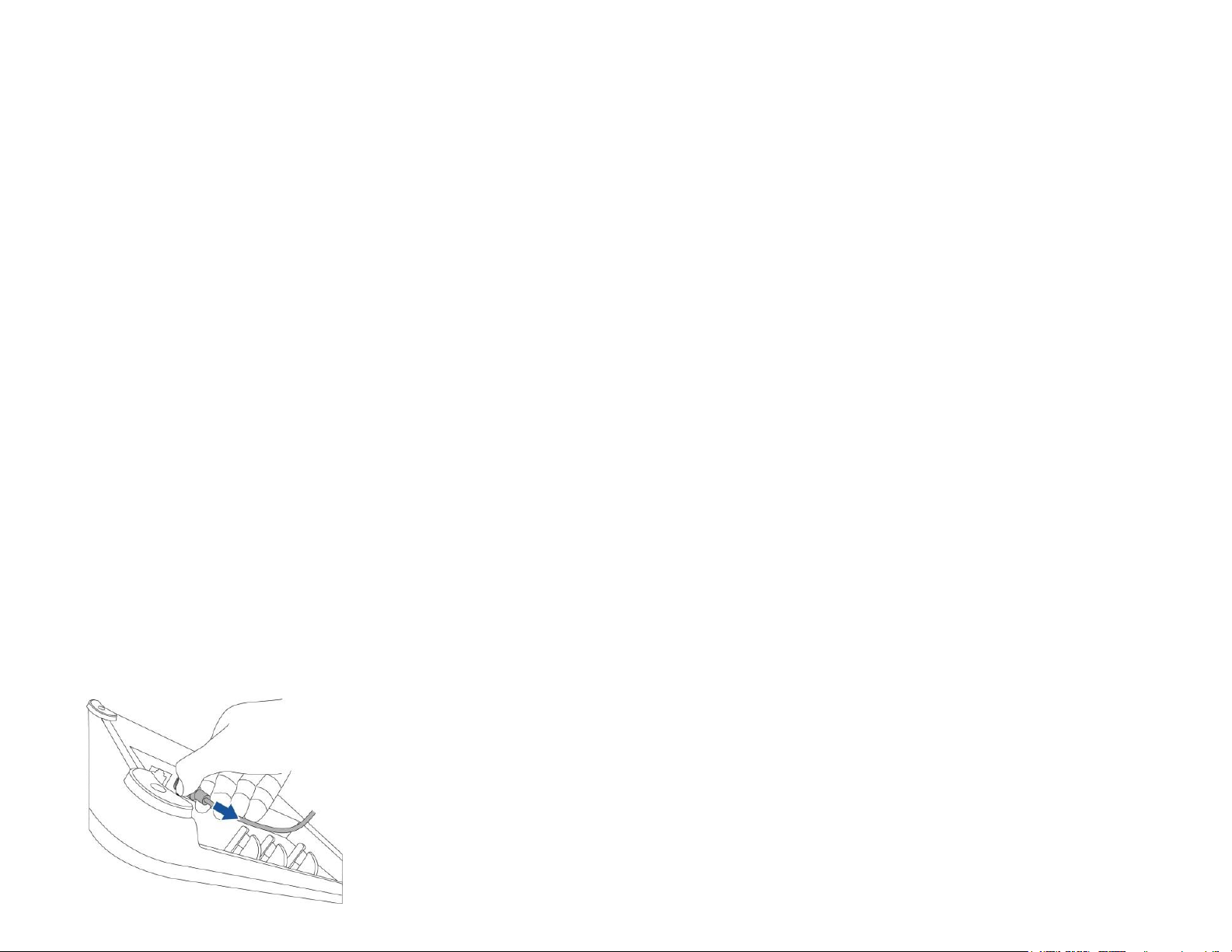
User Manual: EloPOS
UM600232 Rev C, page 7 of 37
6. Speaker
Two, integrated, 2 watt speakers provide audio output for playback.
7. Power Button
Press the power button to turn on/off the touch computer system.
8. Headset
The audio port is designed for headset and microphone connectivity.
9. USB 3.0 Port
A standard Super Speed USB 3.0 port is available on the rear side of the touch computer system.
10. Ethernet LAN Port
The EloPOS Ethernet LAN Port provides up to 1 Gbps speed capability for networking.
11. Kensington Lock
Kensington Lock is a standard anti-theft mechanism to secure the desktop to the desired mounting location. The Kensington cable lock is not
included.
12. Serial Port (COM1/RJ-45)/Serial Port (COM2/RJ-45)
The serial port is a native RS-232 specification for RJ-45 interface connection.
13. Power Connector (DC-IN)
To power up the touch computer, plug the DC connector of the AC/DC power adaptor kit into the power connection on the device.
Note: When you need to detach the DC plug from the stand module, grip it as the picture shown below and remove it carefully.
Page 9
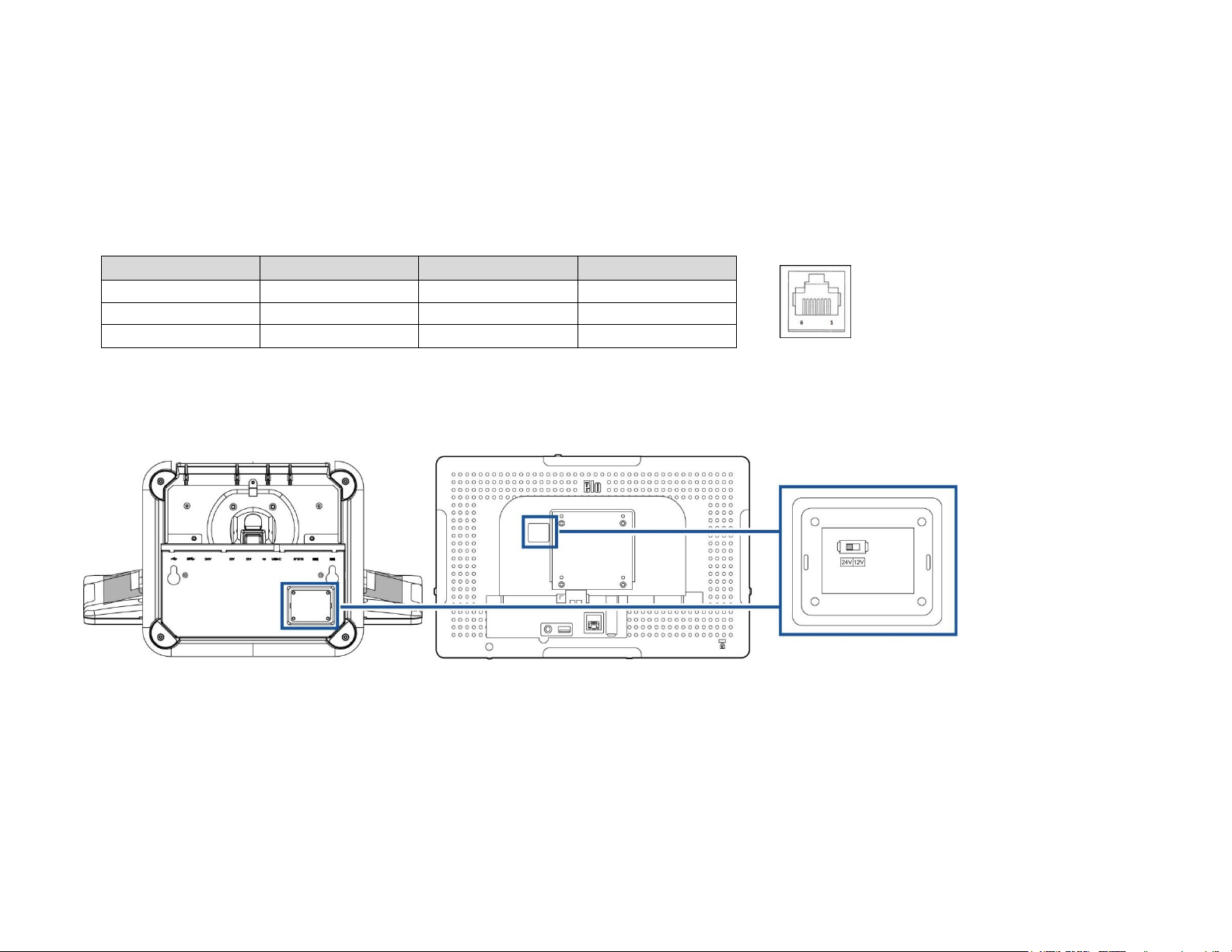
User Manual: EloPOS
UM600232 Rev C, page 8 of 37
14. USB Type-C Port
The USB Type-C port allows connection to other type-C compatible devices.
15. Cash Drawer Port (A/B)
The main cash drawer port is a RJ-12 interface design and provides switchable operation at +12VOLTs and +24VOLTs. The default setting is at +24
Volts and the settings are adjustable from the bottom of the stand module, or the back of monitor.
a. Cash Drawer Port Pin assignment
Pin#
Signal Name
Pin#
Signal Name
1
GND
2
CD1-
3
CD1 Sense
4
CD Drive (+24/12V)
5
CD2-
6
Reserve
b. Switching between the +12VOLTs and +24VOLTs
i. Remove the cover from the bottom of the stand module, or the back of the touch computer to reveal the switch.
ii. Slide the switch between 24V or 12V for the cash drawer power.
16. +12 Volt Powered USB Port
The maximum power rating of the +12 Volt Powered USB would be limited to 12 Volts at 1.5 Amps.
17. +24 Volt Powered USB Port
The +24 Volt Powered USB Port spec is design for all EloPOS models. The maximum power rating of the +24 Volt Power USB is 24 Volt at 2.3 Amps.
In special circumstance, please use an external power adapter for your 24V peripheral (DO NOT USE on board 24V Powered USB port) when
both your system is running 100% loading and all I/O ports except 24V Powered USB port are connected for the maximum power load of each
port.
Page 10
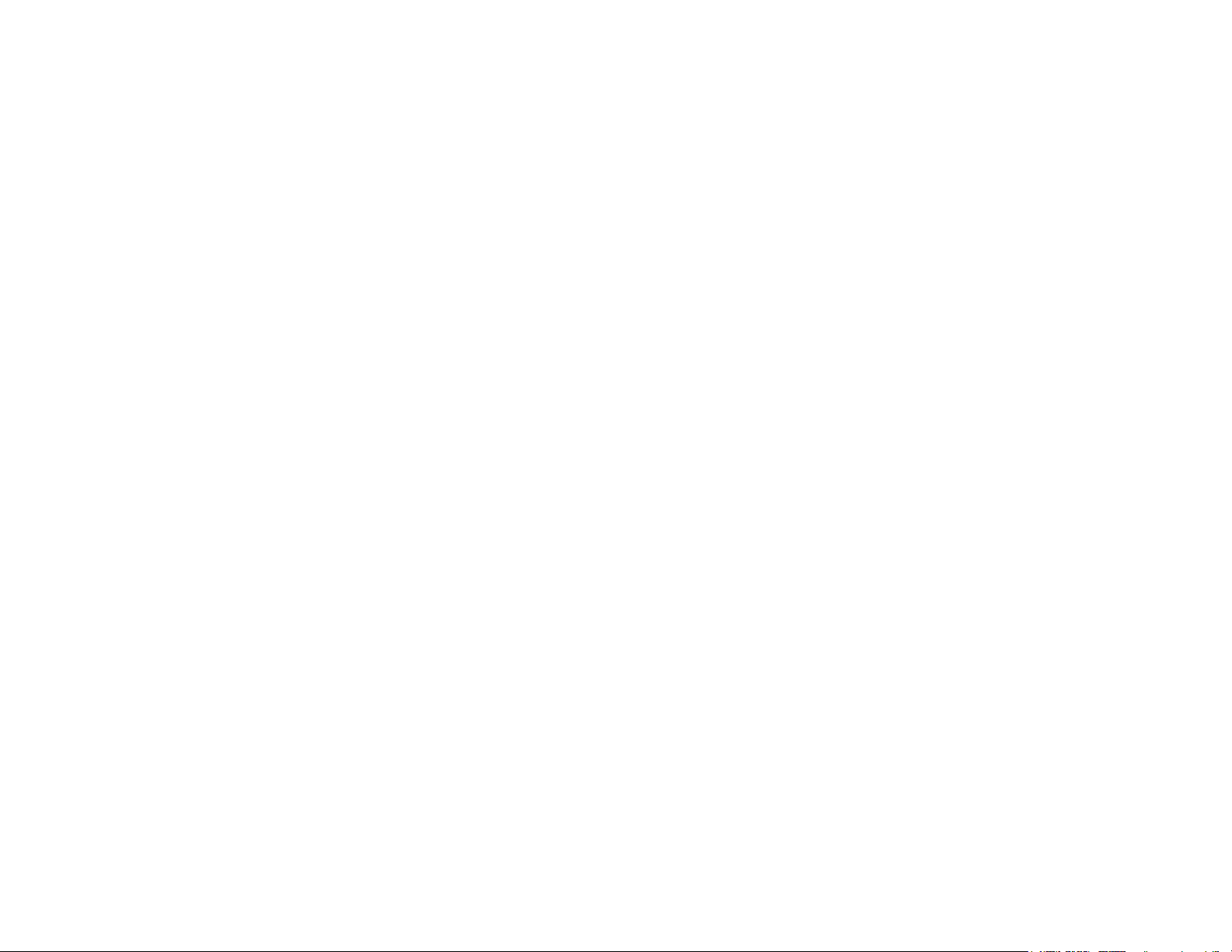
User Manual: EloPOS
UM600232 Rev C, page 9 of 37
Please ensure your overall peripheral power consumption does not exceed the following (assuming system is running at max power
consumption which is not common for POS applications):
a. Not exceed 156W for E2 models.
b. Not exceed 115W for E3 models.
c. Not exceed 106W for E5 models.
18. USB 3.0 Port
Two standard Super Speed USB 3.0 ports are available on the input/output panel of the touch computer system.
19. USB 2.0 Port
Two USB 2.0 ports are available on the input/output panel of the touch computer system
Page 11
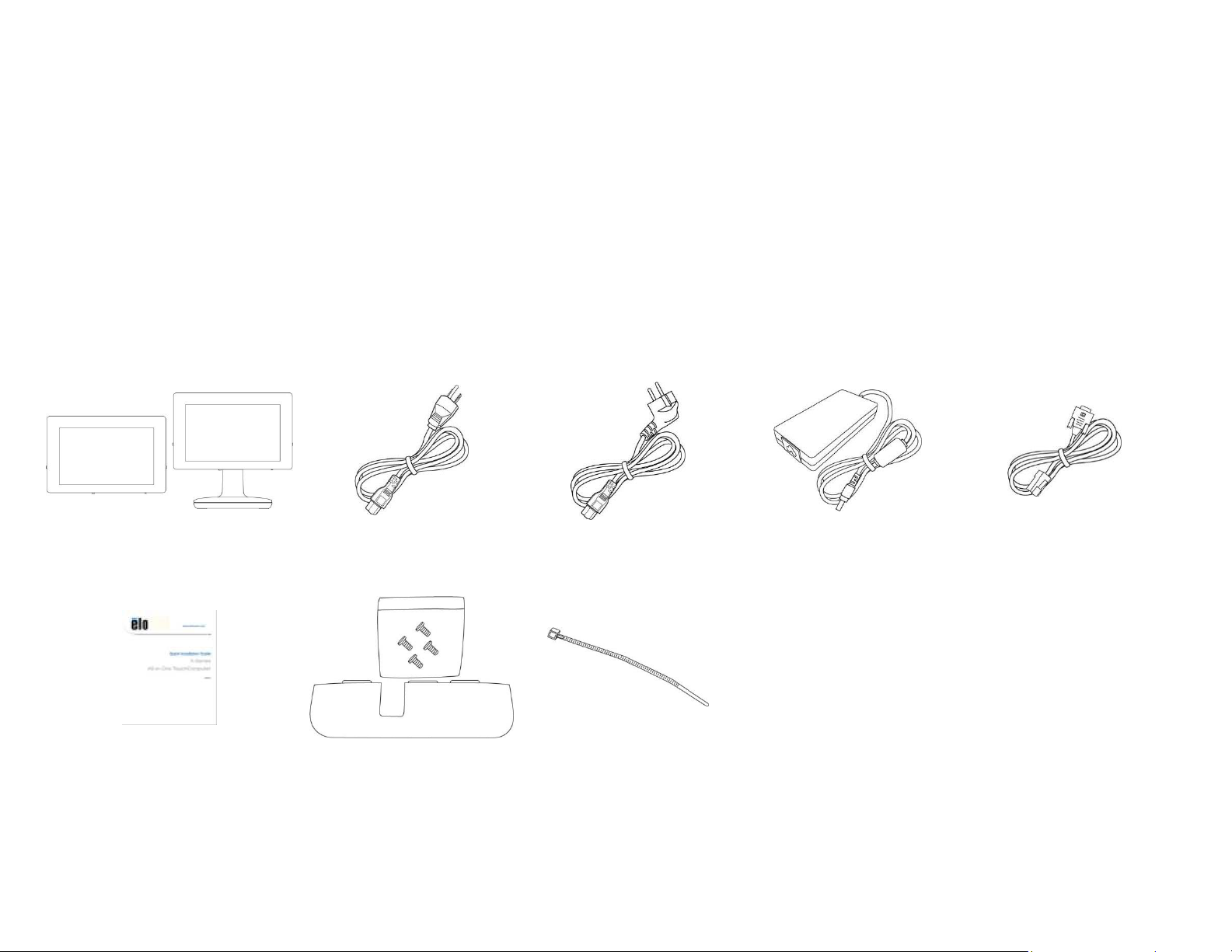
User Manual: EloPOS
UM600232 Rev C, page 10 of 37
Section 2: Installation
Unpacking the Touch Computer
Open the carton and verify that the following items are present:
⚫ EloPOS Touchcomputer
⚫ Power Cable US/Canada
⚫ Power Cable Europe
⚫ +24 Volt Power Adaptor
⚫ RJ45 to RS232 Serial Cable
⚫ Quick Install Guide
⚫ Security Cover & Screws
⚫ Cable Management kit
EloPOS Touchcomputer
Power Cable US/Canada
Power Cable Europe
+24 Volt Power Adaptor
RJ45 to RS232 Serial
Cable
Quick Install Guide
Security Cover & Screws
Cable Management Kit
Page 12
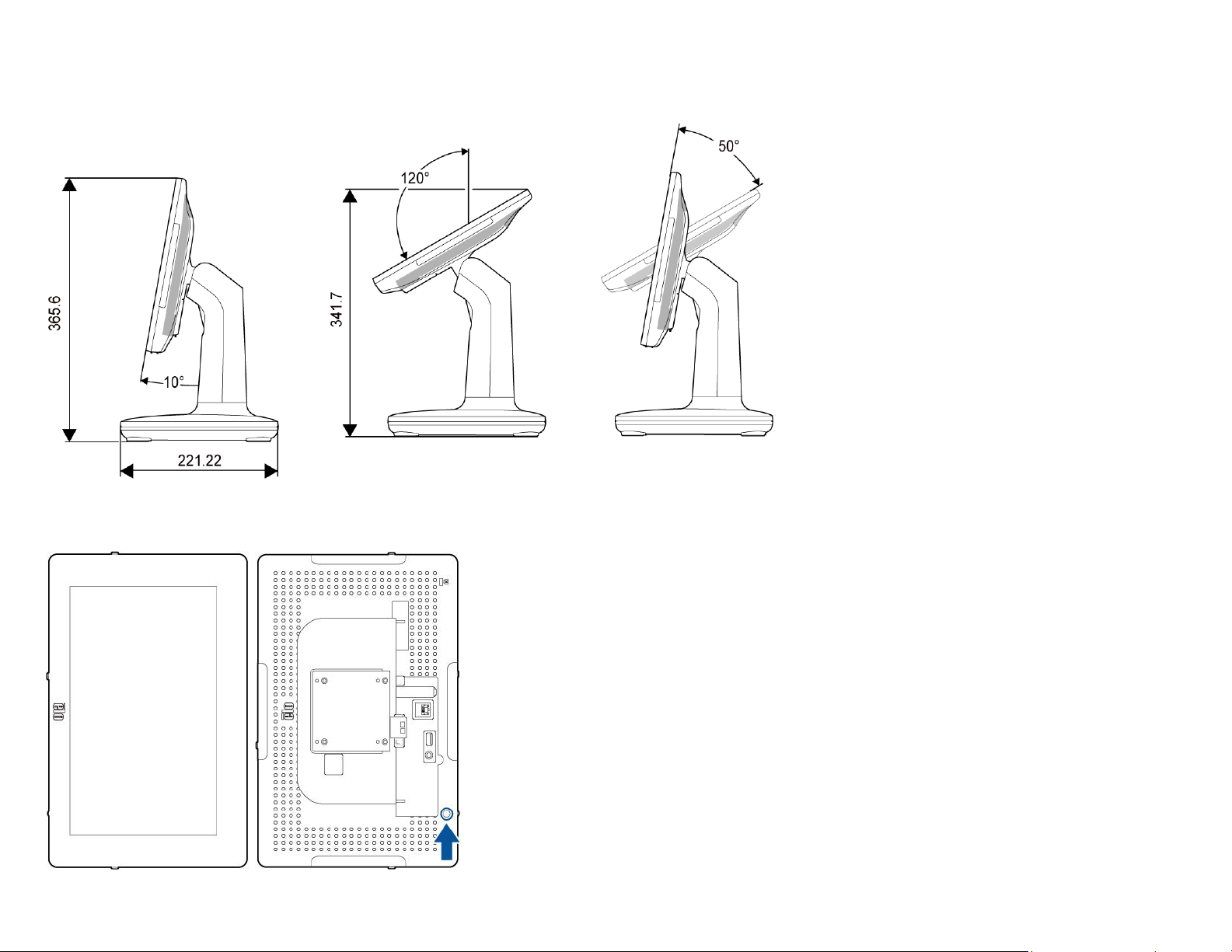
User Manual: EloPOS
UM600232 Rev C, page 11 of 37
Adjusting the Display to a Suitable Position
The touch computer provides tilt adjustment to the monitor for different deployment scenarios. The tilt adjustment is shown below.
When the display is set to portrait mode, ensure you install your display head in the drawing shown below (Power key is in the bottom
side).
Page 13

User Manual: EloPOS
UM600232 Rev C, page 12 of 37
Section 3: Operation
General Information
This section describes unique features of the Elo all-in-one Touch computer.
Power LED
The EloPOS has a Power LED indicating the state of the touch computer. The table below shows LED state and corresponding color.
Touch Computer Status
LED Status
AC off
Off
Off mode
Red
Sleep mode
Orange
On
Green
Touching the screen will bring the system out of SLEEP mode (similar to moving the mouse or pressing a keyboard key).
Ethernet LAN LED
Page 14

User Manual: EloPOS
UM600232 Rev C, page 13 of 37
LAN Speed Status
LAN LED Status
10 Mbps
No Color
100 Mbps
Orange Color
1 Gbps
Green Color
Activity Status
ACT LED Status
No Link
No Color
Linked
Solid (Green Color)
Data Activity
Blinking (Green Color)
Touch
Your touchscreen display is factory-calibrated and does not need any additional manual calibration.
Setting Up the Operating System
If configured with an operating system, the initial setup of the operating system takes approximately 5-10 minutes. Additional time may be needed
depending on the touch computer hardware configurations and connected devices.
To set up the Microsoft® Windows® Operating System for the touch computer, turn on the touch computer by pressing the power button, and then
follow the on-screen instructions.
Elo has taken time to ensure all drivers are correct and loaded for your Windows operating system. If you decide to create your own image to
reproduce on many systems, be sure to start with the Elo image or Elo driver packs under support. Or contact our support team for help.
Page 15

User Manual: EloPOS
UM600232 Rev C, page 14 of 37
Creating the Recovery Flash Drive
All Windows 10 touch computers come with the built-in Elo Restore Utility on the Windows Desktop. The utility is able to create a recovery flash drive
based on the operating system you purchased. Please create your recovery flash drive immediately. In the event the HDD/SSD recovery partition is
accidentally deleted or becomes inaccessible, you will need to use the recovery flash drive to recover your system.
The following procedures demonstrate how to use the utility to create a recovery flash drive.
1. Right-click the EloRestoreUtility icon on the Desktop and select “Run as administrator”.
2. Click “Start” button to begin the process.
3. Once completed, you shall see a pop-up window to ask to insert a blank flash drive to any of available USB ports on your system.
Page 16

User Manual: EloPOS
UM600232 Rev C, page 15 of 37
4. After the flash drive is inserted, you shall see a window as shown below. Click “Format Drive” to continue the process. PLEASE NOTE THAT ALL
DATA WILL BE LOST DURING THIS PROCESS.
5. Click “Create Restore Media” to proceed. This step will take 10-20 minutes depending on your system configurations and flash drive
performance.
Page 17

User Manual: EloPOS
UM600232 Rev C, page 16 of 37
6. Once the message shows "Creation Restore Media success...", please remove the flash drive and click "Exit" to exit the program.
7. In case the system is crashed and you have to use the recovery flash drive, reboot the system and press F11 several times to enter DeviceBoot
Menu. Then, choose “boot from flash drive”.
8. When the following UI is presented, click “Install Recovery Solution” button.
Page 18

User Manual: EloPOS
UM600232 Rev C, page 17 of 37
9. Follow the on-screen instructions to complete the installation process and then exit the program.
Note: All data is deleted during the recovery process. The user must back up files when necessary. Elo Touch Solutions does not accept liability for
lost data or software.
Note: The end user must adhere to Microsoft's Licensing Agreement.
Page 19

User Manual: EloPOS
UM600232 Rev C, page 18 of 37
Recovering the Operating System
If for any reason the touch computer's operating system needs to be recovered to FACTORY SETTINGS, you can recover your system by following the
procedures below. PLEASE NOTE THAT ALL CUSTOMER SETTINGS AND DATA WILL BE LOST DURING THIS PROCESS. Please be sure to completely backup all
of your data, settings, and customer-installed software before proceeding.
1. Power off your system completely.
2. Power on your system.
3. When the following screen appears, tap to select “UEFI – Recover Operating System”.
Page 20

User Manual: EloPOS
UM600232 Rev C, page 19 of 37
4. The following User Interface (UI) will be presented.
5. Select Restore OS. The system will test your hardware automatically. Once the process completes, click Start button to perform the system
recovery function.
Page 21

User Manual: EloPOS
UM600232 Rev C, page 20 of 37
6. The following process will reformat the primary hard drive. Please back up your data before performing the recovery process.
7. Once completed, click the Close button. The system will return to the main menu of the Elo Recovery Solution. Then click the Exit button to restart
your system.
NOTE: All data is deleted during the recovery process. The user must back up files when necessary. Elo Touch Solutions does not accept liability
for lost data or software.
NOTE: The end user must adhere to Microsoft's Licensing Agreement.
Reconfigure COM Port Order
In some cases, Windows may re-arrange the order of EloPOS COM ports due to OS recovery, a significant hardware change…etc. When this occurs,
Elo provides a COM port rename tool located in “C:\EloTouchSolutions\Peripherals\RS232\COMPortResetUtility\”. Please ensure you execute it as
Administrator. The system will reboot and two COM ports will be set to COM1 and COM2.
Page 22

User Manual: EloPOS
UM600232 Rev C, page 21 of 37
Section 4: Options and Upgrades
Adding Optional Upgrades
Elo has qualified the following to work seamlessly with your unit. The complete installation and setup instructions are provided with the field- installable
kits. Please see your Elo authorized distributor or value-added partner for pricing.
⚫ 256GB 2.5” SATA SSD (E061525)
⚫ 4GB DDR4 Memory SO-DIMM (E275416)
⚫ 8GB DDR4 Memory SO-DIMM (E275635)
Optional Peripherals KITs
The following optional accessories and spare parts are available for purchase from Elo Touch Solutions. Shown in parenthesis is the Elo orderable part
number.
⚫ Biometric Fingerprint Reader (E001001)
- Fingerprint reader with USB interface for all EloPOS configurations
⚫ Magnetic Stripe Reader (E001002)
- MSR with USB interface for all EloPOS configurations
⚫ Rear-Facing Customer Display Kit (E001003)
- The vacuum fluorescent display (VFD) with USB interface for all EloPOS configurations
⚫ 2D Scanner Barcode Scanner (E926356)
- 2D Barcode Scanner with USB interface for all EloPOS configurations
⚫ 10” LCD Customer Display (10 touch – E045337)
- This requires display mount kit – E835969
⚫ 10” LCD Customer Display (no touch – E138394)
- This requires display mount kit – E835969
⚫ Dallas Key (E055348)
- The Dallas Key is designed for simple log in or log out by the person with a mating key.
⚫ 13” LCD Customer Display (10 touch – E683595)
- This requires display mount kit – E835969 (Kit includes authorized E969524 ELO USB-C cable)
- To ensure the best display experience and compatibility, only use Elo authorized USB-C cables with EloPOS systems.
Page 23

User Manual: EloPOS
UM600232 Rev C, page 22 of 37
⚫ EMV Cradle eDynamo Kit (E375343)
- The EMV Cradle Kit is designed for a MagTek eDynamo device for all EloPOS configurations.
⚫ EMV Cradle Ingenico RP457 KIT (E710930)
- The EMV Cradle Kit is designed for an Ingenico RP457c device for all EloPOS configurations.
⚫ 6 ft Elo authorized USB-C cable – Elo P/N: E710364
- Order this authorized cable for remote mounting options to ensure display quality and compatibility on Elo USB-C monitors.
NOTE: When a 2nd display monitor is installed but it does not have a USB-C port, you will need to purchase a USB-C to HDMI cable in order to connect to
EloPOS system. Elo has qualified USB-C to HDMI adapters listed in below. Please go your local retailers to purchase these cables.
• Uni USB-C to HDMI Cable (4K@60Hz) – 3ft/6ft
• Cable Creation USB-C to HDMI Cable (4K@60Hz) – 6ft
• Cable Matters USB-C to HDMI Cable (4K@60Hz) – 6ft
• UGREEN USB-C to HDMI Cable (4K@60Hz) – 5ft
In addition, please enter BIOS menu and select Advanced → USB Configuration → USB Type-C Setting.
Then, change the setting to DP 4 Lanes + USB 2.0 to make USB-C to HDMI adapter work.
Page 24

User Manual: EloPOS
UM600232 Rev C, page 23 of 37
Section 5: Technical Support
If you are experiencing trouble with your touchscreen computer, refer to the following suggestions. If the problem persists, please contact your
local dealer or Elo Customer Service. Worldwide technical support phone numbers are available on the last page of this user manual.
Solutions to Common Problems
Problem
Suggested Troubleshooting
No Power
(The EloPOS unit won’t power up)
1. Check that the AC/DC power adaptor is properly connected
2. Verify the AC power source is functioning
3. Make sure the power button is not broken
No Display
(Display is black)
1. If the Power Status LED is orange/red, the unit may be in SLEEP/HIBERNATE mode. Press the power
button to see if the display comes back.
2. Check the internal cable connections and look for missing or damaged electrical components.
No Bootable Device Found
1. Confirm the product has loaded the OS.
2. Storage device damage - Try to swap with another new blank drive
Abnormal/No Touch Function
1. Check the touch device presents in Windows Device Manager
2. Power off the system and power on again
3. Make sure there is not damage to the touch screen
Technical Assistance
See this user manual's last page for worldwide technical support phone numbers.
Technical Specifications
Visit www.elotouch.com/products
for technical specifications for this device
Support
Visit http://support.elotouch.com/TechnicalSupport/ for technical support
Page 25

User Manual: EloPOS
UM600232 Rev C, page 24 of 37
Section 6: Safety & Maintenance
Safety
⚫ To avoid risk of electric shock, follow all safety notices and do not disassemble the touch computer. They are not user-serviceable.
⚫ Do not block or insert anything inside the ventilation slots.
⚫ The Elo EloPOS is equipped with an AC/DC power adaptor. Do not use a damaged AC/DC power adaptor. Use only the AC/DC power adaptor
supplied by Elo for the EloPOS. Use of an unauthorized AC/DC power adaptor may void your warranty.
⚫ Ensure that the system is maintained and runs within the specified environmental conditions listed below.
⚫ Be sure to disconnect the power source before disassemble the equipment. The enclosure must be completely assembled while restoring the
power input. Wait one-half hour after switching off before handling parts.
Environmental conditions for operating and storage
Temperature: Operating
0°C to 35°C
Storage
-30°C to 60°C
Humidity (non-condensing):
Operating
20% to 80%
Storage
5% to 95%
Altitude:
Operating
0 to 3,048 m
Storage
0 to 12,192 m
Power ratings
Any EloPOS models: 24 volts, 7.5 Amps max
Page 26

User Manual: EloPOS
UM600232 Rev C, page 25 of 37
EloPOS Power Adaptor Support Notice
The following notice will help on the application when you use the Power USB function of your Elo EloPOS.
⚫ Do not exceed a total of 180 watts. Take the wattage below and add the Elo Peripherals or your other devices and check that you are under 180
watts. If you need help with the power requirements for your application, please contact Elo support to help you with the set up and calculations.
E2
E3
E5
Max Power
Consumption
(without peripherals)
15" models: 24W
15" models: 65W
15" models: 74W
⚫ The Elo PNs corresponding power adaptor model name list as below table.
Configuration
ELO PN
Part Description
E2/E3/E5
E511572
AIO POWER BRICK, 24VOLT 180W
E2/E3/E5
E511766
AIO POWER BRICK, 24VOLT 180W
Care and Handling
The following tips will help keep your touch computer functioning at an optimal level:
⚫ Disconnect the AC power cable before cleaning.
⚫ To clean the unit (except touchscreen), use a clean cloth lightly dampened with a mild detergent.
⚫ It is important that your unit remains dry. Do not get liquids on or inside the unit. If liquid does get inside, turn the unit off andhave a qualified
service technician checks it before you power it on again.
⚫ Do not wipe the screen with a cloth or sponge that could scratch the surface.
⚫ To clean the touchscreen, use window or glass cleaner applied to a clean cloth or sponge. Never apply the cleaner directly to the touchscreen.
Do not use alcohol (methyl, ethyl or isopropyl), thinner, benzene, or other abrasive cleaners.
⚫ Ensure the environmental temperature and humidity are maintained within specification and do no block ventilation slots.
⚫ Touch computers are not designed for outdoors.
Page 27

User Manual: EloPOS
UM600232 Rev C, page 26 of 37
Waste Electrical & Electronic Equipment Directive (WEEE)
This product should not be disposed of with household waste. It should be deposited at a facility that enables recovery and recycling. Ensure
that product is disposed at the end of its useful life according to local laws and regulations. Elo has put in place recycling arrangements in
certain parts of the world. For information on how you can access these arrangements, please visit.
https://www.elotouch.com/e-waste-recycling-program
UL Directive
The touch computer has a lithium battery included on the motherboard. There is a risk of explosion if battery is replaced by an incorrect type. Please
dispose of used batteries according the region instructions.
Warning
⚫ It is important that your touch computer remains dry. Do not pour liquid into or onto your touch computer. If your touch computer becomes
wet, do not attempt to repair it yourself. Contact Elo Customer Service for instructions.
⚫ Over using the touch computer may damage your eye vision.
⚫ Please take a rest for 10 minutes when you use the system 30 minutes
⚫ Children less than two years old do not look at the screen directly; children over two years old do not look at the screen more than one hour
per day
Page 28

User Manual: EloPOS
UM600232 Rev C, page 27 of 37
Section 7: Regulatory Information
Electrical Safety Information
Compliance is required with respect to the voltage, frequency, and current requirements indicated on
the manufacturer's label. Connection to a different power source than those specified herein will likely
result in improper operation, damage to the equipment or pose a fire hazard if the limitations are not
followed.
There are no operator serviceable parts inside this equipment. There are hazardous voltages generated
by this equipment which constitute a safety hazard. Service shall be provided only by a qualified service
technician.
Contact a qualified electrician or the manufacturer if there are questions about the installation prior to
connecting the equipment to mains power.
Emissions and Immunity Information
Notice to Users in the United States for FCC compliance:
This device complies with part 15 of the FCC Rules. Operation is subject to the following two conditions:
(1) This device may not cause harmful interference, and (2) this device must accept any interference
received, including interference that may cause undesired operation of the device.
Changes or modifications not expressly approved by the party responsible for compliance could void
the user‘s authority to operate the equipment.
NOTE: This equipment has been tested and found to comply with the limits for a Class B digital device,
pursuant to part 15 of the FCC Rules. These limits are designed to provide reasonable protection against
harmful interference in a residential installation. This equipment generates, uses and can radiate radio
frequency energy and, if not installed and used in accordance with the instructions, may cause harmful
interference to radio communications. However, there is no guarantee that interference will not occur in
a particular installation. If this equipment does cause harmful interference to radio or television reception,
which can be determined by turning the equipment off and on, the user is encouraged to try to correct
the interference by one or more of the following measures:
—Reorient or relocate the receiving antenna.
Page 29

User Manual: EloPOS
UM600232 Rev C, page 28 of 37
—Increase the separation between the equipment and receiver.
—Connect the equipment into an outlet on a circuit different from that to which the receiver is connected.
—Consult the dealer or an experienced radio/TV technician for help.
This equipment should be installed and operated to ensure a minimum of 20 cm spacing to any person.
Notice to Users in Canada for IC compliance:
This equipment complies with the Class A limits for radio noise emissions from digital apparatus as established
by the Radio Interference Regulations of Industrial Canada.
CAN ICES3 (B)/NMB3(B)
This device contains licence-exempt transmitter(s)/receiver(s) that comply with Innovation, Science and
Economic Development Canada’s licence-exempt RSS(s). Operation is subject to the following two
conditions:
(1) This device may not cause interference.
(2) This device must accept any interference, including interference that may cause undesired
operation of the device.
L’émetteur/récepteur exempt de licence contenu dans le présent appareil est conforme aux CNR
d’Innovation, Sciences et Développement économique Canada applicables aux appareils radio exempts
de licence. L’exploitation est autorisée aux deux conditions suivantes :
(1) L’appareil ne doit pas produire de brouillage;
(2) L’appareil doit accepter tout brouillage radioélectrique subi, même si le brouillage est susceptible
d’en compromettre le fonctionnement.
Notice to Users in the European Union:
Use only the provided power cords and interconnecting cabling provided with the equipment.
Substitution of provided cords and cabling may compromise electrical safety or CE Mark Certification for
emissions or immunity as required by the following standards:
This Information Technology Equipment (ITE) is required to have a CE Mark on the Manufacturer’s label
which means that the equipment has been tested to the following Directives and Standards: This
equipment has been tested to the requirements for the CE Mark as required by EMC Directive 2014/30/
Page 30

User Manual: EloPOS
UM600232 Rev C, page 29 of 37
EU as indicated in European Standard EN 55032 Class B and the Low Voltage Directive 2014/35/EU as
indicated in European Standard EN 60950-1.
General Information to all Users:
This equipment generates, uses and can radiate radio frequency energy. If not installed and used
according to this manual the equipment may cause interference with radio and television
communications. There is, however, no guarantee that interference will not occur in any particular
installation due to site-specific factors.
1. In order to meet emission and immunity requirements, the user must observe the following:
a. Use only the provided I/O cables to connect this digital device with any computer.
b. To ensure compliance, use only the provided manufacturer’s approved line cord.
c. The user is cautioned that changes or modifications to the equipment not expressly approved by
the party responsible for compliance could void the user’s authority to operate the equipment.
2. If this equipment appears to cause interference with radio or television reception, or any other device:
a. Verify as an emission source by turning the equipment off and on. If you determine that this
equipment is causing the interference, try to correct the interference by using one or more of the
following measures:
i. Move the digital device away from the affected receiver.
ii. Reposition (turn) the digital device with respect to the affected receiver.
iii. Reorient the affected receiver’s antenna.
iv. Plug the digital device into a different AC outlet so the digital device and the receiver are
on different branch circuits.
v. Disconnect and remove any I/O cables that the digital device does not use. (Unterminated
I/O cables are a potential source of high RF emission levels.)
vi. Plug the digital device into only a grounded outlet receptacle. Do not use AC adapter
plugs. (Removing or cutting the line cord ground may increase RF emission levels and may also
present a lethal shock hazard to the user.)
If you need additional help, consult your dealer, manufacturer, or an experienced radio or television
technician.
EloPOS Classification of Certificate
Series
Configuration
Classification
Documentation
15” Series
E2/E3/E5
Class B
MD600091 DECLARATIONS OF CONFORMITY, EPS15XX SERIES
Page 31

User Manual: EloPOS
UM600232 Rev C, page 30 of 37
Radio Equipment Directive
Elo hereby declares that the radio equipment type, Elo POS, is in compliance with Directive
2014/53/EU. The full text of the EU Declaration of Conformity is available at the following internet
address: www.elotouch.com
This device is designed and intended for indoor use only when operating in the 5150 to 5350 MHz
frequency range.
AT
BE
BG
HR
CY
CZ
DK
EE
FI
FR
DE
EL
HU
IE
IT
LV
LT
LU
MT
NL
PL
PT
RO
SK
SI
ES
SE
UK
Operation frequency and radio-frequency power are listed as below:
o WLAN 802.11a/b/g/n/ac 2400GHz ≤ 20 dBm EIRP
5150 – 5250GHz ≤ 23 dBm EIRP
o Bluetooth 2.4GHz ≤ 9.5 dBm
ECC/DEC/ (04)08:
The use of the frequency band 5 150-5 350 MHz is restricted to indoor operation because of the
protection requirements of satellite services
EC R&TTE Directive
EU Directive 2014/53/EU of the European Parliament and of the Council of 16 April 2014 on the
harmonization of the laws of the Member States relating to the making available on the market of
radio equipment and repealing Directive 1999/5/EC Text with EEA relevance.
Page 32

User Manual: EloPOS
UM600232 Rev C, page 31 of 37
Identification mark
The relevant technical documentation is held at: Elo Touch Solutions, Inc.
670 N. McCarthy Boulevard Suite 100
Milpitas, CA 95035
USA.
USA
FCC ID: PD99260NG
Canada
IC ID: 1000M-9260NG
Japan
RF 003‐170125
TEL D170079003
Argentina
CNC: C-20821
Brazil
Anatel: 05831-17-04423
Este equipamento não tem direito à proteção contra interferência prejudicial e não pode causar interferência em sistemas devidamente
autorizados.
Mexico
RCPIN9517-1585
Información México La operación de este equipo está sujeta a las siguientes dos condiciones:
1) es posible que este equipo o dispositivo no cause interferencia perjudicial y
2) este equipo debe aceptar cualquier interferencia, incluyendo la que pueda causar su operación no deseada.
RF Exposure Information (SAR)
This device has been tested and meets applicable limits for Radio Frequency (RF) exposure. Specific Absorption Rate (SAR) refers to the rate at which
the body absorbs RF energy. Tests for SAR are conducted using standard operating positions with the device transmitting at its highest certified power
level in all tested frequency bands. This device was tested with a separation distance of 20cm. Always keep this device away from your body to
ensure exposure levels remain at or below the as-tested levels.
Page 33

User Manual: EloPOS
UM600232 Rev C, page 32 of 37
Page 34

User Manual: EloPOS
UM600232 Rev C, page 33 of 37
Agency Certifications
The following certifications and marks have been issued or declared for this system:
⚫ United State FCC, UL , Energy Star®
⚫ Canada IC
⚫ Europe CE, CB, TUV
⚫ Australia RCM
⚫ Japan VCCI
⚫ Argentina S-Mark
⚫ Brazil, ANATEL
⚫ Mexico NOM
⚫ China CCC, SRRC
Page 35

User Manual: EloPOS
UM600232 Rev C, page 34 of 37
Explanation of Markings
1. In accordance with the SJ/T11364-2006 requirement, the electronic information products are marked with the following pollution control logo.
The Environment-Friendly Use Period for this product is 10 years. The product will not leak or mutate under normal operating
conditions listed below, so that the use of this electronic information product will not result in any severe environmental pollution, any bodily injury,
or damage to any assets.
Operating Temperature: 0-35 / Humidity: 20%-80% (non-condensing).
Storage Temperature: -20~60 / umidity:10%~95% (non-condensing).
2. It is encouraged and recommended that this product be recycled and reused according to local laws. The product should not be
thrown away casually.
China RoHS
In accordance to Chinese law (Management Methods for the Restriction of the Use of Hazardous Substances in Electrical and
Electronic Products), the section below lists out the name and amount of the toxic and/or hazardous materials that this product may
contain.
Component Name Toxic or Hazardous Substances and Elements
Lead (Pb)
Mercury (Hg)
Cadmium(Cd)
Hexavalent
Chromium (Cr6+)
Polybrominated
Biphenyls (PBB)
Polybrominated Diphenyl
Ethers (PBDE)
Plastic Parts
O
O O O O O
Metal Parts
X O O O O
O
Wire and Cable
X O O O O
O
LCD Panel
X O O O O
O
Touch Screen Panel
X O O O O
O
PCBA X O O O O O
Page 36

User Manual: EloPOS
UM600232 Rev C, page 35 of 37
中国 RoHS (China RoHS)
根据中国法律《电器电子产品有害物质限制使用管理办法》,以下部分列出了产品中 可能包含的有害物质的名称和含量。
中国电子电气产品环境信息
触 控 体 机
有害物质
铅 水 镉
六价锫
多溴联苯
多溴二苯
(Pb)
(Hg)
(Cd)
(Cr(VI))
(PBB)
(PBDE)
电缆组件
X
〇 〇 〇 〇 〇
玻璃外罩
X
〇 〇 〇 〇 〇
液晶面板
X
〇 〇 〇 〇 〇
金属框架
X
〇 〇 〇 〇 〇
塑胶盖
〇
〇 〇 〇 〇 〇
印制线路板
X
〇 〇 〇 〇 〇
本表格依据 SJ/T 11364 的规定编制.
〇: 表示该有害物质在该部件所有均质材料中的含量均在 GB/T 26572
规定的限量要求以下.
X: 表示该有害物质至少在该部件的某一均质材料中的含量超出 GB/T 26572 规定
的限量要求.
标志说明
根据 SJ/T11364 的要求,电子信息产品标有以下污染控制标识。 此产品在 10 年内不会对环境产生影响。
Page 37

User Manual: EloPOS
UM600232 Rev C, page 36 of 37
Section 8: Warranty Information
For warranty information, go to http://support.elotouch.com/warranty/
Page 38

User Manual: EloPOS
UM600232 Rev C, page 37 of 37
Notes
______________________________________________________________________________________________________________________
______________________________________________________________________________________________________________________
______________________________________________________________________________________________________________________
______________________________________________________________________________________________________________________
______________________________________________________________________________________________________________________
______________________________________________________________________________________________________________________
______________________________________________________________________________________________________________________
______________________________________________________________________________________________________________________
______________________________________________________________________________________________________________________
______________________________________________________________________________________________________________________
______________________________________________________________________________________________________________________
______________________________________________________________________________________________________________________
______________________________________________________________________________________________________________________
______________________________________________________________________________________________________________________
______________________________________________________________________________________________________________________
______________________________________________________________________________________________________________________
______________________________________________________________________________________________________________________
______________________________________________________________________________________________________________________
______________________________________________________________________________________________________________________
Page 39

User Manual: EloPOS
UM600232 Rev C, page 38 of 37
www.elotouch.com
Visit our website for the latest
Product Information
Specifications
Upcoming Events
Press Releases
Software Drivers
Touch Monitor Newsletter
To find out more about our extensive range of Elo touch solutions, go to www.elotouch.com, or call the office nearest you.
North America
Tel +1 408 597 8000
Fax +1 408 597 8001
elosales.na@elotouch.com
Europe
Tel +32 (0)16 70 45 00
Fax +32 (0)16 70 45 49
elosales@elotouch.com
Asia-Pacific
Tel +86 (21) 3329 1385
Fax +86 (21) 3329 1400
www.elotouch.com.cn
Latin America
Tel +52 55 2281-6958
elosales.latam@elotouch.com
© 2019 Elo Touch Solutions, Inc. All rights reserved.
