Page 1
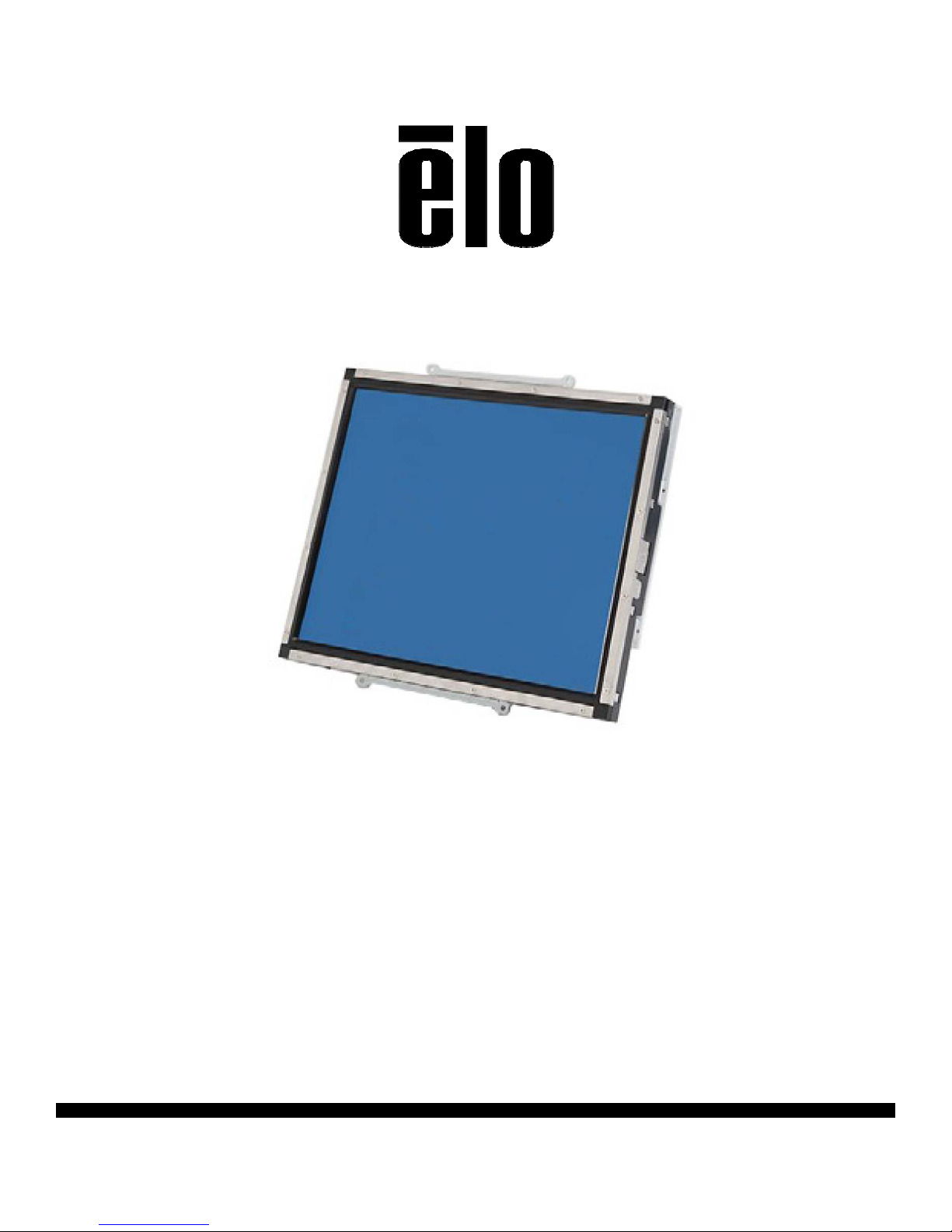
USER MANUAL
Elo Touch Solutions
1537L Touchmonitors
SW600877 Rev D
Page 2
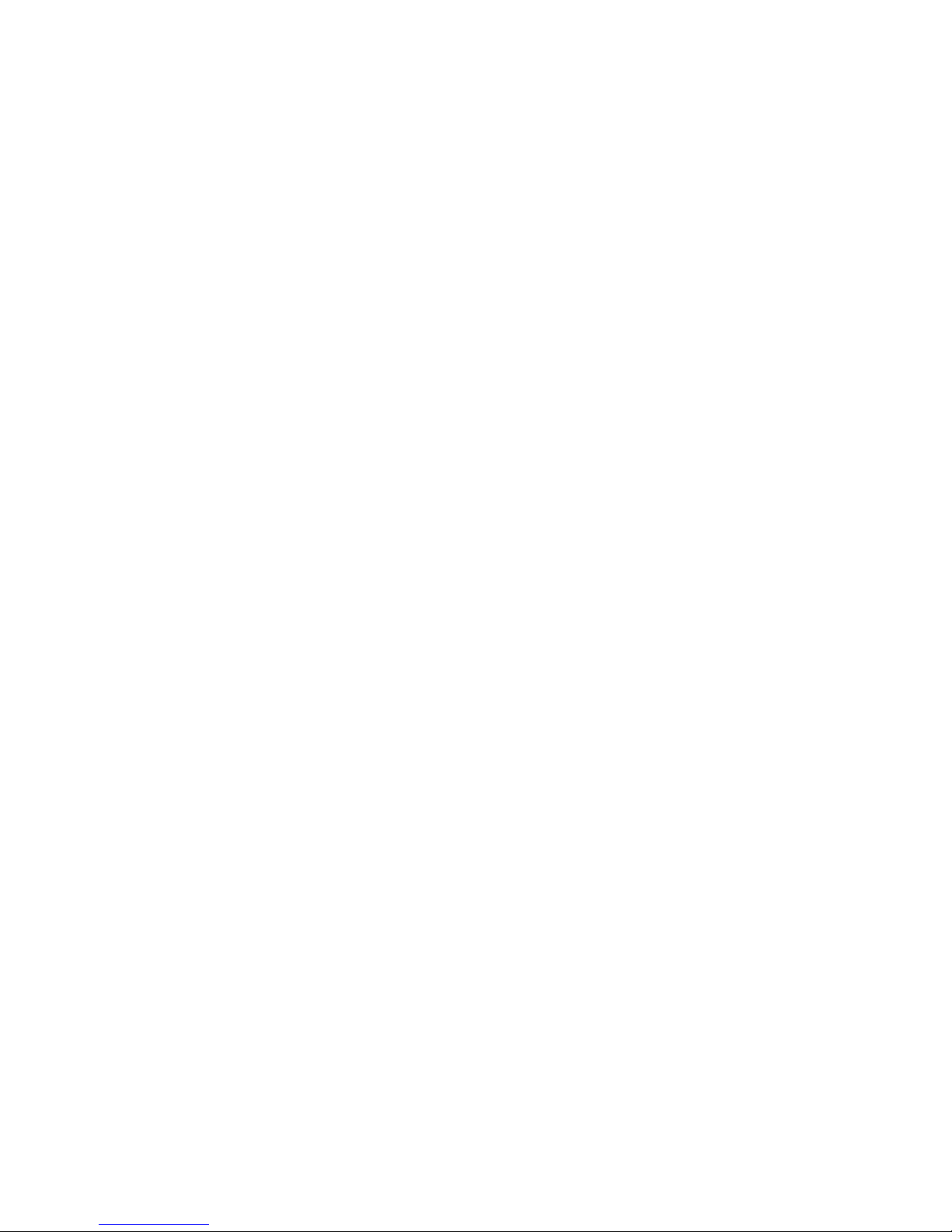
Copyright © 2015 Elo Touch Solutions, Inc. All Rights Reserved.
No part of this publication may be reproduced, transmitted, transcribed, stored in a retrieval system, or translated
into any language or computer language, in any form or by any means, including, but not limited to, electronic,
magnetic, optical, chemical, manual, or otherwise without prior written permission of Elo Touch Solutions, Inc.
Disclaimer
The information in this document is subject to change without notice. Elo Touch Solutions, Inc. and its Afffiliates
(collectively "Elo") makes no representations or warranties with respect to the content s herein, and specifically
disclaims any implied warranties of merchantability or fitness for a particular purpose. Elo reserves the right to
revise this publication and to make changes from time to time in the content hereof without obligation of Elo to
notify any person of such revisions or changes.
Trademark Ackno wledgments
AccuTouch, CarrollTouch, Elo, Elo (logo), Elo Touch, Elo Touch Solutions, Elo TouchSystems, IntelliTouch, iTouch,
SecureTouch, TouchTools and VuPoint are trademarks of Elo and its Affiliates. Windows is a trademark of
Microsoft Corporation.
SW600877 Rev D, Page 2 of 29
User Manual: 1537L
Page 3
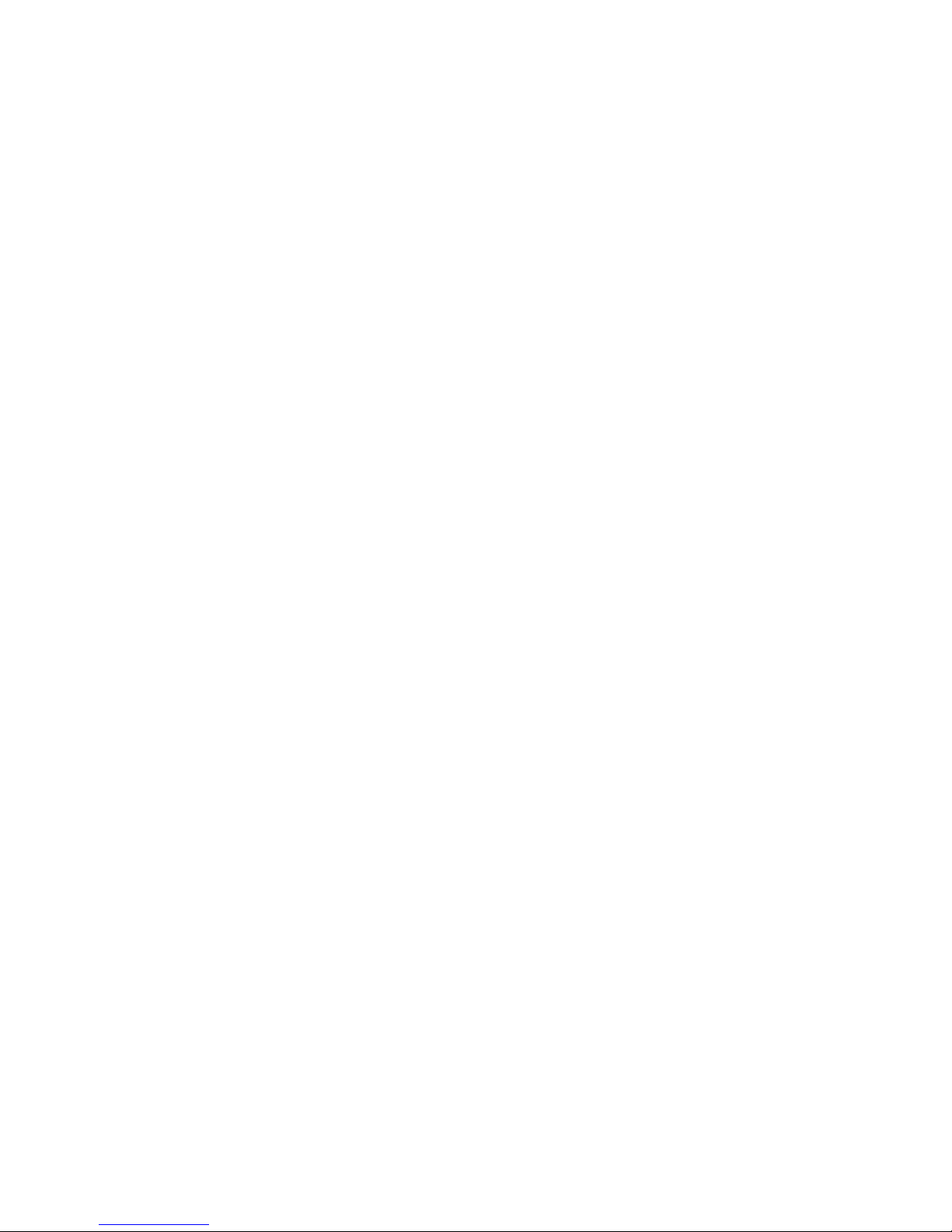
Table of Contents
Chapter 1: Introduction .............................................................................. 4
Chapter 2: Installation ................................................................................ 5
Chapter 3: Operation ................................................................................ 11
Chapter 4: Technical Support ................................................................. 19
Chapter 5: Safety & Maintenance ........................................................... 21
Chapter 6: Regulatory Information ......................................................... 23
Chapter 7: Warranty Information ............................................................ 28
SW600877 Rev D, Page 3 of 29
User Manual: 1537L
Page 4
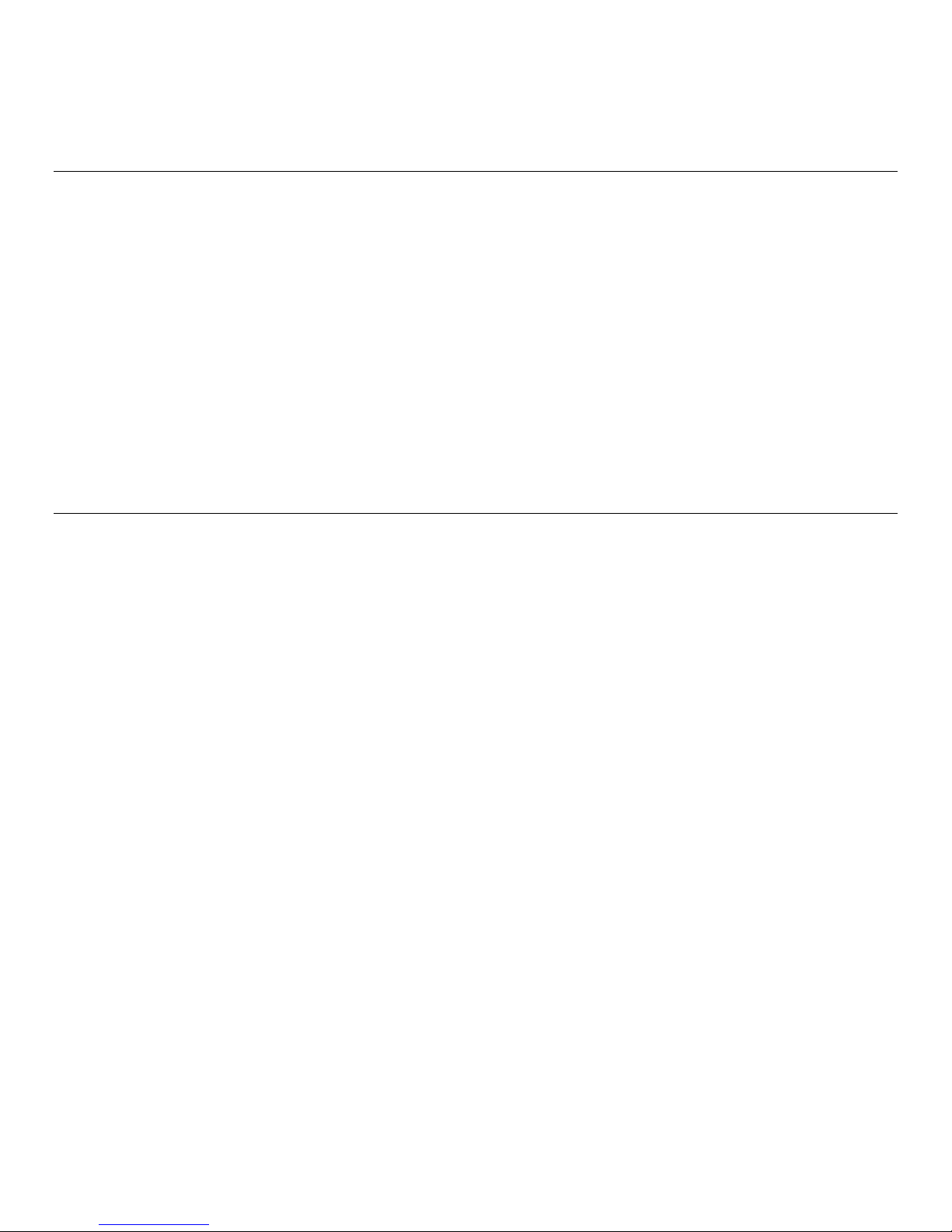
Chapter 1: Introduction
Product Description
Your new touchmonitor combines the reliable performance of Elo Touch Solutions touch
products with the latest developments in touchscreen technology and display design. This
combination of features ensures a product with stable, drift-free operation, consistent reliability
and durability, backed by a 3-year standard warranty.
This LED monitor incorporates a 15” color active matrix thin-film-transistor (TFT) to provide
superior display performance. A maximum resolution of XGA 1024 x 768 is ideal for displaying
graphics and images. Other outstanding features that enhance this LED monitor’s performance
are Plug & Play compatibility, and OSD (On Screen Display) controls.
Precautions
Follow all warnings, precautions and maintenance as recommended in this user manual to
maximize the life of your unit and prevent risks to user safety. See the Safety & Maintenance
chapter for more information.
This manual contains information that is important for the proper setup and maintenance of the
unit. Before setting up and powering on your new touchmonitor, read through this manual,
especially the Installation, Mounting, and Operation chapters.
SW600877 Rev D, Page 4 of 29
User Manual: 1537L
Page 5
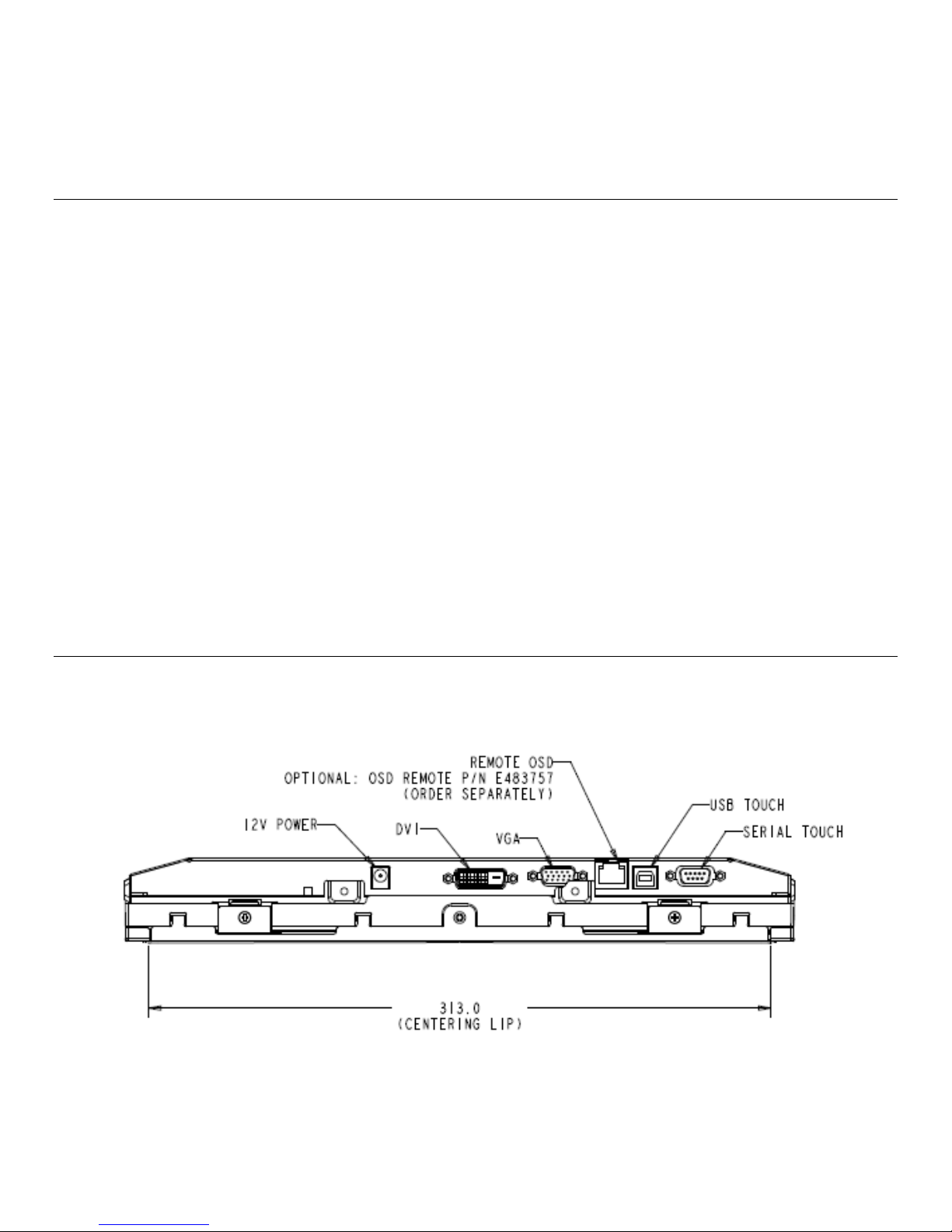
Chapter 2: Installation
Unpacking the Touchmonitor
Open the carton and verify that the following items are present:
Touchmonitor
User Manuals CD
Quick Install Guide
VGA cable
USB cable
Serial cable
Mounting brackets
Connector Panel & Interfaces
Note: Before connecting the cables to your touchmonitor and computer, be sure that the
computer and touchmonitor are turned off.
User Manual: 1537L
SW600877 Rev D, Page 5 of 29
Page 6
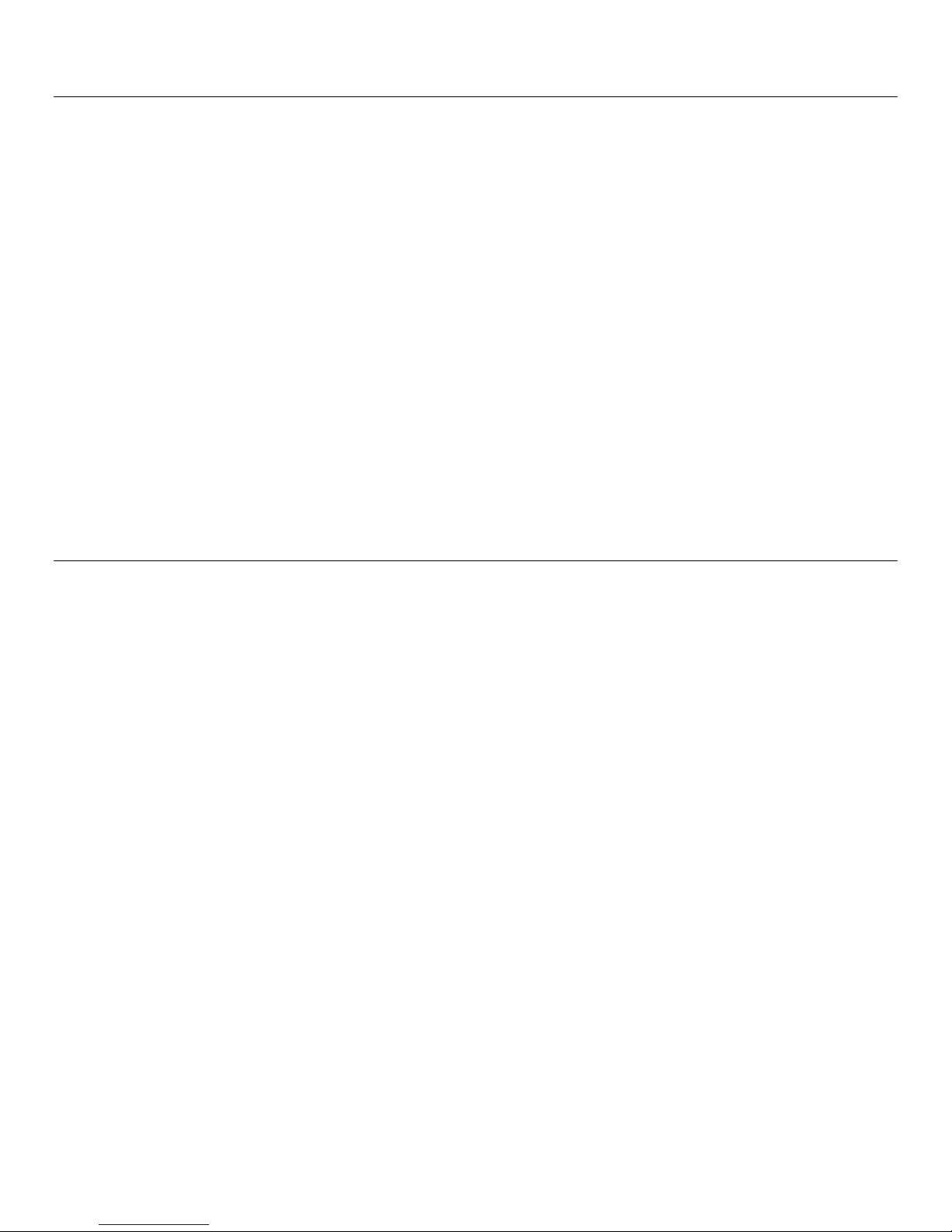
Touchmonitor Connections
1. Connect one end of the power adapter to the monitor and the other end to the connector of
the power cord.
2. Connect one end of either the touchscreen serial (RS232) cable or the touchscreen USB
cable (but not both) to the rear side of the computer and the other end to the LCD monitor.
Tighten by turning the two thumb screws clockwise to ensure proper grounding (USB cable
does not have thumb screws).
3. Connect one end of the video cable to the rear side of computer and the other to the LCD
monitor. Tighten by turning the two thumb screws clockwise to ensure proper grounding.
4. Press the power button on the rear panel to turn the monitor power on.
5. Connect one end of OSD remote control key (optional) to the monitor.
Installing the Touch Technology Software Drivers
Some software installation is required for your touchmonitor to work with your computer.
The drivers are available on the Elo Touch Solutions website.
Visit www.elotouch.com for:
The most up-to-date touch driver versions
Additional touch driver information
Detailed touch driver installation guides
Touch drivers for other operating systems
SW600877 Rev D, Page 6 of 29
User Manual: 1537L
Page 7
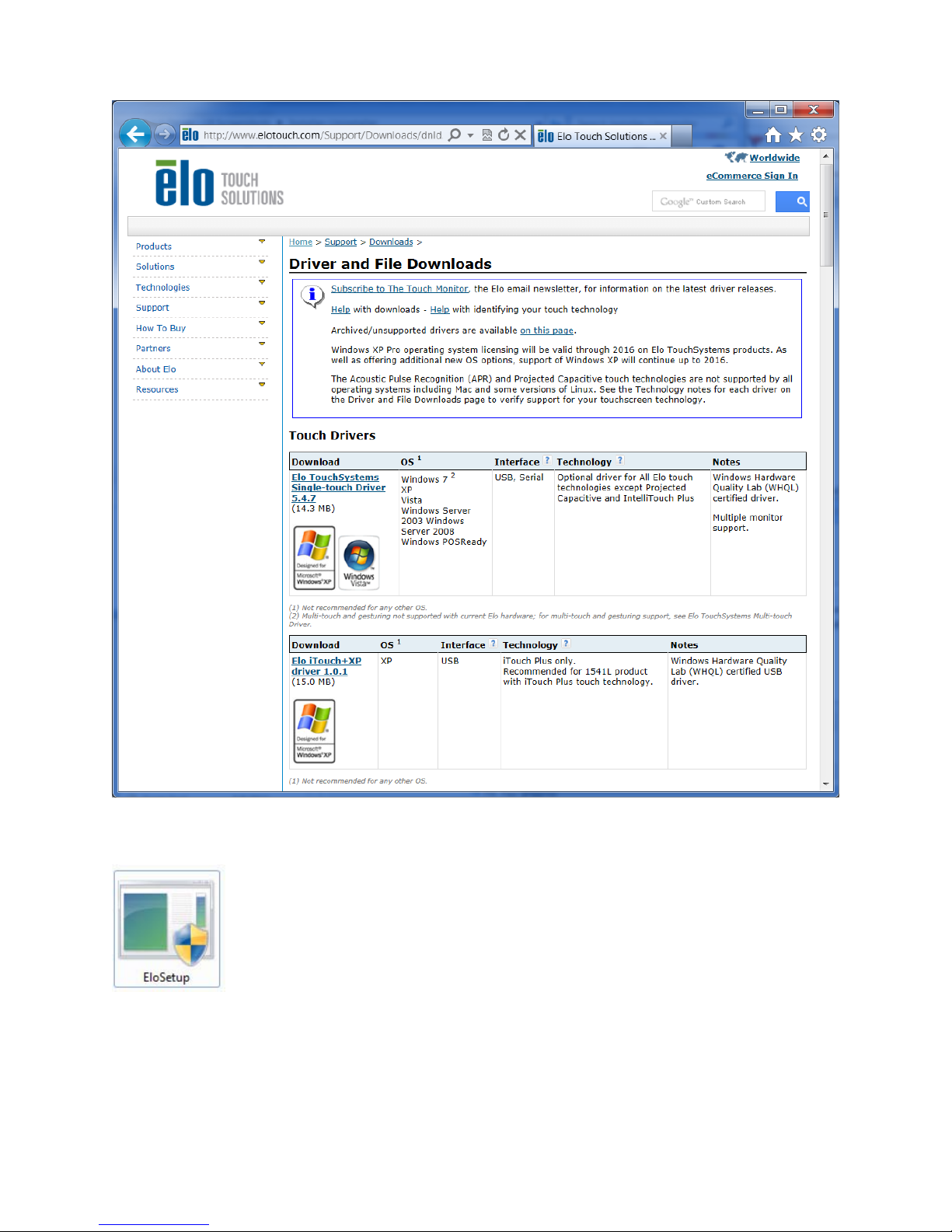
Select the applicable driver from the Elo Touch Solutions website and download:
For Windows 7 installations, double-click on EloSetup Installer
User Manual: 1537L
SW600877 Rev D, Page 7 of 29
Page 8
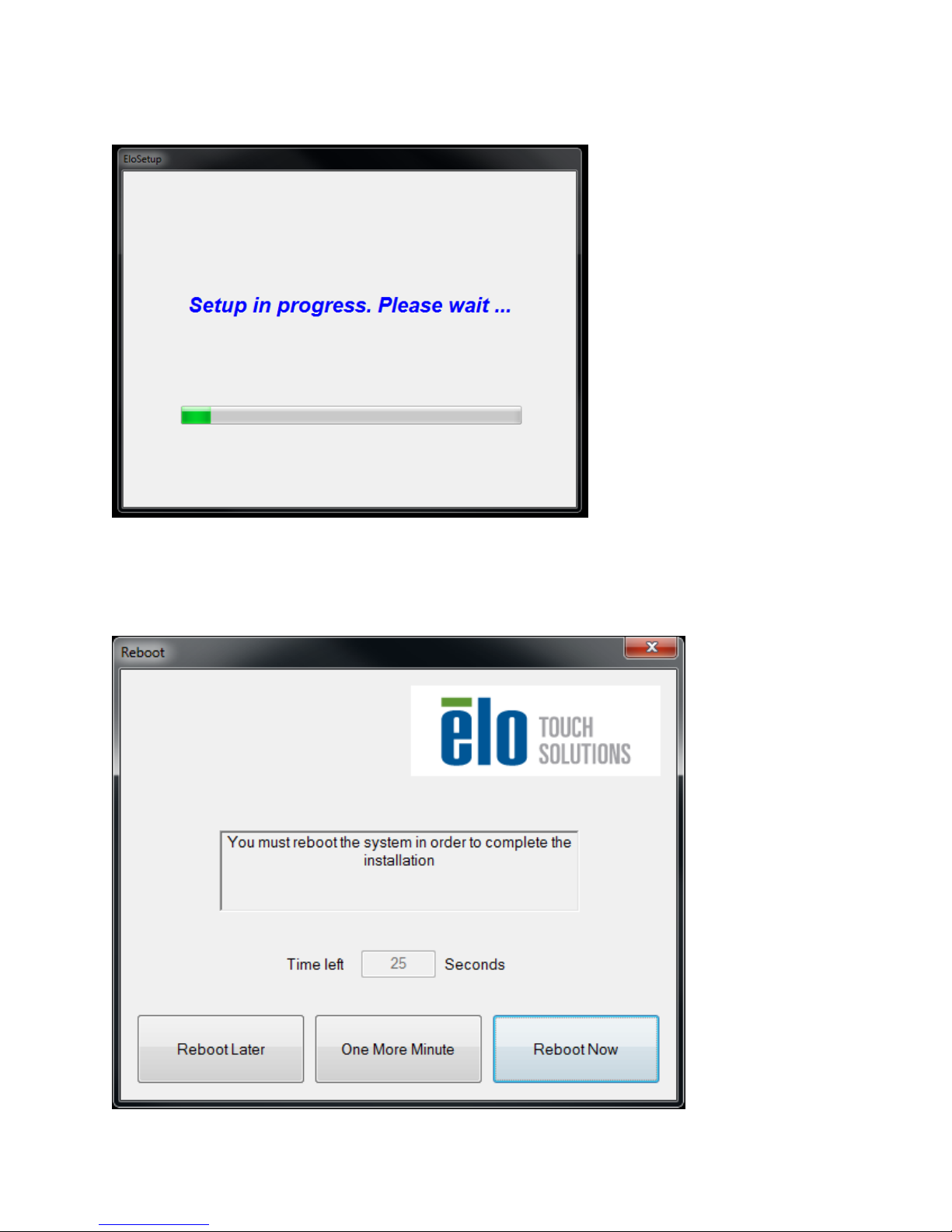
After accepting the end-user license agreement, the system will initialize to setup installation of
drivers.
To complete setup, reboot system by clicking on “Reboot Now” button. Click on “One More
Minute” if more time is needed with increments of 1 minute.
Note: System will automatically reboot when “Time left” counter reaches “0”.
User Manual: 1537L
SW600877 Rev D, Page 8 of 29
Page 9
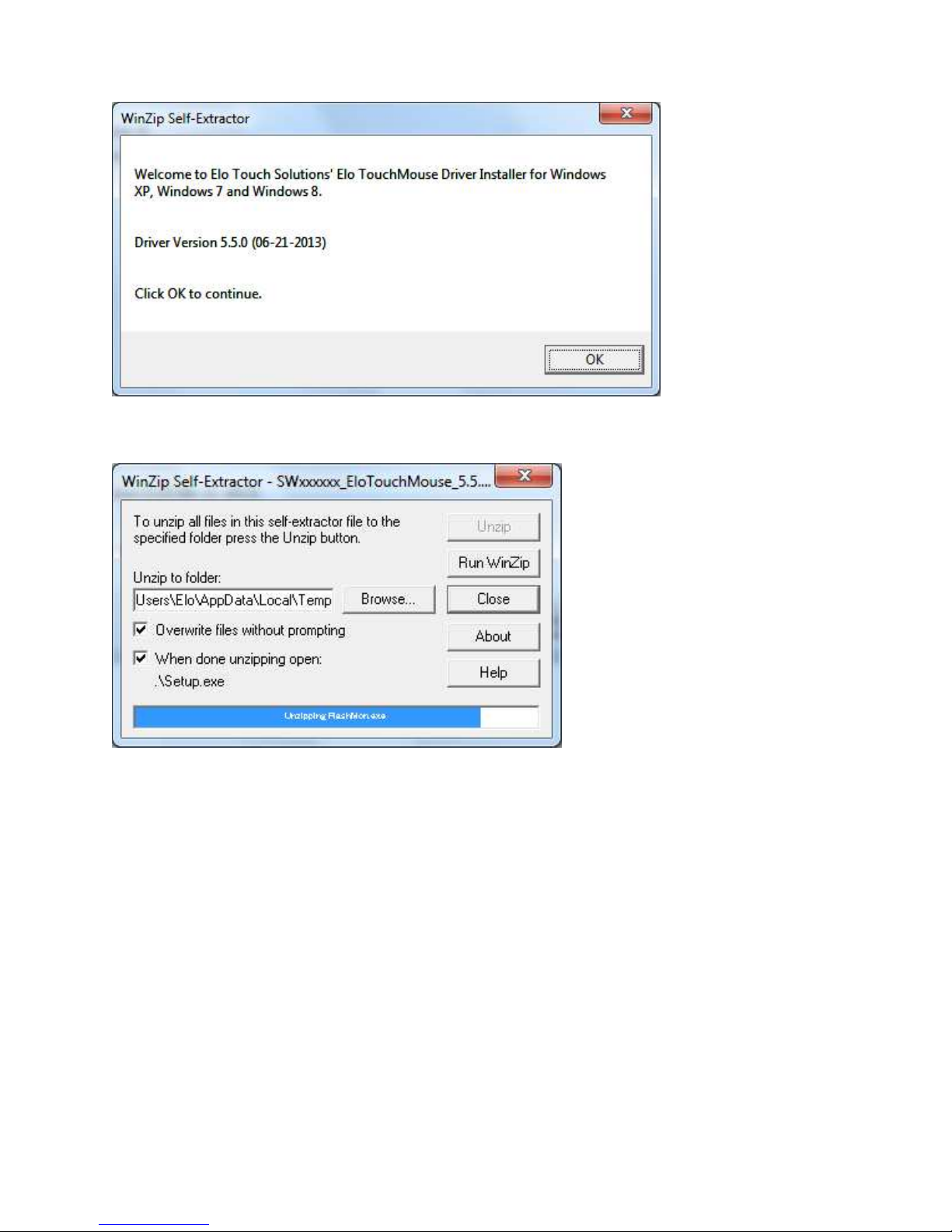
For Windows XP installations, double-click on the icon from the desktop
Click on “Unzip” button to unzip files.
SW600877 Rev D, Page 9 of 29
User Manual: 1537L
Page 10

Select one or more of the drivers to install. Click on “Next”
After accepting the end-user license agreement, the drivers will finish installing.
Reboot your computer after the installation is complete.
User Manual: 1537L
SW600877 Rev D, Page 10 of 29
Page 11

Chapter 3: Operation
About Touchmonitor Adjustments
Your touchmonitor will not likely require adjustment. However, variations in video output and
application may require adjustments to the touchmonitor to optimize the quality of the display.
For best performance, your touchmonitor should be operating in native resolution, that is 1024
x 768 at 53.6-75 Hz. Use the Display control panel in Windows to choose 1024 x 768
resolution.
Operating in other resolutions will degrade video performance.
All adjustments made to the controls are automatically memorized. This feature saves you
from having to reset the choices every time the touchmonitor is unplugged or powered off and
on. If there is a power failure, the touchmonitor settings will not default to the factory
specifications.
On-Screen Display (OSD)
Four OSD buttons are provided on the rear of the monitor to adjust various display parameters.
The same buttons are provided on an optional OSD Control Box which can plug into the RJ-45
connector on the touchmonitor connector panel.
SW600877 Rev D, Page 11 of 29
User Manual: 1537L
Page 12

The buttons and their functionality are:
Button Function when OSD is not displayed: Function when OSD is displayed:
Menu Display OSD main menu Return to previous OSD menu
Display OSD Brightness submenu
Display OSD Contrast submenu
Select Display Video Source submenu
Increase value of selected parameter /
select previous menu item
Decrease value of selected parameter /
select next menu item
Select parameter for adjustment /
select submenu to enter
Using the OSD buttons controls an on-screen graphical user interface which displays on top of
your input video, allowing intuitive adjustment of the following display parameters:
Parameter Available Adjustment
Brightness
Contrast
Clock
Phase
Increase/decrease monitor brightness.
Default: maximum
Increase/decrease monitor contrast.
Default: best gray-shade performance
Allows fine adjustments of the panel’s pixel dot clock.
Only applicable for VGA input video
Allows fine adjustments of the panel’s pixel dot clock phase.
Only applicable for VGA input video
Automatically adjusts the system clock to the input analog VGA video signal, affecting
Auto Adjust
the H-position, V-position, Clock, and Phase menu items.
Only applicable for VGA input video
Moves the image horizontally on the display in single-pixel increments.
H-position
Default: centered.
Only applicable for VGA input video
Moves the image vertically on the display in single-pixel increments.
V-position
Default: centered.
Only applicable for VGA input video
Switches the scaling method between Full Scaling and Maintain Aspect Ratio.
Default: Full Scaling
Full Scaling – scales the X- and Y-dimensions of the input video (up or down as
needed) to the display’s native resolution.
Fill To Aspect Ratio – Assuming a landscape orientation and an input video with
Aspect Ratio
aspect ratio smaller than 1024 x 768, scales the Y-dimension of the input video (up or
down as needed) to the display’s Y-resolution, and scales the X-dimension to maintain
the input video’s aspect ratio (and fills the rest of the display with equal black bars on
the left and right).
The touchscreen may need recalibration when switching between Aspect Ratio
options.
Adjusts sharpness of the displayed images.
Sharpness
Default: no sharpness adjustment
Only applicable at non-native input video resolutions
SW600877 Rev D, Page 12 of 29
User Manual: 1537L
Page 13
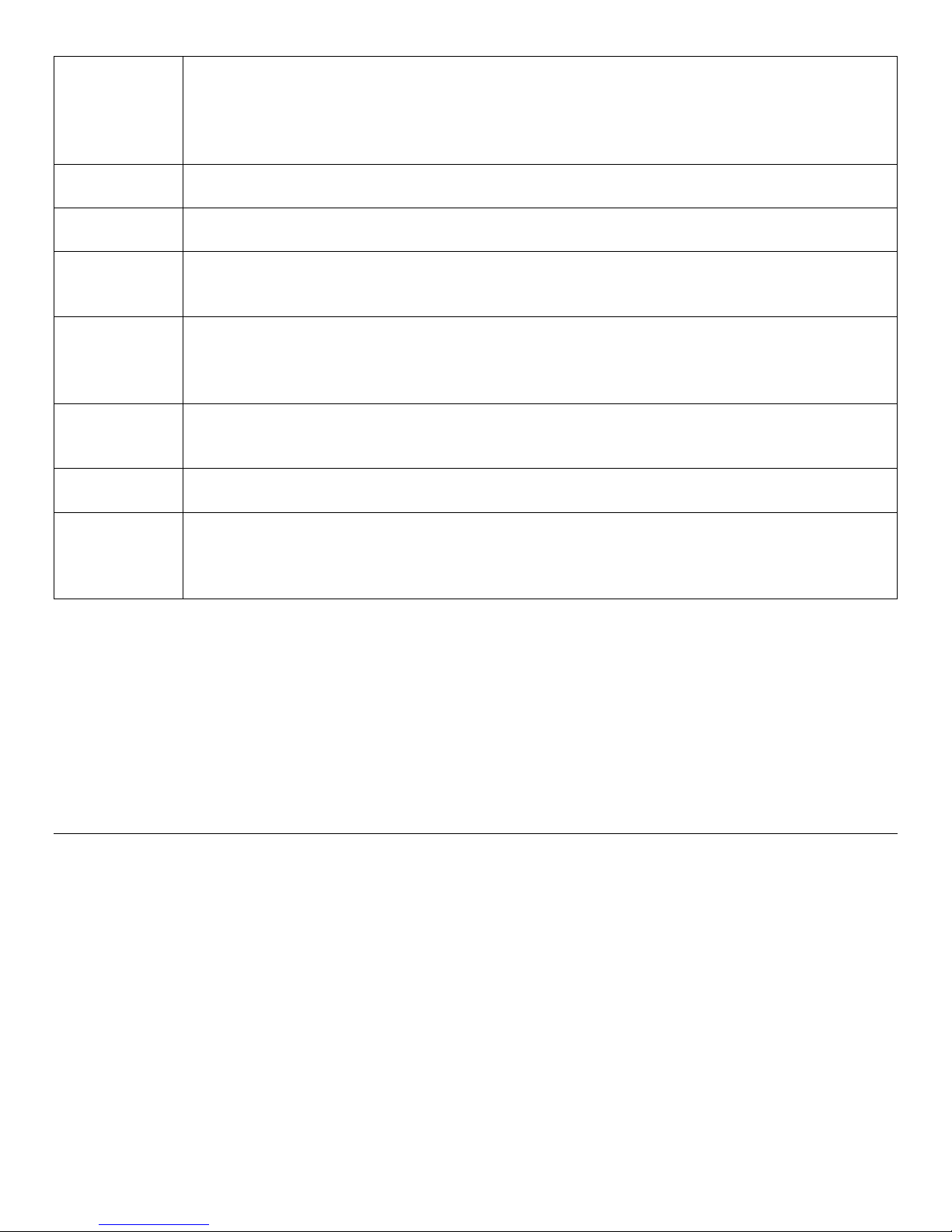
Color
Temperature
OSD HPosition
OSD VPosition
OSD Timeout
OSD
Language
OSD Rotation
Recall
Defaults
Video Source
Selects the display’s color temperature. The available color temperatures are 9300K,
7500K, 6500K, 5500K, and User Defined. If the User Defined option is selected, the
user can change the color temperature by changing individual R, G, and B gains on a
scale from 0 to 100.
Default: User Defined with R, G, and B all set to 100.
Adjusts the horizontal location of the OSD menus on the display
Default: centered.
Adjusts the vertical location of the OSD menus on the display.
Default: centered.
Adjusts how long a period of OSD button inactivity the touchmonitor will wait before
closing the OSD. The adjustable range is between 5 and 60 seconds.
Default: 15 seconds
Selects which language the OSD information is displayed in. The available languages
are: English, French, Italian, German, Spanish, Simplified Chinese, Traditional
Chinese, and Japanese.
Default: English.
Selects the touchmonitor mounting orientation between Landscape and Portrait to
match your physical orientation. This adjusts the rotation of the OSD text
Default: Landscape
Selecting “Recall Defaults” restores all factory default settings for OSD-adjustable
parameters (except OSD Language) and for Preset Video Mode timings.
The monitor continually scans for active video on the VGA and DVI connectors. This
adjustment selects which of those input ports should be given priority to be displayed.
The options are: VGA Priority, DVI Priority
Default: DVI Priority
All touchmonitor adjustments made through the OSD are automatically memorized as soon as
they are entered. This feature saves you from having to reset your choices every time the
touchmonitor is unplugged or powered off and on. If there is a power failure, the touchmonitor
settings will not default to the factory specifications.
OSD and Power Lockouts
Press and hold the “Menu” and “” buttons for two seconds to enable/disable the OSD
Locking feature. When the OSD Locking is enabled, pressing any of the Menu, , , or
Select keys will have no effect on the system.
Press and hold the “Menu” and “” buttons for two seconds to enable/disable the Power
Locking feature. When the Power Locking is enabled, pressing the power switch will have no
effect on the system.
SW600877 Rev D, Page 13 of 29
User Manual: 1537L
Page 14
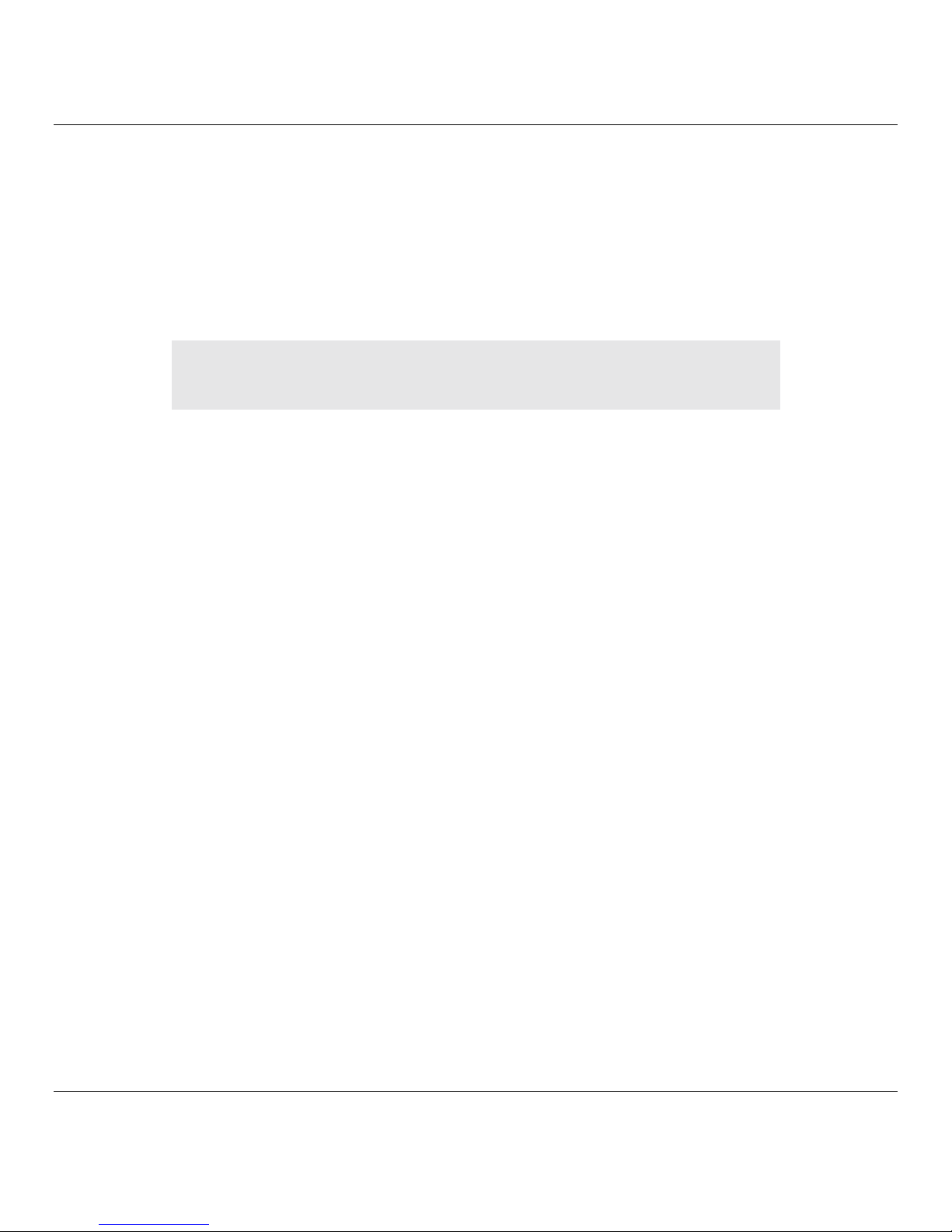
Preset Modes
To reduce the need for adjustment for different modes, the monitor has default setting modes
that are most commonly used as given in the table below. If any of these display modes are
detected, the monitor automatically adjusts the picture size and centering. When no mode is
matched, the user can store their preferred modes in the user modes. The monitor is capable
of storing up to 7 user modes. The only condition to store as a user mode is the new display
information must have 1 KHz difference for horizontal frequency or 1 Hz for vertical frequency
or the sync signal polarities are different from the default modes.
Mode Resolution (KHz) (MHz)
1
2 VGA 720 x 400 70 Hz 31.47 28.322 - +
3 VGA 640 x 480 60 Hz 31.47 25.175 - 4 MAC 640 x 480 66 Hz 35.00 32.24 - 5 VESA 640 x 480 72 Hz 37.86 31.5 - 6 VESA 640 x 480 75 Hz 37.50 31.5 - 7 VESA 800 x 600 56 Hz 35.16 3 + +
8 VESA 800 x 600 60 Hz 37.88 4 + +
9 VESA 800 x 600 75 Hz 46.88 49.5 + +
10 VESA 800 x 600 72 Hz 48.08 5 + +
11 MAC 832 x 624 75 Hz 49.72 57.283 - 12 VESA 1024 x 768 60 Hz 48.36 6 - 13 SUN 1024 x 768 65 Hz52.45 70.49 - 14 VESA 1024 x 768 70 Hz 56.48 7 - 15 VESA 1024 x 768 75 Hz 60.02 78.75 + +
VGA 640 x 350 70 Hz 31.47 28.322
H. Freq.
H
+
Band
Width
V
-
SW600877 Rev D, Page 14 of 29
User Manual: 1537L
Page 15

Power Management System
The monitor is equipped with the power management function which automatically reduces the
power consumption when not in use.
Mode Power Consumption
On <30W
Sleep <2W
Off <1W
We recommend switching the monitor off when it is not in use for a long time.
NOTE: Complies with VESA Power Management (DPM) standards. To activate the
monitor, press any key on the keyboard or move the mouse or touch the
touchscreen. In order for the touchscreen to bring the monitor from the DPM
system, the touchscreen function must be fully operational.
IntelliTouch Plus Touchscreen Technology
When connected to Windows 7 computers, the touchmonitor can report two simultaneous
touches. The IntelliTouch Plus touchscreen can be re-calibrated to your displayed video image,
if needed, through the Calibration function in the Elo driver control panel.
The IntelliTouch Plus driver will only support multiple monitor if they are all using the
IntelliTouch Plus touchscreen technology.
To use multiple IntelliTouch Plus monitors, plug in monitors to calibrate, double-click on the
EloConfig desktop shortcut to run Elo Touchscreen Configuration screen.
SW600877 Rev D, Page 15 of 29
User Manual: 1537L
Page 16

Click on “Calibrate Touch Screens…” to calibrate multiple monitors.
Tap monitor screen to identify monitor’s identity as shown below.
User Manual: 1537L
SW600877 Rev D, Page 16 of 29
Page 17

Identity of the monitor will display. Click on “OK” to proceed to calibration.
Calibrate touch as targets appear on corners of the screen. Follow instructions on screen.
User Manual: 1537L
SW600877 Rev D, Page 17 of 29
Page 18

Test touch/drag performance to verify calibration accuracy > “Accept” or “Retry” to redo
calibration process.
Run touch calibration on each monitor that is plugged in.
Gesture Support
The IntelliTouch Plus touch technology enables several gestures that support single and
multiple touches. Refer to the Microsoft Website http://msdn.microsoft.com/enus/library/dd940543 on the various gestures that are supported in Windows 7.
SW600877 Rev D, Page 18 of 29
User Manual: 1537L
Page 19
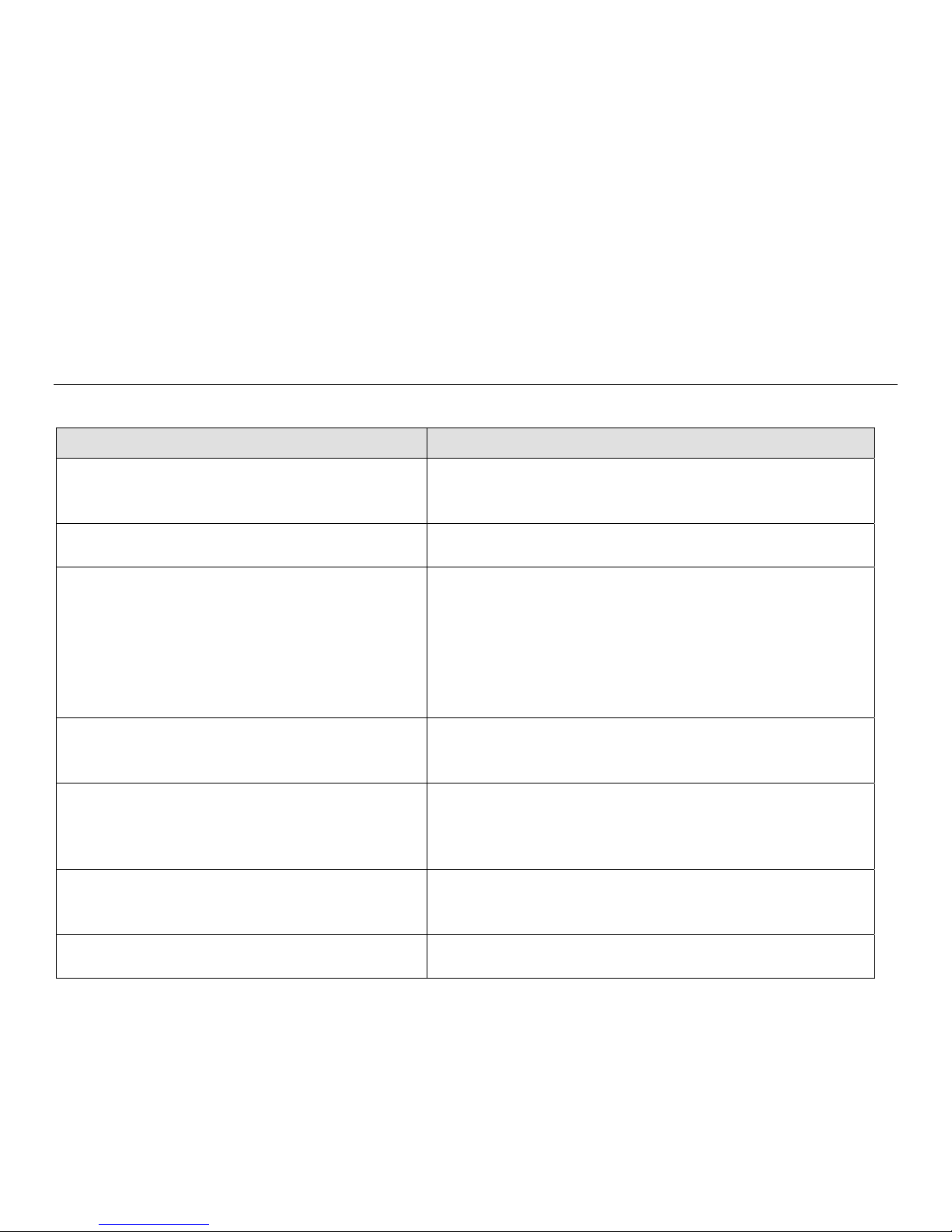
Chapter 4: Technical Support
If you are experiencing trouble with your touchmonitor, refer to the following suggestions.
If the problem persists, please contact your local dealer or contact Elo Touch Solutions
Customer Service. Worldwide technical support phone numbers are available on the last page
of this use manual.
Solutions to Common Problems
Problem Suggested Troubleshooting
The touchmonitor does not respond when
turning on the system
Monitor display is dim
Monitor display is blank
Monitor displays an “Out Of Range”
message
Monitor display image looks strange
Touch functionality doesn’t work
The OSD buttons or power button does not
respond when pressed
Check that the DC power adaptor is properly
connected
Verify the DC power adaptor is functioning
Use the OSD to increase the brightness.
Use the OSD to increase the contrast.
If the Power Status LED is blinking, the monitor or
Computer Module may be in SLEEP mode. Press
any key / move the mouse / touch the touchscreen to
see if the image reappears.
Check that the signal source device is turned on.
Check that that there are no loose cable
connections.
Adjust your computer’s resolution/timing mode to be
within the allowable timing ranges specified for your
touchmonitor (see website for specifications)
Adjust your computer’s resolution/timing mode to be
within the allowable timing ranges specified for your
touchmonitor (see website for specifications)
Use the Auto Adjust function in the OSD
Verify your PC has the latest Elo drivers installed.
Perform the calibration routine provided with the
latest Elo drivers.
Check to see if the OSD lock or power lock functions
are on
SW600877 Rev D, Page 19 of 29
User Manual: 1537L
Page 20

T echnical Assist ance
Visit www.elotouch.com/products for technical specifications for this device
Visit www.elotouch.com/go/websupport for online self-help.
Visit www.elotouch.com/go/contactsupport for technical support.
See this user manual’s last page for worldwide technical support phone numbers.
SW600877 Rev D, Page 20 of 29
User Manual: 1537L
Page 21

Chapter 5: Safety & Maintenance
Safety
To avoid risk of electric shock, follow all safety notices and do not disassemble the
touchmonitor. They are not user-serviceable.
Ensure that your installation is equipped to maintain the specified environmental conditions
listed in the Technical Specifications chapter.
Care and Handling
The following tips will help keep your touchmonitor functioning at an optimal level:
- Disconnect the AC power cable before cleaning.
- To clean the display unit cabinet, use a clean cloth lightly dampened with a mild detergent.
- It is important that your unit remains dry. Do not get liquids on or inside the unit. If liquid
does get inside, turn the unit off and have a qualified service technician check it before you
power it on again.
- Do not wipe the screen with a cloth or sponge that could scratch the surface.
- To clean the touchscreen, use window or glass cleaner applied to a clean cloth or sponge.
Never apply the cleaner directly to the touchscreen. Do not use alcohol (methyl, ethyl or
isopropyl), thinner, benzene, or other abrasive cleaners.
- Ensure the environmental temperature and humidity are maintained within specification and
do no block ventilation slots.
- Monitors are not designed for outdoors.
SW600877 Rev D, Page 21 of 29
User Manual: 1537L
Page 22

W aste Electrical & Electronic Equipment Directive (WEEE)
This product should not be disposed of with household waste. It should be
deposited at a facility that enables recovery and recycling.
SW600877 Rev D, Page 22 of 29
User Manual: 1537L
Page 23
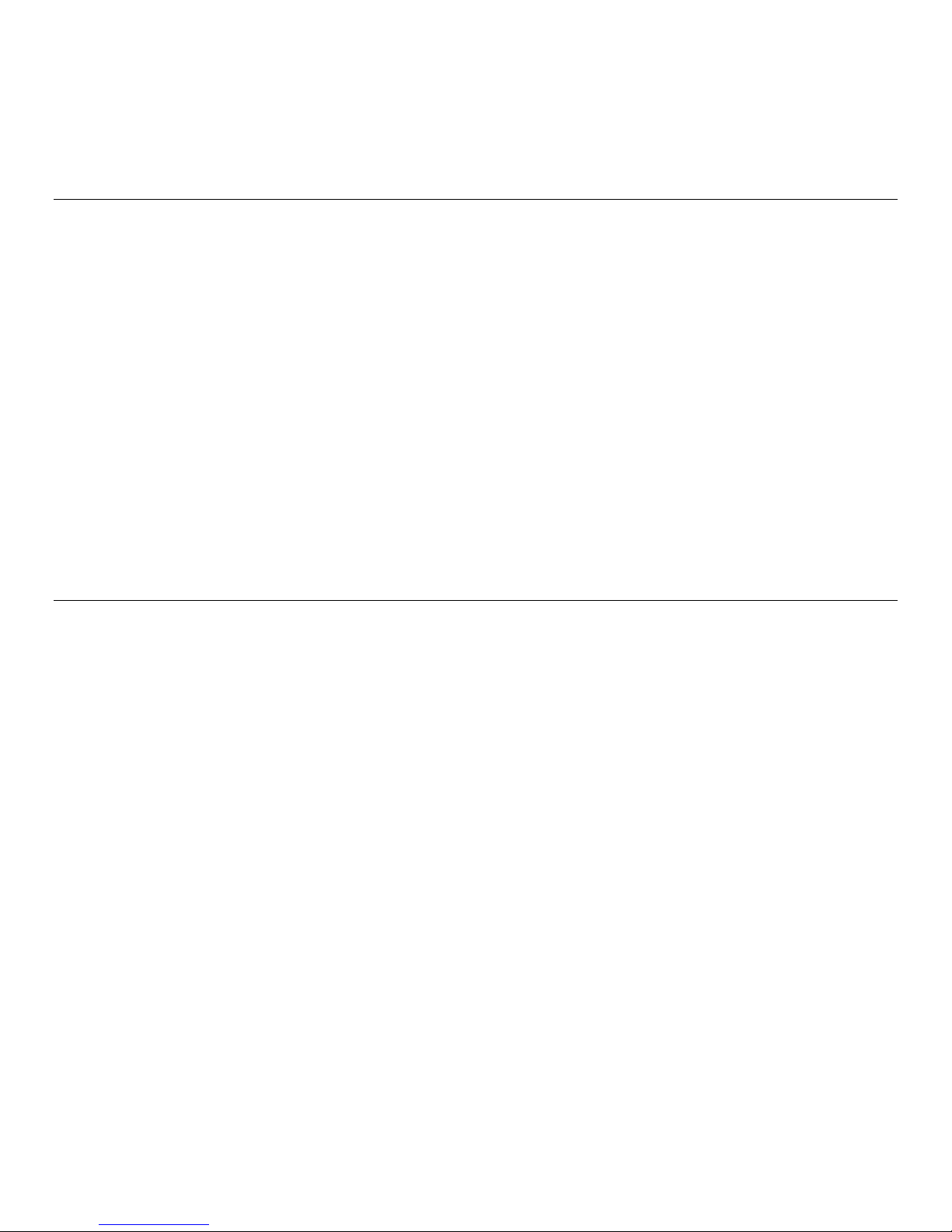
Chapter 6: Regulatory Information
I. Electrical Safety Information:
Compliance is required with respect to the voltage, frequency, and current requirements
indicated on the manufacturer’s label. Connection to a different power source than those
specified herein will likely result in improper operation, damage to the equipment or pose a fire
hazard if the limitations are not followed.
There are no operator serviceable parts inside this equipment. There are hazardous voltages
generated by this equipment which constitute a safety hazard. Service should be provided only
by a qualified service technician.
Contact a qualified electrician or the manufacturer if there are questions about the installation
prior to connecting the equipment to mains power.
II. Emissions and Immunity Information
Notice to Users in the United States: This equipment has been tested and found to comply with
the limits for a Class B digital device, pursuant to Part 15 of FCC Rules. These limits are
designed to provide reasonable protection against harmful interference in a residential
installation. This equipment generates, uses, and can radiate radio frequency energy, and if
not installed and used in accordance with the instructions, may cause harmful interference to
radio communications.
Notice to Users in Canada: This equipment complies with the Class B limits for radio noise
emissions from digital apparatus as established by the Radio Interference Regulations of
Industrial Canada.
Notice to Users in the European Union: Use only the provided power cords and
interconnecting cabling provided with the equipment. Substitution of provided cords and
cabling may compromise electrical safety or CE Mark Certification for emissions or immunity
as required by the following standards:
This Information Technology Equipment (ITE) is required to have a CE Mark on the
Manufacturer’s label which means that the equipment has been tested to the following
Directives and Standards: This equipment has been tested to the requirements for the CE
Mark as required by EMC Directive 2004/108/EC as indicated in European Standard EN 55022
Class B and the Low Voltage Directive 2006/95/EC as indicated in European Standard EN
SW600877 Rev D, Page 23 of 29
User Manual: 1537L
Page 24

60950.
General Information to all Users: This equipment generates, uses and can radiate radio
frequency energy. If not installed and used according to this manual the equipment may cause
interference with radio and television communications. There is, however, no guarantee that
interference will not occur in any particular installation due to site-specific factors.
1) In order to meet emission and immunity requirements, the user must observe the following:
a) Use only the provided I/O cables to connect this digital device with any computer.
b) To ensure compliance, use only the provided manufacturer’s approved line cord.
c) The user is cautioned that changes or modifications to the equipment not expressly
approved by the party responsible for compliance could void the user’s authority to operate
the equipment.
2) If this equipment appears to cause interference with radio or television reception, or any
other device:
a) Verify as an emission source by turning the equipment off and on.
If you determine that this equipment is causing the interference, try to correct the interference
by using one or more of the following measures:
i) Move the digital device away from the affected receiver.
ii) Reposition (turn) the digital device with respect to the affected receiver.
iii) Reorient the affected receiver’s antenna.
iv) Plug the digital device into a different AC outlet so the digital device and the receiver
are on different branch circuits.
v) Disconnect and remove any I/O cables that the digital device does not
use.(Unterminated I/O cables are a potential source of high RF emission levels.)
vi) Plug the digital device into only a grounded outlet receptacle. Do not use AC adapter
plugs. (Removing or cutting the line cord ground may in crease RF emission levels
and may also present a lethal shock hazard to the user.)
If you need additional help, consult your dealer, manufacturer, or an experienced radio or
television technician.
SW600877 Rev D, Page 24 of 29
User Manual: 1537L
Page 25

III. Agency Certifications
The following certifications and marks have been issued or declared for this monitor:
- Australia C-Tick
- Canada CUL
- Canada IC
- China CCC
- China RoHS
- Europe CE
- Japan VCCI
- Korea KC
- Sweden Semko S-Mark
- FCC
- United States UL
- Taiwan BSMI
IV. China RoHS
In accordance to Chinese law (Administration on the Control of Pollution Caused by Electronic
Information Products), the section below lists out the name and amount of the toxic and/or
hazardous materials that this product may contain.
Component
Name
Plastic
Parts
Metal Parts X O O O O O
Wire and
Cable
Assembly
LCD Panel X O O O O O
Touch
Screen
Panel
PCBA X O O O O O
Software
(CD, etc.)
Toxic or Hazardous Substances and Elements
Lead(Pb) Mercury(Hg) Cadmium(Cd) Hexavalent
O O O O O O
X O O O O O
X O O O O O
O O O O O O
Chromium
(Cr6+)
Polybrominated
Biphenyls (PBB)
Polybrominated
Diphenyl
Ethers (PBDE)
SW600877 Rev D, Page 25 of 29
User Manual: 1537L
Page 26
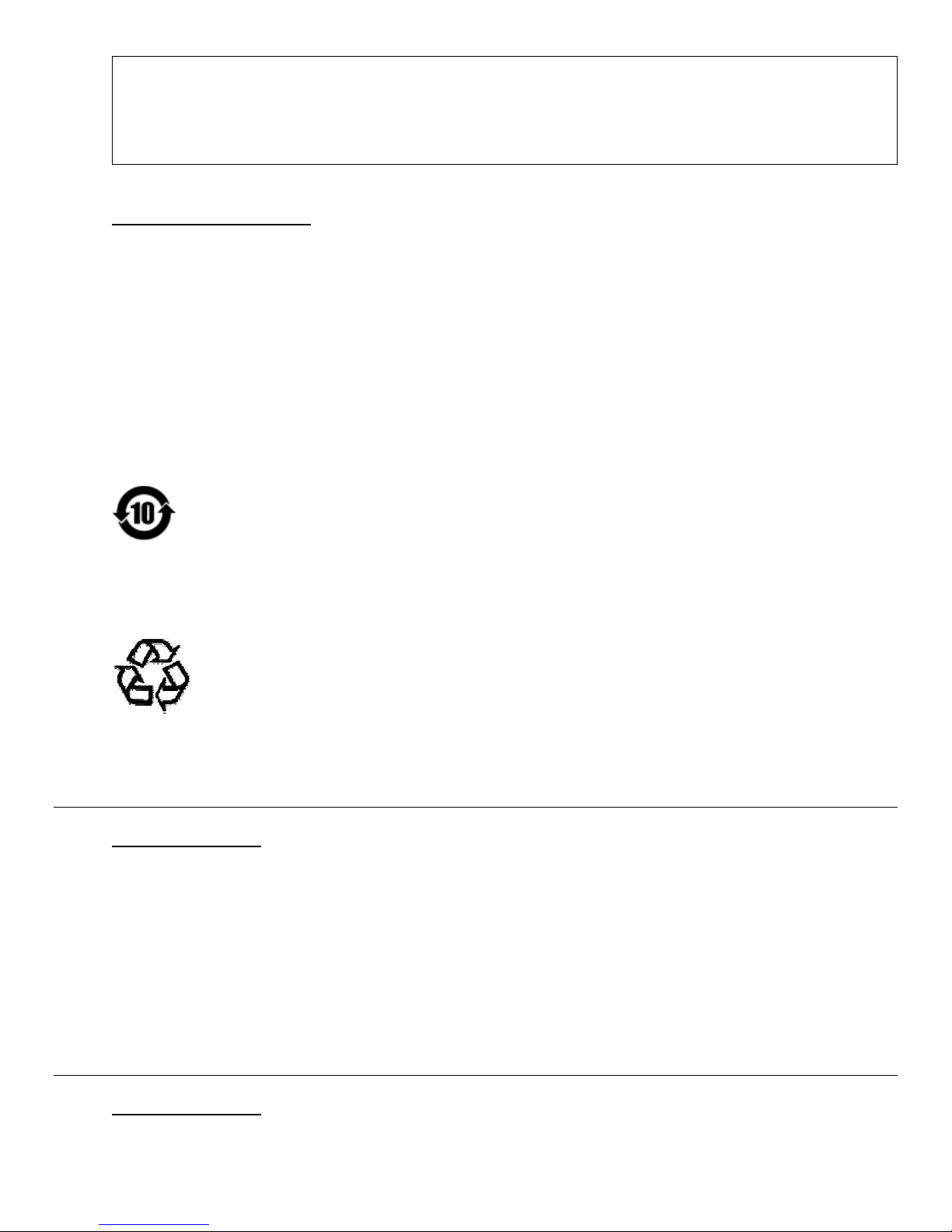
O: Indicates that this toxic or hazardous substance contained in all of the homogeneous materials for this
component is below the limit requirement in SJ/T11363-2006.
X: Indicates that this toxic or hazardous substance contained in at least one of the homogeneous
materials used for this component is above the limit requirement in SJ/T11363-2006. For items marked
with X, exemptions were taken according to EU RoHS.
Explanation of Markings
(1). In accordance with the SJ/T11364-2006 requirement, the electronic information products
are marked with the following pollution control logo. The Environment-Friendly Use Period for
this product is 10 years. The product will not leak or mutate under normal operating conditions
listed below, so that the use of this electronic information product will not result in any severe
environmental pollution, any bodily injury, or damage to any assets.
Operating Temperature:0-40 / Humidity:20%-80% (non-condensing).
Storage Temperature:-20~60 / Humidity:10%~90% (non-condensing).
(2). It is encouraged and recommended that this product be recycled and reused according to
local laws. The product should not be thrown away casually.
V. Power Adapter Specifications
Electrical Ratings:
Input: 100 - 240VAC, 50/60Hz
Output: 12VDC, minimum 4.16A, LPS
(Power adapter needs to be UL approved)
VI. Monitor Specifications
Electrical Ratings:
SW600877 Rev D, Page 26 of 29
User Manual: 1537L
Page 27

Input: 12VDC, 2.5A
Operating Conditions:
Temperature: 0°C - 40°C
Humidity: 20% to 80% (non-condensing)
Altitude: 0 to 3,048m
Storage Conditions:
Temperature: -20°C - 60°C
Humidity: 10% to 95% (non-condensing)
Altitude: 0 to 12,192m
SW600877 Rev D, Page 27 of 29
User Manual: 1537L
Page 28
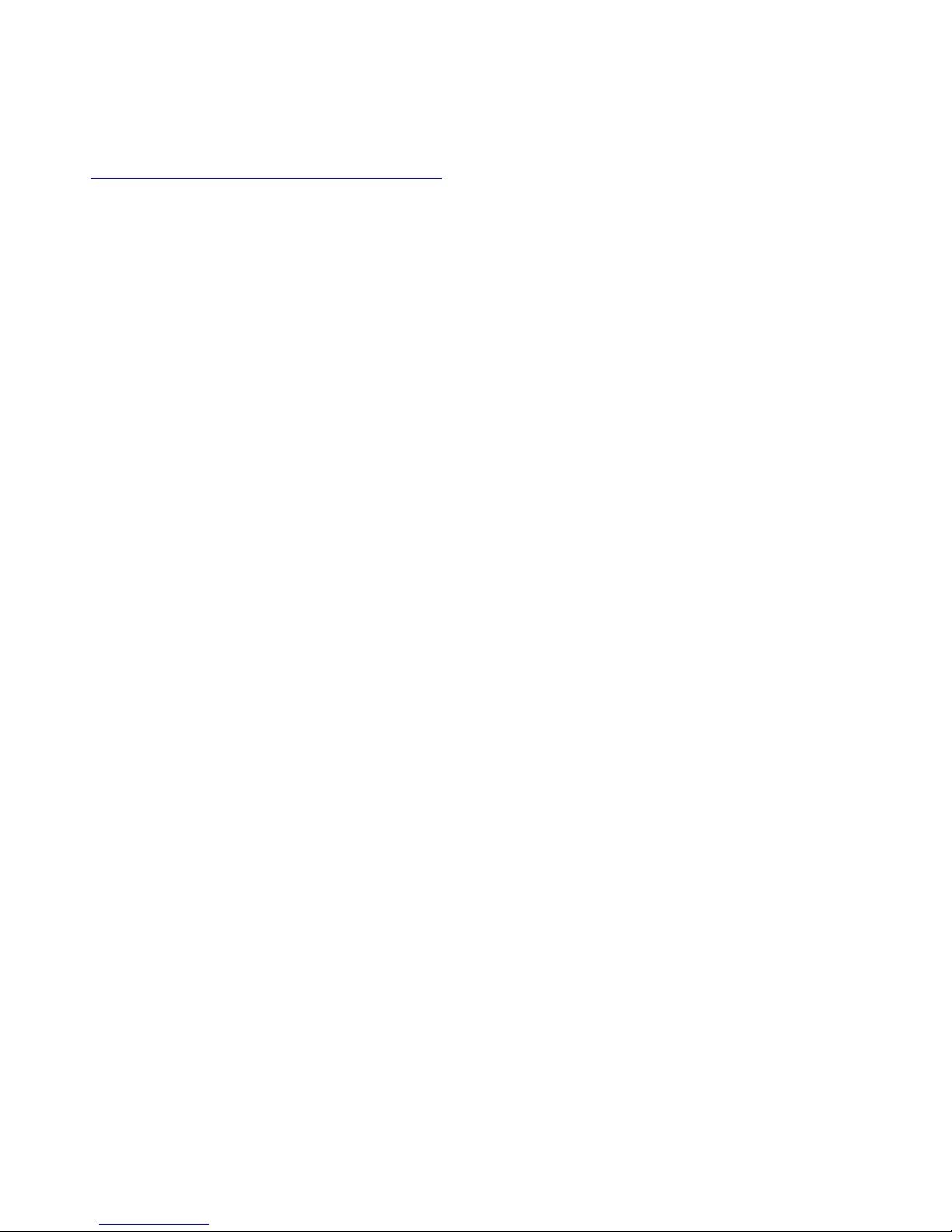
Chapter 7: Warranty Information
See http://www.elotouch.com/Support/warranty.asp for more information.
SW600877 Rev D, Page 28 of 29
User Manual: 1537L
Page 29

Check out Our Website!
www.elotouch.com
Get the latest...
Product Information
Specifications
Upcoming events
Press releases
Software drivers
Getting in Touch with us
To find out more about the extensive range of Elo touch solutions, visit our website at
www.elotouch.com, or simply call the office nearest you:
North America
Elo Touch Solutions
1033 McCarthy Blvd
Milpitas, CA 95035
Copyright 2014 Elo Touch Solutions, Inc. All rights reserved.
Tel 800-ELO-TOUCH
Tel 1-408-597-8000
Fax 1-408-597-8001
customerservice@elotouch.com
Europe
Tel +32(0)(16)35-2100
Fax +32(0)(16)35-2101
elosales@elotouch.com
Asia-Pacific
Tel +86 (21) 3329 1385
Fax +86 (21) 3329 1400
www.elotouch.com.cn
Latin America
Tel +1-786-923-0251
Fax +1-305-931-0124
www.elotouch.com.ar
SW600877 Rev D, Page 29 of 29
User Manual: 1537L
