Page 1

3
USER MANUAL
Elo Touch Solutions
ET1002L, ET1302L, ET1502L
UM600243 Rev C
Page 2
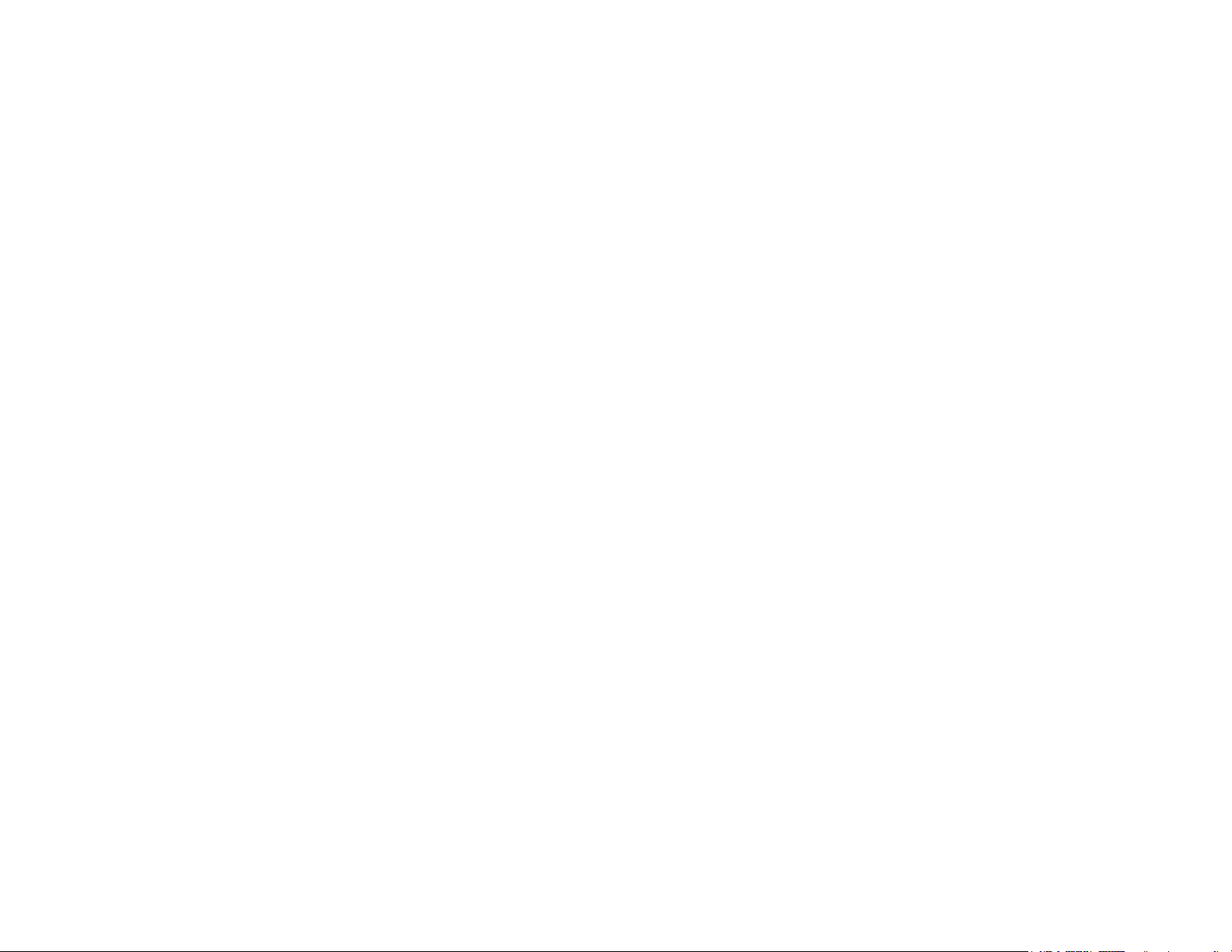
User Manual ET1002L, ET1302L, ET1502L
2
Copyright © 2020 Elo Touch Solutions, Inc. All Rights Reserved.
No part of this publication may be reproduced, transmitted, transcribed, stored in a retrieval system, or translated into any language or computer language, in any form or
by any means, including, but not limited to, electronic, magnetic, optical, chemical, manual, or otherwise without prior written permission of Elo Touch Solutions, Inc.
Disclaimer
The information in this document is subject to change without notice. Elo Touch Solutions, Inc. and its Affiliates (collectively “Elo”) make no representations or warranties
with respect to the contents herein, and specifically disclaim any implied warranties of merchantability or fitness for a particular purpose. Elo reserves the right to revise
this publication and to make changes from time to time in the content hereof without obligation of Elo to notify any person of such revisions or changes.
Trademark Acknowledgments
Elo, Elo (logo), Elo Touch, Elo Touch Solutions and TouchPro are trademarks of Elo and its Affiliates. Windows is a trademark of Microsoft Corporation.
Page 3
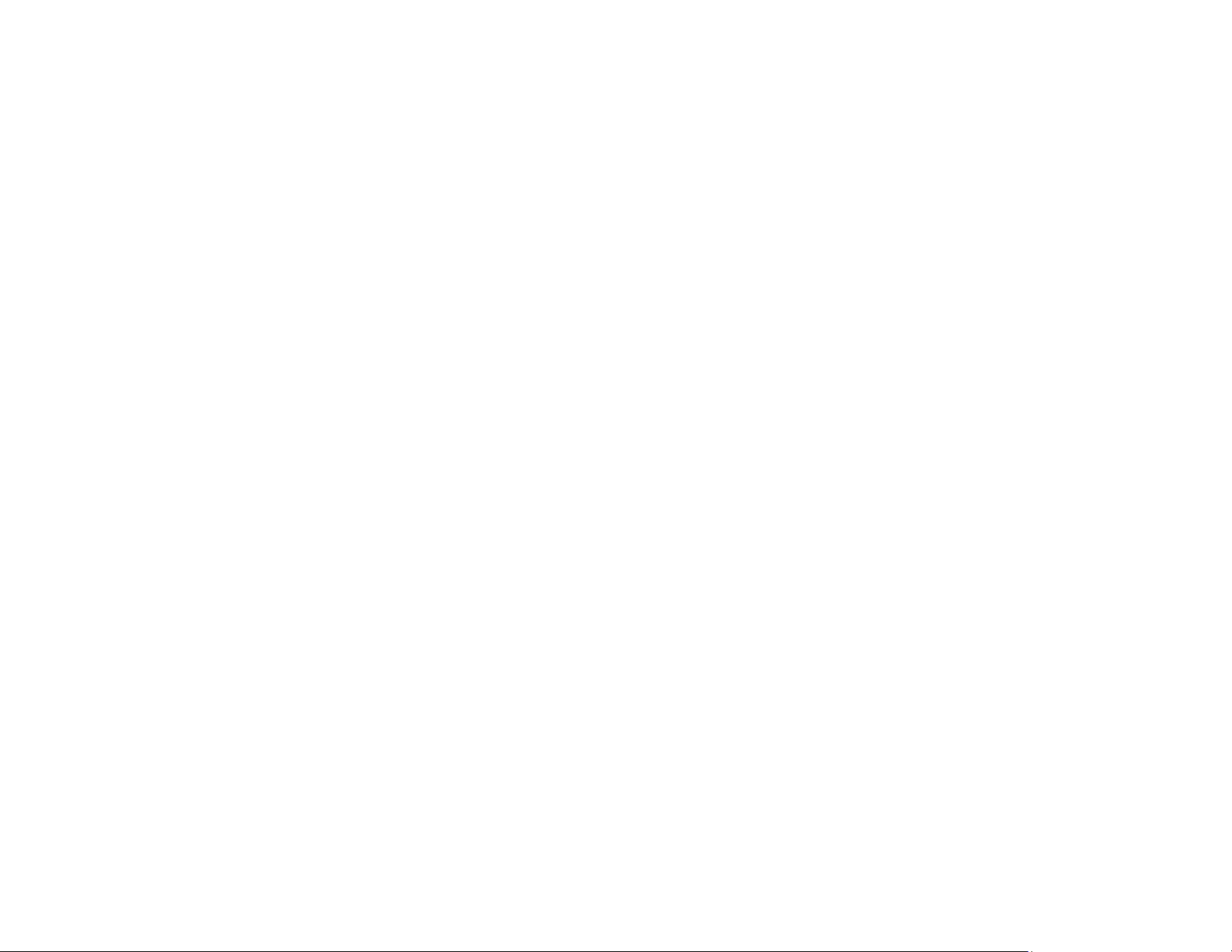
User Manual ET1002L, ET1302L, ET1502L
3
Table of Contents
Section 1: Introduction ............................................................................................................................................................................................................................... 4
Section 2: Installation ................................................................................................................................................................................................................................. 5
Section 3: Mounting ................................................................................................................................................................................................................................. 10
Section 4: Operation ................................................................................................................................................................................................................................ 16
Section 5: Technical Support ................................................................................................................................................................................................................... 22
Section 6: Safety & Maintenance ............................................................................................................................................................................................................. 24
Section 7: Regulatory Information ............................................................................................................................................................................................................ 25
Section 8: Warranty Information............................................................................................................................................................................................................... 33
Page 4
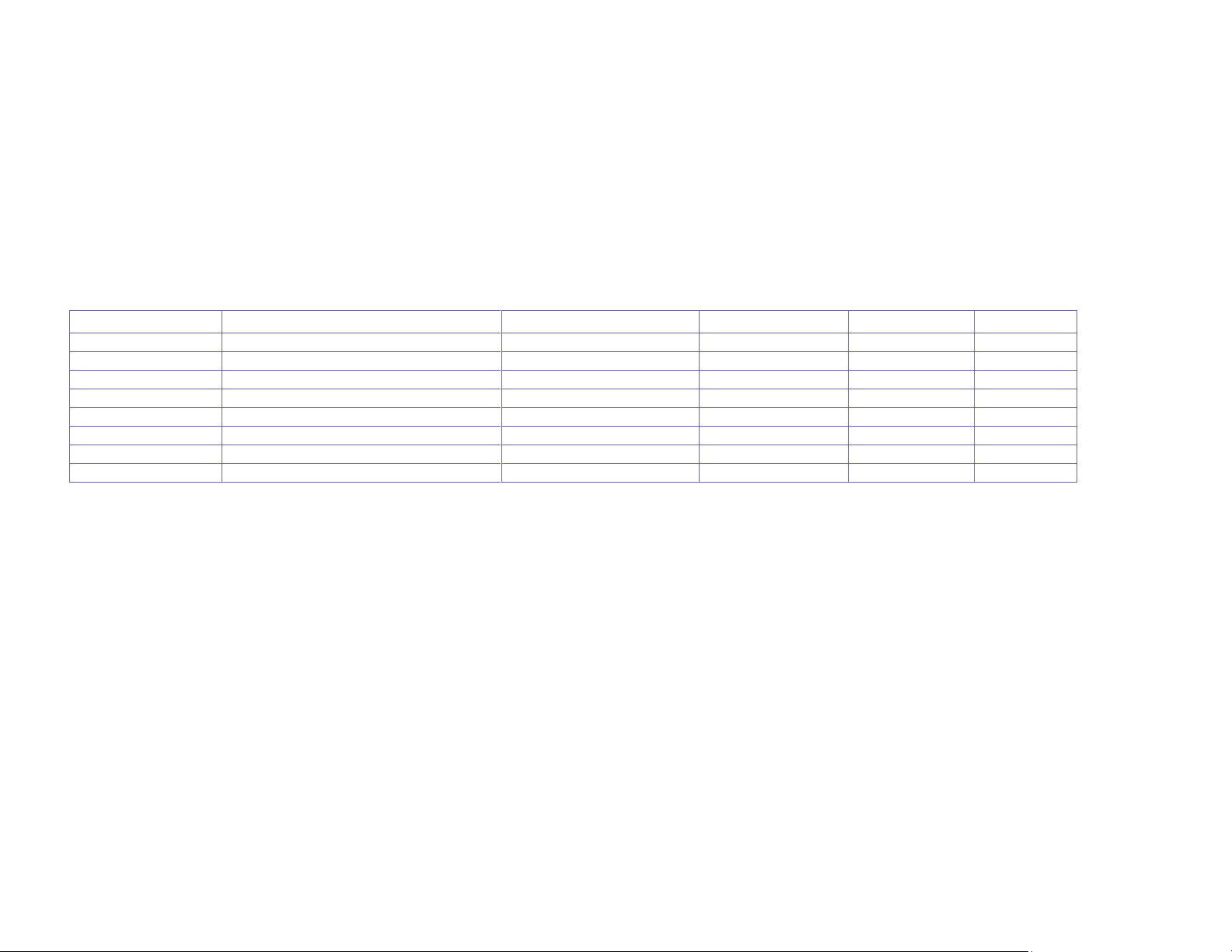
User Manual ET1002L, ET1302L, ET1502L
4
Section 1: Introduction
Product Description
Your new touch monitor combines the latest developments in touch technology and display design with reliability for use in high-traffic environments.
This touch monitor incorporates a 24-bit color, active matrix thin-film-transistor LCD panel to provide high-quality display performance. ET1002L supports
HD 1280 x 800. ET1302L, ET1502L supports full HD 1920 x 1080. Its LED backlight significantly reduces power consumption and eliminates the need for
mercury (compared to CCFL-backlit panels). Other features that enhance this LCD monitor’s performance are USB Type-C (display, touch and video),
Plug & Play compatibility, remote on-screen display (OSD) controls and flexible mounting options.
Part Number
Part Description
Touch Technology
Surface Treatment
Touch Interface
Color
E155834
ET1002L-2UWC-1-G
PCAP
Anti-glare
USB
Black
E324341
ET1002L-0NWC-1-ZB-GY-G
No Touch
Anti-glare
USB
Black
E683204
ET1302L-2UWA-1-BL-G
PCAP
Anti-glare
USB
Black
E683595
ET1302L-2UWA-1-BL-NS-G
PCAP
Anti-glare
USB
Black
E683396
ET1302L-2UWA-1-WH-G
PCAP
Anti-glare
USB
White
E683787
ET1302L-2UWA-1-WH-NS-G
PCAP
Anti-glare
USB
White
E155645
ET1502L-2UWC-1-G
PCAP
Anti-glare
USB
Black
E125496
ET1502L-2UWC-1-NS-G
PCAP
Anti-glare
USB
Black
Precautions
Follow all warnings, precautions and maintenance as recommended in this user manual to maximize the life of your unit and prevent risks to user safety.
See the Safety & Maintenance Section for more information.
This manual contains information that is important for the proper setup and maintenance of the unit. Before setting up and powering on your new touch
monitor, read through this manual, especially the Installation, Mounting, and Operation Sections.
Page 5
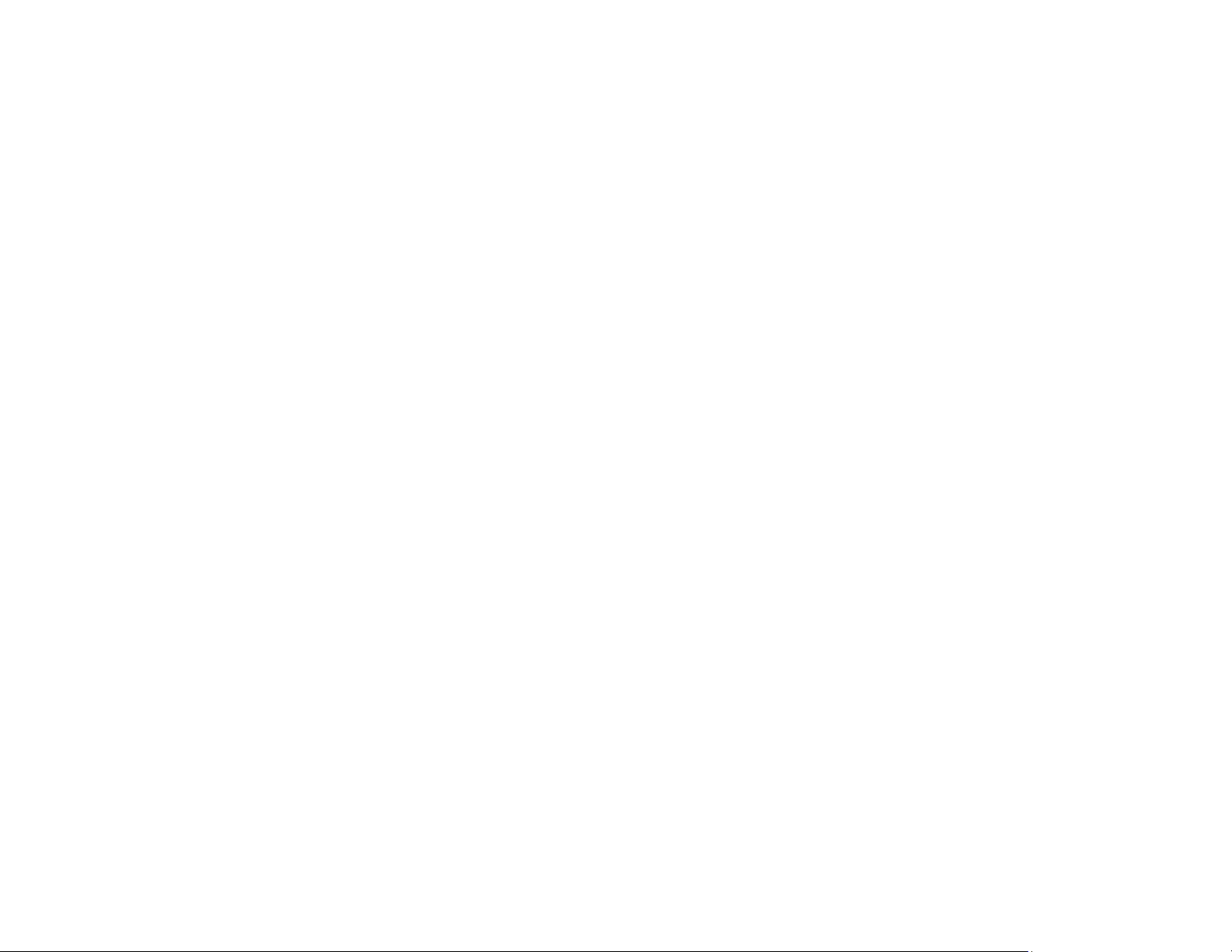
User Manual ET1002L, ET1302L, ET1502L
5
Section 2: Installation
Unpacking the Touch Monitor
Open the carton and verify that the following items are present:
•
ET1002L Touch monitor with touch: E155834 (or without touch: E324341)
•
ET1302L Touch monitor with stand: E683204, E683396 (or without stand: E683595, E683787)
•
ET1502L Touch monitor with stand: E155645 (or without stand: E125496)
•
Quick Install Guide
•
HDMI cable
•
Touch USB Cable (USB Type-A to Type-C) (Not for E138394)
•
Power brick
•
Europe power cord
•
North America power cord
•
EEI Label
•
ET1302L: 3 x tie wraps, 2 x cable cover screws
•
ET1002L, ET1502L: 2 x cable clamps, 2 x tie wraps, 3 x screws (M3x8mm) for cable clamps, 2 x screws (M3x10mm) for cable doors
Page 6
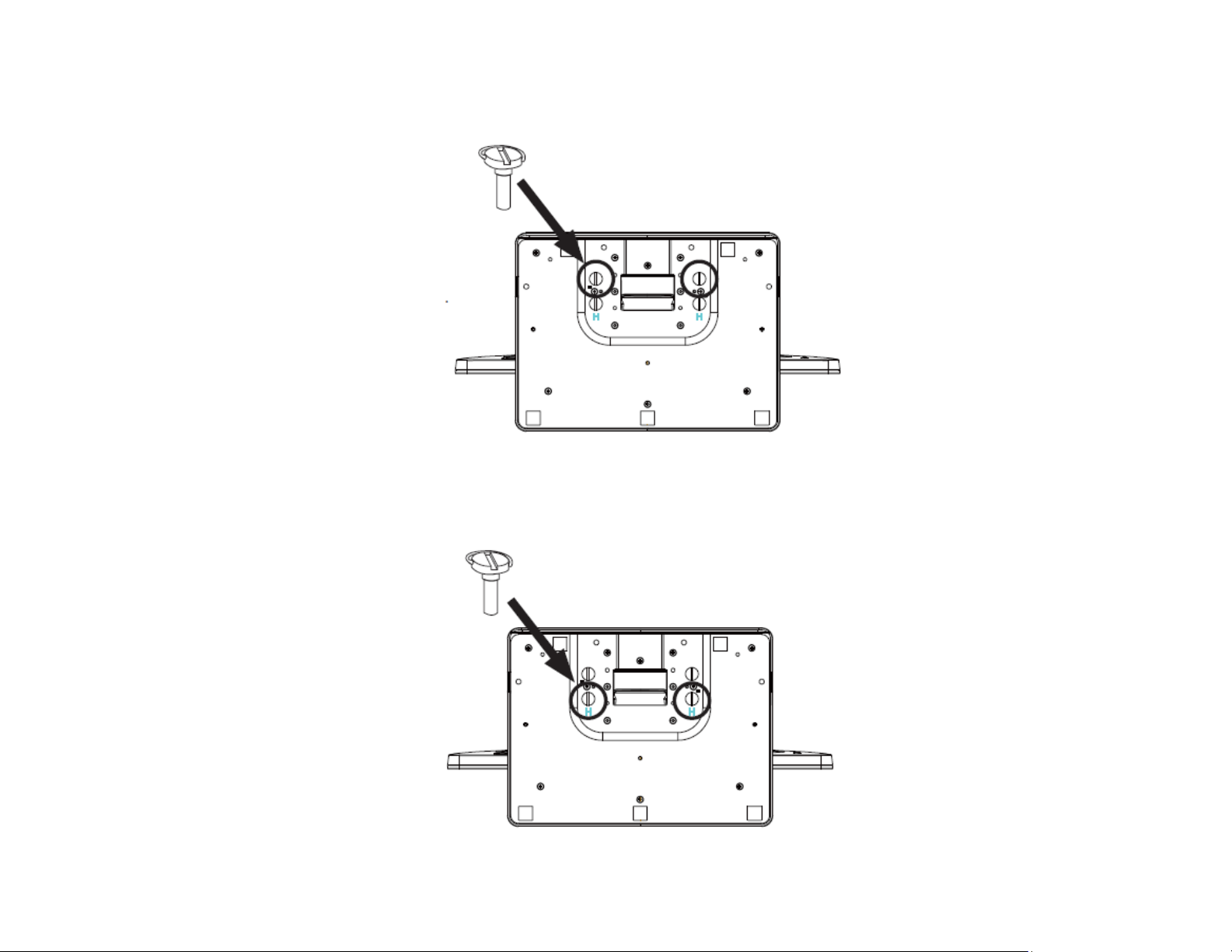
User Manual ET1002L, ET1302L, ET1502L
6
ET1502L stand version
The stand of the touchmonitor can be converted between two positions: the low profile “hostess” position and the high profile “upright” position.
The touchmonitor ships in the low profile “hostess” position. (ET1002L monitor does not ship with a stand)
.
Low profile (“hostess”) position
To convert the stand into the high profile “upright” position, secure the thumbscrews into the high or “H” screw-holes in the bottom of the base.
Upright position
To convert the stand into the low profile “hostess” position, secure the thumbscrews into the low or “L” screw-holes in the bottom of the base.
Page 7
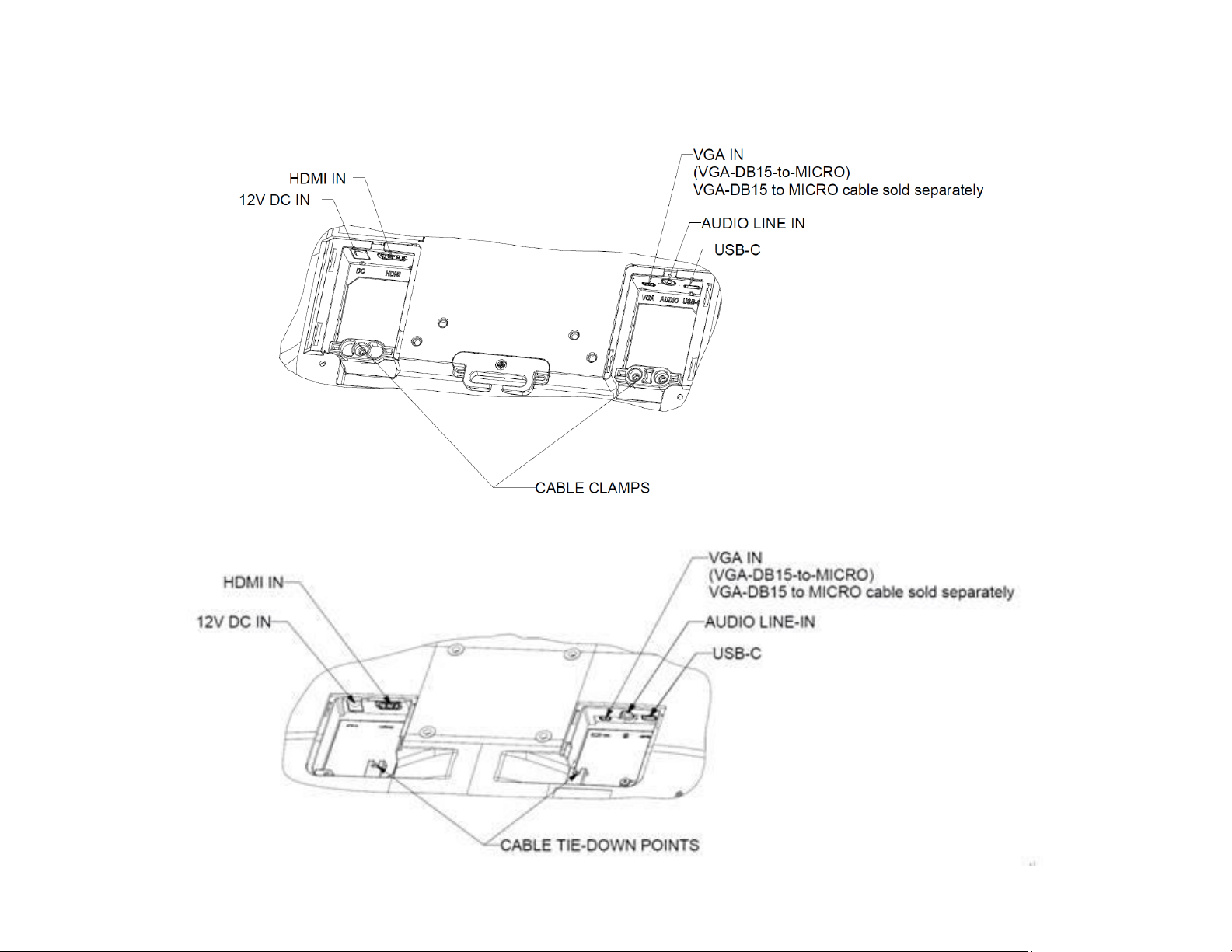
User Manual ET1002L, ET1302L, ET1502L
7
Connector Panel
ET1002L, ET1502L:
ET1302L:
Note: Cable tie-down points can be used to tie down the cables with tie wraps. Simply loop the tie wraps through the cable tie-down points and around the
cable to secure cable connections.
Page 8
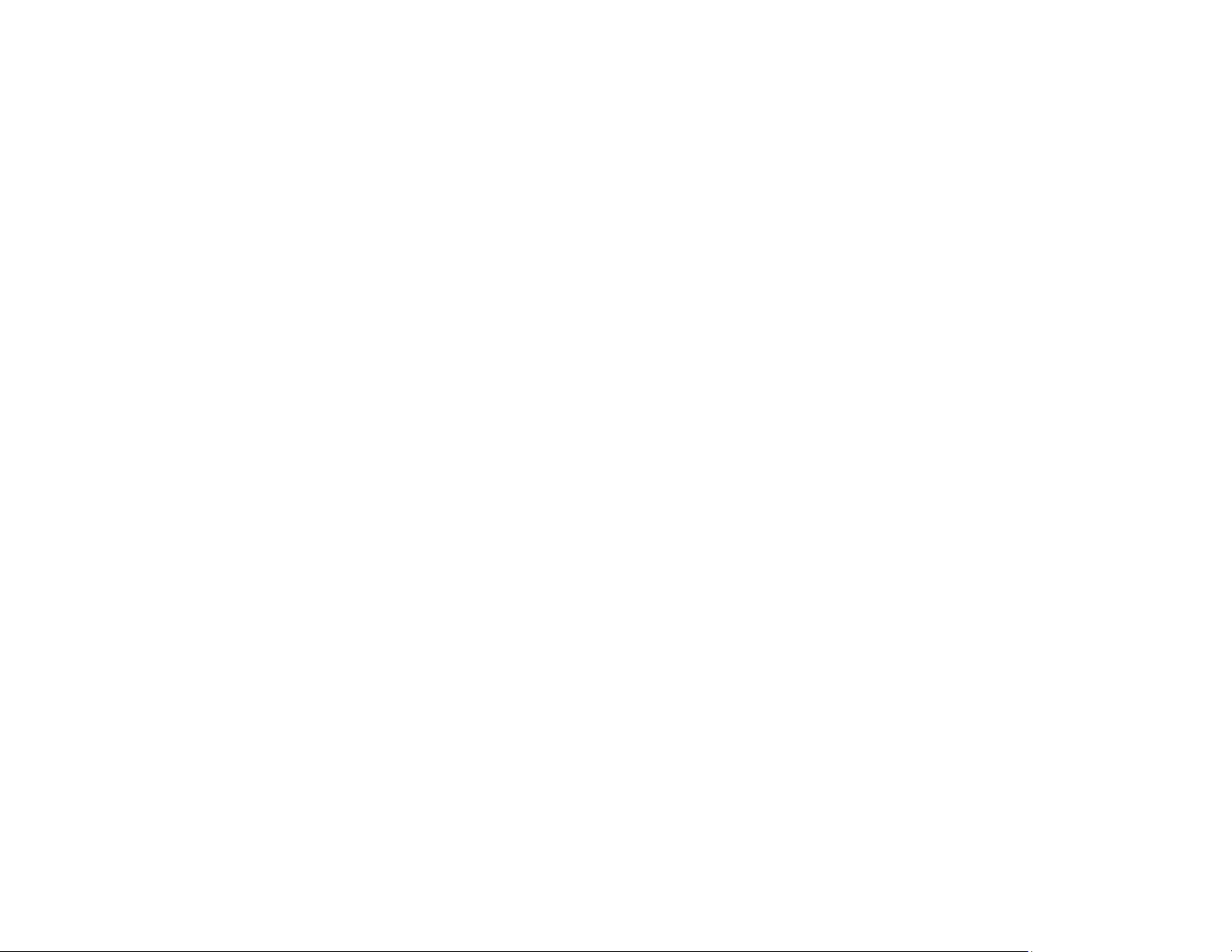
User Manual ET1002L, ET1302L, ET1502L
8
Touch Monitor Connections
Source without USB Type-C Power Delivery function:
1.
Connect one end of the HDMI or VGA-DB15-to-MICRO cable (sold separately Elo P/N: E710549) to the
monitor’s HDMI/VGA input connector and the other end to your HDMI/VGA video source (tighten the
video cable’s screws on the VGA connector for best performance).
2.
Connect the USB touch cable (USB Type-A to Type-C) between the monitor’s USB-C connector and your PC’s USB port. This cable only supports USB2.0.
3.
Connect the audio cable between the monitor’s Audio line-in and your audio source (you can also use built-in audio via your HDMI cable)
4.
Connect the power adaptor’s input connector to the power source. Connect the power adaptor’s DC output connector to the monitor’s input power jack.
5.
The touch monitor ships in an OFF state. Press the power button to turn it on.
Source with USB Type-C (W/O Power Delivery function):
1.
Connect the USB Type-C to Type-C cable (sold separately Elo P/N: E710364) between the monitor’s USB-C connector and your PC’s USB port.
2.
Connect the power adaptor’s input connector to the power source. Connect the power adaptor’s DC output connector to the monitor’s input power jack.
3.
The touch monitor ships in an OFF state. Press the power button to turn it on.
USB Type-C for everything - Source with USB Type-C (ET1302L W/ Power Delivery function 15V 1.8A / 20V 1.35A, ET1002L and ET1502L W/ Power
Delivery function 5V 3A / 9V 3A / 15V 1.8A / 20V 1.35A):
1.
Connect the USB Type-C to Type-C cable (sold separately Elo P/N: E710364) between the monitor’s USB-C connector and your PC’s USB Type-C port.
2.
The touch monitor ships in an OFF state. Press the power button to turn it on.
*Suggest using Elo USB Type-C to Type-C (Elo P/N: E710364) cable to prevent any compatibility issues.
This USB type C monitor is powered by USB port which complies with LPS and SELV circuit according to IEC 60950-1:2005, or complies with ES1 and PS2 circuit
according to IEC 62368-1:2014.
Note:
1. ET1002L USB Type-C input 5V only with condition: Brightness reduce to 60%, disable internal speaker, only support right peripheral port (default). User can
change the active peripheral port to top or left via OSD.
2. ET1502L USB Type-C input 5V only with condition: Brightness reduce to 60%, disable internal speaker, only support right peripheral port (default). User can
change the active peripheral port to top or left via OSD.
Page 9
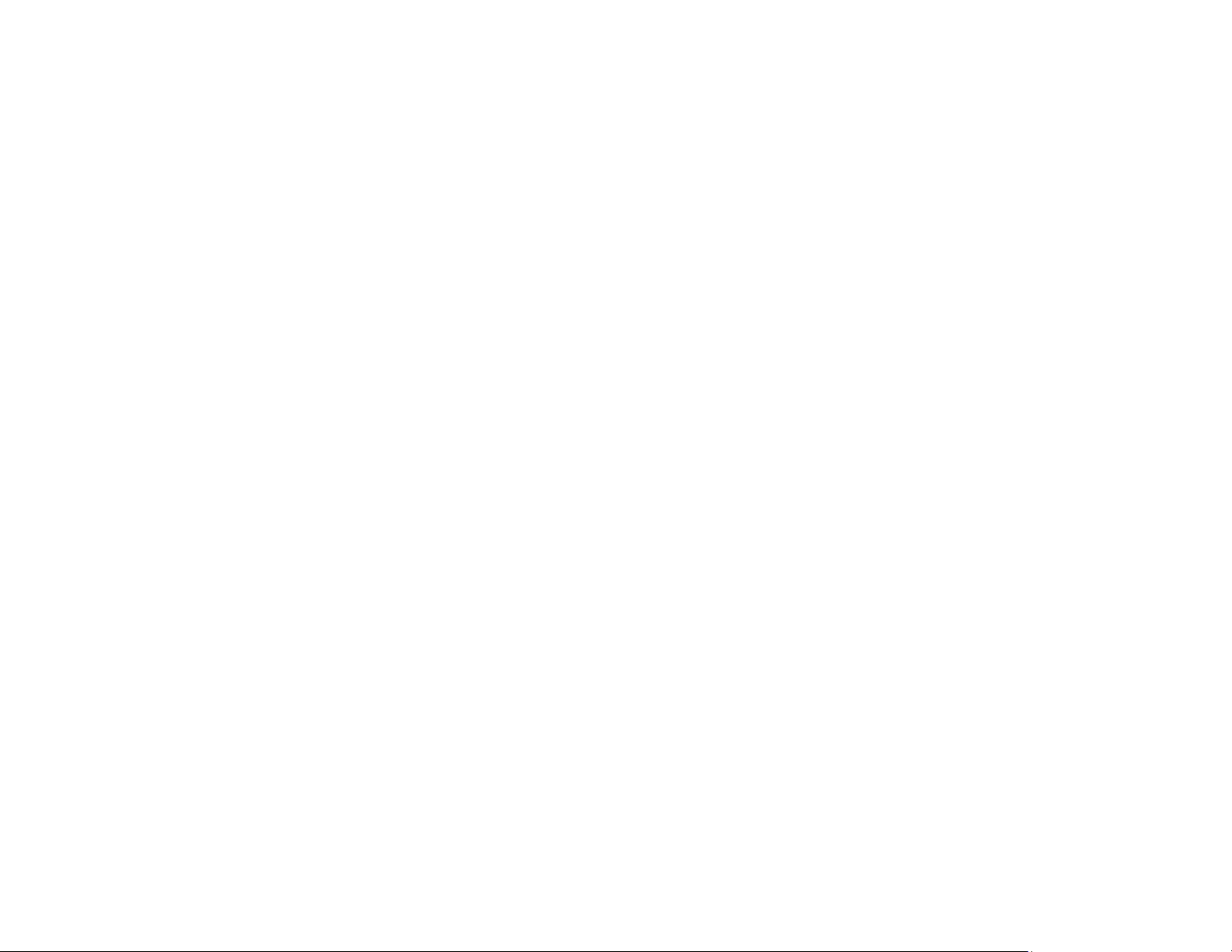
User Manual ET1002L, ET1302L, ET1502L
9
Installing Touch Technology Software Drivers
No additional drivers are required for your projected-capacitive touch monitor with Windows 7, Windows 10 and most versions of Mac OS X, Android or
Linux as it will use the built-in HID drivers in the Operating System. If the monitor is used with the Windows XP operating system, follow the steps below
to install the Windows XP touch driver.
To download the latest touch drivers:
1. Visit www.elotouch.com/Support/Downloads/Driver/DriverDownload/Default.aspx
2. Select the “Touch Drivers” from “Product Category” dropdown menu.
3. Select the operating system from “Operating System” dropdown menu.
4. Click on the driver version required for your touchscreen display.
Page 10
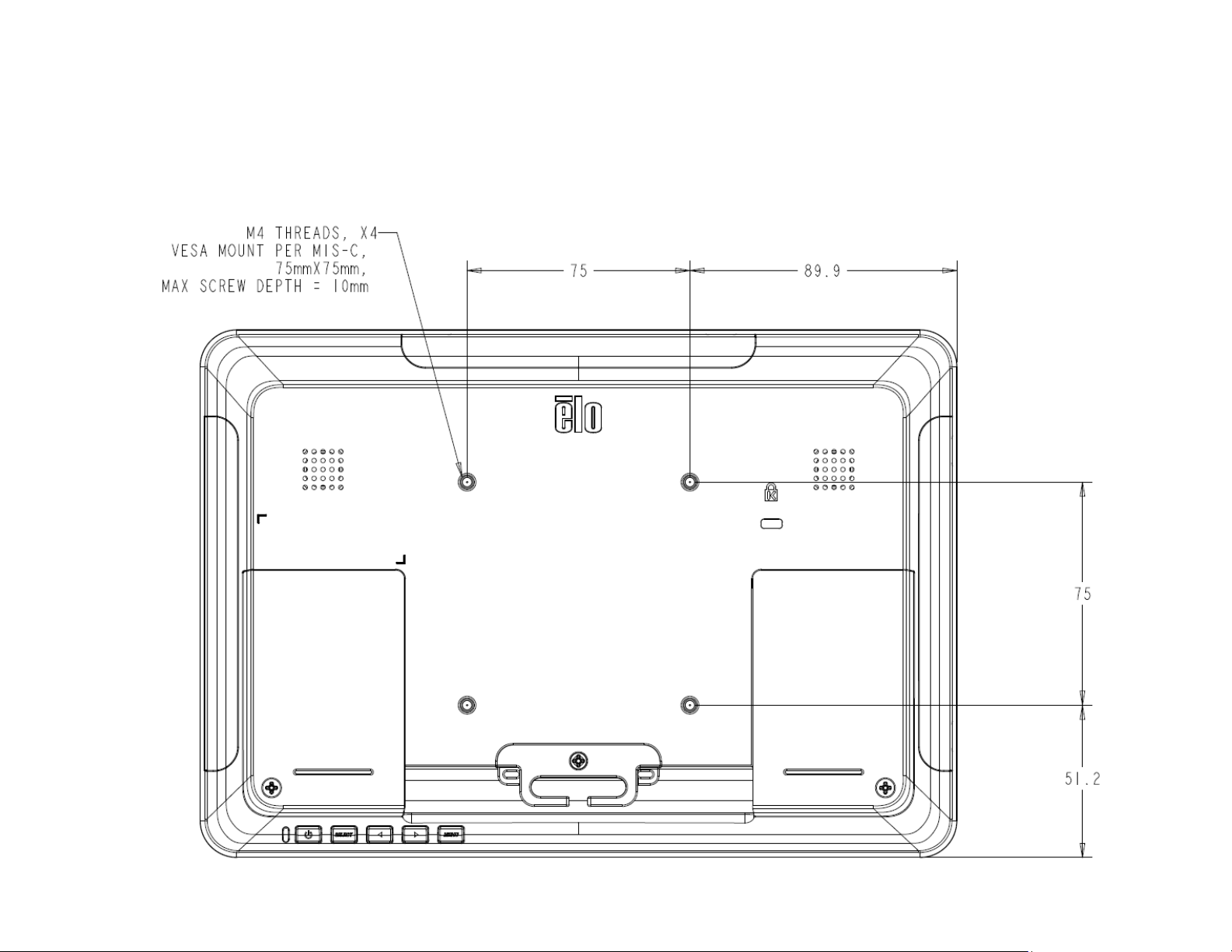
User Manual ET1002L, ET1302L, ET1502L
10
Section 3: Mounting
Rear VESA Mount
ET1002L:
A four-hole 75x75mm mounting pattern available.The VESA FDMI-compliant counting is coded: VESA MIS-C, C.
Page 11
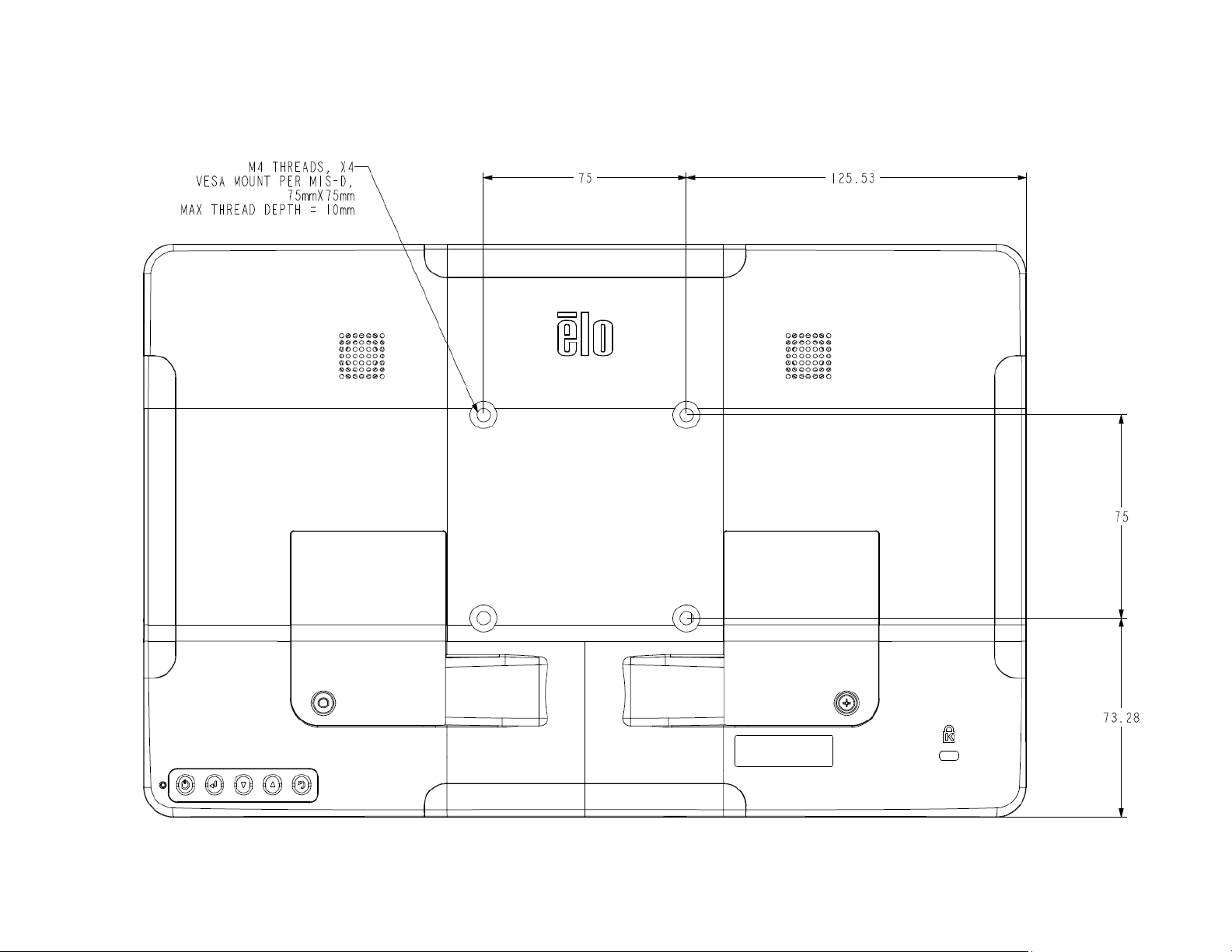
User Manual ET1002L, ET1302L, ET1502L
11
ET1302L:
A four-hole 75 x 75 mm mounting interface for M4 screws is provided on the rear of the monitor. Remove the stand using a Phillips screwdriver to access
the mounting interface. The VESA FDMI-compliant counting is coded VESA MIS-D, 75, C.
Page 12

User Manual ET1002L, ET1302L, ET1502L
12
ET1502L:
A four-hole 75x75mm and 100x100mm mounting pattern for M4 screws is provided on the rear of the monitor. Remove the stand using a
Phillips screwdriver to access this mounting interface. The VESA FDMI-compliant counting is coded: VESA MIS-D, 75, C and VESA MIS-D,
100, C.
Page 13

User Manual ET1002L, ET1302L, ET1502L
13
Base Mount
base mounting options are shown below.
ET1302L:
Page 14

User Manual ET1002L, ET1302L, ET1502L
14
ET1502L:
Page 15

User Manual ET1002L, ET1302L, ET1502L
15
Magnetic Stripe Reader (MSR) Installation (Optional)
For ET1002L and ET1502L, your monitor comes with three peripheral ports (located at the top, left and right sides of the monitor). For ET1302L, your
monitor comes with four peripheral ports (located at the top, bottom, left and right sides of the monitor). To mount an MSR, remove one of the peripheral
port covers and install the MSR as shown below. Please refer to the MSR Quick Install Guide (QIG) for set-up details.
Page 16

User Manual ET1002L, ET1302L, ET1502L
16
Section 4: Operation
Power
To turn the touch monitor on or off, press the touch monitor’s power button once.
The Power Status LED on the bottom of the touch monitor functions as follows:
Touch Monitor Status
LED Status
OFF
OFF
SLEEP
PULSING (Green)
ON
ON ( Green)
The system consumes low power when in SLEEP or OFF modes. For detailed power-consumption specifications, refer to the technical specifications on
the Elo website http://www.elotouch.com
Touching the screen will bring the attached host PC out of SLEEP mode (similar to moving the mouse or pressing a keyboard key).
To improve reliability and reduce wasteful power consumption, disconnect the AC power cable from the monitor when long periods of disuse are planned.
Please purchase the approved power source that is certified by an IEC or UL through the specified dealer.
Touch
No calibration is required for projected capacitive touch technology. Your touch monitor can support up to 10 touches at once.
Page 17

User Manual ET1002L, ET1302L, ET1502L
17
Projected Capacitive Touch Technology
When connected to Windows 7, Windows 10 and most versions of Mac OS X, Android and Linux the touch monitor can detect 10 simultaneous touches.
When connected to Windows XP computers, the touch monitor detects only a single touch.
Refer to Section 2, “Installing the Touch Technology Software Drivers,” for instructions on downloading touch drivers for Windows XP.
No calibration is required for this technology.
Page 18

User Manual ET1002L, ET1302L, ET1502L
18
Gesture Support
TouchPro PCAP technology enables several gestures that support single and multiple touches. Refer to the Microsoft website at
http://msdn.microsoft.com/en-us/library/dd940543 to see the various gestures that are supported in the Windows 7 and Windows 10 operating systems.
Video
A display’s native resolution is its width and height measured in pixels. Generally for optimal performance an image displayed on this monitor will look best
when your computer’s output resolution matches this monitor’s native resolution, which is 1920 x 1080 (1280x800 for ET1002L).
For a computer output at non-native resolutions, the monitor will scale the video to its panel’s native resolution. This involves stretching or compressing the
input image as needed in the X and Y dimensions to fit the display’s native resolution. An unavoidable byproduct of the scaling algorithms is a loss of
fidelity when the computer’s output video image is scaled by the monitor to fit the display. This loss of fidelity is most apparent when viewing feature-rich
images at close distances (e.g., images containing small-font text).
Your touch monitor will likely not require video adjustments. However, for analog VGA video, variations in video graphic card outputs may require user
adjustments through the OSD to optimize the quality of the touch monitor’s displayed image. These adjustments are stored by the touch monitor. Also, to
reduce the need for adjustments for different video mode timings, the monitor correctly scales and displays some of the video industry’s most common
video timing modes. Refer to the technical specifications for this monitor at http://www.elotouch.com for a list of these Preset Video Modes.
On-Screen Display (OSD)
Five OSD buttons are located on the rear of the monitor. These can be used
to adjust various parameters. The buttons and their functionalities are:
Button
Function when OSD is not displayed
Function when OSD is displayed
Display OSD Main menu
Return to previous OSD menu
Display OSD Audio submenu
Decrease value of selected parameter/select previous menu item
Display OSD Luminance submenu
Increase value of selected parameter/select next menu item
Display Video Priority submenu
Select parameter for adjustment/select submenu to enter
Power key
Power on/off display
Page 19

User Manual ET1002L, ET1302L, ET1502L
19
The OSD buttons control an on-screen graphical user interface that overlays your input video, allowing the following adjustments:
Parameter
Available Adjustment
Brightness
Increases/decreases monitor brightness.
Default: ET1002L/ET1502L: 100, ET1302L: 80
Contrast
Increases/decreases monitor contrast. Default: best gray-shade performance
Clock
Allows fine adjustments of the panel’s pixel dot clock.
Applicable for VGA input video only.
Phase
Allows fine adjustments of the panel’s pixel dot clock phase.
Applicable for VGA input video only.
Auto Adjust
Automatically adjusts the system clock to the input analog VGA video signal, affecting the H-position, V-position, Clock, and Phase menu items.
Applicable for VGA input video only.
H-position
Moves the image horizontally on the display in single-pixel increments. Default: centered
Applicable for VGA input video only.
V-position
Moves the image vertically on the display in single-pixel increments. Default: centered
applicable for VGA input video only.
Aspect Ratio
Switches the scaling method between Full Scaling and Maintain Aspect Ratio. Default: Full Scaling
Full Scaling: Scales the X and Y dimensions of the input video (up or down as needed) to the display’s native resolution.
Fill to Aspect Ratio: Assuming a landscape orientation and an input video with aspect ratio smaller than 16:9, scales the Y dimension of the input
video (up or down as needed) to the display’s Y resolution, scales the X-dimension to maintain the input video’s aspect ratio, and fills the rest of
the display with equal black bars on the left and right.
Other touchscreen technologies may need recalibration when switching between Aspect Ratio options.
Sharpness
Adjusts sharpness of the displayed images. Default: no sharpness adjustment
Color Temperature
Selects the display’s color temperature. The available color temperatures are 9300K, 7500K, 6500K, 5500K, Color Enhance and User Defined. If
the User Defined option is selected, the user can change the color temperature by changing individual R, G, and B gains on a scale from 0 to 100.
Default: User Defined with R, G, and B all set to 100.
Page 20

User Manual ET1002L, ET1302L, ET1502L 20
Parameter
Available Adjustment
OSD Timeout
Adjusts how long the touch monitor will wait without OSD button activity before closing the OSD. The adjustable range is between 5 and 60 seconds.
Default: 15 seconds
OSD Language
Selects the OSD’s display language. The available languages are: English, French, Italian, German, Spanish, Simplified Chinese, Traditional Chinese,
and Japanese.
Recall Defaults
Restores all factory default settings for OSD-adjustable parameters (except OSD Language) and for Preset Video Mode timings.
Video Priority
The monitor continually scans for active video on the HDMI, VGA and USB-C connectors.
This adjustment selects which of those input ports should be given the priority for display. The options are: VGA Priority, HDMI Priority. USB-C
Default: HDMI Priority
Audio Select
Select audio source “From Video Source” or “Line in”. “From Video Source” is only available during video signal is from HDMI/USB-C.
Default: “From Video Source”
Volume
Adjusts the volume of monitor’s internal speakers.
Default: 70
Mute
Mute/Unmute the monitor’s internal speakers.
Default: Unmuted
Panel Saver
Use this feature to avoid image sticking. Your Elo monitor will automatically display a pattern every 2 hours for 2 seconds to prevent image sticking.
Default: Disabled (Only for ET1302L)
Energy Saver
If there is no touch activity on your Elo monitor for the time specified below, the brightness will reduce automatically (it will recover with any touch
activity).
Default: None (Only for ET1302L)
Peripheral Port
ET1002L, ET1502L USB Type-C only support one peripheral port with input 5V.
Default: Right.
Note: Please follow below steps to avoid any compatibility issue:
1. Change “Peripheral port” to the position you want before you attach the device.
2. Attach the device after power off the monitor.
3. Plugin USB-C cable to turn on the monitor.
Page 21

User Manual ET1002L, ET1302L, ET1502L 21
All touch monitor adjustments made through the OSD are automatically memorized as soon as they are modified.
This feature prevents having to re-enter the settings every time the touch monitor is unplugged or powered off.
Also, in case of a power failure, the touch monitor settings will not default to the factory specifications.
OSD and Power Lockouts
Press and hold the “Menu” and “ ” buttons simultaneously for two seconds to enable/disable the OSD Locking feature. When OSD Locking is enabled,
pressing any of the Menu, Up, Down or Select keys will have no effect.
Press and hold the “Menu” and “ ” buttons simultaneously for two seconds to enable/disable the Power Locking feature. When Power Locking is
enabled, pressing the power switch will have no effect.
Page 22

User Manual ET1002L, ET1302L, ET1502L 22
Section 5: Technical Support
If you are experiencing trouble with your touch monitor, refer to the following suggestions.
If the problem persists, please contact your local dealer or contact Elo Touch Solutions Customer Service. Worldwide technical support phone numbers
are available on the last page of this user manual.
Solutions to Common Problems
Problem
Suggested Troubleshooting
The touch monitor does not respond when turning on
the system.
Check that the DC power adaptor is properly connected. Verify the
DC power adaptor is functioning
Please purchase the approved power source that is certified by an
IEC or UL through the specified dealer.
Monitor display is dim.
Use the OSD to increase the brightness.
Use the OSD to increase the contrast.
Monitor display is blank.
If the Power Status LED is blinking, the monitor or Computer Module may be in SLEEP mode. Press
any key/move the mouse/touch the touchscreen to see if the image reappears. Check that the signal
source device is turned on.
Check that that there are no loose cable connections.
Monitor displays the “Out of Range” message.
Adjust your computer’s resolution/timing mode to be within the allowable timing ranges
specified for your touch monitor (see website for specifications).
Monitor display image looks strange.
Adjust your computer’s resolution/timing mode to be within the allowable timing ranges
specified for your touch monitor (see website for specifications).
Use the Auto Adjust function in the OSD.
Touch functionality doesn’t work.
Verify your PC has the latest Elo drivers installed.
Perform the calibration routine provided with the latest Elo drivers.
Neither the OSD nor power buttons
respond when pressed.
Check to see if the OSD lock or power lock functions are on.
Monitor sometimes displays black out when
video is via USB type-C to type-C cable
Suggest using Elo USB type-C to type-C cable PN: P/N: E710364
“No Signal Detected” message is stuck and
keep showing
Suggest using Elo USB type-C to type-C cable PN: P/N: E710364
Page 23

User Manual ET1002L, ET1302L, ET1502L 23
What function does USB Type-A to Type-C
support?
The cable in box supports USB 2.0 and doesn’t support video/audio/power.
Please go check in Elo website to purchase USB Type-C to Type-C cable (Elo P/N:
E710364)
Why does the monitor not power on when
connected it to a laptop via USB type-C to typeC cable
Please make sure you use power adapter for a laptop since some laptops cannot support
PD (Power Delivery: 5V/9V/15V/20V for ET1002L and ET1502L, 15V/20V for ET1302L)
function without power adapter.
It takes long time to boot or wake up the monitor
Check out “Video Priority” setting to the video port you are using.
There is an Exclamation mark in the device
manager on Windows 7 via USB Type-A to
Type-C cable
Windows 7 limitation, there is no impact on the functionality.
Technical Assistance
See this user manual’s last page for worldwide technical support phone numbers.
Technical Specifications
visit www.elotouch.com/products
for technical specifications for this device
Technical Support
Visit https://www.elotouch.com/support
for technical support
Page 24

User Manual ET1002L, ET1302L, ET1502L 24
Section 6: Safety & Maintenance
Safety
•
To avoid risk of electric shock, follow all safety notices, and do not disassemble the touch monitor. The touch monitors are not user-serviceable.
•
The touch monitor ships with a three-wire, grounded power cord. The power cord plug fits into grounded outlets only. Do not fit or modify the plug
into an outlet that has not been configured for this purpose. Do not use a damaged power cord. Use only the power cord that came with your Elo
touch monitor. Use of an unauthorized power cord may invalidate your warranty.
•
Ensure that your installation is equipped to maintain the specified environmental conditions listed in the Technical Specifications Section.
•
If you have any questions or need more information about your product, please contact your sales representative or the manufacturer.
•
The equipment power supply cord shall be connected to a socket-outlet with earthing connection
Care and Handling
The following tips will help keep your touch monitor functioning at an optimal level:
•
Disconnect the AC power cable before cleaning.
•
To clean the display unit cabinet, use a clean cloth lightly dampened with a mild detergent.
•
It is important that your unit remains dry. Do not get liquids on or inside the unit. If liquid does get inside, turn the unit off and have a qualified
service technician check it before you power it on again.
•
Do not wipe the screen with a cloth or sponge that could scratch the surface.
•
To clean the touchscreen, use window or glass cleaner applied to a clean cloth or sponge. Never apply the cleaner directly to the touchscreen.
Do not use alcohol (methyl, ethyl or isopropyl), thinner, benzene, or other abrasive cleaners.
•
Ensure the environmental temperature and humidity are maintained within specification, and do no block the ventilation slots.
•
Monitors are not designed for outdoors.
Waste Electrical & Electronic Equipment Directive (WEEE)
This product should not be disposed of with household waste. It should be deposited at a facility that enables recovery and recycling.
Page 25

User Manual ET1002L, ET1302L, ET1502L 25
Section 7: Regulatory Information
Electrical Safety Information
Compliance is required with respect to the voltage, frequency, and current requirements indicated on the manufacturer’s label. Connection to a power
source different than those specified herein will likely result in improper operation or damage to the equipment, or pose a fire hazard.
There are no user-serviceable parts inside this equipment. There are hazardous voltages generated by this equipment that constitute a safety hazard.
Service should be provided by a qualified service technician only.
Contact a qualified electrician or the manufacturer if there are questions about the installation prior to connecting the equipment to mains power.
Emissions and Immunity Information
Notice to Users in the United States:
This equipment has been tested and found to comply with the limits for a Class B digital device, pursuant to Part 15 of the FCC Rules. These limits are designed to
provide reasonable protection against harmful interference in a residential installation. This equipment generates, uses and can radiate radio frequency energy and,
if not installed and used in accordance with the instructions, may cause harmful interference to radio communications. However, there is no guarantee that
interference will not occur in a particular installation. If this equipment does cause harmful interference to radio or television reception, which can be determined by
turning the equipment off and on, the user is encouraged to try to correct the interference by one or more of the following measures:
-- Reorient or relocate the receiving antenna.
-- Increase the separation between the equipment and receiver.
-- Connect the equipment into an outlet on a circuit different from that to which the receiver is connected.
-- Consult the dealer or an experienced radio/TV technician for help.
This device complies with Part 15 of the FCC Rules. Operation is subject to the following two conditions:
(1) This device may not cause harmful interference, and
(2) This device must accept any interference received, including interference that may cause undesired operation.
Notice to Users in Canada:
This equipment complies with the Class B limits for radio noise emissions from a digital apparatus as established by the Radio Interference Regulations
of Industrial Canada.
Page 26

User Manual ET1002L, ET1302L, ET1502L 26
CAN ICES-3(B)/NMB-3(B)
This device complies with Industry Canada’s license-exempt RSSs. Operation is subject to the following two conditions:
(1) This device may not cause interference, and
(2) This device must accept any interference received, including interference that may cause undesired operation.
Le présent appareil est conforme aux CNR d’Industrie Canada applicables aux appareils radio exempts de licence. L’exploitation est autorisée aux deux
conditions suivantes:
(1) l’appareil ne doit pas produire de brouillage;et
(2) l’utilisateur de l’appareil doit accepter tout brouillage radioélectrique subi, même si le brouillage est susceptible d’en compromettre le fonctionnement.
Notice to Users in the European Union:
Use only the provided power cords and interconnecting cabling provided with the equipment. Substitution of provided cords and cabling may compromise
electrical safety or CE Mark Certification for emissions or immunity as required by the following standards:
This Information Technology Equipment (ITE) is required to have a CE Mark on the Manufacturer’s label, which means that the equipment has been
tested to the following Directives and Standards: This equipment has been tested to the requirements for the CE Mark as required by EMC Directive
2014/30/ EU as indicated in European Standard EN 55032 Class B and the Low Voltage Directive 2014/35/EU as indicated in European Standard EN
60950-1.
General Information to all Users:
This equipment generates, uses and can radiate radio frequency energy. If not installed and used according to this manual, the equipment may cause
interference with radio and television communications. There is, however, no guarantee that interference will not occur in any particular installation due to
site-specific factors.
1.
To meet emission and immunity requirements, the user must observe the following:
a.
Use only the provided I/O cables to connect this digital device with any computer.
b.
To ensure compliance, use only the provided manufacturer’s approved line cord.
c.
The user is cautioned that changes or modifications to the equipment not expressly approved by the party responsible for compliance could void
the user’s authority to operate the equipment.
2.
If this equipment appears to cause interference with radio or television reception, or any other device:
a.
Verify as an emission source by turning the equipment off and on. If you determine that this equipment is causing the interference,
try to correct the interference by using one or more of the following measures:
i.
Move the digital device away from the affected receiver.
ii.
Reposition (turn) the digital device with respect to the affected receiver.
iii.
Reorient the affected receiver’s antenna.
iv.
Plug the digital device into a different AC outlet so the digital device and the receiver are on different branch circuits.
v.
Disconnect and remove any I/O cables the digital device is not using.
(Unterminated I/O cables are a potential source of high RF emission levels.)
Page 27

User Manual ET1002L, ET1302L, ET1502L 27
vi.
Plug the digital device into a grounded outlet only. Do not use AC adapter plugs.
(Removing or cutting the line cord ground may increase RF emission levels and may also present a lethal shock hazard to the user.)
If you need additional help, consult your dealer, manufacturer, or an experienced radio or television technician.
Page 28

User Manual ET1002L, ET1302L, ET1502L 28
Page 29

User Manual ET1002L, ET1302L, ET1502L 29
Agency Certifications
The following certifications and marks have been issued or declared for this monitor:
•
Australia RCM
•
Canada cUL, IC
•
China CCC
•
Europe CE,
•
Japan VCCI
•
Korea KCC
•
Mexico NoM
•
Taiwan BSMI
•
United States UL, FCC
•
International CB
•
India BIS(Not for ET1302L)
Page 30

User Manual ET1002L, ET1302L, ET1502L 30
China RoHS
In accordance with Chinese law (Administration on the Control of Pollution Caused by Electronic Information Products), the section below lists the names
and amounts of the toxic and/or hazardous materials that this product may contain.
Component Name
Toxic or Hazardous Substances and Elements
Lead (Pb)
Mercury (Hg)
Cadmium(Cd)
Hexavalent
Chromium (Cr6+)
Polybrominated
Biphenyls
(PBB)
Polybrominated
Diphenyl Ethers
(PBDE)
Plastic Parts
O O O O O
O
Metal Parts X O O O O O
Wire and Cable Assembly
X O O O O
O
LCD Panel X O O O O O
Touch-Screen Panel
X O O O O
O
PCBA X O O O O O
Software (CD, etc.)
O O O O O
O
O: Indicates that the amount of this toxic or hazardous substance contained in all the homogeneous materials for this component is below the limit requirement in
SJ/T11363-2006.
X: Indicates that the amount of this toxic or hazardous substance contained in at least one of the homogeneous materials used for this component is above the limit
requirement in SJ/T11363-2006.
For items marked with an X, exemptions were taken according to EU RoHS.
Page 31

User Manual ET1002L, ET1302L, ET1502L 31
Explanation of Markings
1.
In accordance with the SJ/T11364-2006 requirement, the electronic information products are marked with the following pollution control logo.
The Environment-Friendly Use Period for this product is 10 years. The product will not leak or mutate under normal operating conditions, listed below,
so that the use of this electronic information product will not result in any severe environmental pollution, any bodily injury, or damage to any assets.
Operating Temperature: 0-40°C/Humidity: 20-80% (non-condensing).
Storage Temperature: -20~60°C/Humidity: 10~95% (non-condensing).
2.
It is encouraged and recommended that this product be recycled and reused according to local laws. The product should not be thrown away casually.
Power Adapter Specifications
Electrical Ratings
Input
100 - 240VAC, 50/60Hz, 1A
Output
12.0 VDC, 3 A, LPS
(Power adapter needs to be UL
Page 32

User Manual ET1002L, ET1302L, ET1502L 32
Monitor Specifications
Electrical Ratings
Input
12 VDC, 3 A
Operating Conditions
Temperature
0-40°C
Humidity
20-80% (non-condensing)
Altitude
0-3,048 m
Storage Conditions
Temperature
-20-60°C
Humidity
10-95% with 38.7℃ max wet bulb temperature (non-condensing)
Altitude
0-12,192 m
Ingress Protection
IP Rating
IPX1 (Front of the monitor only)
Page 33

User Manual ET1002L, ET1302L, ET1502L 33
Section 8: Warranty Information
Except as otherwise stated herein, or in an order acknowledgment delivered to Buyer, Seller warrants to Buyer that the Product shall be free of defects in
materials and workmanship. The warranty for the touch monitors and their components is three years.
Seller makes no warranty regarding the model life of components. Seller’s suppliers may at any time and from time to time make changes in the
components delivered as Products or components.
Buyer shall notify Seller in writing promptly (and in no case later than 30 days after discovery) of the failure of any Product to conform to the warranty set
forth above; shall describe in commercially reasonable detail in such notice the symptoms associated with such failure; and shall provide to Seller the
opportunity to inspect such Products as installed, if possible. The notice must be received by Seller during the Warranty Period for such a product, unless
otherwise directed in writing by the Seller. Within 30 days after submitting such notice, Buyer shall package the allegedly defective Product in its original
shipping carton(s) or a functional equivalent and shall ship to Seller at Buyer’s expense and risk.
Within a reasonable time after receipt of the allegedly defective Product and verification by Seller that the Product fails to meet the warranty set forth
above, Seller shall correct such failure by, at Seller’s discretion, either (i) modifying or repairing the Product, or (ii) replacing the Product. Such
modification, repair, or replacement and the return shipment of the Product with minimum insurance to Buyer shall be at Seller’s expense. Buyer shall
bear the risk of loss or damage in transit, and may insure the Product. Buyer shall reimburse Seller for transportation cost incurred for Product returned
but not found by Seller to be defective. Modification or repair of Products may, at Seller’s discretion, take place either at Seller’s facilities or at Buyer’s
premises. If Seller is unable to modify, repair, or replace a Product to conform to the warranty set forth above, then Seller shall, at Seller’s discretion,
either refund to Buyer or credit to Buyer’s account the purchase price of the Product less depreciation calculated on a straight-line basis over Seller’s
stated Warranty Period.
These remedies shall be the buyer’s exclusive remedies for breach of warranty. Except for the express warranty set forth above, seller grants no other
warranties, express or implied by statute or otherwise, regarding the products, their fitness for any purpose, their quality, their merchantability, their noninfringement, or otherwise. No employee of Seller or any other party is authorized to make any warranty for the goods other than the warranty set forth
herein. Seller’s liability under the warranty shall be limited to a refund of the purchase price of the product. In no event shall Seller be liable for the cost of
procurement or installation of substitute goods by Buyer or for any special, consequential, indirect, or incidental damages.
Buyer assumes the risk and agrees to indemnify Seller against and hold Seller harmless from all liability relating to (i) assessing the suitability for Buyer’s
intended use of the Products and of any system design or drawing, and (ii) determining the compliance of Buyer’s use of the Products with applicable
laws, regulations, codes, and standards. Buyer retains and accepts full responsibility for all warranty and other claims relating to or arising from Buyer’s
products, which include or incorporate Products or components manufactured or supplied by Seller. Buyer is solely responsible for any and all
representations and warranties regarding the Products made or authorized by Buyer. Buyer will indemnify Seller and hold Seller harmless from any
liability, claims, loss, cost, or expenses (including reasonable attorney’s fees) attributable to Buyer’s products or representations or warranties concerning
same.
Page 34

User Manual ET1002L, ET1302L, ET1502L
34
f
Notes
Page 35

© 2019 Elo Touch Solutions, Inc. All rights reserved.
www.elotouch.com
Visit our website for the latest
• Product Information
• Specifications
• Upcoming Events
• Press Releases
• Software Drivers
• Touch Monitor Newsletter
To find out more about our extensive range of Elo touch solutions, go to www.elotouch.com, or call the office nearest you.
North America
Tel +1 408 597 8000
Fax +1 408 597 8001
elosales.na@elotouch.com
670 N. McCarthy Blvd.,
Suite 100, Milpitas,
CA 95035, USA.
Europe
Tel +32 (0)16 70 45 00
Fax +32 (0)16 70 45 49
elosales@elotouch.com
Asia-Pacific
Tel +86 (21) 3329 1385
Fax +86 (21) 3329 1400
www.elotouch.com.cn
Latin America
Tel +54 11 4785-9129
elosales.latam@elotouch.com
