Page 1
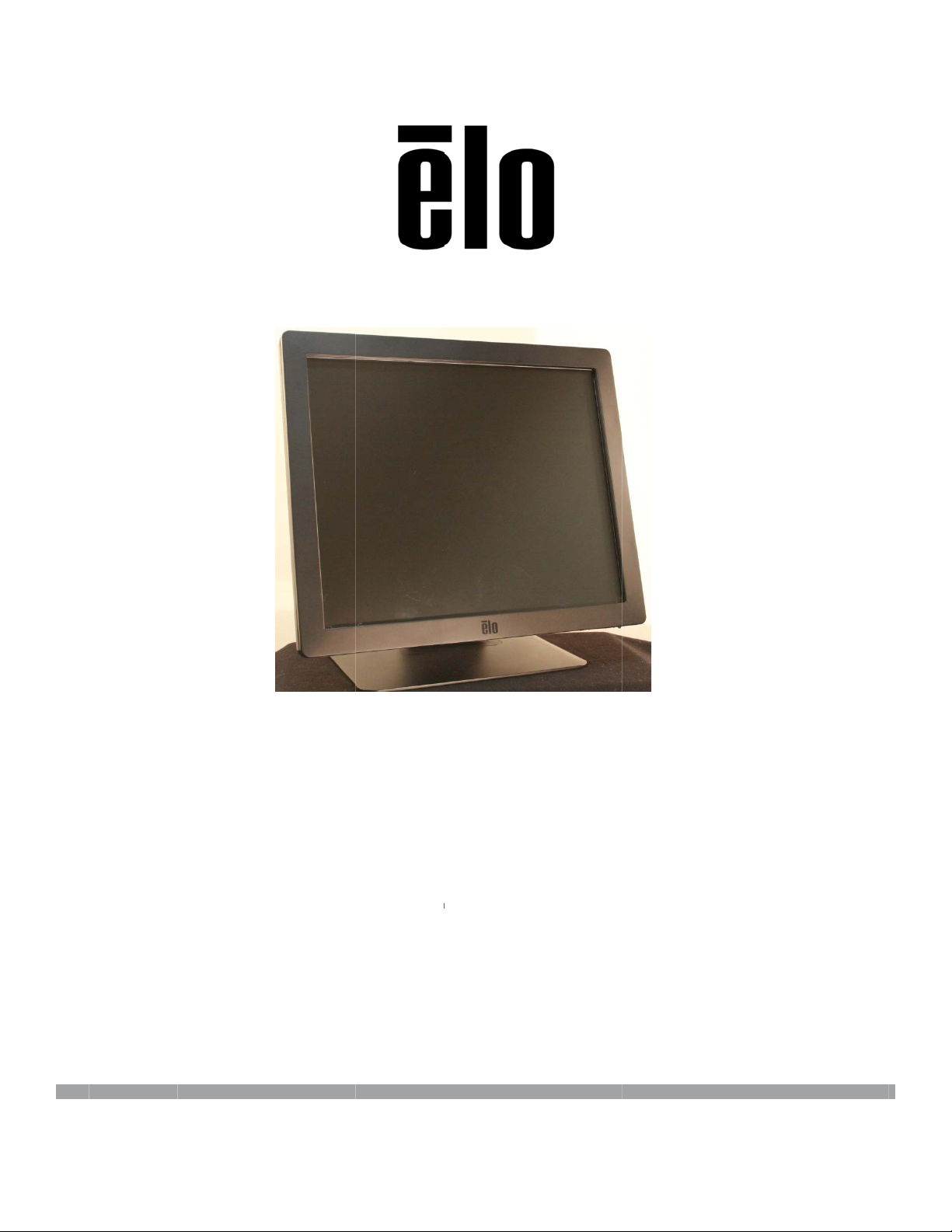
9
R
c
T
0
U
n
i
USE
Elo
192
Tou
LM
SW2
MAN
h So
ouch
0158 Rev
AL
lutio
mon
B
s
tor
Page 2
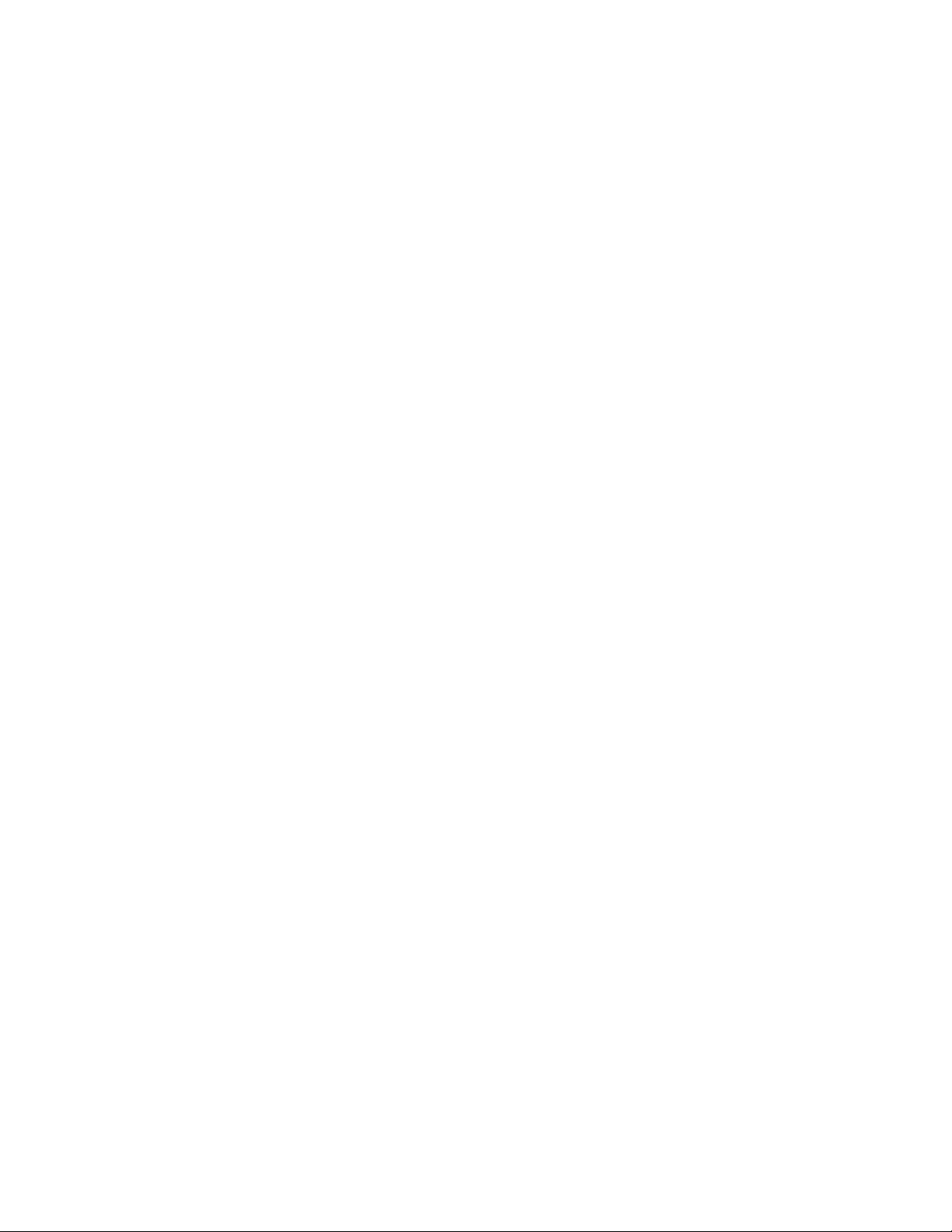
Copyright © 2016 Elo Touch Solutions, Inc. All Rights Reserved.
No part of this publication may be reproduced, transmitted, transcribed, stored in a retrieval system, or translated
into any language or computer language, in any form or by any means, including, but not limited to, electronic,
magnetic, optical, chemical, manual, or otherwise without prior written permission of Elo Touch Solutions, Inc.
Disclaimer
The information in this document is subject to change without notice. Elo Touch Solutions, Inc. and its Affiliates
(collectively "Elo") makes no representations or warranties with respect to the contents herein, and specifically
disclaims any implied warranties of merchantability or fitness for a particular purpose. Elo reserves the right to
revise this publication and to make changes from time to time in the content hereof without obligation of Elo to
notify any person of such revisions or changes.
Trademark Acknowledgments
AccuTouch, CarrollTouch, Elo, Elo (logo), Elo Touch, Elo Touch Solutions, Elo TouchSystems, IntelliTouch, iTouch,
SecureTouch, TouchT ools and V uPoint are trademarks of Elo and its Af filiates. Windows is a trad emark of Microsoft
Corporation.
© 2016 Elo Touch Solutions, Inc. All rights reserved.
SW200158 Rev B - Page 2 of 31
User Manual – 1929LM
Page 3
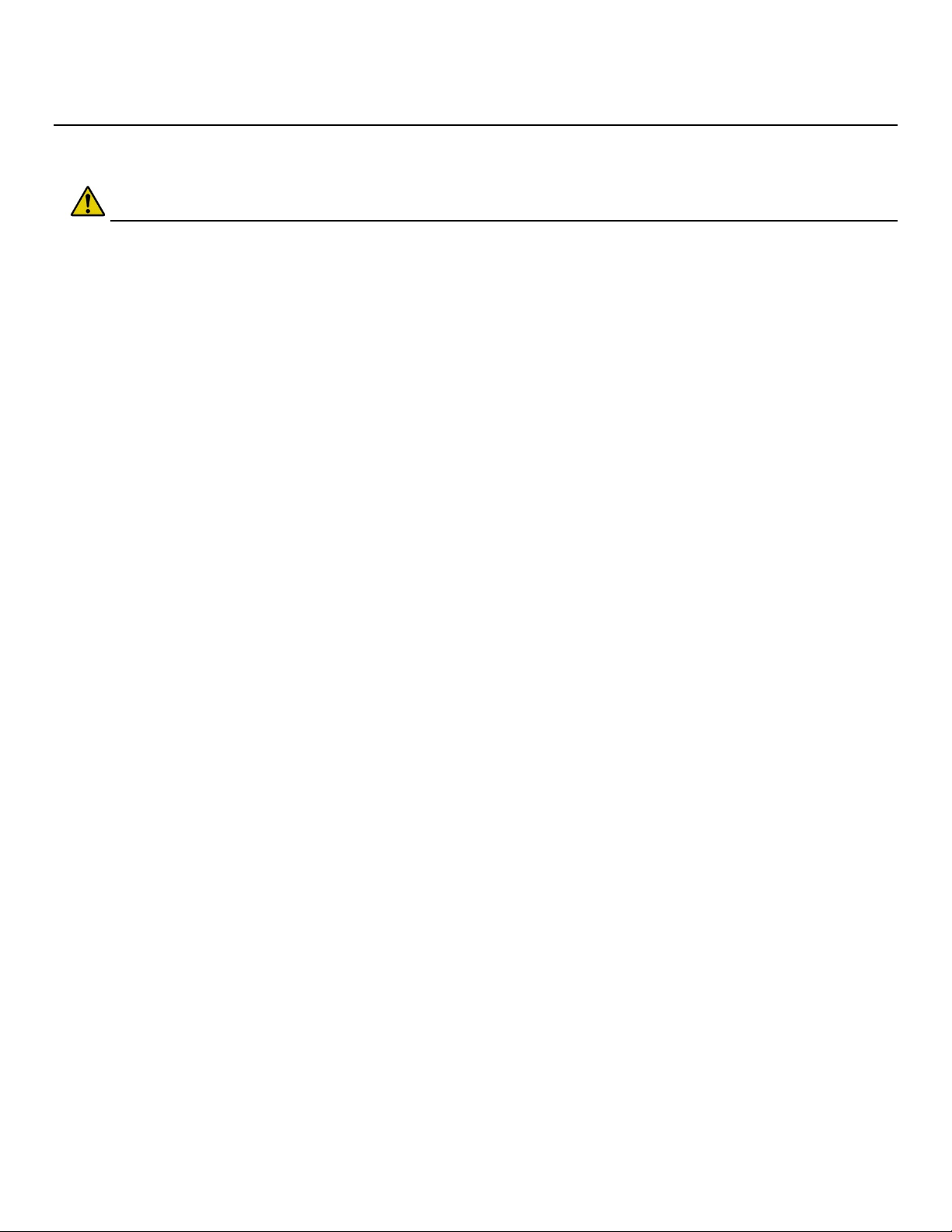
Warnings and Cautions
Warning
• Danger - Explosion hazard. Do not use in the presence of flammable anesthetics, and
other flammable materials.
• To prevent fire or shock hazards, do not immerse the unit in water or expose it to rain
or moisture.
• Do not use the unit with an extension cord receptacle or other outlets unless the
prongs of the power cord can be fully inserted.
• RISK OF ELECTRICAL SHOCK - DO NOT OPEN. To reduce the risk of electrical
shock, DO NOT remove the back of the equipment or open the enclosure. No
user-serviceable parts are inside. Refer servicing to qualified field service engineers
only.
• Uninsulated voltage within the unit may have sufficient magnitude to cause electrical
shock.
• Avoid contact with any part inside the unit.
• This device complies with the electromagnetic emission and immunity standards and
is limited to the standards that are listed on pages 6 and 25. Other devices which are
not designed to withstand emission levels as specified in the medical device
standards may be susceptible to interference from this device. Subjecting the device
to conditions beyond the rated performance capabilities may result in emissions in
excess of the standard. If it is determined that this device produces electromagnetic or
other interference it must be disconnected from power until the cause of the problem
has been determined and resolved. If it is determined that this device is functioning
improperly due to electromagnetic and other interference it must be disconnected
from power until the cause of the problem has been determined and resolved.
• Elo Touch Solutions recommends that after its useful life (or after sustaining
unrepairable damage), customers dispose of the Touchmonitor and its power supply
in an environmentally sound manner. Acceptable methods include the reuse of parts
or whole products and the recycling of products, components, and materials. Please
consult and obey national state, and local laws and ordinances governing the safe
disposal of electronic equipment.
• To avoid risk of electric shock, this equipment must only be connected to supply mains
with protective earth.
This product consists of devices that may contain mercury, which must be recycled or
disposed of in accordance with local, state, or federal laws.
© 2016 Elo Touch Solutions, Inc. All rights reserved.
SW200158 Rev B - Page 3 of 31
User Manual – 1929LM
Page 4
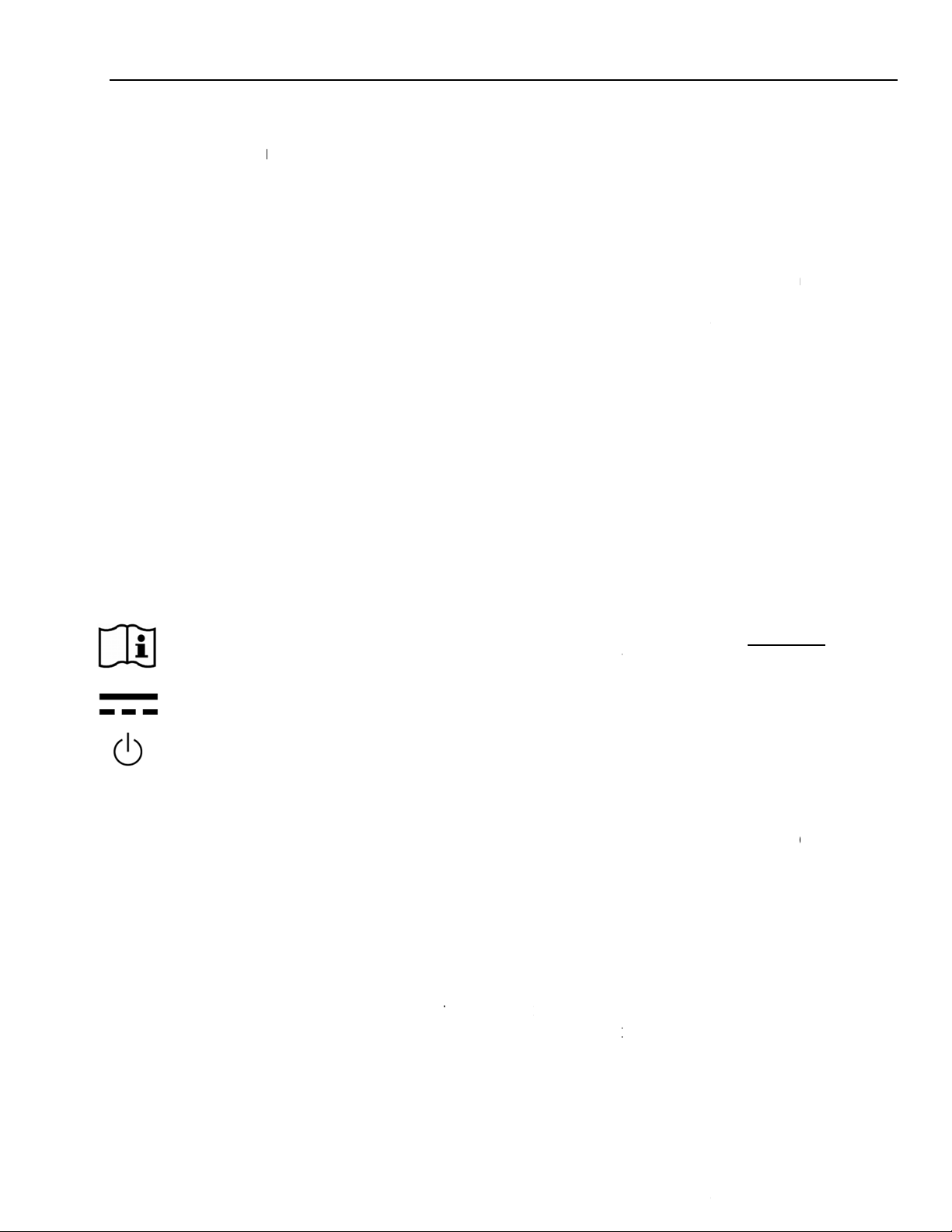
d
Cautio
n
N
H
h
h
c
d
d
r
in
d
u
o
o
o
m
o
r
o
A
n
o
d
n
d
c
o
b
a
b
b
p
s
e
t
r
D
n
F
t
m
n
n
a
r
w
h
p
o
m
c
l
y
m
h
s
o
o
s
C
f
o
c
a
n
o
m
c
o
e
u
e
e
h
p
t
m
h
t
m
o
o
u
p
e
c
n
e
r
r
E
d
e
m
T
h
a
f
o
t
s
o
n
e
g
(
u
w
M
o
n
c
a
t
u
h
e
c
t
v
n
e
o
0
u
s
o
c
f
e
d
p
i
v
U
y
a
t
i
e
0
e
w
s
a
o
t
c
s
r
a
s
o
m
e
f
s
i
e
r
o
e
fo
t
o
,
w
o
m
e
e
m
n
1
o
t
s
e
e
s
d
d
a
o
p
p
p
c
s
g
n
r
o
d
Power c
the powe
This unit
Before c
are powe
rd is used
cord.
ust follo
nnecting t
red OFF.
s a disco
the nation
e cables t
nection d
al require
your Elo
vice. To d
ent and lo
ouchmoni
-energize
cal state la
tor, make
quipment
s to disp
ure all co
disconne
se unit.
ponents
t
Me
ical and
Only app
1929LM t
CCESS
equipme
to the ch
environm
performe
harmoniz
For conti
- This u
cord.
- A me
medi
Please d
time.
ote:
This sym
mainten
This sym
This sym
ealthcare
oved com
uch monit
RY equip
t may lea d
ices of ac
ent.· Evide
in accord
ed nationa
ued safet
nit only co
ical grade
al applicati
not touch
ol alerts t
nce of thi
ol means
ol means
Applicati
onents co
for Health
ent not c
to a reduc
essory eq
nce that th
ance to th
standard.
plies to t
power sup
on.
the patien
e user to i
unit, whic
DC Curren
ON/OFF s
n Disclai
plying wit
are Applic
mplying wi
d safety o
ipment sh
safety ce
appropria
e above st
ly, such a
and the T
portant i
should b
t.
and-by swi
er:
IEC60601
tions in Pa
th the equi
the resulti
uld includ
rtification
e IEC 606
andards if
the one
uchmonit
formation
read care
tch.
-1 series c
tient Envir
alent safe
g system.
: Use of a
f the acce
1-1 and/o
sed with
pecified, i
output c
oncerning
fully to avo
n be conn
nment. Th
y require
Considera
ccessory i
sory has b
IEC 6060
medical g
required f
nnecter at
the opera
id problem
cted to
use of
ents of thi
tion relatin
the patie
een
1-1-1
rade powe
use in a
the same
ion and
.
t
It is t
Touc
appli
inten
inclu
Fede
Adm
inclu
any r
body
Pers
rely
e sole res
Solution
ations to
ed use an
ing but no
al Food,
istration (
ing but no
lings fro
as to the s
ns intendi
n their ow
onsibility
, Inc. or its
nsure that
d complie
limited to
rug, and
DA), and
limited to
the FDA
fety, effe
g to evalu
medical a
f any pers
family of c
such prod
with all ap
the Europ
osmetic A
or obtaini
any requir
r any othe
tiveness o
te or use
nd legal ju
n intendin
mpanies
ct is adeq
licable la
an Union
t, regulati
g and mai
d market
federal, st
appropria
lo's prod
gment wit
to comm
"Elo") pro
ate and a
s, regulat
edical De
ns of the
taining an
learances.
ate, or loc
eness of i
ct for med
out any r
rcialize,
ucts for m
propriate
ons, code
ice Direct
nited Stat
required
Elo has n
l governm
s product
cal or heal
presentati
arket or us
dical or h
or the per
and stan
ve, United
s Food an
egulatory
t sought n
nt agency
r such ap
hcare pur
n on the
e any of El
althcare
on's
ards
States
Drug
pprovals
r receive
or notified
lications.
oses must
art of Elo.
© 20
16 Elo Touch Sol
utions, Inc. All rig
hts reserved.
SW2
User Ma
00158 Rev B -
nual – 1929LM
Page 4 of 31
Page 5
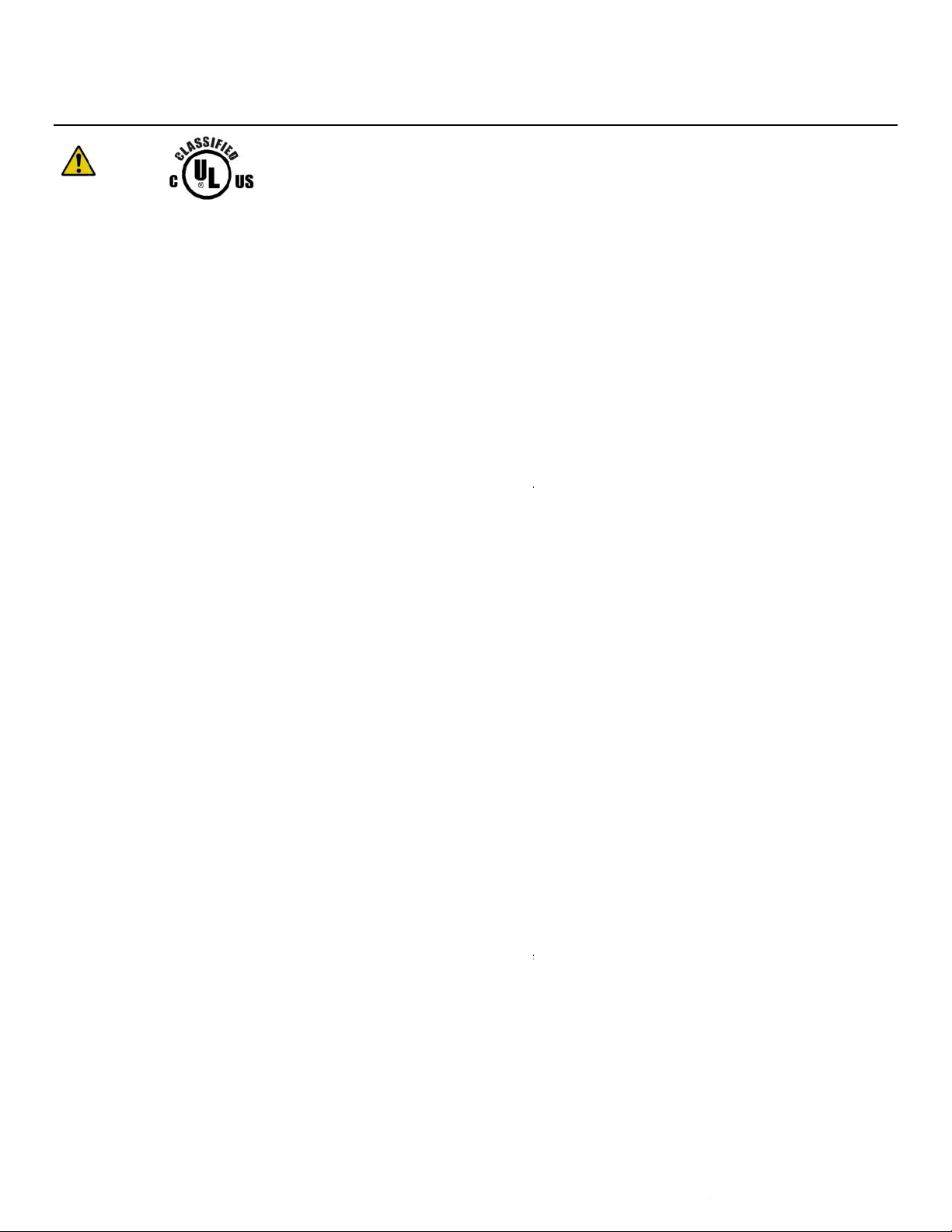
Cl
a
s
d
9
e
a
W
C
n
TPTfo
a
H
m
t
C
g
e
T
n
H
f
a
0
O
e
u
R
r
o
O
o
p
n
p
p
s
r
D
N
f
T
d
e
O
a
a
a
a
d
A
°
0
%
%
t
f
f
A
E
P
h
C
%
%
m
u
g
0
I
T
n
t
-
r
d
Thi
Touchmo
ssific
tion
ith respec
AN/CSA
itor is a Cl
hese Touch
to electric
22.2 No. 6
ass I (GR
monitors ar
l
shock, fi
601-1-08
UNDED)
classified
e in
accor
EVICE.
O APPLIE
ance with
D PARTS
NSI/AAM
QUIPMEN
I ES60601
.
1:2005
an
Mo
e of Oper
Env
ironmental
rotection a
his Touchm
r use in th
tion: CON
conditions
Temp.
umidity (no
ainst harmf
ING
onito
shall
presence
INUOUS
for transp
Storage /
-condensi
Storage /
l ingress o
ESS PRO
be classifie
flammabl
PERATI
rt and stor
erating
O
Transport
g)
O
erating
Transport
water:
ECTION (
as
ORDIN
anesthetic
N.
ge
tion
tion 10
IPX1
ARY
mixture wit
0
C to
-2
°C t
2
0
to
to
)
EQUI
40°
o 60°
80
90
MENT, not
air, oxyge
C
intended
, or nitrous
o
evaluated
oxide.
LM Touch
192
coll
ction and di
Altitude
onitor for
splay for re
Storage /
ealthcare A
erence. It
O
erating
Transport
pplications i
hall not be
tion
0
s intended
used with li
0
to 3,048m
o
12,192
or general
e-supportin
se in hospi
system.
al environm
ent for data
© 20
16 Elo Touch Sol
utions, Inc. All rig
hts reserved.
SW2
User Ma
00158 Rev B -
nual – 1929LM
Page 5 of 31
Page 6
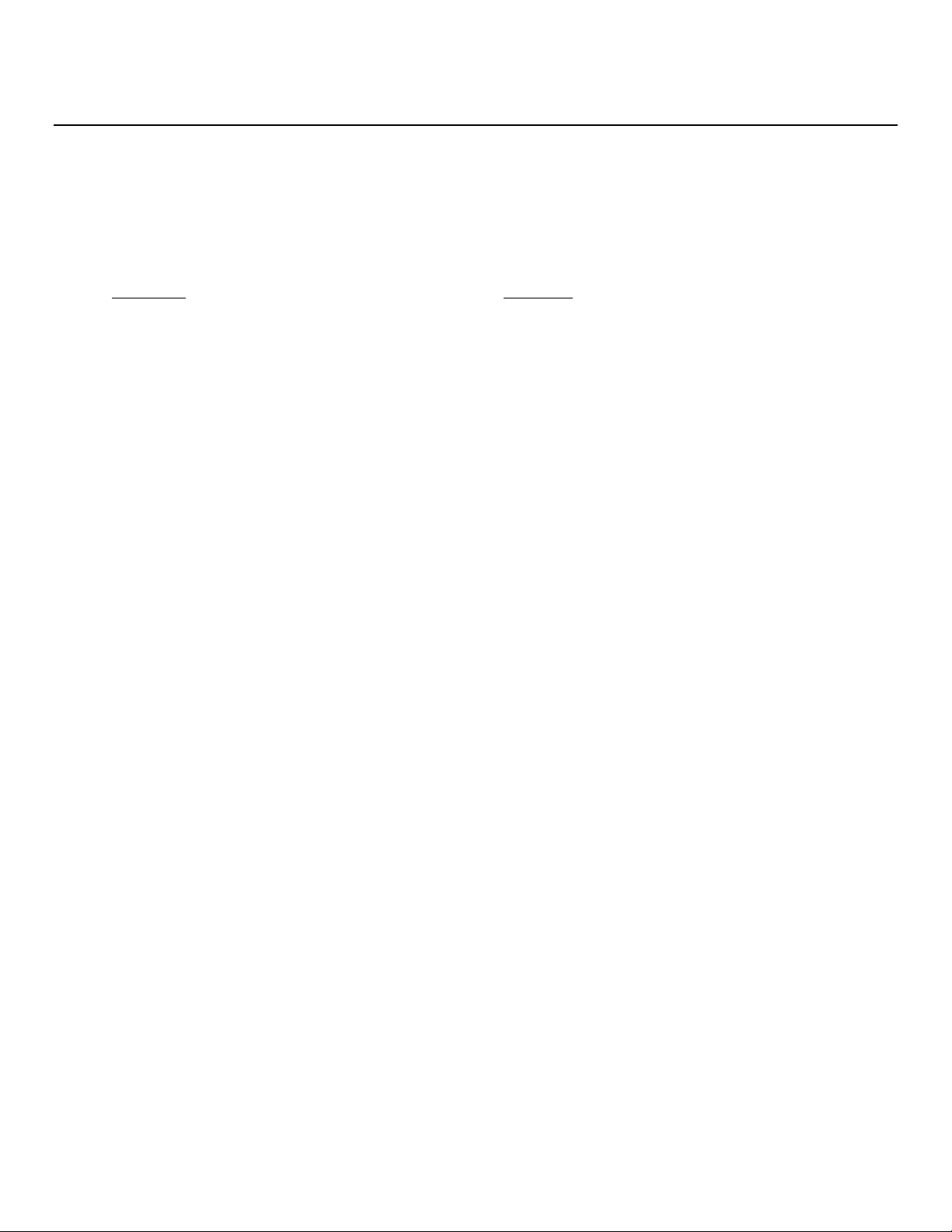
European Standards and Classifications
Standards: EN 60601-1-2: 2007
The EMC limits and test methods are referred to the following standards:
Emission: Immunity
CISPR11:2009+A1:2010 ED. 5.1(Grp I, Class B) IEC61000-4-2:2008 ED.2.0
AS/NZS CISPR 11: 2011, Grp. 1, Class B IEC61000-4-3:2006+A1:2007 +A2:2010ED.3.2
IEC 61000-4-4: 2012 ED.3.0
EN 61000-3-2: 2006 +A1: 2008+A2: 2009, Class D IEC 61000-4-5: 2005 ED.2.0
IEC 61000-3-3: 2008 IEC 610004-6: 2008 ED.3.0
IEC 61000-4-8: 2009 ED.2.0
IEC 61000-4-11: 2004 ED.2.0
© 2016 Elo Touch Solutions, Inc. All rights reserved.
SW200158 Rev B - Page 6 of 31
User Manual – 1929LM
Page 7
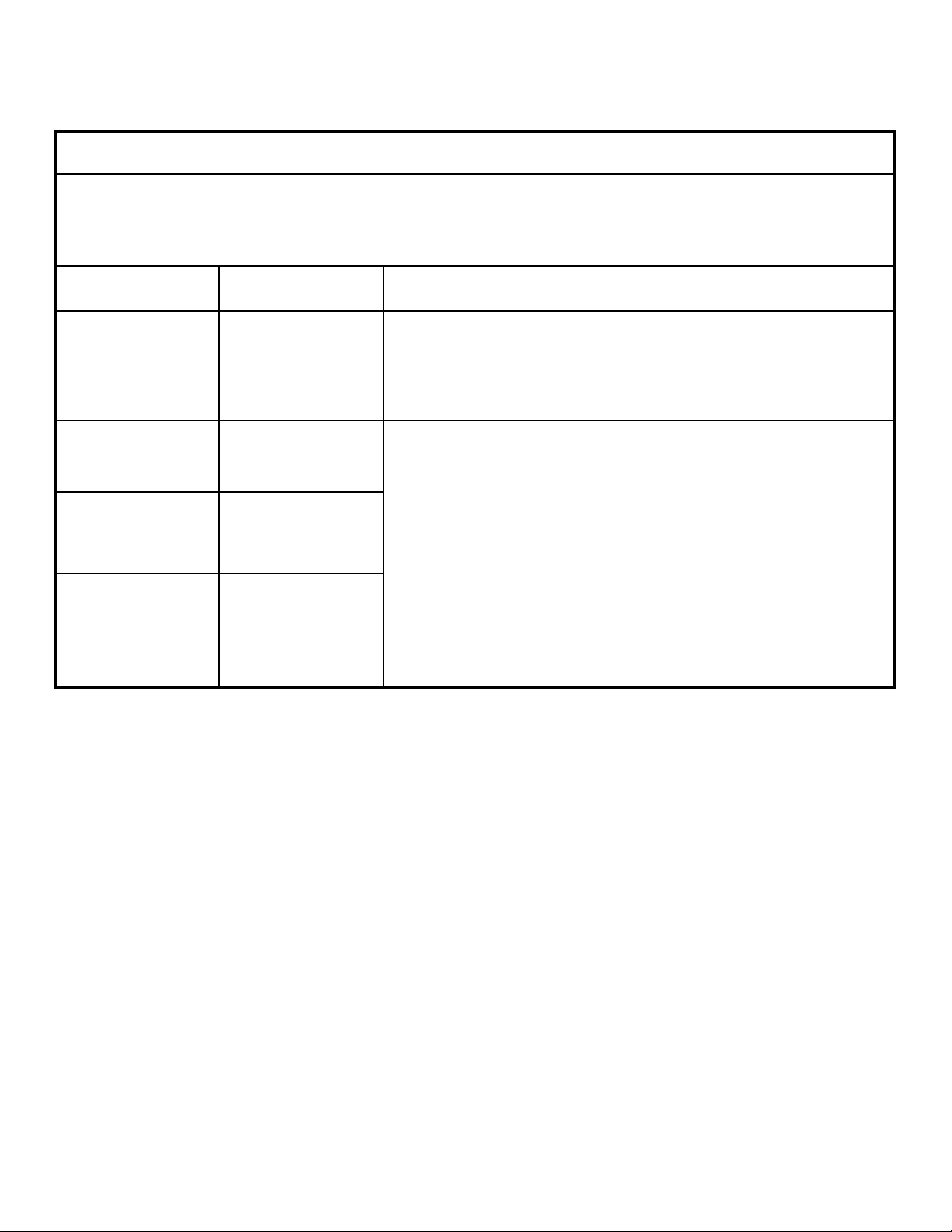
Guidance and manufacturer’s declaration-electromagnetic immunity
for all
EQUIPMENT AND SYSTEMS
Guidance and manufacturer’s declaration-electromagnetic emissions
The 1929LM Touchmonitor for Healthcare Applications is intended for use in the electromagnetic environment
specified below. The customer or the user of the 1929LM Touchmonitor for Healthcare Applications should
assure that it is used in such an environment.
Emissions test Compliance Electromagnetic environment-guidelines
RF emissions
CISPR 11
RF emissions
CISPR 11
Harmonics
emissions
IEC 61000-3-2
Voltage
fluctuations/flicker
emissions
IEC 61000-3-3
Group 1 The 1929LM Touchmonitor for Healthcare Applications uses RF
energy only for its internal function. Therefore, its RF emissions
are very low and are not likely to cause any interference in nearby
electronic equipment.
Class B The [ME EQUIPMENT or ME SYSTEM] is suitable for use in all
establishments, including domestic establishments and those
directly connected to the public low voltage power supply network
that supplies buildings used for domestic purposes.
Class D
Complies
© 2016 Elo Touch Solutions, Inc. All rights reserved.
SW200158 Rev B - Page 7 of 31
User Manual – 1929LM
Page 8

Guidance and manufacturer’s declaration-electromagnetic immunity –
for all ME EQUIPMENT AND ME SYSTEMS
Guidance and manufacturer’s declaration-electromagnetic immunity
The 1929LM Touchmonitor for Healthcare Applications is intended for use in the electromagnetic
environment specified below. The customer, or the user of the 1929LM Touchmonitor for Healthcare
Applications,
should assure that it is used in such an environment.
Immunity Test
Electrostatic
discharge (ESD)
61000-4-2
IEC
Electrical fast
tr
ansient/burst
61000-4-4
IEC
Surge
61000-4-5
IEC
Voltage dips, short
interruption
voltage
and
variations
on power supply
input lines
IEC
61000-4-11
IEC
60601
test level
± 6
kV contact
kV air
± 8
± 2 kV for power
supply lines
± 1
kV for
input/output lines
1 kV line(s) to
±
line(s)
2 kV line(s) to
±
earth
U
<5%
(>95%
T
dip in U
for 0.5 cycle
40%
U
T
(60%
dip in U
for 5 cycles
U
70%
(30%
T
dip in U
for 25 cycles
U
<5%
(>95%
T
dip in U
for 250 cycles
Compl
± 6 kV
kV air
± 8
iance level
contact
Electromagnetic environment – guidance
Floors should be wood, concrete or ceramic
tile. If floors are covered with synthetic
material, the relative humidity should be at
least 30%.
± 2 kV for power
supply lines
± 1 kV for
Mains power quality should be that of a
typical commercial or hospital environment.
input/output Lines
± 1 kV line(s) to
line(s)
Mains power quality should be that of a
typical commercial or hospital environment.
± 2 kV line(s) to
earth
U
<5%
(>95%
)
T
T
dip in U
)
T
for 0.5 cycle
U
40%
)
T
(60
T
% dip in U
)
T
for 5 cycles
U
70%
)
T
(30%
T
dip in U
)
T
Mains power quality should be that of a
typical commercial or hospital environment.
If the user of the 1929LM Touchmonitor for
Healthcare Applications requires continued
operation during power mains interruptions,
It is recommended that the 1929LM
Touchmonitor for Healthcare Applications be
powered from an uninterruptible power
supply or a battery.
for 25 cycles
U
<5%
(>95%
)
T
T
dip in U
)
T
for 250 cycles
Power Frequency
(50/60
Magnetic
Hz)
Field
A/m 3 A/m Power frequency magnetic fields should be
3
at levels characteristic of a typical location in
a typical commercial or hospital
environment.
IEC 61000-4-8
NOTE UT is the a.c. mains voltage prior to application of the test level.
© 2016 Elo Touch Solutions, Inc. All rights reserved.
SW200158 Rev B - Page 8 of 31
User Manual – 1929LM
Page 9
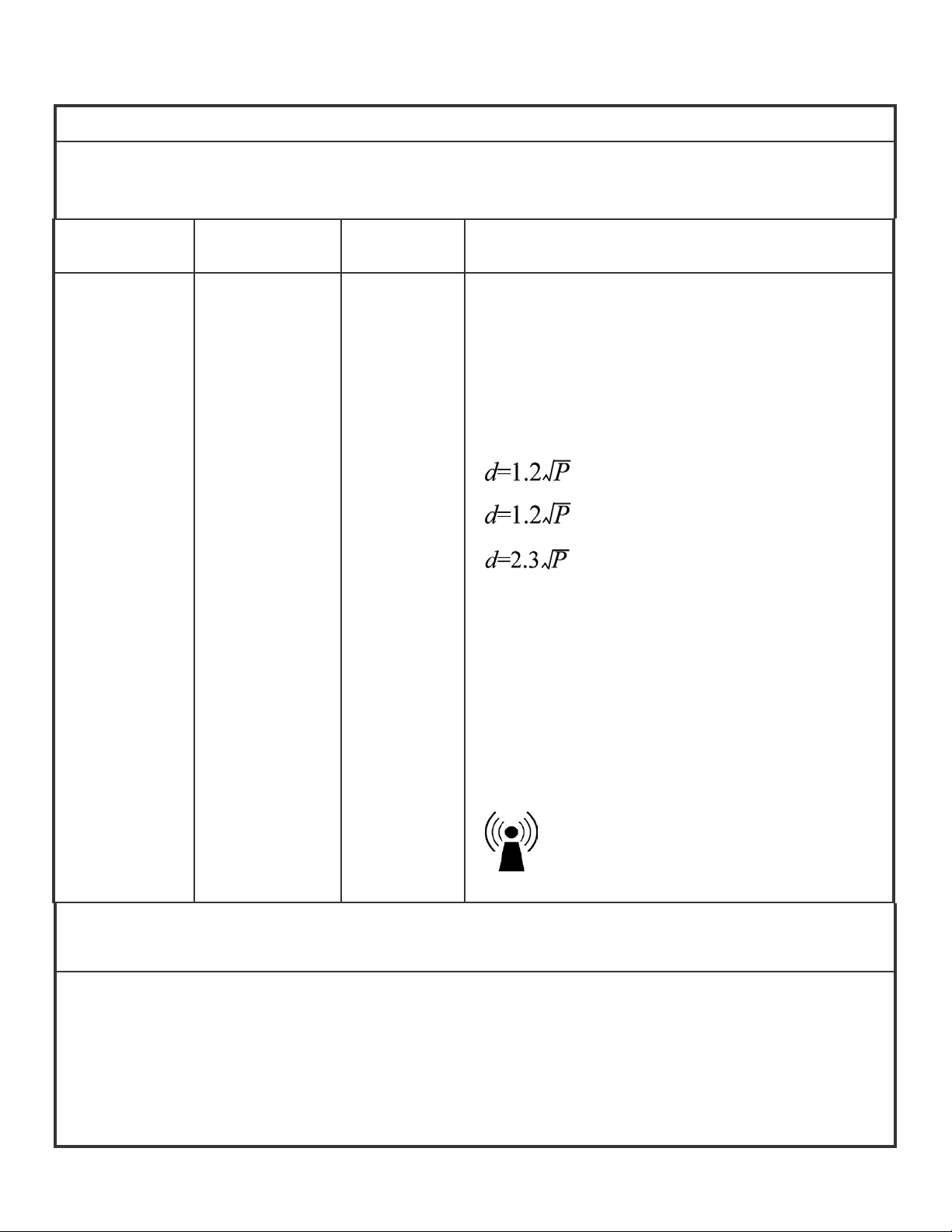
Guidance and manufacturer’s declaration-electromagnetic immunity
SYSTEMS that are not LIFE-SUPPORTING
for all EQUIPMENT AND
Guidance and manufacturer’s declaration-electromagnetic immunity
The 1929LM Touchmonitor for Healthcare Applications is intended for use in the electromagnetic
environment
should assure that it is used in such an environment.
specified below. The user of the 1929LM Touchmonitor for Healthcare Applications
Immunity Test IEC 60601 Test
Level
Conducted RF
Radiated RF
IEC 61000-4-3
3 Vrms
3 V/m
80 MHz to 2.5
GHz
Compliance
Level
3 V
3 V/m
Electromagnetic Environment-Guidelines
Portable and mobile RF communications equipment
should be used no closer to any part of the 1929LM
Touchmonitor for Healthcare Applications and should
assure that it is used in such an environment,
including cables, than the recommended separation
distance calculated from the equation applicable to the
frequency of the transmitter.
Recommended separation distance
80MHz to 800 MHz
800 MHz to 2.5GHz
where P is the maximum output power rating of the
transmitter in watts (W) according to the transmitter
manufacturer and d is the recommended separation
distance in metres(m)
Field strengths from fixed RF transmitters, as
determined by an electromagnetic site survey
be less than the compliance level in each frequency
b
range
.
a
, should
Interference may occur in the vicinity of equipment
marked with the following symbol:
NOTE 1: At 80 MHz and 800 MHz, the higher frequency range applies.
NOTE 2: These guidelines may not apply in all situations. Electromagnetic propagation is affected by absorption and
reflection from structures, objects and people.
a. Field strengths from fixed transmitters, such as base stations for radio (cellular/cordless) telephones and land mobile
radios, amateur radio, AM and FM radio broadcast and TV broadcast cannot be predicted theoretically with accuracy.
To assess the electromagnetic environment due to fixed RF transmitters, an electromagnetic site survey should be
considered. If the measured field strength in the location in which the 1929LM Touchmonitor for Healthcare
Applications is used exceeds the applicable RF compliance level above, the 1929LM Touchmonitor for Healthcare
Applications should be observed to verify normal operation. If abnormal performance is observed, additional
measures may be necessary, such as reorienting or relocating the 1929LM Touchmonitor for Healthcare Applications.
b. Over the frequency range 150 kHz to 80 MHz, field strengths should be less than 3 Vrms/m.
© 2016 Elo Touch Solutions, Inc. All rights reserved.
User Manual – 1929LM
SW200158 Rev B - Page 9 of 31
Page 10
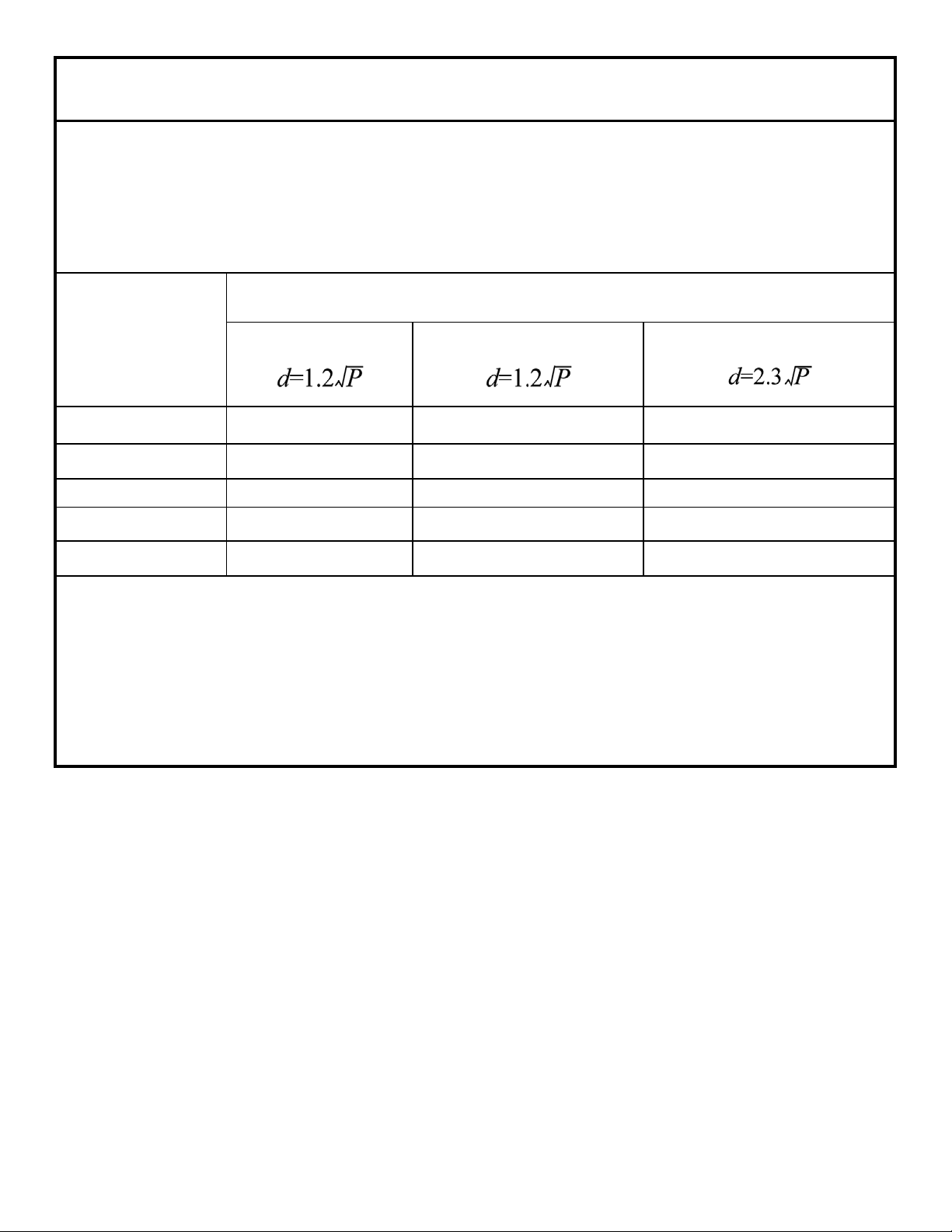
Recommended separation distances between
portable
and m o b i l e RF co mmu n ica t ion s e q u ip men t and t h e 1929LM Touchmonitor for Healthcare
The 1929LM Touchmonitor for Healthcare Applications is intended for use in an electromagnetic
environment in which radiated RF disturbances are controlled. The customer or the user of the
1929LM Touchmonitor for Healthcare Applications can help prevent electromagnetic interference by
maintaining a minimum distance between portable and mobile RF communications (equipment) and
the 1929LM Touchmonitor for Healthcare Applications as recommended below according to the
maximum output power of the communications equipment.
Rated maximum
output power of
transmitter
(W)
150 kHz to 80 MHz
Separation distance according to frequency of transmitter
m
80MHz to 800 MHz
800 MHz to 2.5 GHz
0.01 0.12 0.12 0.23
0.1 0.37 0.37 0.74
1 1.2 1.2 2.3
10 3.7 3.7 7.4
100 12 12 23
For transmitters rated at a maximum output power not listed above, the recommended separation distanced in
metres (m) can be estimated using the equation applicable to the frequency of the transmitter, where P is the
maximum output power rating of the transmitter in watts (W) according to the transmitter manufacturer.
NOTE 1: At 80 MHz and 800 MHz, the separation distance for the higher frequency range applies.
NOTE 2: These guidelines may not apply in all situations. Electromagnetic propagation is affected by
absorption and reflection from structures, objects and people.
© 2016 Elo Touch Solutions, Inc. All rights reserved.
User Manual – 1929LM
SW200158 Rev B - Page 10 of 31
Page 11

Table of Contents
Chapter 1: Introduction ................................................................................ 12
Chapter 2: Installation .................................................................................. 13
Chapter 3: Mounting .................................................................................... 17
Chapter 4: Operation .................................................................................... 19
Chapter 5: Technical Support ..................................................................... 23
Chapter 6: Safety & Maintenance ............................................................... 24
Chapter 7: Regulatory Information ............................................................. 25
Index .............................................................................................................. 30
© 2016 Elo Touch Solutions, Inc. All rights reserved.
SW200158 Rev B - Page 11 of 31
User Manual – 1929LM
Page 12

Chapter 1: Introduction
Product Description
Your new touchmonitor combines Elo Touch Solutions’ reliable performance with the latest
developments in touch technology and display design. This combination of features creates a natural
flow of information between a user and the touchmonitor.
This touchmonitor incorporates an 8-bit color, active matrix thin-film-transistor LCD panel to provide
high quality display performance. Its resolution of 1280x1024 is suitable for displaying graphics and
images. Its LED backlight significantly reduces power consumption and eliminates mercury (compared
to CCFL-backlit panels). Other features that enhance this LCD monitor’s performance are Plug & Play
compatibility, built-in speakers and headphone output capability, on-screen display (OSD) controls,
and a family of peripherals including webcam and magnetic stripe reader.
Precautions
Follow all warnings, precautions and maintenance as recommended in this user manual to maximize
the life of your unit and prevent risks to user safety. See the Safety & Maintenance chapter for more
information.
This manual contains information that is important for the proper setup and maintenance of the unit.
Before setting up and powering on your new touch monitor, read through this manual, especially the
Installation, Mounting, and Operation chapters.
© 2016 Elo Touch Solutions, Inc. All rights reserved.
SW200158 Rev B - Page 12 of 31
User Manual – 1929LM
Page 13

Chapter 2: Installation
Unpacking the Touch monitor
Open the carton and verify the following items are present:
• Touchmonitor with protective sheet for its face
• US Medical Power Cable – 1.8M
• EU Power Cable – 1.8M
• VGA Cable – 1.8M
• DVI to HDMI Cable – 1.8M
• USB Cable – 1.8M
• Serial Cable – 1.8M
• Audio Cable – 1.8M
• Elo Driver CD
• Quick Install Guide
• User Guide CD
Connector Panel & Interfaces
Remove the cable cover on the back of the unit to access the Touchmonitor ’s connector panel.
© 2016 Elo Touch Solutions, Inc. All rights reserved.
SW200158 Rev B - Page 13 of 31
User Manual – 1929LM
Page 14

Touchmonitor Connections
1. Connect the DVI to HDMI or VGA video cables between the monitor’s HDMI/VGA input connectors
and your DVI/VGA video source, respectively. Tighten the video cable’s screws for best
performance.
2. Connect the USB touch cable between the monitor’s USB connector and your PC’s USB port.
3. Connect the audio cable between the monitor’s Audio In jack and your audio source.
4. Select the correct power cable for your region. Connect the cable between the AC power source
and the power adapter’s input connector. Connect the power adapter’s DC output connector to the
monitor’s input power jack.
5. Reinstall the cable cover and secure with appropriate screws. Cables can be routed inside the
stand – remove and replace the stand cable cover for access and routing.
6. The touchmonitor ships in an OFF state. Press the power button to turn it on
© 2016 Elo Touch Solutions, Inc. All rights reserved.
SW200158 Rev B - Page 14 of 31
User Manual – 1929LM
Page 15

Installing the Touch Technology Software Drivers
Some software installation is required for your Touchmonitor to work with your computer.
The drivers for the Windows 7, XP, Vista, WePOS, and 32-bit Server 2003 operating systems are
provided with your Touchmonitor on a CD.
Visit the Elo Touch Solutions website www.elotouch.com for:
• The most up-to-date touch driver versions
• Additional touch driver information
• Detailed touch driver installation guides
• Touch drivers for other operating systems
Download the appropriate driver for your application and follow the onscreen prompts.
For Windows XP, Vista, Server 2003, Server 2008, and WEPOS installations, install the “USB
Touchscreen Drivers” when prompted.
If you do not have the internet available, insert the Elo TouchTools CD into your computer’s CD-ROM
drive. The CD should automatically run the Elo TouchTools application. Select “Install Driver for This
computer”:
© 2016 Elo Touch Solutions, Inc. All rights reserved.
User Manual – 1929LM
SW200158 Rev B - Page 15 of 31
Page 16

For Windows 7 installations, check the “Install driver” box under “Elo USB Interfaces – Other
Touchscreens”
After accepting the end-user license agreement, the drivers will finish installing.
Reboot your computer after the install is complete.
© 2016 Elo Touch Solutions, Inc. All rights reserved.
SW200158 Rev B - Page 16 of 31
User Manual – 1929LM
Page 17

Chapter 3: Mounting
Rear VESA Mount
A four-hole 100x100mm mounting pattern for M4 screws is provided on the rear of the monitor.
Remove the stand using a Phillips screwdriver to access this mounting interface. The VESA
FDMI-compliant mounting is coded: VESA MIS-D, 100, C
© 2016 Elo Touch Solutions, Inc. All rights reserved.
User Manual – 1929LM
SW200158 Rev B - Page 17 of 31
Page 18

Stand Mounting
Threaded through-holes are provided on the bottom of the stand base for mounting or securing.
VESA Mounting Options
The following companies provide VESA mounting devices compatible with your touch monitor :
GCX
800-228-2555
707-773-1100
www.gcx.com
Ergotron
800-888-8458
651-681-7600
www.ergotron.com
Innovative Office Products
800-524-2744
610-253-9554
www.innov-office-prod.com
MRI
800-688-2414
www.mediarecovery.com
© 2016 Elo Touch Solutions, Inc. All rights reserved.
SW200158 Rev B - Page 18 of 31
User Manual – 1929LM
Page 19

Chapter 4: Operation
Power
To turn the Touchmonitor on or off, press the Touchmonitor power button once.
The Power Status LED on the bottom of the Touchmonitor functions according to the following table:
Touchmonitor/Computer Module status LED status
OFF OFF
SLEEP ORANGE
ON GREEN
The system consumes low power when in SLEEP and OFF modes. For detailed power consumption
specifications, refer to technical specifications on the Elo website http://www.elotouch.com
Touching the screen will bring the attached host PC out of SLEEP mode (similar to moving the mouse
or pressing a keyboard key).
To improve reliability and reduce wasteful power consumption, disconnect the AC power cable from
the power adapter when long periods of disuse are planned.
Touch
Your IntelliTouch Touchmonitor is factory-calibrated and should not need manual calibration (unless
the input video is not fully scaled to the native resolution, or the touch experience needs to be
calibrated to a specific user).
Video
A display’s native resolution is its width and height measured in number of pixels. Generally, for best
performance, an image displayed on this monitor will look best when your computer’s output resolution
matches this monitor’s native resolution of 1280x1024.
For computer output resolutions at non-native resolutions, the monitor will scale the video to its panel’s
native resolution. This involves stretching or compressing the input image as needed in the X- and
Y-dimensions to fit the display’s native resolution. An unavoidable byproduct of the scaling
algorithms is a loss of fidelity when the computer’s output video image is scaled by the monitor to fit
the display. This loss of fidelity is most apparent when viewing feature-rich images at close distances
(for example images containing small-font text).
© 2016 Elo Touch Solutions, Inc. All rights reserved.
SW200158 Rev B - Page 19 of 31
User Manual – 1929LM
Page 20

Your Touchmonitor will likely not require video adjustments. However, for analog VGA video, variations
in video graphic card outputs may require user adjustments through the OSD to optimize the quality of
the Touchmonitor’s displayed image. These adjustments are “remembered” by the Touchmonitor. Also,
to reduce the need for adjustments for different video mode timings, the monitor correctly scales and
displays some of the video industry’s most common video timing modes. Refer to the technical
specifications for this monitor at http://www.elotouch.com for a list of these Preset Video Modes.
On-Screen Display (OSD)
Four OSD buttons are on the bottom of the monitor. These can be used to adjust various display
parameters.
The buttons and their functionality are:
Button Function when OSD is not displayed: Function when OSD is displayed:
Menu Display OSD main menu Return to previous OSD menu
◀
▶
Select Display OSD Input source submenu Select submenu to enter
Using the OSD buttons controls an on-screen graphical user interface which displays on top of your
input video, allowing intuitive adjustment of the following display parameters:
Parameter Available Adjustment
Brightness
Contrast
Clock
Phase
Display OSD Audio submenu
Display OSD Luminance submenu
Increase/decrease monitor brightness.
Default: maximum
Increase/decrease monitor contrast.
Default: best gray-shade performance
Allows fine adjustments of the panel’s pixel dot clock.
Only applicable for VGA input video
Allows fine adjustments of the panel’s pixel dot clock phase.
Only applicable for VGA input video
Decrease value of selected parameter /
select next menu item
Increase value of selected parameter /
select previous menu item
© 2016 Elo Touch Solutions, Inc. All rights reserved.
SW200158 Rev B - Page 20 of 31
User Manual – 1929LM
Page 21

Auto Adjust
H-position
V-position
Aspect Ratio
Sharpness
Color
Temperature
OSD Timeout
OSD
Language
Information
Power Off 5s
Timer
Audio source
Automatically adjusts the system clock to the input analog VGA video signal, affecting
the H-position, V-position, Clock, and Phase menu items.
Only applicable for VGA input video
Moves the image horizontally on the display in single-pixel increments.
Default: centered.
Only applicable for VGA input video
Moves the image vertically on the display in single-pixel increments.
Default: centered.
Only applicable for VGA input video
Switches the scaling method between Full Scaling and Maintain Aspect Ratio.
Default: Full Scaling
Full Scaling – scales the X- and Y-dimensions of the input video (up or down as
needed) to the display’s native resolution.
Fill To Aspect Ratio – Assuming a landscape orientation and an input video with
aspect ratio smaller than 1280x1024, scales the Y-dimension of the input video (up or
down as needed) to the display’s Y-resolution, and scales the X-dimension to maintain
the input video’s aspect ratio (and fills the rest of the display with equal black bars on
the left and right).
APR touchscreen functionality is only guaranteed at full scaling. Other touchscreen
technologies may need recalibration when switching between Aspect Ratio options.
Adjusts sharpness of the displayed images.
Default: no sharpness adjustment
Only applicable at non-native input video resolutions
Selects the display’s color temperature. The available color temperatures are 9300K,
7500K, 6500K, 5500K, and User Defined. If the User Defined option is selected, the
user can change the color temperature by changing individual R, G, and B gains on a
scale from 0 to 100.
Default: User Defined with R, G, and B all set to 100.
Adjusts how long a period of OSD button inactivity the touchmonitor will wait before
closing the OSD. The adjustable range is between 5 and 60 seconds.
Default: 15 seconds
Selects which language the OSD information is displayed in. The available
languages are: English, French, German, Italian, Spanish, Japanese, Traditional
Chinese, Simplified Chinese, Polish and Russian.
Default: English.
Display monitor PN&SN information.
Enables power key off delay function ( 5 sec countdown)
Selects audio source. The available audio sources are “From Video Source” and “Line-in”.
Volume
Mute
Recall
Defaults
Adjusts the volume of the internal speakers and headphone output.
Toggles the audio output between Muted and Not Muted.
Default: Not Muted
Selecting “Recall Defaults” restores all factory default settings for OSD-adjustable
parameters (except OSD Language) and for Preset Video Mode timings.
The monitor continually scans for active video on the VGA ,HDMI and DisplayPort
connectors. This adjustment selects which of those input ports should be given priority
Input Select
to be displayed.
The options are: VGA Priority, HDMI Priority, DisplayPort Priority
Default: VGA Priority
© 2016 Elo Touch Solutions, Inc. All rights reserved.
SW200158 Rev B - Page 21 of 31
User Manual – 1929LM
Page 22

All touchmonitor adjustments made through the OSD are automatically memorized as soon as they
are entered. This feature saves you from having to reset your choices every time the touchmonitor is
unplugged or powered off and on. If there is a power failure, the touchmonitor settings will not default
to the factory specifications.
OSD and Power Lockouts
Press and hold the “Menu” and “Up” buttons for two seconds to enable/disable the OSD Locking
feature. When the OSD Locking is enabled, pressing any of the Menu, Up, Down, or Select keys will
have no effect on the system.
Press and hold the “Menu” and “Down” buttons for two seconds to enable/disable the Power Locking
feature. When the Power Locking is enabled, pressing the power switch will have no effect on the
system.
Audio
When audio cable is plugged into the Line-out jack, the action will follow below rules:
Current State - Monitor has sound UNMUTED:
Line-out cable plugged in > Monitor speakers automatically MUTE. User is able to unmute from OSD
menu. Remove cable from line out > Monitor speaker automatically UNMUTE.
Current state - Monitor has sound MUTED:
Line-out cable plugged in > Monitor speakers stay MUTE. Line Out plug is active and not MUTE
(Audio will play unless the source is off/mute). User is able to unmute monitor speakers from OSD.
Remove cable from line out > Monitor speakers stay MUTE.
Volume for the speakers can be controlled by the OSD.
© 2016 Elo Touch Solutions, Inc. All rights reserved.
SW200158 Rev B - Page 22 of 31
User Manual – 1929LM
Page 23

Chapter 5: Technical Support
If you are experiencing trouble with your Touchmonitor, refer to the following suggestions. If the
problem persists, please contact your local dealer or contact Elo Touch Solutions Customer Service.
Solutions to Common Problems
Problem Suggested Troubleshooting
The Touchmonitor does not respond when
turning on the system.
Monitor display is dim
Monitor display is blank.
Monitor displays an “Out Of Range”
message
Touch functionality doesn’t work
Check that the AC power cable is properly
connected.
Verify the AC power source is functioning.
Use the OSD to increase the brightness.
Use the OSD to increase the contrast.
If the Power Status LED is blinking, the monitor or
Computer Module may be in SLEEP mode. Press
any key / move the mouse / touch the Touchscreen
to see if the image reappears.
Adjust your computer’s resolution/timing mode to be
within the allowable timing ranges specified for your
Touchmonitor (see website for specifications)
Verify your PC has the latest Elo drivers installed.
Perform the calibration routine provided with the
latest Elo drivers.
Technical Assistance
Visit www.elotouch.com/products for technical specifications for this device
Visit www.elotouch.com/go/websupport for online self-help.
Visit www.elotouch.com/go/contactsupport for technical support.
See this user manual’s last page for worldwide technical support phone numbers.
© 2016 Elo Touch Solutions, Inc. All rights reserved.
SW200158 Rev B - Page 23 of 31
User Manual – 1929LM
Page 24

Chapter 6: Safety & Maintenance
Safety
To avoid risk of electric shock, follow all safety notices and do not disassemble the T ouchmonitor. They
are not user-serviceable.
The slots located on the sides and top of the Touchmonitor case are for ventilation. Do not block or
insert anything inside the ventilation slots.
The touch monitor ships with a 3-wire, grounding power cord. The power cord plug only fits into a
grounded outlet. Do not fit or modify the plug into an outlet that has not been configured for this
purpose. Do not use a damaged power cord. Only use the power cord that came with your Elo Touch
Solutions Touchmonitor. Use of an unauthorized power cord might invalidate your warranty.
Ensure that your installation is equipped to maintain the specified environmental conditions listed in
the Technical Specifications chapter.
Care and Handling
The following tips will help keep your Touchmonitor functioning at an optimal level:
• Disconnect the AC power cable before cleaning.
• To clean the display unit cabinet, use a clean cloth lightly dampened with a mild
detergent.
• It is important that your unit remains dry. Do not get liquids on or inside the unit. If
liquid does get inside, have a qualified service technician check it before you power it on
again.
• Do not wipe the screen with a cloth or sponge that could scratch the surface.
• To clean the Touchscreen, use window or glass cleaner applied to a clean cloth or
sponge. Never apply the cleaner directly to the touchscreen. Do not use alcohol (methyl,
ethyl or isopropyl), thinner, benzene, or other abrasive cleaners.
© 2016 Elo Touch Solutions, Inc. All rights reserved.
User Manual – 1929LM
SW200158 Rev B - Page 24 of 31
Page 25

Chapter 7: Regulatory Information
I. Electrical Safety Information:
Compliance is required with respect to the voltage, frequency, and current requirements
indicated on the manufacturer’s label. Connection to a different power source than those specified
herein will likely result in improper operation, damage to the equipment or pose a fire hazard if the
limitations are not followed.
There are no operator serviceable parts inside this equipment. There are hazardous voltages
generated by this equipment which constitute a safety hazard. Service should be provided only by
a qualified service technician.
Contact a qualified electrician or the manufacturer if there are questions about the installation
prior to connecting the equipment to mains power.
II. Emissions and Immunity Information
Notice to Users in the United States: This equipment has been tested and found to comply with
the limits for a Class B digital device, pursuant to Part 15 of FCC Rules. These limits are designed
to provide reasonable protection against harmful interference in a residential installation. This
equipment generates, uses, and can radiate radio frequency energy, and if not installed and used
in accordance with the instructions, may cause harmful interference to radio communications.
Notice to Users in Canada: This equipment complies with the Class B limits for radio noise
emissions from digital apparatus as established by the Radio Interference Regulations of Industrial
Canada.
Notice to Users in the European Union: Use only the provided power cords and interconnecting
cabling provided with the equipment. Substitution of provided cords and cabling may compromise
electrical safety or CE Mark Certification for emissions or immunity as required by the following
standards:
This Information Technology Equipment (ITE) is required to have a CE Mark on the
Manufacturer’s label which means that the equipment has been tested to the following Directives
and Standards: This equipment has been tested to the requirements for the CE Mark as required
by EMC Directive 2004/108/EC as indicated in European Standard EN 55022 Class B and the Low
Voltage Directive 2006/95/EC as indicated in European Standard EN 60950.
General Information to all Users: This equipment generates, uses and can radiate radio
frequency energy. If not installed and used according to this manual the equipment may cause
interference with radio and television communications. There is, however, no guarantee that
interference will not occur in any particular installation due to site-specific factors.
1) In order to meet emission and immunity requirements, the user must observe the following:
a) Use only the provided I/O cables to connect this digital device with any computer.
b) To ensure compliance, use only the provided manufacturer’s approved line cord.
c) The user is cautioned that changes or modifications to the equipment not expressly approved
by the party responsible for compliance could void the user’s authority to operate the equipment.
2) If this equipment appears to cause interference with radio or television reception, or any
other device:
a) Verify as an emission source by turning the equipment off and on.
If you determine that this equipment is causing the interference, try to correct the interference
by using one or more of the following measures:
i) Move the digital device away from the affected receiver.
ii) Reposition (turn) the digital device with respect to the affected receiver.
iii) Reorient the affected receiver’s antenna.
iv) Plug the digital device into a different AC outlet so the digital device and the receiver are on
different branch circuits.
v) Disconnect and remove any I/O cables that the digital device does not use.(Un-terminated
© 2016 Elo Touch Solutions, Inc. All rights reserved.
SW200158 Rev B - Page 25 of 31
User Manual – 1929LM
Page 26

I/O cables are a potential source of high RF emission levels.)
vi) Plug the digital device into only a grounded outlet receptacle. Do not use AC adapter plugs.
(Removing or cutting the line cord ground may increase RF emission levels and may also present a
lethal shock hazard to the user.)
If you need additional help, consult your dealer, manufacturer, or an experienced radio or
television technician.
III. Agency Certifications
The following certifications and marks have been issued or declared for this monitor:
• CE marking to low voltage directive and EMC directive
• US "NRTL" mark (e.g. UL)
• Canadian “NTRL” mark (e.g. CSA) and ICES EMC labeling
• US FCC, EMC compliance label
• China CCC safety mark and China RoHS marking
• Australia/NZ RCM mark
• WEEE marking
• Korea KC mark EMC
• Russia EAC mark
• Taiwan BSMI mark
• Japan VCCI mark
© 2016 Elo Touch Solutions, Inc. All rights reserved.
SW200158 Rev B - Page 26 of 31
User Manual – 1929LM
Page 27

IV.
hComNam
s
a
eCab
AsseLCD
c
e
B
t
n
n
e
H
n
m
T
L
O
X
X
X
XA X
O
a
t
a
,
a
c
k
d
e
m
O
S
w
e
h
z
c
c
m
n
r
e
y
a
u
e
m
d
n
d
u
o
o
J
p
o
b
e
2
d
o
a
n
n
n
0
o
r
y
m
t
r
a
n
a
m
n
n
e
o
e
r
m
g
-
%
o
o
m
p(PB
f
a
e
o
n
s
-
n
e
0
u
h
e
g
2
n
e
g
n
d
e
d
m
y
e
t
n
c
China Ro
I
n accorda
I
nformation
azardous
ponent
e
Pla
tic Parts
Met
l Parts
Wir
and
le
mbly
Panel
Tou
ch
Scr
en
Pan
el
PC
Sof
ware
(CD
, etc.)
O: I
dicates th
this
componen
X: I
dicates th
mat
rials used
mar
ked with X
S
ce to Chin
Products),
aterials t
oxic or Ha
ead(Pb) M
se law (A
the sectio
at this pro
ardous S
ercury(Hg)
O
O
O
O
O
O
O
t this toxi
is below t
t this toxi
for this co
exemptio
or hazard
e limit req
or hazard
ponent is
s were tak
ministrati
below list
uct may c
bstances
Cadmium(
O
O
O
O
O
O
O
us substa
uirement i
us substa
above the
en accordi
n on the C
s out the n
ontain.
nd Eleme
Cd) Hexav
Chro
(Cr6+)
O
O
O
O
O
O
O
nce contai
SJ/T1136
ce contai
limit requir
g to EU R
ontrol of P
me and a
ts
lent
ium
Pol
Bi
O
O
O
O
O
O
O
ed in all o
3-2006.
ed in at le
ement in S
oHS.
llution Ca
ount of t
ybrominat
henyls
B)
the homo
st one of t
J/T11363-
sed by El
e toxic an
d Polybro
Diphen
Ethers (
O
O
O
O
O
O
O
eneous m
he homog
006. For i
ctronic
/or
inated
l
PBDE)
aterials for
neous
ems
Explan
(1). In a
are mar
this pro
listed b
environ
tion of Ma
cordance
ed with th
uct is 10
low, so th
ental poll
perating T
torage Te
kings
with the S
following
ears. The
t the use
tion, any
mperatur
perature:-
/T11364-2
pollution c
roduct will
f this elect
odily injur
:0-40 / Hu
0~60 / Hu
06 requir
ntrol logo.
not leak o
onic infor
, or dama
idity:20%
midity:10
ment, the
The Envir
mutate u
ation prod
e to any a
80% (non
~90% (no
lectronic i
nment-Fri
der norma
uct will not
sets.
condensin
-condensi
formation
endly Use
l operating
result in a
).
g).
products
Period for
conditions
y severe
(2). It is
local la
encourage
s. The pro
d and reco
duct shoul
mmended
not be th
hat this pr
own away
duct be r
casually.
cycled an
reused a
cording to
© 20
16 Elo Touch Sol
utions, Inc. All rig
hts reserved.
SW20
User Ma
0158 Rev B -
nual – 1929LM
Page 27 of 31
Page 28

V. Power Adapter Specifications
Electrical Ratings:
Input: 100-240VAC, 60/50Hz
Output: 12VDC, minimum 3A, LPS
VI. Monitor Specifications
Electrical Ratings:
Input: 12VDC, 3A
Operating Conditions:
Temperature: 0°C – 40°C
Humidity: 20% to 80% (non-condensing)
Altitude: 0 to 3,048m
Storage Conditions:
Temperature: -20°C – 60°C
Humidity: 10% to 90% (non-condensing)
Altitude: 0 to 12,192m
VII. End of Life Disposal
Waste Electrical & Electronic Equipment Directive (WEEE)
This product should not be disposed of with household waste. It should be deposited at a
facility that enables recovery and recycling.
© 2016 Elo Touch Solutions, Inc. All rights reserved.
SW200158 Rev B - Page 28 of 31
User Manual – 1929LM
Page 29

Chapter 8: Warranty Information
Except as otherwise stated herein, or in an order acknowledgment delivered to Buyer, Seller warrants to Buyer
that the Product shall be free of defects in materials and workmanship. The warranty for the Touchmonitors and
their components is three years.
Seller makes no warranty regarding the model life of components. Seller’s suppliers may at any time and from
time to time make changes in the components delivered as Products or components.
Buyer shall notify Seller in writing promptly (and in no case later than 30 days after discovery) of the failure of
any Product to conform to the warranty set forth above; shall describe in commercially reasonable detail in such
notice the symptoms associated with such failure; and shall provide to Seller the opportunity to inspect such
Products as installed, if possible. The notice must be received by Seller during the Warranty Period for such
product, unless otherwise directed in writing by the Seller. Within thirty days after submitting such notice, Buyer
shall package the allegedly defective Product in its original shipping carton(s) or a functional equivalent and
shall ship to Seller at Buyer’s expense and risk.
Within a reasonable time after receipt of the allegedly defective Product and verification by Seller that the
Product fails to meet the warranty set forth above, Seller shall correct such failure by, at Seller’s options, either
(i) modifying or repairing the Product or (ii) replacing the Product. Such modification, repair, or replacement and
the return shipment of the Product with minimum insurance to Buyer shall be at Seller’s expense. Buyer shall
bear the risk of loss or damage in transit, and may insure the Product. Buyer shall reimburse Seller for
transportation cost incurred for Product returned but not found by Seller to be defective. Modification or repair,
of Products may, at Seller’s option, take place either at Seller’s facilities or at Buyer’s premises. If Seller is
unable to modify, repair, or replace a Product to conform to the warranty set forth above, then Seller shall, at
Seller’s option, either refund to Buyer or credit to Buyer’s account the purchase price of the Product less
depreciation calculated on a straight-line basis over Seller’s stated Warranty Period.
These remedies shall be the buyer’s exclusive remedies for breach of warranty. Except for the express warranty
set forth above, seller grants no other warranties, express or implied by statute or otherwise, regarding the
products, their fitness for any purpose, their quality, their merchantability, their non-infringement, or otherwise.
No employee of Seller or any other party is authorized to make any warranty for the goods other than the
warranty set forth herein. Seller’s liability under the warranty shall be limited to a refund of the purchase price of
the product. In no event shall Seller be liable for the cost of procurement or installation of substitute goods by
Buyer or for any special, consequential, indirect, or incidental damages.
Buyer assumes the risk and agrees to indemnify Seller against and hold Seller harmless from all liability relating
to (i) assessing the suitability for Buyer’s intended use of the Products and of any system design or drawing and
(ii) determining the compliance of Buyer’s use of the Products with applicable laws, regulations, codes, and
standards. Buyer retains and accepts full responsibility for all warranty and other claims relating to or arising
from Buyer’s products, which include or incorporate Products or components manufactured or supplied by
Seller. Buyer is solely responsible for any and all representations and warranties regarding the Products made
or authorized by Buyer. Buyer will indemnify Seller and hold Seller harmless from any liability, claims, loss, cost,
or expenses (including reasonable attorney’s fees) attributable to Buyer’s products or representations or
warranties concerning same.
© 2016 Elo Touch Solutions, Inc. All rights reserved.
SW200158 Rev B - Page 29 of 31
User Manual – 1929LM
Page 30

Index
Agency Certifications, 26
Altitude, 5
Audio, 22
brightness, 20
calibration, 19
Care and Handling, 24
China RoHS, 27
Classification, 5
cleaning, 24
Color Temperature, 21
Connections, 14
Connector Panel & Interfaces, 13
contrast, 20
Disclaimer, 2
Disclaimer:, 4
Disposal, 28
electromagnetic immunity, 7
Emissions and Immunity Information, 25
Environmental conditions, 5
European Standards and Classifications, 6
Explanation of Markings, 27
grounding power cord, 24
immunity, 8
INGRESS PROTECTION, 5
Installing Software Drivers, 15
LED status, 19
Lockouts, 22
OSD and Power, 22
Mute, 21
native resolution, 19
online self-help, 23
On-Screen Display, 20
Operating, 5
OSD, 20
OSD buttons, 20
OSD Language, 21
Out Of Range, 23
Power Adapter Specifications, 28
Power Status LED, 19
Precautions, 12
Problems, 23
Out of Range, 23
Product Description, 12
Rear VESA Mount, 17
Regulatory Information, 25
Stand Mounting, 18
Storage, 5
Technical Assistance, 23
TouchTools, 2, 15
Trademark, 2
Transportation, 5
Unpacking, 13
ventilation, 24
VESA Mounting Options, 18
Video, 19
Warnings, 3
Mode of Operation, 5
Monitor Specifications, 28
© 2016 Elo Touch Solutions, Inc. All rights reserved.
Warranty Information, 29
WEEE, 28
User Manual – 1929LM
SW200158 Rev B - Page 30 of 31
Page 31

A
Check out our website
www.elotouch.com
Get the latest...
• Product Information
• Specifications
• Upcoming events
• Press releases
• Software drivers
Getting in Touch with Us
To find out more about the extensive range of Elo touch solutions, visit our website at
www.elotouch.com, or simply call the office nearest you:
North America
Elo Touch Solutions
1033 McCarthy Blvd
Milpitas, CA 95035
Tel 800-ELO-TOUCH
Tel + 1 408 597 8000
Fax +1 408 597 8050
customerservice@elotouch.com
Europe
Tel +32 (0) 16 70 45 00
Fax +32 (0)16 70 45 49
elosales@elotouch.com
sia-Pacific
Tel +86 (21) 6106 7162
Fax +86 (21) 6485 3981
www.elotouch.com.cn
Latin America
Tel 786-923-0251
Fax 305-931-0124
www.elotouch.com
© 2016 Elo Touch Solutions, Inc. All rights reserved.
SW200158 Rev B - Page 31 of 31
User Manual – 1929LM
