Page 1
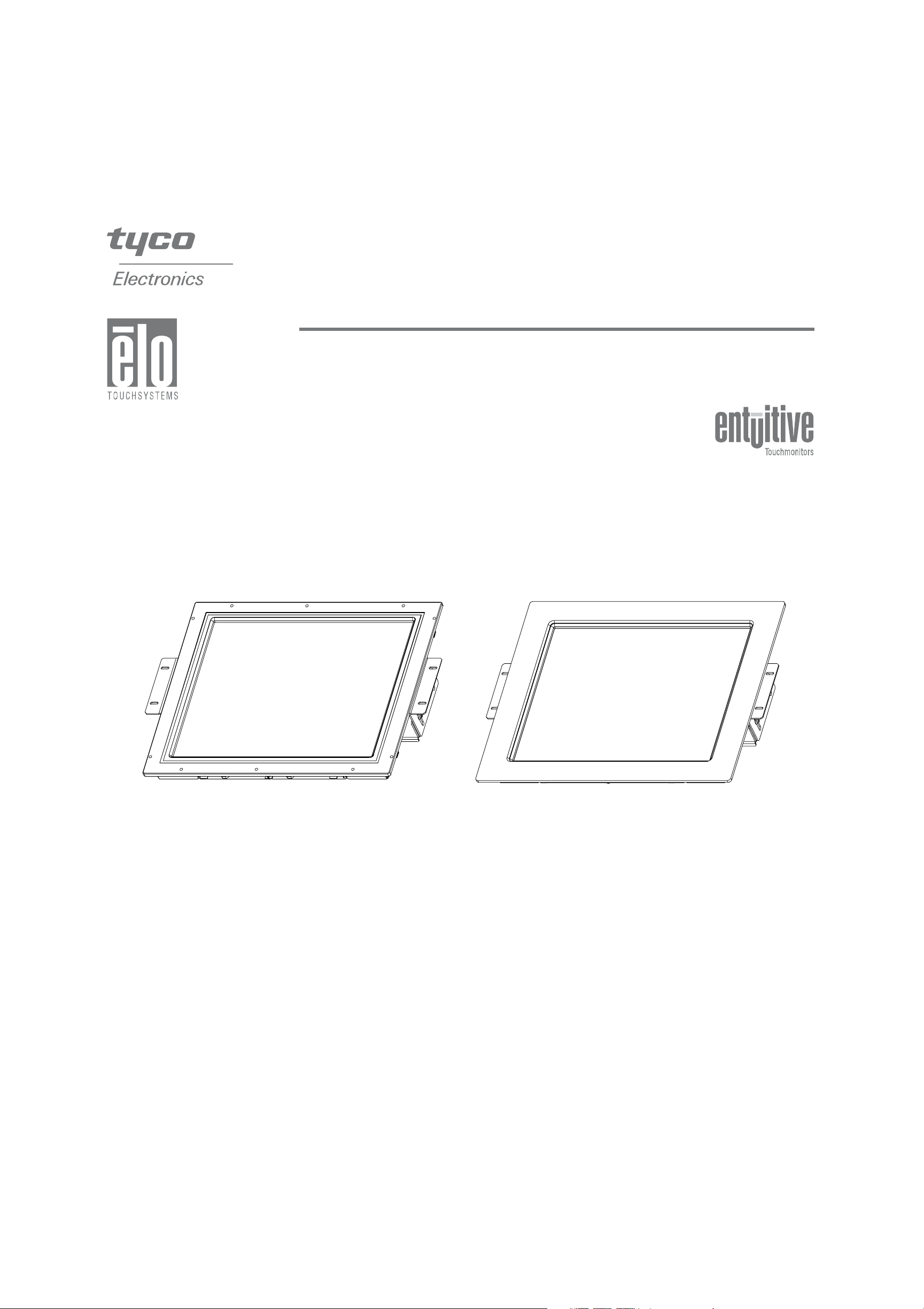
Elo Entuitive Touchmonitor
User Guide
For 18.1" LCD Modular Kiosk Touchmonitors
1847L Series
Revision B
Page 2
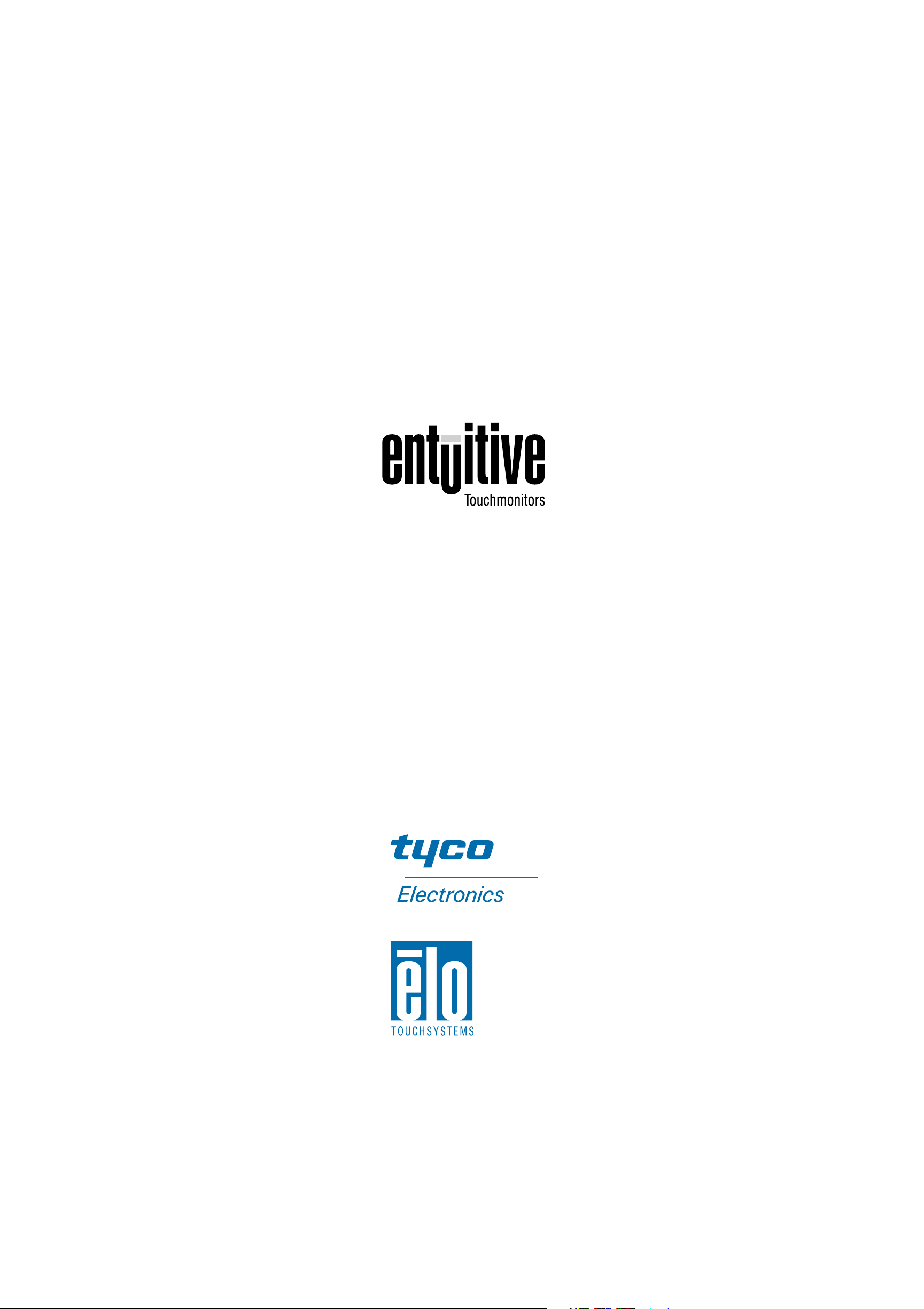
Elo Entuitive Touchmonitor
User Guide
18.1" LCD Modular Kiosk Touchmonitor
1847L Series
Revision B
P/N 008566
Elo TouchSystems, Inc.
1-800-ELOTOUCH
www.elotouch.com
Page 3
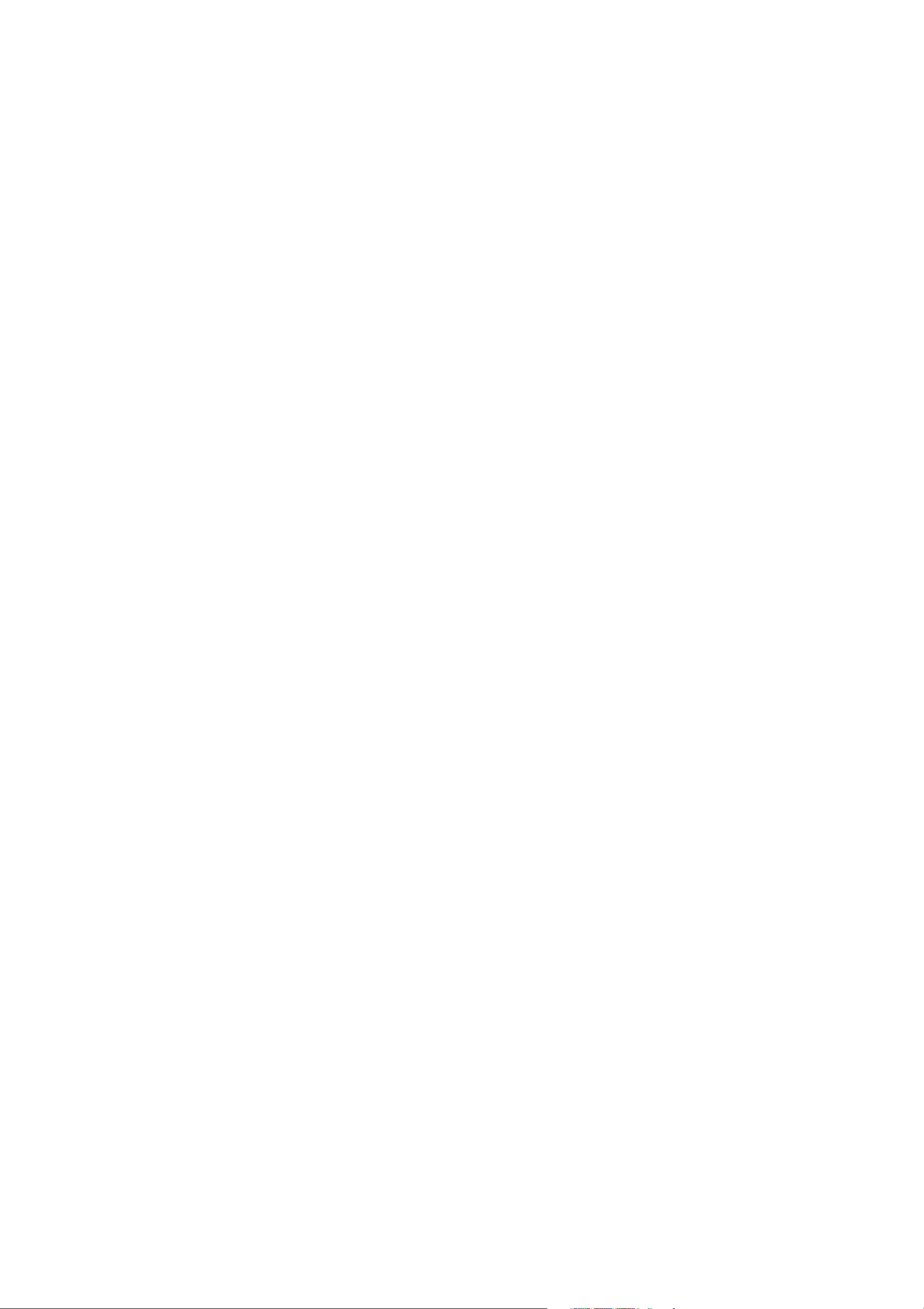
Copyright © 2004 Elo TouchSystems Inc. All Rights Reserved.
No part of this publication may be reproduced, transmitted, transcribed, stored in a retrieval system,
or translated into any language or computer language, in any form or by any means, including, but not
limited to, electronic, magnetic, optical, chemical, manual, or otherwise without prior written
permission of Elo TouchSystems.
Disclaimer
The information in this document is subject to change without notice. Elo TouchSystems makes no
representations or warranties with respect to the contents hereof, and specifically disclaims any
implied warranties of merchantability or fitness for a particular purpose. Elo TouchSystems reserves
the right to revise this publication and to make changes from time to time in the content hereof
without obligation of Elo TouchSystems to notify any person of such revisions or changes.
Trademark Acknowledgments
IntelliTouch,iTouch, SecureTouch, AccuTouch, Entuitive and MonitorMouse are trademarks of Elo TouchSystems,
Inc.
Other product names mentioned herein may be trademarks or registered trademarks of their
respective companies. Elo TouchSystems claims no interest in trademarks other than its own.
iii
Page 4
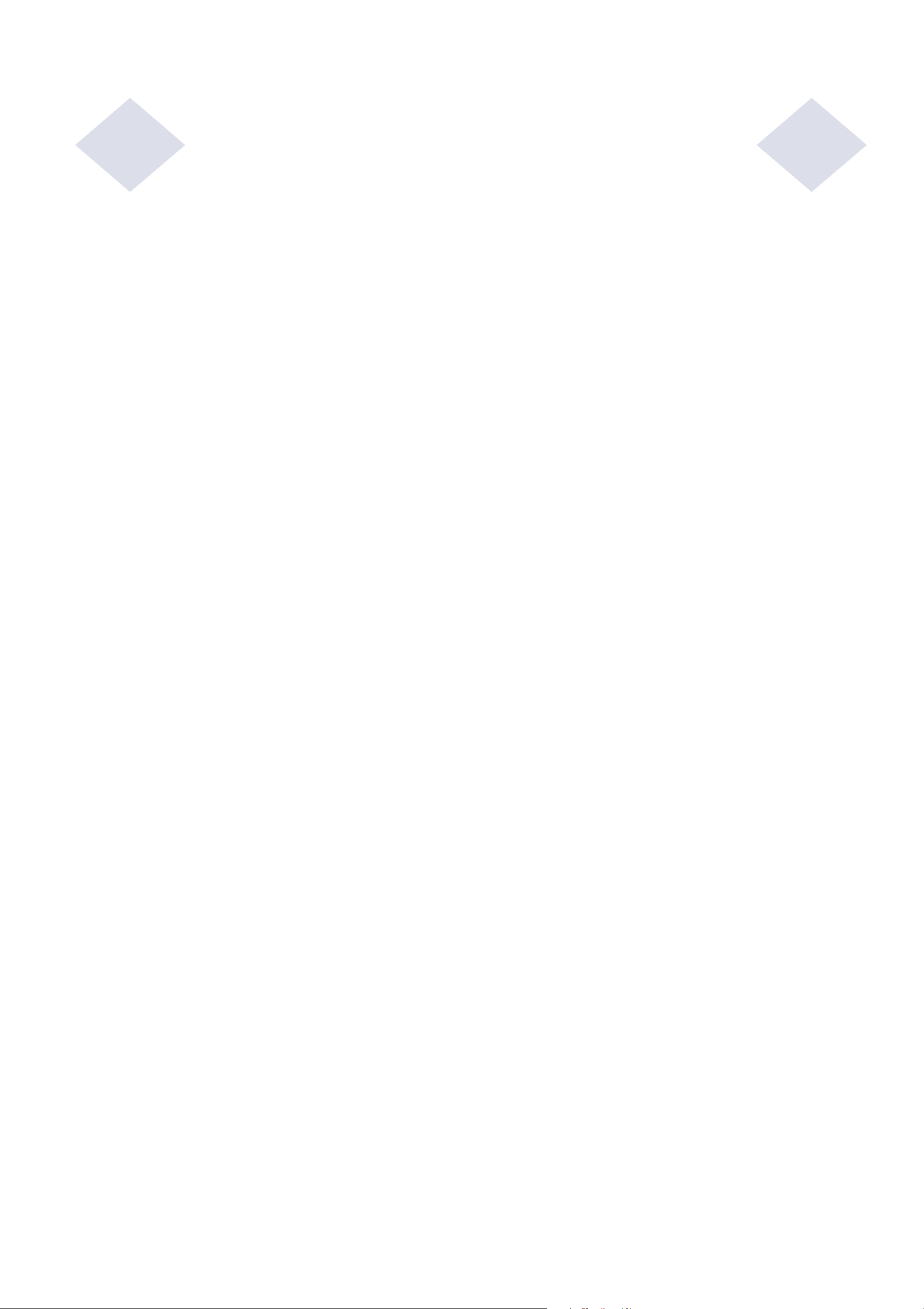
Table of Contents
Chapter 1
Introduction 1
Precautions . . . . . . . . . . . . . . . . . . . . 1
About the Product . . . . . . . . . . . . . . . . . 1
Chapter 2
Installation and Setup
Unpacking Your Touchmonitor
Product Overview . . . . . . . . . . . . . . . . . 4
Main Unit
Rear View
Side View
Top View
Attaching the L-Brackets
Panel Cut Out . . . . . . . . . . . . . . . . . 6
. . . . . . . . . . . . . . . . . . 4
. . . . . . . . . . . . . . . . . . 4
. . . . . . . . . . . . . . . . . . 5
. . . . . . . . . . . . . . . . . . 5
. . . . . . . . . . . 3
. . . . . . . . . . 6
3
Chapter 3
Operation 23
About Touchmonitor Adjustments . . . . . . . . 23
Using the On-Screen Display (OSD) Menus . . 23
Remote OSD Buttons . . . . . . . . . . . . . 24
OSD Menu Function . . . . . . . . . . . . . . 25
Chapter 4
Trouble shooting 27
Solutions to Common Problems . . . . . . . . 27
Appendix A
Native Resolution 29
1847LOption1
1847L Option 2
1847LOption3
1867LOption1
1867L Option 2
Touch Interference Connection . . . . . . . . . 11
STEP 1-Connecting the Video Cable
STEP 2-Connecting the Serial or USB
Touchscreen cable
STEP 3-Connecting the OSD Remote
Cable
STEP 4-Connecting the Power Cable
Optimizing the LCD Display . . . . . . . . . . . . . 16
VESA Mount on Your Touchmonitor . . . . . . . . 16
VESA Mounting Interface
Installing the Drive Software . . . . . . . . . . . . 18
. . . . . . . . . . . . . . . . . . . . . 14
. . . . . . . . . . . . . . . .6
. . . . . . . . . . . . . . .
. . . . . . . . . . . . . . .
. . . . . . . . . . . . . . .
. . . . . . . . . . . . . . .
. . . . 12
. . . . . . . . . . . . . 13
. . . . . 15
. . . . . . . . . .
17
7
8
9
10
Appendix B
Touchmonitor Safety 31
Care and Handling of your Touchmonitor . . . . 32
Appendix C
Technical Specifications 33
Compatible Video Modes . . . . . . . . . . . . 33
Touchmonitor Specifications . . . . . . . . . . 34
18" LCD Touchmonitor (ET 18X 7L-XXWC-X)
Dimensions
. . . . . . . . . . . . . . . . . . 38
Regulatory Information 39
Warranty 43
Index
45
Installing the Serial Touch Driver. . . . . . . 19
Installing the Serial Touch Driver for Windows
XP, 2000, Me, 95/98 and NT 4.0 . . . . .
Installing the Serial Touch Driver for MS-DOS
and Windows 3.1
Installing the USB Touch Driver . . . . . . . 21
Installing the USB Touch Driver for Windows
XP, 2000, Me and 98
. . . . . . . . . . . . . 20
. . . . . . . . . . .
.
.
.
.
.
19
21
iv
Page 5
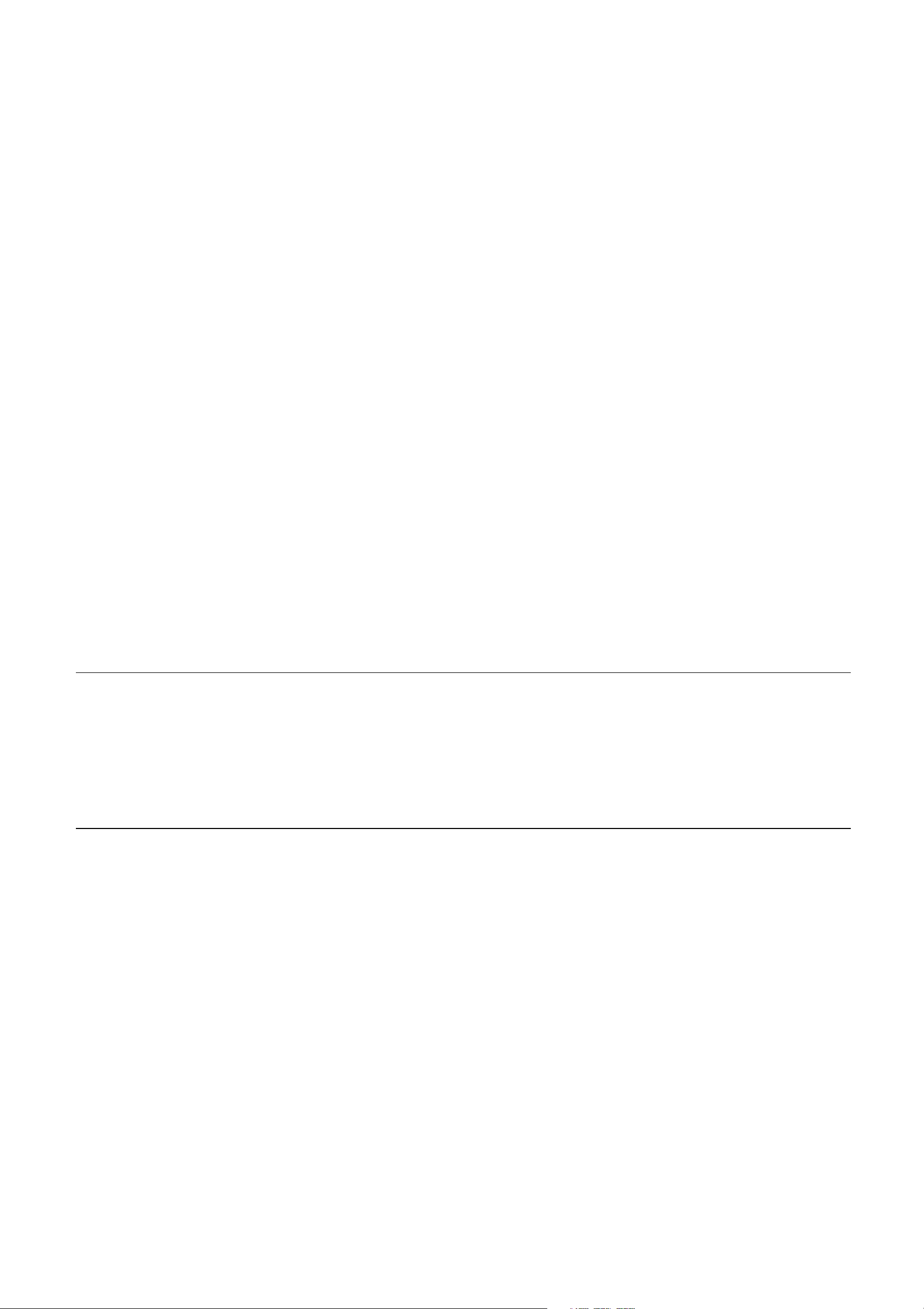
C HAPTER
1
C
HAPTER
1
I
NTRODUCTION
Congratulations on your purchase of an Elo TouchSystems Entuitive
touchmonitor. Your new touchmonitor combines the reliable performance of
Elo’s touch technology with the latest advances in LCD display design. This
combination of features creates a natural flow of information between a user
and your touchmonitor.
Precautions
Follow all warnings, precautions and maintenance as recommended in this
user’s manual to maximize the life of your unit. See Appendix B for more
information on touchmonitor safety.
About the Product
Your LCD Kiosk Touchmonitor is a 18.1” SXGA TFT color display with the
following features:
• Direct analog RGB or Digital RGB input
• 18.1” diagonal screen size
• 16.7 million colors with dithering, 6 bit per color data
• 1280 x 1024 resolution
• SXGA/XGA/SVGA/VGA/VESA/Mac compatible
• 31.5kHz~80kHz horizontal scan
• 56~75Hz refresh rate
1-1
Page 6
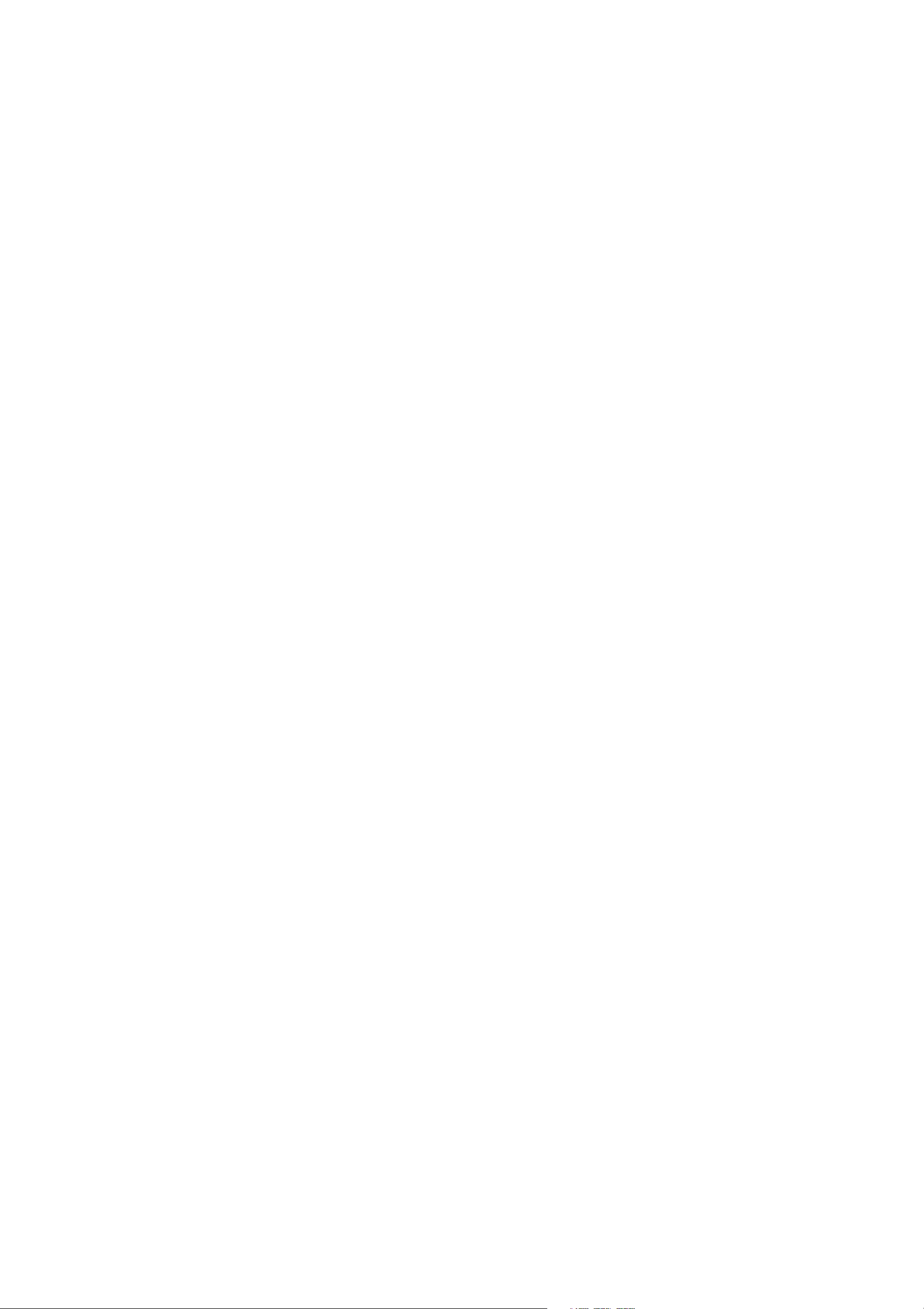
• Auto adjustment capability
• High quality full screen re-scaling
• Multilingual OSD menus in five languages: English, French, Deutsch,
Spanish and Japanese
• Serial or USB touch interface (USB requires Windows 98, 2000, Me and
XP.)
• Patented touch technology of Elo TouchSystems
• Power saving mode
• Cable management device
• VESA flat panel monitor physical mounting interface (Both of 75 & 100mm)
• Remote OSD and Power button lockouts
• Cable stain reliefs for all cables
For full Product Specifications refer to Appendix C.
1-2 Elo Entuitive Touchmonitor User Guide
Page 7
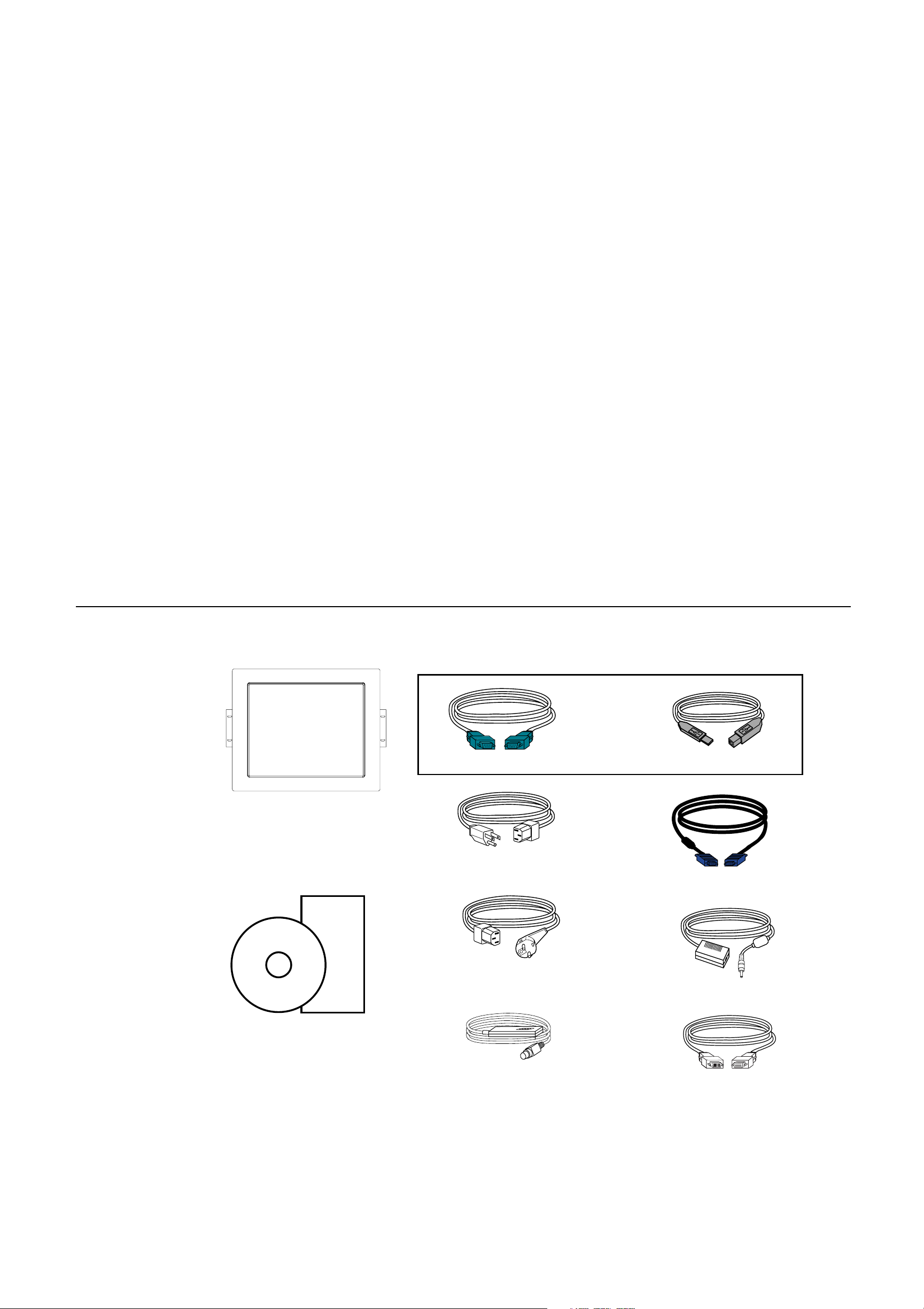
C HAPTER
C
HAPTER
2
I
NSTALLATION AND
2
S
ETUP
This chapter discusses how to install your LCD touchmonitor and how to install
Elo TouchSystems driver software.
Unpacking Your Touchmonitor
Check that the following 10 items are present and in good condition:
Serial touchscreen cable
OR
USB Cable
LCD Display
Quick Install Guide
CD
Software
User Guide-on CD,
Quick Install Guide and software CD
Monitor power cable
(US/Canada)
European monitor
power cable
OSD Remote
Video cable
Adapter
DVI-D Video cable
2-3
Page 8

Product Overview
Main Unit
1847L with optional bezel for front mounting
Rear View
1847L Rear-Mount
1847L with front mount 1847L
Bottom View (1847L shown)
2-4 Elo Entuitive Touchmonitor User Guide
Page 9
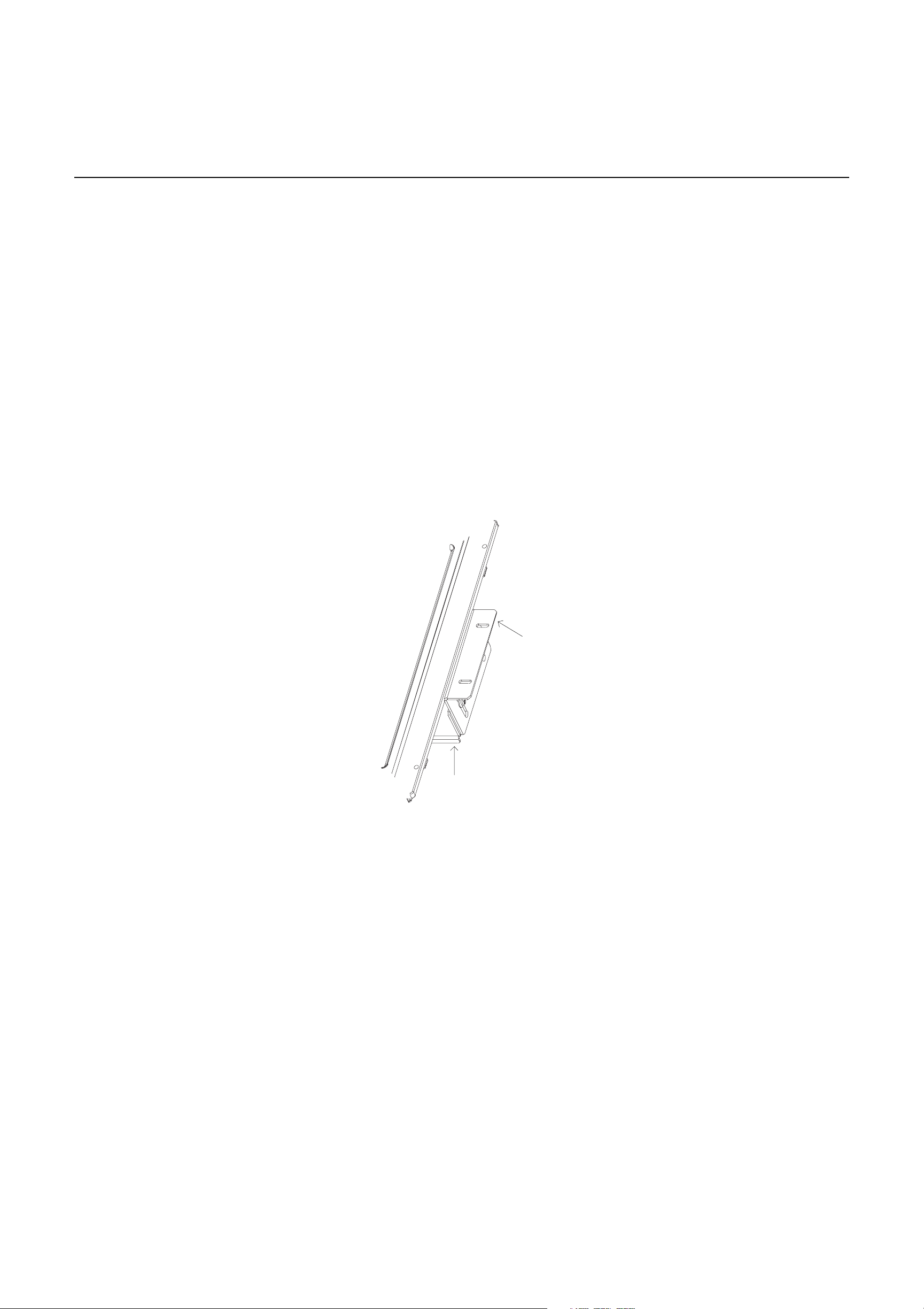
Attaching the L-Brackets
Depending on your mounting scheme, use the L-brackets or the VESA 75/100mm
standard holes located on the back of the kiosk monitor or the 5.5 diameter holes
(only on rear mount). See page 15 for VESA mounting information.
N
OTE
:
You will need a screwdriver to attach the L-brackets.
Your kiosk touchmonitor comes with a mounting bracket (C-bracket) attached
at the back. Included are two L-brackets (and four screws) that attach to both
ends of the C-bracket for additional mounting options.
To attach the L-brackets:
1 Lay the monitor face down.
2 Place the long end of the L-bracket against the end of the mounting
C-bracket. Line up the two holes of the L-bracket with the two holes of the
C-bracket. See the illustration below.
L bracket
C bracket
3 Place two screws in the holes and with the screwdriver, screw them in to
secure the bracket.
4 Repeat steps 2 and 3 to attach the other L-bracket to the other side of the
mounting bracket.
2-5
Page 10
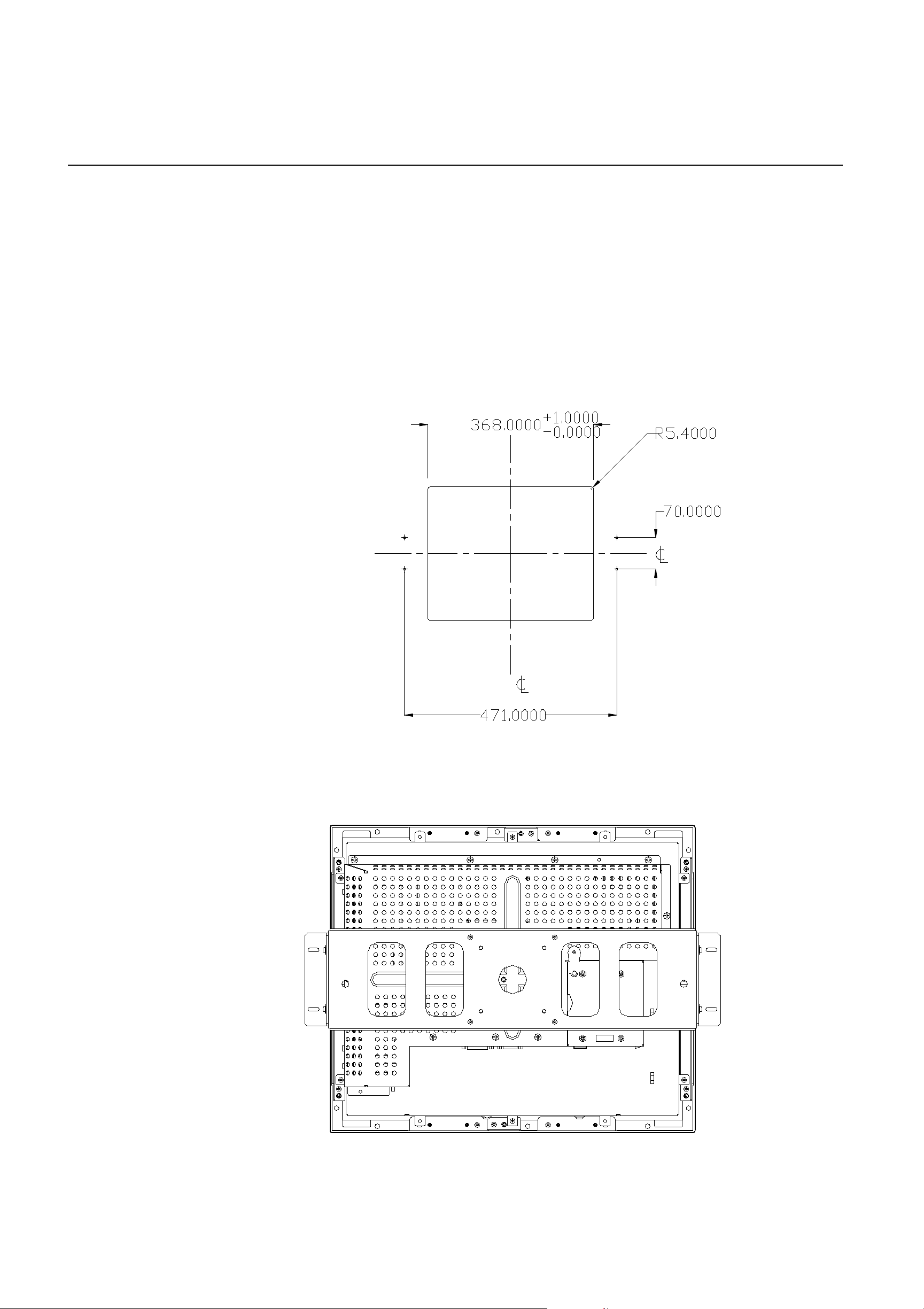
Panel Cut Outs
1847L Option 1
TOP
TOP
2-6 Elo Entuitive Touchmonitor User Guide
Page 11
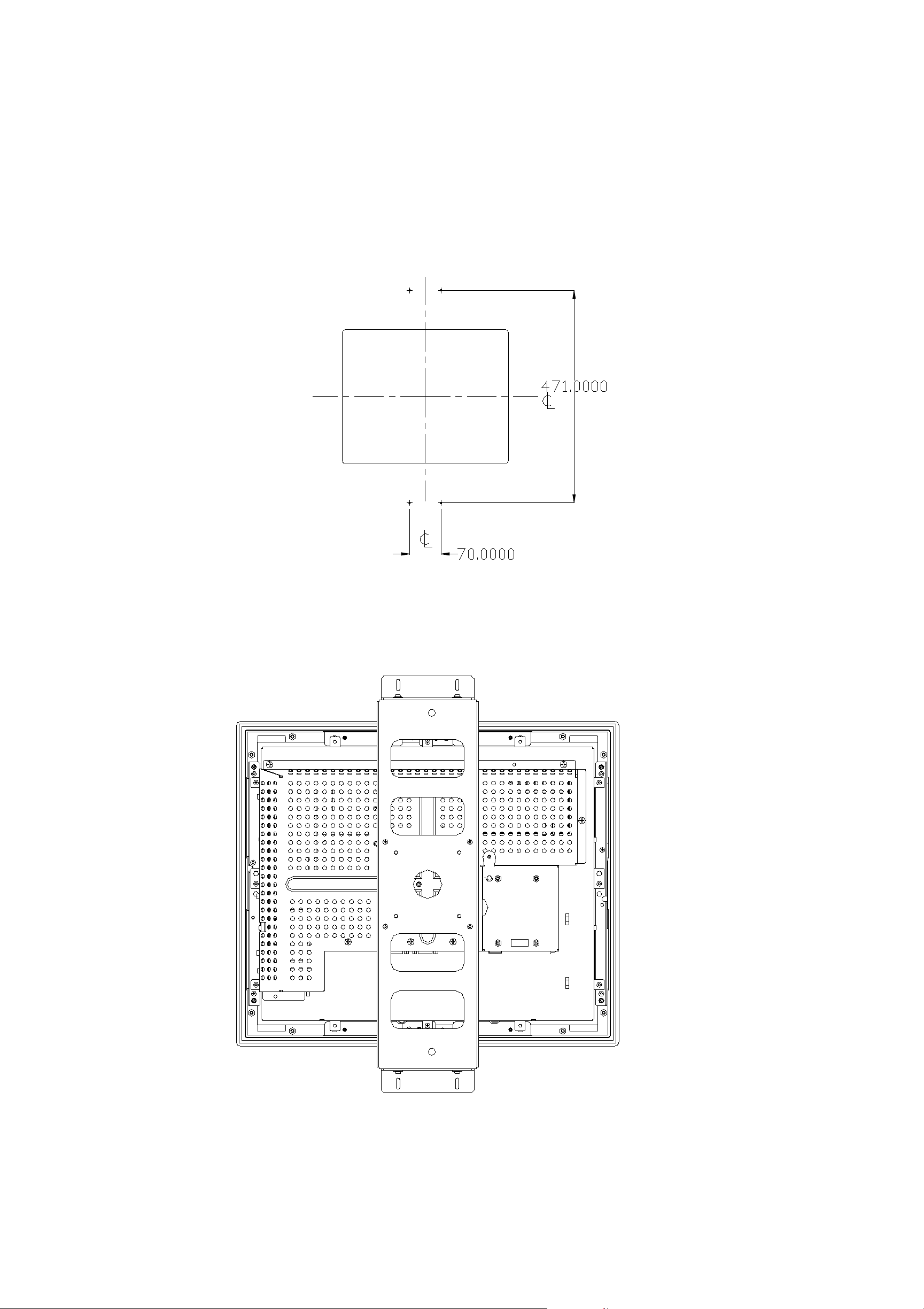
1847L Option 2
TOP
2-7
Page 12
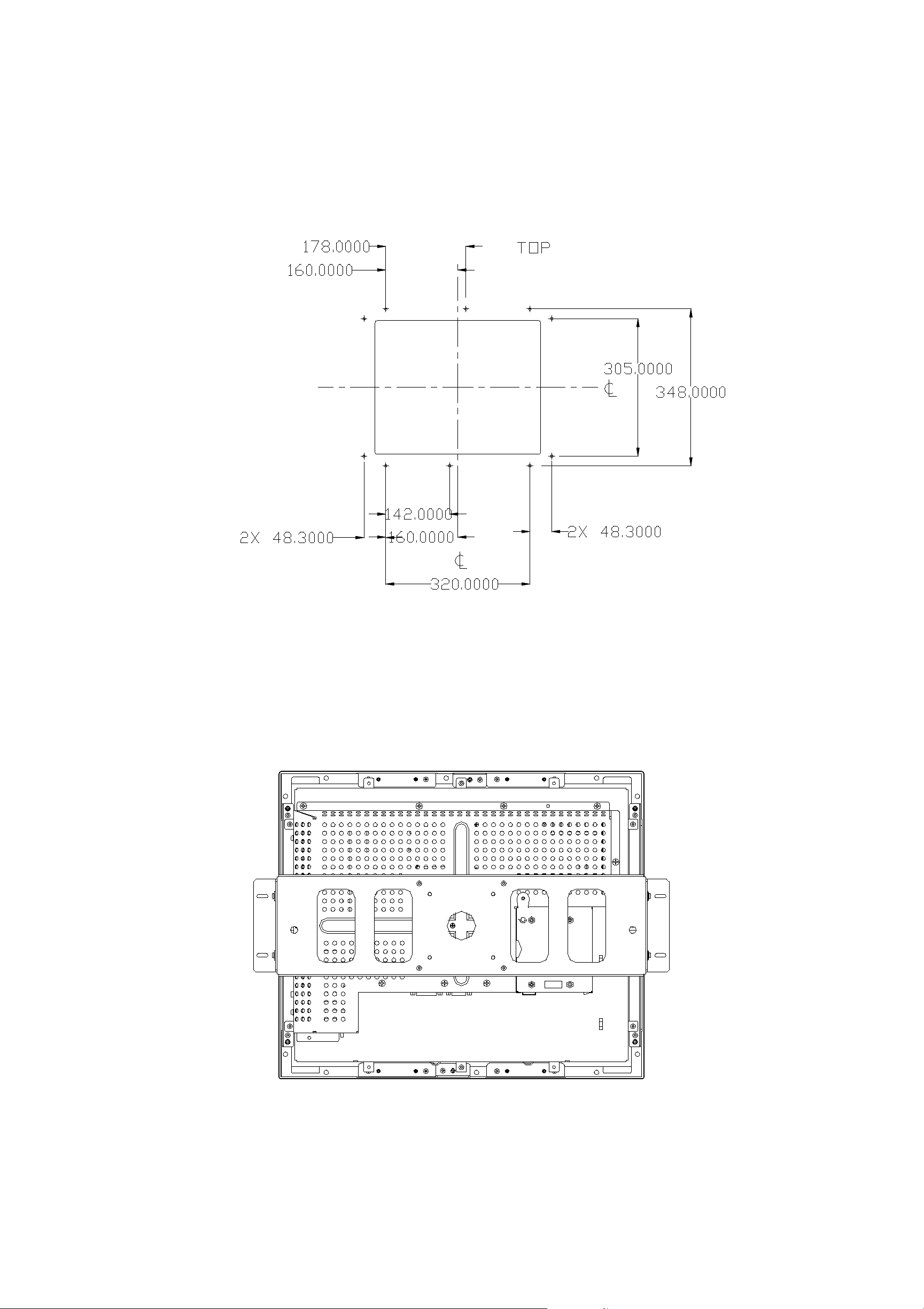
1847L Option 3
TOP
2-8 Elo Entuitive Touchmonitor User Guide
Page 13
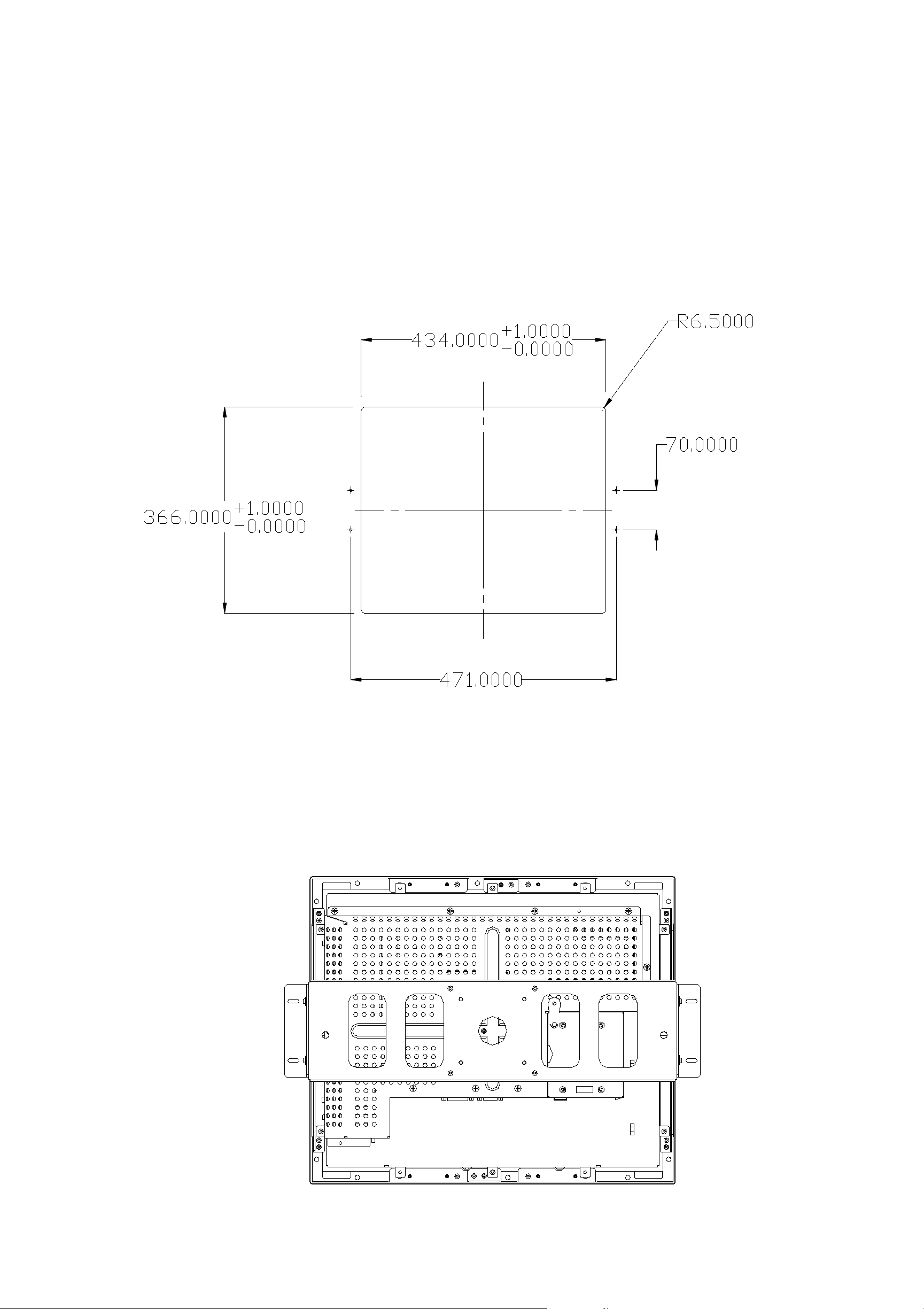
1847L with 819602-000 Option 1
TOP
2-9
Page 14
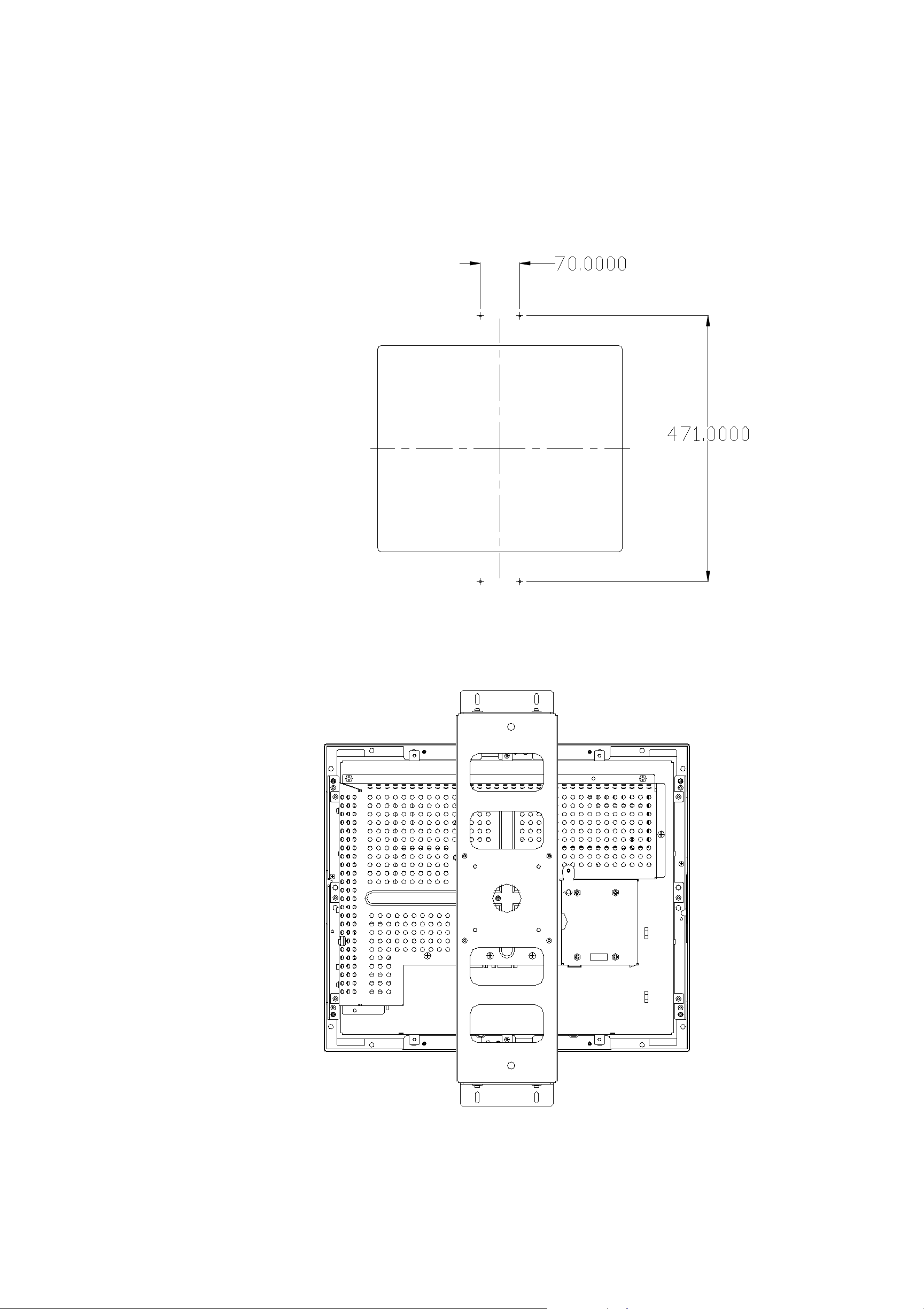
1847L with 819602-000 Option 2
To p
2-10 Elo Entuitive Touchmonitor User Guide
Page 15
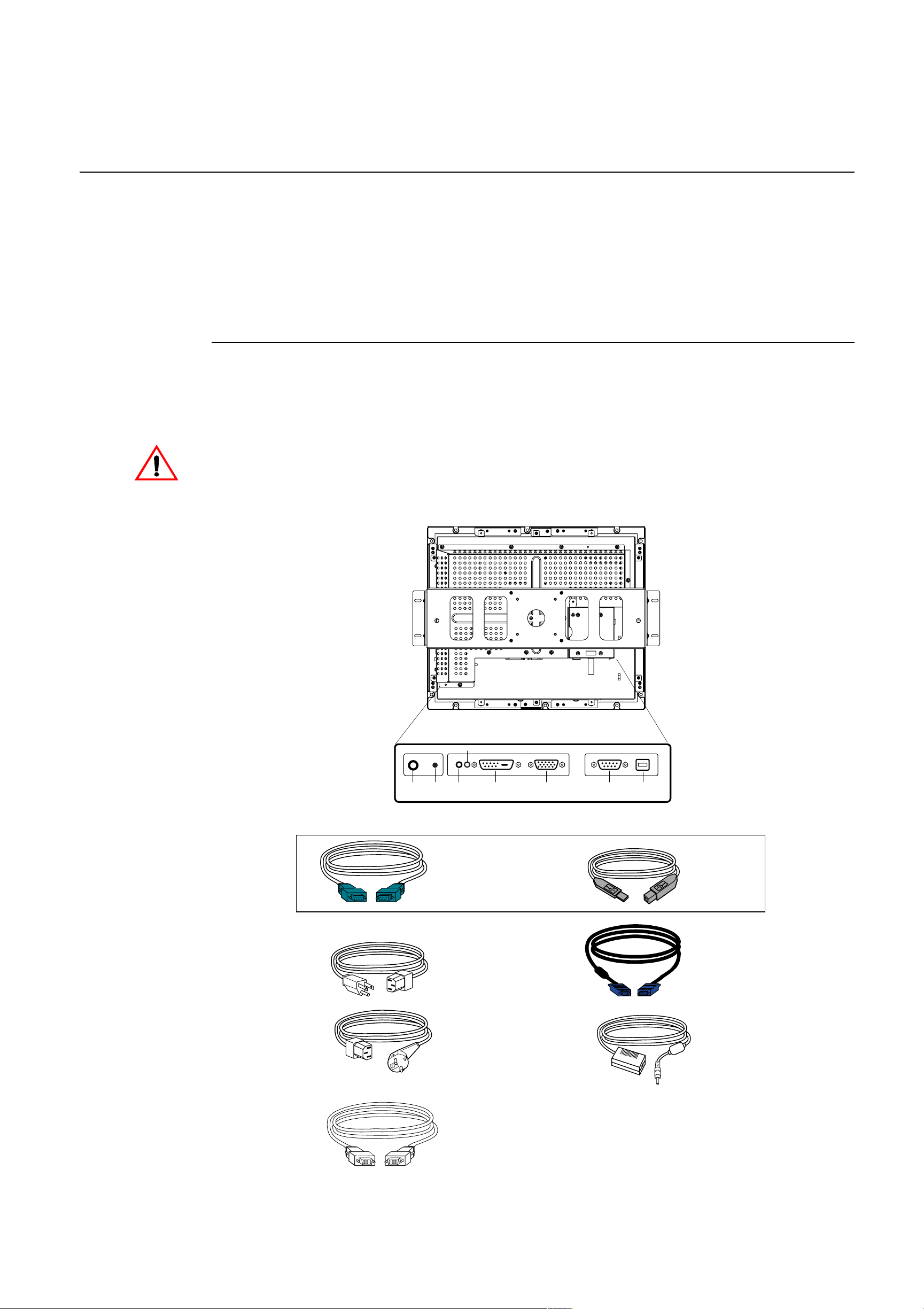
Touch Interface Connection
Your touchmonitor comes with one of the following touchscreen connector
cables: Serial (RS-232) cable or USB cable. (For Windows 98, 2000, Me and
XP systems only.)
To set up this display, please refer to the following figures and procedures:
Serial or USB Connection
The following illustrations guide you step by step in connecting your
touchmonitor using a serial or USB cable connection
CAUTION
Before connecting the cables to your touchmonitor and PC, be sure that the computer
and the touchmonitor are turned off.
&211(&7,2162181'(56,'(
63($.(5
32:(5
26'
6:,7&+
5(027(
Serial touchscreen
cable
Monitor
power cable
(US/Canada)
European monitor
power cable
32:(5 )(0$/('9,'
9,'(2&211(&725
)(0$/(3,1
9,'(2&211(&725
or
)(0$/(3,16(5,$/
728&+6&5((1&211(&725
86%&211(&725
USB Cable
Video cable
Adapter
DVI-D Video Cable
2-11
Page 16
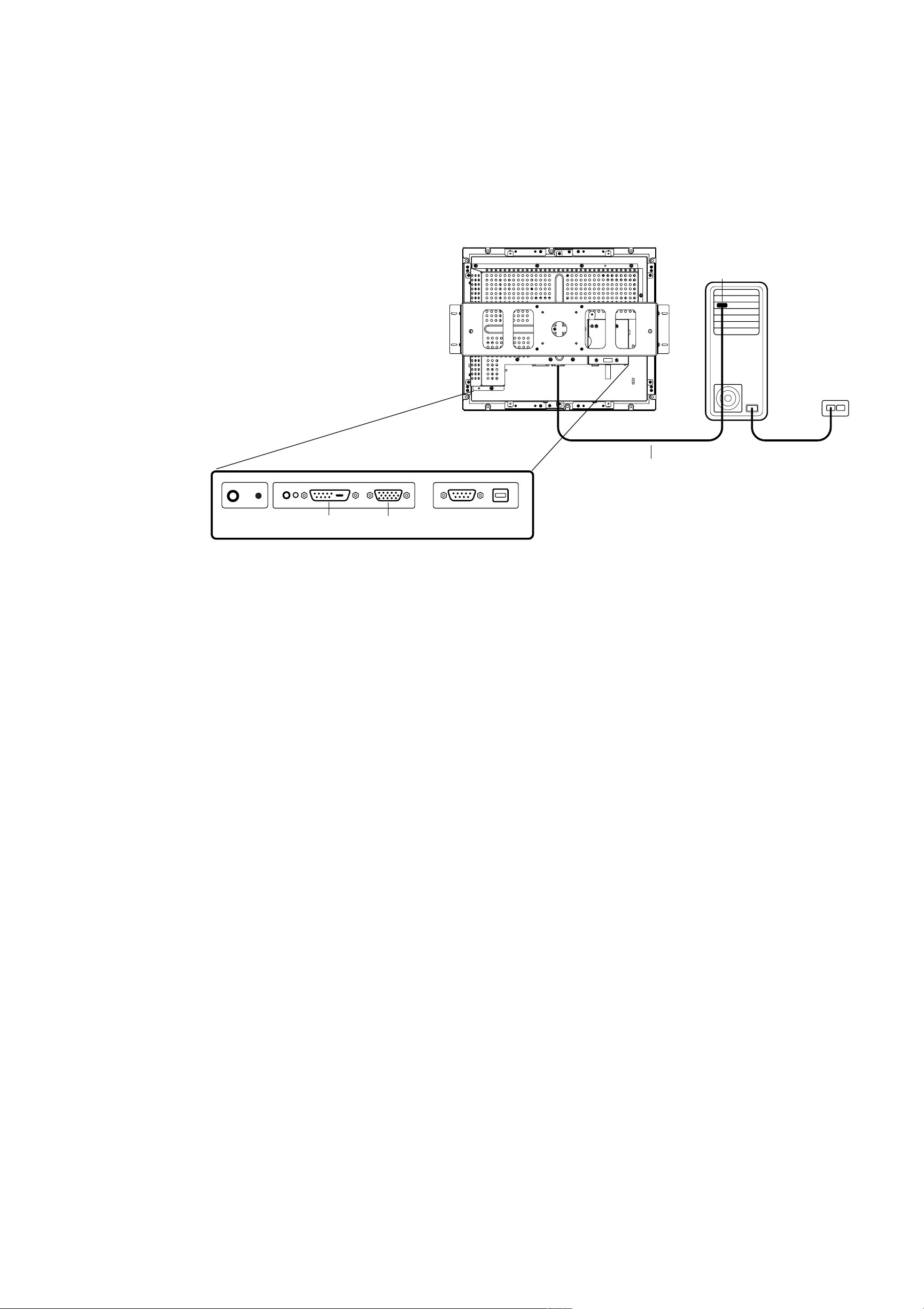
STEP 1-Connecting the Video Cable
9,'(23257
&211(&7,2162181'(56,'(
)(0$/('9,'
9,'(2&211(&725
)(0$/(3,1
9,'(2&211(&725
• Connect the 15-pin video cable (the ferrite bead end)
9,'(2&$%/(
or 24-pin DVI-D cable
to the video port on your PC.
• Connect the other end of the video cable to the video connector on your
touchmonitor.
• Secure the cable to your touchmonitor and PC by turning the screws on the
connector clockwise.
2-12 Elo Entuitive Touchmonitor User Guide
Page 17

STEP 2-Connecting the Serial or USB Touchscreen Cable
&211(&7256217+(81'(56,'(
86%&211(&725
)(0$/(3,16(5,$/
728&+6&5((1&211(&725
6(5,$/728&+6&5((1&$%/(
• Connect the female end of the serial (RS-232) cable to the serial port on your
PC, or connect the USB touchscreen cable to the USB touchscreen connector
on the back of your touchmonitor.
• Connect the male end of the cable to the serial touchscreen connector on your
touchmonitor, or connect the other end of the USB touchscreen cable to your
PC.
• Secure the cable to your touchmonitor and PC by turning the screws on the
connector.
2-13
Page 18

STEP 3-Connecting the OSD Remote Cable
&211(&7,2162181'(56,'(
26'5HPRWH
Connect the 6-pin Remote OSD DIN cable to the black Remote OSD port
•
of the monitor.
2-14 E l o E n t u i t i v e T o u c h m o n i t o r U s e r G u i d e
Page 19

STEP 4-Connecting the Power Cable
&211(&7,2162181'(56,'(
32:(5&$%/(
N
OTE
32:(5
Depending on where you live, you will use either the European or US/Canadian
power cable.
• Connect the female end of the power cable to the
Connect the Brick power cable into the power port on the touchmonitor.
•
Route the cable through the cable management channel.
•
:
To protect your equipment against risk of damage from electrical surges in the power
line, plug the touchmonitor’s power cord into a surge protector, and then connect the
surge protector to a grounded AC electrical outlet.
Brick power supply.
2-15
Page 20

Optimizing the LCD Display
To ensure the LCD display works well with your computer, configure the
display mode of your graphic card to make it less than or equal to 1024 x 768
resolution, and make sure the timing of the display mode is compatible with the
LCD display. Refer to Appendix A for more information about resolution.
Compatible video modes for your touchmonitor are listed in Appendix C.
VESA Mount on Your Touchmonitor
Your touchmonitor conforms to the VESA Flat Panel Monitor Physical
Mounting Interface (FPMPMI™) Standard which defines a physical mounting
interface for flat panel monitors, and corresponding standards for flat panel
monitor mounting devices, such as wall and table arms. The VESA mounting
interface is located on the back of your touchmonitor and is shipped
pre-connected to the base.
To use the VESA mount, unscrew the rear U bracket, then mount to either 75mm
or 100mm VESA mount. Use M4x.7 machine screws. Do not penitrate the screw
into the monitor more than 10mm.
2-16 E l o E n t u i t i v e T o u c h m o n i t o r U s e r G u i d e
Page 21

VESA Mounting Interface
Your monitor has standard VESA mounting holes on the rear of the unit. The
holes are spaced at 75mm and 100mm standard.
The following companies provide VESA mounting devices compatible with
your touchmonitor:
Ergotron
800-888-8458
651-681-7600
www.ergotron.com
GCX
800-228-2555
707-773-1100
www.gcx.com
Innovative Office Products
800-524-2744
610-253-9554
www.innov-office-prod.com
MRI
800-688-2414
www.mediarecovery.com
2-17
Page 22

Installing the Driver Software
Elo TouchSystems provides driver software that allows your touchmonitor to
work with your computer. Drivers are located on the enclosed CD-ROM for the
following operating systems:
• Windows XP
• Windows 2000
• Windows Me
• Windows 98
• Windows 95
• Windows NT 4.0
Additional drivers and driver information for other operating systems are
available on the Elo TouchSystems web site at www.elotouch.com.
Your Elo touchmonitor is plug-and-play compliant. Information on the video
capabilities of your touchmonitor is sent to your video display adapter when
Windows starts. If Windows detects your touchmonitor, follow the instructions
on the screen to install a generic plug-and-play monitor.
Refer to the appropriate following section for driver installation instructions.
2-18 E l o E nt ui t i ve T ouchmonit or User Gui de
Page 23

Installing the Serial Touch Driver
N
OTE
Installing the Serial Touch Driver for
Windows XP,
Windows 2000, Me, 95/98 and NT 4.0
:
For Windows 2000 and NT 4.0 you must have administrator access rights to install the
driver.
1 Insert the Elo CD-ROM in your computer’s CD-ROM drive.
2 If the AutoStart feature for your CD-ROM drive is active, the system
automatically detects the CD and starts the setup program.
3 Follow the directions on the screen to complete the driver setup for your
version of Windows.
4 If the AutoStart feature is not active:
5 Click Start > Run.
6 Click the Browse button to locate the EloCd.exe program on the CD-ROM.
7 Click Open, then OK to run EloCd.exe.
8 Follow the directions on the screen to complete the driver setup for your
version of Windows.
To install Windows 2000 and Windows XP, you must use the "update driver" method;
you will not find a setup.exe file within the download.
2-19
Page 24

Installing the Serial Touch Driver for MS-DOS and
Windows 3.1
You must have a DOS mouse driver (MOUSE.COM) installed for your mouse
if you wish to continue using your mouse along with your touchmonitor in
DOS.
To install Windows 3.x and MS-DOS from Windows 95/98, follow the
directions below:
1 Insert the Elo CD-ROM in your computer’s CD-ROM drive.
2 From DOS, type d:\EloDos_W31 to change to the correct directory on the
CD-ROM (your CD-ROM drive may be mapped to a different drive letter).
3 Type install and press Enter to start the installation.
4 Align the touchscreen.
You must have already completed Steps 1 and 2 before proceeding. Refer to
Chapter 2 of the Elo DOS and Windows Driver Guide as necessary for
additional installation information.
To run the INSTALL program:
1 Type INSTALL at the DOS prompt in the directory containing the driver
install files.
2 INSTALL asks you to select the software to install. Then choose
d:\EloDos_W31 from the displayed list.
3 INSTALL also asks you for the paths to use during installation, or you may
use its defaults. INSTALL creates directories as necessary, and warns you if
they exist.
If you are updating your software, you may wish to specify the paths containing
the earlier versions, and overwrite the obsolete files. All executable programs
are upward compatible. For a list of differences from each previous version of
the drivers, be sure to select "Differences from Previous Versions" during the
installation process.
INSTALL updates your AUTOEXEC.BAT file with the drivers you select.
INSTALL makes a copy of your original AUTOEXEC.BAT file, called
AUTOEXEC.OLD. If you already have Elo driver commands in your
AUTOEXEC.BAT file, they will be commented out.
When INSTALL is finished, it leaves a file called GO.BAT in the subdirectory
you specified. GO loads the touchscreen driver, runs the calibration program
ELOCALIB, and gives you some final instructions.
If you are using Windows 3.1, you will also calibrate the touchscreen within
Windows 3.1 with the Touchscreen Control Panel.
2-20 E l o E n t u i t i v e T o u c h m o n i t o r U s e r G u i d e
Page 25

Installing the USB Touch Driver
Installing the USB Touch Driver
Installing the USB Touch Driver for Windows XP,
Installing the USB Touch Driver for Windows XP,
Windows 2000, Me and 98
Windows 2000, Me and 98
1 Insert the Elo CD-ROM in your computer’s CD-ROM drive.
1 Insert the Elo CD-ROM in your computer’s CD-ROM drive.
If Windows 98, Windows Me or Windows 2000 starts the Add New
If Windows 98, Windows Me or Windows 2000 starts the Add New
Hardware Wizard:
Hardware Wizard:
2 Choose Next. Select “Search for the best driver for your device
2 Choose Next. Select “Search for the best driver for your device
(Recommended)” and choose Next.
(Recommended)” and choose Next.
3 When a list of search locations is displayed, place a checkmark on “Specify a
3 When a list of search locations is displayed, place a checkmark on “Specify a
location” and use Browse to select the \EloUSB directory on the Elo
location” and use Browse to select the \EloUSB directory on the Elo
CD-ROM.
CD-ROM.
N
N
OTE
OTE
4 Choose Next. Once the Elo TouchSystems USB touchscreen driver has been
4 Choose Next. Once the Elo TouchSystems USB touchscreen driver has been
detected, choose Next again.
detected, choose Next again.
5 You will see several files being copied. Insert your Windows 98 CD if
5 You will see several files being copied. Insert your Windows 98 CD if
prompted. Choose Finish.
prompted. Choose Finish.
If Windows 98, Windows Me or Windows 2000 does not start the Add New
If Windows 98, Windows Me or Windows 2000 does not start the Add New
Hardware Wizard:
Hardware Wizard:
:
For Windows 2000 you must have administrator access rights to install the driver.
:
For Windows 2000 you must have administrator access rights to install the driver.
1 Insert the Elo CD-ROM in your computer’s CD-ROM drive.
1 Insert the Elo CD-ROM in your computer’s CD-ROM drive.
If the AutoStart feature for your CD-ROM drive is active, the system
If the AutoStart feature for your CD-ROM drive is active, the system
automatically detects the CD and starts the setup program.
automatically detects the CD and starts the setup program.
2 Follow the directions on the screen to complete the driver setup for your
2 Follow the directions on the screen to complete the driver setup for your
version of Windows.
version of Windows.
If the AutoStart feature is not active:
If the AutoStart feature is not active:
1 Click Start > Run.
1 Click Start > Run.
2 Click the Browse button to locate the EloCd.exe program on the CD-ROM.
2 Click the Browse button to locate the EloCd.exe program on the CD-ROM.
3 Click Open, then OK to run EloCd.exe.
3 Click Open, then OK to run EloCd.exe.
4 Follow the directions on the screen to complete the driver setup for your
4 Follow the directions on the screen to complete the driver setup for your
version of Windows.
version of Windows.
To install Windows nd Windows XP, you must use the "update driver" method;
you will not find a setup.exe file within the download.
2-21
Page 26

2-22 E l o E n t u i t i v e T o u c h m o n i t o r U s e r G u i d e
Page 27

C HAPTER
3
C
HAPTER
3
O
PERATION
About Touchmonitor Adjustments
Your touchmonitor will unlikely require adjustment. Variations in video output
and application may require adjustments to your touchmonitor to optimize the
quality of the display.
For best performance, your touchmonitor should be operating in native
resolution, that is 1280 x 1024 at 80k-75 Hz. Use the Display control panel in
Windows to choose 1280 x 1024 resolution.
Operating in other resolutions will degrade video performance. For further
information, please refer to Appendix A.
All adjustments you make to the controls are automatically memorized. This
feature saves you from having to reset your choices every time you unplug or
power your touchmonitor off and on. If there is a power failure your
touchmonitor settings will not default to the factory specifications.
Using the On-Screen Display (OSD) Menus
All adjustments are made by using the on-screen display (OSD) menus. All
menu items can be selected by using the buttons on the Remote OSD key.
N
OTE
:
OSD menu default is enabled.
3-23
Page 28

Remote OSD Buttons
AUTO/SEL DOWN UP MENU
AUTO/SEL DOWN UP MENU
1
MEN
Up
2
Down
3
4
AUTO/SEL
U
4
3
2
1
5
Control Function
Menu Display/Exits the OSD menus.
1.Adjust brightness of the OSD.
Brightness/
Plus/Clockwise
Minus
Counter-clockwise
Enter Select item
2. Increase the value of the adjustment item.
3. .Select item clockwise.
1. Decrease the value of the adjustment item.
2. Select item counter-clockwise.
Select-To select the adjustment item from the
OSD menu.
Auto-To activate the "Auto Adjustment" function
in order to obtain an optimum image.
5
Power Switch Switches on/off the power of your touchmonitor
Enable/Disable
1. Press the Menu and the button at the same time
and hold them for two seconds to enable/disable the
OSD function.
2. Press the Menu and button at the same time and
and hold them for two seconds to enable/disable the
power lock function.
3-24 E l o E n t u i t i v e T o u c h m o n i t o r U s e r G u i d e
Page 29

OSD Menu Function
CONTRAST
AUTO CONTRAST
?
?
YUV
Function Symbol P r o c e s s
Contrast Controls the picture contrast
Auto Contrast Automatically selects an appropriate contrast setting for the picture.
Brightness Controls the picture brightness.
Left/Right Controls the horizontal position.
Up/Down Controls the vertical position.
Recall defaults Recall factory settings of the image parameters.
Color Temperature In this menu you can select one of the default color temperatures (5500 K,
6
500 K, 7500 K, 9300 K)
Press the OSD button Up or Down or set color
values individually using the "USER" option. To define the color values
individually, select the "USER" option. You can switch between the setting
options for R/G/B (red, green and blue foreground) using the OSD direction
button. Select and specify the desired value by using the OSD button.
3-25
Page 30

Information Displays the current graphics mode.
DSUB Analog/ Select the connection for the display: DSUB Analog (15-pin connector) or
DVI Digital
DVI Digital (24-pin connector). In this way you can connect your monitor to
2 computers (by simultaneously using both connectors) and switch between
displays.
Clock Controls the horizontal image size.
Phase Controls the vertical and horizontal fine tuning.
Additional Color Settings
SATURATION Adjusts color intensity.
HUEAdjusts color tint.
YUV
FLESH TONEAdjusts the color so faces appear natural.
OSD Left/Right Adjusts the horizontal position of the OSD menu.
OSD Up/Down Adjusts the vertical position of the OSD menu.
OSD Timeout Determines how long (in seconds) the OSD menu waits before closing
automatically after no action has been performed.
Auto Adjust Automatically selects the optional settings for image parameters (brightness,
contrast, image position, phase etc).
Language Selection of the OSD menu language: English, French, Deutsch,
??
Spanish and Japanese.
3-26 E l o E n t u i t i v e T o u c h m o n i t o r U s e r G u i d e
Page 31

C
HAPTER
C HAPTER
4
4
T
ROUBLESHOOTING
If you are experiencing trouble with your touchmonitor, refer to the following
table. If the problem persists, please contact your local dealer or our service
center.
Solutions to Common Problems
Problem Suggestion(s)
No image appears on screen. Check that all the I/O and power connectors are properly
connected as described in Chapter 2.
Make sure the pins of the connectors are not crooked or
broken.
Test power supply by trying different cables, a different
wall outlet or plug another appliance into the outlet.
Make certain the video cable is properly connected and that
it is not damaged. Check for bent pins on the cable
connectors.
Ensure that your computer and video card are properly
configured. (Consult video card documentation.)
“Out of Range” display Check to see if the resolution of your computer is higher
than that of the LCD display.
Reconfigure the resolution of your computer to make it less
than or equal to 1280 x 1024. See Appendix A for more
information on resolution.
OSD/Power buttons don't respond See page 3-26 for OSD enable/disable.
4-27
Page 32

Image has vertical flickering line bars. Use “Phase” to make an adjustment.
Check and reconfigure the display mode of the vertical
refresh rate of your graphic card to make it compatible with
the LCD display.
Image is unstable and flickering Use “CLOCK” to make an adjustment.
Image is scrolling Make sure the VGA signal cable (or adapter) is well
connected.
Check and reconfigure the display mode of the vertical
refresh rate of your graphic card to make it compatible with
the LCD display.
Touch doesn’t work Make sure cable is securely attached at both ends.
4-28 Elo Entuitive Touchmonitor User Guide
Page 33

C
HAPTER
4
N
ATIVE
A PPENDIX
A
R
ESOLUTION
The native resolution of a monitor is the resolution level at which the LCD
panel is designed to perform best. For the Elo LCD touchmonitor, the native
resolution is 1280 x 1024 for the SXGA-18.1 inch size. In almost all cases,
screen images look best when viewed at their native resolution. You can lower
the resolution setting of a monitor but not increase it.
Input Video 18..1" LCD
640x480 (VGA) Transforms input format to 1280x1024
800x600 (SVGA) Transforms input format to 1280x1024
1024x768 (XGA)
1280x1024 (SXGA) Displays in Native Resolution
The native resolution of an LCD is the actual number of pixels horizontally in
the LCD by the number of pixels vertically in the LCD. LCD resolution is
usually represented by the following symbols:
Transforms input format to 1280x1024
VGA
SVGA
XGA
SXGA
UXGA
640x480
800x600
1024x768
1280x1024
1600x1200
A-29
Page 34

As an example, a SVGA resolution LCD panel has 800 pixels horizontally by
600 pixels vertically. Input video is also represented by the same terms. XGA
input video has a format of 1024 pixels horizontally by 768 pixels vertically.
When the input pixels contained in the video input format match the native
resolution of the panel, there is a one to one correspondence of mapping of input
video pixels to LCD pixels. As an example, the pixel in column 45 and row 26
of the input video is in column 45 and row 26 of the LCD. For the case when
the input video is at a lower resolution than the native resolution of the LCD, the
direct correspondence between the video pixels and the LCD pixels is lost. The
LCD controller can compute the correspondence between video pixels and LCD
pixels using algorithms contained on its controller. The accuracy of the
algorithms determines the fidelity of conversion of video pixels to LCD pixels.
Poor fidelity conversion can result in artifacts in the LCD displayed image such
as varying width characters.
A-30 Elo Entuitive Touchmonitor User Guide
Page 35

C
HAPTER
A PPENDIX
4
T
OUCHMONITOR
B
S
AFETY
This manual contains information that is important for the proper setup and
maintenance of your touchmonitor. Before setting up and powering on your new
touchmonitor, read through this manual, especially Chapter 2 (Installation), and
Chapter 3 (Operation).
1 To reduce the risk of electric shock, follow all safety notices and never open
the touchmonitor case.
2 Turn off the product before cleaning
3 Your new touchmonitor is equipped with a 3-wire, grounding power cord.
The power cord plug will only fit into a grounded outlet. Do not attempt to fit
the plug into an outlet that has not been configured for this purpose. Do not
use a damaged power cord. Use only the power cord that comes with your
Elo TouchSystems Touchmonitor. Use of an unauthorized power cord may
invalidate your warranty.
4 The slots located on the sides and top of the touchmonitor case are for
ventilation. Do not block or insert anything inside the ventilation slots.
5 It is important that your touchmonitor remains dry. Do not pour liquid into or
onto your touchmonitor. If your touchmonitor becomes wet do not attempt to
repair it yourself.
B-31
Page 36

Care and Handling of Your Touchmonitor
The following tips will help keep your Elo Entuitive touchmonitor functioning
at the optimal level.
• To avoid risk of electric shock, do not disassemble the brick supply or
display unit cabinet. The unit is not user serviceable. Remember to unplug
the display unit from the power outlet before cleaning.
• Do not use alcohol (methyl, ethyl or isopropyl) or any strong dissolvent. Do
not use thinner or benzene, abrasive cleaners or compressed air.
• To clean the display unit cabinet, use a cloth lightly dampened with a mild
detergent.
• Avoid getting liquids inside your touchmonitor. If liquid does get inside,
have a qualified service technician check it before you power it on again.
• Do not wipe the screen with a cloth or sponge that could scratch the surface.
• To clean the touchscreen, use window or glass cleaner. Put the cleaner on the
rag and wipe the touchscreen. Never apply the cleaner directly on the
touchscreen.
B-32 Elo Entuitive Touchmonitor User Guide
Page 37

C
HAPTER
4
T
ECHNICAL
S
A PPENDIX
C
PECIFICATIONS
Compatible Video Modes
Your EloEntuitive touchmonitor is compatiblewiththe following standard
video modes:
Mode Resolution H. Frequency(kHz) V. Frequency(Hz)
VGA 640 x 480 31,470 60
MAC 640 x 480 35,000 66
VESA 640 x 480 37,860 72
VESA 640 x 480 37,500 75
VGA 720 x 350 31,470 70
VGA 720 x 400 31,470 70
VESA800 x 60035,16056
VESA 800 x 600 37,880 60
VESA 800 x 600 46,880 75
VESA 800 x 600 48,080 72
MAC 832 x 624 49,720 75
VESA 1024 x 768 48,360 60
VESA1024 x 76856,48070
VESA
SUN
SXGA 1280 x 1024 64,000 60
SXGA 1280 x 1024 80,000 75
SXGA 1152 x 864 67,500 75
SXGA 1280 x 960 60,000
1024 x 768 60,020
1024 x 768 52,450
75
65
60
C-33
Page 38

Touchmonitor Specifications
Table C.1
18.1" LCD Touchmonitor (ET1847L-XXWC-1)Specifications
Display Type
Size
Pixel Format
Touchscreen
Colors
Display
Active matrix, thin film transistor
(TFT), liquid crystal display
18.1-inch diagonal
359.040 x 287.232 mm useful screen
area
1280 x 1024
0.125-inch IntelliTouch and
AccuTouch, anti-glare
IntelliTouch or AccuTouch
16 million colors with dithering
Non-Touch: 250 cd/m² (Typical) AccuTouch: 188 cd/m² (Typical)
Brightness
IntelliTouch: 210 cd/m2(Typical)
Back-light Lamp
Life
Viewing Angle
Contrast Ratio
Display Response
Time
Environmental
Mechanical
40,000 hours at 50% brightness
typical
Horizontal
Vertical
350:1 typical
15 ms (tr) /15 ms (tf)
Operating Temp
Storage Temp
Humidity
Weight
Typical 80 deg (left)/80 deg (right) at a CR>10
Typical 80 deg (looking up)/80 deg (looking down) at a CR>10
0°C to 40°C
-20°Cto+60°C
80% non-condensing AT
95% IT
27.5 lbs.maximumapprox.weight
for IntelliTouch and AccuTouch
Electrical
Agencies
Size
Input Video
Input Power
Power Dissipation
Safety & EMC
See drawings on C-38.
VGA/SVGA/XGA/SXGA analog or digital video
Main Adapter:100-240VAC, 50/60Hz /LCD:12VDC 4A
Universal
IEC60601-1,IEC60601-1-2
FCC-B, CE, VCCI, C-Tick, ICES-03
C-34 Elo Entuitive Touchmonitor User Guide
Page 39

Table C.2
IntelliTouch Touchmonitor Specifications
Mechanical
Positional Accuracy
Touchpoint Density
Touch Activation
Force
Surface Durability
Expected Life
Performance
Sealing
Optical
Light Transmission
(per ASTM D1003)
Standard deviation of error is less than 0.080 in. (2.03 mm).
Equates to less than ±1%.
More than 100,000 touchpoints/in2 (15,500 touchpoints/cm2).
Typically less than 3 ounces (85 grams).
Surface durability is that of glass, Mohs’ hardness rating of 7.
No known wear-out mechanism, as there are no layers, coatings,
or moving parts. IntelliTouch technology has been operationally
tested to more than 50 million touches in one location without
failure, using a stylus similar to a finger.
Unit is sealed to protect against splashed liquids, dirt, and dust.
80% AccuTouch; 90% IntelliTouch
Visual Resolution
Gloss (per ASTM
D2457 using a 60degree gloss meter)
All measurements made using USAF 1951 Resolution Chart,
under 30X magnification, with test unit located approximately
1.5 in (38 mm) from surface of resolution chart.
Clear surface: Excellent, with no noticeable degradation.
Antiglare surface: 6:1 minimum.
Antiglare surface: Curved: 60 ± 20 gloss units or 75 ± 15 gloss
units.
C-35
Page 40

Environmental
Chemical Resistance
Electrostatic
Protection (per EN 61
000-4-2, 1995)
The active area of the touchscreen is resistant to all chemicals
that do not affect glass, such as:
Acetone
Toluene
Methyl ethyl ketone
Isopropyl alcohol
Methyl alcohol
Ethyl acetate
Ammonia-based glass cleaners
Gasoline
Kerosene
Vinegar
Meets Level 4 (15 kV air/8 kV contact discharges).
C-36 Elo Entuitive Touchmonitor User Guide
Page 41

Table C.3
Mechanical
AccuTouch Touchmonitor Specifications
Construction
Positional Accuracy
Touchpoint Density
Touch Activation Force
Surface Durability
Expected Life
Performance
Optical
Top: Polyester with outside hard-surface coating with clear or
antiglare finish.
Inside: Transparent conductive coating.
Bottom: Glass substrate with uniform resistive coating. Top and
bottom layers separated by Elo-patented separator dots.
Standard deviation of error is less than 0.080 in. (2.03 mm). This
equates to less than ±1%.
More than 100,000 touchpoints/in² (15,500 touchpoints/cm²).
Typically less than 4 ounces (113 grams).
Meets Taber Abrasion Test (ASTM D1044), CS-10F wheel, 500 g.
Meets pencil hardness 3H.
AccuTouch technology has been operationally tested to greater than
35 million touches in one location without failure, using a stylus
similar to a finger.
Light Transmission
(per ASTM D1003)
Visual Resolution
Haze (per ASTM D1003)
Gloss (per ASTM D2457)
Typically 75% at 550-nm wavelength (visible light spectrum).
All measurements made using USAF 1951 Resolution Chart, under
30 X magnification, with test unit located approximately 1.5 in. (38
mm) from surface of resolution chart.
Antiglare surface: 6:1 minimum.
Antiglare surface: Less than 15%.
Antiglare surface: 90 ± 20 gloss units tested on a hard-coated front
surface.
C-37
Page 42

18.1"LCD Touchmonitor (ET1847L-XXWC-X) Dimensions
Front Mount Monitor
Side View
1847L
C-38 E l o E n t u i t i v e T o u c h m o n i t o r U s e r G u i d e
Page 43

C
HAPTER
4
R
EGULATORY
I. Electrical Safety Information:
A) Compliance is required with respect to the voltage, frequency, and current
requirements indicated on the manufacturer’s label. Connection to a different
power source than those specified herein will likely result in improper operation,
damage to the equipment or pose a fire hazard if the limitations are not followed.
B) There are no operator serviceable parts inside this equipment. There are hazardous voltages generated by this equipment which constitute a safety hazard. Service
should be provided only by a qualified service technician.
C) This equipment is provided with a detachable power cord which has an integral
safety ground wire intended for connection to a grounded safety outlet.
1) Do not substitute the cord with other than the provided approved type.
I
NFORMATION
Under no circumstances use an adapter plug to connect to a 2-wire outlet as
this will defeat the continuity of the grounding wire.
2) The equipment requires the use of the ground wire as a part of the safety
certification, modification or misuse can provide a shock hazard that can
result in serious injury or death.
3) Contact a qualified electrician or the manufacturer if there are questions
about the installation prior to connecting the equipment to mains power.
II. Emissions and Immunity Information
A) Notice to Users in the United States: This equipment has been tested and found
to comply with the limits for a Class B digital device, pursuant to Part 15 of FCC
Rules. These limits are designed to provide reasonable protection against harmful
interference in a residential installation. This equipment generates, uses, and can
radiate radio frequency energy, and if not installed and used in accordance with the
instructions, may cause harmful interference to radio communications.
B) Notice to Users in Canada: This equipment complies with the Class B limits for
radio noise emissions from digital apparatus as established by the Radio Interference Regulations of Industrie Canada.
C) Notice to Users in the European Union: Use only the provided power cords and
interconnecting cabling provided with the equipment. Substitution of provided
cords and cabling may compromise electrical safety or CE Mark Certification for
emissions or immunity as required by the following standards:
39
Page 44

This Information Technology Equipment (ITE) is required to have a CE Mark
on the manufacturer’s label which means that the equipment has been tested
to the following Directives and Standards:
This equipment has been tested to the requirements for the CE Mark as
required by EMC Directive 89/336/EEC indicated in European Standard EN
55 022 Class B and the Low Voltage Directive 73/23/EEC as indicated in
European Standard EN 60 950.
D) General Information to all Users: This equipment generates, uses and can radiate radio frequency energy. If not installed and used according to this manual the
equipment may cause interference with radio and television communications.
There is, however, no guarantee that interference will not occur in any particular
installation due to site-specific factors.
1) In order to meet emission and immunity requirements, the user must
observe the following:
a) Use only the provided I/O cables to connect this digital device with
any computer.
b) To ensure compliance, use only the provided manufacturer’s approved
line cord.
c) The user is cautioned that changes or modifications to the equipment
not expressly approved by the party responsible for compliance could
void the user’s authority to operate the equipment.
2) If this equipment appears to cause interference with radio or television
reception, or any other device:
a) Verify as an emission source by turning the equipment off and on.
b) If you determine that this equipment is causing the interference, try to
correct the interference by using one or more of the following measures:
i) Move the digital device away from the affected receiver.
ii) Reposition (turn) the digital device with respect to the affected
receiver.
iii) Reorient the affected receiver’s antenna.
iv) Plug the digital device into a different AC outlet so the digital
device and the receiver are on different branch circuits.
v) Disconnect and remove any I/O cables that the digital device
does not use. (Unterminated I/O cables are a potential source of
high RF emission levels.)
vi) Plug the digital device into only a grounded outlet receptacle.
Do not use AC adapter plugs. (Removing or cutting the line cord
ground may increase RF emission levels and may also present a
lethal shock hazard to the user.)
If you need additional help, consult your dealer, manufacturer, or an experienced radio or television technician.
40 Elo Entuitive Touchmonitor User Guide
Page 45

&
(
86
WITHRESPECT TOELECTRICSHOCK,
FIRE AND MECHANICAL HAZARDS ONLY
IN ACCORDANCE WITH UL2601-1
CAN/CSAC22.2 No .601.1
IEC
60601-1
Tested To Comply
With FCC Standards
1
"This Class B digital apparatus meets all requirements of the Canadian Interference-Causing Equipment
Regulations.
Cet appareil numérique de la classe B respecte toutes les exigences du Règlement sur le matériel brouilleur
du Canada."
41
Page 46

Attention, consult accompanying documents with respect to electric Shock, fire and
mechanical hazard only in according with UL2601-1 and CAN/CSA C22.2 No. 601.1. medical equipment
certified for Canada, E230760,IEC60601-1.
Manufacturing
Elo TouchSystems Inc.
6500 Kaiser Dr. Fremont, CA 94555 U.S.A.
Rating:
LCD Monitor Input Rating: 12Vdc, 4A
adapter Chi Sam Electronic Enterprise Co., Ltd. Type CH-1204M rating: I/P: 100-240Vac, 47-63Hz, Output:
12Vdc, 4A
Classification
1. Protection against electric shock (5.1, 5.2)
Class I equipment, no applied parts
2. Protection against harmful ingress of water (5.3)
Ordinary Equipment (IPXO)
3. Degree of safety in the presence of a flammable anesthetics mixture with air or with oxygen or with nitrous
oxide (5.5)
Not suitable for use in the presence of a flammable anesthetics mixture with air or with oxygen or with
nitrous oxide.
4. Model of operation (5.6)
Continuous
Explanation Symbol
1. : DC Current
2. : ON/ OFF switch
Important Safety Instructions
Model: ET184XL-XXXC*, ET186XL-XXXC*.
1. Read the Safety Instruction carefully and keep it for use later.
2. Be aware of all warning and instruction signs marked on the products.
3. When cleaning, cut off the electrical supply at all times, Never use liquid or Aerosol detergent, use a damp
rag instead.
4. The LCD Monitor shall be operated according the following specification.
5. The adapter can be operated at an ambient temperature 10~40 C,RH 10%~90% maximum.
6. The adapter shall be operated in dry locations to protect from moisture.
7. Keep this product stable at any time. Otherwise the product may fall, hazarding the safety and causing
serious damage.
8. Do not clog apertures on the product's coating required for ventilation purpose.
Do not install this product in built_in installation without proper ventilation system.
Always keep this product away from all kinds of heat sources.
9. The power source used for this product must match one marked on the product's label.
Please consult your dealer or local technician if you have any doubt.
10. In order to avoid the electric shock hazard in use, a 3-wire type plug with a grounding pin is provided. Do
not use any kind of plug without grounding..
11. Do not lay the power cord on the pathway or rest anything heavy on it
12. Check the current flow tolerance of an extension cord before use, make sure that the total amount of the
product's current flow does not exceed the limit. A current flow of a wall outlet can never exceed up to 15
amperes.
13. Do not insert objects or pour liquid into this product through it's casting apertures. It may touch a high
voltage area causing electric shock or short the circuit.
14. Compliance with IEC EN 60601-1-2 and UL 2601-1, CLASS I
15. Transportation temperature/humidity: -20 C ~+60 C /RH 10% ~90%
16. The LCD Monitor Model ET184XL-XXXC*, ET186XL-XXXC*is intended use for medical purpose.
17. For repair of equipment parts designated by the manufacturer as repairable provided.
42 Elo Entuitive Touchmonitor User Guide
Page 47

C
HAPTER
4
W
Except as otherwise stated herein or in an order acknowledgment delivered to
Buyer, Seller warrants to Buyer that the Product shall be free of defects in
materials and workmanship. The warranty for the touchmonitors and
components of the product is 3 years.
Seller makes no warranty regarding the model life of components. Seller’s
suppliers may at any time and from time to time make changes in the
components delivered as Products or components.
Buyer shall notify Seller in writing promptly (and in no case later than thirty
(30) days after discovery) of the failure of any Product to conform to the
warranty set forth above; shall describe in commercially reasonable detail in
ARRANTY
such notice the symptoms associated with such failure; and shall provide to
Seller the opportunity to inspect such Products as installed, if possible. The
notice must be received by Seller during the Warranty Period for such product,
unless otherwise directed in writing by the Seller. Within thirty (30) days after
submitting such notice, Buyer shall package the allegedly defective Product in
its original shipping carton(s) or a functional equivalent and shall ship to Seller
at Buyer’s expense and risk.
Within a reasonable time after receipt of the allegedly defective Product and
verification by Seller that the Product fails to meet the warranty set forth above,
Seller shall correct such failure by, at Seller’s options, either (i) modifying or
repairing the Product or (ii) replacing the Product. Such modification, repair, or
replacement and the return shipment of the Product with minimum insurance to
Buyer shall be at Seller’s expense. Buyer shall bear the risk of loss or damage in
transit, and may insure the Product. Buyer shall reimburse Seller for
transportation cost incurred for Product returned but not found by Seller to be
defective. Modification or repair, of Products may, at Seller’s option, take place
either at Seller’s facilities or at Buyer’s premises. If Seller is unable to modify,
repair, or replace a Product to conform to the warranty set forth above, then
Seller shall, at Seller’s option, either refund to Buyer or credit to Buyer’s
account the purchase price of the Product less depreciation calculated on a
straight-line basis over Seller’s stated Warranty Period.
43
Page 48

THESE REMEDIES SHALL BE THE BUYER’S EXCLUSIVE REMEDIES
FOR BREACH OF WARRANTY. EXCEPT FOR THE EXPRESS
WARRANTY SET FORTH ABOVE, SELLER GRANTS NO OTHER
WARRANTIES, EXPRESS OR IMPLIED BY STATUTE OR OTHERWISE,
REGARDING THE PRODUCTS, THEIR FITNESS FOR ANY PURPOSE,
THEIR QUALITY, THEIR MERCHANTABILITY, THEIR
NONINFRINGEMENT, OR OTHERWISE. NO EMPLOYEE OF SELLER
OR ANY OTHER PARTY IS AUTHORIZED TO MAKE ANY WARRANTY
FOR THE GOODS OTHER THAN THE WARRANTY SET FORTH
HEREIN. SELLER’S LIABILITY UNDER THE WARRANTY SHALL BE
LIMITED TO A REFUND OF THE PURCHASE PRICE OF THE PRODUCT.
IN NO EVENT SHALL SELLER BE LIABLE FOR THE COST OF
PROCUREMENT OR INSTALLATION OF SUBSTITUTE GOODS BY
BUYER OR FOR ANY SPECIAL, CONSEQUENTIAL, INDIRECT, OR
INCIDENTAL DAMAGES.
Buyer assumes the risk and agrees to indemnify Seller against and hold Seller
harmless from all liability relating to (i) assessing the suitability for Buyer’s
intended use of the Products and of any system design or drawing and (ii)
determining the compliance of Buyer’s use of the Products with applicable
laws, regulations, codes, and standards. Buyer retains and accepts full
responsibility for all warranty and other claims relating to or arising from
Buyer’s products, which include or incorporate Products or components
manufactured or supplied by Seller. Buyer is solely responsible for any and all
representations and warranties regarding the Products made or authorized by
Buyer. Buyer will indemnify Seller and hold Seller harmless from any liability,
claims, loss, cost, or expenses (including reasonable attorney’s fees) attributable
to Buyer’s products or representations or warranties concerning same.
44 Elo Entuitive Touchmonitor User Guide
Page 49

INDEX
Numerics
18.1" LCD Touchmonitor (ET18X7L-XXWC-X) Dimensions, 38
18.1" LCD Touchmonitor (ET18X7L-XXWC-X) Specifications, 34
A
About the Product, 1
About Touchmonitor Adjustments, 23
VESA Mounting Interface, 17
AccuTouch Touchmonitor Specifications, 37
Additional Color setting, 26
Agencies, 34
Analog Contrast, 25
Analog Adjust, 26
Attaching the L-Brackets, 5
Auto Contrast, 25
B
Back-light Lamp Life, 34
Bottom View, 4
Brightness, 25,26
C
Care and Handling of Your Touchmonitor, 32
Chemical Resistance, IntelliTouch, 36
Cleaning Your Touchmonitor, 32
Clock, 26
Colors Temperature, 25
Compatible Video Modes, 33
Connecting the Power Cable, 15
Connecting the OSD Remote Cable, 14
Connecting the Serial or USB Touchscreen Cable, 13
Connecting the Video Cable, 12
Construction, AccuTouch, 37
Contrast, 25
Contrast Ratio, 34
F
Flesh Tone, 26
G
Gloss, AccuTouch, 37
Gloss, IntelliTouch, 35
H
Haze, AccuTouch, 37
Hue, 26
I
Image Information, 27
Image problem, 27
Image, scrolling, 28
Image, unstable, 28
Image, vertical flickering, 28
Installation and Setup, 3
Installing the Driver Software, 18
Installing the Serial Touch Driver, 19
Installing the Serial Touch Driver for MS-DOS and
Windows 3.1, 20
Installing the Serial Touch Driver for Windows XP, 2000,
Me, 95/98 and NT 4.0, 19
Installing the USB Touch Driver, 21
Installing the USB Touch Driver for Windows XP, 2000, Me
and 98, 21
IntelliTouch Touchmonitor Specifications, 35
Introduction, 1
L
Light Transmission, AccuTouch, 37
Light Transmission, IntelliTouch, 35
D
Display Brightness, 34
Display Response Time, 34
Display Type, 34
DSUB Analog/DVI Digital, 26
E
Electrical, 34
Electrical Safety Information, 35
Electrostatic Protection, IntelliTouch, 36
Emissions and Immunity Information, 35
Enable/Disable, 24
Enter Select item, 24
Environmental, 34, 36
Expected Life Performance, AccuTouch, 37
Expected Life Performance, IntelliTouch, 35
M
Main View, 4
Mechanical, 34
Mechanical, AccuTouch, 37
Mechanical, IntelliTouch, 35
Menu, 24
Minus Counter-clockwise, 24
N
Native Resolution, 29
Index-45
Page 50

O
Operation, 23
Optical, AccuTouch, 37
Optical, IntelliTouch, 35
Optimizing the LCD Display, 16
OSD Left/Right, 26
OSD Menu Function, 25
OSD Timeout, 26
OSD Up/Down, 26
OSD Power, Respond, 27
Out of Range display, 27
T
Technical Specifications, 33
Touch Activation Force, AccuTouch, 37
Touch Activation Force, IntelliTouch, 35
Touch Interface Connection, 11
Touch not working, 28
Touchmonitor Safety, 31
Touchmonitor Specifications, 34
Touchpoint Density, AccuTouch, 37
Touchpoint Density, IntelliTouch, 35
Troubleshooting, 27
P
Panel Cut Outs, 6
Phase
Pixel Format, 34
Positional Accuracy, AccuTouch, 37
Positional Accuracy, IntelliTouch, 35
Power Switch, 24
Precautions, 1
Product Overview, 4
, 26
R
Rear View, 4
Recall Defaults, 25
Regulatory Information, 41
Remote OSD Buttons, 24
S
Saturation, 26
Sealing, IntelliTouch, 35
Serial or USB Connection, 11
Side View, 38
Solutions to Common Problems, 27
Surface Durability, AccuTouch, 37
Surface Durability, IntelliTouch, 35
SVGA, 29
SXGA, 29
U
Unpacking Your Touchmonitor, 3
Using the On-Screen Display (OSD) Menus, 23
UXGA, 29
V
VESA Mount on Your Touchmonitor, 16
VGA, 29
Viewing Angle, 34
Visual Resolution, AccuTouch, 37
Visual Resolution, IntelliTouch, 35
W
Warranty, 45
X
XGA, 29
Index-46
Page 51

Check out Elo's W
eb site!
www.elotouch.com
Get the latest...
• Product information
• Specifications
• News on upcoming events
• Press
• Software
Getting in T
To find out more about Elo’s extensive range of touch solutions, visit our Web site at www.elotouch.com
or simply call the office nearest you:
USA
Elo TouchSystems, Inc.
6500 Kaiser Drive
Fremont, CA 94555-3613
(800) ELO-TOUCH (800-356-8682)
Tel 510-739-5016
Fax 510-790-0627
eloinfo@elotouch.com
releases
drivers
ouch with Elo
Germany
Elo TouchSystems GmbH & Co. KG
Haidgraben 6
D-85521 Ottobrunn
Germany
Tel +49(89)60822-0
Fax +49(89)60822-150
elosales@elotouch.com
Belgium
Elo TouchSystems
Diestsesteenweg 692
B-3010 Kessel-Lo
Belgium
Tel +32(16) 35-2100
Fax +32(16) 35-2101
elosales@elotouch.com
Japan
Touch Panel Systems
Sun Homada Bldg. 2F
1-19-20 Shin-Yokohama,
Kanagawa 222-0033
Japan
Tel +81(45)478-2161
Fax +81(45)478-2180
www.tps.co.jp
K.K
2004 Elo TouchSystems, Inc. Printed in USA
