Page 1

USER MANUAL
Elo Touch Solutions
ET3202L 32” Interactive Digital Signage Touchmonitor
ET4202L 42” Interactive Digital Signage Touchmonitor
ET4602L 46” Interactive Digital Signage Touchmonitor
SW602296 Rev C
Page 2
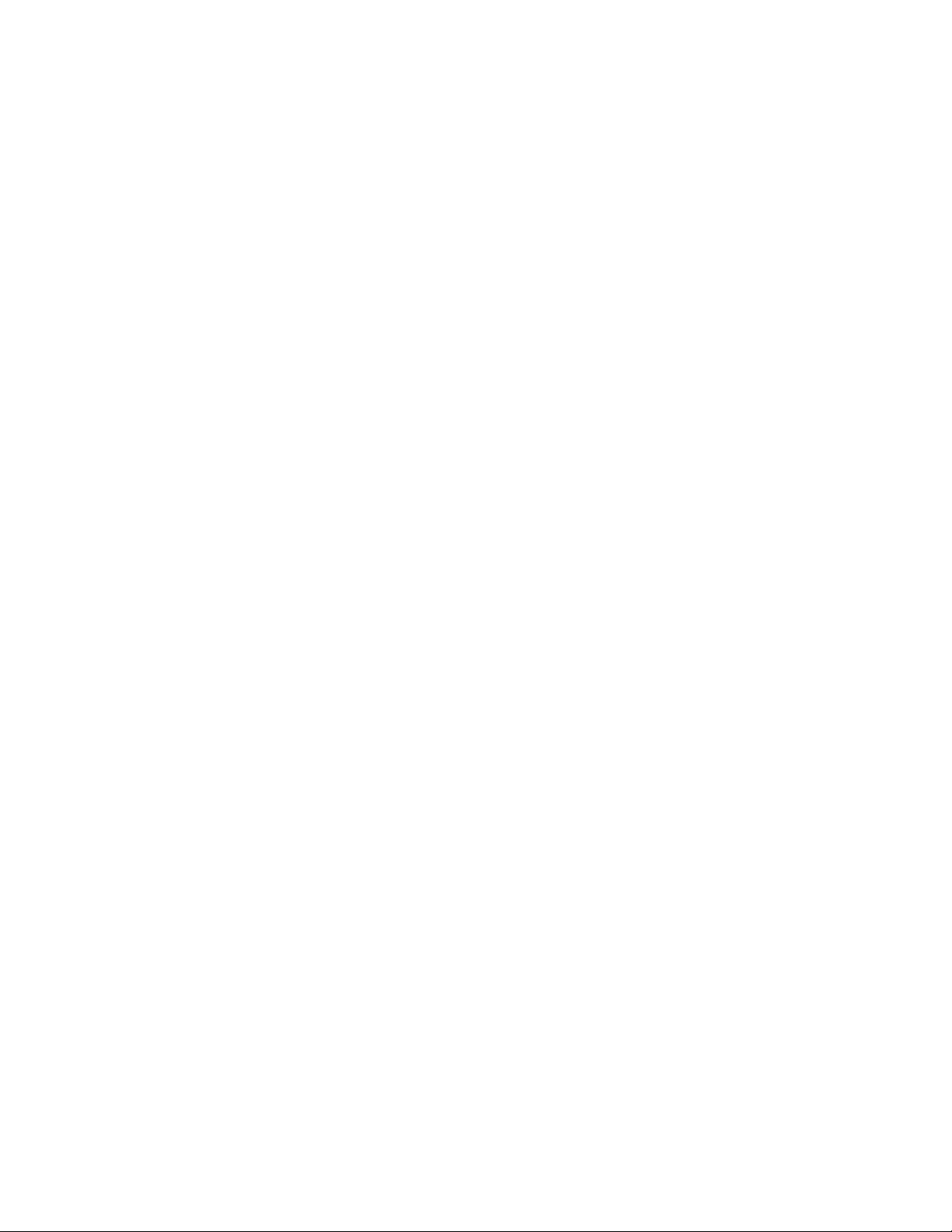
Copyright © 2016 Elo Touch Solutions, Inc. All Rights Reserved.
No part of this publication may be reproduced, transmitted, transcribed, stored in a retrieval system, or translated
into any language or computer language, in any form or by any means, including, but not limited to, electronic,
magnetic, optical, chemical, manual, or otherwise without prior written permission of Elo Touch Solutions, Inc.
Disclaimer
The information in this document is subject to change without notice. Elo Touch Solutions, Inc. and its Afffiliates
(collectively "Elo") makes no representations or warranties with respect to the contents herein, and specifically
disclaims any implied warranties of merchantability or fitness for a particular purpose. Elo reserves the right to
revise this publication and to make changes from time to time in the content hereof without obligation of Elo to
notify any person of such revisions or changes.
Trademark Acknowledgments
AccuTouch, CarrollTouch, Elo, Elo (logo), Elo Touch, Elo Touch Solutions, Elo TouchSystems, IntelliTouch, iTouch,
SecureTouch, TouchTools and VuPoint are trademarks of Elo and its Affiliates. Windows is a trademark of Microsoft
Corporation.
User Manual: Interactive Digital Signage
SW602296 Rev C, Page 2 of 39
Page 3

Table of Contents
Chapter 1 – Introduction
Chapter 2 – Unpacking
........................................................................... 4
.............................................................................. 5
Chapter 3 – Touchmonitor Installation
Chapter 4 – Mounting
Chapter 5 – Operation
................................................................................ 9
............................................................................... 13
Chapter 6 – Technical Support
Chapter 7 – Safety & Maintenance
Chapter 8 – Regulatory Information
Chapter 9 – Warranty Information
................................................ 6
............................................................... 31
........................................................ 32
..................................................... 34
......................................................... 38
User Manual: Interactive Digital Signage
SW602296 Rev C, Page 3 of 39
Page 4
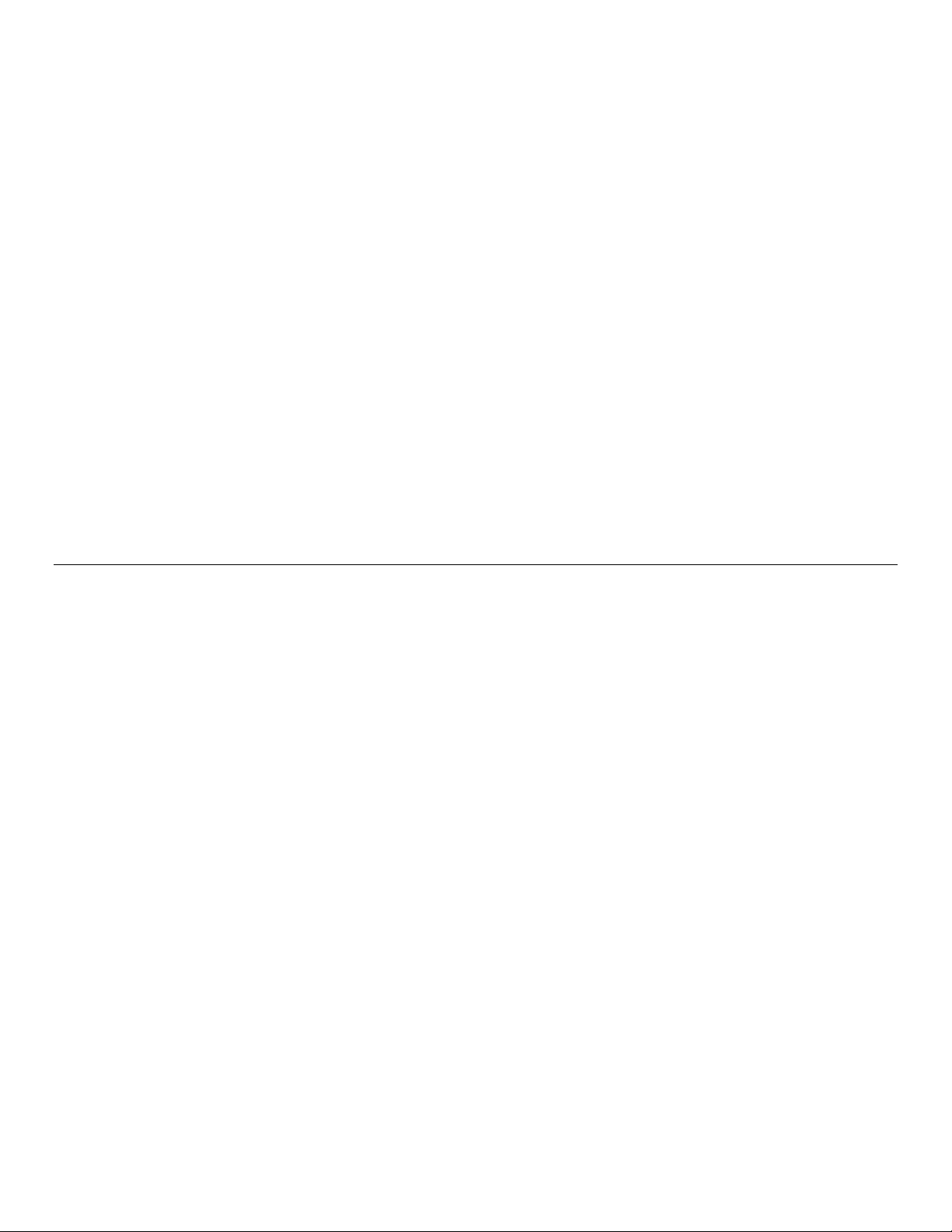
Chapter 1: Introduction
Product Description
Your new Interactive Digital Signage (IDS) touchmonitor combines Elo Touch Solutions reliable
performance with the latest developments in touchscreen technology and display design. This
combination of features creates a natural flow of information between a user and the
touchmonitor.
This touchmonitor incorporates a 24-bit color, active matrix thin-film-transistor, and digital
signage LCD panel to provide superior display performance. Its Full HD resolution of
1920x1080 is suitable for displaying graphics and images. Other features that enhance this
LCD monitor’s performance are Plug & Play compatibility, built-in speakers and headphone
output capability, on screen display (OSD) controls, and a family of IDS computer modules.
With the addition of the Elo Power Module, Elo Computer modules can be installed to the back
of the monitor. This will convert the digital signage touchmonitor into an IDS All-in-One
touchcomputer.
Precautions
Follow all warnings, precautions and maintenance as recommended in this user manual to
maximize the life of your unit and prevent risks to user safety. See Chapter 8 for more
information on touchmonitor safety.
For your health and safety, it is strongly recommended that at least two people handle, lift,
and/or move these touchmonitors.
This manual contains information that is important for the proper setup and maintenance of the
IDS monitor. Before setting up and powering on your new touchmonitor, read through this
manual, especially the Installation, Mounting, and Operation chapters.
CAUTION: Risk of Explosion if Battery is replaced by an Incorrect Type. Dispose of Used
Batteries According to the Instructions.
User Manual: Interactive Digital Signage
SW602296 Rev C, Page 4 of 39
Page 5
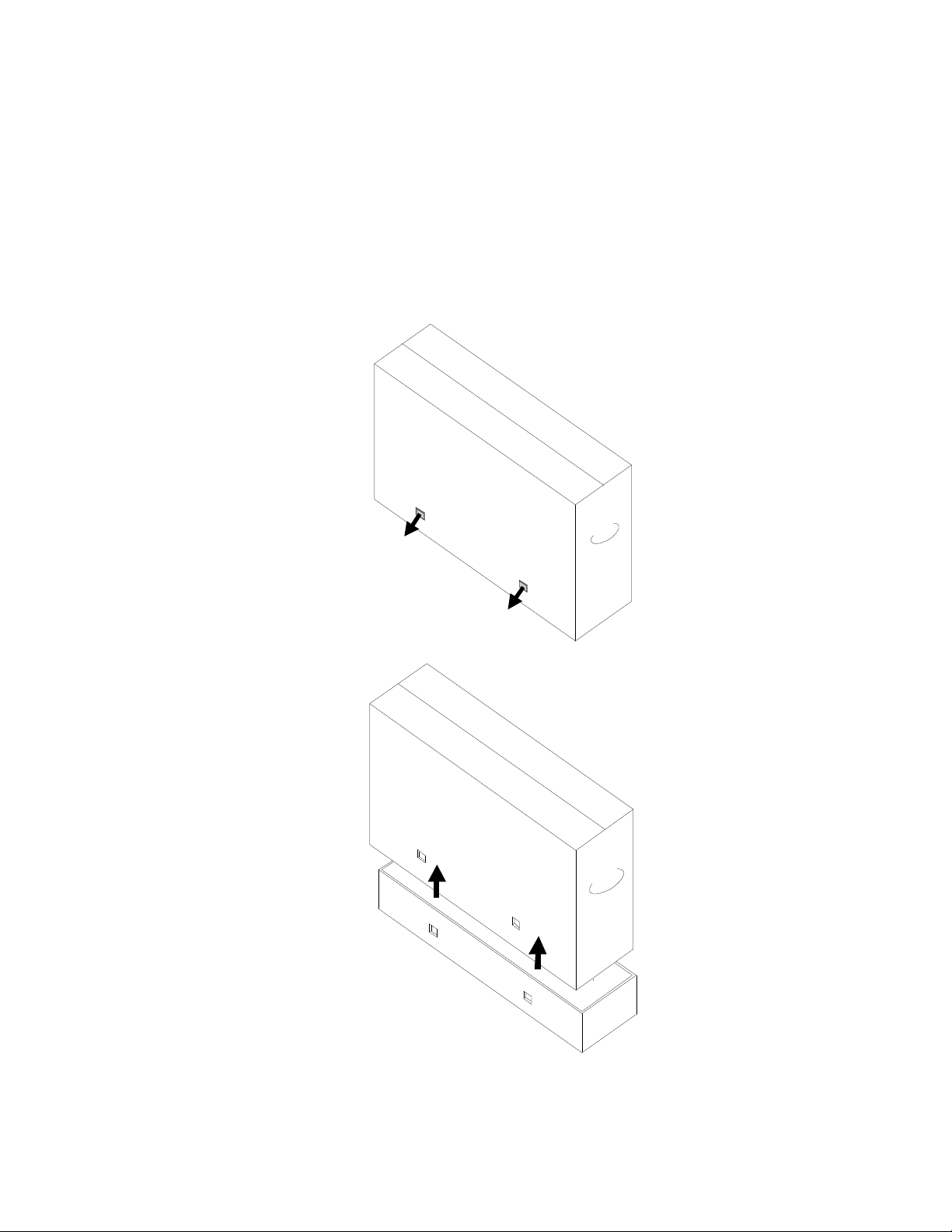
Chapter 2: Unpacking
Unpacking the Interactive Digital Signage Touchmonitor
To unpack the IDS, follow these steps:
1. The carton should be oriented in the manner according to its labeling. The hinged plastic
locks should be at the ‘bottom’.
2. Open and remove all 4 hinged plastic locks.
3. Once the locks are removed, lift the cartons top lid off the bottom frame.
4. With the top lid removed, you now have access to the IDS touchmonitor and the included
accessories.
User Manual: Interactive Digital Signage
SW602296 Rev C, Page 5 of 39
Page 6
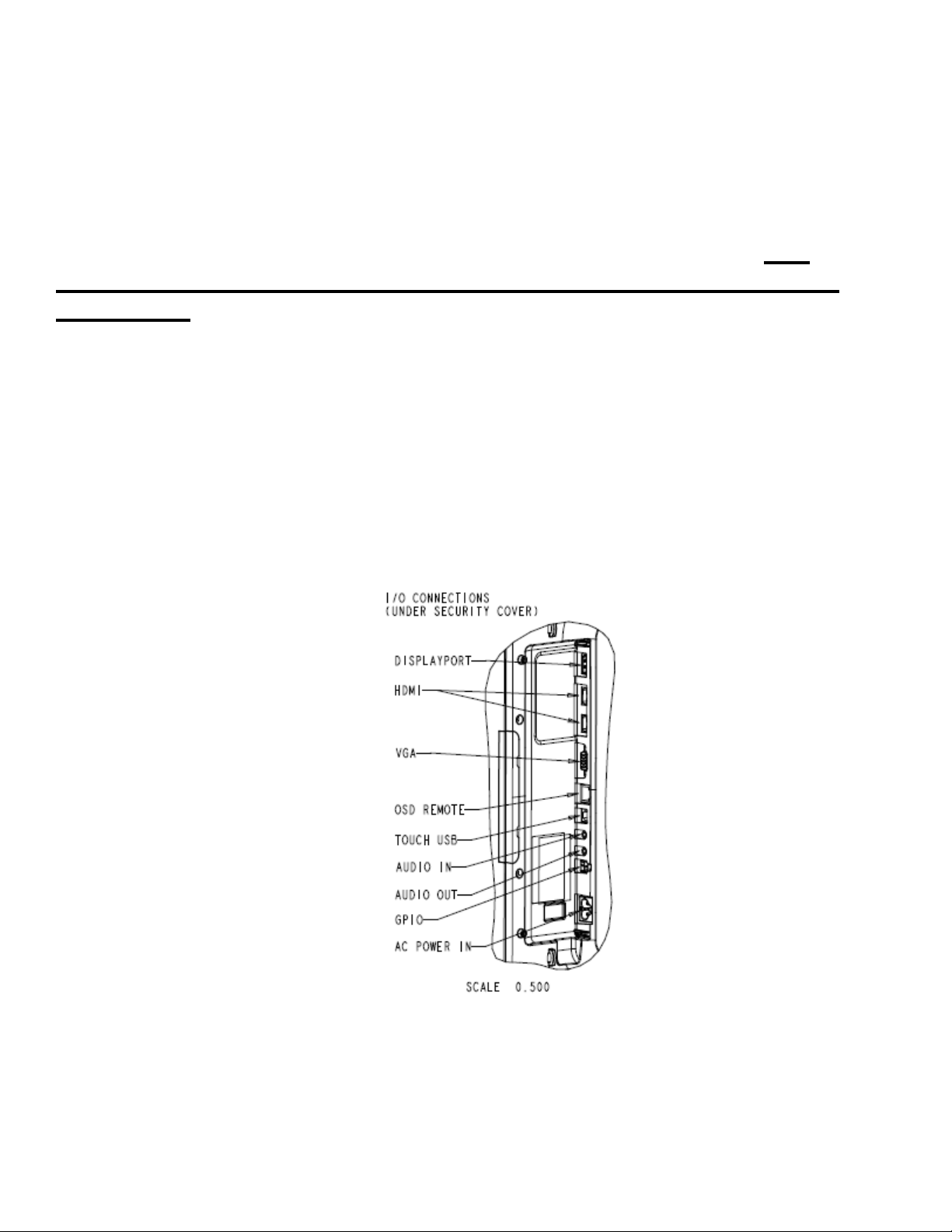
Chapter 3: IDS Touchmonitor Installation
Connector Panel & Interfaces
Note: For your health and safety, it is strongly recommended that at
least two people handle, lift, or move these Touchmonitors. Elo
recommends safe lifting techniques as described in OSHA/NIOSH
Guidelines.
Check that the following items are present and in good condition:
• IDS touchmonitor
• Quick Install Guide
• Cables
o HDMI, USB (for Touch), North America power, Europe/Korea power, U.K. power
Remove the cable cover located on the back right side of the monitor (when viewed in
landscape orientation) to access the touchmonitors connector panel.
Image of monitors available I/O ports
User Manual: Interactive Digital Signage
SW602296 Rev C, Page 6 of 39
Page 7
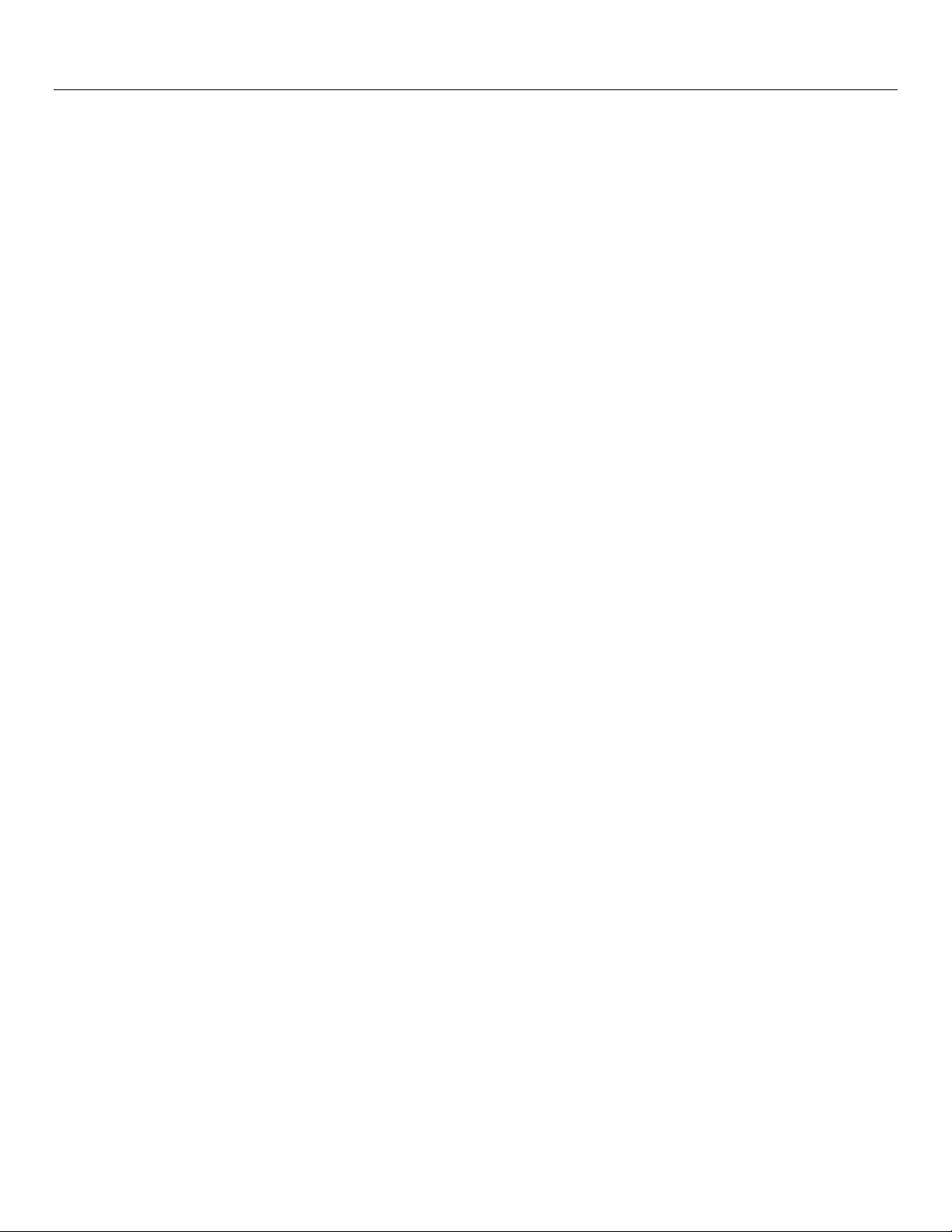
IDS Touchmonitor Connections to an External Computer
1. Connect the included HDMI cable (or your own VGA or DisplayPort cable) between the
monitor and the video source.
2. Connect the USB touch cable between the monitor and your host PC.
3. Select the correct power cable for your region. Connect it between the AC power source
and the touchmonitors POWER IN connector.
4. The touchmonitor ships in an ON state.
a. In order to access the OSD menu, press the Menu button located on the bottom
right side on the back of the monitor.
User Manual: Interactive Digital Signage
SW602296 Rev C, Page 7 of 39
Page 8
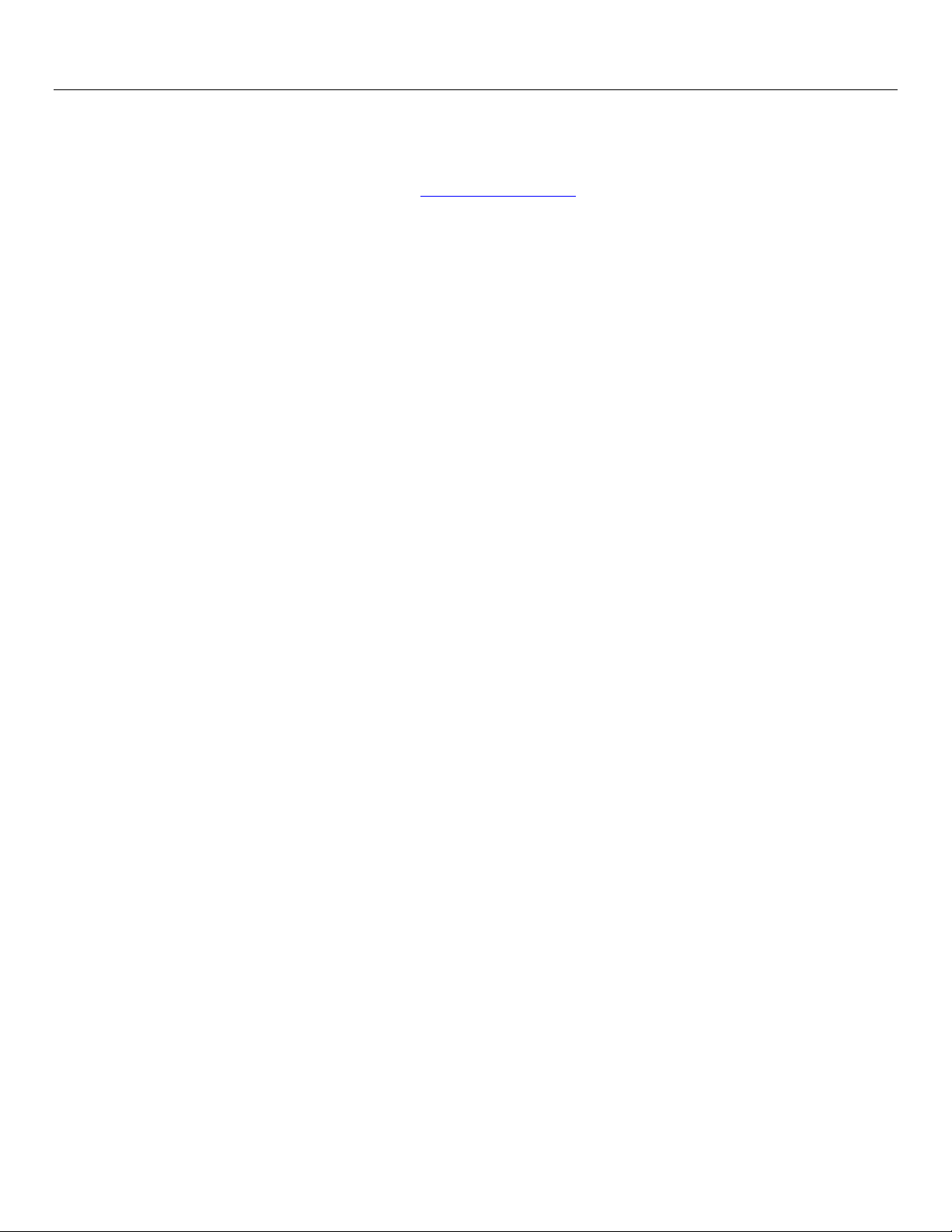
Installing the IDS Touchscreen Technology Software Drivers
The Elo touch driver and the Elo Computer Module driver packs are available with the CD that
ships with the touchmonitor.
Visit the Elo Touch Solutions website www.elotouch.com for:
• Updates to the Elo touch driver
• Additional touch driver information
• Detailed touch driver installation guides
• Touch drivers for other operating systems
IDS02 series monitors are HID compatible, but will require the Elo driver if Windows 8 or higher
Charm bars are to be accessed.
Projective Capacitance and Infrared units are HID compatible and do not require an Elo touch
driver. If an Elo touch driver has previously been installed on the host computer, remove this
driver by opening Control Panel and selecting the option to remove the driver completely.
User Manual: Interactive Digital Signage
SW602296 Rev C, Page 8 of 39
Page 9
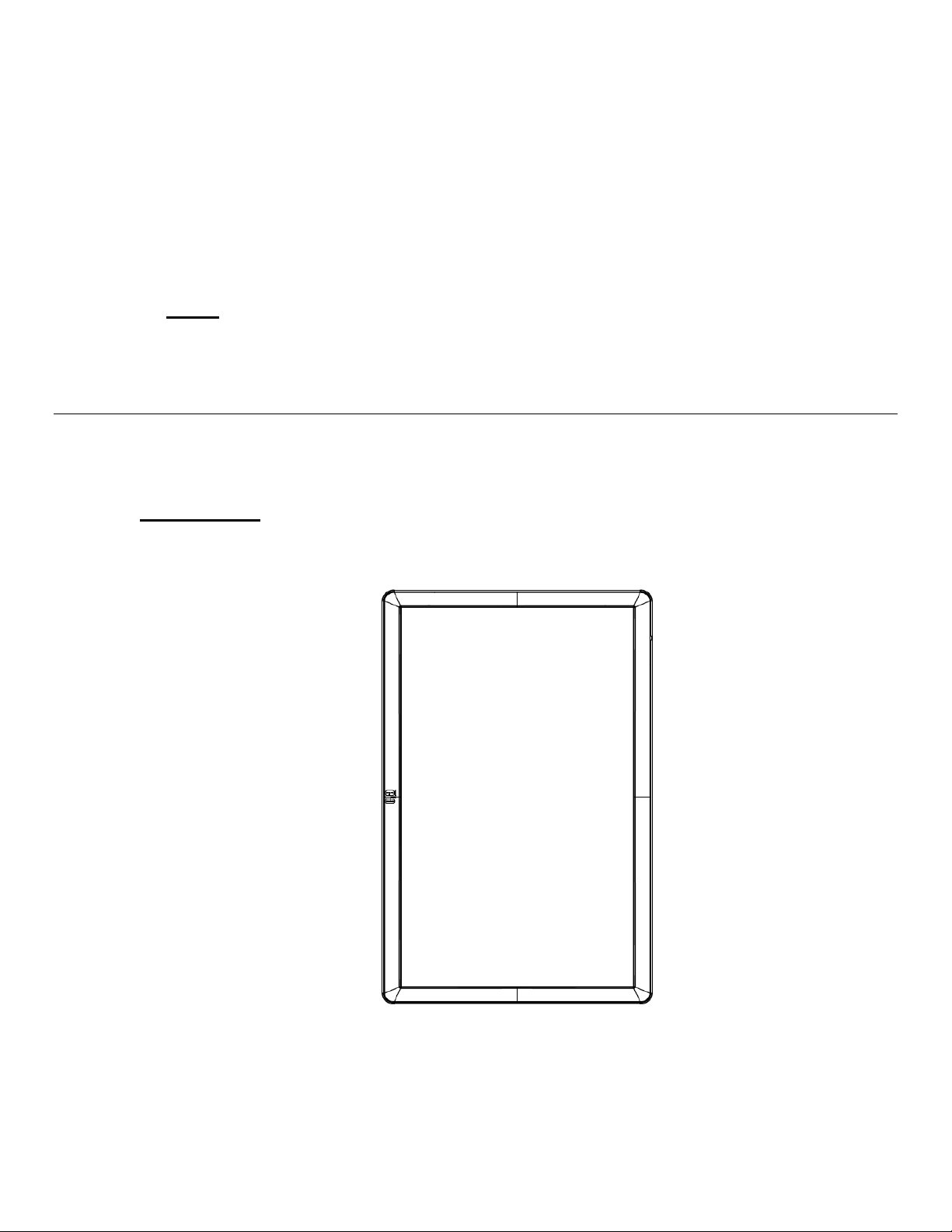
Chapter 4: Mounting
Note: For your health and safety, it is strongly recommended that at
least two people handle, lift, or move these touchmonitors.
Note: Do NOT lay the display face-down as this can cause damage to
the monitor.
General Mounting Information
The following three mounting orientations are supported: Landscape, portrait and table-top
mode.
Portrait Mode
When rotating the monitor to portrait mode, ensure that the Elo logo appears in the same
location as the pictures below.
User Manual: Interactive Digital Signage
SW602296 Rev C, Page 9 of 39
Page 10
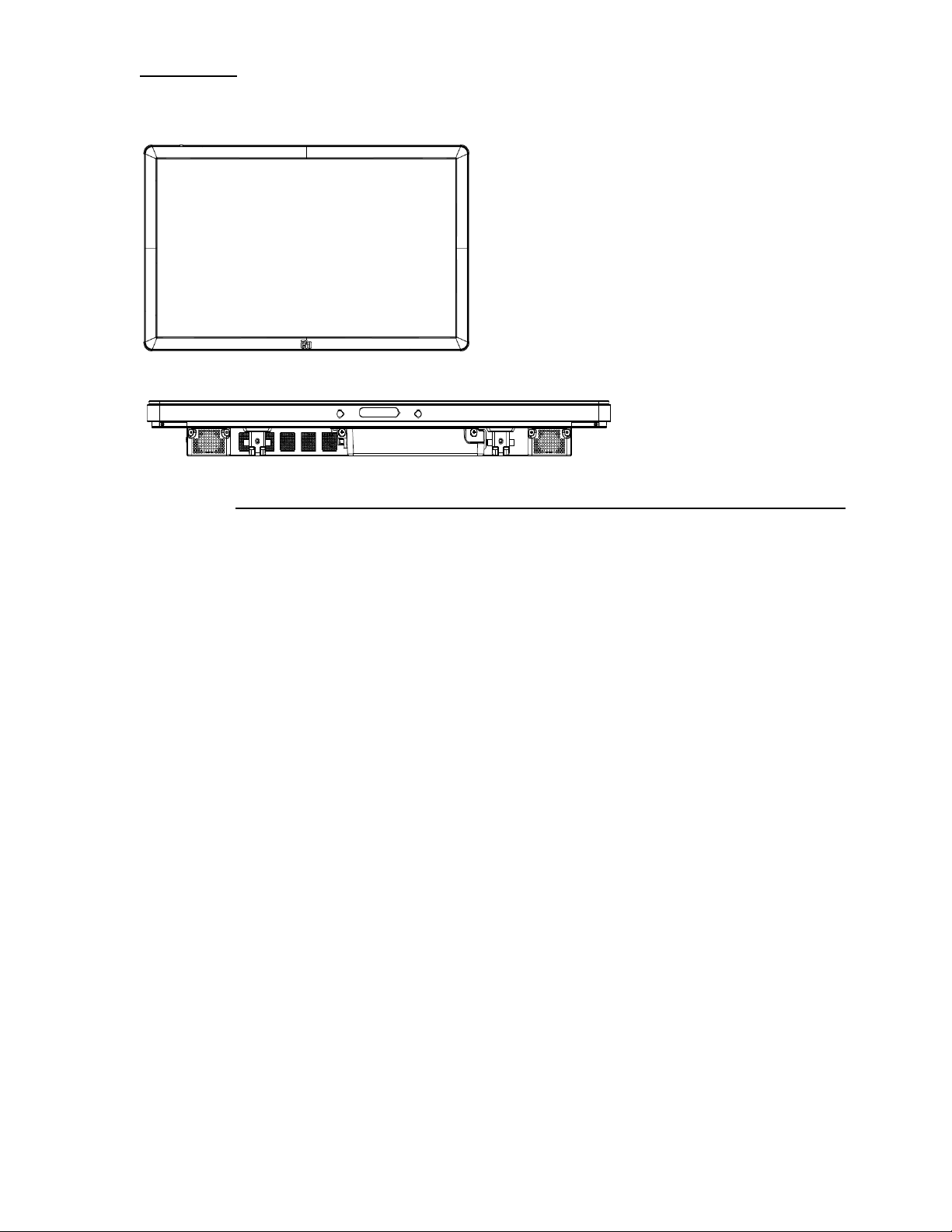
Landscape
When rotating the monitor to landscape mode, ensure that the Elo logo appears in the same
location as the pictures below
Table Top –Refer to the Temperature Control section for table top mode requirements.
User Manual: Interactive Digital Signage
SW602296 Rev C, Page 10 of 39
Page 11
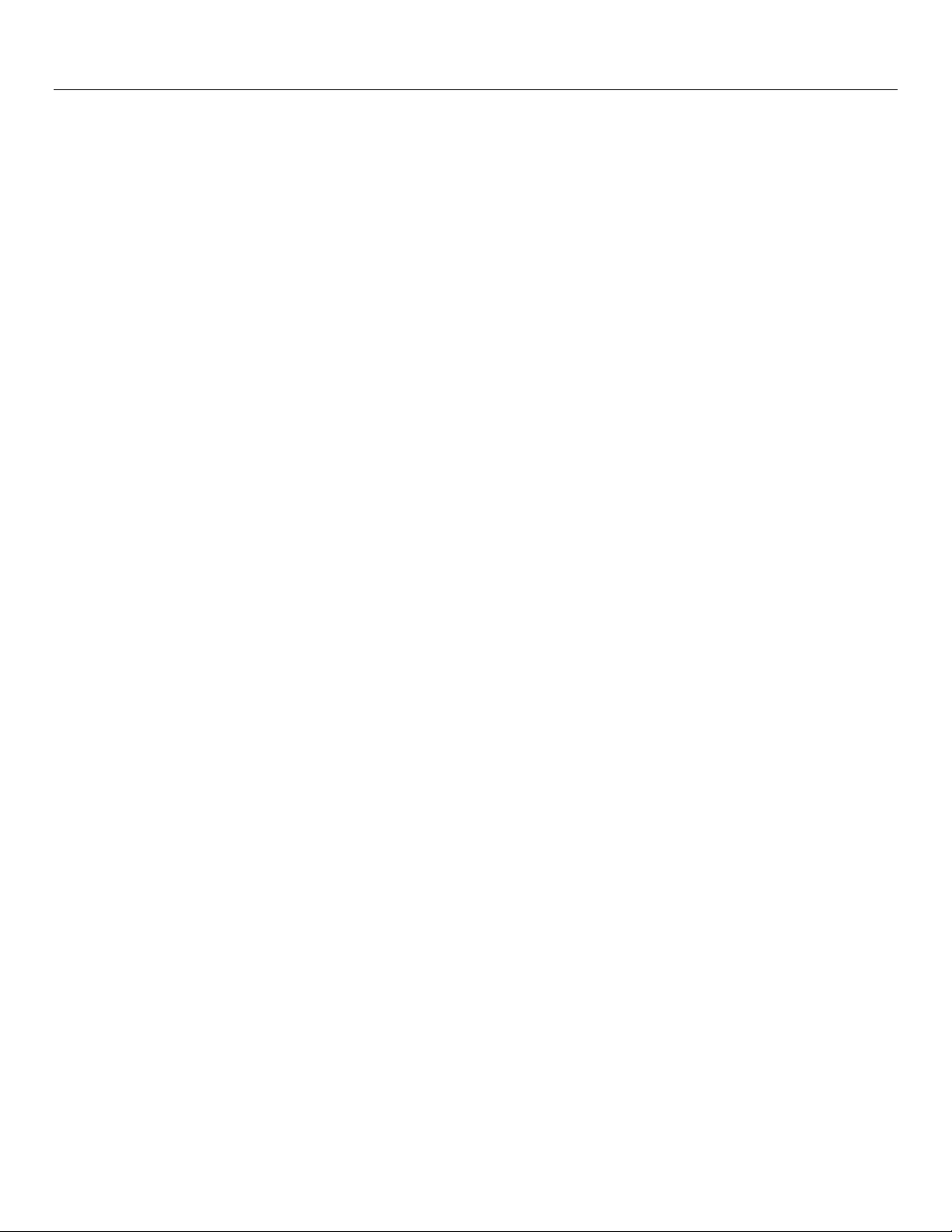
Rear VESA Mount
A four-hole, 400x400mm mounting pattern is provided on the rear of the monitor.
The VESA FDMI-compliant mounting is coded: VESA MOUNT PER MIS-F, 400,400,6MM
Refer to www.elotouch.com for dimensional drawings.
User Manual: Interactive Digital Signage
SW602296 Rev C, Page 11 of 39
Page 12
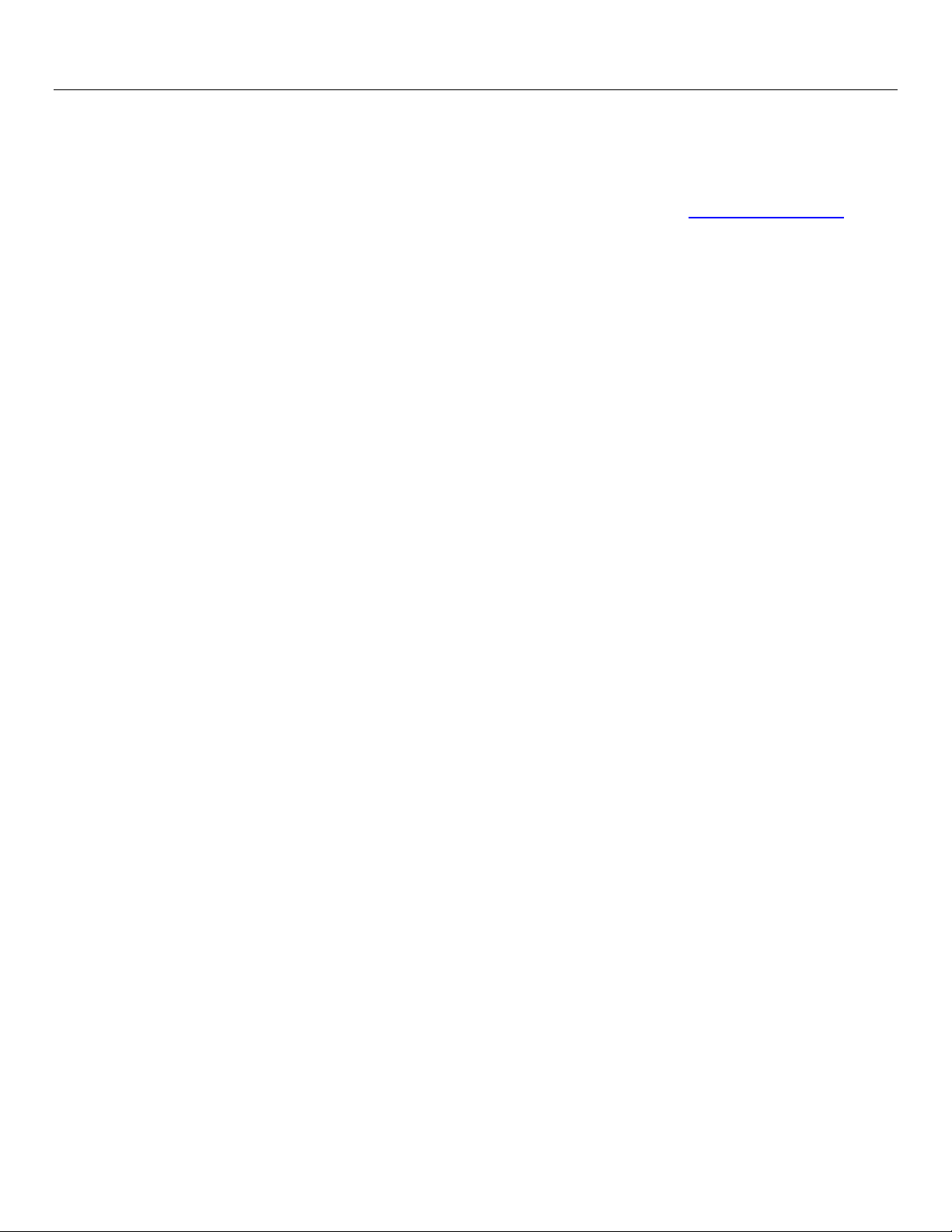
Optional Mounting Methods
Stand Kit PN: E275623
Wall Mount Kit PN: E275050
Optional Stand Kits and Wall Mount kits are available for the IDS02 Series monitors. Detailed
information is available on the marketing specification drawing MS601603 at www.elotouch.com.
Consult the wall mount user guide for detailed installation information.
User Manual: Interactive Digital Signage
SW602296 Rev C, Page 12 of 39
Page 13

Chapter 5: Operation
Power
To turn the touchmonitor on or off, press the touchmonitor power button once. If a computer
module is installed, then the computer module will also turn on with the monitor.
To gracefully shut down the computer module, follow the computer modules operating systems
normal power off procedure.
The system consumes low power when in SLEEP and OFF modes. For detailed power
consumption specifications, refer to technical specifications available on the Elo website
www.elotouch.com.
Touching the screen will bring the system out of MONITOR SLEEP mode.
If long periods of disuse are planned, unplug the AC power cable to save power.
The maximum voltage, frequency and current for the touchmonitor are provided in the power
ratings table below:
Operating Voltage
Range
100 - 240Vac 50/60 Hz 1.8 A
Operating Frequency
Range
Operating Current
Rating
Usage Duty Cycle
Product Family Required maximum usage duty cycle
3202L 18 hours per day (each 24 hours)
4202L N/A
4602L 20 hours per day (each 24 hours)
In order to save energy and extend life of the display, Elo recommends shutting off the display
when not in use. A number of tools, such as Content Management System (CMS) player
applications, Operating System settings, On-Screen Display Menu (OSD) within the IDS display
can be used for this task.
User Manual: Interactive Digital Signage
SW602296 Rev C, Page 13 of 39
Page 14

Touch Technology
InfraRed (IR) Touchscreens Technology
When connected to Windows 7 or Windows 8.1 computer, the touchmonitor can report ten
simultaneous touches.
Projective Capacitance Touchscreens Technology
When connected to Windows 7 or Windows 8.1 computers, the touchmonitor can report ten
simultaneous touches.
Video
An LCD panels native resolution is its width and height measured in number of pixels.
In almost all cases, an image displayed on an LCD monitor will look best when your computers
output resolution matches the LCD panels native resolution. See the display specifications on
the Elo website www.elotouch.com to find your touchmonitors native resolution. Operating in
other resolutions will degrade video performance and is not recommended.
For computer output resolutions at non-native resolutions, the monitor will scale the video to
panel’s native resolution. For smaller input video resolutions, this involves “stretching” the input
image in the X- and Y-dimensions to fit the panel. For larger input video resolutions, this
involves “compressing” the input image in the X- and Y-dimensions to fit the panel. An
unavoidable byproduct of the scaling algorithms is a loss of fidelity when the computers output
video image is scaled by the monitor to fit the display. This loss of fidelity is most apparent when
viewing feature-rich images at close distances (for example images containing small-font text).
Your touchmonitor will likely not require video adjustments. However, for analog VGA video,
variations in video graphic card outputs may require touchmonitor adjustments through the
OSD to optimize the quality of the touchmonitors displayed image. To reduce the need for
adjustments for different video mode timings, the monitor correctly scales and displays some of
the video industries most common video timing modes.
User Manual: Interactive Digital Signage
SW602296 Rev C, Page 14 of 39
Page 15

Touch On-Screen Display (OSD)
Select the
Change
Select the
This monitor uses an easy-to-navigate Touch OSD interface. Use the settings menu in the
green sidebar to make adjustments to the monitor display settings.
Example of the Popup OSD Menu:
desired
OSD
Setting
Menu from
here
Refer to table below for OSD details.
Brightness
by sliding
this green
bar.
desired
Video
Source
from here
User Manual: Interactive Digital Signage
SW602296 Rev C, Page 15 of 39
Page 16

Parameter
Available Adjustment
Video Port
Discovery
The saturation level of the colors change according to the chosen black level offset.
Brightness
er can change the color temperature by
parameters (except OSD Language and OSD Position) and for Preset Video Mode
Tabletop
Touchmonitor will wait before
When enabled, the monitor will automatically switch if a new video port is
connected.
The user can choose between Standard, 5%, 10% or 15% black level offset.
Black Level
Sensor
Sharpness
Auto Adjust
Color
Temperature
User Preset
Dynamic Color
Modes
Audio Select
Recalling
Settings
Serial Protocol
OSD Timer
OSD Language
Not available when the video source is from VGA.
The light sensor can be toggled on or off. When the light sensor is enabled, the
brightness cannot be changed manually.
Adjusts sharpness of the displayed images.
Default: no sharpness adjustment
Sharpness function is disabled when the input source ratio is the same as the
panels native ratio
Automatically adjusts the system clock to the input analog VGA video signal,
affecting the H-position, V-position, Clock, and Phase menu items.
Not applicable when using HDMI, DisplayPort video or the Computer Module.
Selects the displays color temperature. The available color temperatures are
9300K, 7500K, 6500K, 5500K, 3200K and User Defined.
Default: User Defined with R, G, and B all set to 100.
If the User Preset option is selected, the us
changing individual R, G, and B gains on a scale from 0 to 100.
If the color space is YUV mode, then Hue and Saturation can be varied in this
menu.
Preset color modes that change the color parameters to enhance color definitions.
Available modes are: Standard, Movie, Gaming, Photo, Line mode, Legacy HDMI
Default: Standard
Legacy HDMI is only available when the video input is the HDMI source.
Allows the user to choose the audio source. The choices are From Video Source,
Line in and ECM Line-in (available only if an ECM is detected)
If there is no Computer Module plugged in, and the video source is HDMI, the
options are: Line In and HDMI.
Default: Video Source.
Selecting “Recall Defaults” restores all factory default settings for OSD-adjustable
timings.
This menu allows the user to switch between the serial protocol and the DDC/CI
protocol.
DDC/CI protocol is used to communicate to a host computer via the video signal.
Default: IIC
Enables or disables the Tabletop Thermal Protection Mode settings
Adjusts how long a period of OSD button inactivity the
closing the OSD. The adjustable range is between 5 and 60 seconds.
Default: 15 seconds
Selects which language the OSD information is displayed in. The available
languages are: English, French, Italian, German, Spanish and Russian.
Default: English.
User Manual: Interactive Digital Signage
SW602296 Rev C, Page 16 of 39
Page 17

OSD Lock
Monitor
H
elp & Support
When power to the monitor is lost and regained, the behavior that is chosen will be
RTC Set
tings
Power Lock
Information
System
Temperature
Power Behavior
H-position
V-position
Clock
Phase
All touchmonitor adjustments made through the OSD are automatically memorized as soon as
they are entered. This feature saves you from having to reset your choices every time the
touchmonitor is unplugged or powered off and on or if there is a power failure.
When selected, the OSD will not popup when the Menu button is pressed.
If the OSD needs to be unlocked, press and hold the Menu button for five (5)
seconds. This will cause the monitor to unlock the OSD menu.
When enabled, the monitor will remain ON even if the power button is pressed.
If this feature is enabled and power to the monitor is lost, when power is regained,
pressing the power button will turn on the monitor.
Displays the touchmonitor model and the monitor and touchscreen serial #
information
Displays the real-time temperature of the Video Board
Note: CPU Sensor temperature is only available if the feature is supported by the
computer module.
Display information regarding Elo Touch Solutions contact information.
executed.
Always On
Always Off
Last State
Default: Last State
See page 19 for details
Moves the image horizontally on the display in single-pixel increments.
Default: centered.
Not applicable when using HDMI/DisplayPort video or the Computer Module.
Moves the image vertically on the display in single-pixel increments.
Default: centered.
Not applicable when using HDMI/DisplayPort video or the Computer Module.
Allows fine adjustments of the panels pixel dot clock.
Not applicable when using HDMI/DisplayPort video or the Computer Module.
Allows fine adjustments of the panels pixel dot clock phase.
Not applicable when using HDMI/DisplayPort video or the Computer Module.
User Manual: Interactive Digital Signage
SW602296 Rev C, Page 17 of 39
Page 18

On-Screen Display (OSD) Connected Through the RJ45
Connection (Optional Elo Part Number: E483757)
Five OSD buttons can be found on the OSD remote. There is an LED light which shows the
current state of the monitor. The following are the functions that relate to the designated button.
Note: Opening the OSD menu from the remote will disable the touch functions on the OSD
menu.
The buttons and their functionality are:
Button Function when OSD is not displayed: Function when OSD is displayed:
Menu Display OSD main menu Return to previous OSD menu
Hot key for changing video source*
Increase value of selected parameter /
select next menu item
Power for the monitor Toggles the power status of the monitor
*The hot key allows the user to quickly change the input video source. If the user accidently
presses this key, they can quickly press the Menu button to cancel a video source change.
Using the OSD buttons controls an on-screen graphical user interface which displays on top of
your input video, allowing intuitive adjustment of the following display parameters:
User Manual: Interactive Digital Signage
SW602296 Rev C, Page 18 of 39
Page 19

Audio
Audio from the touchmonitor Line In, touchmonitor HDMI, touchmonitor DisplayPort, computer
module Line In, or computer module HDMI or DisplayPort ports can be played over the
touchmonitors internal speakers. See the “Audio Source” OSD parameter for details. When
headphones are plugged into the headphone output jack, the internal speakers turn off and
audio is played over the headphones.
Volume and muting of the speaker and headphone outputs are controlled by the OSD.
MDC or DDC/CI Functionality (For Remote Monitor
Applications)
The touchmonitor has the ability to allow remote access from a host application. This is done
through the use of either the VESA Display Data Channel Command Interface (DDC/CI) or the
Multiple Display Control command sets. Users can communicate with the monitor through
either of these protocols. The host application can send a variety of different commands which
will be executed on the IDS 02 touchmonitor. For detailed information regarding the command
set, refer to the application note available here.
GPIO Functionality (General Purpose Input Output)
The touchmonitor has the ability to accommodate GPIO functionality. The connector is located
near the AC power socket on the IO port of the monitor. There are four pins and they are
configured in the following set up:
Electrical Ratings:
Max Voltage: 5V
Max Current: 100mA
1x input (TTL), 1x output (TTL)
1. GND
2. 5VDC Power output
3. GPIO1 input
4. GPIO2 output
User Manual: Interactive Digital Signage
SW602296 Rev C, Page 19 of 39
Page 20

Mating connectors can be found at: www.molex.com
Mates with the 5557 Mini-Fit Jr. Receptacle Housing
Note: Monitor firmware must be specifically written to accommodate the specific use case of the
GPIO port.
Please contact Elo customer service for firmware information.
Near Field Communication Functionality (Optional Peripheral)
The following NFC protocols are supported:
• ISO-14443-A
• ISO-14443-B
1.1 Interfaces
1.1.1 RS232 and USB2.0 interfaces by use of corresponding cables.
1.1.2 USB 2.0 compliant interface configurable to support USB HID: Keyboard, or USB
Virtual COM.
1.1.3 RS232 data output baud rate up to 115.2K BPS
1.2 Payment Applications
1.2.1 American Express ExpressPay
1.2.2 Discover ZIP
1.2.3 MasterCard PayPass/MCHIP
1.2.4 Visa MSD/qVSDC
1.2.5 Google wallet
1.2.6 ISIS wallet
1.3 MIFARE Applications
1.3.1 Read/Write of MIFARE Plus/Classic/Ultralight/DESFire cards
1.3.2 Support MIFARE higher baud rate up to 424KHz
Barcode Scanner Functionality (Optional Peripheral)
This barcode incorporates a proximity detector to activate the Bar Code Scanner. It features an
outstanding scanning performance of up to 270 scans per second.
Below are the supported Bar Code types and settings.
Note: Telepen symbology only supports ASCII code.
User Manual: Interactive Digital Signage
SW602296 Rev C, Page 20 of 39
Page 21

User Manual: Interactive Digital Signage
SW602296 Rev C, Page 21 of 39
Page 22

2.
User Manual: Interactive Digital Signage
SW602296 Rev C, Page 22 of 39
Page 23

Magnetic Stripe Reader (MSR) Functionality (Optional
Peripheral)
The MSR shall operate in keyboard mode.
Capable of reading 3 tracks simultaneously.
Security level and Encryption function: OFF
CEC Functionality (Consumer Electronic Control)
The touchmonitor is equipped with CEC capability. If a host device (with CEC built in) is
connected to the monitor through HDMI, the monitor can be turned on by only turning the host
device on.
Real Time Clock (RTC) Functionality
This touchmonitor has real time clock functionality which will help to prolong the lifetime of the
touchmonitor. In the OSD menu, there is a sub-menu called RTC Settings.
To utilize the RTC functionality:
The user must set up the Time setting for their specific time zone.
When the On/Off Schedule is Enabled, the user can choose when to leave the monitor on and
when it should be off. Individual or multiple days can be chosen.
Example:
Have the monitor ON for Monday, Wednesday and Friday between 9:00AM and 5:00PM. All
other days and time, the monitor shall be OFF.
o Enable the On/Off Schedule
o Select M W F
o Set the ON time for 09:00:00 and the OFF time for 17:00:00
Note that all of time settings operate on the 24-hour clock.
User Manual: Interactive Digital Signage
SW602296 Rev C, Page 23 of 39
Page 24

Wake-On-Touch
The touch display supports wake-on-touch functionality when the PC is in sleep mode. To enable this,
please ensure that the BIOS settings have enabled USB support during the S4 sleep cycle.
Driver Installation
Elo Computer Modules (Windows 7 and Windows 8.1 models), have all required drivers
preinstalled.
All required drivers are available online at www.elotouch.com.
For No Operating System (OS) units, the drivers are available online at www.elotouch.com.
For Windows Operating Systems
After the computer finishes booting up, follow these instructions to install the drivers:
- After the OS has booted, right click on “My Computer”
- Click on Manage
- Click on Device Manager
User Manual: Interactive Digital Signage
SW602296 Rev C, Page 24 of 39
Page 25

- Highlight one of the devices that has a warning label and click “Update Driver”
- Click the option “Browse My Computer for Driver Software”
- Choose the path for the driver package and click “Next”
- Let the device software component be installed and then proceed to the next device.
- Do this for all of the devices that have the warning label.
For Mac OS X higher, these drivers are automatically installed when the system is connected to the
monitor. To find information on the drivers, do the following:
NOTE: The Elo Touch Solutions Touchmonitor ID will be different per touch technology.
In Mac OS X:
- Open the Terminal window and under Hardware, select USB. The available USB devices will be
displayed.
In Ubuntu versions that support touch:
- Open a Terminal window and type “lsusb” as the command. A screen that looks like below will
open. The available USB devices will be displayed.
For Android:
- The monitor supports HID protocols, so touch will work on most android devices.
- If your specific device does not support touch out of box, please contact Elo customer service
for device configuration.
User Manual: Interactive Digital Signage
SW602296 Rev C, Page 25 of 39
Page 26

Temperature Control
The IDS monitor contain a temperature sensor that provides the user with real-time
temperature readings. This reading can be found on the OSD menu by opening the OSD menu:
Information ► System Temperature. If the monitor senses temperatures higher than the
operating range, the monitor will go into “Thermal Protection Mode.” This mode allows the
monitor to remain operational during brief periods of use outside of its operating range.
In Thermal Protection Mode, the monitor will reduce the backlight brightness to bring the
internal temperature back within operating range. While in this mode, brightness cannot be
increased beyond the set value. If the internal temperature decreases below the Thermal
Protection Mode temperature for at least five minutes, normal operation is resumed. The OSD
temperature at which the monitor will enter the Thermal Protection Mode is in the table below.
When the Thermal Protection Mode is enabled, the following icon will appear in the Main Menu.
This will indicate that the Thermal Protection Mode is active.
Icon showing that Thermal Protection Mode is active
The user will be prompted to shut off the monitor within sixty seconds if the temperature
continues to rise after Thermal Protection Mode Step 2 has been enabled. If the system is not
manually turned off in sixty seconds, the touchmonitor will automatically turn off to prevent
permanent damage to the monitor. The table below shows the Auto Shut Off temperature.
User Manual: Interactive Digital Signage
SW602296 Rev C, Page 26 of 39
Page 27

Monitor
ET3202L
ET4202L
ET4602L
Orientation
Thermal Protection
Mode (°C) Step 1
Thermal Protection
Mode (°C) Step 2
Auto Shut Off
Temperature (°C)
Portrait
58 60 65 Landscape
Tabletop
Portrait 57 59 64
Landscape 51 53 58
Tabletop 50 52 57
Portrait 60 62 67
Landscape 58 60 65
Tabletop 62 64 69
In the event that a Thermal Protection Mode becomes activated, the monitor will resume full
operational capabilities only after the OSD temperature decreases below the threshold values
stated above and that temperature is retained for at least five minutes.
If Thermal Protection Mode Step 2 is reached, the internal temperature needs to first decrease
back to the Step 1 temperature and then decrease further to the value required to disable
Thermal Protection Mode 1.
Example of Thermal Protection Mode for an ET3202L Monitor with 100% Brightness in
landscape mode:
At Step 1: OSD = 58, Max Brightness = 80%
Normal operation returns if OSD can maintain 54°C or lower temperature for five
minutes.
At Step 2: OSD = 60, Brightness = 72%
Return to Step 1 if OSD can maintain 58°C or lower temperature for five minutes.
If the monitors internal temperature continues to rise, the monitor will shut off at OSD = 65°C
Table Top Mode
Requirements:
1. The Table Top Mode function on the OSD must be enabled if the unit is placed in table
top orientation.
2. Cooling methods must be put in place to ensure that the air temperature beneath the
monitor does not exceed the operating specifications. Consult chapter 7 for operating
temperature specifications.
Note: The warranty will be void if failure occurs to the monitor in table top mode orientation and
the Table Top Mode function is not enabled without adequate cooling methods installed.
User Manual: Interactive Digital Signage
SW602296 Rev C, Page 27 of 39
Page 28

Intelligent Brightness Control and Color Sensor Functionality
This touchmonitor includes a light and color sensor that can adjust the brightness of the screen
and the color of the display to meet the ambient light and color levels. The Intelligent Brightness
Control functions based on the following curve:
ET3202L:
User Manual: Interactive Digital Signage
SW602296 Rev C, Page 28 of 39
Page 29

ET4202L:
ET4602L:
Brightness vs. Ambient Light
120
100
80
60
Brightness
40
20
0
0 60 100 140 190 220 250 300 350 360 370 400 420 440 460 480 500
Ambient Light (nits)
Brightness vs. Ambient Light
120
100
80
60
Brightness
40
20
0
0 50 70 90 150 200 250 275 300 350 400 410 420 430 460 480 500
Ambient Light
Note: If the Thermal Protection Mode is activated, the Intelligent Brightness Control feature will act within
the limits set forth in the Temperature Control section.
User Manual: Interactive Digital Signage
SW602296 Rev C, Page 29 of 39
Page 30

The color sensor functions according to the following chart:
Default: Disabled
Video Firmware Upgrade
This touchmonitor contains the ability to update the video firmware with the use of an
external computer. Contact Elo customer service for information on how to upgrade the
video firmware.
User Manual: Interactive Digital Signage
SW602296 Rev C, Page 30 of 39
Page 31

Chapter 6: Technical Support
to
If you are experiencing trouble with your touchmonitor, refer to the following suggestions.
If the problem persists, please contact your local dealer or contact Elo Touch Solutions Customer
Service.
Solutions to Common Problems
Problem Suggested Troubleshooting
The Touchmonitor does not respond when
turning on the system.
The Computer Module does not respond
when turning on the system.
Monitor display is dim.
Monitor display is blank.
Monitor displays an “Out Of Range”
message.
The Touch OSD does not function properly.
Check that the AC power cable is properly
connected.
Verify the AC power source is functioning.
Disconnect the AC power cable and verify that the
Computer Module is properly installed. Reconnect
the AC power cable.
Use the OSD to increase the brightness.
Use the OSD to increase the contrast.
If the Power Status LED is blinking, the monitor or
Computer Module may be in SLEEP mode. Press
any key / move the mouse / touch the touchscreen
see if the image reappears.
Adjust your computers resolution/timing mode such
that it is within the allowable timing ranges specified
for your Touchmonitor on the Elo website
www.elotouch.com.
Disconnect the AC power cable and reconnect the
AC power cable. If problem still persists, the optional
Elo OSD remote can be used.
Technical Assistance
Visit www.elotouch.com/go/websupport for online self-help.
Visit www.elotouch.com/go/contactsupport for technical support.
See this user manuals last page for worldwide technical support phone numbers.
User Manual: Interactive Digital Signage
SW602296 Rev C, Page 31 of 39
Page 32

Chapter 7: Safety & Maintenance
Safety
To avoid risk of electric shock, follow all safety notices and do not disassemble the touchmonitor
or Computer Module. They are not user-serviceable.
Do not block or insert anything inside any of the ventilation slots.
The touchmonitor is equipped with a 3-wire, grounding power cord. The power cord plug only
fits into a grounded outlet. Do not fit or modify the plug into an outlet that has not been
configured for this purpose. Do not use a damaged power cord. Only use the power cord that
came with your Elo Touchmonitor. Use of an unauthorized power cord may invalidate your
warranty.
Ensure that the system is maintained and runs within the specified environmental conditions
listed in the products specifications available on the Elo Touch Solutions website
www.elotouch.com.
Environmental conditions for transportation and storage
Temperature:
Portrait and Landscape Mode:
Operating 0°C to 40°C
Storage/Transportation -20°C to 50°C
Table Top Mode
Operating Temperature (Independent of altitude): 0°C to 35°C
Non-Operating Temperature (Independent of altitude): -20°C to 50°C
With OPS module:
Operating Temperature (Independent of altitude): 0°C to 35°C
Non-Operating Temperature (Independent of altitude): -20°C to 50°C
Humidity (non-condensing) :
Operating 20% to 80%
Storage/Transportation 10% to 95%
Altitude:
Operating 0 to 3,658m
Storage/Transportation 0 to 12,192m
User Manual: Interactive Digital Signage
SW602296 Rev C, Page 32 of 39
Page 33

Caution
RISK OF EXPLOSION IF BATTERY IS REPLACED WITH AN INCORRECT TYPE.
DISPOSE OF USED BATTERIES ACCORDING TO THE INSTRUCTIONS.
Care and Handling
The following tips will help maintain optimal performance of your touchmonitor:
• Disconnect the AC power cable before cleaning.
• To clean the display, use a cloth lightly dampened with a mild detergent.
• It is important that your unit remains dry. Do not get liquids on or inside the unit. In the event that
liquid does get inside, have a qualified service technician inspect the unit before you power it on
again.
• Do not wipe the screen with a cloth or sponge that could scratch the surface.
• When cleaning the touchscreen, use window or glass cleaner applied to a clean cloth or sponge.
Never apply the cleaner directly on the touchscreen. Do not use alcohol (methyl, ethyl or
isopropyl), thinner, benzene, or other abrasive cleaners.
Waste Electrical & Electronic Equipment Directive (WEEE)
This product should not be disposed of with household waste. It should be deposited at a
facility that enables recovery and recycling.
Elo has put in place recycling arrangements in certain parts of the world. For information on
how you can access these arrangements, please visit
http://www.elotouch.com/AboutElo/ewaste-program/.
User Manual: Interactive Digital Signage
SW602296 Rev C, Page 33 of 39
Page 34

Chapter 8: Regulatory Information
I. Electrical Safety Information:
Compliance is required with respect to the voltage, frequency, and current requirements
indicated on the manufacturer’s label. Connection to a different power source than those
specified herein will likely result in improper operation, damage to the equipment or pose a fire
hazard if the limitations are not followed.
There are no operator serviceable parts inside this equipment. There are hazardous voltages
generated by this equipment which constitute a safety hazard. Service should be provided only
by a qualified service technician.
Contact a qualified electrician or the manufacturer if there are questions about the installation
prior to connecting the equipment to mains power.
II. Emissions and Immunity Information
Notice to Users in the United States: This equipment has been tested and found to comply with
the limits for a Class A digital device, pursuant to Part 15 of FCC Rules. These limits are
designed to provide reasonable protection against harmful interference in a residential
installation. This equipment generates, uses, and can radiate radio frequency energy, and if not
installed and used in accordance with the instructions, may cause harmful interference to radio
communications.
Notice to Users in Canada: This equipment complies with the Class A limits for radio noise
emissions from digital apparatus as established by the Radio Interference Regulations of
Industrial Canada.
Notice to Users in the European Union: Use only the provided power cords and interconnecting
cabling provided with the equipment. Substitution of provided cords and cabling may
compromise electrical safety or CE Mark Certification for emissions or immunity as required by
the following standards:
This Information Technology Equipment (ITE) is required to have a CE Mark on the
Manufacturer’s label which means that the equipment has been tested to the following
Directives and Standards: This equipment has been tested to the requirements for the CE Mark
User Manual: Interactive Digital Signage
SW602296 Rev C, Page 34 of 39
Page 35

as required by EMC Directive 2014/30/EU as indicated in European Standard EN 55032 Class
A and the Low Voltage Directive 2014/35/EU as indicated in European Standard EN 60950-1.
General Information to all Users: This equipment generates, uses and can radiate radio
frequency energy. If not installed and used according to this manual the equipment may cause
interference with radio and television communications. There is, however, no guarantee that
interference will not occur in any particular installation due to site-specific factors.
1) In order to meet emission and immunity requirements, the user must observe the following:
a) Use only the provided I/O cables to connect this digital device with any computer.
b) To ensure compliance, use only the provided manufacturer’s approved line cord.
c) The user is cautioned that changes or modifications to the equipment not expressly
approved by the party responsible for compliance could void the user’s authority to operate
the equipment.
2) If this equipment appears to cause interference with radio or television reception, or any
other device:
a) Verify as an emission source by turning the equipment off and on.
If you determine that this equipment is causing the interference, try to correct the interference
by using one or more of the following measures:
i. Move the digital device away from the affected receiver.
ii. Reposition (turn) the digital device with respect to the affected receiver.
iii. Reorient the affected receiver’s antenna.
iv. Plug the digital device into a different AC outlet so the digital device and the
receiver are on different branch circuits.
v. Disconnect and remove any I/O cables that the digital device does not use.
(Unterminated I/O cables are a potential source of high RF emission levels.)
vi. Plug the digital device into only a grounded outlet receptacle. Do not use AC
adapter plugs. (Removing or cutting the line cord ground may increase RF
User Manual: Interactive Digital Signage
SW602296 Rev C, Page 35 of 39
Page 36

emission levels and may also present a lethal shock hazard to the user.)
Cadmium(Cd)
X: Indicates that this toxic or hazardous substance contained in at least one of the homogeneous materials used
If you need additional help, consult your dealer, manufacturer, or an experienced radio or
television technician.
III. Agency Certifications
The following certifications and marks have been issued or declared for this monitor:
Canada CUL, IC Russia EAC
China CCC United States FCC, UL
Europe CE Japan VCCI
IV. China RoHS
In accordance to Chinese law (Administration on the Control of Pollution Caused by Electronic
Information Products), the section below lists out the name and amount of the toxic and/or
hazardous materials that this product may contain.
Component
Name
Plastic Parts O O O O O O
Metal Parts X O O O O O
Wire and
Cable
Assembly
LCD Panel X O O O O O
Touch Screen
Panel
PCBA X O O O O O
Software (CD,
etc.)
O: Indicates that this toxic or hazardous substance contained in all of the homogeneous materials for this
component is below the limit requirement in GB/T 26572.
Toxic or Hazardous Substances and Elements
Lead(Pb) Mercury(Hg)
X O O O O O
X O O O O O
O O O O O O
Hexavalent
Chromium
(Cr6+)
Polybrominated
Biphenyls (PBB)
Polybrominated
Diphenyl
Ethers (PBDE)
for this component is above the limit requirement in GB/T 26572. For items marked with X, exemptions were
taken according to EU RoHS.
User Manual: Interactive Digital Signage
SW602296 Rev C, Page 36 of 39
Page 37

Explanation of Markings
(1). In accordance with the SJ/T11364 requirement, the electronic information products are
marked with the following pollution control logo. The Environment-Friendly Use Period for this
product is 10 years. The product will not leak or mutate under normal operating conditions listed
below, so that the use of this electronic information product will not result in any severe
environmental pollution, any bodily injury, or damage to any assets.
(2). It is encouraged and recommended that this product be recycled and reused according to
local laws. The product should not be thrown away casually.
Page 38

Chapter 9: Warranty Information
For warranty information, go to http://www.elotouch.com/Support/warranty.asp
User Manual: Interactive Digital Signage
SW602296 Rev C, Page 38 of 39
Page 39

Check out our website
www.elotouch.com
Get the latest...
• Product Information
• Specifications
• Upcoming events
• Press releases
• Software drivers
Getting in Touch with Us
To find out more about the extensive range of Elo touch solutions, visit our website at
www.elotouch.com, or simply call the office nearest you:
North America
Elo Touch Solutions Tel + 1 408 597 8000 Tel +32 (0) 16 70 45 00
1033 McCarthy Blvd Fax +1 408 597 8001 Fax +32 (0)16 70 45 49
Milpitas, CA 95035 customerservice@elotouch.com elosales@elotouch.com www.elotouch.cn www.elotouch.com.ar
Tel 800-ELO-TOUCH
Europe Asia-Pacific Latin America
Tel +86 (21) 3329
1385
Fax +86 (21) 3329
1400
Tel 786-923-0251
Fax 305-931-0124
Copyright 2016 Elo Touch Solutions, Inc. All rights reserved
User Manual: Interactive Digital Signage
SW602296 Rev C, Page 39 of 39
