Page 1

USER MANUAL
Elo Touch Solutions
1915L Touchmonitors
SW600066 Rev G
Page 2
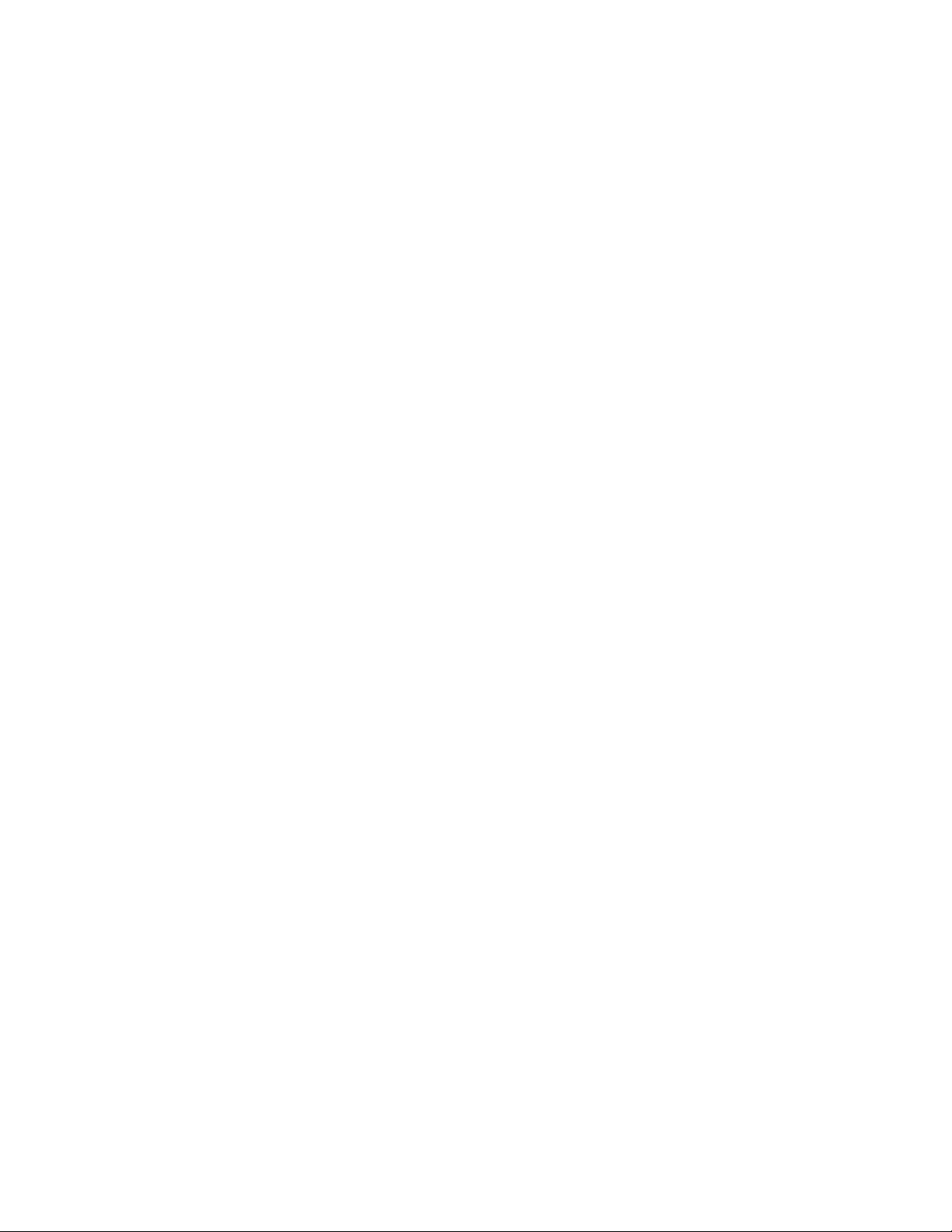
Copyright © 2016 Elo Touch Solutions, Inc. All Rights Reserved.
No part of this publication may be reproduced, transmitted, transcribed, stored in a retrieval system, or translated
into any language or computer language, in any form or by any means, including, but not limited to, electronic,
magnetic, optical, chemical, manual, or otherwise without prior written permission of Elo Touch Solutions, Inc.
Disclaimer
The information in this document is subject to change without notice. Elo Touch Solutions, Inc. and its Afffiliates
(collectively "Elo") makes no representations or warranties with respect to the contents herein, and specifically
disclaims any implied warranties of merchantability or fitness for a particular purpose. Elo reserves the right to
revise this publication and to make changes from time to time in the content hereof without obligation of Elo to
notify any person of such revisions or changes.
Trademark Ackno wledgments
AccuTouch, CarrollTouch, Elo, Elo (logo), Elo Touch, Elo Touch Solutions, Elo TouchSystems, IntelliTouch, iTouch,
SecureTouch, TouchTools and VuPoint are trademarks of Elo and its Affiliates. Windows is a trademark of
Microsoft Corporation.
SW600066 Rev G, Page 2 of 35
User Manual: 1915L
Page 3
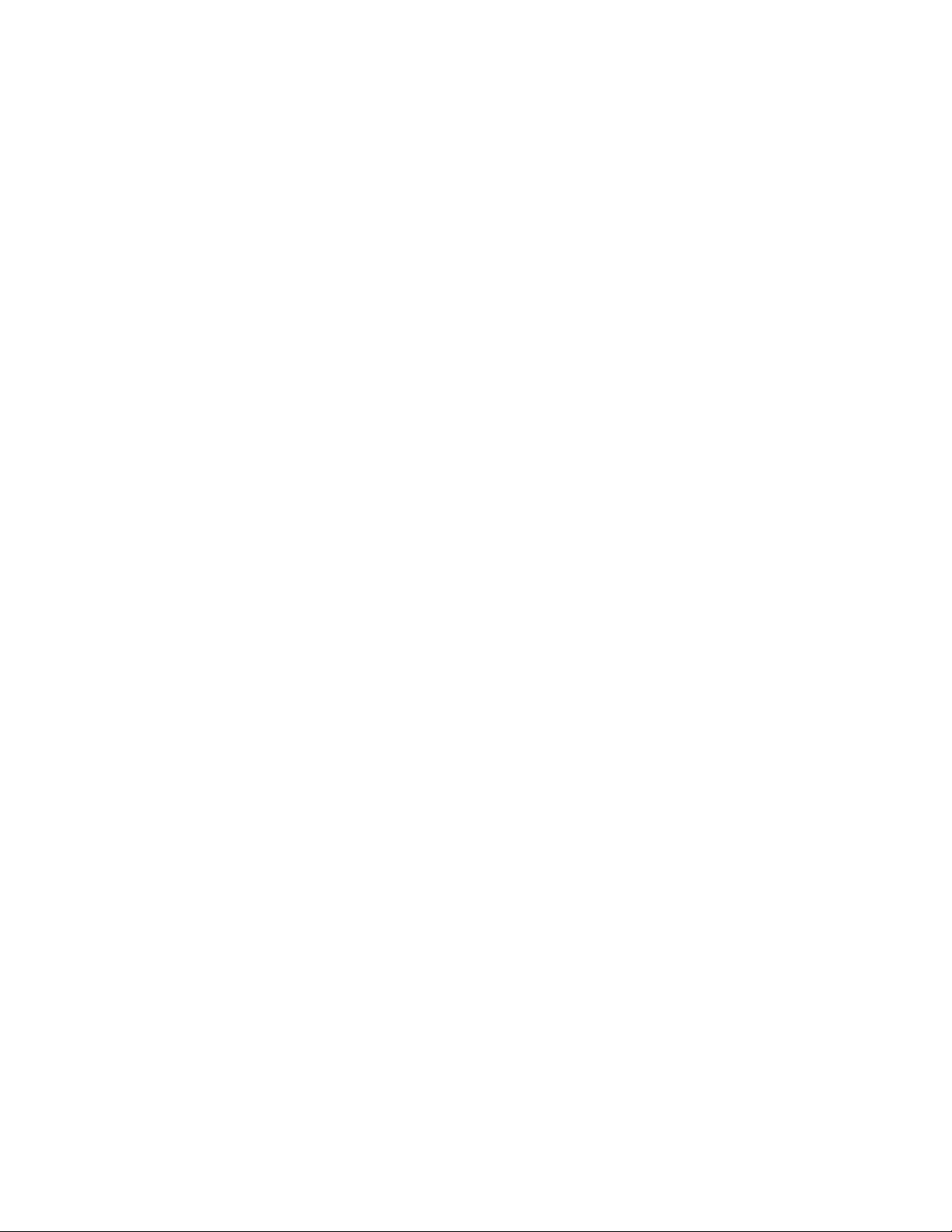
Table of Contents
Chapter 1: Introduction .............................................................................. 4
Chapter 2: Installation ................................................................................ 6
Chapter 3: Operation ................................................................................ 15
Chapter 3: Technical Support ................................................................. 26
Chapter 4: Safety & Maintenance ........................................................... 28
Chapter 5: Regulatory Information ......................................................... 30
Chapter 6: Warranty Information ............................................................ 34
SW600066 Rev G, Page 3 of 35
User Manual: 1915L
Page 4
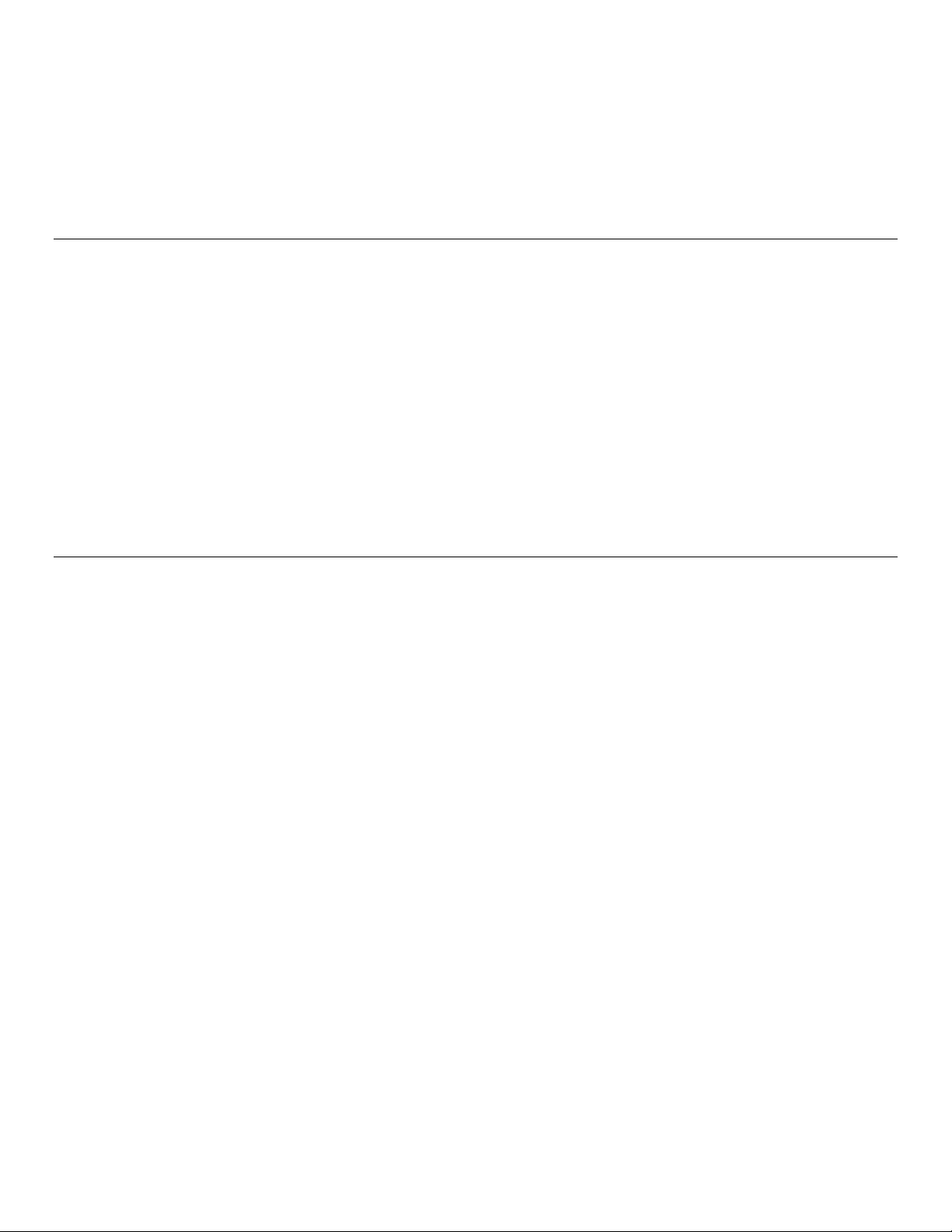
Chapter 1: Introduction
Product Description
Your new touchmonitor combines the reliable performance of touch technology with the latest
advances in LCD display design. This combination of features creates a natural flow of
information between a user and your touchmonitor.
This LCD monitor incorporates 19” color active matrix thin-film-transistor (TFT) liquid crystal
display to provide superior display performance. A maximum resolution of SXGA 1280 x 1024
is ideal for displaying graphics and images. Other outstanding designs that enhance this LCD
monitor’s performance are Plug & Play compatibility, and OSD (On Screen Display) controls.
Precautions
Follow all warnings, precautions and maintenance as recommended in this user manual to
maximize the life of your unit and prevent risks to user safety. See the Safety & Maintenance
chapter for more information.
This manual contains information that is important for the proper setup and maintenance of the
unit. Before setting up and powering on your new touchmonitor, read through this manual,
especially the Installation and Operation chapters.
SW600066 Rev G, Page 4 of 35
User Manual: 1915L
Page 5
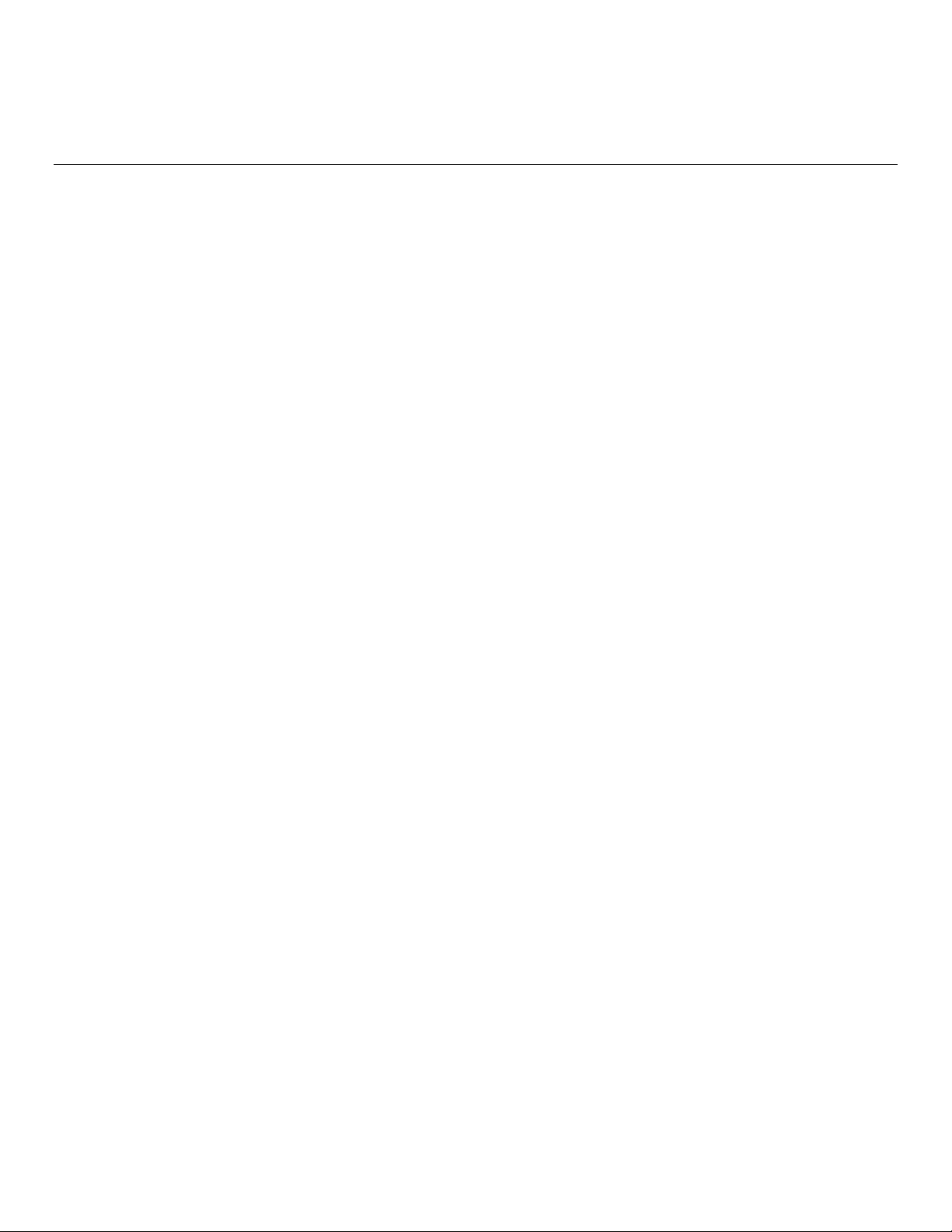
About the Product
Your LCD Desktop Touchmonitor is a 19” SXGA TFT color display with the following features:
• The internal microprocessor digitally controls auto-scanning, for horizontal scan
frequencies between 31.5 KHz and 80 KHz, and vertical scan frequencies between 56.3 Hz
and 75.0 Hz. In each frequency mode, the microprocessor-based circuitry allows the
monitor to function at the precision-of a fixed frequency.
• High contrast color TFT LCD display supports resolutions up to SXGA 1280 x 1024. It is
Compatable with VGA, SVGA, XGA, SXGA (non-interlaced) and most Macintosh
compatible color video cards.
• Power management system conforms to VESA DPMS standard.
• Supports DDC2B for Plug & Play compatibility.
• Advanced OSD control for picture quality adjustment.
• Detachable stand for wall-mounting application.
• Integrated touch screen function.
SW600066 Rev G, Page 5 of 35
User Manual: 1915L
Page 6
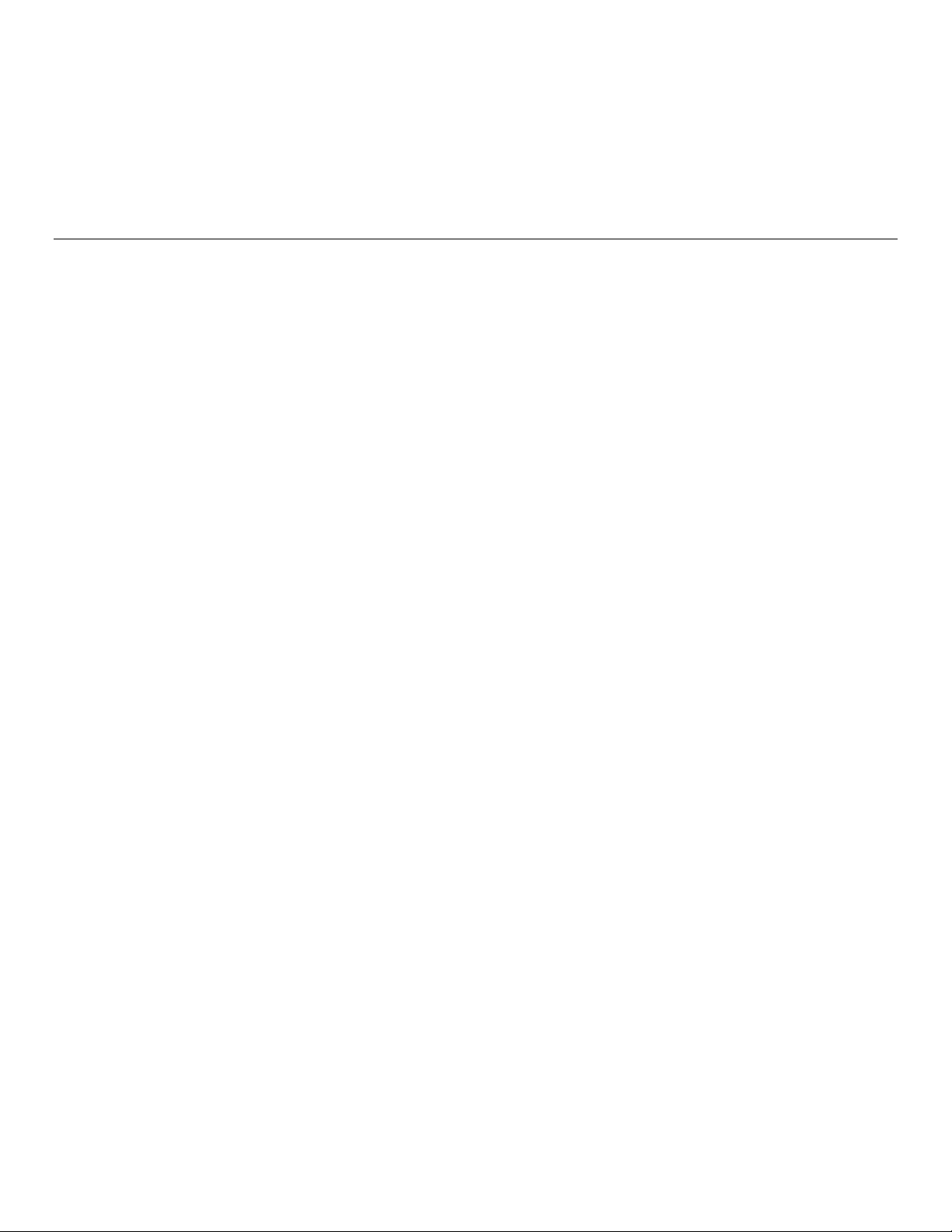
Chapter 2: Installation
Unpacking the Touchmonitor
Open the carton and verify that the following items are present:
Touchmonitor with removable protective sheet for its face
User Manuals CD
Quick Install Guide
VGA cable
USB cable
Serial cable (excluded in APR and Intellitouch Plus models)
Power cable
o Japanese power cable and adapter/terminal,
o China, Taiwan, and/or Korean power cable, or
o US and/or European power cable
SW600066 Rev G, Page 6 of 35
User Manual: 1915L
Page 7
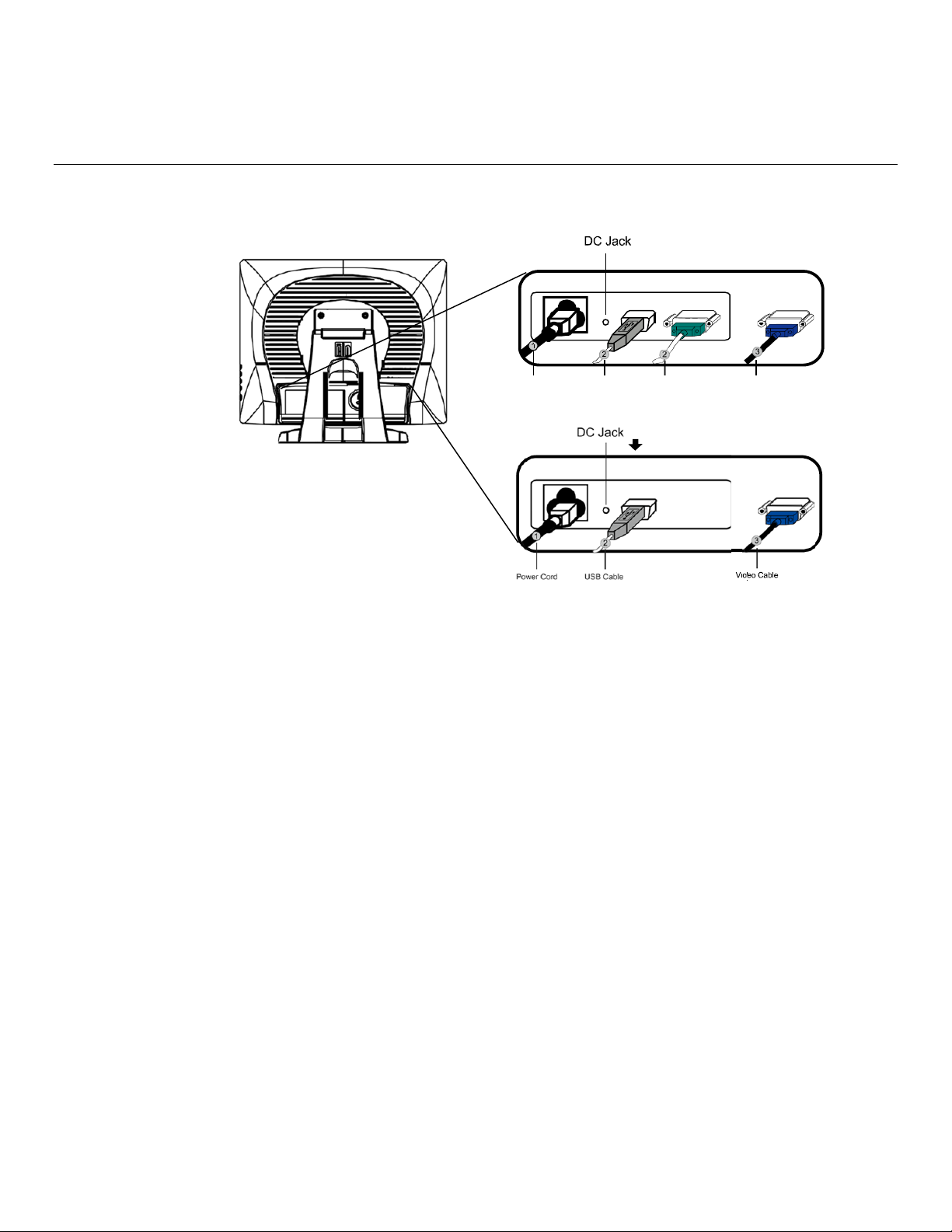
Touch Interface Connection
Note: Before connecting the cables to your touchmonitor and PC, be sure that the
computer and touchmonitor are turned off.
Powercord SerialCable VideoCableUSBCable
For APR and IntelliTouch Plus model only
1. Connect one end of the power cord to the monitor and the other end to the outlet.
2. Connect one end of either the touchscreen serial(RS232) cable or the touch screen USB
cable (but not both) to the rear side of the computer and the other end to the LCD monitor.
Tighten by turnin g the t wo thum b scre ws c loc kw ise t o e nsure p rope r groundi ng (U SB cable
does not have thumb screws).
3. Connect one end of the video cable to the rear side of computer and the other to the LCD
monitor. T ighten by turning the two thumb screws clockwise to ensure proper grounding.
4. Press the power button on the front panel to turn the monitor power on.
SW600066 Rev G, Page 7 of 35
User Manual: 1915L
Page 8
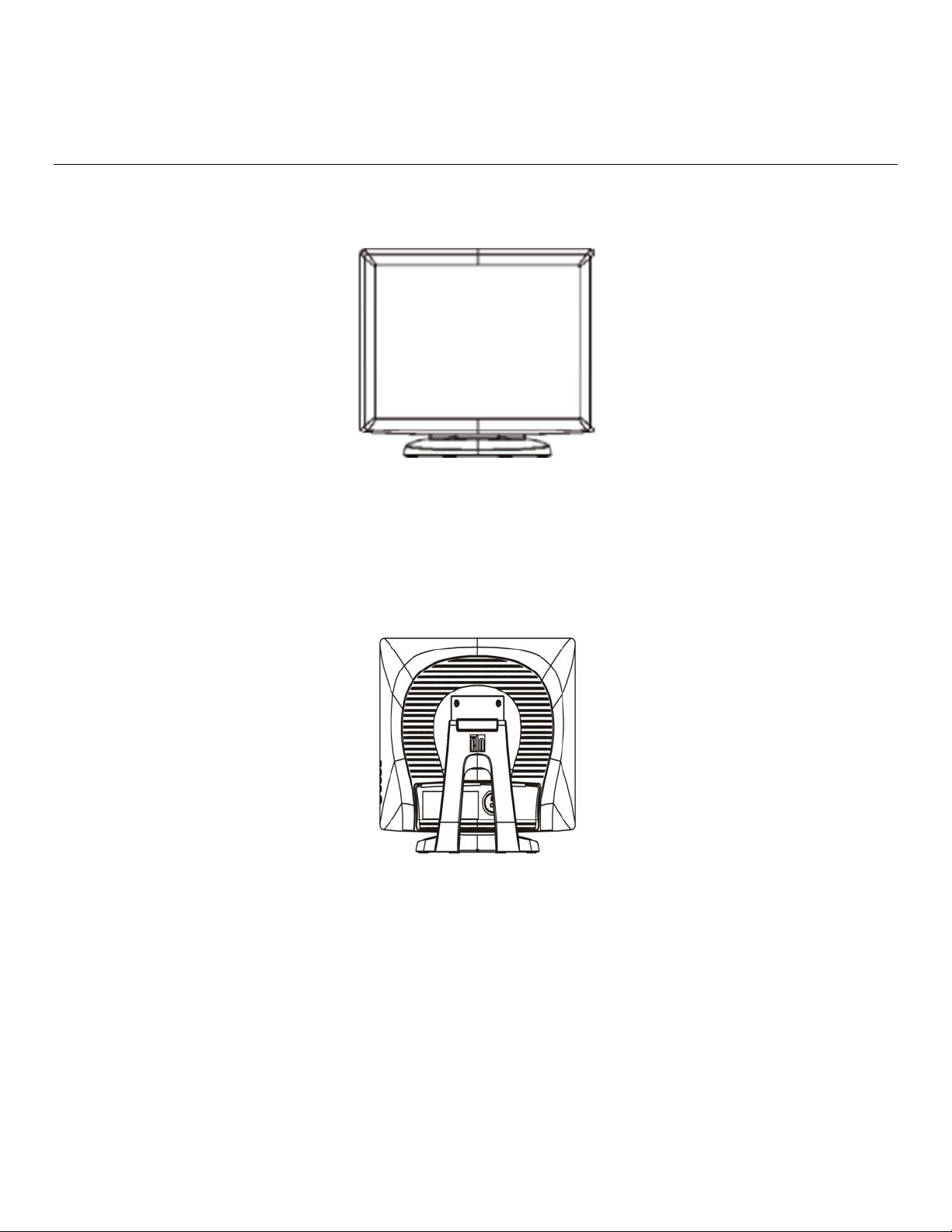
Product Overview
Main Unit
Rear View
SW600066 Rev G, Page 8 of 35
User Manual: 1915L
Page 9
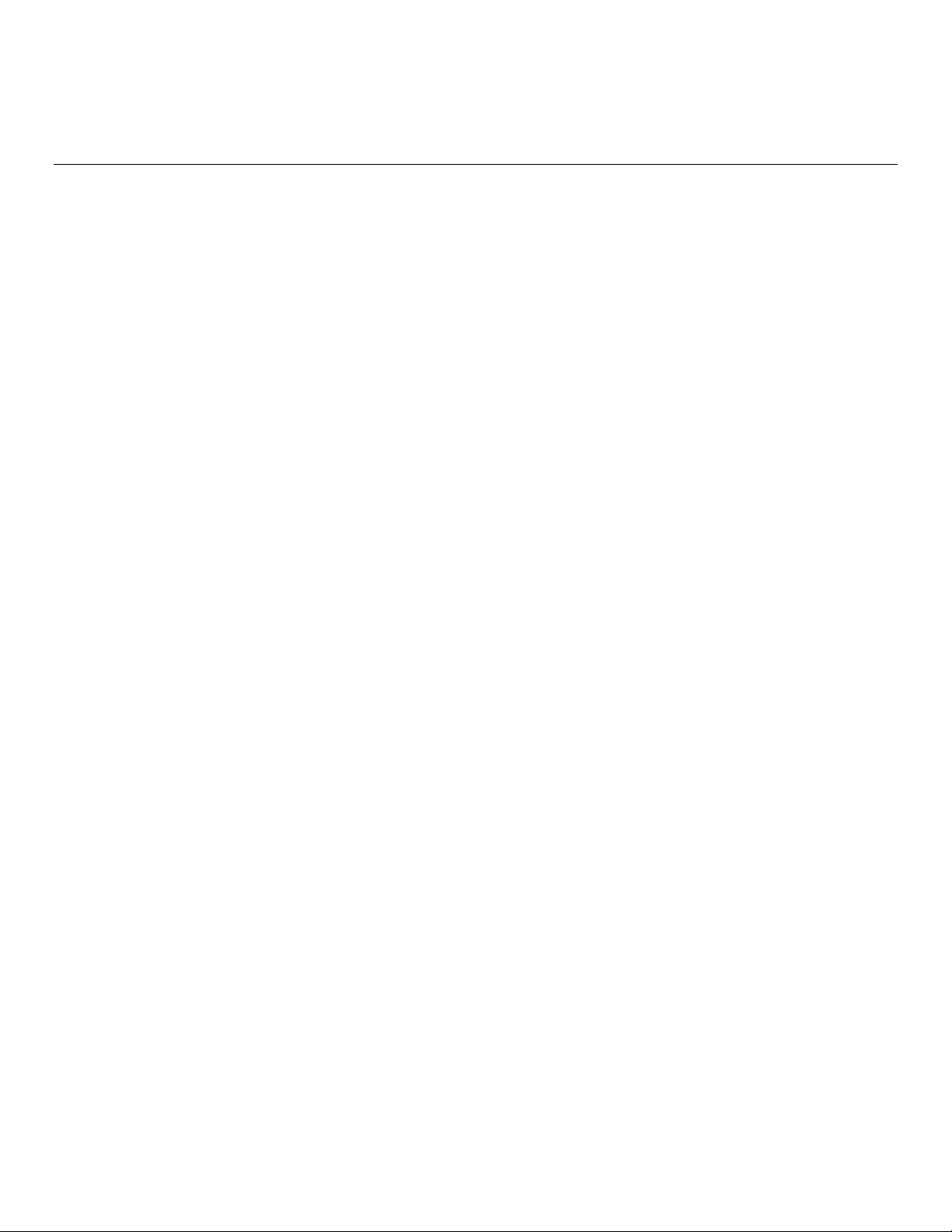
Installing the Touch Technology Software Drivers
Some software installation is required for your iTouch Plus touchmonitor to work with your
computer. No additional drivers are required for your projected-capacitive touchmonitor, it uses
Windows HID drivers.
The drivers for the Windows 7 and XP systems are available on the Elo Touch Solutions
website.
Visit www.elotouch.com for:
The most up-to-date touch driver versions
Additional touch driver information
Detailed touch driver installation guides
Touch drivers for other operating systems
SW600066 Rev G, Page 9 of 35
User Manual: 1915L
Page 10
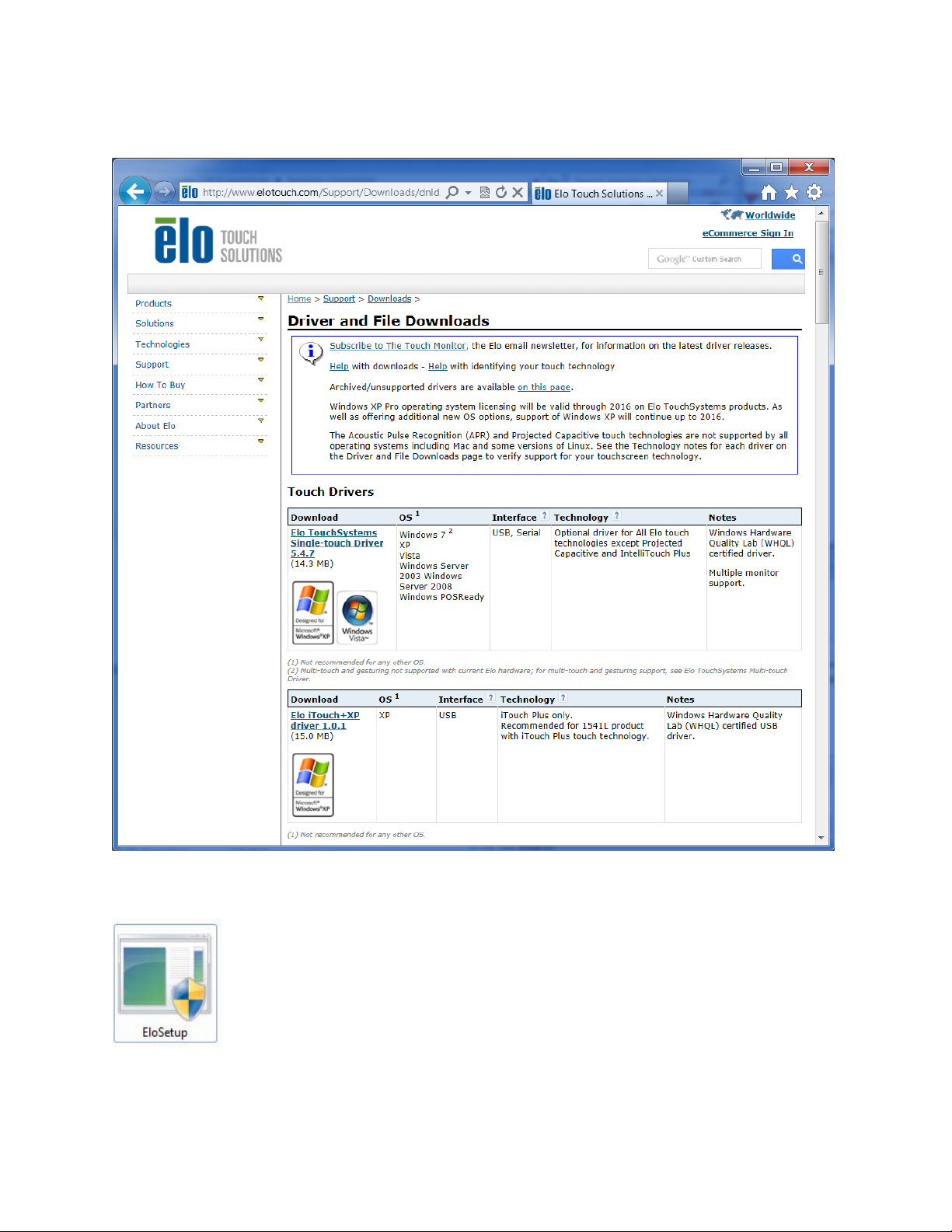
Select the applicable driver from the Elo Touch Solutions website and download:
For Windows 7 installations, double-click on EloSetup Installer
SW600066 Rev G, Page 10 of 35
User Manual: 1915L
Page 11
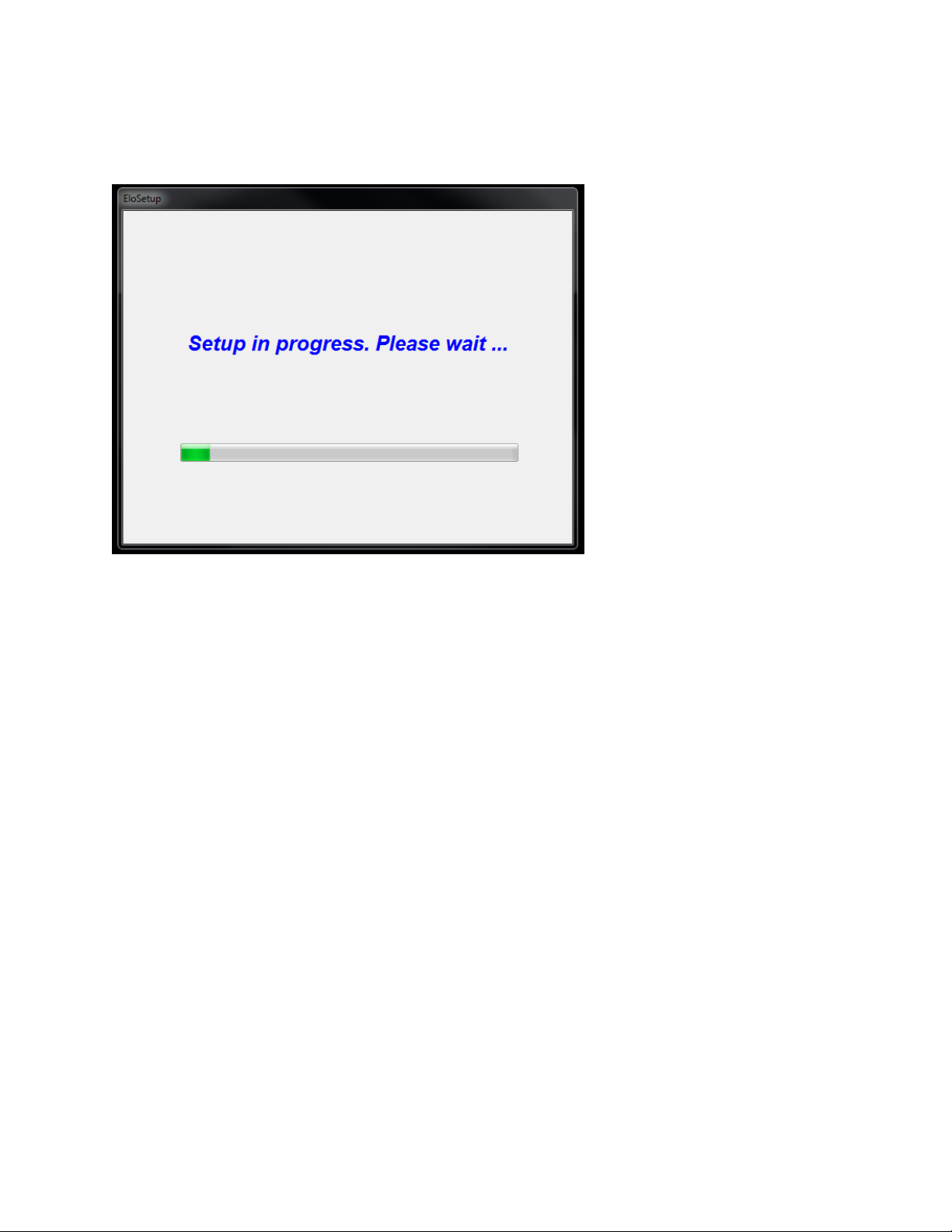
After accepting the end-user license agreement, the system will initialize to setup installation of
drivers.
To complete setup, reboot system by clicking on “Reboot Now” button. Click on “One More
Minute” if more time is needed with increments of 1 minute.
Note: System will automatically reboot when “Time left” counter reaches “0”.
SW600066 Rev G, Page 11 of 35
User Manual: 1915L
Page 12

For Windows XP installations, double-click on the icon from the desktop
Click on “Unzip” button to unzip files.
SW600066 Rev G, Page 12 of 35
User Manual: 1915L
Page 13

Select one or more of the drivers to install. Click on “Next”
SW600066 Rev G, Page 13 of 35
User Manual: 1915L
Page 14

After accepting the end-user license agreement, the drivers will finish installing.
Reboot your computer after the installation is complete.
SW600066 Rev G, Page 14 of 35
User Manual: 1915L
Page 15

Chapter 3: Operation
About Touchmonitor Adjustments
There will most l i k e l y be no need to be adjust your touchmonitor. However, variations in video
output and application may require adjustments to optimize display quality.
For best performance, your touchmonitor should be operating in it s native resolution, 1280 x
1024 at 80k-75 Hz. Use the Display control panel in Windows to select the 1280 x 1024
resolution.
Operating in other resolutions will degrade video performance.
All adjustments you make to the controls are automatically memorized. This feature saves you
from having to reset your choices every time you unplug or power your touchmonitor off and
on. If there is a power failure, your touchmonitor settings will not default to the factory
specifications.
SW600066 Rev G, Page 15 of 35
User Manual: 1915L
Page 16

On-Screen Display (OSD)
Four OSD buttons are on the side of the monitor.
These can be used to adjust various display parameters.
The buttons and their functionality are:
Button Function when OSD is not displayed: Function when OSD is displayed:
Menu Display OSD main menu Return to previous OSD menu
Select Auto Adjust
Display OSD Brightness submenu
Display OSD Contrast submenu
Decrease value of selected parameter /
select previous menu item
Increase value of selected parameter /
select next menu item
Select parameter for adjustment /
select submenu to enter
SW600066 Rev G, Page 16 of 35
User Manual: 1915L
Page 17

The OSD buttons control an on-screen graphical user interface, which displays on top
of your input video. This allows for intuitive adjustment of the following display
parameters:
Parameter Available Adjustment
Brightness
Contrast
Clock
Phase
Increase/decrease monitor brightness
Default: Maximum
Increase/decrease monitor contrast
Default: Best gray-shade performance
Allows fine adjustments of the panel’s pixel dot clock
Only applicable for VGA input video
Allows fine adjustments of the panel’s pixel dot clock phase
Only applicable for VGA input video
Automatically adjusts the system clock to the input analog VGA video
Auto Adjust
signal, affecting the H-position, V-position, Clock, and Phase menu
items
Only applicable for VGA input video
Moves the image horizontally on the display in single-pixel increments
H-position
Default: Centered
Only applicable for VGA input video
Moves the image vertically on the display in single-pixel increments
V-position
Default: Centered
Only applicable for VGA input video
Switches the scaling method between Full Scaling and Maintain Aspect
Ratio
Default: Full Scaling
Full Scaling – scales the X- and Y-dimensions of the input video (up or
down as needed) to the display’s native resolution.
Fill To Aspect Ratio – Assuming a landscape orientation and an input
Aspect Ratio
video with aspect ratio smaller than 1024 x 768 for the 15-inch or 1280 x
1024 for the 17-inch, scales the Y-dimension of the input video (up or
down as needed) to the display’s Y-resolution, and scales the Xdimension to maintain the input video’s aspect ratio (and fills the rest of
the display with equal black bars on the left and right).
The touchscreen may need recalibration when switching between
Aspect Ratio options.
Adjusts sharpness of the displayed images
Sharpness
Default: No sharpness adjustment
Only applicable at non-native input video resolutions
Selects the display’s color temperature. The available color
temperatures are 9300K, 7500K, 6500K, 5500K, and User Defined. If
Color
Temperature
the User Defined option is selected, the user can change the color
temperature by changing individual R, G, and B gains on a scale from 0
to 100.
Default: User Defined with R, G, and B all set to 100
SW600066 Rev G, Page 17 of 35
User Manual: 1915L
Page 18

Adjusts how long a period of OSD button inactivity the touchmonitor will
OSD Timeout
wait before closing the OSD. The adjustable range is between 5 and 60
seconds.
Default: 15 seconds
Selects which language the OSD information is displayed in. The
OSD Language
available languages are: English, French, Italian, German, Spanish,
Simplified Chinese, Traditional Chinese, and Japanese
Default: English
Volume
Mute
Adjusts the volume of the internal speakers and headphone output
Toggles the audio output between Muted and Not Muted
Default: Not Muted
Selecting “Recall Defaults” restores all factory default settings for OSD-
Recall Defaults
adjustable parameters (except OSD Language) and for Preset Video
Mode timings.
The monitor continually scans for active video on the VGA and DVI
connectors. This adjustment selects which of those input ports should
Video Source
be given priority to be displayed.
The options are: VGA Priority, DVI Priority
Default: DVI Priority
All touchmonitor adjustments made through the OSD are automatically memorized as
soon as they are entered. This feature saves you from having to reset your choices
every time the touchmonitor is unplugged or powered off and on. If there is a power
failure, the touchmonitor settings will not default to the factory specifications.
OSD and Power Lockouts
Press and hold the “Menu” and “Up” buttons for two seconds to enable/disable the
OSD Locking feature. When the OSD Locking is enabled, pressing any of the Menu,
Up, Down, or Select keys will have no effect on the system.
Press and hold the “Menu” and “Down” buttons for two seconds to enable/disable the
Power Locking feature. When the Power Locking is enabled, pressing the power
switch will have no effect on the system.
SW600066 Rev G, Page 18 of 35
User Manual: 1915L
Page 19

Preset Modes
To reduce the need for adjustment for different modes, the monitor has default
setting modes that are most commonly used as given in the table below. If any of
these display modes are de- tected, the monitor automatically adjusts the picture size
and centering. When none of the mode is matched, the user can st ore their preferred
modes in the user modes. The monitor is capable of storing up to 7 user modes. The
only condition to store as a user mode is the new display information must have 1
KHz difference for horizontal frequency or 1 Hz for vertical frequency or the sync
signal polarities are different from the default modes.
Item
10 800 x 600 VESA 72 48.077 72.188 +/+
11 832 x 624 MAC 75 49.71 74.53 -/12 1024 x 768 VESA 60 48.363 60.004 -/13 1024 x 768 SUN 65 52.45 65 -/14 1024 x 768 VESA 70 56.476 70.069 -/15 1024 x 768 VESA 75 60.023 75.029 +/+
16 1280 x 1024 VESA 60 63.981 60 +/+
17 1280 x 1024 VESA 75 79.976 75.025 +/+
18 1152 x 864 VESA 75 67.5 75 +/+
19 1280 x 960 VESA 60 60 60 +/+
Resolution
1
640 x 350
2
720 x 400
3 640 x 480 VGA 31.468 59.94 -/4 640 x 480 MAC 66 35 66 -/ 5 640 x 480 VESA 72 37.861 72.809 -/ 6 640 x 480 VESA 75 37.5 75 -/7 800 x 600 VESA 56 35.156 56.25 +/+
8 800 x 600 VESA 60 37.879 60.317 +/+
9 800 x 600 VESA 75 46.875 75 +/+
Type
VGA
VGA
H.Scan(KHz)
31.468
31.468
V. Scan(Hz)
70.09
70.08
Polarity
+/-
-/+
Power Management System
The monitor is equipped with the power management function which automatically
reduces the power consumption when not in use.
Mode Power Consumption
On < 50 Watts
Sleep < 3 Watts
SW600066 Rev G, Page 19 of 35
User Manual: 1915L
Page 20

Off < 1 Watt
We recommend switching the monitor off when it is not in use for a long time.
NOTE: The monitor automatically goes through the Power Management
System (PMS) steps when it is idle. To release the monitor from PMS
state, press any key on the keyboard or move mouse.
Display
For viewing clarity, you can tilt the LCD forward (up to -5 degrees) or backward (up to
90 degrees.)
Angle
CAUTION: In order to protect the LCD, be sure to hold the base when adjusting the
LCD, and take care not to touch the screen.
SW600066 Rev G, Page 20 of 35
User Manual: 1915L
Page 21

Intellitouch Plus Touch Technology
When connected to Windows 7 computers, the touchmonitor can report two
simultaneous touches. The IntelliTouch Plus touchscreen can be re-calibrated to your
displayed video image, if needed, through the Calibration function in the Elo driver
control panel.
The IntelliTouch Plus driver will only support multiple monitor if they are all using the
IntelliTouch Plus touchscreen technology.
To use multiple IntelliTouch Plus monitors, plug in monitors to calibrate, double-click
on the EloConfig desktop shortcut to run Elo Touchscreen Configuration screen.
Click on “Calibrate Touch Screens…” to calibrate multiple monitors.
SW600066 Rev G, Page 21 of 35
User Manual: 1915L
Page 22

SW600066 Rev G, Page 22 of 35
User Manual: 1915L
Page 23

Tap monitor screen to identify monitor’s identity as shown below.
Identity of the monitor will display. Click on “OK” to proceed to calibration.
User Manual: 1915L
SW600066 Rev G, Page 23 of 35
Page 24

Calibrate touch as targets appear on corners of the screen. Follow instructions on
screen.
Test touch/drag performance to verify calibration accuracy, “Accept” or “Retry” to redo
calibration process.
Run touch calibration on each monitor that is plugged in.
User Manual: 1915L
SW600066 Rev G, Page 24 of 35
Page 25

Gesture Support
The IntelliTouch Plus and Projected Capacitive touch technologies enable several
gestures that support single and multiple contacts. Refer to the Microsoft Website
http://msdn.microsoft.com/en-us/library/dd940543 on the various gestures that are
supported in Windows 7.
SW600066 Rev G, Page 25 of 35
User Manual: 1915L
Page 26

Chapter 3: Technical Support
If you are experiencing trouble with your touchmonitor, refer to the following
suggestions.
If the problem persists, please contact your local dealer or contact Elo Touch
Solutions Customer Service.
Solutions to Common Problems
Problem Suggested Troubleshooting
The touchmonitor does not respond when
turning on the system
Monitor display is dim
Monitor display is blank
Monitor displays an “Out Of Range”
message
Monitor display image looks abnormal
Touch functionality doesn’t work
The OSD buttons or power button does not
respond when pressed
Check that the DC power adaptor is properly
connected
Verify the DC power adaptor is functioning
Use the OSD to increase the brightness
Use the OSD to increase the contrast
If the Power Status LED is blinking, the monitor or
Computer Module may be in SLEEP mode. Press
any key / move the mouse / touch the
Touchscreen to see if the image reappears
Check that the signal source device is turned on
Check that that there are no loose cable
connections
Adjust your computer’s resolution/timing mode to
be within the allowable timing ranges specified for
your touchmonitor (see website for specifications)
Adjust your computer’s resolution/timing mode to
be within the allowable timing ranges specified for
your touchmonitor (see website for specifications)
Use the Auto Adjust function in the OSD
Verify your PC has the latest Elo drivers installed
Perform the calibration routine provided with the
latest Elo drivers
Check to see if the OSD lock or power lock
functions are on
SW600066 Rev G, Page 26 of 35
User Manual: 1915L
Page 27

T echnical Assistance
Visit www.elotouch.com/products for technical specifications for this device
Visit www.elotouch.com/go/websupport for online self-help.
Visit www.elotouch.com/go/contactsupport for technical support.
See this user manual’s last page for worldwide technical support phone numbers.
SW600066 Rev G, Page 27 of 35
User Manual: 1915L
Page 28

Chapter 4: Safety & Maintenance
Safety
To avoid risk of electric shock, follow all safety notices and do not disassemble the
touchmonitor. They are not user-serviceable.
Ensure that your installation is equipped to maintain the specified environmental
conditions listed in the Technical Specifications chapter.
Care and Handling
The following tips will help keep your touchmonitor functioning at an optimal level:
Disconnect the AC power cable before cleaning.
To clean the display unit cabinet, use a clean cloth lightly dampened with a
mild detergent.
It is important that your unit remains dry. Do not get liquids on or inside the
unit. If liquid does get inside, have a qualified service technician check it before
you power it on again.
Do not wipe the screen with a cloth or sponge that could scratch the surface.
To clean the touchscreen, use window or glass cleaner applied to a clean cloth
or sponge. Never apply the cleaner directly to the touchscreen. Do not use
alcohol (methyl, ethyl or isopropyl), thinner, benzene, or other abrasive
cleaners.
SW600066 Rev G, Page 28 of 35
User Manual: 1915L
Page 29

W aste Electrical & Electronic Equipment Directive
(WEEE)
This product should not be disposed of with household waste. It should be
deposited at a facility that enables recovery and recycling. Ensure that
product is disposed at the end of its useful life according to local laws and
regulation.
Elo has put in place recycling arrangements in certain parts of the world.
For information on how you can access these arrangements, please visit
http://www.elotouch.com/AboutElo/ewaste-program/.
SW600066 Rev G, Page 29 of 35
User Manual: 1915L
Page 30

Chapter 5: Regulatory Information
I. Electrical Safety Information:
Compliance is required with respect to the voltage, frequency, and current
requirements indicated on the manufacturer’s label. Connection to a different power
source than those specified herein will likely result in improper operation, damage to
the equipment or pose a fire hazard if the limitations are not followed.
There are no operator serviceable parts inside this equipment. There are hazardous
voltages generated by this equipment which constitute a safety hazard. Service
should be provided only by a qualified service technician.
Contact a qualified electrician or the manufacturer if there are questions about the
installation prior to connecting the equipment to mains power.
II. Emissions and Immunity Information
Notice to Users in the United States: This equipment has been tested and found to
comply with the limits for a Class B digital device, pursuant to Part 15 of FCC Rules.
These limits are designed to provide reasonable protection against harmful
interference in a residential installation. This equipment generates, uses, and can
radiate radio frequency energy, and if not installed and used in accordance with the
instructions, may cause harmful interference to radio communications. However,
there is no guarantee that interference will not occur in a particular installation. If this
equipment does cause harmful interference to radio or television reception, which can
be determined by turning the equipment off and on, the user is encouraged to try to
correct the interference by one or more of the following measures:
Reorient or relocate the receiving antenna.
Increase the separation between the equipment and receiver.
Connect the equipment into an outlet on a circuit different from that to which
the receiver is connected.
Consult the dealer or an experienced radio/TV technician for help.
This device complies with Part 15 of the FCC Rules. Operation is subject to the
following two conditions: (1) This device may not cause harmful interference, and (2)
this device must accept any interference received, including interference that may
SW600066 Rev G, Page 30 of 35
User Manual: 1915L
Page 31

cause undesired operation.
This device and its antenna(s) must not be co-located or operating in conjunction with
any other antenna or transmitter.
Notice to Users in Canada: This equipment complies with the Class B limits for radio
noise emissions from digital apparatus as established by the Radio Interference
Regulations of Industrial Canada.
Cet appareil numérique de la classe B respecte toutes les exigences du Règlement
sur le matériel brouilleur du Canada.
Notice to Users in the European Union: Use only the provided power cords and
interconnecting cabling provided with the equipment. Substitution of provided cords
and cabling may compromise electrical safety or CE Mark Certification for emissions
or immunity as required by the following standards:
This Information Technology Equipment (ITE) is required to have a CE Mark on the
Manufacturer’s label which means that the equipment has been tested to the
following Directives and Standards: This equipment has been tested to the
requirements for the CE Mark as required by EMC Directive 2014/30/EU as indicated
in European Standard EN 55032 Class B and the Low Voltage Directive 2014/35/EU
as indicated in European Standard EN 60950-1.
General Information to all Users: This equipment generates, uses and can radiate
radio frequency energy. If not installed and used according to this manual the
equipment may cause interference with radio and television communications. There
is, however, no guarantee that interference will not occur in any particular installation
due to site-specific factors.
1) In order to meet emission and immunity requirements, the user must observe the
following:
a) Use only the provided I/O cables to connect this digital device with any
computer.
b) To ensure compliance, use only the provided manufacturer’s approved line
cord.
c) The user is cautioned that changes or modifications to the equipment not
expressly approved by the party responsible for compliance could void the user’s
authority to operate the equipment.
2) If this equipment appears to cause interference with radio or television reception,
or any other device:
SW600066 Rev G, Page 31 of 35
User Manual: 1915L
Page 32

a) Verify as an emission source by turning the equipment off and on.
If you determine that this equipment is causing the interference, try to correct the
interference by using one or more of the following measures:
i) Move the digital device away from the affected receiver.
ii) Reposition (turn) the digital device with respect to the affected receiver.
iii) Reorient the affected receiver’s antenna.
iv) Plug the digital device into a different AC outlet so the digital device and the
receiver are on different branch circuits.
v) Disconnect and remove any I/O cables that the digital device does not use.
(Unterminated I/O cables are a potential source of high RF emission levels.)
vi) Plug the digital device into only a grounded outlet receptacle. Do not use AC
adapter plugs. (Removing or cutting the line cord ground may increase RF
emission levels and may also present a lethal shock hazard to the user.)
If you need additional help, consult your dealer, manufacturer, or an experienced
radio or television technician.
III. Agency Certifications
The following certifications and marks have been issued or declared for this monitor:
• North America/Worldwide: USA UL, Canada cUL
• EMEA: Germany TUV, Sweden MPRII
• Asia: Australia C-Tick, China CCC, Japan VCCI, Korea MIC Taiwan BSMI
• Elo Declarations: RoHS, China RoHS, WEEE, IMERC, CE, FCC/ICES Class B
IV. China RoHS
In accordance to Chinese law (Management Methods for the Restriction of the Use of
Hazardous Substances in Electrical and Electronic Products), the section below lists
out the name and amount of the toxic and/or hazardous materials that this product
may contain.
SW600066 Rev G, Page 32 of 35
User Manual: 1915L
Page 33

根据中国法律《电器电子产品有害物质限制使用管理办法》,以下部分列出了产品中可
能包含的有害物质的名称和含量。
有害物质
液晶触控显示器
塑料部件
金属零件
电线和电缆
组件
液晶显示面板
触摸屏面板
PCBA X O O O O O
本表格依据SJ/T 11364的规定编制。
O:表示该有害物质在该部件所有均质材料中的含量均在GB/T 26572规定的限量要求以下。
X:表示该有害物质至少在该部件的某一均质材料中的含量超出GB/T 26572规定的限量要求。
上表中打“X”的部件中,应功能需要,部分有害物质含量超出GB/T
26572规定的限量要求,但是符合欧盟RoHS法规要求(属于豁免部分)。
铅
(Pb)
O O O O O O
X O O O O O
X O O O O O
X O O O O O
X O O O O O
汞
(Hg)
镉
(Cd)
六价铬
(Cr6+)
多溴联苯
(PBB)
多溴联苯醚
(PBDE)
SW600066 Rev G, Page 33 of 35
User Manual: 1915L
Page 34

Chapter 6: Warranty Information
See http://www.elotouch.com/Support/warranty.asp for more information
SW600066 Rev G, Page 34 of 35
User Manual: 1915L
Page 35

Check out Our Website!
www.elotouch.com
Get the latest...
Product Information
Specifications
Upcoming events
Press releases
Software drivers
Getting in Touch with us
To find out more about the extensive range of Elo touch solutions, visit our website at
www.elotouch.com, or simply call the office nearest you:
North America
Elo Touch Solutions
1033 McCarthy Blvd
Milpitas, CA 95035
Copyright 2016 Elo Touch Solutions, Inc. All rights reserved.
Tel 800-ELO-TOUCH
Tel 1-408-597-8000
Fax 1-408-597-8001
customerservice@elotouch.com
Europe
Tel +32(0)(16)35-2100
Fax +32(0)(16)35-2101
elosales@elotouch.com
Asia-Pacific
Tel +81(45)478-2161
Fax +81(45)478-2180
www.tps.co.jp
Latin America
Tel 786-923-0251
Fax 305-931-0124
www.elotouch.com
SW600066 Rev G, Page 35 of 35
User Manual: 1915L
