Page 1
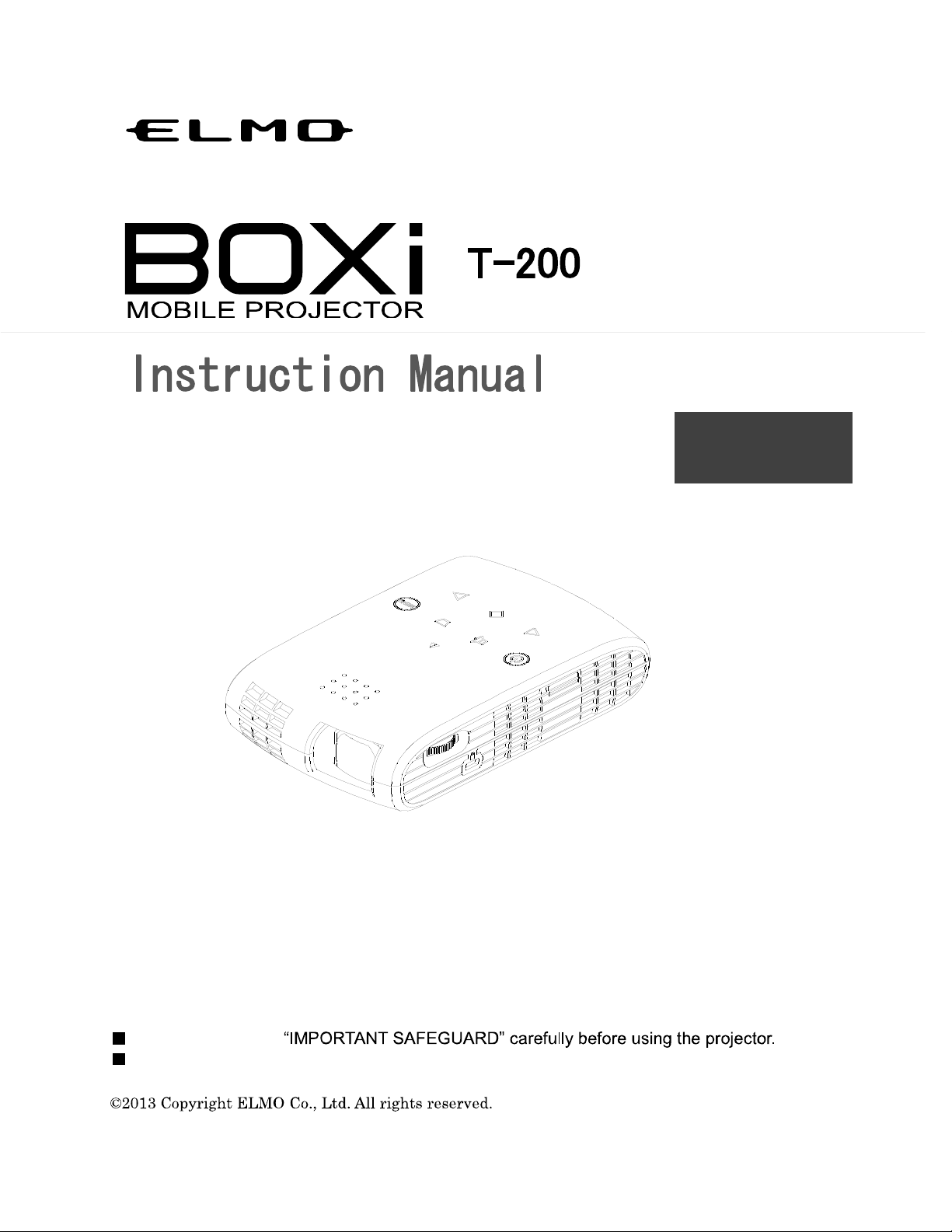
E
nglis
h
R
ead the separate
K
eep this
guide in a safe place for future reference.
Page 2
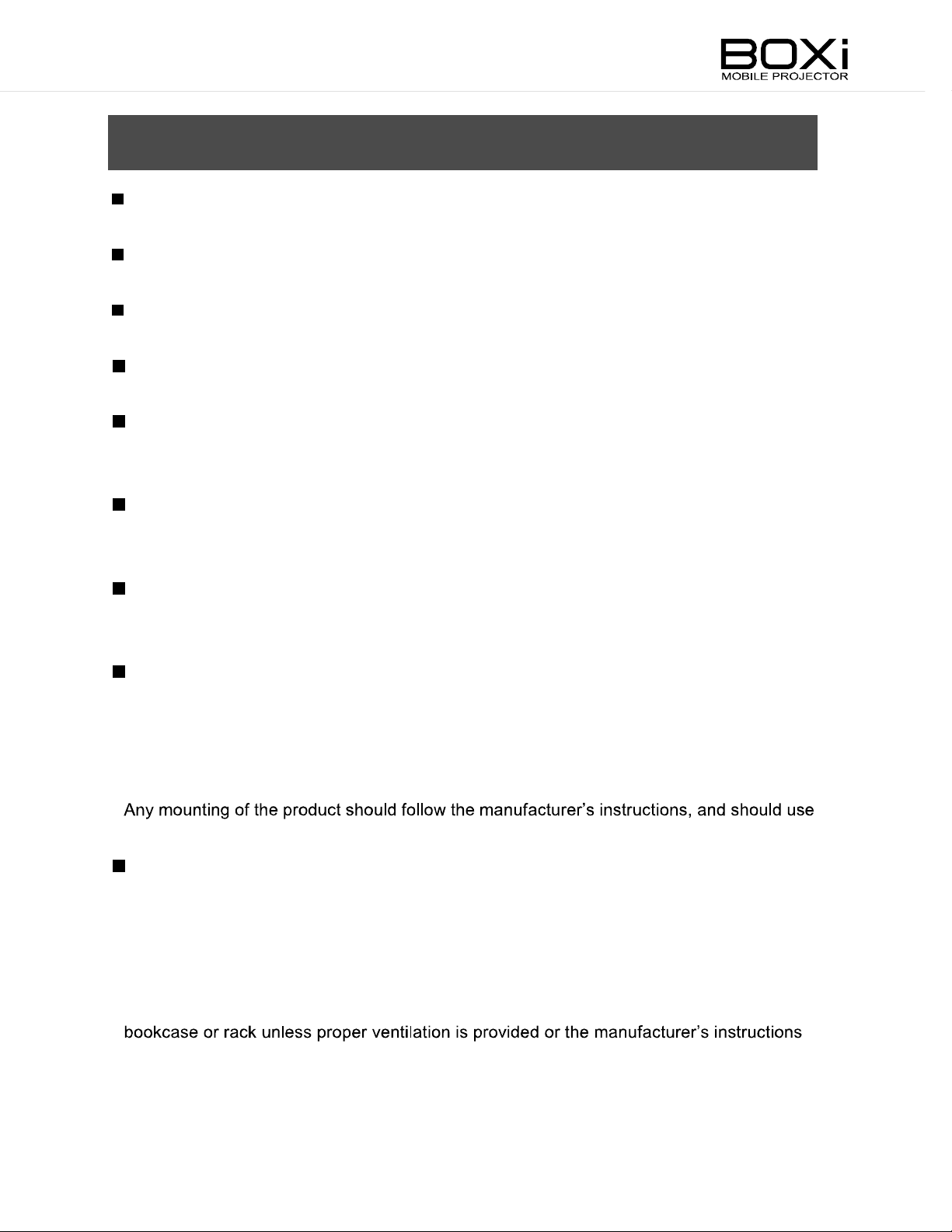
I
MPORTANT
SAFE
GUA
RD
S
R
ead Instructions
All the safety and operating instructions should be read before the appliance is
R
etain Instruction
T
he safety and operating instructions should be retained for future reference.
H
eed Warning
All warnings on the product and in the operating instructions should be adhered to.
Follow
All operating and use instructions should be followed.
Cleaning
Unpl
ae
A
D
o not use attachments not recommended by the product manufacturer as they may
caus
W
D
o not use this pr
r l
o
Instructions
ug this pr
rosol cleaners. Use a damp cl
ttachments
e hazards.
ater and Moistur
aundry
oduct from the power sourc
tub, in a wet basement, or near a swimming pool, and the lik
operated.
s
s
e before cl
oth for cl
e
oduct near water - for example, near a bath tub, wash bowl, kitchen sink
eaning.
eaning. Do not use liquid cl
e.
eaners or
,
Placement
D
o not place this pr
may
fall, causi
ly wi
on
with the product.
a mounting accessory recomm
Slots and openings in the cabinet are provi
ope
be blocked or covered.
T
similar surface. This pr
have been adhered to.
th a cart, stand, tripod, bracket, or table recommended by the manufacturer, or sold
V
entilation
rati
on of the product and to protect it from overheating, and these openings must not
he openings should never be blocked by placi
oduct on an unstable cart, stand, tripod, bracket, or table. The product
ng serious injury
oduct should not be placed in a built-in installation such as a
to a child or adult, and serious damage to the product. Us
ended by the manufacturer.
e
ded for ventilation and to ensure reliable
ng the product on a bed, sofa, rug, or other
Page 3
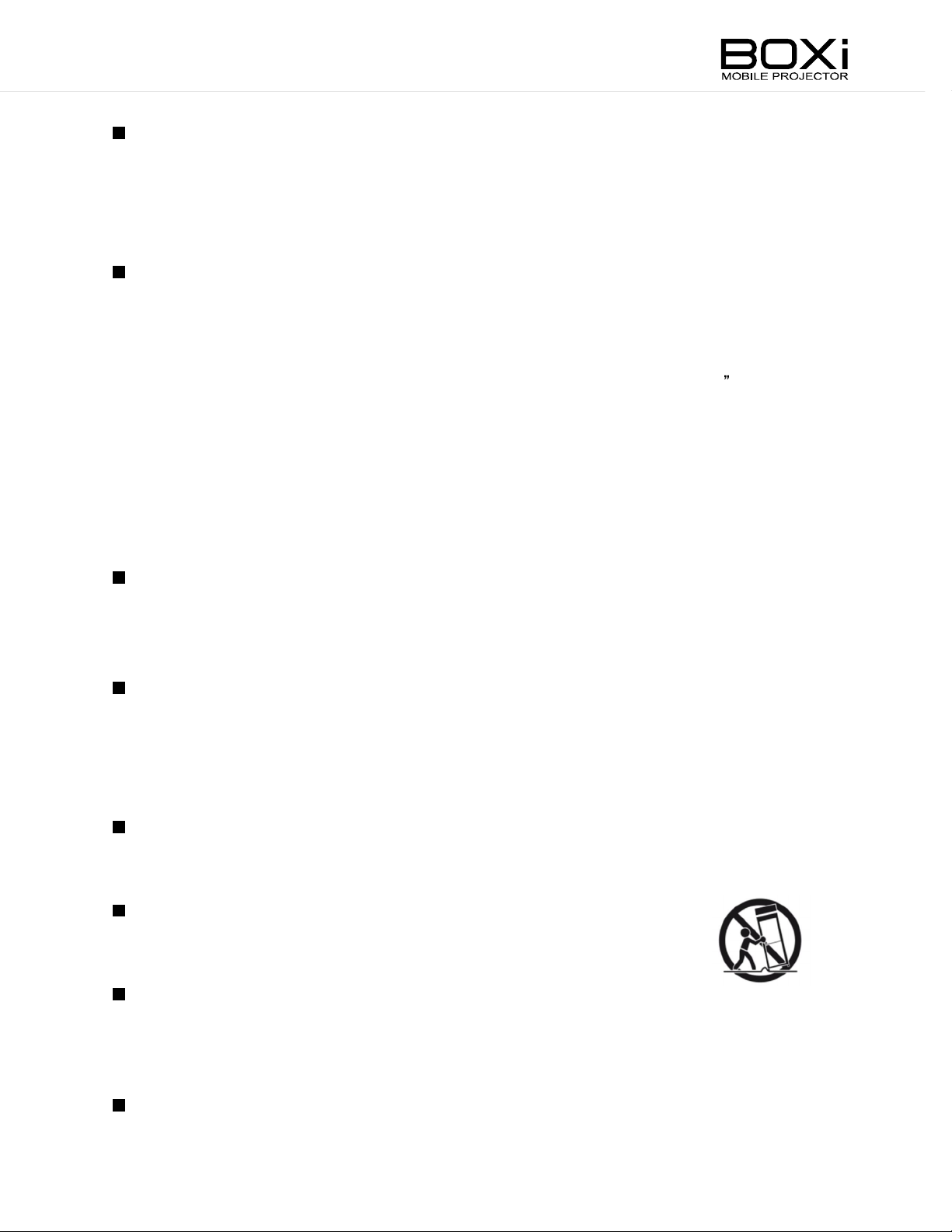
Power Sources
This product should be operated only from
marki
ng label. If you are not sure of the type of power supply
app
lianc
e dealer or local power company. For products intended to operate from battery
power, or other sources, r
Grounding or Polarizati
This product may be equipped wi
one blade wider
(gr
ounding) pin.
If the 2-wire polariz
still
fails
to fit, contact your electrician to replace your obsolete outlet. For safety reasons
do not forc
i
nto a grounding type power outlet socket. This is a safety feature. If you are unable to
inser
t the plug into the outlet socket, contact your electrician to replace your obsolete
than the other) or a 3-wire grounding type plug, a plug havi
ed plug fails
e the polariz
efer to the operating instructions.
on
th either a polariz
to fit in the outlet socket, try reversi
ed plug into the outlet socket. The 3-wire grounding type plug will fi
outlet socket. For safety reasons do not forc
sock
et.
Power-Cord Pr
Power-supply cords s
otection
hould be routed so that they are not walk
the type of power source indicated on the
to your home consult your
ed 2-wire AC li
ne plug (a plug havi
ng a third
ng the plug . If the plug
e the grounding type plug into the outlet
ed on or pinched by items
ng
t
p
lac
ed upon or against them. Pay particular
rec
eptacles
, and the point where they exi
attention to cords and plugs, convenience
t from the product.
Lightning
For
added protection for this pr
and unused for long periods of tim
antenna or cable
powe
r-li
ne surges.
system. This will prev
oduct during a lightning storm
, or when it is l
e, unplug it from the wall outlet and disc
ent damage to the product due to lightning and
eft unattended
onnect the
Overloading
D
o not overload wall outlets, extensi
c
an result in a risk
A pr
oduct and cart combination should be moved wi
Quick stops, excessive forc
of fire or electric shock
e, and uneven surfaces may cause the
on cords, or integral convenience receptacles as
.
th care.
product and cart combination to overturn.
Objec
t and Liquid Entry
Never
push objects of any ki
nd into this pr
oduct through openings as they may touch
dangerous voltage points or short-out parts that could result in a fire or electric shock
Never spill liqui
d of any ki
nd on the product.
this
.
Servici
D
o not attempt to servic
y
ou to dangerous voltage or other hazards. Refer all servicing to qualified servic
pers
ng
onnel.
e this pr
oduct yoursel
f as opening or removi
ng covers may expos
e
e
Page 4
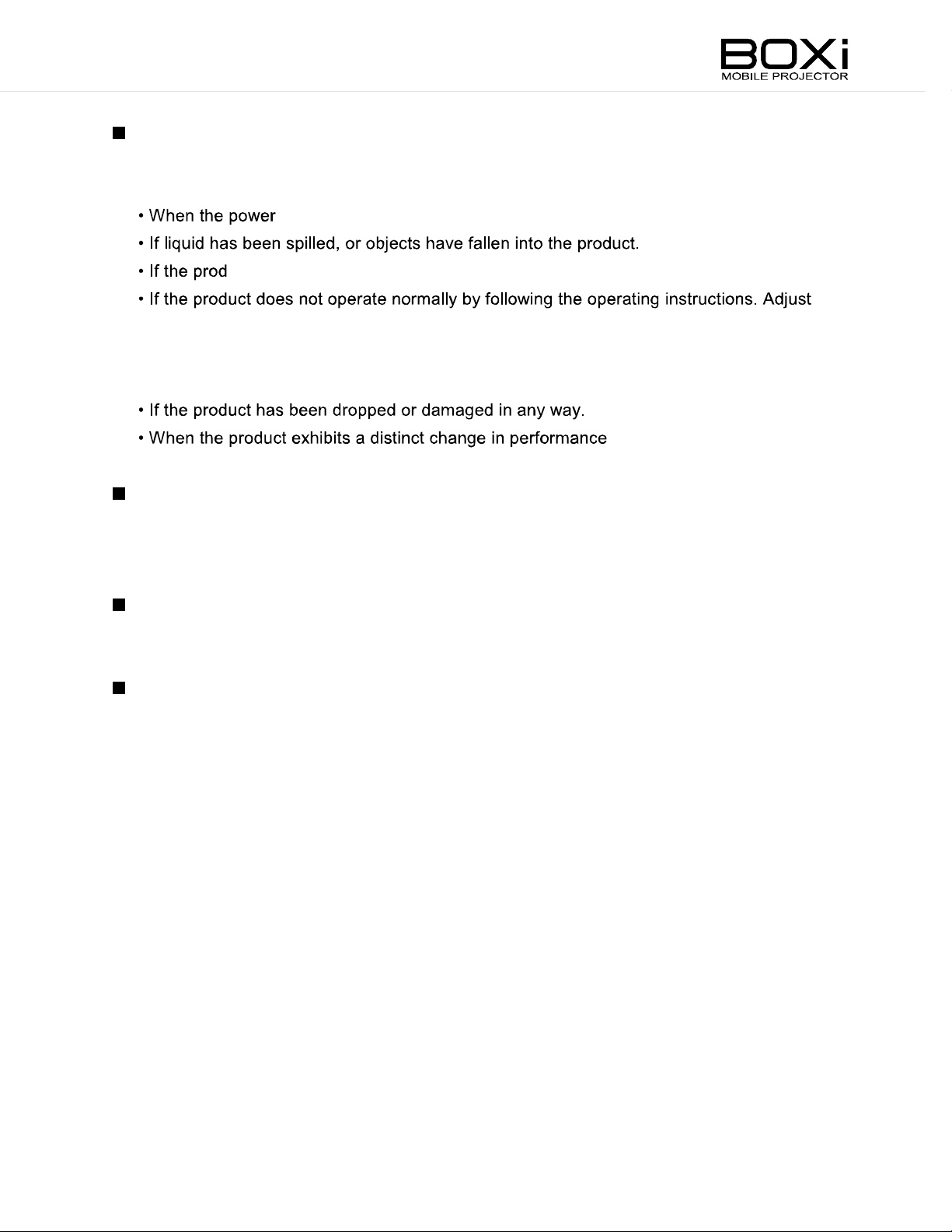
Dam
Unpl
unde
age Requ
ug this pr
r
the followi
iri
ng Servic
e
oduct from the wall outlet and refer servicing to qualified servic
ng conditions:
e pers
onnel
-supply cor
d or plug is
damaged.
uct has been exposed to rain or water.
only
those controls
adjustment of other controls may result i
that are covered by the operating instructions as impr
n damage and may require extensive work by
a qualified technician to restore the product to its normal
service.
Replacem
W
hen replacement parts are required, be sure the servic
replacem
original part. Unauthoriz
S
afety Check
U
pon completion of any servic
rform safety che
pe
ent Parts
ent parts specifi
cks
to determine that the product is i
ed by the manufacturer or have the same characteristics as the
ed substitutions may result in fire, electric shock or
e or repairs
to this pr
operation.
- this indicates a need for
e technician has used
other hazards.
oduct, ask the servic
e technician to
n proper operating condition.
oper
H
eat
T
he product should be si
stoves
, or other products (includi
tuated away from heat sources suc
ng amplifiers) that produce heat.
h as radiators
, heat registers,
Page 5
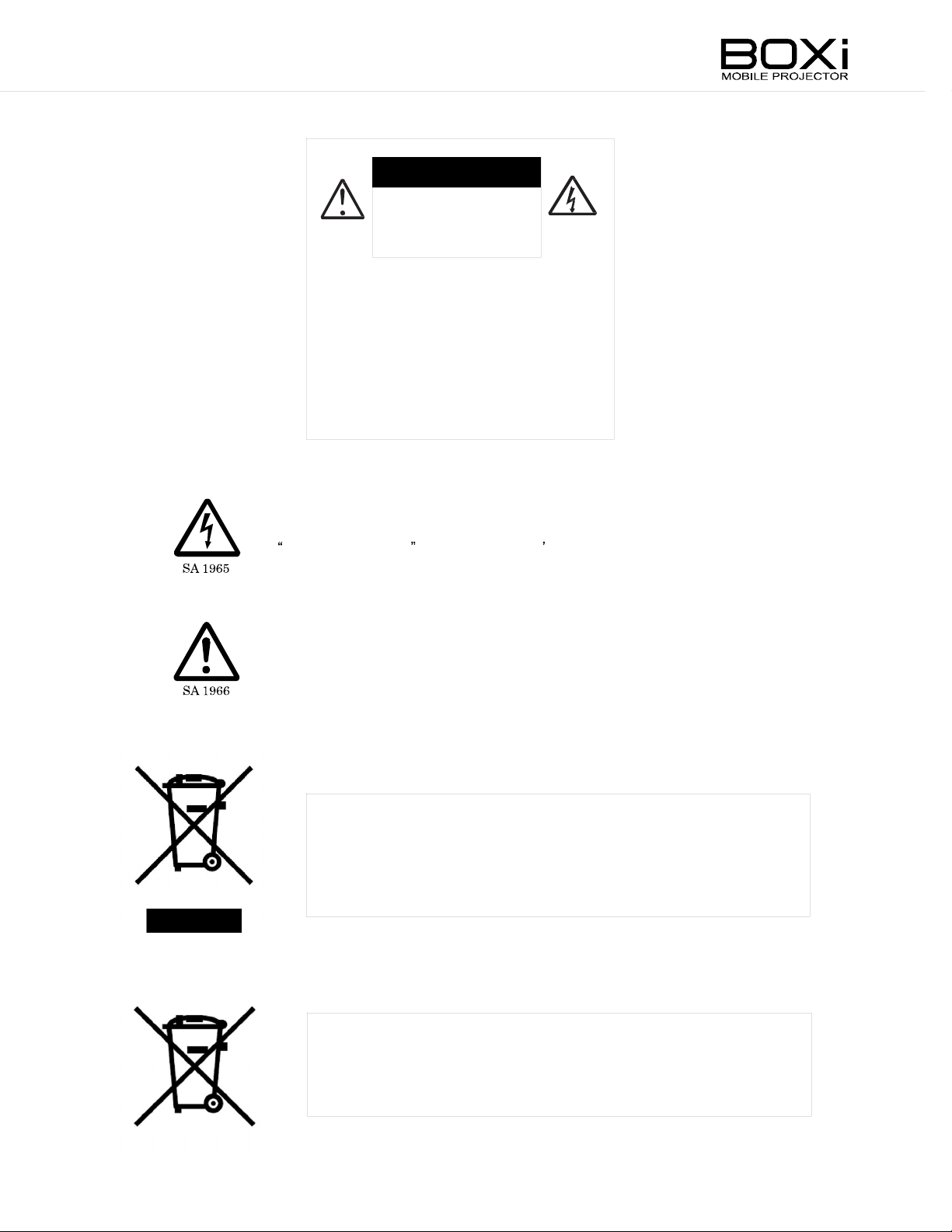
CAUTION
RISK OF
ELECTRIC SHOCK
DO NOT OPE
N
CAUTION:
TO RE
DUCE THE RISK OF
ELECTRIC SHOCK, DO NOT
REMOVE COVER (OR
BACK).
NO USER-SERVICEABLE
PARTS INSIDE.
REFER SERVICING TO
QUALIFIED SERVICE
PERSONNEL
.
T
he lightning flash wi
triangle, is i
dangerous voltagewithi
s
ufficient magnitude to constitute a risk
ntended to alert the user to the presence of uninsulated
th arrowhead symbol, within an equilateral
n the products enclosur
of electric shock
e that may be of
to persons
.
T
he exclamati
alert the user to the presence of impor
mai
ntenance (servicing) instructions i
the product.
on mark within an equilateral triangle is i
ntended to
tant operating and
n the literature accompanyi
ng
This symbol [crossed-out wheeled bin WEEE A
s
eparate collection of waste electrical
EU countries.
Please do not throw the equipment into the domestic r
Please use the return and collection
for the disposal
of this pr
oduct.
and electronic
systems available in your country
nnex IV] indic
equipment in the
efuse.
ates
This symbol [crossed-out wheeled bin Directive 2006/66/EC A
indicates separate collection of waste batteries in the EU c
Please do not throw the batteries into the domestic r
the return and collection
disposal
of the waste batteries.
systems available in your country
efuse. Pleas
nnex II]
ountries.
e use
for the
Page 6
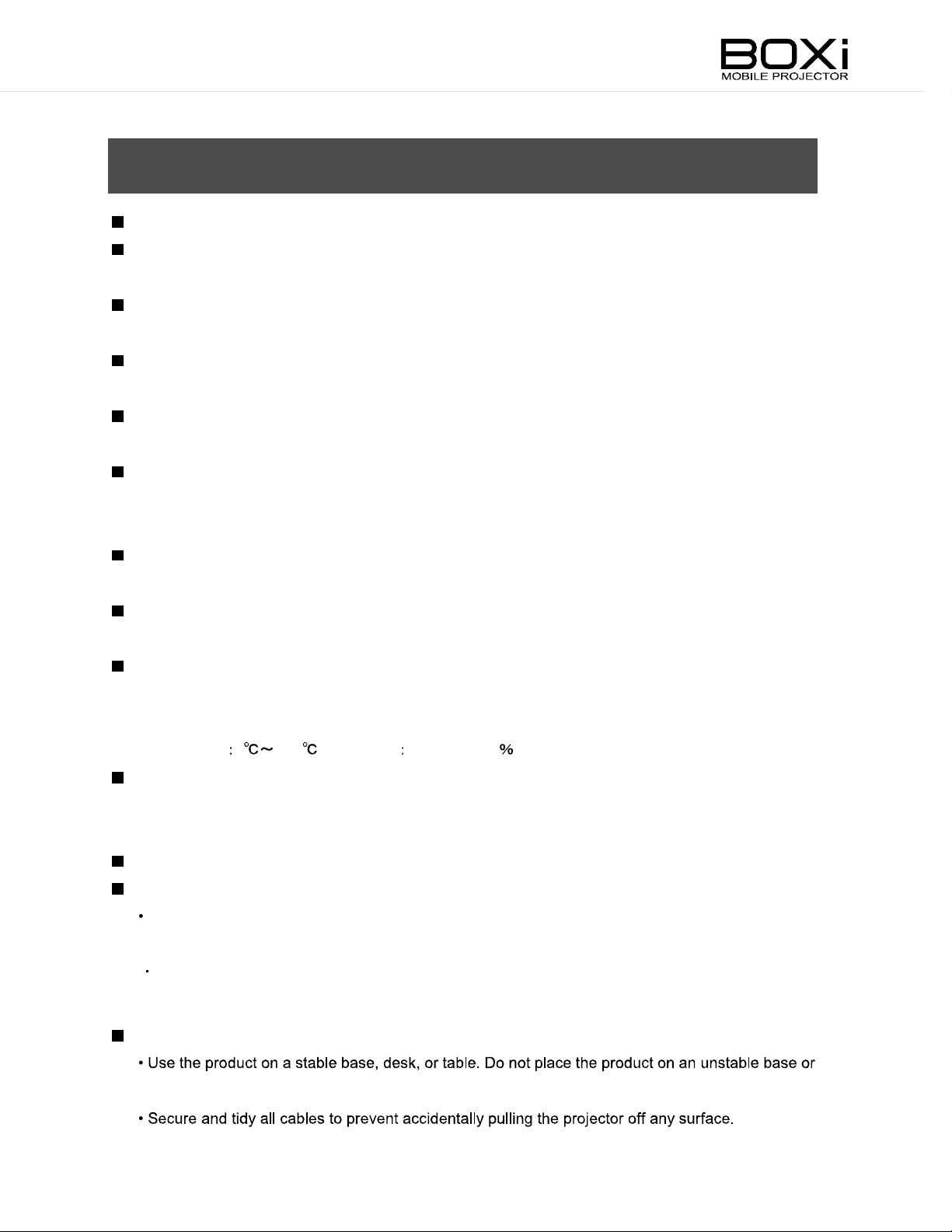
BEF
T
o use this pr
T
he supplied power cord and AC
use them wi
Be sur
in J
apan, use the AC
D
o not knot or coil the power cord or AC
so may
Carry this pr
vibration or shock to the product. Doing so may damage parts causi
D
o not apply vibration or shock during projection. Do not use this pr
vibration or shock is
mal
function.
D
o not use this pr
harmful i
D
o not use this pr
ORE Y
oduct, please be sure to use the supplied power cord and AC
th other equipment.
e to use the power cord applicabl
adapter sold wi
damage the cords, causi
oduct by holding the lower part of the main unit in both hands. Do not apply excessiv
applied to the product. Vibrati
oduct near high-vol
nterference.
oduct in locations subject to humidity
O
U U
adapter are desi
th the product wi
ng fire or electric shock
tage power lines or power sourc
SE
e to your local power specifications. If the product was sold
adapter cord or wr
gned for exclusiv
th 100VAC
on or shock may damage parts causi
, dust, smok
ap them around the AC
.
adapter.
e use wi
and 50 or 60 Hz
ng malfunction.
oduct in a car or ship where
e, oil smok
th this pr
e. The product may receiv
oduct. Do not
.
adapter. Doing
ng
e or steam. Dirt may
e
e
attach to the optical
D
o not use this pr
temperature changes too quickly
Use this pr
Temper
W
hen the product is s
temperature is
image quality. Wait until the condensation is compl
D
o not touch the lens. It may leave fingerprint marks which can result in a blurred im
Important notes when connecting an HDMI cabl
Us
HDMI cables that are not compliant wi
D
o not apply excessiv
damage the HDM
Follow
oduct under the followi
ature 5 35
e a HIGH SPEED HDMI cable with the HDMI l
the guidelines below to prevent the product from dropping or overturning.
parts, such as the lens, causi
oduct in locations exposed to extreme temperature or locations where the
.
ng environm
Humidity less than 85(No c
uddenly br
quickly raised, condensation may occur to the surface of the lens causi
e forc
I terminal, leading to a malfunction.
ought into a warm plac
th HDMI s
e to the HDM
ng reduced im
ental conditions:
e from a cold place or when the room
etely
gone and the im
e.
ogo.
tandards should not be used.
I terminal while the cable is c
age quality.
ondensation)
age becomes clear
onnected as it could
ng reduced
.
age.
sloping location.
Page 7
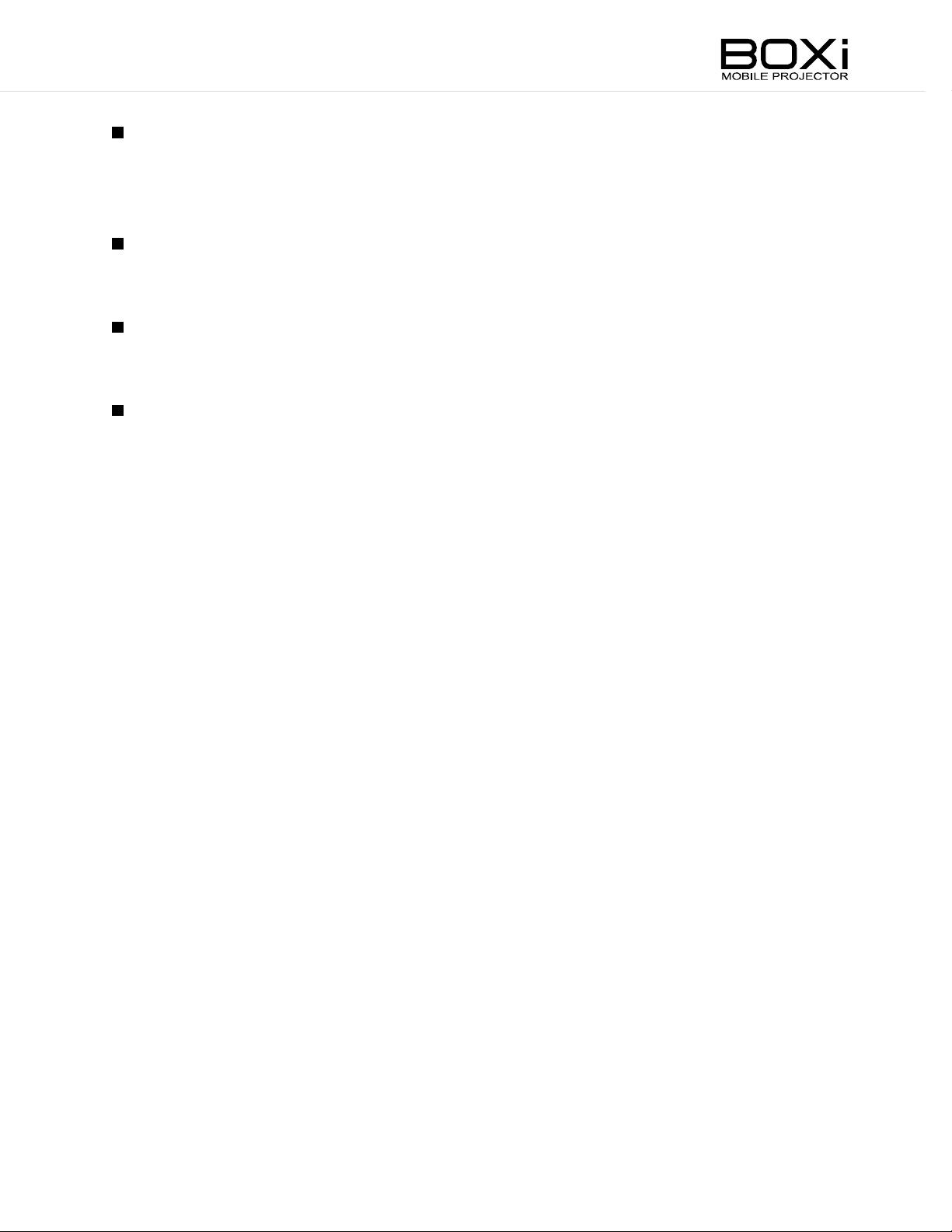
Luminesc
ent spot and black spot
There may
m
ade-up of many pixels. Though luminesc
phenomenon peculiar to the im
There may
i
n brightness. It is
This product is
There may
device is c
the projection settings according to the input si
Lifetim
Avoid usi
environm
Doi
ng so may shorten the life of critical components such as the optical
which may lead to degraded im
deemed to be subjected to such abuse.Regarding paid component replacement, please contact
the d
be some pixels that do not operate properly
ent or black spots may be found on the scr
age pick-up device and is
be some flickeri
a phenomenon peculiar to the im
not desi
be some im
hanged while the im
e of the parts
ng the projector in severe conditions such as high temperature, dusty or smoky
ents as well as long-c
istributor the product was purchas
ng on the scr
gned to display such kind of im
age distorti
age is projec
ontinuous use in excess of eight hours
age quality. Pleas
een when shooting a pattern im
on for a moment when the output resolution of the connected
ted. This is because the product automatically adjusts
gnal. It is
ed from or our servic
due to the use of an im
not a malfunction.
age wi
age pick-up device and is
ages.
not a malfunction.
.
e note, warranty repair may not apply i
e offic
e.
not a malfunction.
engine and cooling fan
age pick-up device
een, it is
th gradual changes
a
f the unit is
Page 8
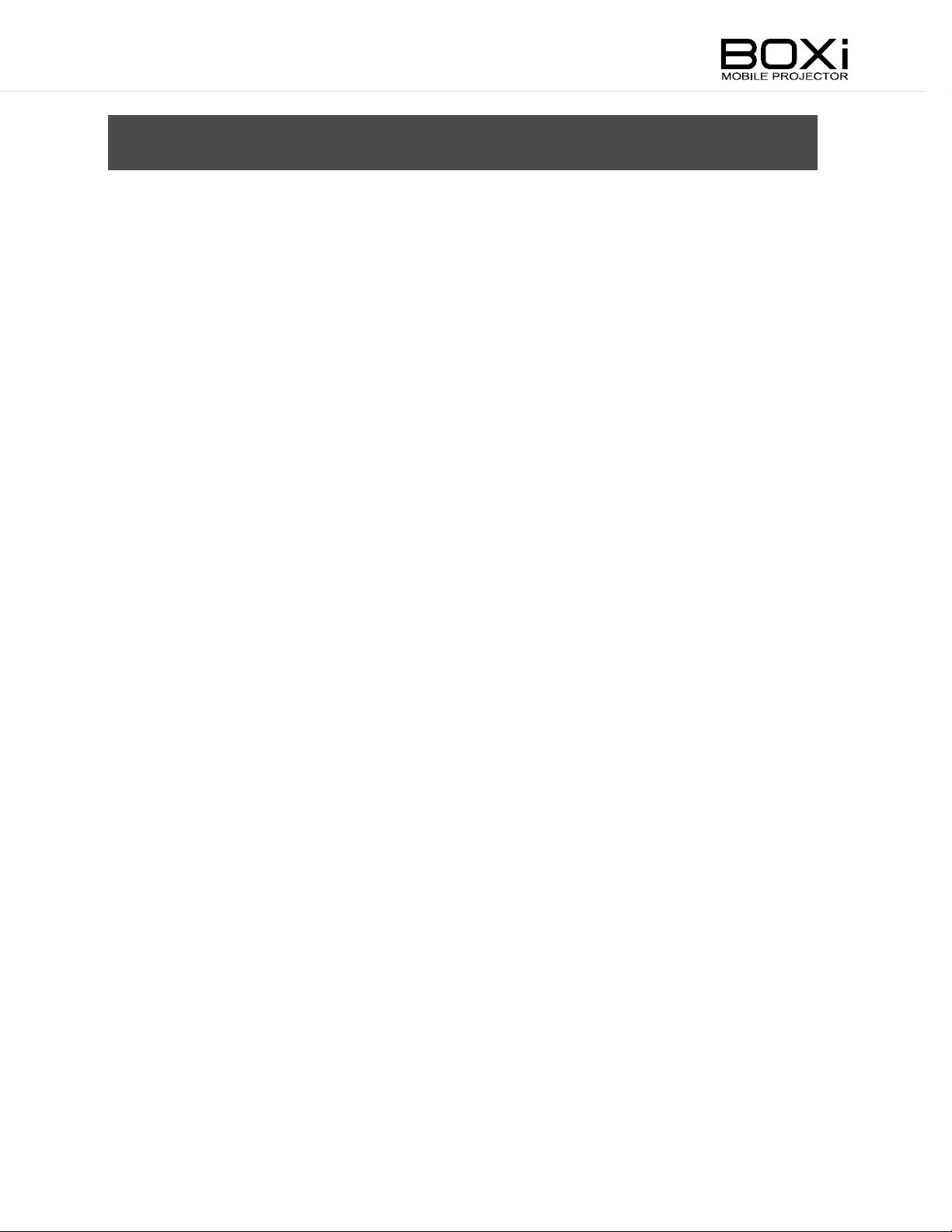
C
ONTENTS
IMPORTANT SAFEGUARDS .................................................................................... 2
BEFORE YOU USE
CONTENTS ................................................................................................................ 8
1GETTING S
CHECKING THE PACKAGE CONTENTS
PART NAMES AND
Projector ............................................................................................................ 12
LED BACKLIGHT INDICATION
Side panel ......................................................................................................... 15
Rem
ote control .................................................................................................. 16
Operati
INSTA
CONNECTING TO THE DEVICES ....................................................................... 23
LLING THE PROJECTOR
Throw distance and scr
Raisi
Usi
ng a tripod for a camera ............................................................................... 22
C
onnecting the power (AC adapter and power cord) ........................................ 23
C
onnecting to HDM
TARTED
ng range for the remote control.............................................................. 19
ng the projected im
............................................................................................... 6
............................................................................................. 11
............................................................. 11
FUNCTIONS
een size ........................................................................ 20
age .............................................................................. 21
I terminal ............................................................................ 24
......................................................................... 12
........................................................................ 14
.......................................................................... 20
O
utput audio through the AUDIO
S
upplying the power from USB
2 BASIC OPERATION ............................................................................................. 27
TURNING THE POWER ON/OFF
Poweri
Poweri
ADJUSTING THE FOCUS
CORRECTING THE KEYSTONE DISTORTION
Correcti
SELECTING THE DISPLAY MODE (rem
CONTROLLING THE VOLUME (rem
Turni
Turni
C
TURNING OFF THE SO
HIDING THE IMAGE ............................................................................................. 35
ADJUSTING THE BRIG
ng on ...................................................................................................... 27
ng off ...................................................................................................... 28
.................................................................................... 29
ng the keystone distorti
ng up the volume ....................................................................................... 32
ng down the volume .................................................................................. 32
ontro
lli
ng the volume wi
th control panel .......................................................... 33
UND
HTN
ESS (rem
terminal ......................................................... 25
port .................................................................. 26
......................................................................... 27
.................................................. 30
on manually with the remote control ................. 30
ote control) ............................................ 31
ote control) .................................................. 32
............................................................................... 34
ote control) ............................................... 36
ADJUSTING THE CO
SETTING THE ECO MODE (rem
NTRAST (rem
ote control) ................................................... 37
ote control) ........................................................ 38
Page 9

3 MENU OPE
RATION .............................................................................................. 39
DISPLAYING THE MENU AND
Displaying the main menu ................................................................................. 39
Operati
MAIN MENU ......................................................................................................... 41
CORRECTING TH
SELECTING THE DISPLAY MODE
S
etting up User m
ADJUSTING THE BRIG
ADJUSTING THE CO
CONTROLLING THE VOLUME
Volume s
Turni
SETTING THE LANGUAGE ................................................................................. 52
DETAIL SETTINGS
Displaying the detail settings ............................................................................. 53
Checking various informati
S
etting the ECO mode....................................................................................... 55
ng the menus ......................................................................................... 39
KEYSTONE DISTORTION
ode ........................................................................................ 46
HTN
NTRAST
etting ................................................................................................... 51
ng off the sound (MUTE) ........................................................................... 51
............................................................................................... 53
BASIC OPERATION ........................................... 39
..................................................... 43
...................................................................... 44
ESS
......................................................................... 49
............................................................................. 50
............................................................................ 51
on ............................................................................ 55
Selecti
S
Selecti
Selecti
S
Selecti
R
4 MAINTENANCE .................................................................................................... 63
CLEANING THE LENS, THE CABINET AND THE REMOTE CONTROL ............. 63
Cleaning the lens ............................................................................................... 63
Cleaning the cabinet and the remote control ..................................................... 63
CLEANING THE INSIDE OF THE PROJECTOR
5 TRO
INDICATOR ICONS
TEMPERATURE & WARNING INDICATOR DISPLAY
COMMON PROBLEMS AND CHECK ITEMS
6
SPECIFI
ng the aspect ratio .................................................................................. 56
etting the auto power off .................................................................................. 57
ng the projection mode ........................................................................... 58
ng the installation mode .......................................................................... 59
etting the CEC mode ....................................................................................... 60
ng the Backli
eturning to the factory s
UBLESHOOTING .......................................................................................... 65
CATIONS
ght Bri
.............................................................................................. 65
................................................................................................. 70
ghtness mode .......................................................... 61
ettings ........................................................................ 62
.................................................. 64
.......................................... 67
....................................................... 68
SPECIFICATIONS ................................................................................................ 70
Rem
ote control .................................................................................................. 71
S
upplied accessories......................................................................................... 71
LIST OF COMPATIBLE SIGNALS ........................................................................ 72
TRADEMARKS ..................................................................................................... 74
Page 10
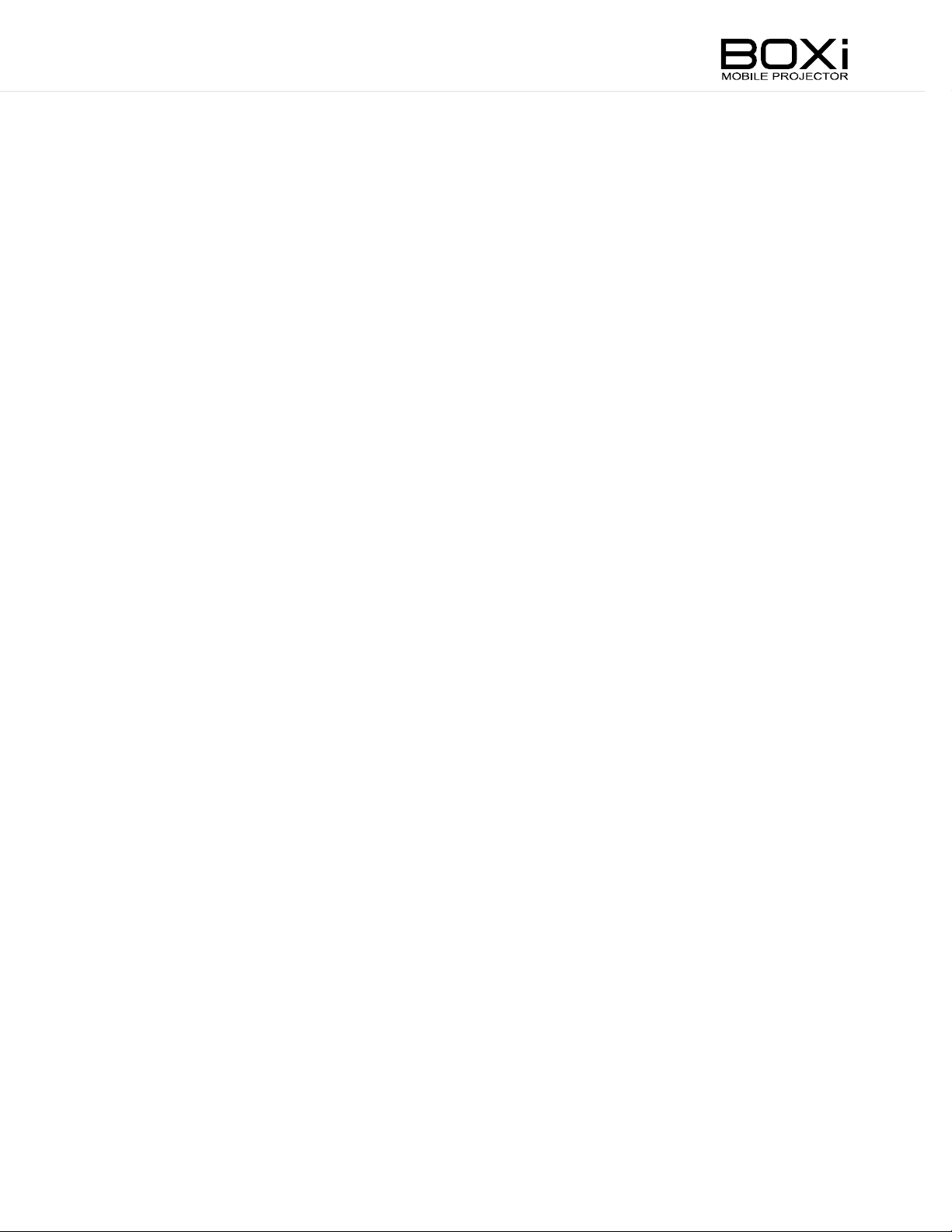
7 WARRANTY
AND AFTER SALES SERVICE ....................................................... 75
Page 11
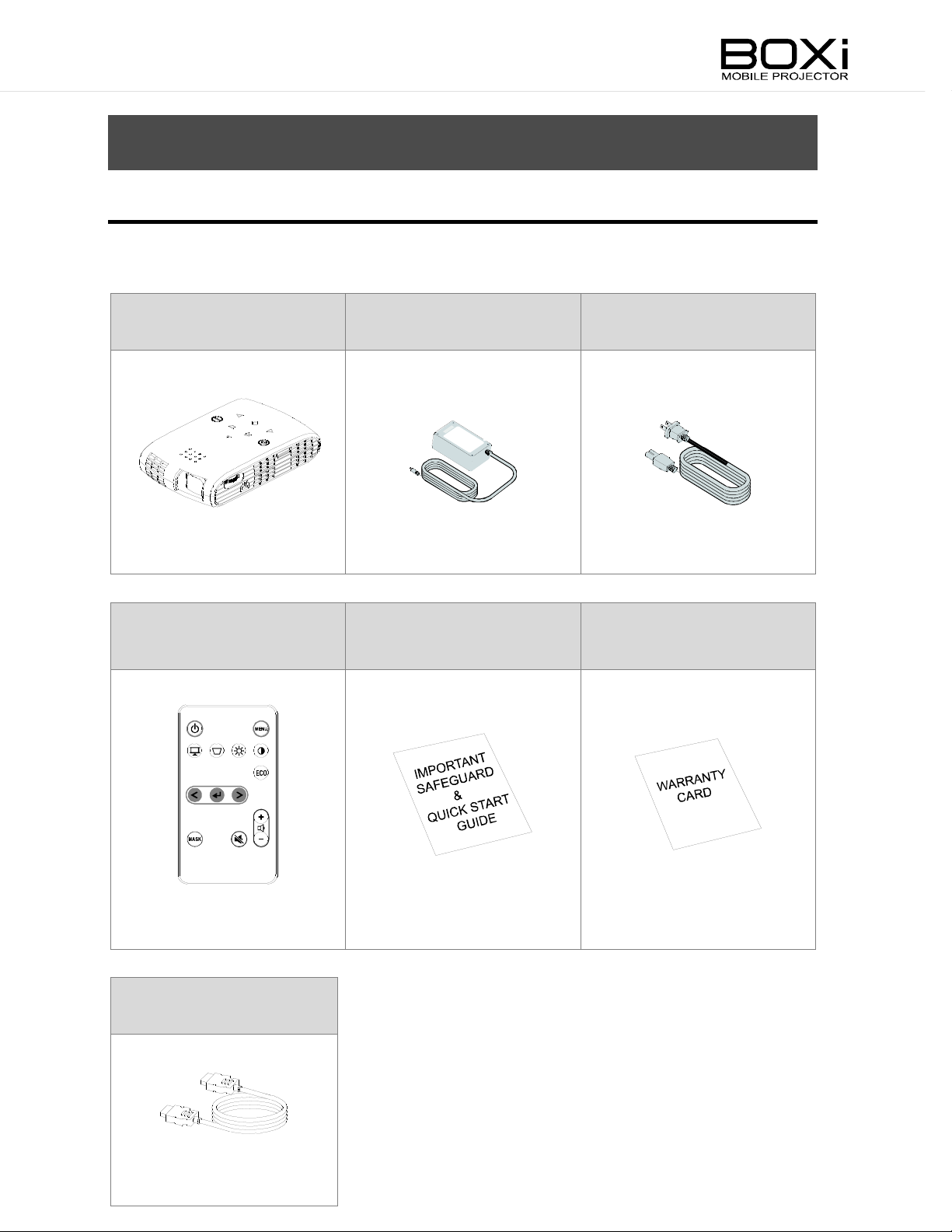
1
GETTING ST
ARTED
CHECKING THE PACKAGE CONTENTS
T
he items
below are incl
uded wi
th this pr
oduct. If any item is missing, contact the
dealer from whom you purchas
Pro
jector
Remot
e contro
l
ed this pr
IMPORTANT SAFEGUARD
QUICK START GUIDE
oduct.
AC adapter
Power cord
W
ARRANTY CARD
*Battery included
HDMI cable
Page 12
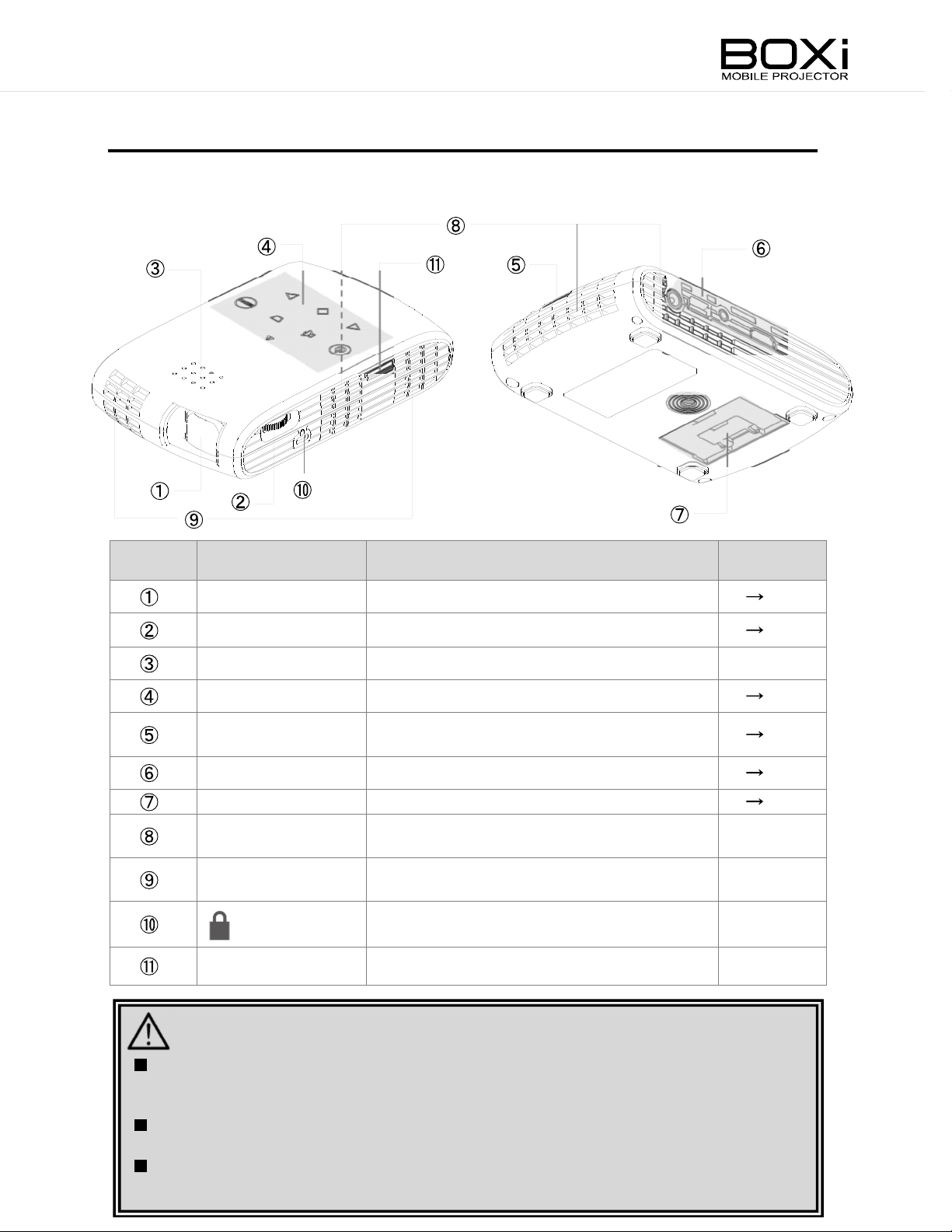
Page
P
ART
Pro
jector
Number
NAMES AND F
TOP/FRONT
Nam
e
UNCTIONS
BOTTOM /
Function
BACK
R
elated
Lens
Focus dial
S
peaker
C
ontrol panel
Rem
Side panel
Tilt stand
Intake vent
Exhaust vent
MAINTENANCE
ote sensor
Project an im
T
o focus the projected im
Built-in s
To c
ontrol the projector.
To receive IR si
c
ontrol.
Terminal
Adjus
t the projection angle.
age.
age.
peaker.
gnal from the remote
panel to connect other devices.
Air ventilator inlet to cool down the insi
of the projector.
Air ventilator outlet to exhaust the air
inside of the projector.
AntiTo c
This port is
theft security sl
onnect a security cable.
for maintenance only
ot.
P
.20
P
.29
-
P
.13
P
.19
P
.15
P
.21
de
.
-
-
-
-
CAUTION
D
o not look into the lens during the projection. The strong light emi
may caus
projector in an environm
D
o not touch around the exhaust vent during or immedi
area around the exhaust vent may become very
H
ot air may be emi
ea
sily
e damage to your eyes. Pay attention especially when you use the
ent where there are children.
ately
after the projection. The
hot and could result in burn.
tted from the exhaust vent. Do not place any objects, whic
affected by heat, in front of the exhaust vent.
tted from the lens
h are
Page 13
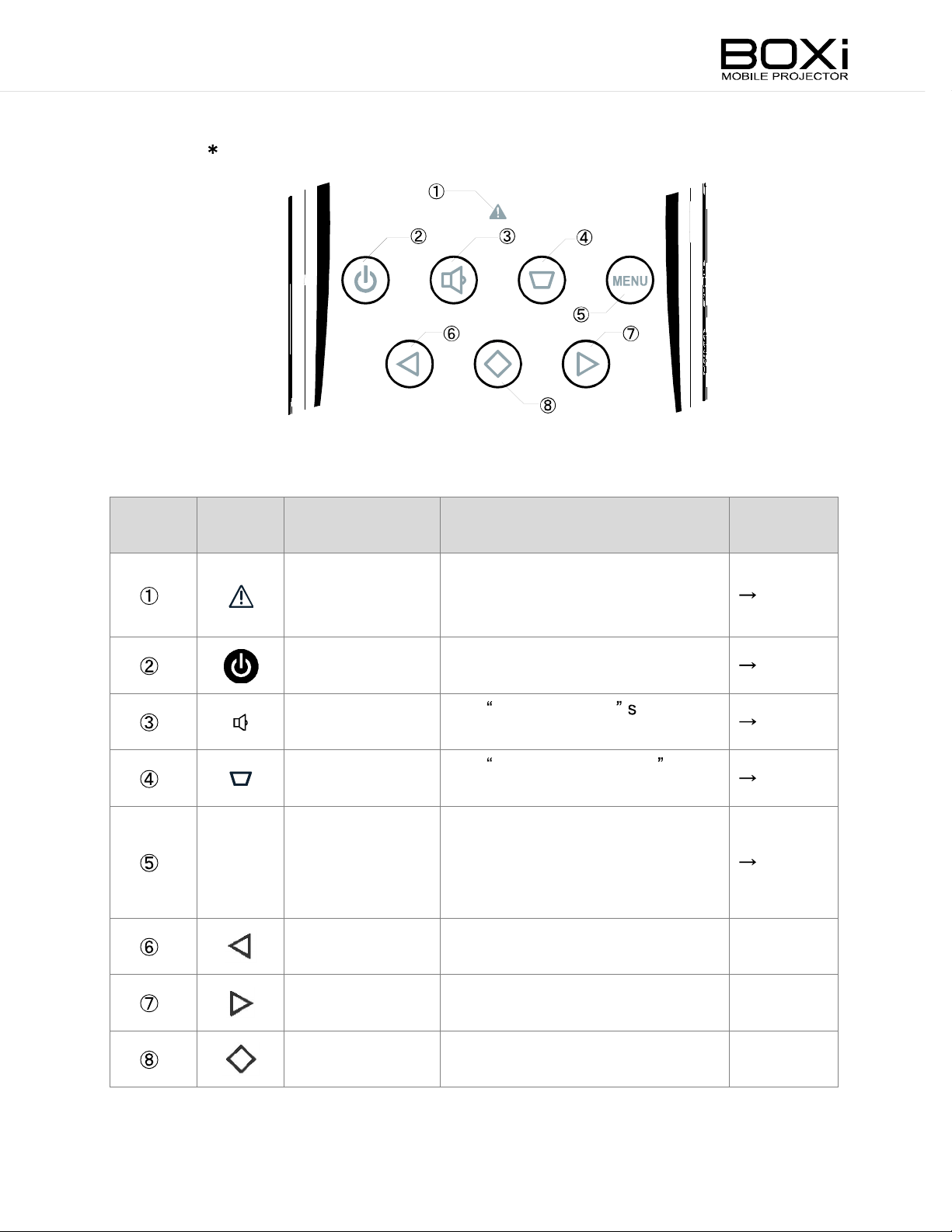
C
ontrol pane
Touch switch
Number Mar
l
R
k
Nam
Warni
ng
indicator
e
Function
T
he red LED flashes w
is something wr
ong wi
hen there
th the
elated
Pag
e
P
.14,67
projector.
T
Power
Volum
DOWN button
MENU M
button
e button
enu button
o turn the projector on/off.
T
he Volume controlcreen
appears
T
he Keystone correction
screen appears
T
o display/hi
To r
.
.
de the menu.
eturn to the previous m
enu
P
.27,28
P
.33
P
.30
P
.39
without executing the selected
item whil
To mov
LEFT
button
l
eft.
To mov
RIGHT button
E
nter button
ri
ght.
T
o execute the selected item.
e operating the menu.
e the selected item to the
e the selected item to the
-
-
-
Page 14
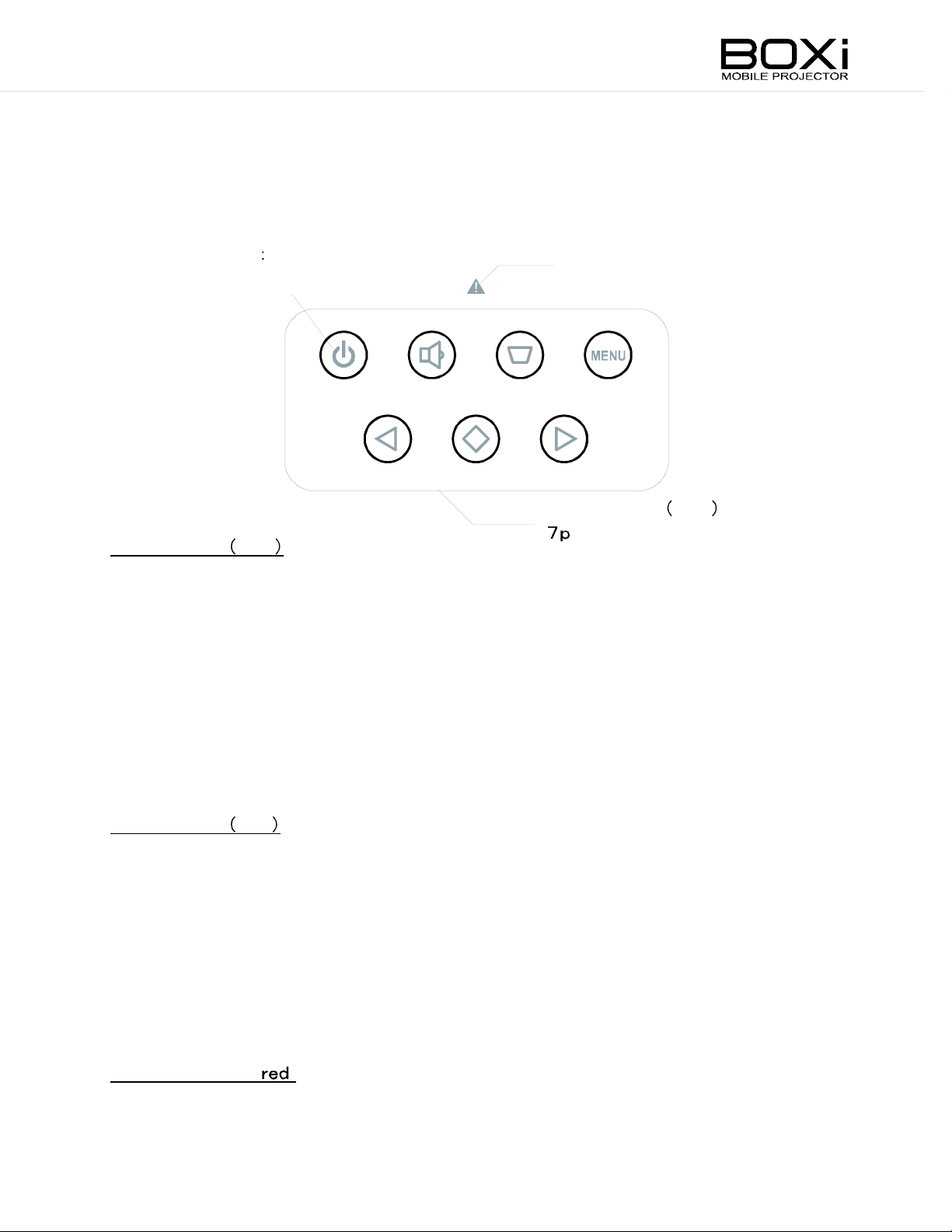
LED BACKLIGHT I
There is an LED indicator behind each button on the control panel (7pcs in total) and
NDICATION
the warning indic
Power indicato
This LED also turns red.
LED BacklightBl
There is a blue LED indicator behind each button on the control panel (7pcs in total).
Thes
e LEDs will li
T
he brightness of the LED
also s
et the LED
ator. These LEDs will li
r
ue
ght up when the power is
has three levels which can be set from the menu. You can
to always ON.
ght up according to the status of the projector.
Warni
LED BacklightBl
on.
cs
ng indic
ato
r(red)
ue
Unless it is set to OFF from
the menu is displayed.
T
he power button LED also works as
T
he LED w
and light off for 1 second) until the start-up is compl
LED BacklightRed
There is a red LED indicator behind the power button on the control panel, which w
li
ght up dimly w
T
he LED w
0.25 seconds) w
flash in 2 seconds intervals
projector is in "
W
hen the temperature of the projector becomes too high, while the power is
r
ed LED w
Warni
T
he LED w
0.25 seconds) w
ill flas
ill flas
ill li
ng indic
ill flas
h at its brightest level at 2 seconds intervals
hen the power is
h at 0.5 seconds intervals
hen the projector is in "
abnormal
ght dimly
ato
r( )
h at 0.5 seconds intervals
hen there is som
the menu, the LED w
a start indic
off.
(li
ght on for 1 second and light off for 1 second) when the
temperature (s
and will flas
h.
ething wr
ill li
ght up at the brightest level while
ator.
(li
ght on for 1 second
ete and the power is
(li
ght on for 0.25 seconds and light off for
abnormal
top)" s
temperature (warning)" status and
tatus.
(li
ght on for 0.25 seconds and light off for
ong wi
th the fan and flash at 2 seconds
on.
off, the
ill
i
ntervals
the LED
(li
ght on for 1 second and light off for 1 second) when the brightness level of
decreases
.
Page 15
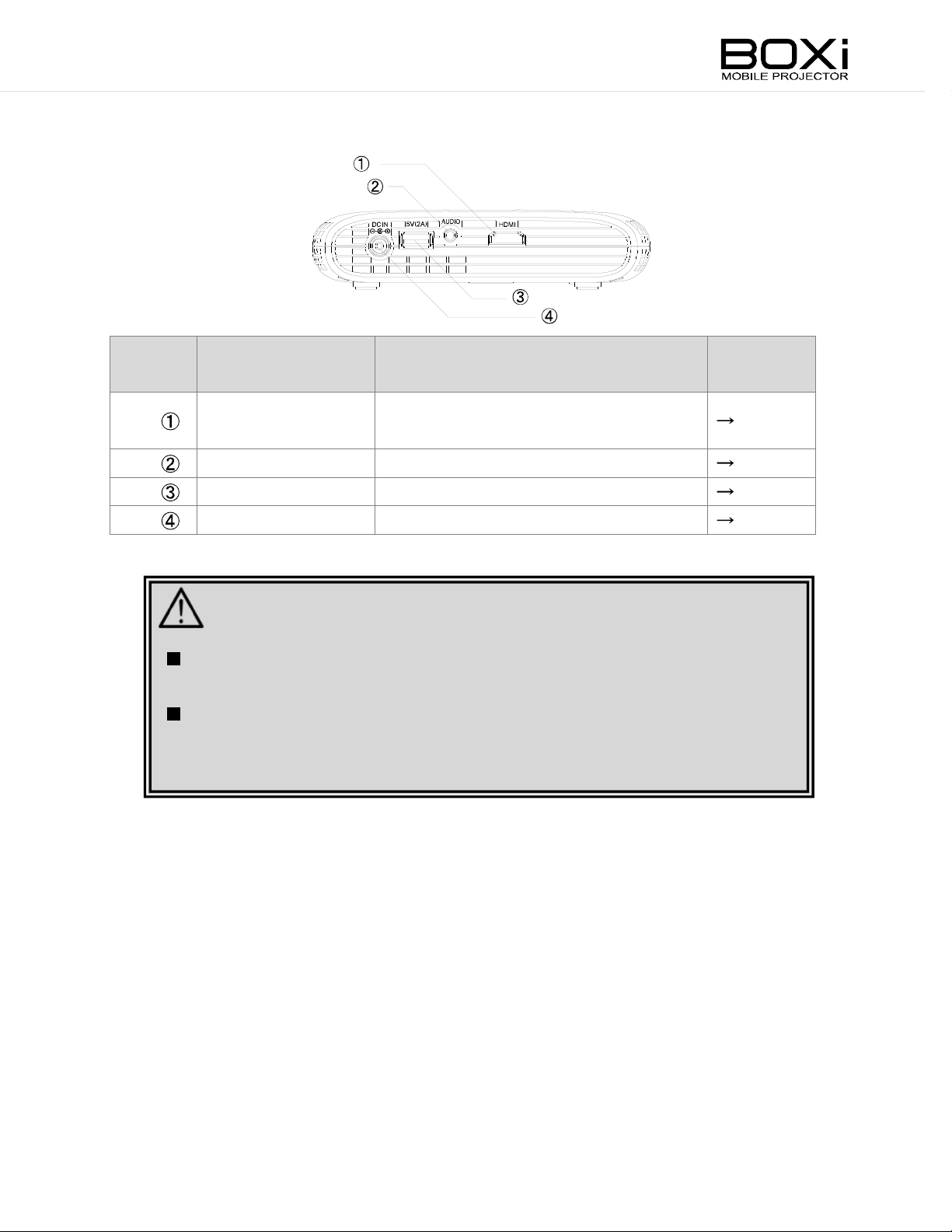
Side pan
Number
el
Nam
e
R
Function
elated
Pag
e
HDMI
AUDIO
USB
DC IN
To c
onnect an HDM
H
ead Phone output Terminal.
To s
upply 5V
To c
onnect the supplied AC
power up to 2A.
I output device.
adapter.
P
.24
P
.25
P
.26
P
.23
HDMI input terminal.
CAUTION
Use the HIGH SPEED HDMI cable with HDMI l
HDMI cable that is
D
o not apply excessiv
output device is c
to a malfunction.
ogo.
not compliant wi
e forc
e to the HDM
onnected. It could damage the HDM
th HDMI s
I terminal while an HDM
tandard may not be used.
I
I terminal, leading
Page 16
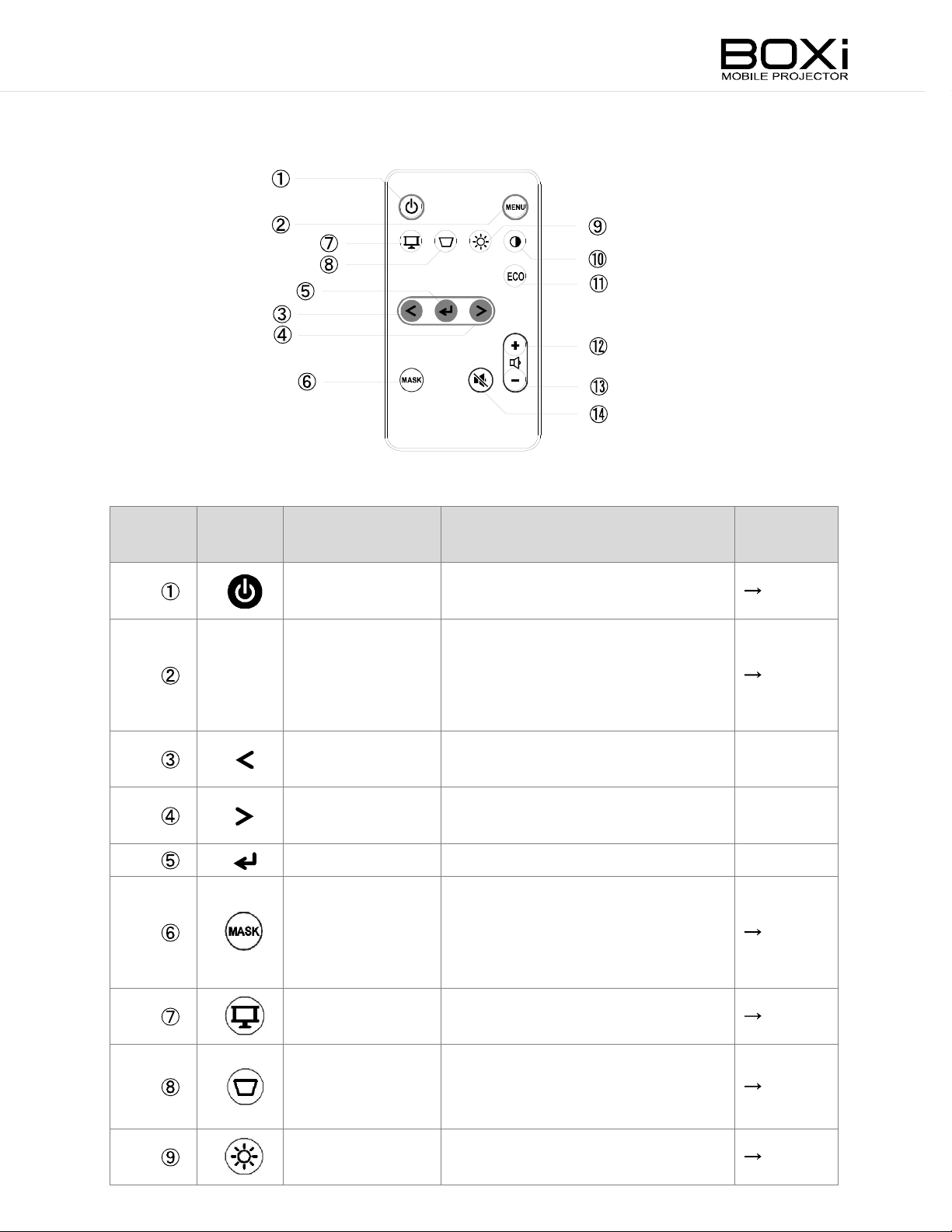
Remot
e contro
Number Mar
k
l
R
Nam
e
Function
elated
Pag
e
MENU
Power
M
enu button
LEFT
RIGHT button
ENTER button
Blank scr
button
Display m
button
button
button
een
ode
T
o turn the projector on/off.
T
o display/hi
To r
eturn to the previous m
de the menu.
enu
without executing the selected
item whil
To mov
l
eft.
To mov
ri
ght.
T
o execute the selected item.
T
o toggle between the projected
image and a blank scr
c
an tempora
projected im
To s
e operating the menu.
e the selected item to the
e the selected item to the
een. You
rily hide the
age.
et the display m
ode.
P
.27,28
P
.39
-
-
-
P
.35
P
.31
Keys
button
Brightness
button
tone
To correc
distorti
t the vertical keys
on in increm
ents of one
degree.
T
o adjust the brightness of the
projector.
tone
P
P
.30
.36
Page 17
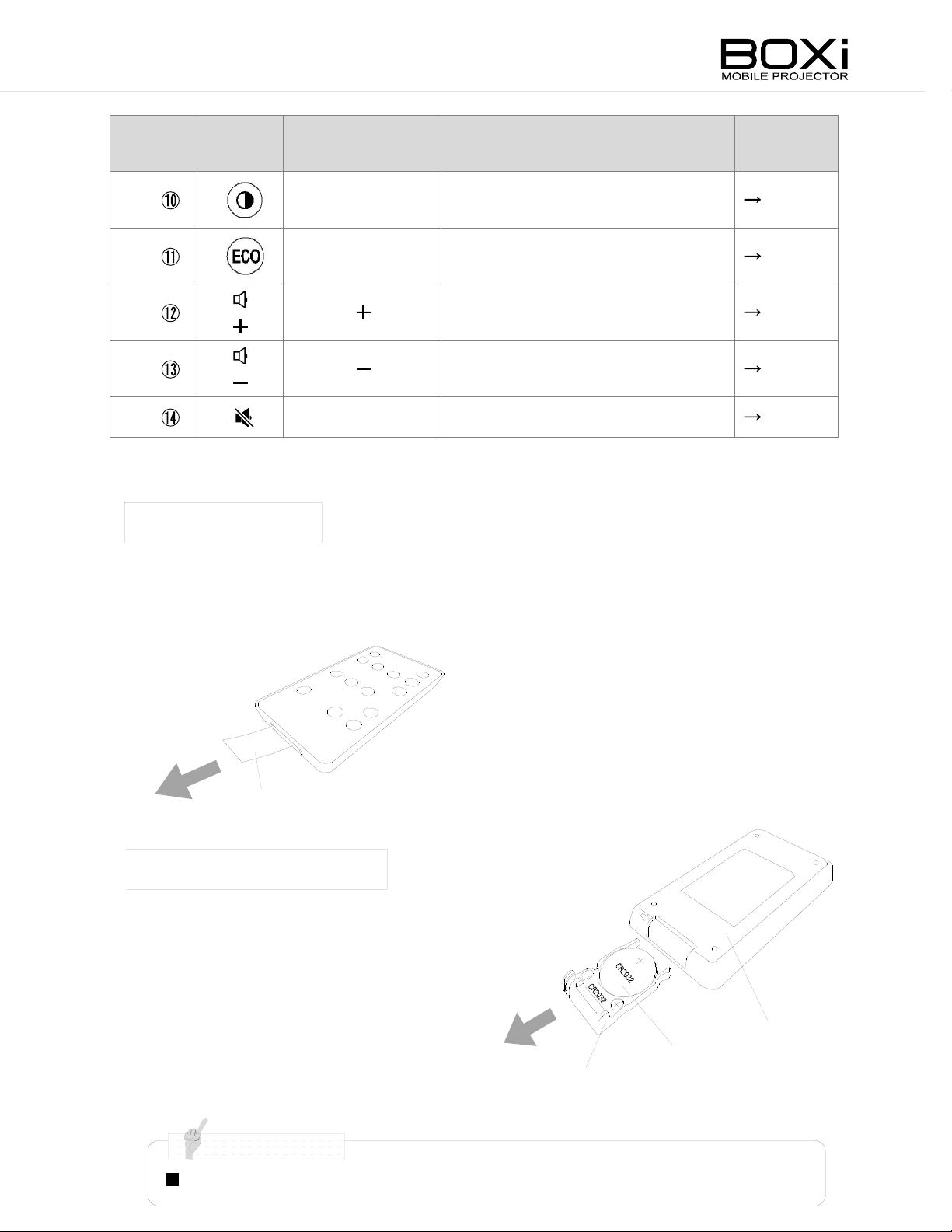
Number Mar
N o t e
Button battery
k
C
ontrast
B
utton
ECO
Nam
e
button
Function
T
o adjust the contrast of the
projector.
To s
et the ECO mode.
R
elated
Pag
P
.37
P
.38
e
Volum
Volum
MUTE
e button
e button
button
To increase the volume of the
built-in speaker.
T
o decreas
e the volume of the
built-in speaker.
T
o tempora
rily mute the sound.
Preparing the remote control
W
hen purchas
1. A battery is pre-installed in the remote control at the tim
insulati
Remov
ed
on sheet).
e the insulation sheet before usi
ng the remote control for the firs
P
.32
P
.32
P
.34
e of shipment (with
t tim
e.
Insulation sheet
How
to change the battery
1. Pull out the battery cas
e.
2. Take out the old button
battery
button battery i
with the "+" si
3. Insert the battery cas
c
ontrol.
and put the new
n the battery cas
de faci
ng up.
e to the remote
e
B
attery cas
e
Rem
(Back)
ote control
Use the button battery ty
pe CR2032 for the remote control.
Page 18
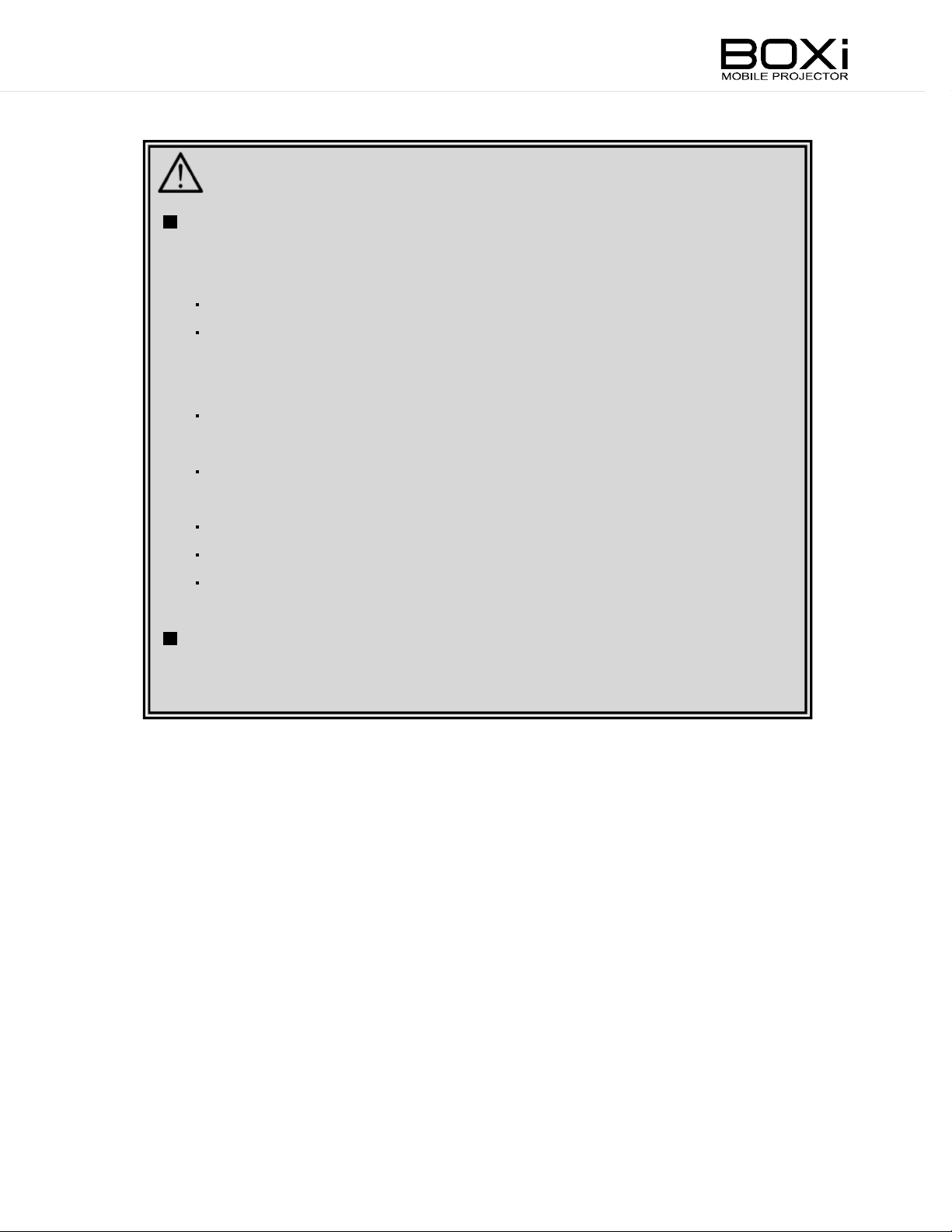
CAUTION
Improper use of the battery may l
ead to electroly
te leakage or bursti
and may cause fire, injury or corrosion to the remote control. Observ
the followi
D
If the battery leaks, wipe off the leaked electroly
install
i
mmedi
W
battery
Remov
rem
D
D
W
r
egulations in your community.
ng precautions for safety use of the product.
o not use any battery
a new battery
ately wash i
hen the tim
e to replace the battery comes, i
other than specifi
. If the leaked electroly
t away wi
th running water.
.
e the battery from
ote control for a long period of tim
o not heat the battery or
o not revers
e the positive (+) and negative (-)
hen disposing the battery
the remote control when you do not use the
e.
throw into fire.
, follow the re
ed.
te wi
th a cl
te contacts your ski
mmedi
ately remov
terminals
.
cycling or disposal
oth and
n,
ng
e
e the
K
eep the battery remov
childr
en.
T
he battery could choke childr
ed from the remote control out of reach of
en if swallow
ed.
Page 19
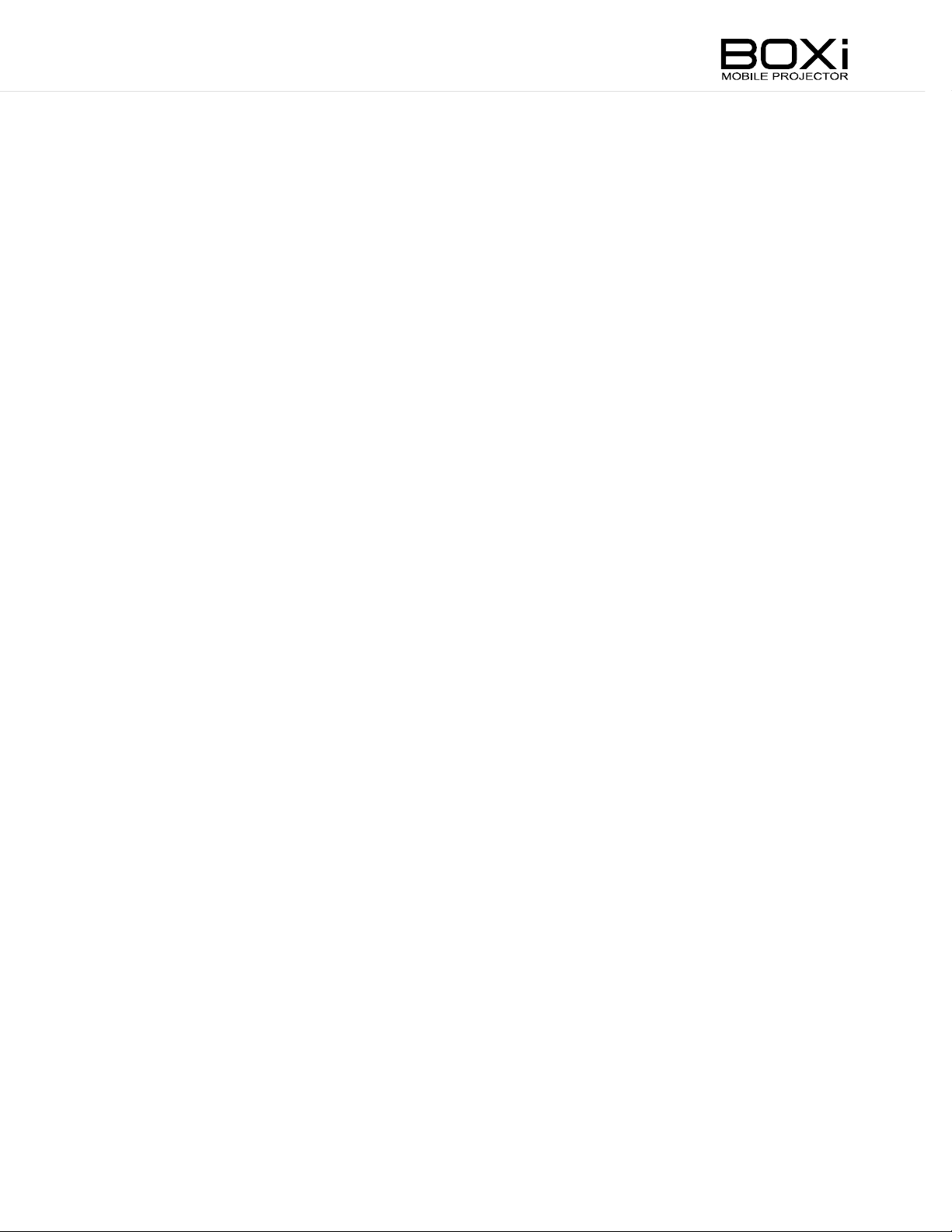
Page 20
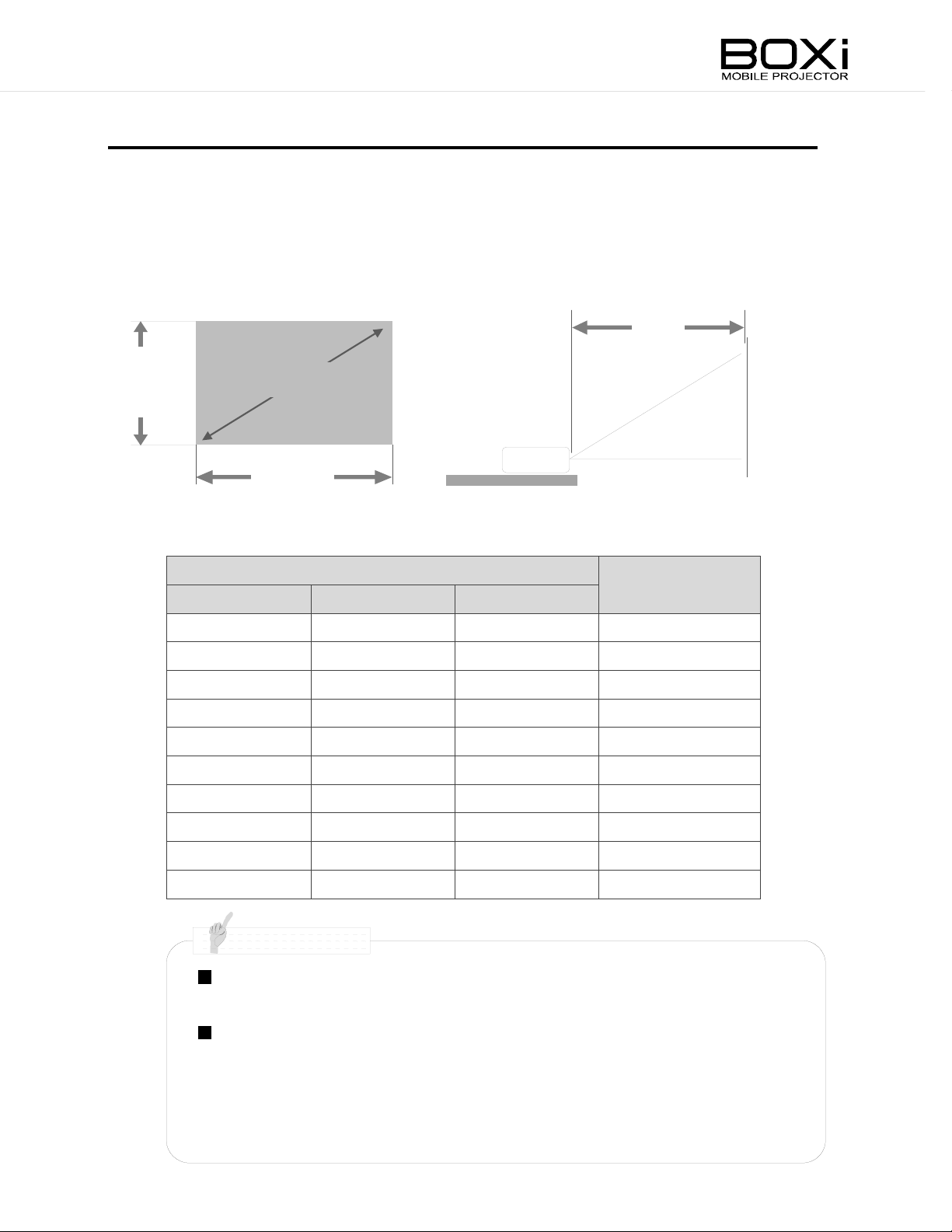
INSTA
N o t e
LLING THE PROJECTOR
Throw distance and screen size
Decide on the positi
T
siz
he dis
高
さ
tance between the projector and the scr
e: 25 inch) and 133 cm (scr
H
ei
gh
t
Screen
on to place the projector.
size (inch)
Width
Inch
25 53.8 33.7 48
30 64.6 40.4 58
Scr
Width (cm)
een size: 68 inch).
een size
Hei
een should be between 48cm (scr
L
ght (cm)
Projection dis
L(cm)
tance
een
35 75.4 48.0 68
40 86.1 53.8 78
45 96.9 60.6 88
50 107.7 67.3 98
55 118.5 74.0 108
60 129.2 80.8 118
65 140.0 87.5 128
68 146.5 91.5 133
T
he values in the fable are desi
an indicati
T
he aspect ratio of the projected im
on only
.
the aspect ratio of the input si
16: 9 or 4: 3), top and bottom or left and right of the im
display
ed and the scr
een size becomes smaller
gn values and may vary. Use them as
age in full scr
gnal is
different from 16: 10 (suc
een is
16: 10. When
h as
age will
not be
than those specifi
ed
i
n the above table.
Page 21
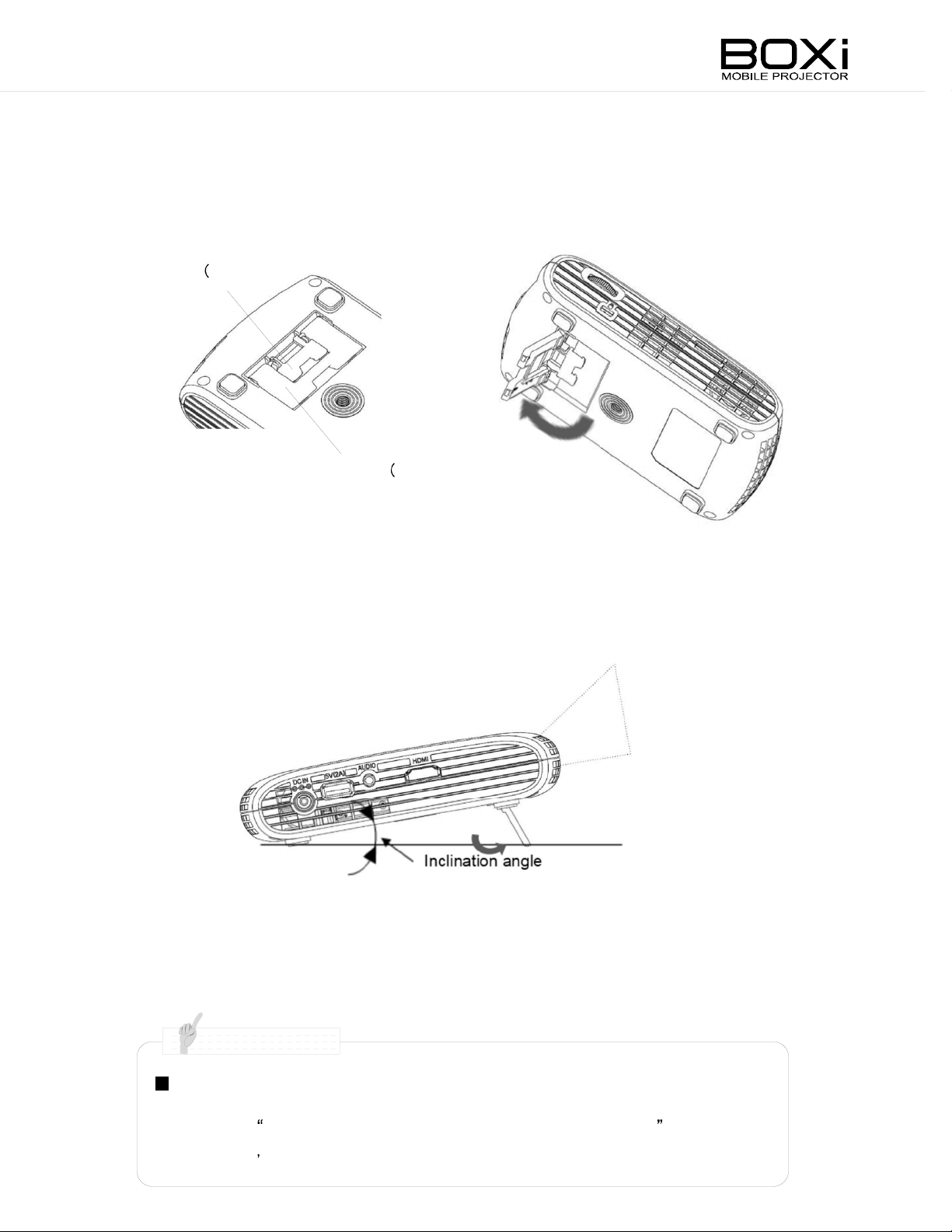
R
N o t e
aising the pro
jected image
Projec
projector.
ted im
Tilt stand 5°)
age can be rais
1. Use the tilt stand
S
etting up the tilt stand allows y
T
he two positi
either 5°or 10°.
T
he greater the angle, the higher the im
on tilt stand allows y
ed up when usi
B
ottom of the projector
Tilt stand 10°)
ou to rais
ou to set up the projectionangle to
ng the built-in tilt stand underneath the
e the projected im
age is projec
ted.
age.
2. Reset the position of the pro
T
he projector will projec
positi
on.
Keys
tone distorti
Adjust keys
R
efer to CORRECTING THE
(Page30 43) for details
tone settings to correct keystone distorti
t horiz
on can occur when usi
jected image.
ontally w
KEYSTONE DISTORTION
.
hen the tilt stand is
ng the tilt stand.
on.
folded to the firs
t
Page 22
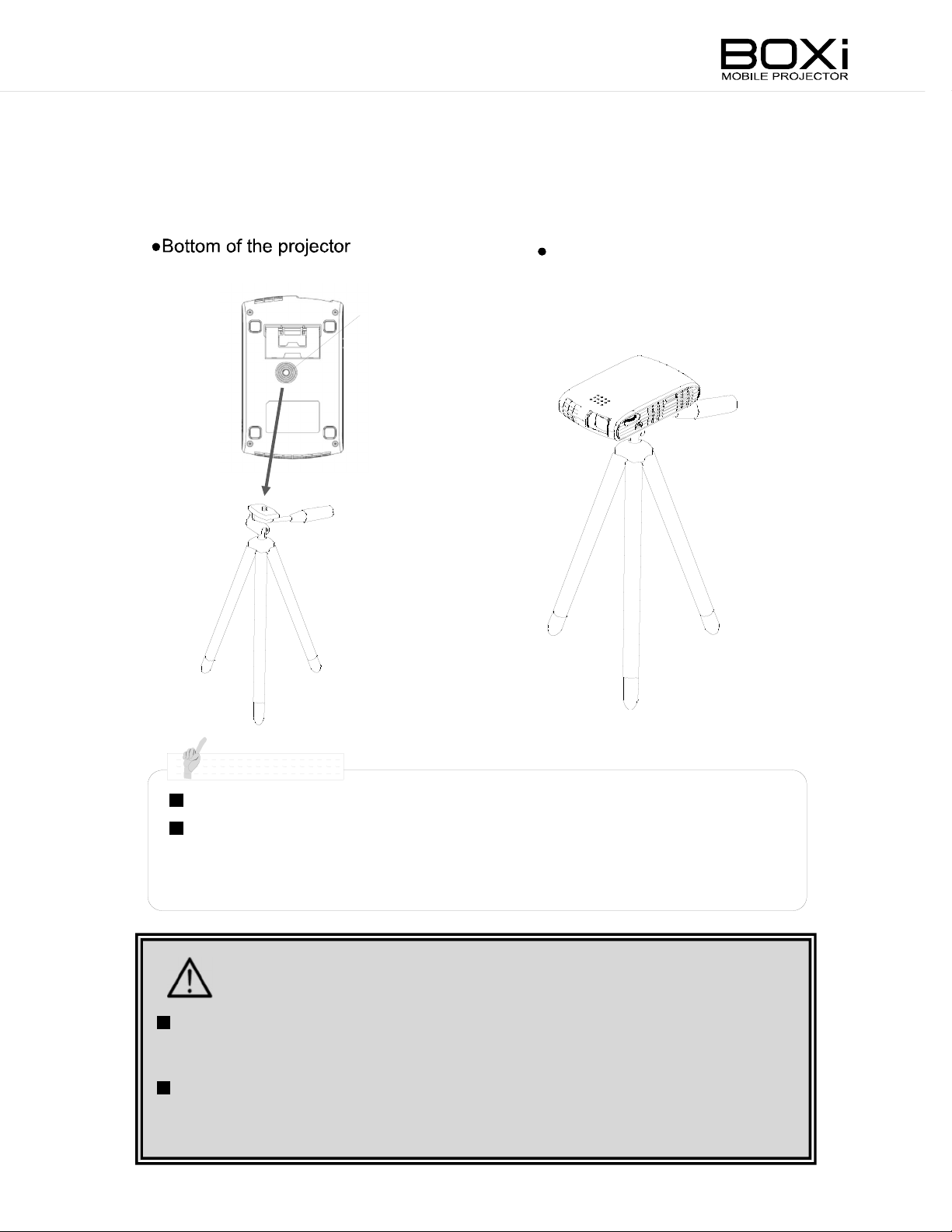
N o t e
Using
T
he projector is
c
an mount the projector on a tripod for a camera.
a tripod for
equipped wi
a camera
th a tripod receptacl
e on the bottom of the projector. You
Tripod
rec
eptacl
e
W
hen mounted on a tripod
Use a tripod that can support 500g or more.
Fully spread the legs of the tripod. In case of usi
elevating column, do not extend the column when mounting the
projector.
CAUTION
R
efer to the instruction manual of the tripod for instructions on the use of
the tripod. Plac
causing injury
W
hen connecting the cables (suc
sur
e that nobody can trip over the cables. Otherwis
or tip over, causi
e the tripod in stable condition. Otherwis
.
ng injury
h as the power cord, HDMI cable), mak
.
ng a tripod wi
e, it may tip over,
e, the projector may fall
th an
e
Page 23
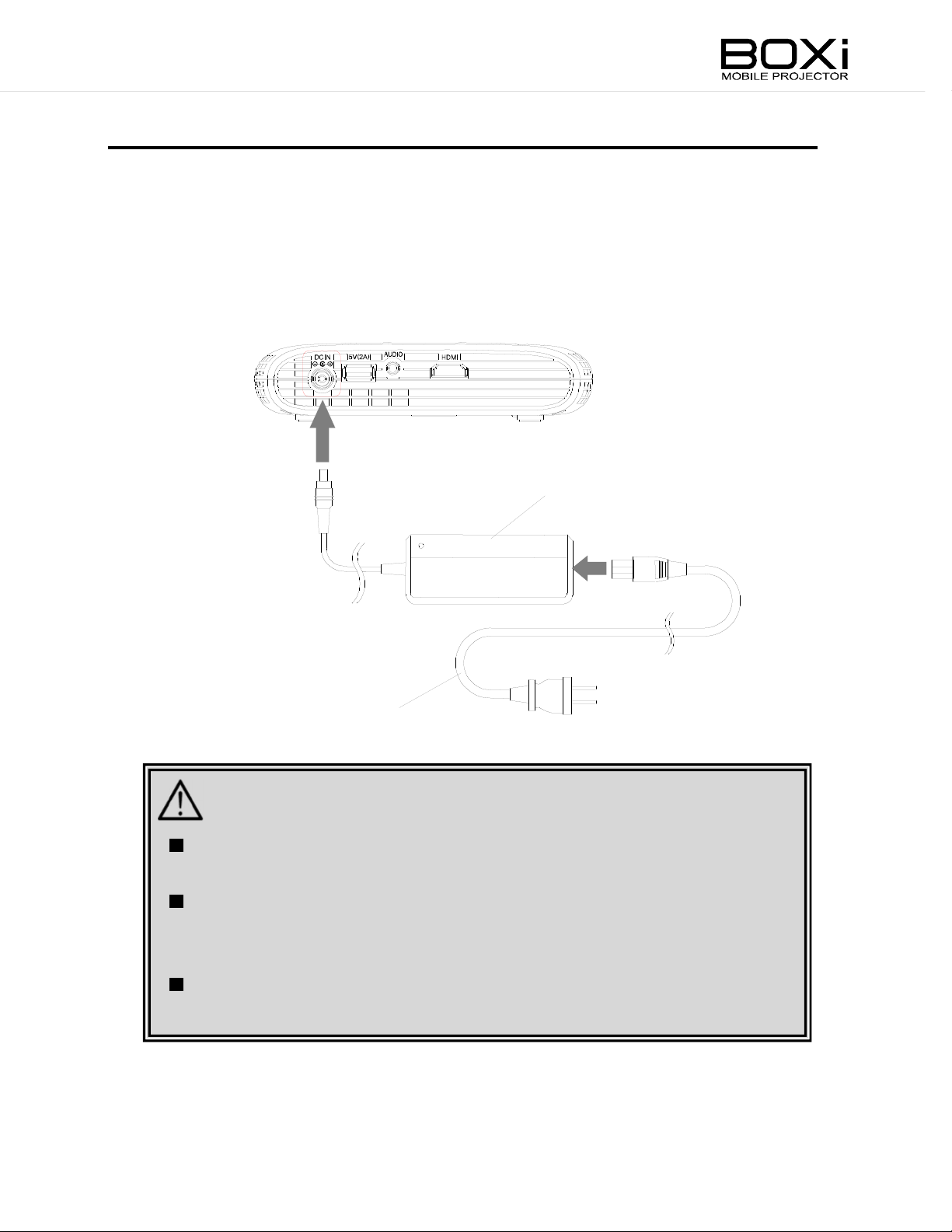
CONNECTING TO THE DEVIC
AC adapter (Supplied)
C
onnecting the power (
C
onnect the supplied AC
adapter and the power cord, and then firmly c
AC adapter and power cord)
ES
onnect to the
DC IN
T
of the projector.
hen insert the other plug of the power cord securely i
Terminal Panel
Power cor
(Supplied)
d
nto the wall outlet.
CAUTION
T
he supplied AC
only. D
D
cover
temperature of the projector and may cause fire or malfunction.
T
This is
o not use wi
o not place the projector on carpet, cushions or bedding and do not
the projector wi
he supplied AC
normal. D
adapter and power cord are for use wi
th other devices.
th a cl
adapter may become hot during normal
o not continue to touch the adapter for a long period.
oth or tablecl
oth. Doing so will increase the
th the projector
operation.
Page 24
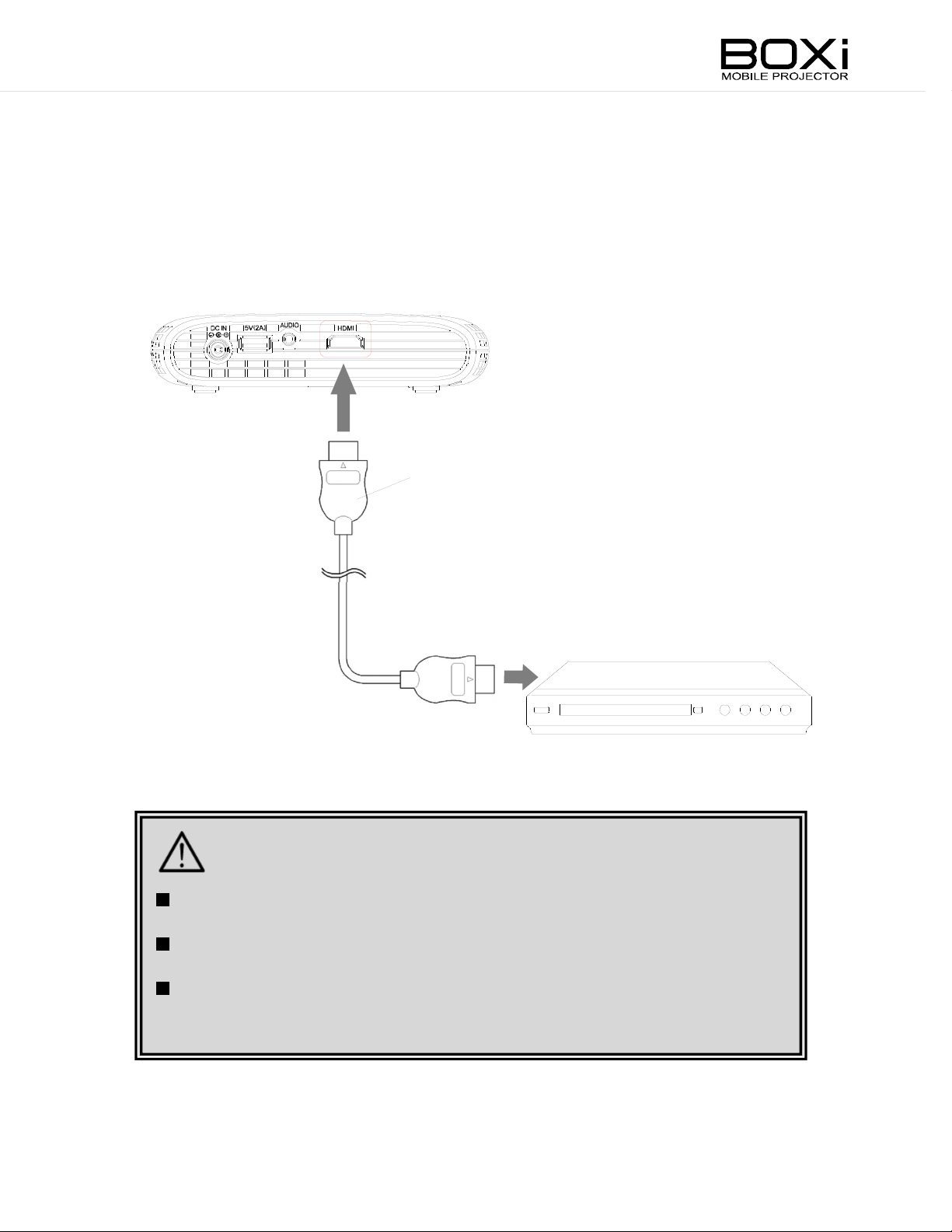
C
onnecting to
HDMI termin
1. Connect the projector to
cable.
C
onnect the HDM
com
puter to the HDM
I output terminal of your device such as a DVD-player
I terminal of the projector usi
al
a device such as a DVD-player using HDM
and
ng an HDMI cable (Supplied)
I
as shown in the below pictur
Terminal Panel
e. Firmly insert the cable into the connector.
HDMI cable
(Supplied)
Devic
e
(such as a DVD-player)
CAUTION
Use the HIGH SPEED HDMI cable with HDMI l
HDMI cable that is
This projector complies wi
guarantee the operation wi
D
o not apply excessiv
device is c
mal
function.
onnected. It could damage the HDM
not compliant wi
th HDMI s
th all the output devices.
e forc
e to the HDM
ogo.
th HDMI s
tandard. However, we do not
tandard may not be used.
I terminal while an HDM
I terminal, leading to a
I output
Page 25

Output audio thr
ough the
AUDIO terminal
1. Connect headphon
Plug in headphones(sold separately) or an external speaker(sold s
the AUDIO
Built-in s
headphones or an external speaker.
output port of the projector.
peaker output will
es or an
extern
be stopped and audio will
al speaker to the projector
be output through
H
eadphone
(Sold separately)
eparately) to
Please read this instructi
an external speaker before connecting to the projector.
Please lower the audio volume of the external speaker before turning on.
onal manual before connecting headphones or
2. Adjust audio volume of the hea
Audio volum
pressi
headphone is inser
R
T
on the remote control.
R
ng MENU button on the front panel or the remote control while the
efer to CO
he volume of the headphone can be adjusted by pressi
efer to CO
Please be careful of volume level when usi
usage of the headphone at very hi
order to protect hearing, please do not turn up the volume level too high.
Please increase volum
hearing.
Please do not add extra forc
as this may caus
e of headphone can be adjusted by volume settings shown after
ted to the AUDIO
NTROLLING THE VOLUME (Page51) for details
NTROLLING THE VOLUME (rem
e gradually
e damage.
dphon
output terminal of the projector.
e to the projector when inserting headphones
e
.
ng the volume buttons
ote control) (P
ng headphones. Continuous
gh volume may cause hearing loss. In
as sudden increases may
age32) for details
harm
.
Page 26

S
(Sold separately)
N o t e
upp
1. c
lying the power from USB port
onnect other USB apparatuses to this plane
c
onnect other USB
T
he USB
only
port can supply 5V
and has no communicati
apparatuses to this pl
power up to 2A. This USB port is
on function.
ane
for power supply
Terminal Panel
PCO
ther USB
apparatuses
U
SB
T
he USB
power supply is activ
ated when the AC
adapter is c
onnected to the
p
rojector ev
en if the power is
on or off.
Page 27

2 BASIC O
N o t e
T
URNING THE POWER ON/O
PERATI
ON
FF
Powering on
1. Make sure that the power and all necessary cables are c
proper
2.
Touch
(Pr
ess button on the remot
ly.
button on th
Rem
ote contro
l
e control pan
e control.)
C
ontrol panel
el.
onnected
Power indicator w
T
he Input source s
It will
is on.
ill
turn green
tandby scr
take some tim
een will
e before you can operate the projector after the power
be display
ed.
Page 28

no operation.
N o t e
Powering o
1.
Touch
(Pr
button on th
ess button on the remot
ff
e control pan
e control.)
el.
2. A message will be displayed. Pr
Press the Power button on the control panel of
the projector or on the remote control while the
mess
Rem
ote contro
l
ess th
age in the right figure is displayed to turn off
C
ontrol panel
e button again.
Press Power button again to
turn off the projector.
the power.
T
he Power indic
T
he cooling fan will
s
tops.
T
he Power off confirmati
ator will
operate for a while. Disconnect the power cord after the fan
CAUTION
W
hen the warning indic
has occurred to the projector.
R
efer to Warning indic
turn off.
on message will disappear after 5 seconds of
ator is li
ator (P
t or flashing, it indic
age67) for details
.
ates that a malfunction
Page 29

ADJUSTING THE FO
N o t e
CUS
Turn the focus ring to adjust the focus.
T
he focus adjustment can be perform
ed when the throw dis
tance is
between 48cm
R
efer to Throw dis
screen size.
Sometimes, you may notic
due to interference wi
displac
e the focus a little.
D
o not look into the lens during the projection. The strong light emi
from the lens may cause damage to your eyes. Pay attention especially
w
hen you use the projector in an environm
D
o not touch the lens. If the lens becomes dirty from fingerprints or
anything els
wipe the lens wi
off the projector, disc
and 133cm
tance and scr
e, the projected im
.
e fine streaks on projected im
th the scr
th commercial lens-cl
onnect the power cord and then allow the cabinet
een size (P
een surface. Replace the scr
ages may become blurry
age20) for details
ages. This is
ent where there are children.
eaning paper. Make sure to turn
on the
een or
. In such cases,
tted
to cool before cl
W
hen the projector is mov
the room temperature is s
may occur, resulti
warm up to room temperature before usi
eaning the lens.
ed from a cold place to a warm plac
uddenly increased, condensation on the lens
ng in blurred im
age. In such cases, let the projector
e or when
ng it.
Page 30

CORRECTING THE K
EYSTONE DISTORTION
Correcting the keystone distortion ma
remot
1. Pr
2. Pr
e contro
l
ess the the button.
T
he followi
ess the “
ng Keystone correction wi
K
eyston
e correction window
” button
s.
ndow will
be display
nu
ally with the
ed.
Rem
ote control
Press the “>” button
(Press w
angle is increased.
Press the “<” button
(Press w
ang
hen the projection
hen the projection
le is decreas
ed.
)
)
.
.
Correcting the keystone distortion manually with control panel
1. Pr
ess the “ ”button on th
The followi
w
ill
be display
ng Keystone correction wi
ed.
K
eyston
e correction window
e control pan
ndow
el.
Control pan
el
Page 31

details.
2. Pr
N o t e
N o t e
ess the “
distortion.
” buttons on the control pan
el to correct th
e keyston
e
Press the “ ” button
(Press w
angle is increased.
Press the “ ” button
(Press w
ang
T
he Keystone correction wi
sec
T
he keystone correction can cause an im
because the correction is m
T
he keystone distorti
T
he keystone correction can als
R
efer to CORRECTING THE
hen the projection
)
hen the projection
le is decreas
onds of no operation.
ed.
)
on can be corrected to 40 of the angle of tilt.
.
.
ndow will
ade electronically.
o be perform
KEYSTONE DISTORTION (Page3043) for
be automatically clos
age to be sli
ed from the menu.
ghtly
ed after 3
degraded
SELECTING THE DI
1.
Press th
Display m
2. Pr
ess the “
Selec
Press the button to execute the selection.
T
of no operation.
Selecti
R
e button on the remot
ode select menu will
Disp
lay mod
t the display m
he
ng the display m
efer to
SELECTING THE DISPLAY MODE (Page44) for details
e select menu
” buttons of remote contro
ode wi
SPLAY MODE (remote c
be display
th the buttons on the remote control.
m
enu will
ode can als
e contro
ed.
l.
l.
be automatically clos
o be perform
ed from the menu.
ontrol)
ed after 3 seconds
.
Page 32

CONTROLLING THE VOLUME (remote c
N o t e
ontrol)
Turning up th
1. Pr
ess the “+” button near the mark on the remot
T
he followi
turned up.
e volum
ng Volume control wi
Volum
e
e control window
Turning down the volum
e
ndow will
be display
e contro
ed and the volume will
l.
be
1. Pr
T
display
ess the “-” button near the mark on the remot
he followi
ng Volume control wi
ed and the volume will
Volum
T
he Volume control wi
e control window
ndow will
be turned down.
ndow will
be
be automatically clos
e contro
ed after 3
l.
sec
onds of no operation.
T
he volume control can als
R
efer to CO
NTROLLING THE VOLUME (Page51) for details
o be perform
ed from the menu.
.
Page 33

Contro
N o t e
lling th
e volum
e
with control pan
el
1. Pr
ess the “ ”button on th
The followi
w
ill
be display
ng Volume control wi
ed.
Volum
e control window
e control pan
2.
Press the “
volum
Press the buttons : Turning up the volume
e.
” buttons on the control panel to contro
ndow
el.
Control pan
lling th
el
e
Press the buttons : Turning down the volume.
T
he Volume control wi
sec
onds of no operation.
T
he volume control can als
R
efer to CO
NTROLLING THE VOLUME (Page51) for details
ndow will
o be perform
be automatically clos
ed after 3
ed from the menu.
.
Page 34

T
N o t e
URNING OFF THE SOUND
Y
ou can tempora
Press th
1.
Press the button again to cancel the mute.
W
hen the + button near the mark
rem
ote control is press
the mute will
w
ill
be increas
W
hen the - button near the mark
rem
ote control is press
the mute will
w
ill
be decreas
W
hen an external speaker is c
s
peaker will also become mute.
rily mute the sound from the built-in speaker.
e button to mute the s
ed while in mute,
be released and the volume
ed by 1 level.
ed while in mute,
be released and the volume
ed by 1 level.
ound
on the
on the
onnected to the projector, the internal
.
Page 35

HIDING THE IMAGE
N o t e
Y
ou can tempora
rily hide the projected im
age wi
th the Blank screen function.
1. Pr
ess the MASK button on the remot
T
he blank scr
Press the MASK
e contro
een will
be display
Blan
k screen
button again to return to the input si
ed to hide the projected im
l.
age.
gnal scr
een.
Y
ou can als
panel or on the remote control, except the MASK
c
ontrol.
T
he sound will
button.
o exi
t the blank scr
not be muted when the blank scr
een by pressi
ng any button on the control
een is displayed.
button on the remote
To initializ
e
Page 36

N o t e
ADJUSTING THE
Adjus
t the brightness on the remote control.
BRIGHTNESS (remote c
ontrol)
1. Pr
T
he Bri
2.
Press the “
Adjus
ess th
e button on the remot
ghtness adjustment wi
Brightness adjustment wi
Dark
t the brightness wi
T
he
sec
onds of no operation.
en
” button
e contro
ndow will
ndow
Lighten
s of remote contro
th the buttons.
be display
w w
l.
ed.
l
.
ill
be automatically clos
ed after 3
T
he brightness adjustment cannot be done from the Input source s
screen.
T
he brightness adjustment can als
R
efer to ADJUSTING THE BRIGHTN
o be perform
ESS P
age49 for details
ed from the menu.
tandby
.
Page 37

N o t e
ADJUSTING THE CONT
Adjus
t the contrast on the remote control.
RAST (remote c
ontrol)
1. Pr
ess th
The Contrast adjustment wi
2.
Press the “
Adjus
e button on the remot
Contrast adjustment wi
Weak
en
” button
t the contrast wi
T
he will
sec
onds of no operation.
T
he contrast adjustment cannot be done from the Input source s
screen.
T
he contrast adjustment can als
R
efer to
ndow will
ndow
Shar
pen
s of remote contro
th the
“
”
o be perform
CONTRAST P
e contro
be display
buttons.
be automatically clos
l.
ed.
l
.
ed from the menu.
age50 for details
ed after 3
tandby
.
Page 38

N o t e
SE
TTING THE ECO MODE (remote c
S
etting the ECO mode on the remote control.
ontrol)
1. Pr
2.
ess the ECO button on the remote contro
T
he ECO mode setting menu will
Press the “
S
elect “ON” or “OFF” with th
ECO mode setting menu
” button
buttons on the remote contro
S
etting
ON
OFF
T
o activ
To cancel
Description
ate the ECO mode.
the ECO mode.
be display
s of remote contro
e
l.
ed.
l
.
l.
Press the button to execute the selection.
T
he will
sec
onds of no operation.
S
etting the ECO mode can als
R
efer to
SETTING THE ECO MODE (Page55) for details
be automatically clos
o be perform
ed after 3
ed from the menu.
Page 39

3 MENU O
Various c
m
enu.
onfigurations and adjustments to the projected im
PERATI
ON
age can be done from the
DISPLAYING THE MENU AND BASIC OPE
Displaying the main menu
Press the MENU button
1.
Press the MENU button on the
rem
ote control or on the control
panel.
T
he menu will
T
he menu will also be clos
be clos
ed if the MENU button is press
Rem
.
ed automatically after 30 seconds of no operation.
ote control
ed again.
RATION
C
ontrol panel
Operating the menus
T
he selected item will
T
he selected item in the main menu will
If you open the selected item, a sub menu will
the details
T
he items
Main menu
be mark
.
that cannot be selected will
ed in blue.
be mark
be mark
ed in blue.
be display
ed in dark grey
T
items will
dark grey
ed and you can configure
he non selectable
Sub menu
.
be mark
.
ed in
Page 40

B
utton
button
C
onfigure the setting of the selected ic
Functi
on
on.
button
button
T
he Volume control scr
T
he Keystone correction scr
Mov
e the selected item left.
een appears
een appears
button
Adjus
t the setting value of the adjustment bar*
Mov
e the selected item right.
button
Adjus
t the setting value of the adjustment bar.
R
MENU button
eturn to the previous m
s
ettings.
W
hen the main menu is displayed, the main menu will
be clos
ed.
enu wi
thout changing the
*Adjustment bar: To be used to adjust the setting values.
(For example: Volume adjustment bar)
.
.
.
T
he value set wi
be returned to the previous val
th of the adjustment bar usi
ue before setting by pressi
ng the buttons cannot
ng the MENU
button.
T
he menu will
Press the MENU button again to display
T
he setting scr
s
etting scr
button of the remote control will
be automatically clos
ed after 30 seconds of no operation.
the menu.
een for Keystone/Volume button on this
een for display m
ode/keystone/brightness/contrast/eco/volume
be automatically clos
product and the
ed after 3 seconds of
no operation.
Page 41

MAIN ME
T
he followi
Keys
tone adjustment/ Display mode selection/ Bri
NU
ng items c
an be configured from the main menu:
ghtness adjustment/ Contrast
adjustment/ Volume adjustment/ Language/ Detail settings
If you select the item, a sub menu will
R
efer to Displayi
m
enu.
ng the main menu (P
Icon
Nam
e
Adjus
be display
ed.
age39) for details
Options
/
table range
on displaying the main
Description
Keys
tone
adjustment
P
.43
Display m
selecti
P
.44
Brightness
adjustment
P
.49
on
ode
-
40 ~ + 40
D
efault setting 0
Use
r
Cinema
P
hoto
D
e
efault
l
Norma
Gam
Presentation
Bright (Max)
1 ~ 100
D
efault setting 50
Correc
distorti
T
t the vertical keys
tone
on.
he correction can be made in
increments of one degree.
S
et an appropriate im
age mode
according to the scene.
Adjus
t the brightness of the
image.
T
he adjustment can be made in
increments of one unit.
Page 42

Icon
N o t e
Nam
C
ontrast
adjustment
P
.50
e
Options
Adjus
table range
1 ~ 100
D
efault setting 50
/
Description
Adjus
T
t the contrast of the im
age.
he adjustment can be made in
increments of one unit.
Volum
adjustment
P
Language
P
e
.51
.52
1 ~ 10
D
efault setting 7
English
French
German
S
panis
h
Italian
Swedis
Dutc
Por
h
h
tuguese
Russian
J
apanese
Simplifi
Chines
T
he followi
ed
e
ng items c
Adjus
T
t the volume of the im
age.
he adjustment can be made in
increments of one unit.
S
et the language for the menus
and messages.
an be configured:
D
etail settings
P
.53
ECO m
Aspect ratio
A
uto power off
Projection mode
Installation mode
CEC m
ode
ode
ont
D
efault settingOFF
D
efault settingAUTO(Fixed)
D
efault setting 180
D
efault settingFr
D
efault settingDesktop
D
efault settingOFF
Factory settings
T
he main menu will
operation or when the MENU button is press
be automatically clos
ed after 30 seconds of no
ed again.
Page 43

N o t e
CORRECTING TH KEYSTONE DISTORTIO
Disp
1.
2.
lay the “Main” menu
R
efer to Displayi
Press the MENU button on the remote control or on the control panel.
T
he main menu will
S
elect th
e icon
ng the main menu (P
be display
.
with th
age39).
ed.
e
N
Main menu
buttons on the remote control or on th
control pan
Press the button to execute the selection.
T
he Keystone correction wi
Correct the keystone distortion with the
3.
buttons on the remot
the control pan
Press the button to execute the correction
and return to the main menu.
Rem
Press the button.
(Press w
is increas
el.
ndow will
e control or on
el.
ote control or control panel
hen the projection angle
ed.
)
e
be display
ed.
K
eyston
e correction window
Press the button.
(Press w
is decreas
hen the projection angle
ed.
)
T
he keystone correction can cause an im
because the correction is m
T
he keystone distorti
on can be corrected to 40 of the angle of tilt.
age to be sli
ade electronically.
ghtly
degraded
Page 44

SELECTING THE DI
SPLAY MODE
1. Display the “Main” menu
R
efer to Displayi
Press the MENU button on the remote control or on the control panel.
T
he main menu will
2.
S
elect th
e icon
ng the main menu (P
be display
buttons on the remote control or on th
control pan
Press the button to execute the selection.
T
he Display mode select menu will
3. Select the disp
el.
lay mode with th
buttons on the remote control or on th
control pan
Selected scr
el.
een mode is show
.
with th
ed.
e
e
n by pressi
age39).
e
be display
e
ng
ed.
Disp
Main menu
lay mod
e select menu
button.
Press MENU button to return to the main
menu. Turn off the main menu by pressing
the MENU button again.
To s
et up user mode, please refer to "S
Press the MENU button to cancel the selection.
etting up User M
ode."(Page46)
Page 45

N o t e
T
he followi
ng display m
ode can be selected:
Icon
M
ode
Description
User
Cinema
P
hoto
Norma
l
D
efault
Gam
e
Presentation
Bright (Max)
preferences. "(Page46)
A m
ode suitable for films.
A m
ode suited for showi
suc
h as photos, for exact color
repr
oduction.
A
normal m
color
and brightness.
A m
ode suited for im
animations
An Advanc
ode for standard shades of
.
ed chromogenic m
ng st
ill images,
ages of games or
ode for
vivid projection of documents such as
charts in com
A m
ode for brighter projection.
puters or c
atalogs.
Color i
n the presentation mode may differ from original. Pleas
e use the
photo mode for true color reproduction.
Page 46

Setting up User mod
Color temperature setting menu
e
User mode allows
color
gamut and ga
Icon
the color balance to be adjusted by setting color temperature,
mm
Nam
e
Color
temperature
Color
gamut
Gamm
a
a of the im
Options/ Adjus
Lo 5,000K,
Mid 6,000K
Hi 9,300K
S
td : sRGB
S
tandard color gamut for
Windows
Wide : AdobeRGB
Color
cover
vibrant green color.
Gamm
=
1.9, =2.2, =2.4
age.
table range
environm
gamut wi
age that can express
a
ent.
th wider G
Description
Lower color temperature
projects warm color. Higher
color
temperature projects cold
color
.
Color
gamut allows y
up recognizable color cover
for sRGB or A
Gray scale brightness. Lower
val
ue projects a brighter im
dobeRGB.
ou to set
age
age.
1. Select the User mode
Selec
t the ic
buttons on the remote control or on the
c
ontrol panel.
Press the button to execute the selection.
T
he
on wi
s
menu will
2. Set the Color temperature
Selec
t the ic
Press the button to execute the selection.
T
he Color temperature
be display
Selec
t the color temperature wi
buttons.
Lo 5,000K, Mi
on wi
ed.
d 6,500K, Hi
th the buttons
be display
th the buttons.
s
menu will
th the
9,300K
ed.
User
setting menu
Press the button to execute the correction.
Press the MENU button to return to the User s
etting menu.
Page 47

3. Set the Color gamut
Selec
on the
T
Selec
StdsRGB, WideA
Press the button to execute the correction.
Press the MENU button to return to the User s
4. Set the Gamm
Selec
on the
T
t the ic
rem
he Color gamut menu will
t the color gamut wi
on wi
ote control or on the control panel.
a
t the ic
rem
he Gamma menu will
on wi
ote control or on the control panel.
th the
th the buttons.
dobe RGB equival
th the
buttons
be display
buttons
be display
ent
ed.
etting menu.
ed.
Color gamut Setting menu
Gamma Setting menu
Selec
t the gamma wi
Gamm
Press the button to execute the correction.
Press the MENU button to return to the User s
a: =
1.9, =2.2, =2.4
th the buttons.
etting menu.
Page 48

N o t e
5. Close the menu
A
fter setting up the user set up menu,
press the MENU button in the control panel
or remote control to go back to the display
m
ode menu.
Press the MENU button in the display
m
ode menu to return to the main menu.
Press the MENU button again to clos
the main menu.
e
User Settings menu
Disp
lay mode menu
Main menu
Clo
se the menu
Display m
necessary
ode is i
n effect when showi
ng input im
ages. Image input is
to change settings. Settings cannot be changed wi
thout
image input.
T
he menu will
operation. Press
be automatically clos
ed after 30 seconds of no
the MENU button again to display
the menu.
Page 49

N o t e
ADJUSTING THE
BRIGHTNESS
1. Display the “Main” menu
R
efer to Displayi
Press the MENU button on the remote control or on the control panel.
T
he main menu will
2. Select th
e icon
ng the main menu (P
be display
buttons on the remote control or on th
ontrol panel.
c
Press the button to execute the selection.
T
he Bri
3. Adjust the brightn
ghtness adjustment wi
ess with the
.
with th
ed.
e
ndow will
age39).
e
be display
ed.
Brightness adjustment wi
Main menu
ndow
buttons on the remote control or on th
control pan
Press the button to execute the
adjustment and return to the main menu.
T
he brightness adjustment cannot be done from the Input sourc
s
tandby scr
el.
een.
e
Dark
en
Lighten
e
Page 50

N o t e
ADJUSTING THE CONT
RAST
1. Display the “Main” menu
R
efer to Displayi
Press the MENU button on the remote control or on the control panel.
T
he main menu will
2. Select th
e icon
ng the main menu (P
be display
buttons on the remote control or on th
c
ontrol panel.
Press the button to execute the selection.
T
he Contrast adjustment wi
.
ed.
with th
age39).
e
ndow will
e
be display
ed.
Main menu
3. Adjust the contrast with the
buttons on the remote control or on th
ontrol panel.
c
Press the button to execute the
adjustment and return to the main menu.
T
he contrast adjustment cannot be done from the Input source s
screen.
e
Contrast adjustment wi
Weak
en
Shar
tandby
ndow
pen
Page 51

CONTROLLING THE VOLUME
Volum
1.
2. Select th
buttons on the remote control or on th
control pan
3.
buttons on the remote control or on th
e setting
Display the “ Main” menu.
R
efer to Displayi
Press the MENU button on the remote control or on the control panel.
T
he main menu will
e icon
Press the button to execute the selection.
T
he Volume setting wi
Adjust th
e volume with th
ng the main menu (P
be display
with th
el.
ndow will
ed.
e
be display
e
age39).
e
ed.
Volum
e
Main menu
e setting wi
ndow
control pan
Press the button to execute the
adjustment and return to the main menu.
Turning off th
Y
ou can tempora
R
efer to Turning off the sound (P
el.
e s
ound (MUTE)
rily mute the sound wi
Dow
n
th the MUTE button on the remote control.
age34)
U
p
Page 52

SE
TTING THE LANGUAGE
S
et the language to be used for the menus.
1. Display the “Main” menu
R
efer to Displayi
Press the MENU button on the remote control or on the control panel.
T
he main menu will
2. Select th
e icon
ng the main menu (P
be display
ed.
with th
.
age39).
e
Main menu
buttons on the remote control or on
the control pan
Press the button to execute the selection.
T
he Language menu will
3. Select th
e la
el.
be display
nguage with th
e
ed.
Language menu
buttons on the remote control or on th
control pan
Press the button to execute the
selecti
T
he followi
on and return to the main menu.
Language
el.
ng language can be selected.
English
German
Italian
Dutc
h
Russian
Simplifi
ed Chinese
e
French
S
panis
h
Swedis
Por
tuguese
J
apanese
h
Page 53

DETAIL
T
he followi
SE
TTINGS
ng items c
an be configured:
ECO m
CEC m
Various i
R
efer to Checki
Disp
ode/ Aspect ratio s
ode/Factory s
nformati
ettings
on can be obtained from this screen.
ng various informati
laying the det
etting / Auto power off/ Projecti
on (P
age55).
ail settings
on mode/ Installation mode/
1. Display the “Main” menu
R
efer to Displayi
Press the MENU button on the remote control or on the control panel.
T
he main menu will
2. Select th
e icon
ng the main menu (P
be display
with th
.
ed.
e
age39).
Main menu
buttons on the remote control or on th
control pan
Press the button to execute the selection.
T
he Detail settings menu will
3. Select th
the buttons on the remot
control or on th
Press the button to display
Press the MENU button to return to the main menu.
el.
e item to b
e control pan
be display
e configured with
e
el.
the setting menu of the selected item.
e
ed.
Det
ail settings menu
Page 54

Icon
Nam
e
ECO m
ode setting
55
Aspect ratio setting
A
56
uto power off setting
57
Projection mode setting
58
Options
O
n
D
O
ff
A
uto
4 3
16 9
O
ff
1 ~ 180
D
efault180
Front
Rear
efault
D
efault
D
efault
S
W
Description
et the ECO mode.
hen the projector is i
n
the ECO mode, the
LED bri
noise w
S
et the horiz
ghtness and fan
ill
decreas
e.
ontal to
vertical ratio of the input
signal.
A
utomatically turn off
the projector after a
certai
n period of no
operation.
S
et whether to project
images from the front of
the scr
rear
een or from the
of the scr
een.
Installation mode setting
CEC m
59
ode setting
60
Factory settings
62
Desk
D
efault
Ceili
ON
O
FF
Yes
N
o
ng
top
D
efault
S
et how to install the
projector.
S
et the CEC mode.
S
etting up CEC mode
allows y
ou to operate
the projector in
conjuncti
com
on wi
patible HDM
device.
R
eturn all settings to
factory
default.
th a CEC
I
Page 55

Checking various information
1. Display the “Detail settings” menu.
T
he followi
ng informati
on can be view
ed.
Det
ail settings menu
Informati
Input Sourc
Versi
on
Setting the ECO mod
on
e
T
he current input source w
T
he firmware version of the projector will
e
1. Display the “Detail settings” menu.
2. Select th
buttons on the remot
or on th
Press the button to execute the selection.
T
he ECO mode setting menu will
e icon with the
e control pan
el.
e contro
be display
l
Description
ill
be display
ed.
ed.
be display
Det
ail settings menu
ed.
3. Select “ON” or “OFF” with th
e
ECO mode setting menu
buttons on the remote control or on
the control pan
S
etting
ON
OFF
Press the button to execute the selection and return to the Detail settings menu.
T
To cancel
el.
o activ
Description
ate the ECO mode.
the ECO mode.
D
efault
Page 56

S
N o t e
electing th
e aspect ratio
1. Display the “Detail settings” menu.
2. Select th
buttons on the remot
or on th
Press the button to execute the selection.
T
he Aspect ratio s
3. Select th
buttons on the remot
or on th
e icon with the
e control pan
el.
etting menu will
e aspect ratio with the
e control pan
el.
e contro
be display
e contro
l
l
ed.
Det
ail settings menu
Aspect ratio
setting menu
T
he followi
Press the button to execute the selection and return to the Detail settings
m
enu.
ng aspect ratio can be selected.
Icon
Display
original aspect ratio.
Display
aspect ratio.
Display
16:9 aspect ratio
T
he aspect ratio setting will
Description
the input si
the input si
the input si
gnal in its
D
efault
gnal in 4:3
gnal in
not be saved. It will
be reset to AUTO when
the projector is restar
ted.
Page 57

Setting the auto power off
1. Display the “Detail settings” menu.
2.
S
elect th
buttons on the remot
ontrol or on the control pan
c
Press the button to execute the selection.
T
he Auto power off setting menu will
3. Select th
buttons on the remot
on the control pan
T
he followi
e icon with the
e
el.
be display
e auto power off time with the
e control or
el.
ng auto power off time c
O
ff
(Disable the auto power off function)
an be selected.
Det
ail settings menu
ed.
Auto power off setting menu
1 mi
nute
3 mi
nutes
5 mi
nutes
A
uto
power
off tim
Press the button to execute the selection and return to the Detail settings
m
enu.
W
hen the auto power off function is
automatically after no operation is
from the remote control, for a preset amount of tim
T
he message as shown in the right pictur
w
ill
be display
projector is
10 mi
e
20 mi
30 mi
60 mi
120 mi
180 mi
ed 30 seconds before the
turned off automatically.
nutes
nutes
nutes
nutes
nutes
nute
D
efault
s
enabled, the projector will
perform
ed, either from the control panel or
e
e.
T
he projector will
off afte
be turned off
be turned
r
30 seconds.
Page 58

S
electing the pro
jection mod
e
1. Display the “Detail settings” menu.
2. Select th
buttons on the remot
control or on th
e icon with the
e
e control pan
el.
Press the button to execute the selection.
T
he Projecti
on mode setting menu will
3. Select “Front” or “Rear” with the
buttons on the remot
on the control pan
Icon
M
ode
el.
e control or
Description
be display
Det
ail settings menu
ed.
Pro
jection mod
e setting menu
T
o be used when the
Front
Rear
Press the button to execute the selection and return
to the Detail settings menu.
projector is plac
a scr
T
o be used when the
projector is plac
screen.
een.
D
efault
ed in front of
ed behind a
Page 59

S
electing th
e installation mod
e
1. Display the “Detail settings” menu.
Det
ail settings menu
2. Select th
buttons on the remot
c
ontrol or on the control pan
e icon with the
e
el.
Press the button to execute the selection.
T
he Installation mode setting menu will
3. Select “D
control or on th
esktop” or “Ceiling” with th
e control pan
Icon
M
Desk
ode
top
T
o be used when the
projector is install
i
n the desktop mount
positi
el.
Description
D
on.
be display
ed.
e buttons on the remot
efault
Installation mod
ed
e setting menu
e
T
o be used when the
Ceili
ng
Press the button to execute the selection and return to the Detail settings
m
enu.
D
o not place the projector on an unstable cart, stand, or table. Doing so
may caus
Installation work (such as ce
by a qualified technician. If installation is
projector may fall, causi
technician or your dealer for installation.
e the projector to fall down or tip over.
projector is install
to the ce
ng injury or accident. Contact a qualified
ili
ng.
ili
ng suspension) s
ed
not ca
hould only
rri
ed out correctly
be ca
rri
ed out
, the
Page 60

N o t e
Setting the CEC mod
e
1. Display the “Detail settings” menu.
2. Select th
e icon with the
buttons on the remot
control or on th
Press the button to execute the selection.
T
he CEC mode setting menu will
e control pan
3. Select “ON” or “OFF” with th
buttons on the remote control or on
the control pan
S
etting
el.
Description
e
el.
be display
e
ed.
Det
ail settings menu
CEC mode setting menu
ON
OFF
Press
s
ettings menu.
the button to execute the selection and return to the Detail
S
etting up CEC mode allows y
with a connected CEC compatible HDM
Tur
n on the CEC mode and start the CEC compatible HDM
w
ill
power on the projector.
Poweri
well
.
T
o activ
To cancel
ng off the projector will
ate the CEC mode.
the CEC mode.
D
efault
ou to operate the projector in conjunction
I device.
turn off the power off the HDM
I device this
I device as
Page 61

S
Setting
Description
electing the B
acklight Brightness mod
1.
Display the “ Detail settings ” menu.
e
Det
ail settings menu
2. Select th
buttons on the remot
ontrol or on the control pan
c
Press the button to execute the selection.
3.
Select “ ON” or “ OFF” with the
or on th
1
e icon with the
e
el.
buttons on the remot
e control pan
OFF
el.
Item
Always
turn the LED
off.
e contro
l
2
3
4
Press the
Lo
Mid
Hi
Tur
n the LED
Tur
n the LED
Tur
n the LED
to its lowest brightness level.
to its medium brightness level.
to its highest brightness level.
Page 62

Returning to the factory setti
ng
s
1. Display the “Detail settings” menu.
2. Select th
buttons on the remot
ontrol or on the control pan
c
e icon with the
e
el.
Press the button to execute the selection.
T
he Factory s
3. Select “Yes” or “No” with th
on the control pan
Icon
ettings menu will
el.
Description
be display
e buttons on the remot
ed.
Det
ail settings menu
Factor
y settings menu
e control or
R
eturn to the factory s
D
o not return to the factory s
Press the button to execute the selection.
Select "
W
Select "NO" and press the button returns to the "D
R
efer to MAIN MENU (Page41) for the default values for each setting item.
YES" to return to factory
hen configuration is compl
ettings.
ettings.
default settings.
eted, the scr
een returns to start menu.
etail settings" m
enu.
Page 63

4 MAINTENANCE
This section describes
the lens, the cabinet and the remote control.
CLE
ANING THE LENS, THE CABINET AND THE
the simple maintenance procedures you should follow to cl
REMOTE CONTROL
C
leaning th
1. Before starting the cl
then allow the cabinet to cool.
2. Wi
pe the lens wi
D
o not look into the lens during the projection. The strong light emi
from the lens may cause damage to your eyes.
T
he lens surface is
m
aterial or hit it.
e lens
eaning, turn off the projector, disc
th commercial lens-cl
Lens
easily damaged. Do not rub the lens wi
eaning paper.
ean
onnect the power cord and
tted
th a hard
C
leaning th
<Cl
eaning the cabinet>
1. Before starting the cl
then allow the cabinet to cool.
2. Gently wipe the cabinet wi
dirty, soak the soft cl
s
queeze the cl
wipe the cabinet wi
<Cl
eaning the remote control>
Wipe the dirt off the remote control wi
e cabinet and the remot
eaning, turn off the projector, disc
oth in water wi
oth very well
th a dry cloth.
th a soft cl
, and then wi
oth lik
th a small am
e c
ontrol
onnect the power cord and
e gauze. If the cabinet is
ount of neutral detergent in it,
pe the cabinet. After cl
th a dry s
oft cl
oth.
particularly
eaning, gently
Page 64

D
o not use solv
mar
the finis
D
o not apply volatile m
leav
e a rubber, sticky
O
therwis
stri
pped off.
T
he surface of the cabinet is
with a hard material or hit it.
e, the surface finish w
ents such as alc
h of the case, causi
aterials suc
tape or vinyl product in prolonged contact wi
easily scratc
ohol, benzene or thinner as they may
ng electric shock
h as insecticide on the cabinet. Do not
ill
be deteriorated or the coating may be
hed. Do not rub the cabinet
.
th it.
CLE
C
ontinued use wi
deteriorated im
by your dealer at least once a year. Ask y
ANING THE INSIDE OF THE PROJECTOR
th dust insi
age. For the safe use of the projector, have it cl
D
o not cl
high-vol
damage the projector.
ean the insi
tage components insi
de may result in fire, electric shock, mal
de of the projector by yoursel
function or
eaned and inspected
ou dealer for the maintenance fee.
f. There are
de and you could injure yoursel
f or
Page 65

5 TROUBLESHOOTING
I
NDICATOR ICONS
Duri
ng use of the projector, the followi
screen to warn you or indic
descri
If the same ic
dealer.
bed in the table below.
on st
ill
Icon
T
Temper
brightness
degradation
warni
LED
ature
ng
he internal temperature has
been increas
This ic
10 seconds every
T
he brightness of the LED is
decreas
It is
LED lam
use the projector wi
replacing the lamp, the
brightness will
c
ontinuously.
This ic
once after the projector is
turned on.
appears
Example of the warning ind
on will
ed.
the tim
p. If you continue to
on will
ng icons may
ate errors. W
after followi
Description
ed.
be display
5 mi
nutes.
e to replace the
thout
decreas
be display
hen the ic
ng the above instructions, contact your
ication
Tur
and allow the projector to cool
down for at least 30 mi
Make sur
on the projector:
- T
ed for
e
ed
objects or in any way obstructed.
- T
dust.
- T
exceeding 35 .
appear at the bottom right of the
on appears
n off the projector immedi
he ventilator is
he ventilator is
he peripheral temperature is
C
ontact your dealer for repair.
, follow the instructions
Warni
ng icons
Soluti
e of the followi
on
nutes.
ng and turn
not blocked by
not covered wi
ately
not
th
Page 66

Example of the error indicati
A
n error occurred.
T
he projector will
sec
onds.
be turned off in 5
on
Temper
FAN error
Icon
Description
Soluti
Tur
n off the projector immedi
on
and allow the projector to cool
down for at least 30 mi
ature
error
T
he internal temperature has
been increas
T
he projector will
i
n 5 seconds.
ed.
be turned off
Make sur
on the projector:
- T
he ventilator is
objects or in any way obstructed.
- T
he ventilator is
e of the followi
not blocked by
not covered wi
dust.
- T
he peripheral temperature is
exceeding 35 .
Tur
n off the projector immedi
and allow the projector to cool
There is a problem wi
i
nternal fan.
T
he projector will
i
n 5 seconds.
th the
be turned off
down for at least 30 mi
Make sur
e of the followi
on the projector:
- N
o foreign objects are inserted
between the rotating fan blades.
- Ther
e are no magnetic
near the projector.
Usi
ng the projector in places where the temperature is hi
there is
business
a lot of dust or smok
e, or usi
ng it continuously for long hours
purposes may deteriorate the performanc
e or the quality of the
gh or where
projector after less than 1 year of use depending on the life of the
com
ponents.
In such cases, contact your dealer for chargeable repair.
ately
nutes.
ng and turn
not
ately
nutes.
ng and turn
objects
for
th
Page 67

TEM
Power indicator
T
he warning indic
fan, by flashing or by lighting.
PE
RATURE & WARNING I
ators indicate the status of the internal temperature and the internal
Upper part of the
Control panel
NDICATOR DI
Warni
ng indic
SPLA
ato
r
Y
Temper
O
n
Flashing
*Flashi
every
sec
onds.
O
ff
Warni
ng indic
ng
0.25
ature indic
A
n abnormal
temperature insi
the projector is
detected.
Either an abnormal
rise of temperature
inside the projector is
detected.
T
he projector is i
normal c
ator (Red)
ator (Red)
ondition.
de
n
Soluti
on
Tur
n off the projector immedi
allow the projector to cool down for at
leas
t 30 mi
Make sur
the projector:
- T
he ventilator is
or in any way obstructed.
- T
he ventilator is
- T
he peripheral temperature is
exceeding 35 .
T
he internal temperature is i
Follow
INDICATOR ICONS (Page65).
nutes.
e of the followi
not blocked by objects
not covered wi
the instructions descri
Soluti
ng and turn on
on
ately
th dust.
not
n a ris
bed in
and
e.
Tur
n off the projector immedi
allow the projector to cool down for at
leas
Flashing
*Flashi
every
sec
Flashing
*Flashi
every
sec
O
ng
0.25
onds.
ng
ond.
ff
There is something
wrong wi
i
nternal fan.
Either an abnormal
the brightness of the
LED is decreas
T
he projector is i
normal c
th the
ed.
n
ondition.
t 30 mi
Make sur
the projector:
- N
o foreign objects are inserted
between the rotating fan blades.
- Ther
projector.
T
he state to whic
LED
fell.
Follow
INDICATOR ICONS (Page65).
nutes.
e of the followi
e are no magnetic
h the light volume of
the instructions descri
ately
and
ng and turn on
objects near the
bed in
Page 68

COMMON PROBLEMS
T
he followi
ng problems may
not be caused by malfunction of the projector. Check the
AND CHECK ITEM
S
items in the table below before requesting a repair servic
If the problem st
Problem
N
o power. Is the power cord connected to the outlet
Is there electricity to the outlet?
Is the AC
Is the power cord damaged?
Is the temperature of the projector too high?
If the temperature of the projector is
Power
automatically.
Is the indic
Is the auto power off function enabled?
turns off
ill
persists, c
ontact your dealer.
Ch
eck item
correctly?
adapter connected correctly
the projector does not turn on for protection.
Is the warning ic
projector is
(Default setting 180 mi
on display
turned off?
ator flashing?
nutes)
e.
?
too high,
ed before the
R
elated Page
P
.23
P
.23
P
.23
P
.23
P
.65,67
P
.65,67
P
.65
P
.67
P
.57
No image. Is the projector in the blank scr
Is the cable connected to the input terminal
correctly?
Is the vi
video sourc
Is the contrast setting set to minimum?
Is the input si
projector?
Image is
Is the projector in the ECO mode?
Is the LED lam
Image is
distor
If there is keys
ted.
dark
. Is the brightness adjusted correctly
li
fe tim
Is the projector installed correctly
keys
deo si
e?
tone correction.
gnal output from the connected
e?
gnal supported by the
p approaching to the end of its
tone distorti
een mode?
?
?
on, perform
the
P
.35
P
.24
P
.37,50
P
.72
P
.36,49
P
.38,55
P
.65,67
P
.20
P
.30,43
Page 69

Problem
Ch
eck item
R
elated Page
Image is blurr
Is the projector placed correctly
Is the lens dirty?
Is there condensation on the lens?
Is the dis
Image is
Is the vi
Bright dots or
black dots in the
image.
Vertical stripes in
the im
Color is uneven. This is due to the diffraction of light which is
age.
ed. Is the lens correctly
screen?
screen withi
focus?
unstable. Is the vi
This is a co
display
This is due to the interference wi
screen. This is not a malfunction.
peculiar to the projector. This is not a
device. This is not a malfunction.
adjusted?
to the
tance between the projector and the
n the adjustable range of the
deo cable connected correctly
deo cable damaged?
mm
on problem peculiar to the
?
th the
P
.29
P
.20
P
.63
P
.63
P
.29
P
.24
P
.24
mal
function.
No s
ound. Is the volume set to mute?
Is the volume adjusted to low?
Is the sound output from the connected
video sourc
Rem
ote control
c
annot be
operated.
Is there any obstacl
Is the remote control used within its
Is the IR transmitter aim
Is the remote control receiving influence from
Is there enough remaining battery
rem
ote control?
Is the polarity of the battery s
transmitter of the remote control and the IR
receiver of the projector?
operating range?
receiver?
the fluorescent light?
e?
for the
et correctly
e between the IR
ed at the IR
?
P
.34
P
.32
P
.17
P
.17
P
.19
P
.19
P
.19
P
.19
Indic
ator flashes. Refer to the lis
t of indic
ators
.
P
.67
Page 70

6 SPECIFICATI
measurement standard.)*
environment
ONS
SPECIFI
MODEL
Display
Display
Lens
Lamp
Scr
Projection method can be
selec
Brightness 150 lm
C
technology
device
een size (projection dis
ted from the menu
ontrast ratio full white/ full black
CATIONS
Siz
e 0.45 type
Resoluti
Aspect ratio
Focus
adjustment
Focal l
F
number
on
ength f = 9.05mm
tance)
T-200
Single-chip DLP
1,280×800
16 10
M
anual
F
2.04
3 L
E
D R,G,B
25
Front/ Rear/ Desktop/ Ce
1,000
(
10,000 1 Accordi
WXGA
68 inches ( 0.48 1.33 m )
ili
ng
1 (JIS X
6911)
ng to our company's
Color repr
Audi
Audi
In/out terminals
Operati
Input voltage
Power
(Supplied)
External dimensions
Wei
ght 300g
* T
he contrast ratio between the maximum white lumi
luminance for the projection
oduction
o output 1W monaural speaker
o output terminal
HDM
I
on
Temper
Humidity 85% (max.)
Stor
te
Stor
AC adapter
Power
consumpti
U
s
upply(DC)
ature 5 35
age
mper
ature
age humidity
on
SB
powe
r
system
Full color
H
ead Phone output Termina
HDMI Type A×1(
-
20 60
90% (max.)
DC12V
Input:AC
O
utput:DC12V
36W(DC12V, 3.0A)
(ECO MODE OFF / Bri
25W(DC12V, 2.1A)
(ECO MODE OFF / Bri
O
utput Voltage 5V 5%
O
utput Current 2A(Max.)
95
r
ubber foot)
16,770,000 colors
19V
90 264V50 60Hz
mm (W) x
.
l
HDCP compliant)
(no condensation)
ght(MAX)
ght(MAX)
153 mm (D) x 36 mm (H* includi
/ wi
th USB
power supply 2A)
/ wi
thout USB
power supply 2A
nance and the minimum black
)
ng the
Page 71

Remot
e contro
l
Power
Operati
External dimensions 50 mm x 90 mm x 10 mm
Wei
S
Rem
Power cor
AC adapter 1pce
HDMI Cable 1pce
Warr
ng range 6m
ght 28.5gincludi
upp
lied accessor
ote control
d 1pce
Important safeguard
anty card 1pce
ies
*wi
th a battery inser
& Quick start guide 1pce
DC 3V B
ted
1pce
utton battery: CR
ng battery
2032
Page 72

LIST OF COMPATIBLE SIGNALS
T
he followi
T
he projector will
automatically.
ng
system m
odes are available wi
detect the input si
th the projector.
gnal and select the appropriate
system m
ode
Computer signal i
Signal mode
640 × 350 640
TEXT (70Hz) 720
TEXT (85Hz) 720
VGA (60Hz) 640
640 × 480 (67Hz) 640
VGA (72Hz) 640
VGA (75Hz) 640
VGA (85Hz) 640
SVGA (56Hz) 800
SVGA (60Hz) 800
SVGA (72Hz) 800
SVGA (75Hz) 800
nput format (for HDMI)
Resoluti
(H x V)
×
350 31.5 70.1
×
400 37.9 70.0
×
400 37.9 85.0
×
480 31.5 59.9
×
480 35.0 66.7
×
480 37.9 72.8
×
480 37.5 75.0
×
480 43.3 85.0
×
600 35.2 56.3
×
600 37.9 60.3
×
600 48.1 72.2
×
600 46.9 75.0
on
Horizontal
frequency
(kHz)
Vertical
frequency
(Hz)
SVGA (85Hz) 800
832 × 624 (75Hz) 832
XGA (60Hz) 1024
XGA (70Hz) 1024
XGA (75Hz) 1024
XGA (85Hz) 1024
1152 × 864 (75Hz) 1152
1152 × 870 (75Hz) 1152
W-XGA(60Hz)
1280×800 (60Hz) 1280
1280×800 (75Hz) 1280
1280×800 (85Hz) 1280
1280×960 (60Hz) 1280
1280×960 (85Hz) 1280
SXGA (60Hz) 1280
SXGA (75Hz) 1280
1280
×
600 53.7 85.1
×
624 49.7 74.5
×
768 48.4 60.0
×
768 56.5 70.1
×
768 60.0 75.0
×
768 68.7 85.0
×
864 67.5 75.0
×
870 68.7 75.1
×
768 47.7 60.0
×
800 49.7 60.0
×
800 62.8 74.9
×
800 71.6 84.8
×
960 60.0 60.0
×
960 85.9 85.0
×
1024 64.0 60.0
×
1024 80.0 75.0
Page 73

Signal mode
N o t e
Resoluti
(H x V)
on
Horizontal
frequency
(kHz)
Vertical
frequency
(Hz)
1360×768(60Hz) 1360
SXGA+ (60Hz)
WXGA+(60Hz)
WXGA+(75Hz)
WSXGA+(60Hz)
Video
signal i
Signal mode
480i 720
480i 720
480p 720
480p 720
576i 720
576p 720
1400
1440
1440
1680
nput format (for HDMI)
×
768 47.7 60.0
×
1050 65.3 60.0
×
900 55.9 59.9
×
900 70.6 75.0
×
1050 65.3 60.0
Resoluti
(H x V)
×
480 15.73 59.94
×
480 15.75 60.00
×
480 31.47 59.94
×
480 31.50 60.00
×
575 15.63 50.00
×
575 31.26 50.00
on
Horizontal
frequency
(kHz)
Vertical
frequency
(Hz)
720p 1280
720p 1280
720p 1280
1080i 1920
1080i 1920
1080i 1920
1080p 1920
1080p 1920
1080p 1920
1080p 1920
1080p 1920
1080p 1920
An image wi
W
hen the im
may
not be uniform or
th higher resolution will
age is compress
the color may be blurred.
×
720 37.50 50.00
×
720 44.95 59.94
×
720 45.00 60.00
×
1080 28.13 50.00
×
1080 33.71 59.94
×
1080 33.75 60.00
×
1080 26.97 23.98
×
1080 27.00 24.00
×
1080 56.25 50.00
×
1080 67.43 59.94
×
1080 67.50 60.00
×
1080 67.5 60.0
be compressed and display
ed, the thickness
of the characters or lines
ed
D
epending on the computer used, some adjustments may be needed.
R
efer to DETA
IL SETTINGS (Page53) for details
.
Page 74

T
RADEM
ARKS
is a register
ed trademark
of ELMO C
o., Ltd.
DLP(Digital Light Processing) is
VGA, XGA
Machines Cor
iPhone and iP
other countries.
iOS is a trademark or registered trademark
c
ountries.
HDMI,
registered trademarks
Microsoft, Wi
trademarks
A
dobe PDF is
U.S
. and other countries.
All other company/ product names descri
trademarks
, and SXGA are trademarks or registered trademarks
p.
ad are trademarks or registered trademarks
ndows, Wor
of Micros
a trademark or registered trademark
of their respective com
logo and High-Definition Multimedia i
of HDM
d, Excel
oft Corporation in the U.S. and other countries.
a trademark
I Licensing LLC.
and PowerPoi
bed in this m
panies.
of Texas Instruments.
of International Business
of Apple Inc. in the U.S. and
of Cisco Systems Inc. in the U.S. and other
nterface are trademarks
nt are trademarks or registered
of Adobe Systems Incorporated in the
anual are trademarks
or register
or
ed
Page 75

7 WARRANTY A
ND A
FTER SALES
SERVICE
[LIMITED WARRANTY
W
ARRANTY PERIOD
W
e offer you a 1 year limited warranty on our product, from the date of the original purchas
(Warranty Period).
K
eep the warranty card incl
Faults r
W
This warranty shall apply
m
EXCLUSIONS AND LIMITATIONS
eported outsi
ARRANTY COVERAGE
anner intended by ELMO as specified in the instruction manualduring the Warranty Period.
de of the Warranty Period are subject to a chargeable repair.
AND REPAIR]
uded in the product package in a safe place.
only w
hen the projector is us
ed under the conditions and in the
e
This warranty does not cover the followi
(1) Failur
specified in the instruction manual;
(2) Failur
som
(3) Failur
(4) Failur
pollution, lightning, electrical surges or
(5) Failur
the fa
(6) W
(7)
e or damage caused by misuse, impr
e or damage resulting from repair, modificati
eone other than authoriz
e or damage caused by mud, sand, water, dropping or impac
e or damage caused by fire, salt, gas, earthquake, wi
e or damage that occurs in shipm
ilur
e or damage caused by dropping or impr
hen the warranty card is los
If the informati
on such as the name of the shop and the date of purchase is altered.
ed service c
t; and
ng:
oper applicati
on or cl
enter;
other natural disasters;
ent or during transportation after the purchas
oper storage after the purchas
on, wr
ong operation other than
eaning by disassembli
t;
nd, flood, environm
ng by
ental
e or
e;
REPAIR CONDITIONS
(1) T
he warranty repair is availabl
(2) W
e do not provi
service or to be sent to our customer servic
(3) C
ontact our customer service (described below) w
e only
for products manufactured by ELMO
de on-site repair servic
.
e. Faulty units have to be brought to our customer
e at customers ex
hen you need repair servic
penses.
e.
Page 76

[OTHER CUSTOMER SERVICE]
Customer service
Y
ou can inquire the followi
(1) A
bout repair servic
(2) A
bout instruction of use, sale or other issues
ng inqu
e
iries
about the projector to our customer servic
e;
Page 77

6-14, Meizen-cho, Mizuho-k
N
agoya, 467-8567, Japan
u
OVERSEAS SUBSIDISRY COMPANIES
ELMO USA CORP
H
eadquarters
1478 Old C
Plainview, NY 11803, U.S.A. 7C, Plac
Tel. (
516) 501-1400 Fax.(516) 501-0429 92056 Paris
E-mail
: elmo@elmousa.com
W
eb: http://
ountry R
www.elmousa.com
oad Immeuble Elyses La Dfense,
West Coast Branc
5676 Corporate Av
Cypress, CA
Tel. (
714) 828-8457 Fax. (714) 823-8429
enue
90630, U.S.A. 40549 Düsseldorf Germany
.
h
ELMO Europe SAS
H
eadquarters
Tel
. 33 (0) 1 73 02 67 06
Fax
. 33 (0) 1 73 02 67 10
E-mail: i
W
eb: http://
e du Dôme,
La Défense, Franc
nfo@elm
oeurope.fr
www.elmoeurope.com
German Branch
Hansaall
Tel
Fax
ee 201, Haus 1
. 49 (0) 211 544756 40
. 49 (0) 211 544756 60
6X1SPJEC1(en) R0-Xfx
e
Page 78

