Page 1
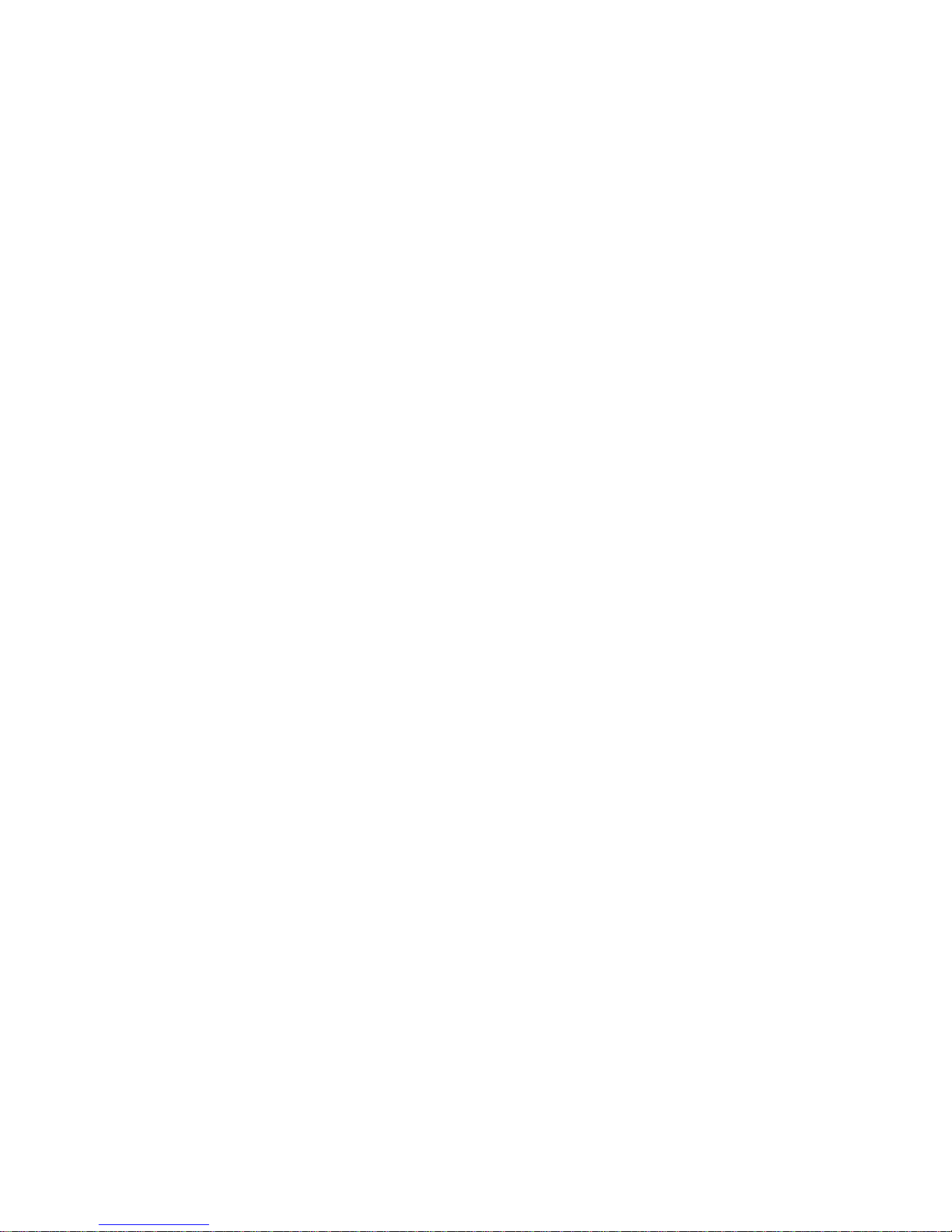
QBiC MS-1XP
INSTRUCTION MANUAL
Copyright 2015 ELMO CO., LTD. All Rights Reserved.
Page 2
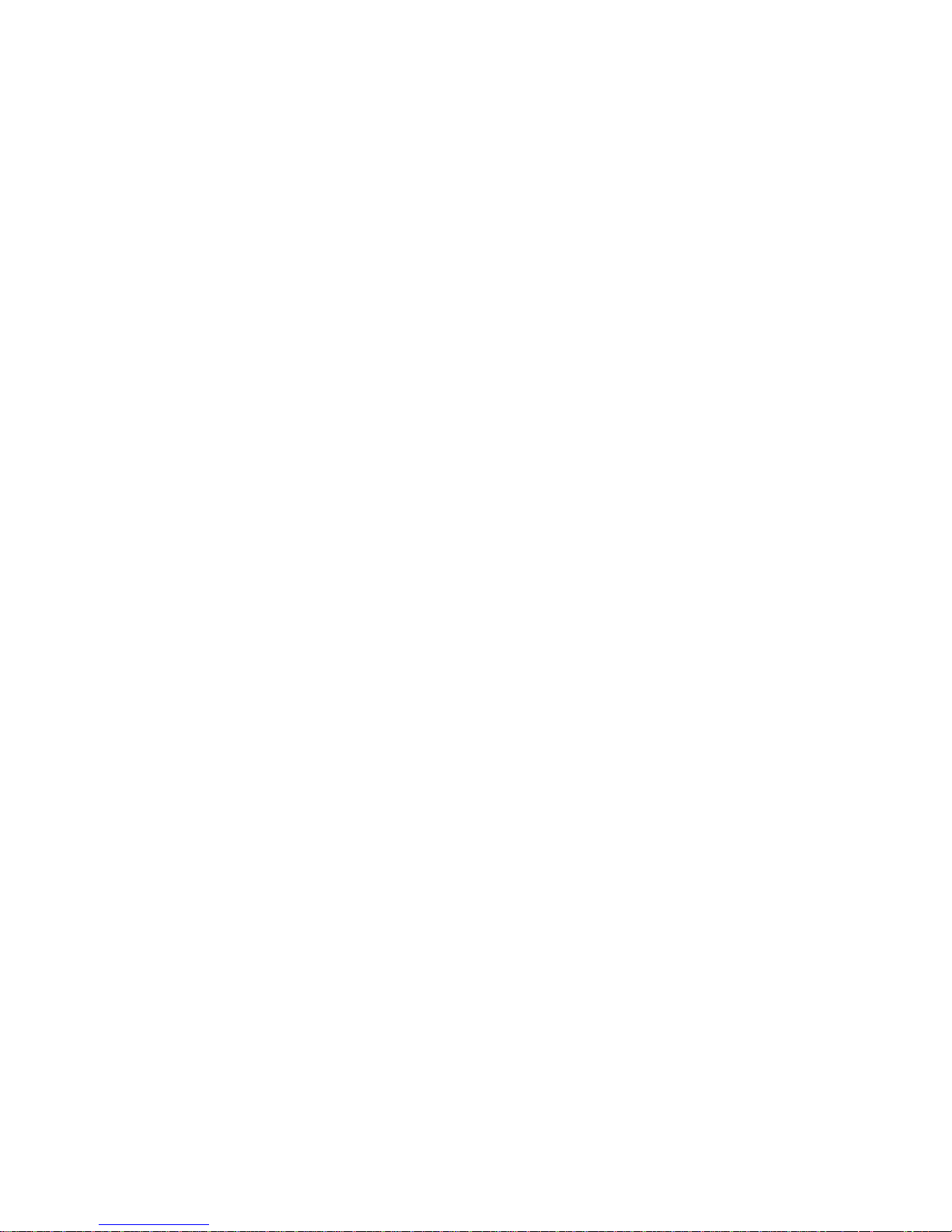
2
Table of contents
IMPORTANT SAFEGUARDS ............................................................................. 5
BEFORE YOU USE ...................................................................................... 10
PACKAGE CONTENTS ................................................................................... 16
ABOUT THE CAMERA .................................................................................... 17
ABOUT QBIC MS-1XP PANORAMA MODEL .............................................. 17
THE NAME OF EACH PART ........................................................................ 18
PREPARATIONS ............................................................................................. 19
CHARGING THE BATTERY ......................................................................... 19
SETTING SSID AND KEY ............................................................................. 19
INSERTING THE MICRO SD CARD ............................................................ 20
ATTACHING 4 CAMERAS TO THE RIG FOR QBIC PANORAMA .............. 21
POWERING ON/OFF .................................................................................... 23
CHANGING SSID AND KEY ......................................................................... 23
RECORDING ................................................................................................... 24
MOVIE RECORDING .................................................................................... 24
PHOTO RECORDING .................................................................................. 25
STARTING WiFi ............................................................................................... 25
VIEWING THE RECORDED FILES ................................................................. 26
VIEWING ON TV OR PROJECTOR ............................................................. 26
HDMI OUTPUT RELATED ICONS ............................................................... 26
VIEWING ON SMART DEVICE .................................................................... 30
VIEWING ON COMPUTER ........................................................................... 30
TRANSFERRING THE FILES TO YOUR COMPUTER ................................... 31
MASS STORAGE ......................................................................................... 31
MICRO SD CARD ......................................................................................... 31
Page 3
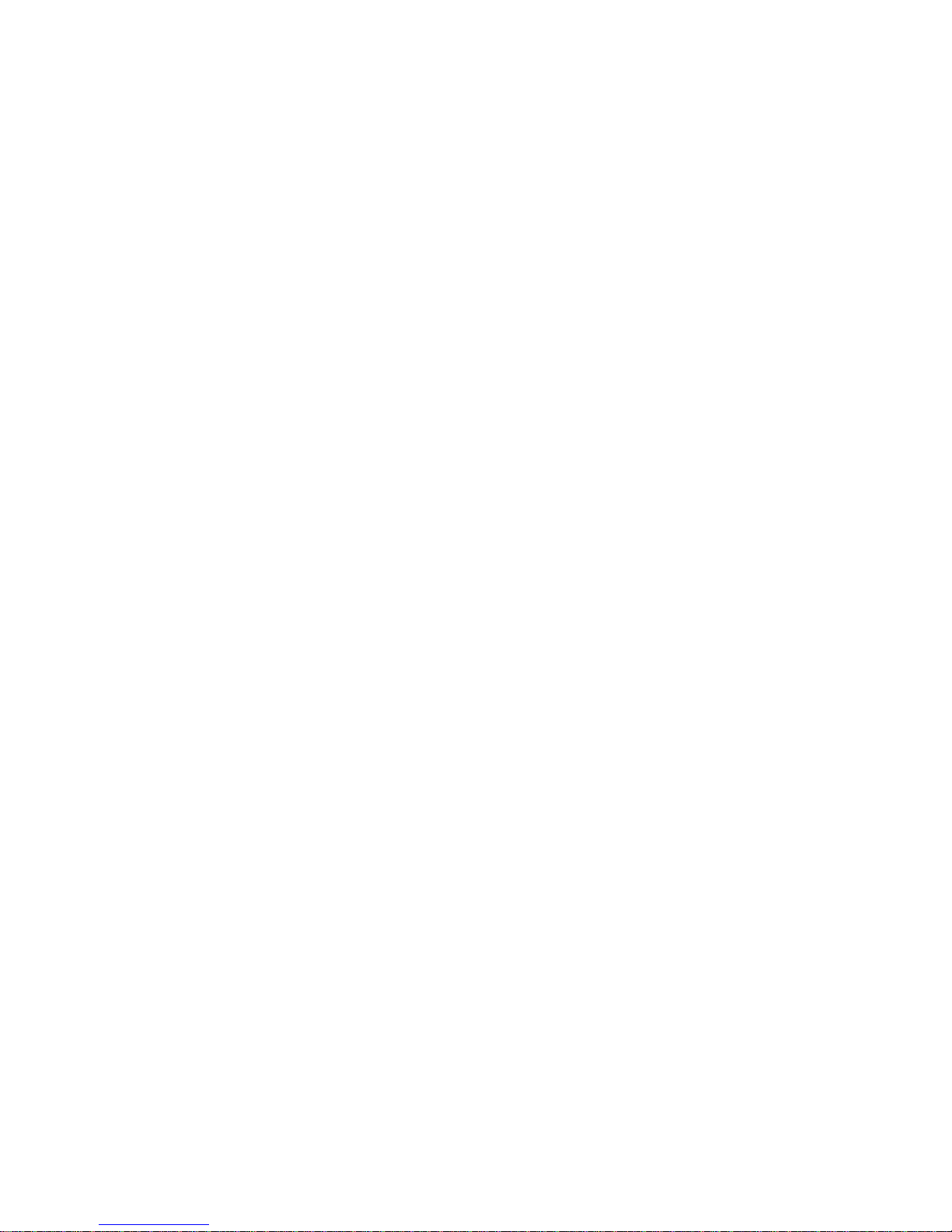
3
LIVE VIEWING ................................................................................................. 32
LIVE VIEWING ON QBIC APP ..................................................................... 32
LIVE VIEWING ON TV OR PROJECTOR .................................................... 35
RESETTING THE CAMERA .............................................................................36
FORCING THE CAMERA TO TURN OFF .................................................... 36
RESETTING THE CAMERA TO FACTORY DEFAULT SETTINGS ............. 36
EXPLANATIONS FOR ICONS OF QBIC APP ................................................. 38
MOVIE RECORDING .................................................................................... 38
PHOTO RECORDING .................................................................................. 38
GRID DISPLAY ............................................................................................. 39
ANGLE OF VIEW .......................................................................................... 39
WHITE BALANCE ......................................................................................... 40
SELF-TIMER ................................................................................................. 40
WDR SHOOTING (WIDE DYNAMIC RANGE SHOOTING) ......................... 41
EXPOSURE .................................................................................................. 41
RESOLUTION ............................................................................................... 42
REMAINING BATTERY ................................................................................ 42
RECORD ...................................................................................................... 42
SOURCE (THUMBNAIL) ............................................................................... 43
MOVIE/ PHOTO (THUMBNAIL) .................................................................... 43
EDIT .............................................................................................................. 43
DOWNLOAD ................................................................................................. 43
DELETE ........................................................................................................ 43
JOIN .............................................................................................................. 44
SPLIT ............................................................................................................ 44
Page 4
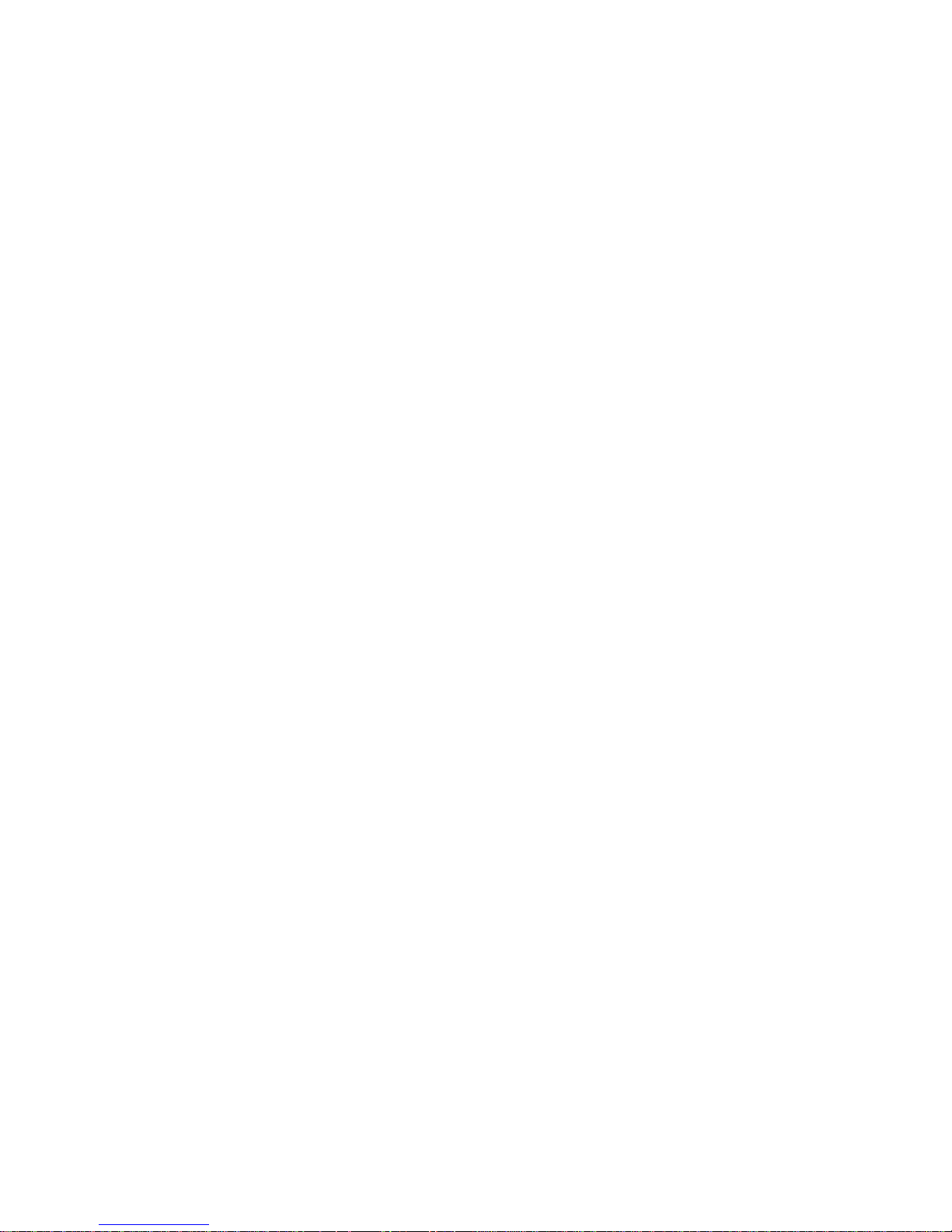
4
SEND FILE ................................................................................................... 44
SETTINGS .................................................................................................... 44
MAINTENANCE ................................................................ ............................... 50
MAINTENANCE OF THE CAMERA.............................................................. 50
UPDATING THE CAMERA .......................................................................... 50
TROUBLESHOOTING ..................................................................................... 51
AFTER SALES SERVICE ................................................................................ 52
SPECIFICATIONS ........................................................................................... 54
CAMERA ....................................................................................................... 54
MEANING OF THE LEDS ............................................................................. 55
FUNCTIONS OF THE SWITCHES ............................................................... 57
RECORDABLE TIME AND NUMBER OF PHOTOS ........................................ 58
ESTIMATED RECORDABLE TIME .............................................................. 58
ESTIMATED RECORDABLE NUMBER OF PHOTOS ................................. 58
CONTINUOUS OPERATION TIME .................................................................. 59
ESTIMATED CONTINUOUS OPERATION TIME ......................................... 59
FEDERAL COMMUNICATIONS COMMISSION INTERFERENCE STATEMENT ...... 60
TRADEMARKS ................................................................................................ 62
LICENSE .......................................................................................................... 63
Page 5
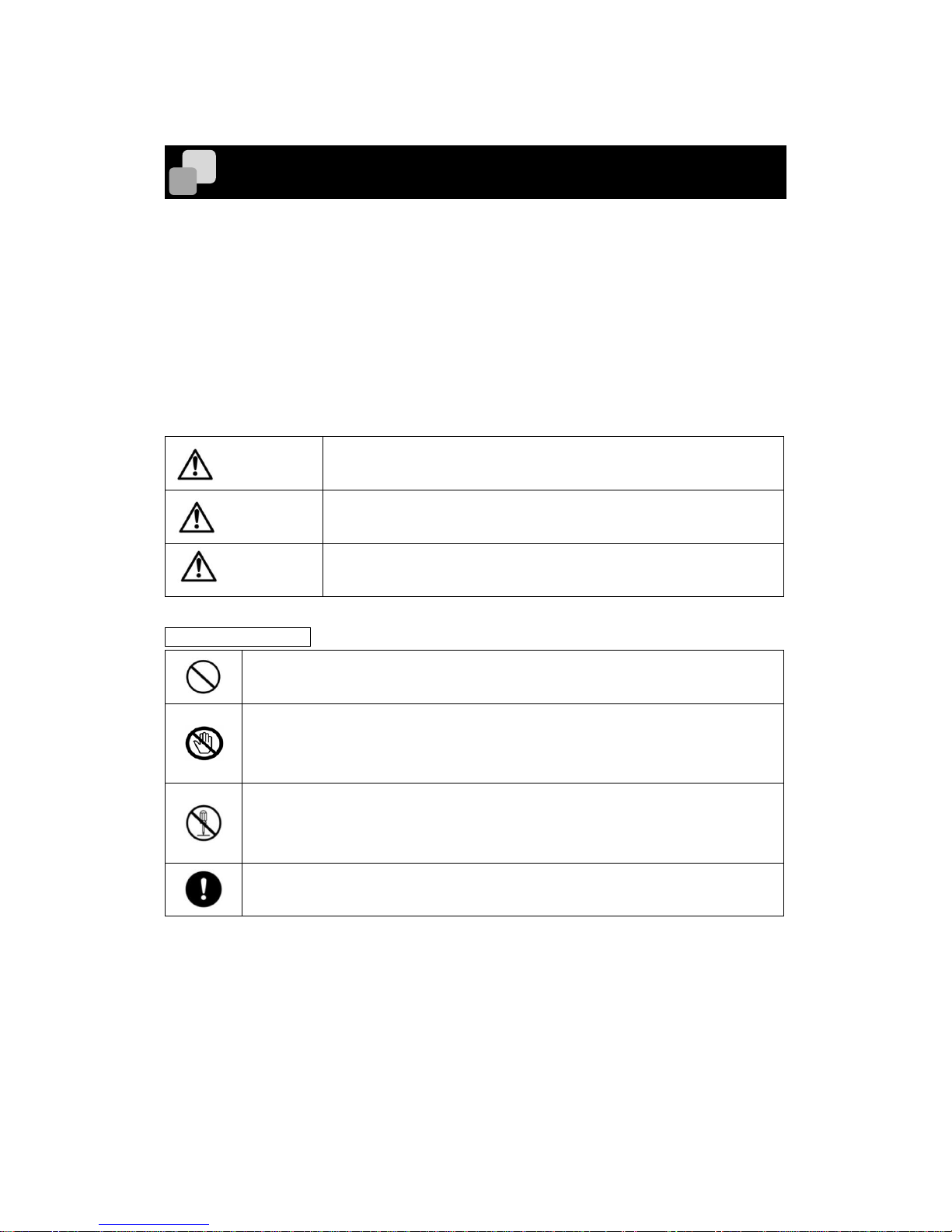
5
IMPORTANT SAFEGUARDS
Please read all precautions and warnings before starting to use the product.
The information is provided to ensure proper operation of this product and will prevent you
or others from personal injury or loss of assets.
Review the following symbols so that you understand them before reading the rest of the
manual.
Please read carefully and keep the manual in a safe place for future reference.
DANGER
Ignoring the warning and operating the system incorrectly
subjects the user to an extremely high risk of injury or death.
WARNING
Ignoring the warning and operating the system incorrectly
subjects the user to possible risk of injury or death.
CAUTION
Ignoring the warning and operating the system incorrectly
subjects the user to risk of injury or loss of assets.
Meanings of symbols
Name: Prohibition
Meaning: This symbol indicates a prohibition (strictly prohibited).
Name: Do not touch
Meaning: Do not touch the specified component. There is a risk of injury
such as electric shock
Name: Do not disassemble
Meaning: Do not disassemble the specific component. There is a risk of
injury such as electric shock.
Name: Compulsory
Meaning: This symbol indicates a compulsory action.
Page 6
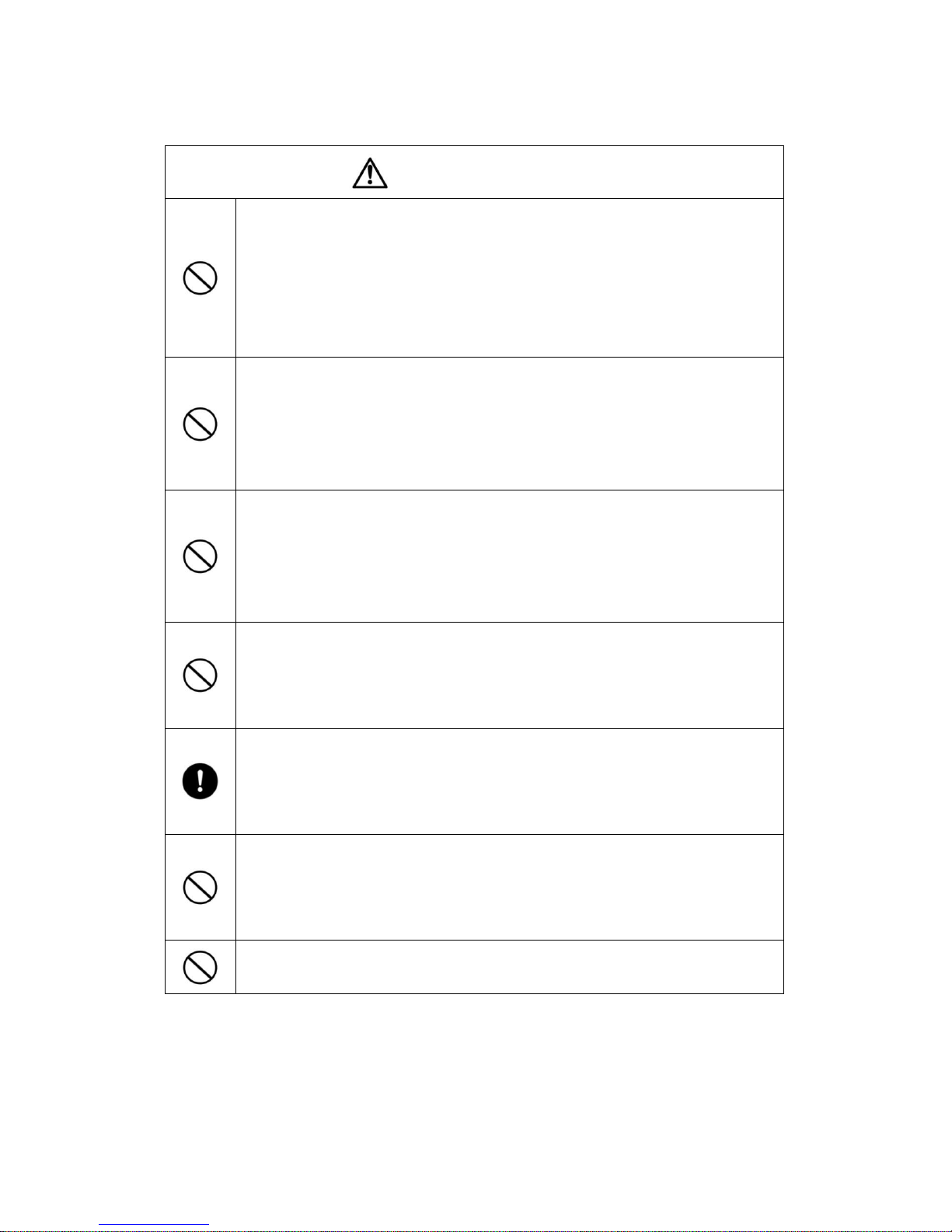
6
D A N G E R
Never operate, or check monitor when driving a car, motorcycle, or bicycle.
Operation of the product or monitor should be always made when vehicle is
not in motion.
May cause a collision, falling, injury, death or accident. Observe laws and
pay close attention to traffic and road conditions in order to avoid risk and
accident.
Never drive a vehicle while hanging this product with a strap.
The strap may become stuck and it may cause a collision, falling,
accident, injury or death.
If this product accidently comes off the strap, it may be thrown, striking a
nearby person or object, causing injury, death or damage.
Do not mount this product on the exterior of a car, motorcycle, or bicycle.
It may be prohibited by law to place any object (exclusive to designated
items) on the exterior of vehicle. If you have a permit and intend to attach
this product outside, make sure to attach it firmly so that it won’t come off
during driving.
The battery used for this product is a rechargeable lithium-polymer battery.
This battery is susceptible to temperature and humidity.
This battery is designed to be used solely with this product. Do not use it with
other product.
Pay close attention to traffic and road conditions and drive safely when driving
with this product mounted on your body.
A collision or falling of this product may strike your body and it may cause
injury.
Do not place this product near equipment with heat, such as heating
equipment. Do not throw this product into fire or heat it.
The built-in battery may ignite or burst and it may subject the user to an
extremely high risk of injury, death or fire.
Do not use this product near flammable, ignitable or explosive gas.
It could cause fire or explosion.
Page 7
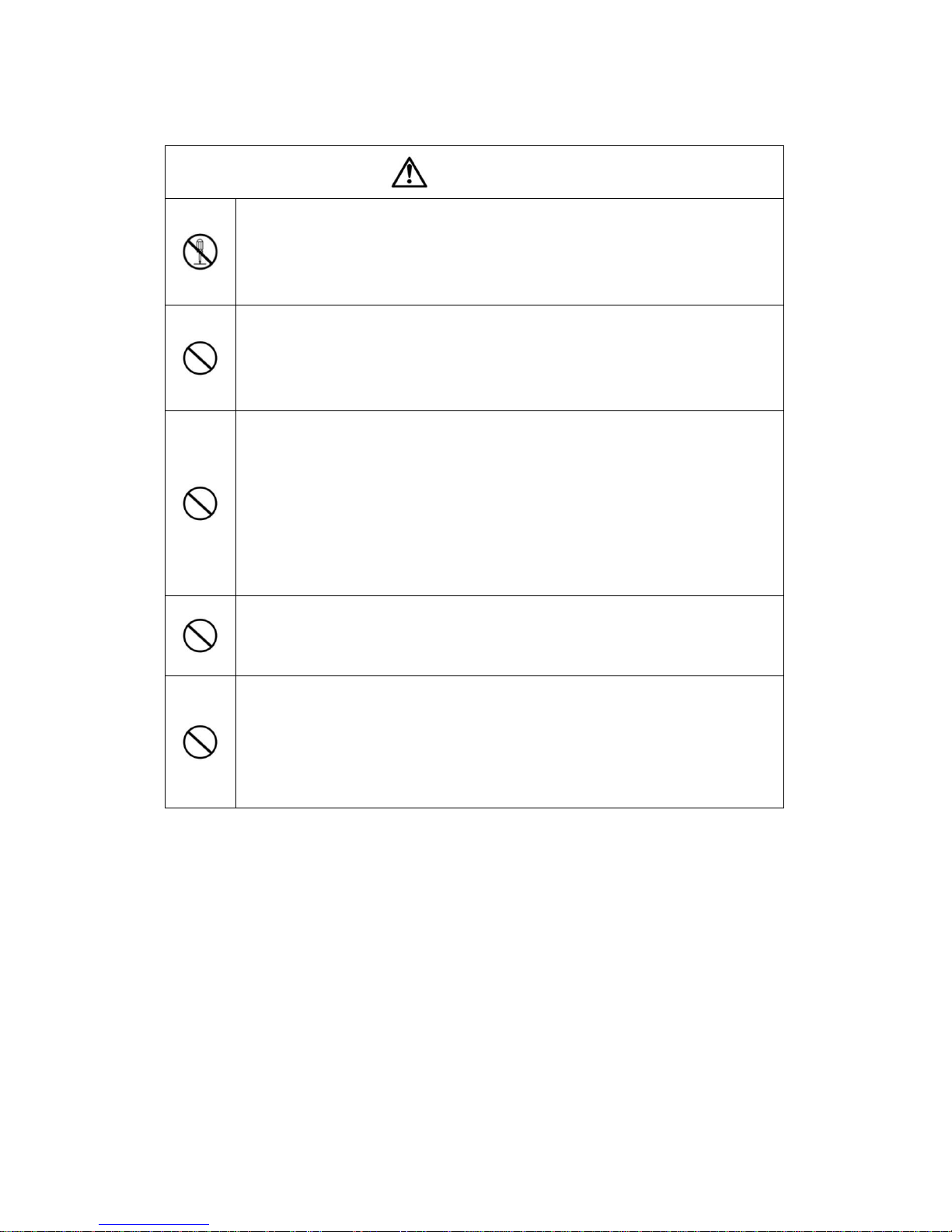
7
W A R N I N G
Do not remove screws from this product, or pry open the case by force.
Some parts of this product have high-voltage and smoke, fire, electrical
shock, burns or breakdown may occur.
Contact your dealer or ELMO for product maintenance and repair.
Keep this product and accessories out of reach from babies and children.
The cable may be wound around their neck and may cause choking.
Babies and children may get injured by dropping, stepping on or crushing
this product.
If the product begins to smoke or develops a strange odor or abnormal noise,
turn it off immediately. Then disconnect all the cables and remove all nearby
inflammable objects. Wait from a distance until no more smoke or odor or
noise comes from the product.
If you continue to use in this condition, fire or electric shock may occur.
Make sure that no more smoke appears. Then contact your dealer or
ELMO for repair. Never attempt to repair it by yourself.
Do not give excessive shock by dropping or bumping this product.
Do not place any heavy objects on this product.
Very high risk of smoke, fire, electric shock, burns or malfunction.
Do not spill water or insert foreign objects inside this product. Do not solder
wires or pins or insert foreign objects into the USB/HDMI connector ports or
card slot. Do not insert irregular plug or connector into the connector port.
Firmly insert the connector into the port. Do not touch with wet hand.
Very high risk of smoke, fire, electric shock, burns or malfunction.
Page 8
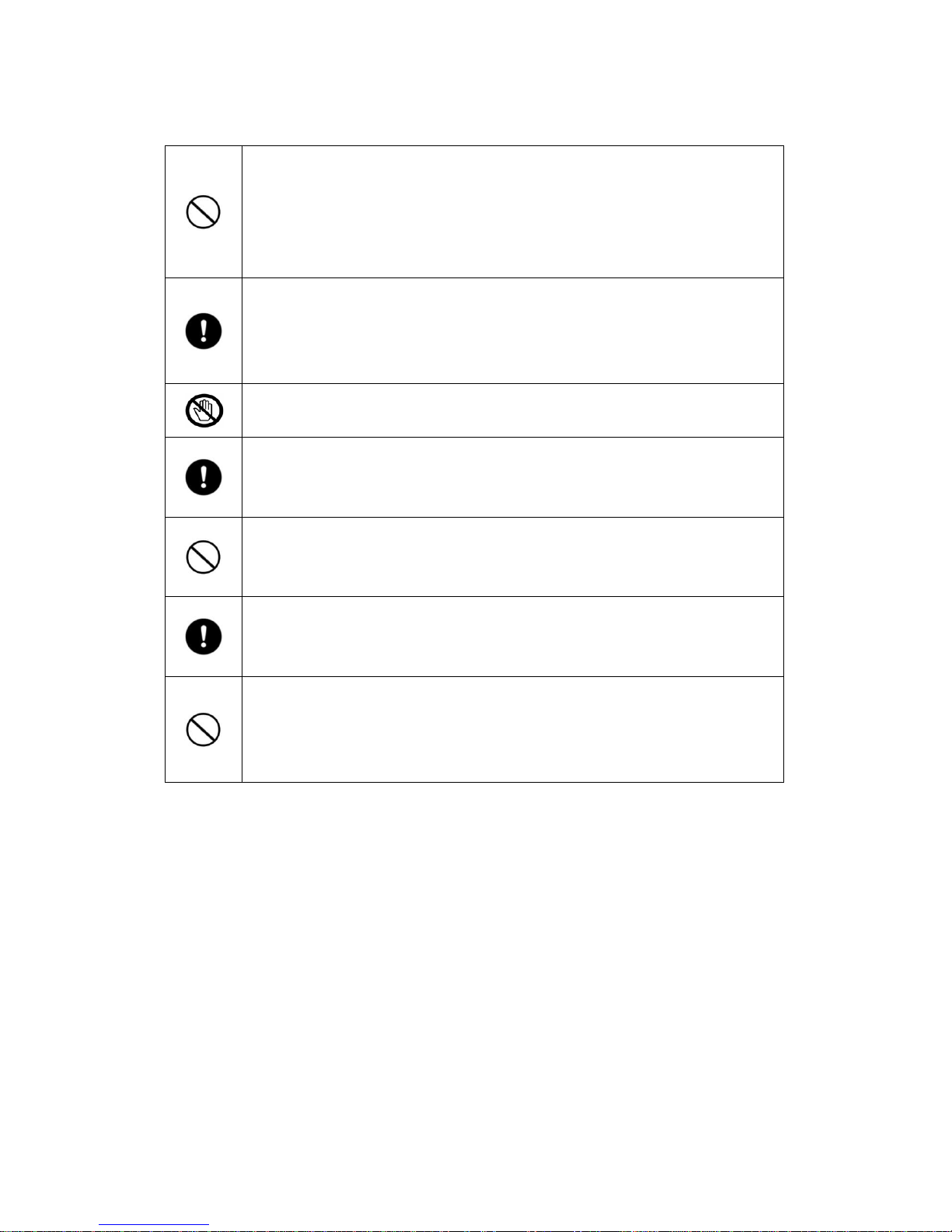
8
This product is not waterproof. Pay close attention when using this product in
rain, snow, at the seaside or a waterfront.
If any abnormality is found during use, turn it off immediately and contact your
dealer or ELMO Customer Service.
Continuous use could lead to fire or electric shock.
If any liquid or any foreign object gets into this product, turn it off immediately
and disconnect all the cables if connected. Contact your dealer or ELMO
Customer Service.
Continuous use could lead to smoke, fire, electric shock, or malfunction.
Do not touch this product or cable-connected devices during thunderstorm.
Very high risk of electric shock under these conditions.
Do not place this product on an unstable location in a vehicle.
Pay close attention when placing this product to prevent it from falling
during severe braking operations.
Pay attention to your surroundings during shooting.
Do not start shooting without knowing the conditions around you. It
could cause an accident or get injured.
Do not swing this product by the hanging strap.
It may hit a person or object and it could lead to injury, failure, malfunction
or breakdown.
The USB cable is exclusive to this product. Do not use it with anything else.
Do not place any heavy objects on the USB cable, or do not damage,
work on, add bend by force, twist, pull or heat the USB cable connector
port to avoid smoke, fire, electric shock or burns.
Page 9
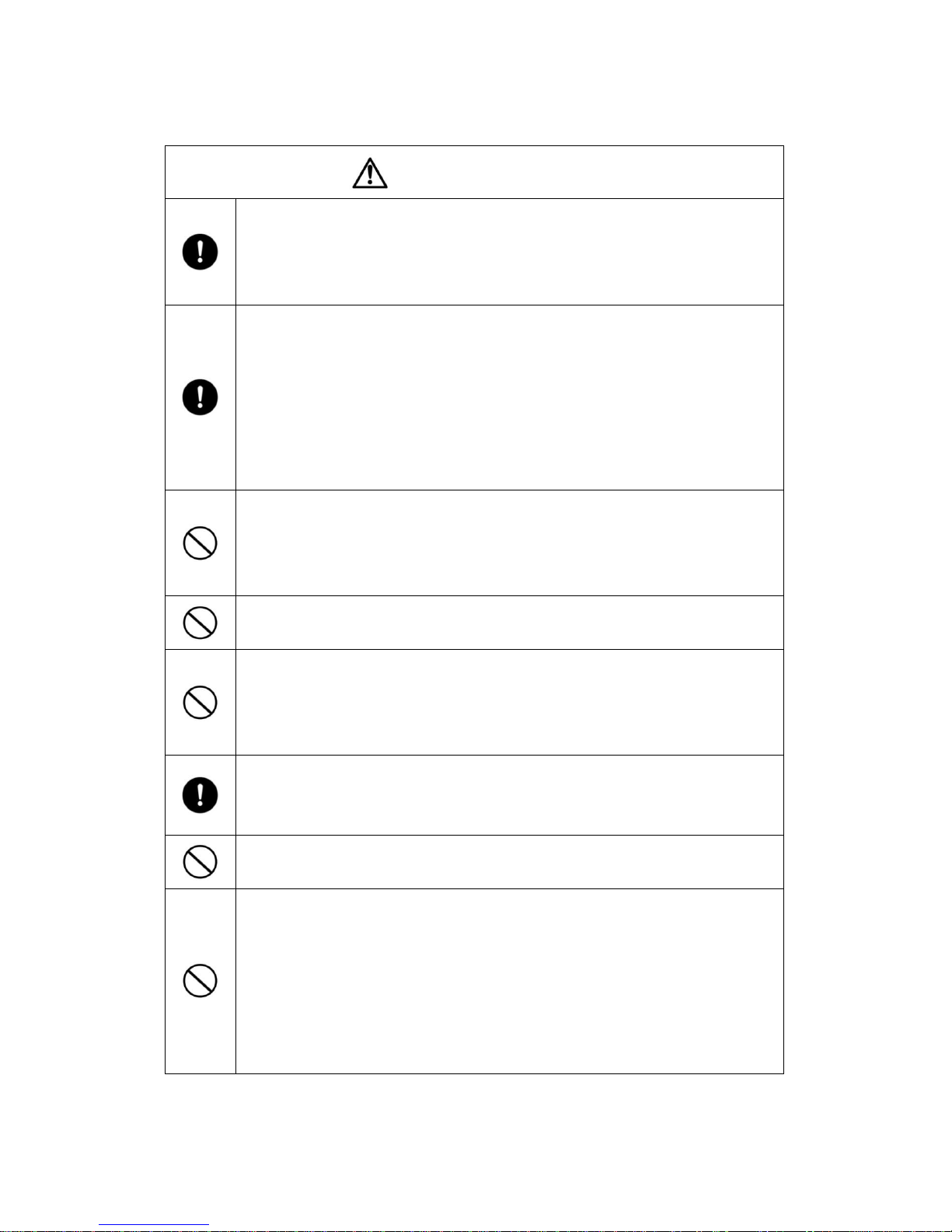
9
C A U T I O N
Prior to using this product on a commercial airplane or in a hospital, check with
authorized personnel.
This product will emit electromagnetic energy which can interfere with
aircraft instruments or patient monitoring equipment.
Remove the attachments and leave this product uncharged if this product is
unused for an extended period or when you do maintenance on the product.
(Charge at least every 6 months even if this product is unused for an extended
period. Leaving this product uncharged may cause charging trouble).
Leaving and storing this product to a “power ON” state may cause
degradation of insulation, electric leakage and so on. It may cause smoke,
ignition or fire.
Do not use or store this product in a hot place such as a car, in a dusty, humid,
or steamy place for an extended period.
It could cause fire or electric shock
It could deform the body, leading to a malfunction.
Do not leave this product in areas with smoke, steam or water vapor.
It could cause fire or electric shock
Do not pull the wire when unplugging a cable from an outlet. Hold the plug to
disconnect. Unplug the cable before carrying this product.
Damaged cable could cause smoke, fire, electric shock, burns or
malfunction.
Hold onto this product when disconnecting a cable, strap, or other accessories
such as tripod.
This product may pop-up and it may cause injury or malfunction if it falls.
Do not directly point the lens at the sun.
It could cause smoke, fire, burns or breakdown.
Do not put this product in contact with your skin for an extended period. Pay
close attention if your skin is sensitive. In case skin irritation occurs after
touching this product go to see doctor immediately.
This product may get hot. Holding this product with hand for an extended
period may cause low temperature burns.
The material of plastic parts and metallic parts of this product may rarely
be a cause of the skin irritation.
Page 10
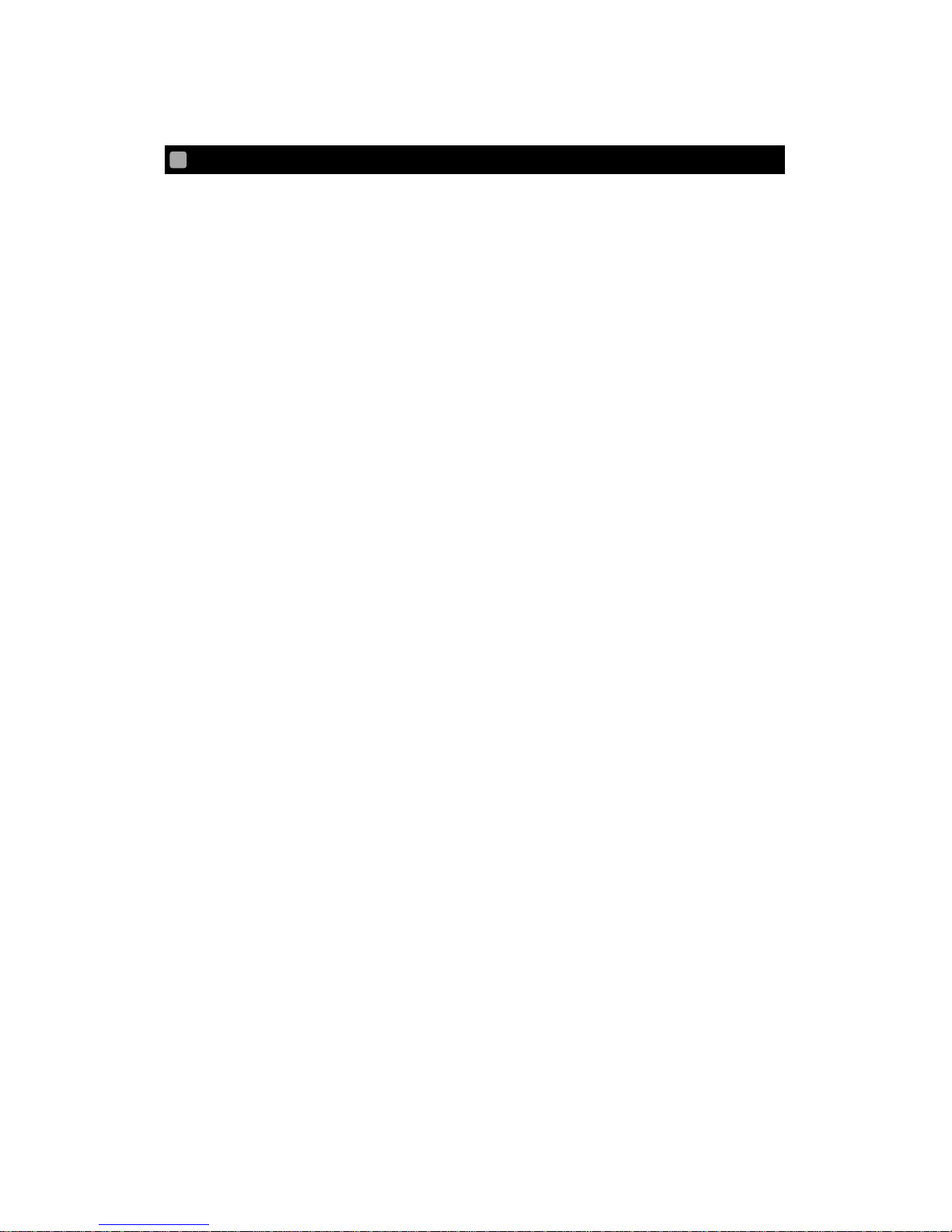
10
BEFORE YOU USE
This product may be used in outdoor environment. However, ELMO shall not be liable
for malfunction and/or breakdown followed by using this product under excessive
conditions and/or misuse by the user. In that case this product will no longer be qualified
for free repair regardless of warranty period.
When shooting an important scene, be sure of try shooting beforehand and confirm
normal video and audio recording operation. ELMO shall not be liable for compensation
to the user if the visual record or audio record fails due to a problem not related to this
product.
Use this product under the following environmental conditions:
Temperature: 0°to 40°C
Humidity: 10 to 80% (No condensation)
* Do not place heavy objects on this product.
Supplied USB cable
Make sure to use the supplied USB cable when charging this product.
The USB cable is exclusive to this product. Do not use it with anything else.
Do not pull the supplied USB cable.
Do not connect or disconnect the supplied USB cable while the power of this
product is on.
Wireless LAN (WiFi) radio wave
This product uses 2.4GHz radio waves. This product and the wireless device in this
product have been certified under the Radio Law. Using this product in countries
other than the country where you purchased it may infringe the radio wave laws of
the country where it is used.
In case of communication problem change location. Depending on the using
environment (e.g., there are many obstacles) the wireless communication may be
adversely affected. Especially the wireless communication is not available under
the following conditions.
‒ There are metal and/or concrete between the product and monitor.
Do not use this product under the following conditions.
‒ Near industrial, scientific, and medical devices, such as a pacemaker
Page 11
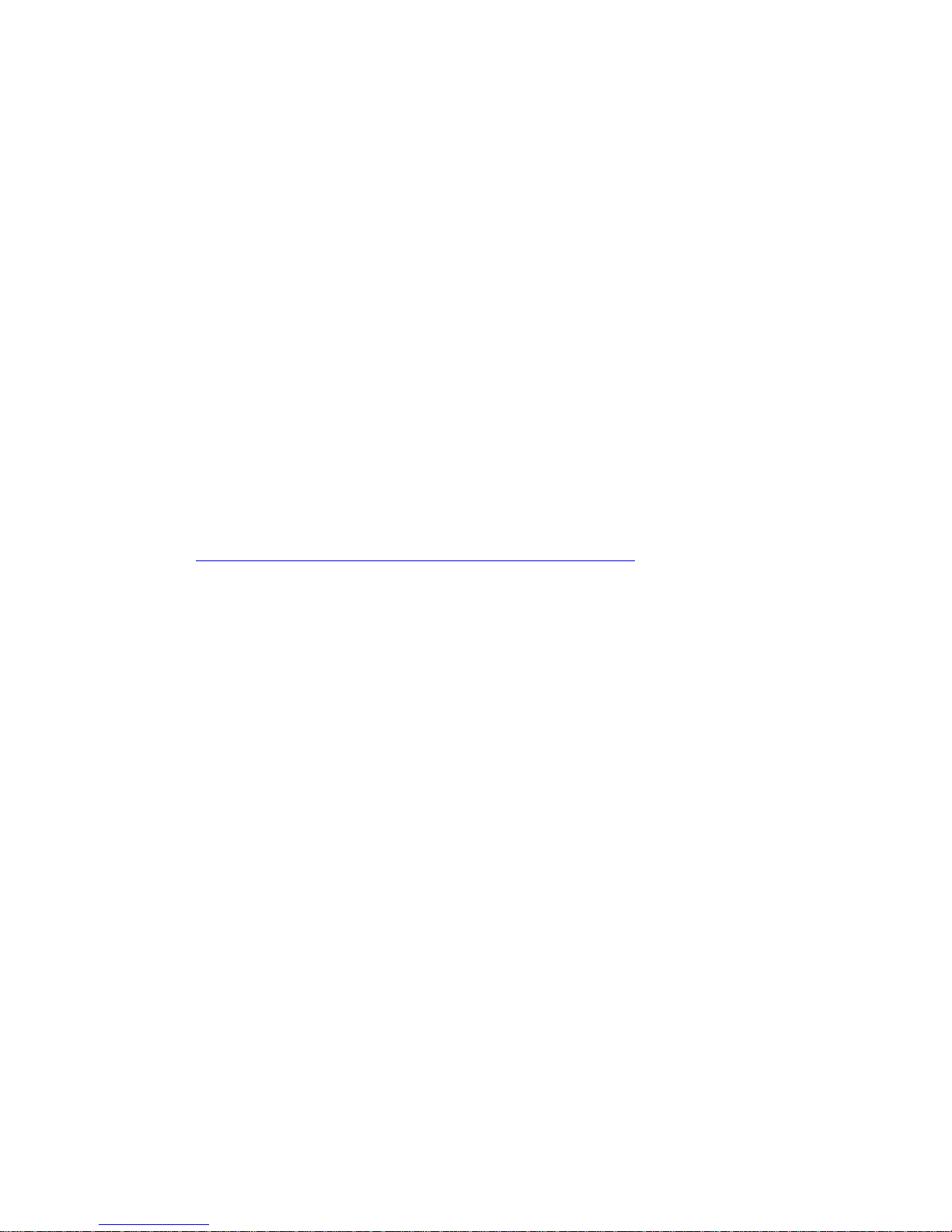
11
‒ Near in-plant radio station for mobile equipment identifier (license required and
being used in factory line; etc.)
‒ Near low power wireless base station (license not required)
Electromagnetic interference caused by using Bluetooth devices, microwaves,
some other devices and this product at the same area
Bluetooth devices, microwaves, some other devices and this product use the same
band of frequency (2.4GHz). So using these devices in the same area may cause
electromagnetic interference and it may cause lower communication speed or
connection failure.
Turn off the device which is not currently using if the communication problem
occurs.
Pay attention to the handling of the dome in front of this product as it is prone to
scratches. Cover it with a lens protection cap while not in use. Clear images may not be
obtained if it is damaged. Refer to the QBiC PANORAMA Official Website:
http://www.elmoqbic.com/panorama/jp/contents.html#Downloads or contact your dealer
or ELMO Customer Service for information about the repair
Do not leave this product in any of the following places:
Outdoor, humid or dusty place
In a place exposed to direct sunlight (inside a car or by the window) or high
temperature
In a place where the temperature is below 0°C (cold place without heater)
In a place exposed to extreme temperature or humidity variation (such as near
air-conditioner or heater)
In a place exposed to frequent vibration (such as inside a vehicle or machine)
Near magnet or magnetic field
In a place where organic solvents are used
Using this product in cold environments
Touching metallic parts in cold environments may damage the skin. Use gloves
when using this product in cold environments.
In cold environments, the battery performance will temporarily drop and the
recordable time will be shorter than normal.
Page 12
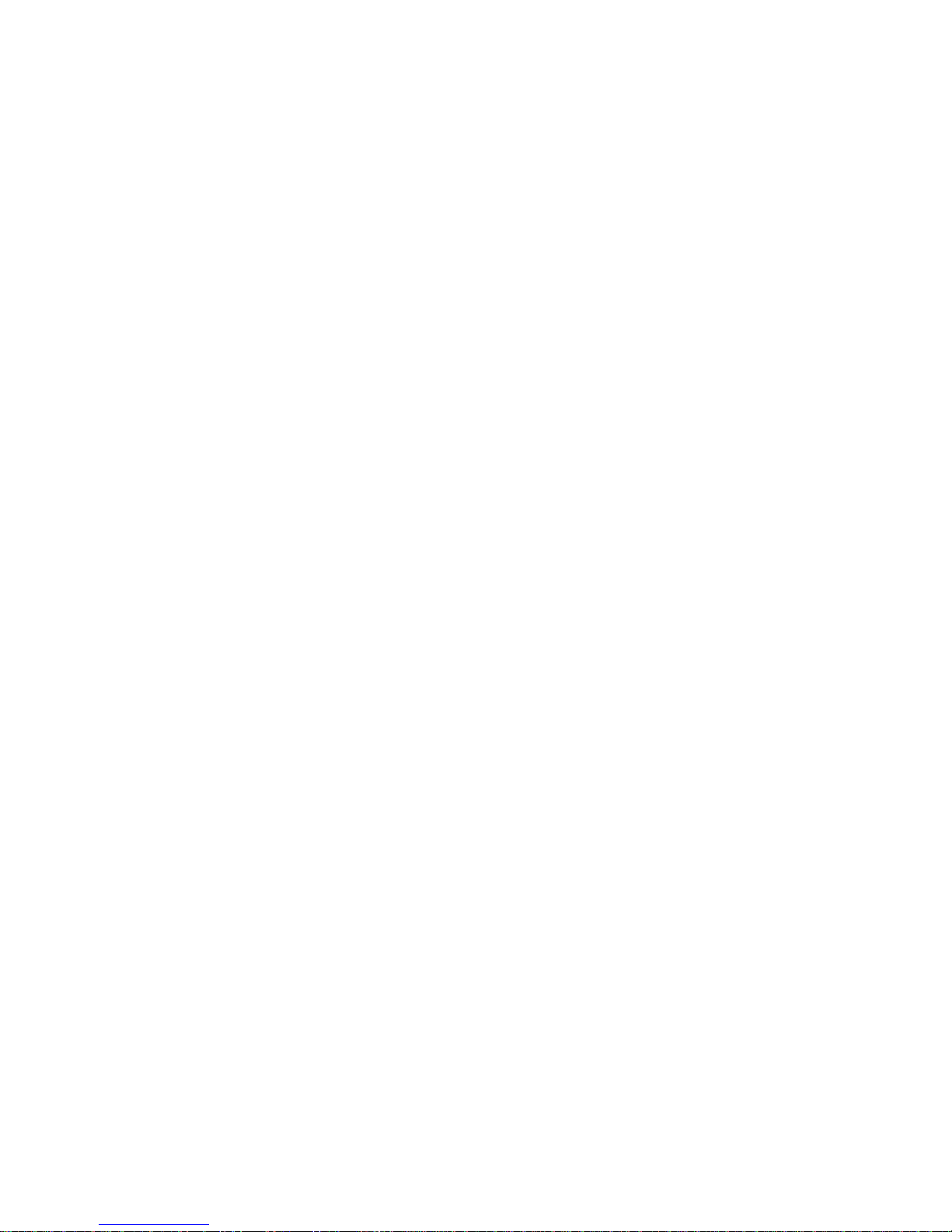
12
Condensation
Condensation is the formation of small drops of water on the inside or outside of
this product, especially on the inside surface of the lens, when moisture in the air
changes to liquid when it is brought from a cold place suddenly into a warm place.
This is not a malfunction.
Using this product with condensation may result in malfunction. If condensation
occurs, turn off the power, swipe the surface with a dry soft cloth, and then leave
this product in the place where humidity and dust are less and temperature is
stable (between 10° and 30° C). Start to use again after condensation is
completely gone. If this product is used with the condensation left on the inside of
the camera lens, the product may not record clear images.
Built-in microphone
Operational sounds from this product itself may be recorded when the built-in
microphone is used; however, that is not a malfunction of this product.
Precautions for shooting
The recording time varies depends on the resolution and the recording quality.
Do not use this product in places where photo or video recording is prohibited by
law. Doing so may cause you to be ordered to leave, subjected to fine, be arrested,
and/or forfeit the product.
Do not use this product for purposes prohibited by law. Doing so may cause you to
be subjected to fine, be arrested, and/or forfeit the product.
Normal maintenance
Do not clean this product with strong solvents, such as thinner and benzene. Doing
so may cause malfunction.
Wipe with a dry soft cloth. When this product is splashed with detergent, soap, hot
spring, bath additive, sun oil, sun screen, etc., wipe it off with a dry cloth
immediately.
Luminescent spot and black spot
This product uses a CMOS area image sensor composed of numerous pixels, and
some of the pixels may not operate normally. Therefore, luminescent spots or black
spots could be witnessed on the output screen. This is not a defect but a
phenomenon peculiar to a CMOS area image sensor.
Page 13

13
Change of SSID and Key
The SSID and Key can be reset to factory defaults.
Recorded files
This product is composed of precision electronic parts and components. If this
product is handled as follows, the internal data of the microSD card could be
destroyed:
- The microSD card is dislodged, or power is turned OFF while this product is in
operation.
- The supplied USB cable comes out during communication.
Under those circumstances,
microSD card
When using a microSD card, format it with this product before starting to use. Do
not use any other device to format. Depending on the manufacturer and type, some
microSD card may not be used even after formatting with this product. Make sure
that you save or transfer important data to a computer or other recording device
before formatting the card
Do not remove the microSD card while this product is turned on. Doing so may
cause malfunction or breakdown.
After use or for storage or transportation, put the microSD card into a case or
pouch.
Advice for disposing/giving someone microSD card
Data in the microSD card cannot be completely deleted even if using “format” or
“delete” feature in this product or a computer.
We recommend “physically” destroying or using the data deletion software
available in the market to completely delete all the data. Any data in the microSD
card shall be managed under the user’s responsibility.
Performance and lifetime of built-in battery
A rechargeable lithium polymer battery is used in this product.
The battery has its own life span. Along with the temperature, frequency of use,
time of use and the time passed, battery capacity decreases gradually.
If operation time becomes substantially short at normal temperature (between
10°and 30°C), the battery life seems to have come near its end. Replace it with a
Page 14
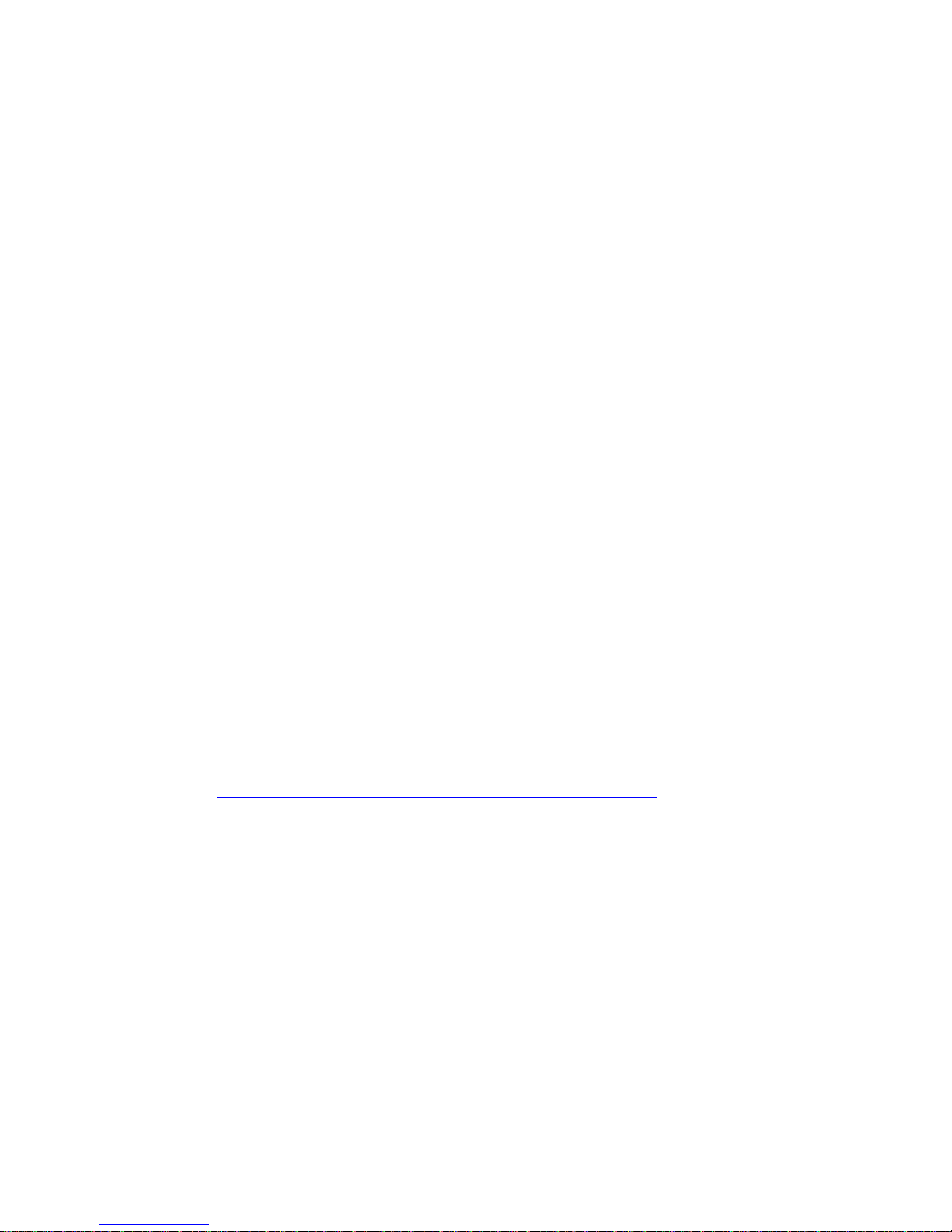
14
new battery. Contact your dealer or ELMO Customer Service for battery
replacement (fee applies).
Charging may not be possible in the cold and hot environment. In that case leave
this product in the moderate temperature (between 10°and 30°C) for a while and
retry. Pay attention to condensation when moving this product from a cold place to
a hot place.
Date/time information is cleared once battery gets out of charge.
Disposal of this product
The rechargeable lithium polymer battery can be recycled but cannot be removed by
the user. Contact your dealer or ELMO Customer Service for information about how to
dispose of this product.
Over-temperature protector
When the temperature inside the product rises to a set temperature while it is
turned on, the over-temperature protector will start to work and warn it by turning
the Power LED Cyan. If the temperature continues to rise to a certain level, the
protector will automatically stop the recording and turn off the power. The protector
may work within the normal working temperature when the product is used in high
temperature.
The contents of this document are subject to change without notice. The latest version
can be obtained from the following website:
QBiC PANORAMA Official Website
http://www.elmoqbic.com/panorama/jp/contents.html#Downloads
It is prohibited under copyright law to use or copy any part or the whole of this document
without our prior written consent.
ELMO shall not be liable for any claim for damage or loss of earnings or any claim
raised by a third person due to the use, malfunction or repair of this product.
Some items are described in this document as follows:
‒ ”microSD memory card”, “microSDHC memory card”, and “microSDXC card”
→ ”microSD card”
Page 15
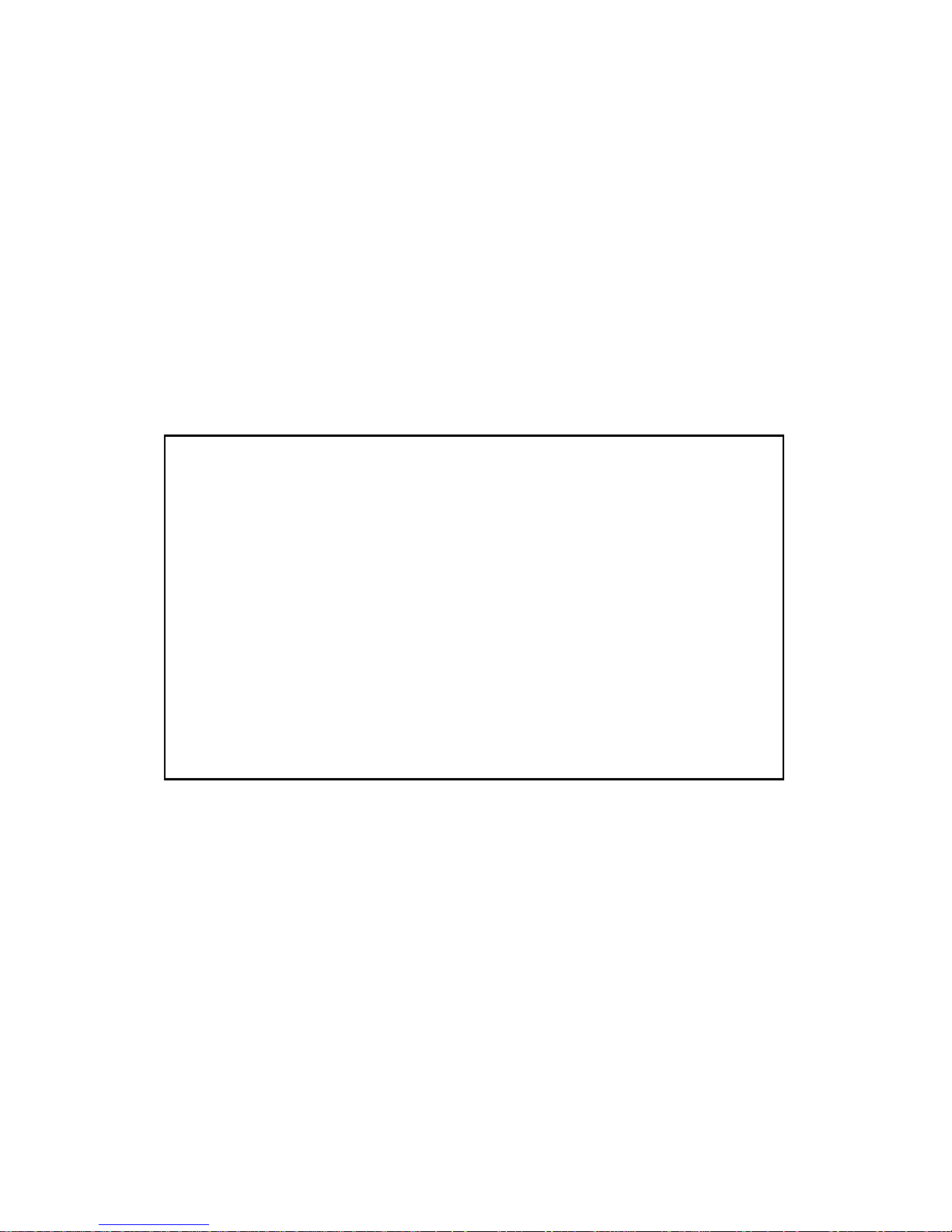
15
Copyright
Unless used for personal use, it is prohibited strictly under copyright law or international
treaty to use any photo files or movie files without the prior consent of the copyright
holder. It is also prohibited strictly under copyright law or international treaty to transfer
such files, whether they are paid for or charge-free, onto the Internet or distribute the
same to a third person. If this product should be used for any illegal act against
copyright law, be forewarned that ELMO shall not be liable at all for any compensation.
Even if using for personal use, be careful that there could be a situation where video or
audio recording is restricted or illegal.
ATTENTION:
* This product is designed to be used in domestic environment. However, if this
product is used in close proximity to a radio or television, it may cause harmful
interference to radio or television reception.
* Any image, which is obtained by this product, and which can be identified, is
considered to be private information. Be forewarned that the person who makes use
of such images shall be liable for disclosing of such images.
* Unless used for personal use, it is prohibited by copyright law to record books and
photos without the prior consent of copyright holder.
* Repair parts
Repair parts are the items which are needed to maintain product functionality. The
holding period of such repair parts is equal to the repair period which we will accept.
Page 16
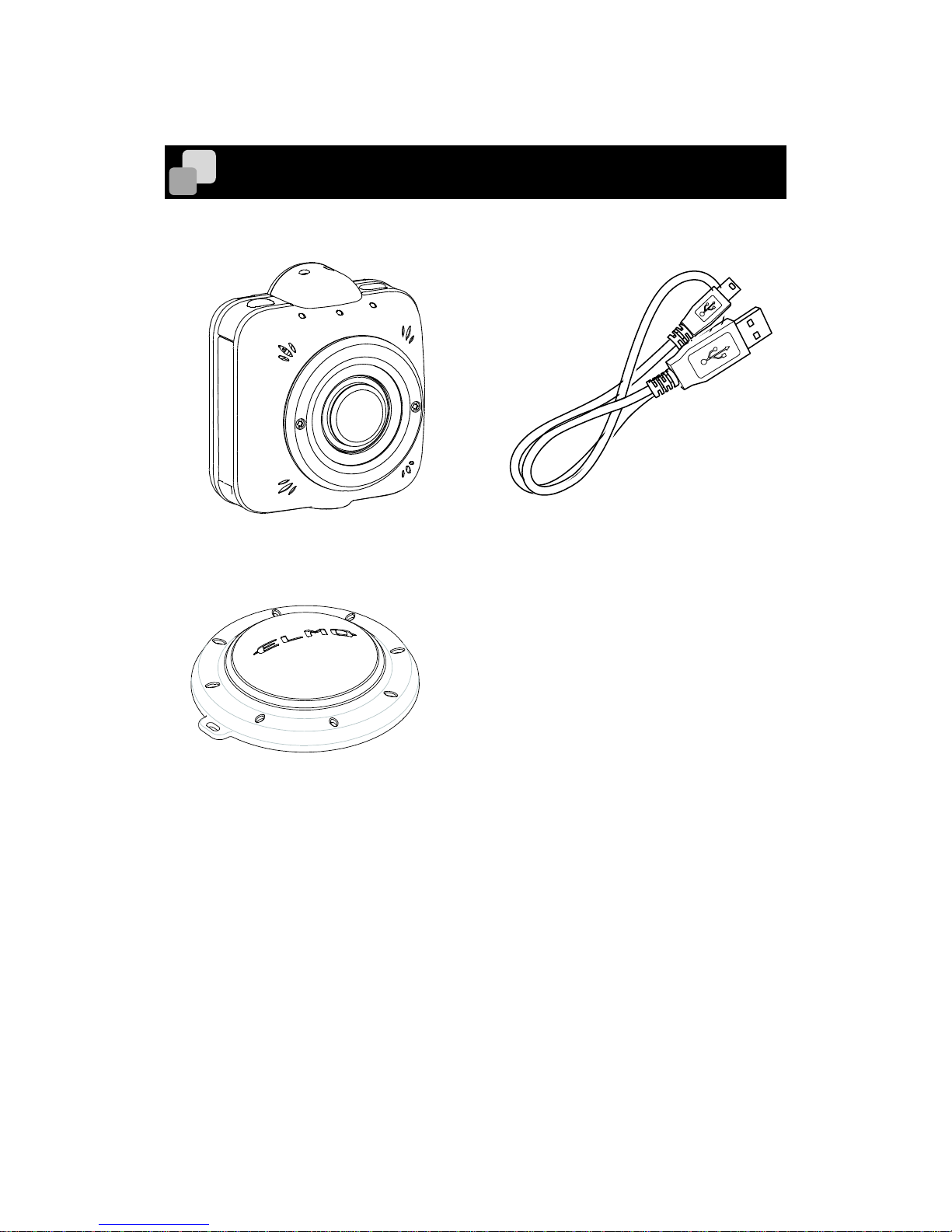
16
PACKAGE CONTENTS
QBiC MS-1XP x 4
Lens protection cap
USB cable (0.2m)
Rig for QBiC PANORAMA (with Instruction Manual for Rig)
Quick Start Guide
Warranty card (included into each camera)
This product has been carefully packaged with special attention to quality. Should you find
anything damaged or missing, please contact your dealer or ELMO
Page 17

17
The QBiC MS-1XP is a panoramic camera system contains 4 cameras and a special rig
(Camera mount) which records vertically 180° and horizontally 360°. Using the video editing
software (commercially available) for stitching the videos shot in four directions, you can
make one panoramic video.
The QBiC MS-1XP consists of 1 MASTER camera and 3 SLAVE cameras. With the
dedicated application software "QBiC APP", you can configure the settings of each camera
or perform a recording. The operation will be done from the MASTER camera connected to
3 SLAVE cameras.
* Make sure to use 4 cameras together, otherwise you will not be able to make the
panoramic video.
<Differences between MASTER camera and SLAVE camera>
ABOUT THE CAMERA
ABOUT QBiC MS-1XP PANORAMA MODEL
MASTER
SLAVE
Appearance
There is a description of
"1(MASTER)" in the sticker
on the back of the camera.
There is a description of
"2(SLAVE) 〜 4(SLAVE)" in the
sticker on the back of the
camera.
Rating label
Model name / Serial number /
SSID / KEY
Model name / Serial number
WiFi LED
Magenta
Blue
1(MASTER)
4(SLAVE)
3(SLAVE)
2(SLAVE)
Page 18
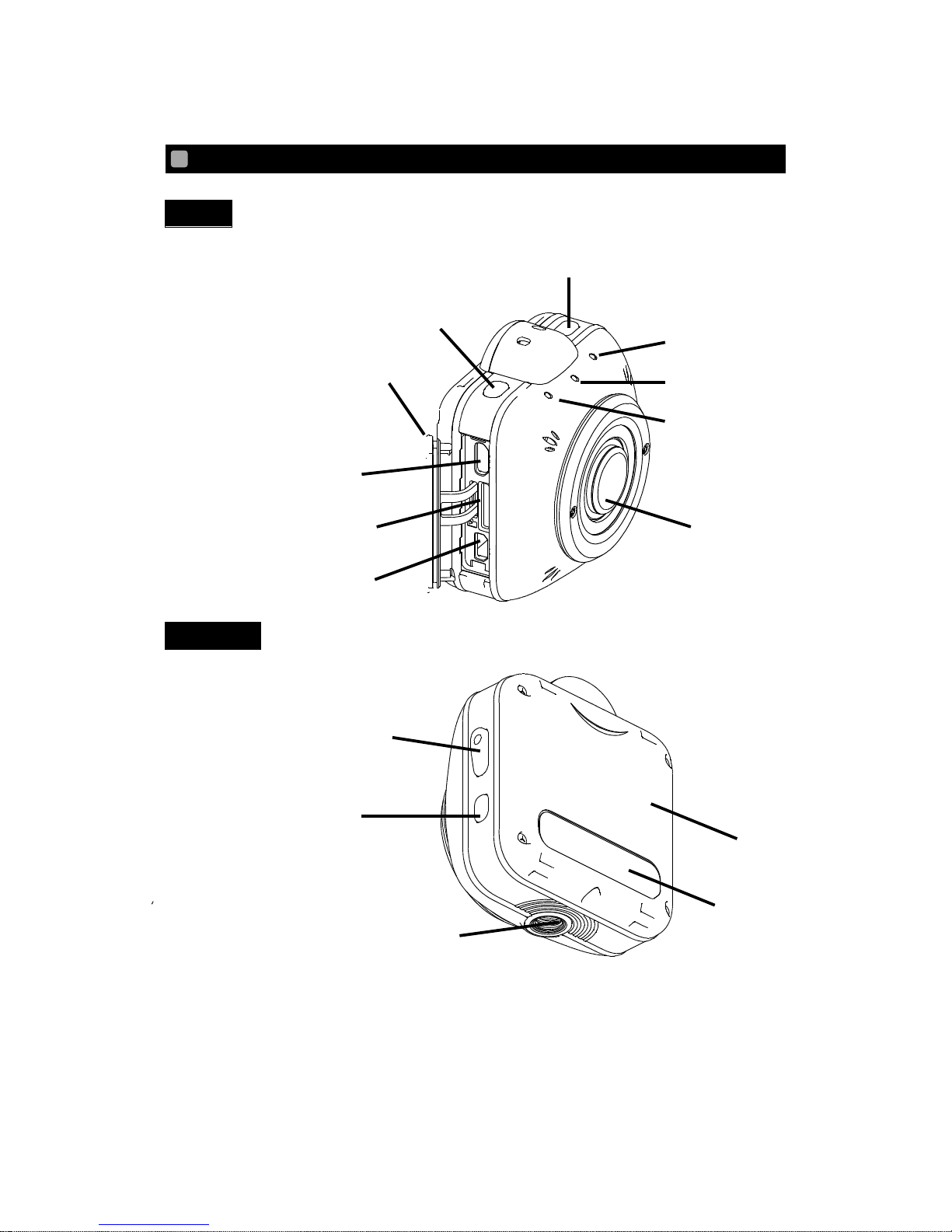
18
FRONT
BACK
*When attaching an accessory, make sure to use a screw less than 5.5mm long.
Using a screw over 5.5mm long may damage the installation port.
THE NAME OF EACH PART
Power Switch
Shutter Switch
Interface Terminal Cover
USB Port (Micro B)
microSD Card Slot
HDMI Port (Micro D)
WiFi LED
Lens
WiFi Switch
(For charging/ Mass Storage mode)
*Remove the lens protection cap when shooting.
Built-in battery
Rating label
Recording LED
Power LED
Page 19
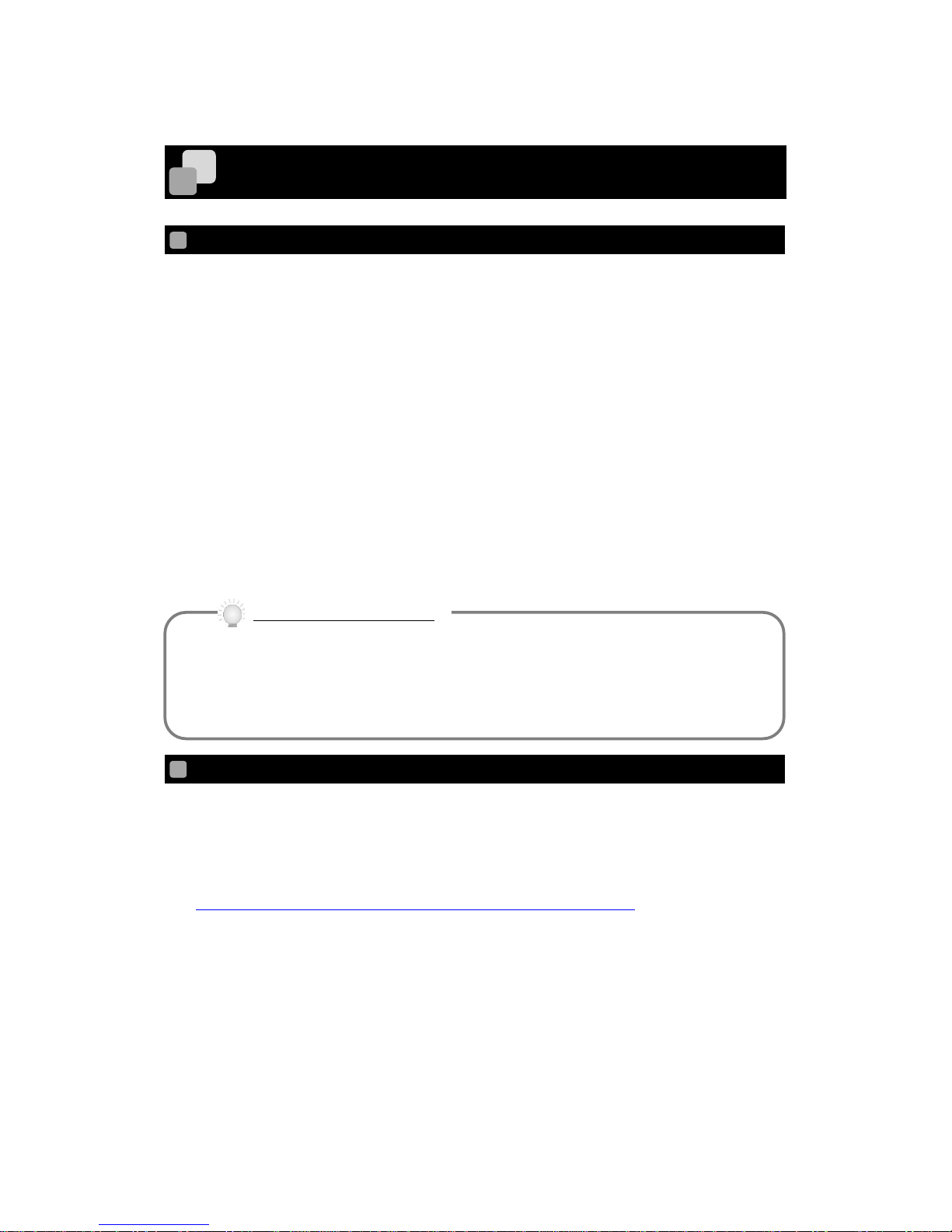
19
If you want to use the camera continuously for long time, use the dedicated AC
adapter (option). The battery capacity does not decrease by time.
(Make sure to use the dedicated AC adapter. The camera may not start when a
commercially available AC adapter is used.)
PREPARATIONS
CHARGING THE BATTERY
This camera is equipped with a built-in battery.
* The battery cannot be removed by the user.
* The battery is not fully charged at the time of purchase. Charge the battery fully before
starting to use the camera.
1. Make sure that the power of the camera is off. (Charging is not possible when the
power of the camera is on.)
2. Open the Interface Terminal Cover and connect the micro USB plug (smaller one) of the
supplied USB cable to the USB port.
3. Connect the USB plug of the USB cable to a USB port on your running computer.
Charging will automatically start. The Power LED on the camera turns red while
charging.
4. The battery is fully charged when the Power LED turns off.
SETTING SSID AND KEY
Any SSID and Key can be assigned to the MASTER camera and SLAVE camera.
Download a file “MS-1XP Network Setting Tool v1.0.0.zip” from QBiC PANORAMA Official
Website in advance. (The values “1.0.0” indicate the version of the application.)
QBiC PANORAMA Official Website:
http://www.elmoqbic.com/panorama/jp/contents.html#Downloads
The following 3 files are contained in the zip file.
Refer to the “QBiC MS-1XP Network Setting tool.pdf” file for details about how to set SSID
and Key.
① MS1XPNetworkSettingTool.msi
② ptp_start_file.txt
③ QBiC MS-1XP Network Setting tool.pdf
About AC adapter (Option)
Page 20
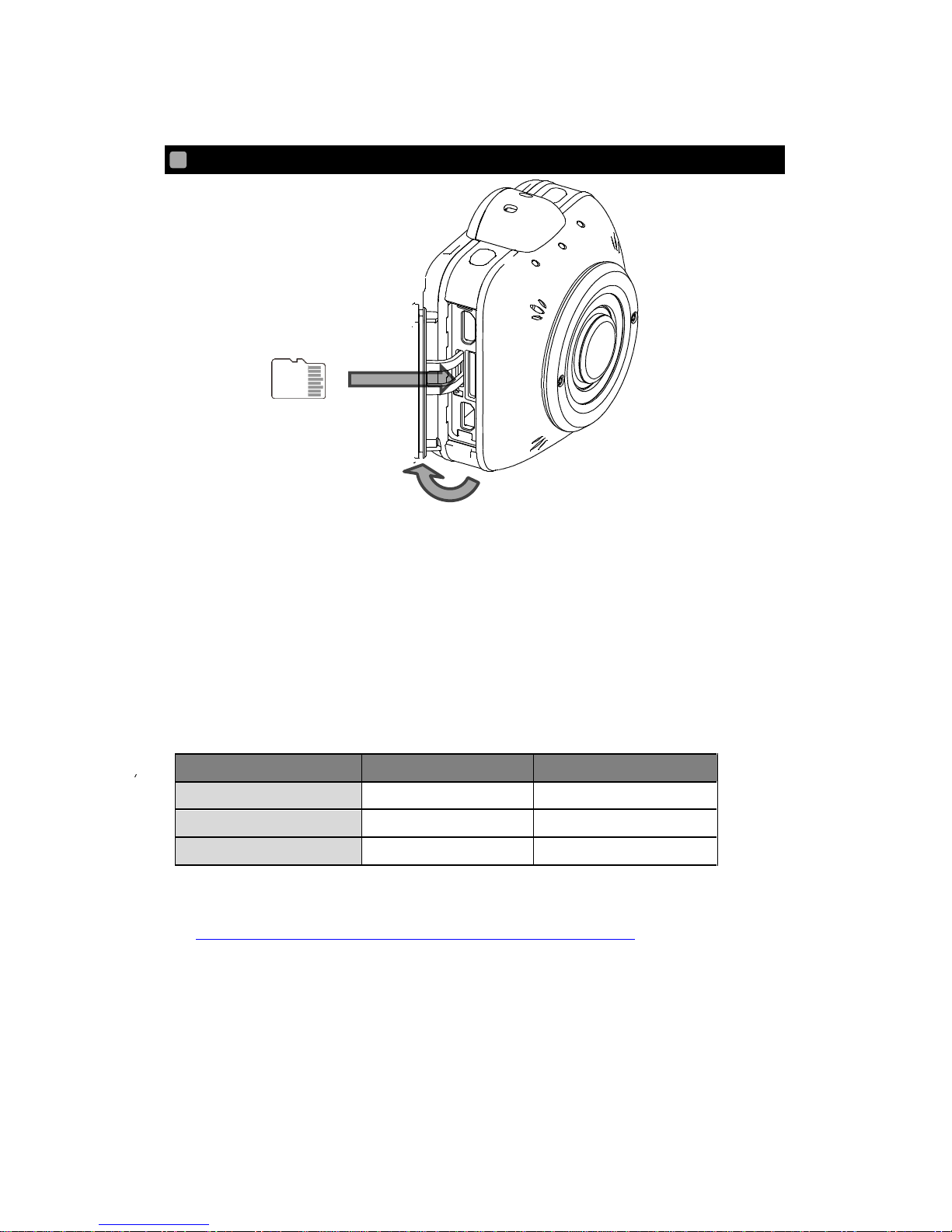
20
INSERTING THE MICRO SD CARD
1. Open the Interface Terminal Cover. (①).
2. Insert a commercially available microSD card in the microSD card slot. (②).
* Pay attention to the direction of the card when inserting the microSD card. Insert
the card until it clicks.
* Improper insertion of the card may cause error or damage the camera.
3. Close the Interface Terminal Cover. (Opposite direction to ①)
Compatible microSD card
Type
Recording Capacity
SD Speed Class
microSD
2GB
―
microSDHC
4 ~ 32GB
Class 10 or higher
microSDXC
64GB
Class 10 or higher
* Refer to the QBiC PANORAMA Official Website for a list of compatible microSD card.
http://www.elmoqbic.com/panorama/jp/contents.html#Downloads
①
②
Page 21

21
ATTACHING 4 CAMERAS TO THE RIG FOR QBiC PANORAMA
By using the rig you can easily install 4 cameras for full spherical image capturing.
1. Mount each camera on the Base1 and Base2 and fix them with the supplied screw.
Base1 Base2
Items included in the Rig for QBiC PANORAMA
□Base1 □Base2 □Screw( x5) □Instruction Manual
Page 22

22
2. Assemble Base1 and Base2 with the supplied screw.
Assemble Base1 and Base2 as shown in the figure below and fix them with the supplied
screw.
Base2 Base1
3. Fix the rig to an object firmly with the tripod screw.
Tripod screw
* Above is just a brief explanation of how to mount the cameras to the rig. Refer to the
Instruction Manual included in the rig for further details about the Rig for QBiC
PANORAMA and its handling precautions.
Page 23
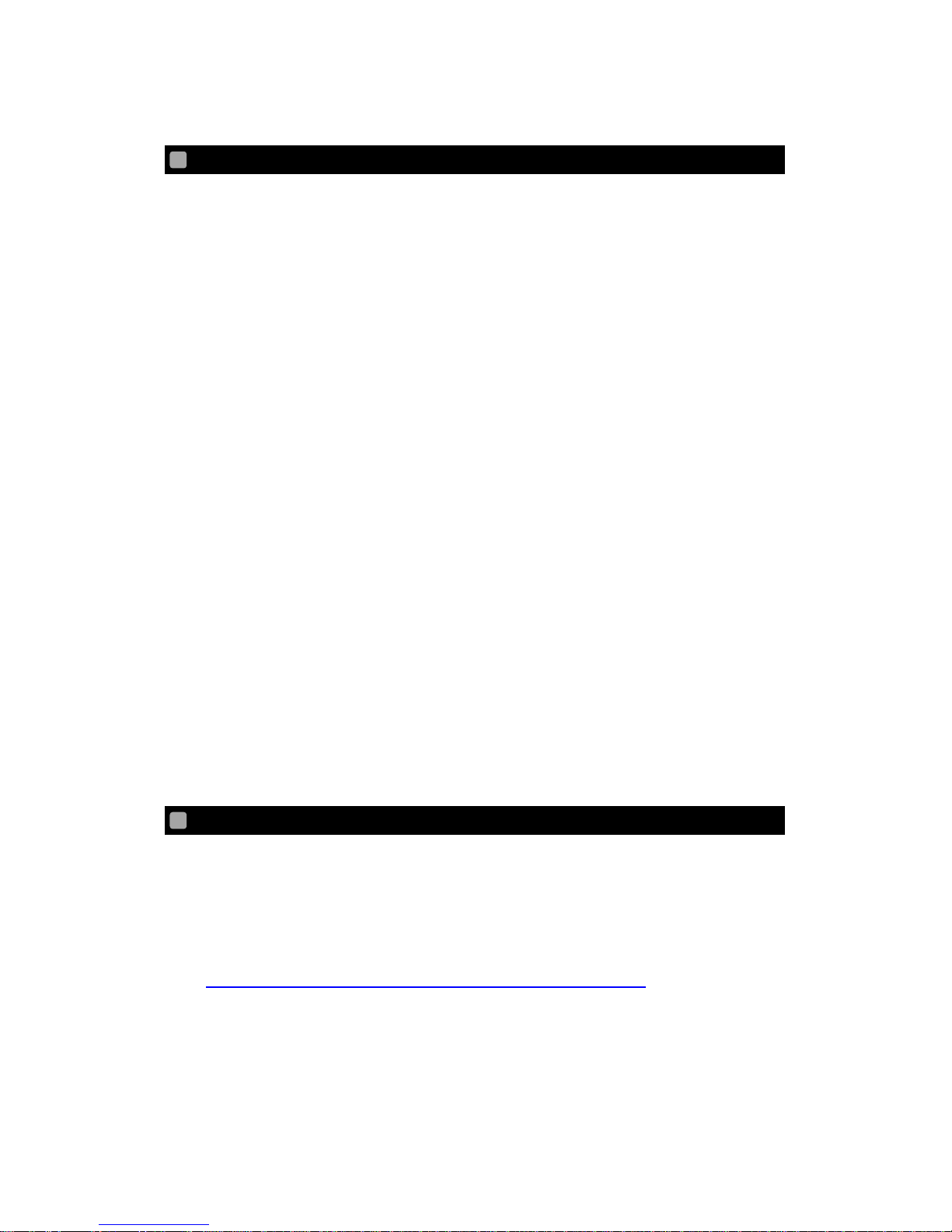
23
POWERING ON/OFF
Powering ON
The QBiC MS-1XP consists of 1 MASTER camera and 3 SLAVE cameras.
Turn on the power of the MASTER camera first by pressing the Power Switch for over 1
second. Then turn on the power of the SLAVE cameras in the same way. The WiFi LED
of the MASTER camera turns magenta. The WiFi LED of the SLAVE camera turns blue.
Powering OFF
Press and hold (over 2 seconds) the Power Switch to power off the camera.
All the LEDs turn off after all 4 cameras are turned off.
* The WiFi LED for the MASTER camera and SLAVE cameras will flash then turn on after
the cameras are turned on while the WiFi is on. The WiFi LED will not turn on while the
WiFi is off
(When the camera is connected to a computer via USB cable or the power is supplied by the
optional AC adapter, charging will start after the camera is turned off and the Power LED will
turn red.)
* The camera automatically turns off when the following abnormalities occur:
‒ The temperature inside the camera has exceeded the limit of normal operating
temperature.
‒ An error has been found with the built-in battery.
CHANGING SSID AND KEY
The changed SSID and Key can be reset to factory defaults.
The SSID and Key can be changed using a dedicated tool. For details, refer to the following
Official Website:
QBiC PANORAMA Official Website:
http://www.elmoqbic.com/panorama/jp/contents.html#Downloads
Page 24
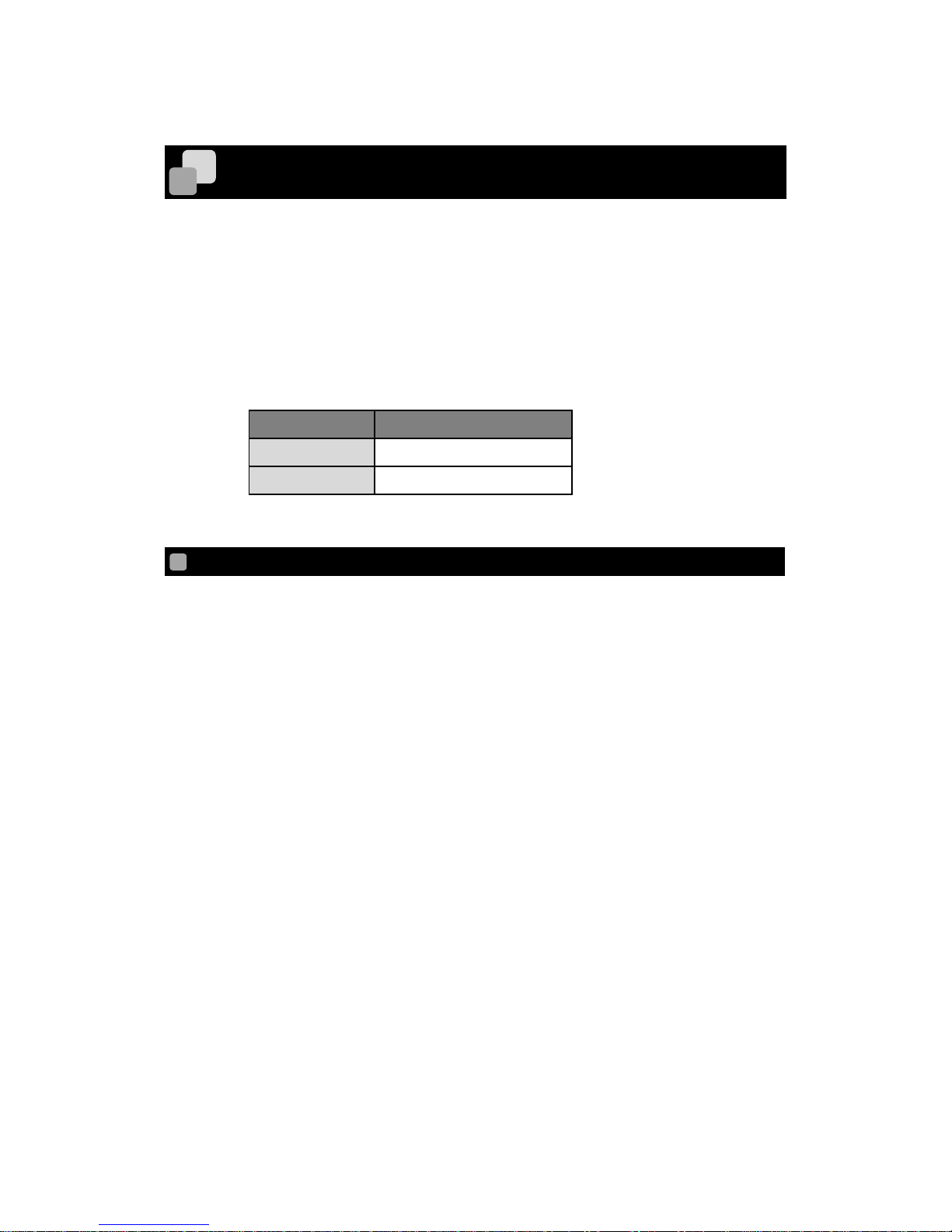
24
RECORDING
There are 2 types of recording methods - Movie recording and Photo recording.
The recorded movies and photos are stored in the micro SD card.
All settings are configured from the QBiC APP installed in a smart device. Recording can be
performed using the QBiC APP.
The recorded movies and photos are stored in the following file formats:
Movie / Photo
File format
Movie
MPEG4 ( *.mp4 )
Photo
JPEG ( *.jpg )
MOVIE RECORDING
Movie recording starts with a confirmation sound when the Recording Switch is pressed.
The Recording LED turns red during the recording.
Only the camera which the Recording Switch is pressed starts movie recording.
Recording stops with a confirmation sound when the Recording Switch is pressed again
during recording. The Recording LED turns off.
Only the camera which the Recording Switch is pressed stops movie recording.
You need to perform the recording operation from the QBiC APP to do a simultaneous
recording of 4 cameras.
For further details about the simultaneous recording of 4 cameras from the QBiC APP, refer
to the following page:
P.32 LIVE VIEWING ON QBIC APP
* Recording cannot be started when the free space of the SD card is less than 420MB.
Recording will stop automatically when the free space of the SD card becomes less
than 420MB.
Page 25
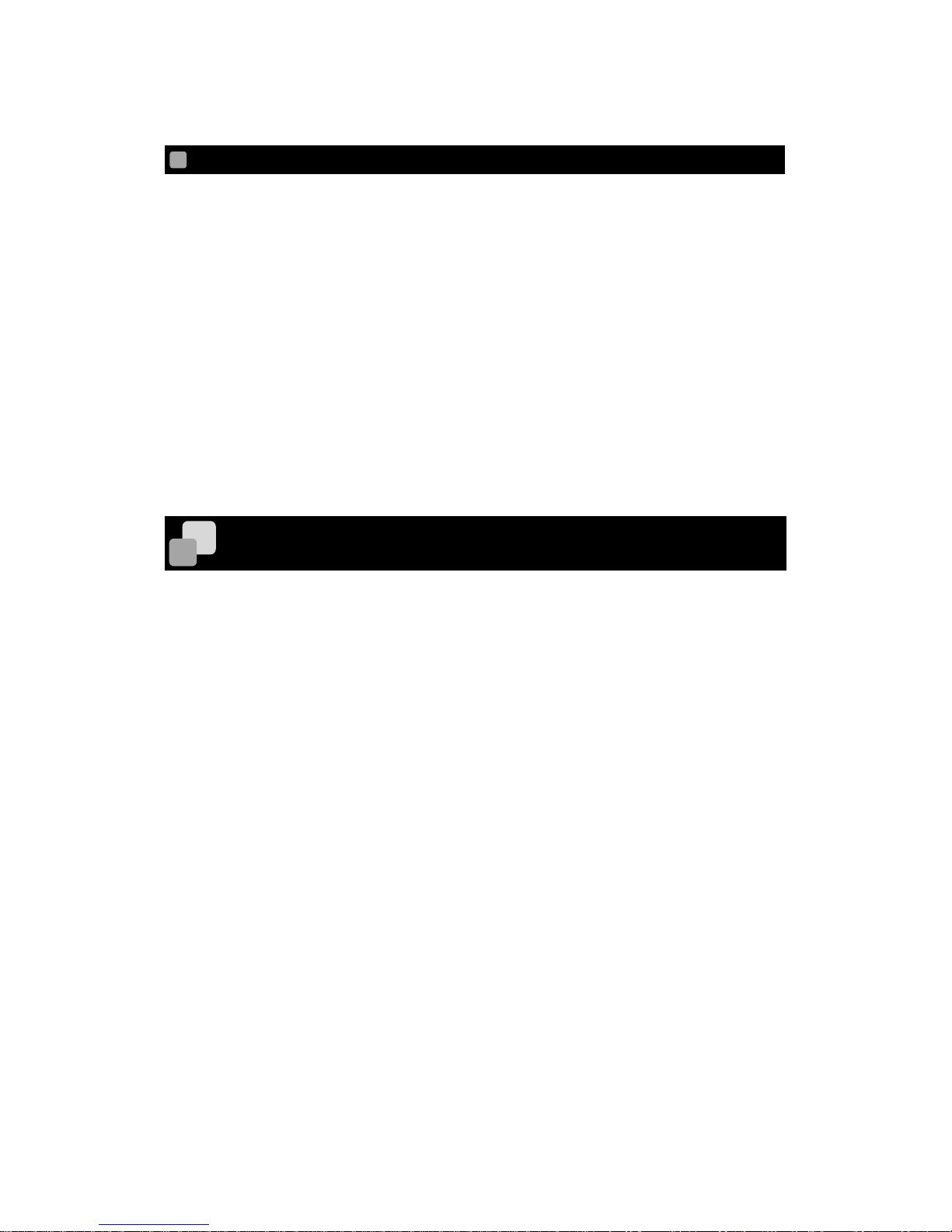
25
PHOTO RECORDING
The camera records a photo with a shutter sound each time the Shutter Switch is pressed.
The Recording LED turns blue during the recording.
Only the camera which the Shutter Switch is pressed starts photo recording.
You need to perform the recording operation from the QBiC APP to do a simultaneous
recording of 4 cameras.
For further details about the simultaneous recording of 4 cameras from the QBiC APP, refer
to the following page:
P.32 LIVE VIEWING ON QBIC APP
STARTING WiFi
You can switch between “start WiFi” and “stop WiFi” by pressing the WiFi Switch for over 1
second.
The WiFi LED turns on while the WiFi is on
MASTER:Magenta
SLAVE:Blue
Page 26
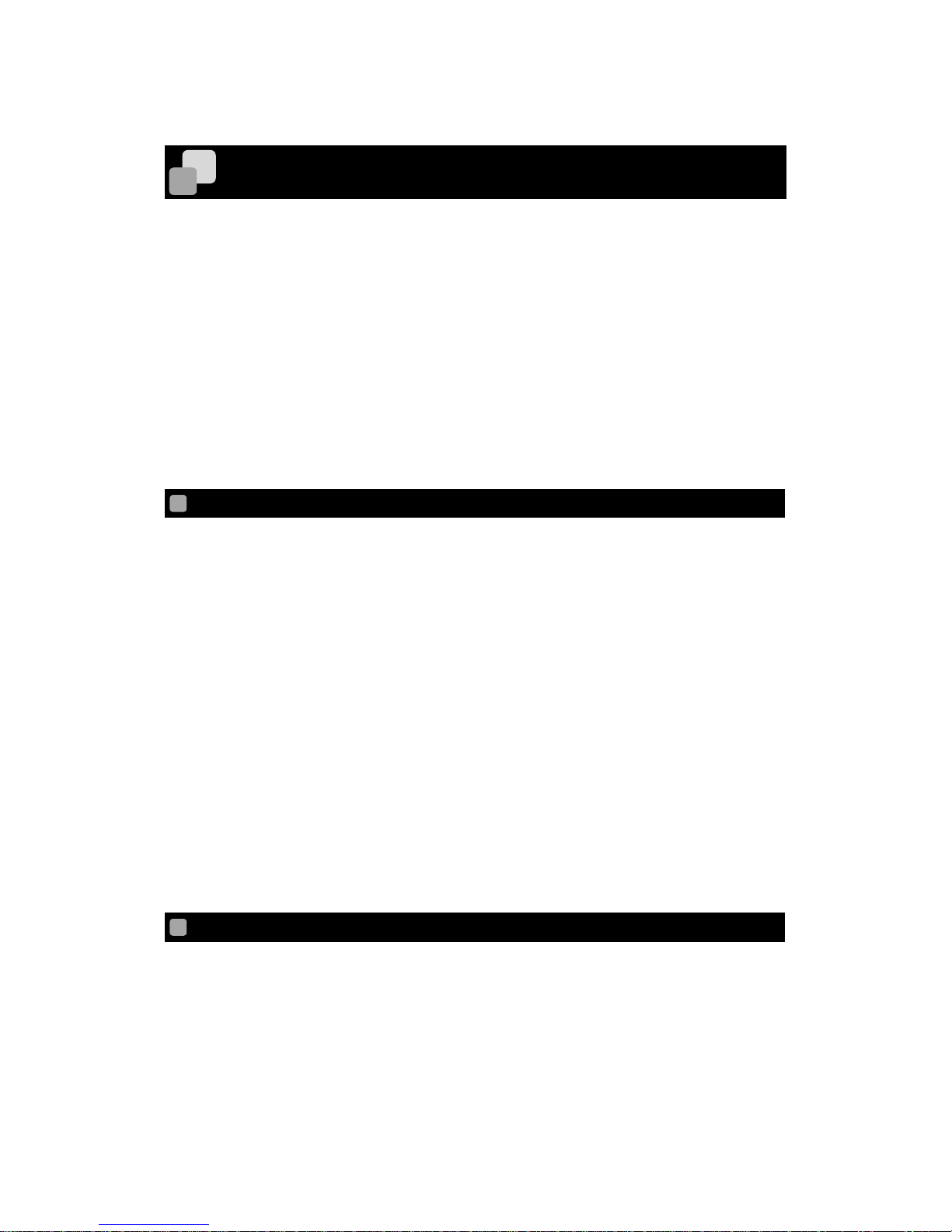
26
VIEWING THE RECORDED FILES
The files recorded by the camera can be viewed by the following 3 methods.
* The recorded files are not the “panoramic video” files. You need to stitch 4 video files
(recorded in 4 different directions) together using a commercially available stitching
software to make the panoramic video.
<Viewing on various devices>
・Viewing on TV or Projector (via HDMI)
・Viewing on Smart device (via WiFi)
・Viewing on PC (via USB)
VIEWING ON TV OR PROJECTOR
1. Open the Interface Terminal Cover.
2. Connect the camera to a TV or projector using a commercially available HDMI cable.
(The HDMI cable needs to have micro D connector.)
3. Press the Power Switch of the camera for longer than 1 second to turn on the camera.
The live view appears on the TV monitor or screen of the projector after the camera is
turned on.
4. The live view changes to the Thumbnail mode after the Power Switch is pressed for
short.
5. In the Thumbnail mode you can see thumbnails of the recorded files (movie / photo).
Select the file to be displayed using the Power Switch.
6. Press the Recording Switch to play the selected file. (Playback mode)
7. Select the Thumbnail mode after the playback of the file is finished. Then press the
Recording Switch to return to the Thumbnail mode.
HDMI OUTPUT RELATED ICONS
The following icons will be displayed on the TV screen or Projector screen during Live
Viewing, in Thumbnail mode or in Playback mode, via HDMI output.
Page 27

27
Mode
Recording mode
Thumbnail mode
Playback mode
Battery
100% - 76%
75% - 51%
50% - 26%
25% - 1%
0%
Charging
WiFi
ON OFF
Exposure level
<When set to Auto>
+2 +1
0
-1
-2
Page 28
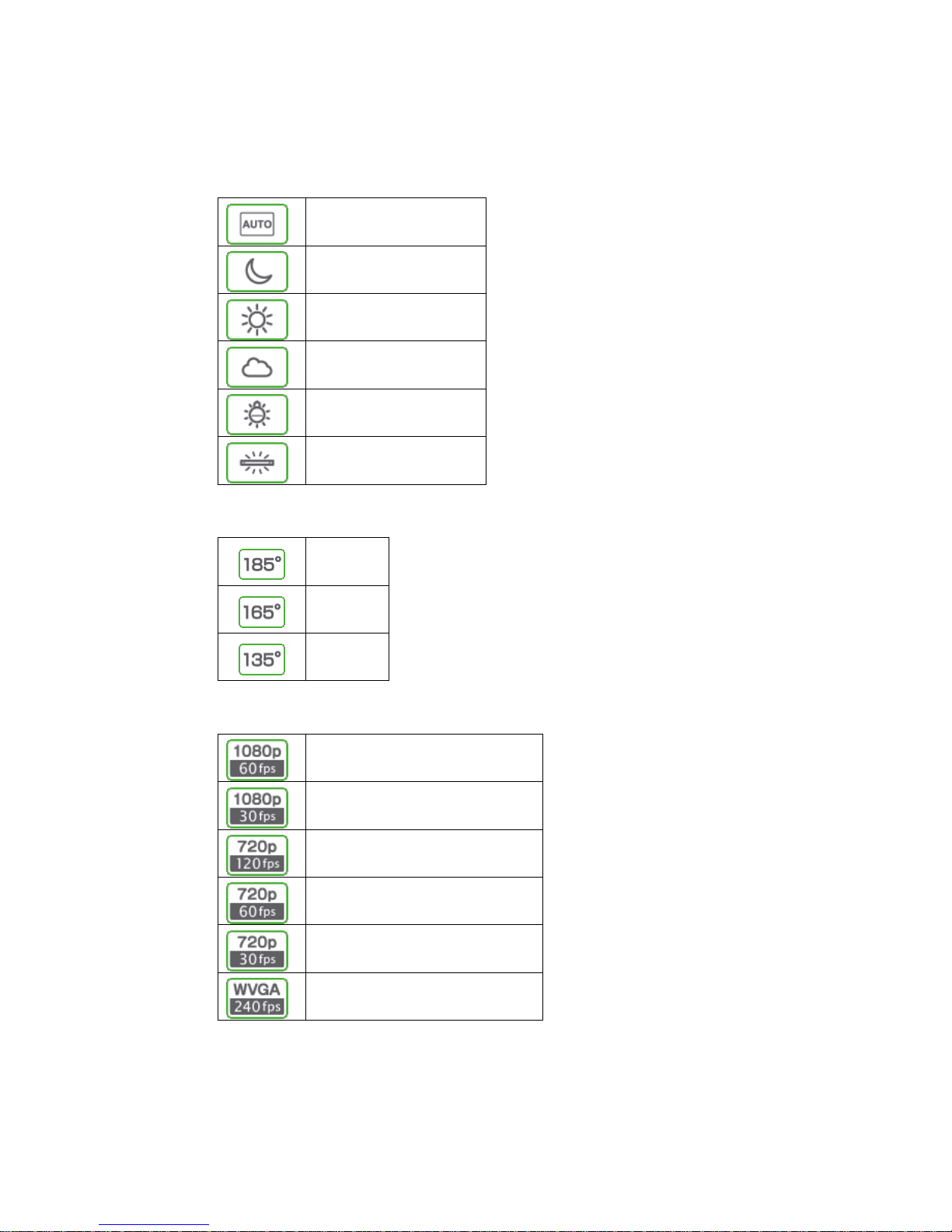
28
White balance
<When set to Auto>
Auto
Night
Sunny
Cloudy
Incandescent light
Fluorescent light
Angle of view
185°
165°
135°
Resolution
1080p / 60fps
1080p / 30fps
720p / 120fps High Speed
720p / 60fps
720p / 30fps
WVGA / 240fps High Speed
Page 29

29
WDR
ON OFF
Mode change
File type to be displayed
Movie
Photo
Movie and photo
The file type to be displayed can be changed with the Shutter Switch
File operations
Play
Pause
Rewind
Fast forward
Go to the previous file
Go to the next file
* The icon will disappear in about 10 seconds after HDMI connection is established.
Recording mode
Thumbnail mode
Page 30
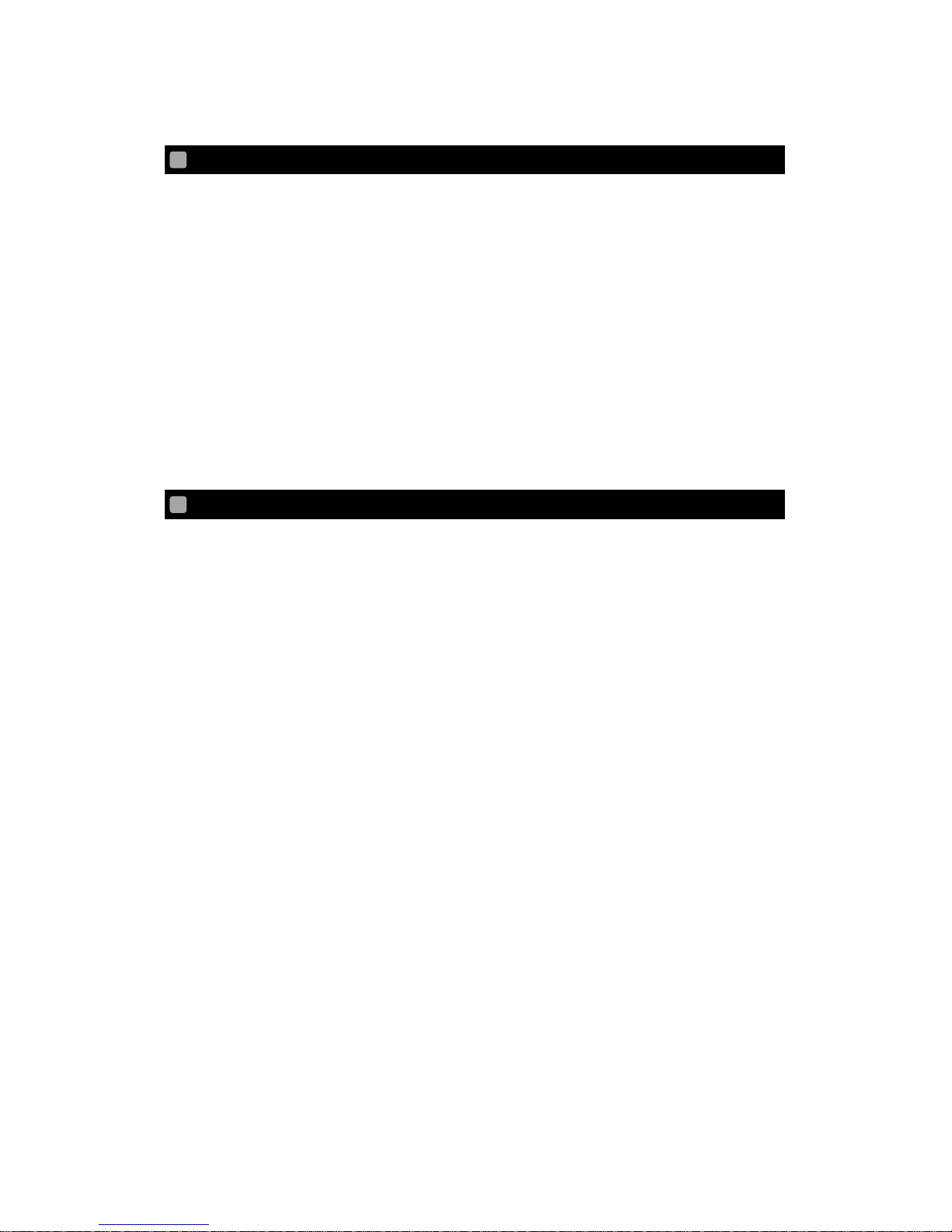
30
VIEWING ON SMART DEVICE
The files stored in the camera can be viewed with QBiC APP available in App Store and
Google Play.
* The movie may stop during the playback depending on the network environment.
* The seek position moves when FF or RWD is performed during the playback on QBiC
APP.
Refer to the following pages for details.
P.38 EXPLANATIONS FOR ICONS OF QBIC APP
VIEWING ON COMPUTER
The files stored in the microSD card can be viewed on your computer.
Refer to the following pages for details.
P.31 TRANSFERRING THE FILES TO YOUR COMPUTER
Page 31
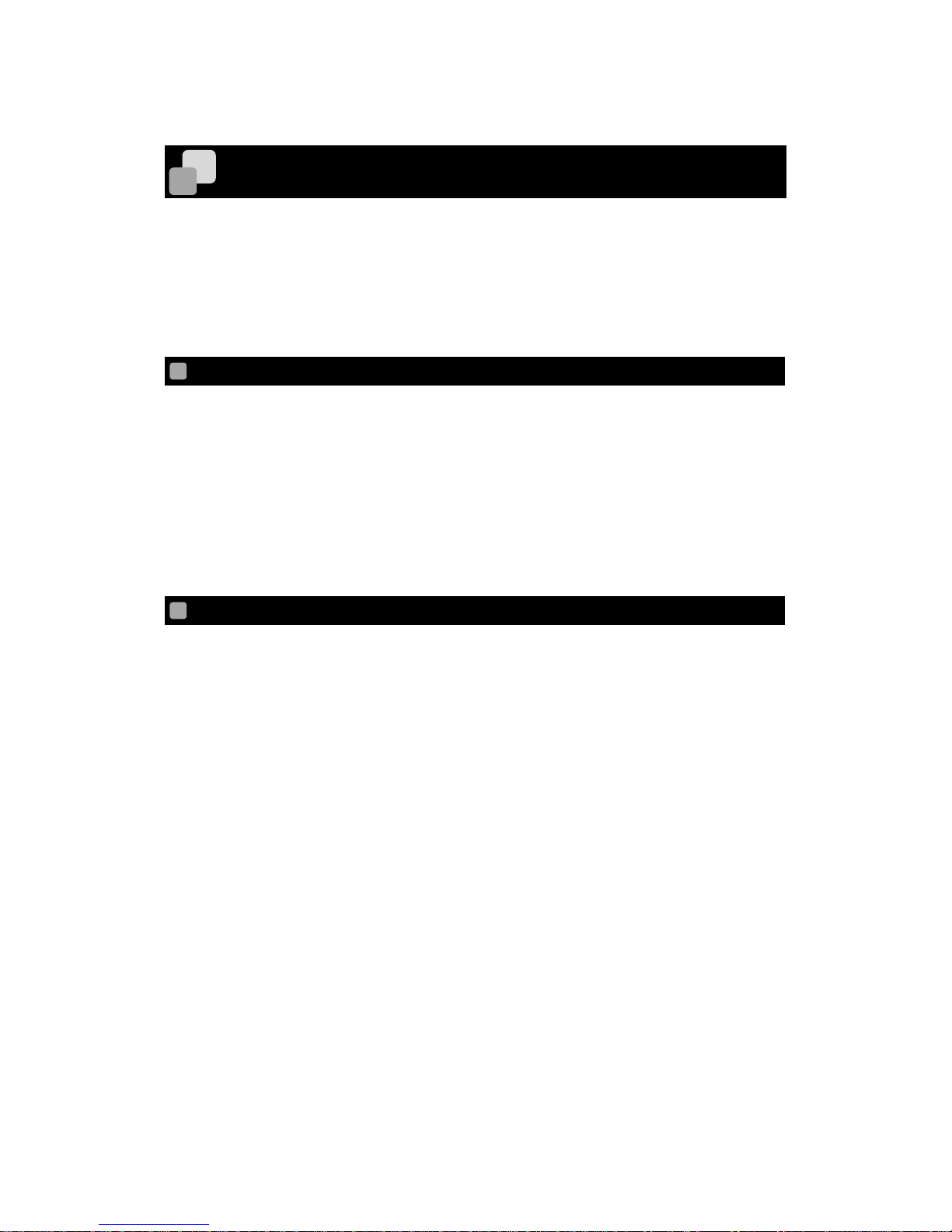
31
TRANSFERRING THE FILES TO YOUR COMPUTER
The files recorded by the camera can be transferred to your computer using the Mass
Storage feature or the microSD card.
* We do not guarantee compatibility with all devices.
MASS STORAGE
1. Open the Interface Terminal Cover.
2. Connect the camera to your computer using the supplied USB cable.
3. Press the Power Switch of the camera for longer than 1 second to turn on the camera.
The computer recognizes the camera as a removable disk after the camera is turned
on.
* Remove the USB cable after the camera is turned off.
MICRO SD CARD
1. Open the Interface Terminal Cover.
2. Remove the microSD card. Then, insert it into the card slot of your computer.
Page 32

32
LIVE VIEWING
By connecting the camera to your smart device using WiFi, you can view real-time images
from the camera on your smart device.
The live image can also be viewed on TV or projector.
For information about the OS and versions of compatible smart devices, refer to the
QBiC PANORAMA Official Website.
QBiC PANORAMA Official Website:
http://www.elmoqbic.com/panorama/jp/contents.html#Downloads
LIVE VIEWING ON QBIC APP
INSTALLING QBIC APP
For both iOS and Android, QBiC proprietary application software needs to
be installed in your device in advance
[iOS]: Download “QBiC APP” from “App Store”.
[Android OS]: Download “QBiC APP” from “Google Play”.
Refer to the QBiC PANORAMA Official Website for details about the downloading
procedure.
QBiC PANORAMA Official Website:
http://www.elmoqbic.com/panorama/jp/contents.html#Downloads
CONNECTING YOUR SMART DEVICE
This section describes how to connect your smart device to the camera using WiFi.
Refer to the instruction manual of your smart device for further details.
Page 33

33
[Camera operation]
The MS-1XP consists of 1 MASTER camera and 3 SLAVE cameras. The WiFi LED
color differs between the MASTER camera and the SLAVE camera.
1. Turn on the power of the MASTER camera first by pressing the Power Switch
for over 1 second. Then turn on the power of the SLAVE cameras in the same
way.
2. The WiFi LED of the MASTER camera turns magenta. The WiFi LED of the
SLAVE camera turns blue.
[Operation of iOS device]
3. From the home screen of your iOS device, tap “Setting” →”Wi-Fi”.
4. Set the “Wi-Fi” in the “Wi-Fi” setting window to “ON”.
5. Select “QBiCMSxxxxxxx (xxxxxxx is a serial number of the camera)” from the
list in “Select the network…..” and tap it.
6. Enter “1234567890” to the password window.
7. Tap the “Connect” icon.
8. ✔ mark will be displayed at the left of “QBiCMSxxxxxxx”.
9. Close the “WiFi” setting window to return to the home screen.
[Operation of Android device]
3. From the home screen of your Android device, tap “Setting”→”Wi-Fi”.
4. Set the “Wi-Fi” in the “Wi-Fi” setting window to “ON”.
5. Select “QBiCMSxxxxxxx from the list displayed and tap it.
6. Enter “1234567890” to the password window.
7. Tap the “Connect” icon.
8. You can see that “QBiCMSxxxxxxx” is now connected.
9. Close the “WiFi” setting window to return to the home screen.
* The application may not work properly when more than 2 smart devices are
connected to 1 camera.
* The SSID and Key can be changed using a dedicated tool. Refer to the following
Official Website for details.
Page 34
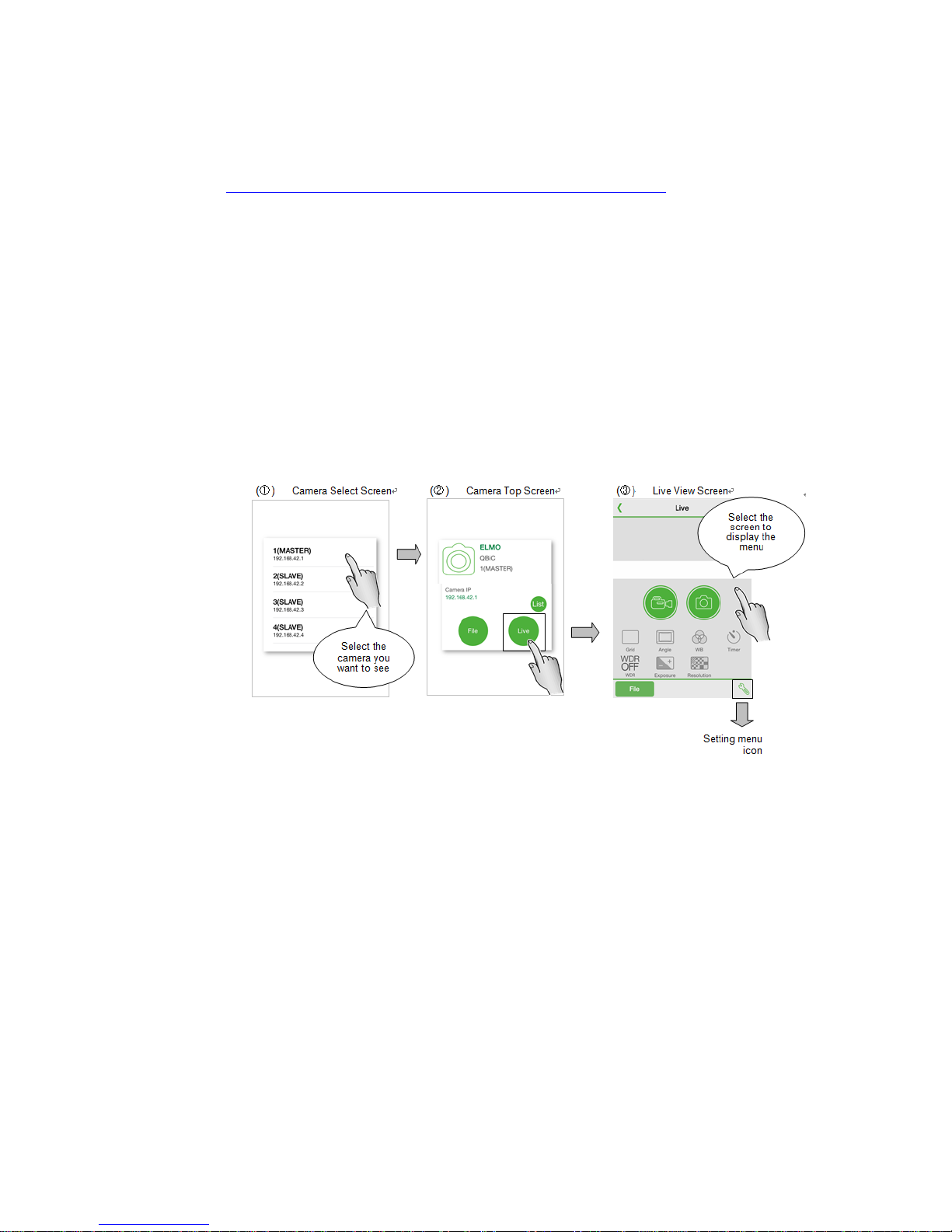
34
QBiC PANORAMA Official Website:
http://www.elmoqbic.com/panorama/jp/contents.html#Downloads
* Actual setting procedure for iOS device and Android device may be different
depending on its version. Refer to the instruction manual or website of your device
for further details.
STARTING QBIC APP
1. From the home screen of your smart device, start the QBiC APP.
2. The screen ① will be displayed. Tap the camera you want to see. The screen ②
will be displayed. This is the menu setting screen of the selected camera. Tap
"Live" to view real-time video steaming of the selected camera. Tap "File" to see
recorded files.
* For SLAVE cameras (“2(SLAVE)”, “3(SLAVE)”, and “4(SLAVE)”), no menu will
be displayed after the screen is tapped when 4 cameras are set to synchronize
with each other.
* The live viewing may be frame-by-frame when movie recording is in progress.
The live view cannot be displayed when the resolution is set to High Speed.
* If a communication error message is displayed on the application, check the
settings of the camera and your smart device and restart the camera and your
smart device. Then restart the application.
* The communication range differs depending on the using environment.
In case of communication problem, shorten the distance between the camera
and your smart device or retry in the location where there are no obstacles.
Page 35

35
Make sure to perform the simultaneous recording from the "1(MASTER)"
camera.
Display the live screen of 1(MASTER) camera and tap the Movie Recording
icon to start movie recording or tap the Photo Recording icon to take a photo.
Tap the Movie Recording icon again to stop recording.
LIVE VIEWING ON TV OR PROJECTOR
1. Open the Interface Terminal Cover.
2. Connect the camera to a TV or projector using a commercially available HDMI cable.
(The HDMI cable needs to have micro D connector.)
3. Press the Power Switch of the camera for longer than 1 second to turn on the camera.
The live view appears on the TV monitor or screen of the projector after the camera is
started.
* The resolution of the live view changes according to the setting of the camera.
Page 36

36
RESETTING THE CAMERA
FORCING THE CAMERA TO TURN OFF
In case that the camera cannot be turned off or does not accept any operation, you can
force the camera to turn off by pressing the Power Switch for over 10 seconds. All the LEDs
will turn off.
RESETTING THE CAMERA TO FACTORY DEFAULT SETTINGS
You can reset the camera to factory default settings by pressing the Recording Switch and
the WiFi Switch together for over 5 seconds. All the LEDs will flash green and the camera
will automatically restart with factory default settings.
Page 37
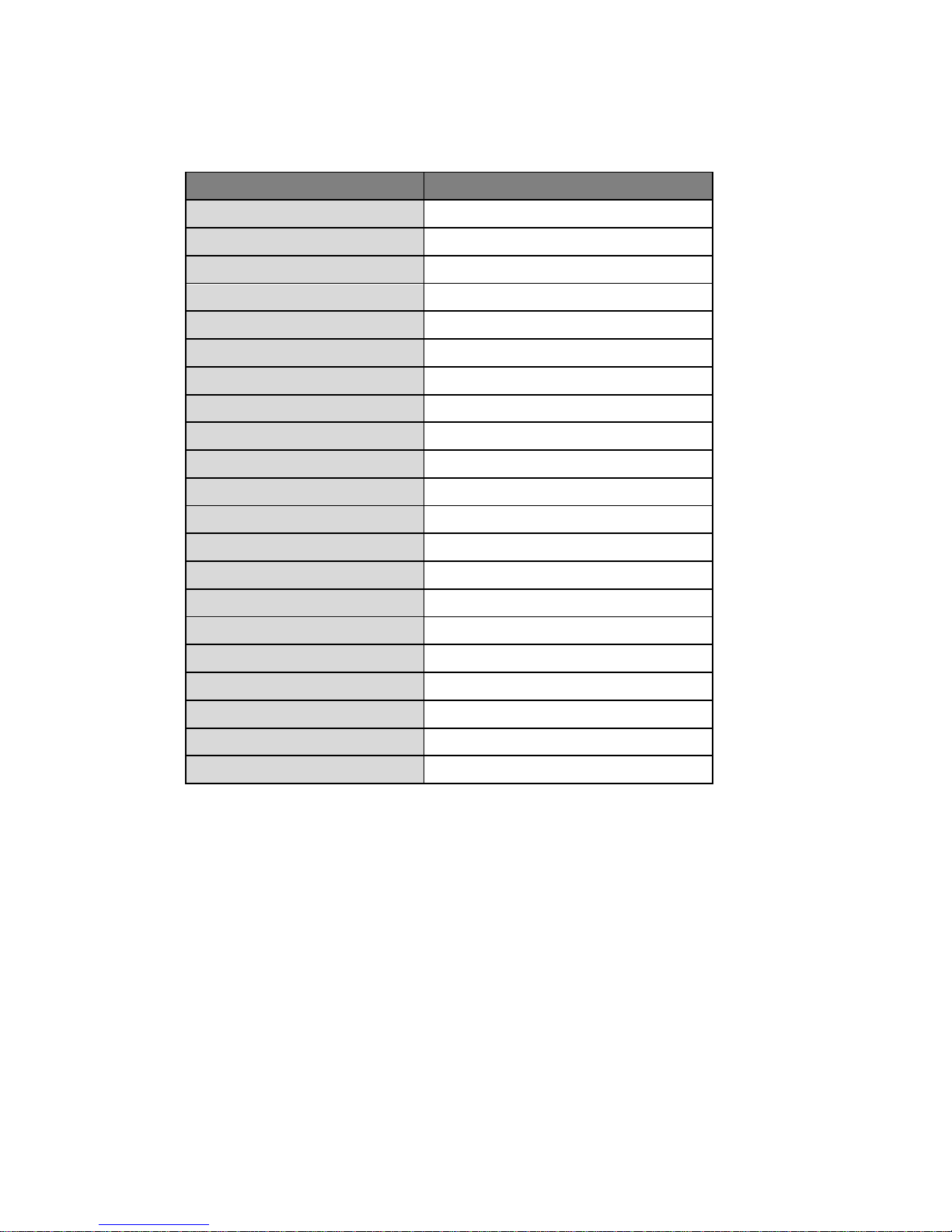
37
Default settings of the camera
Item
Default setting
Horizontal angle of view
185°
White Balance
Auto
Self-timer
OFF
WDR
OFF
Exposure
±0
Resolution
1080p / 30fps
Light Metering
Center-weighted
Distortion Correction
OFF
Hand-Shake Correction
OFF
Image Rotation
OFF
Recording Setting
Level: 5, Balance:0
Auto Power OFF
OFF
Streaming Setting
MJPEG
Streaming During Recording
OFF
WiFi Auto-OFF
OFF
Movie File Setting
30 minutes
Camera Operation Sound
100%
Auto White Balance Setting
ON
Automatic Exposure Setting
ON
Recording Mode
Fine
Panoramic Synchronization
ON(4 cameras simultaneous setting)
Page 38
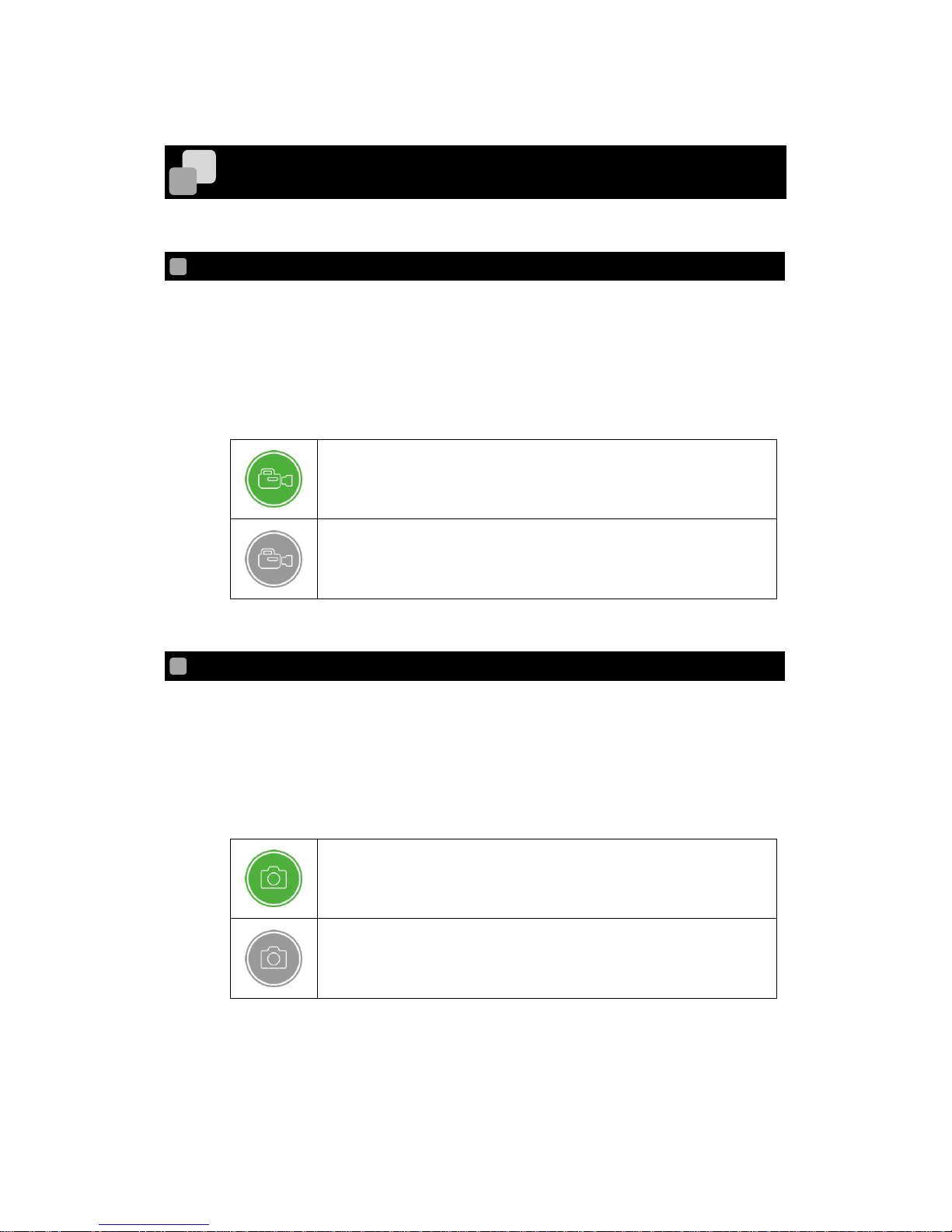
38
EXPLANATIONS FOR ICONS OF QBIC APP
The followings are the explanations for icons of the QBiC APP.
MOVIE RECORDING
To start or stop movie recording.
Make sure to perform the simultaneous recording from the "1(MASTER)" camera.
For further details about the simultaneous recording of 4 cameras from the QBiC APP,
refer to the following page:
P.32 LIVE VIEWING ON QBIC APP
This icon is green when a smart device is viewed in vertical way.
This icon is grey when a smart device is viewed in horizontal way.
PHOTO RECORDING
To take a photo.
Make sure to perform simultaneous recording from the "1(MASTER)" camera.
For further details about the simultaneous recording of 4 cameras from the QBiC APP,
refer to the following page:
P.32 LIVE VIEWING ON QBIC APP
This icon is green when a smart device is viewed in vertical way.
This icon is grey when a smart device is viewed in horizontal way.
Page 39

39
GRID DISPLAY
To change the grid display during the Live Viewing.
The grid display changes each time the icon is tapped.
Single grid display
Quad display
3 x 3 display
Diagonal display
ANGLE OF VIEW
To change the angle of view.
185°
165°
135°
* According to the angle of view, the resolution of the photo changes as follows:
185°: 2912 x 1638, 165°: 2464 x 1386, 135°: 1920 x 1080
* When recording the panoramic video, set the angle of view to 185°.
Otherwise, you may not be able to stitch video files together.
Page 40
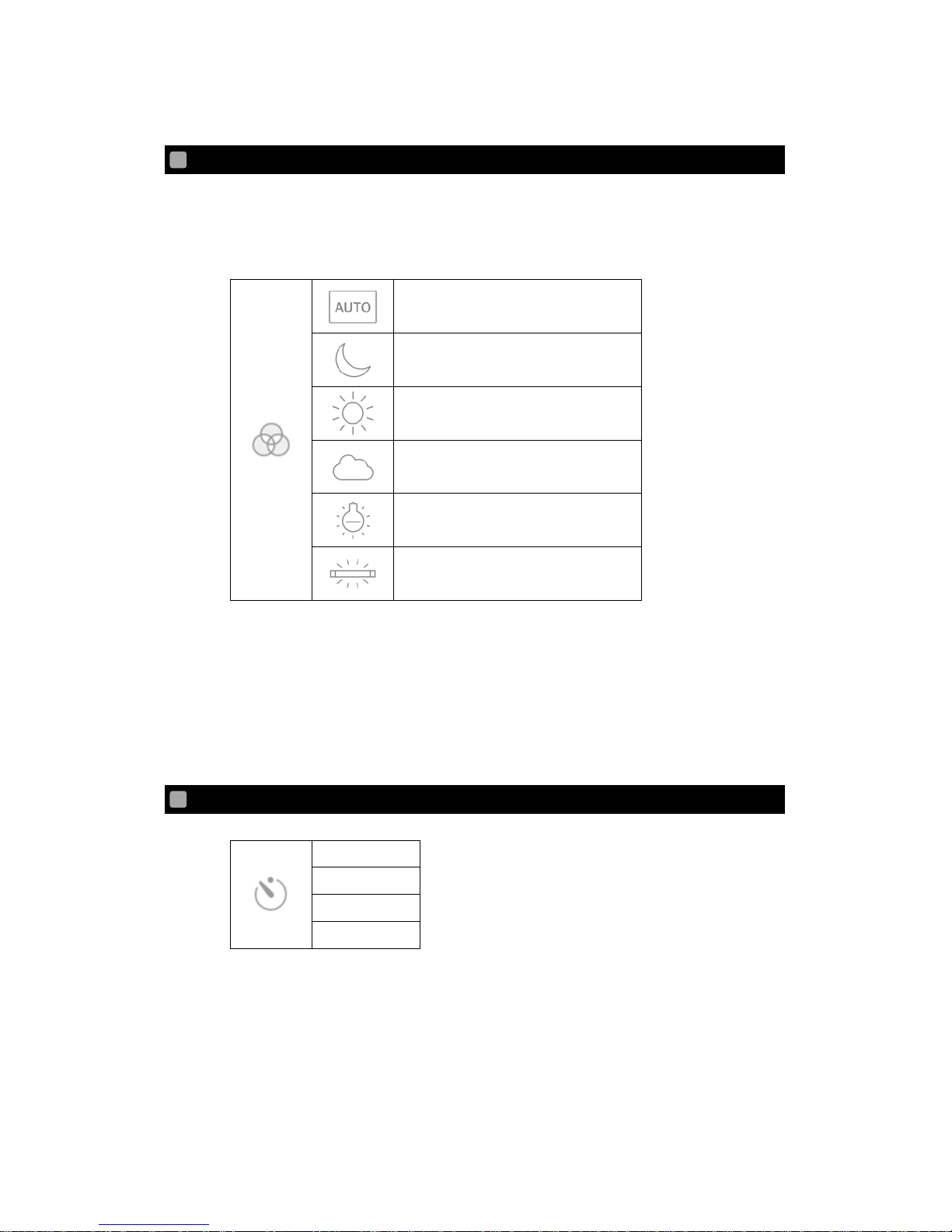
40
WHITE BALANCE
To change the white balance.
Make sure to set the White Balance Setting of all 4 cameras to Manual.
< When set to Auto >
<When set to Manual>
The color temperature can be set manually.
Color temperature range: 3000K ~8000K
* When setting to Manual, set the “Auto White Balance Setting (Page 46)” to OFF.
SELF-TIMER
To set the Self-Timer.
AUTO
Night
Sunny
Cloudy
Incandescent light
Fluorescent light
OFF
5 seconds
10 seconds
30 seconds
Page 41

41
WDR SHOOTING (WIDE DYNAMIC RANGE SHOOTING)
To switch between ON and OFF of the WDR (Wide Dynamic Range) shooting.
WDR ON
WDR OFF
*The displayed icon shows the current status. Tap the icon to change the mode.
EXPOSURE
To change the exposure level.
Make sure to set the Exposure Setting of all 4 cameras to Manual.
<When set to Auto>
+2
+1 0 -1
-2
<When set to Manual>
The shutter speed and the gain level can be adjusted manually.
Shutter speed: 1/8000[s]~1/30[s]
Gain level: 0[dB]~36[dB]
* When setting to Manual, set the “Auto Exposure Setting (Page 46)” to OFF.
Page 42
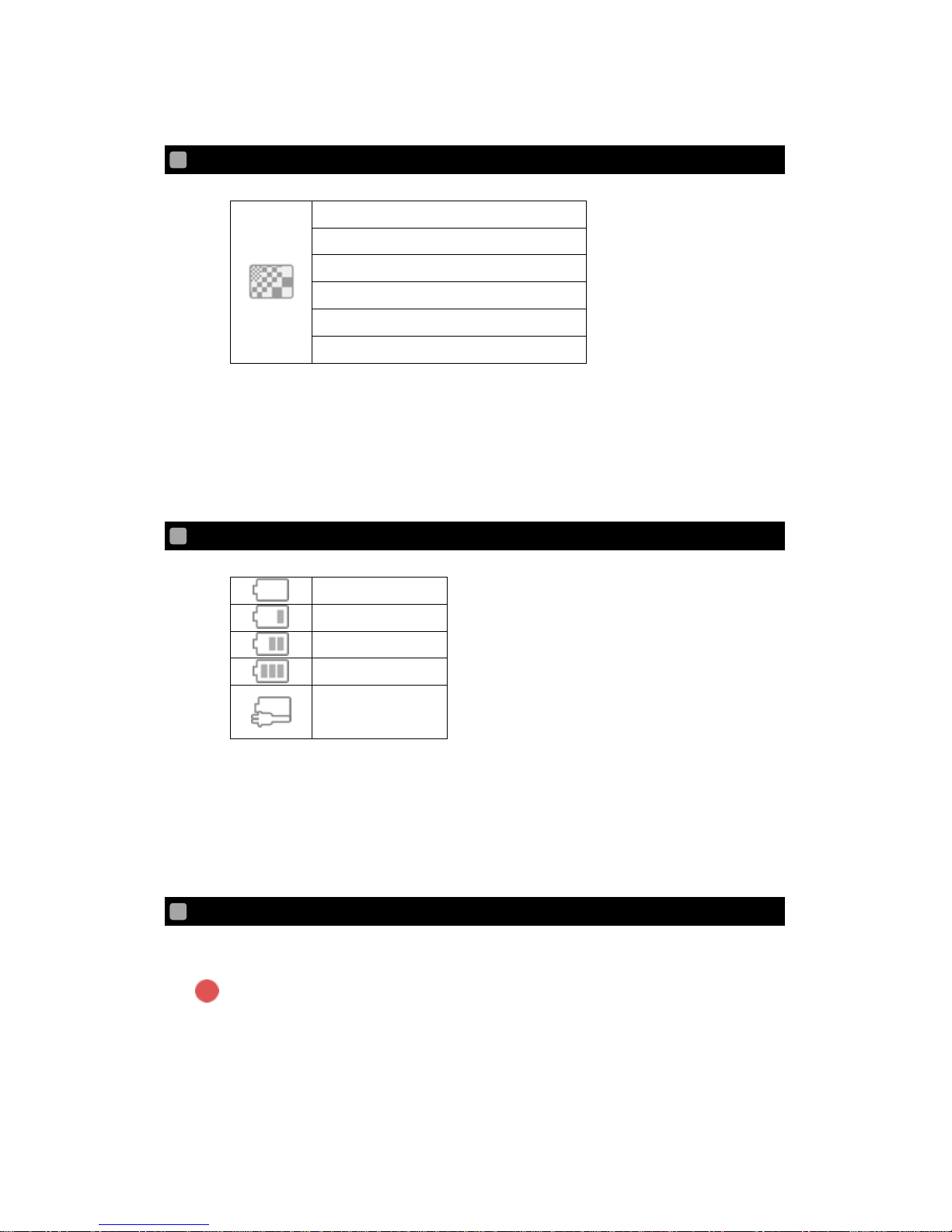
42
RESOLUTION
To change the resolution.
1080p / 60fps
1080p / 30fps
720p / 120fps High Speed *1
720p / 60fps
720p / 30fps
WVGA / 240fps High Speed *2
*1 -- Recorded at 4x speed and played at 1/4x speed. The sound is not recorded.
*2 -- Recorded at 8x speed and played at 1/8x speed. The sound is not recorded.
* Flickering may occur when the recording (movie recording or photo recording) is
performed at high-speed setting under illumination such as a fluorescent light.
REMAINING BATTERY
To display the remaining battery level of the camera.
Less than 0%
1% - 30%
31% - 60%
61% - 100%
Charging
* The remaining battery level of the SLAVE camera can only be checked from the
setting menu of the SLAVE camera or on the HDMI monitor, after setting the
Panoramic Synchronization Setting to OFF.
RECORD
To indicate that the recording is in progress.
Page 43

43
SOURCE (THUMBNAIL)
To change the source of the file to be displayed in the thumbnail.
Smart device
Camera
MOVIE/ PHOTO (THUMBNAIL)
To switch the file type to be displayed in the thumbnail.
Movie
Still Picture
EDIT
To enter the edit mode in which you can download files or delete files.
DOWNLOAD
To download files to the memory of the application software from the microSD card of
the camera.
DELETE
To delete a selected file.
Page 44

44
JOIN
To join selected 2 movie files.
* You can join only movie files in your smart device.
* You may fail to join movie files when the file sizes are too large.
* ”JOIN” is not a process to make the panoramic video file. You need to stitch 4 video
files (recorded in 4 different directions) together using a commercially available
stitching software to make the panoramic video file.
SPLIT
To split a selected movie file.
* You can split only movie files in your smart device.
* You may fail to split a movie file when the file size is too large.
SEND FILE
To send a selected file to other application.
SETTINGS
To set the following items.
* When you use a device with Android OS, ON/OFF of the menu items is indicated
by ✔ mark. When there is a ✔ mark it means ON. When there is no ✔ mark, it
means OFF.
Camera Settings
- Light Metering
You can change the method for measuring light.
Overall mean
Center-weighted
Page 45
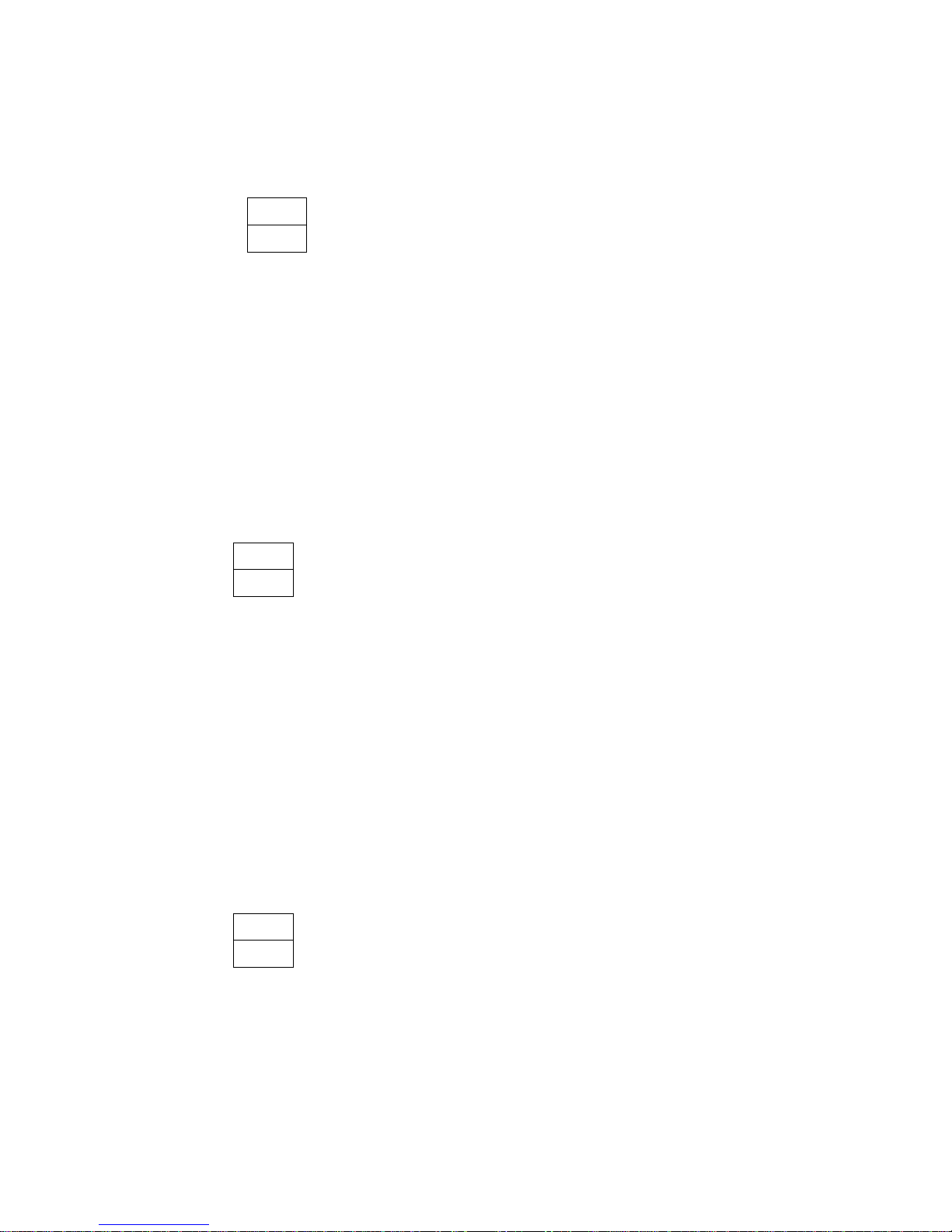
45
- Distortion Correction
You can correct the image distortion.
ON
OFF
* The Distortion Correction cannot be set to ON when the resolution is set to
WVGA / 240fps High Speed.
* Make sure to set the Distortion Correction Setting of all 4 cameras to OFF.
* If you change the angle of view you cannot do the stitching work properly.
The level of exposure and color tones of each camera will change
independently according to the object when exposure and white balance are
set to Auto.
- Hand-Shake Correction
You can correct the hand-shake effect in the image.
ON
OFF
* When using the Hand-Shake Correction during the shooting, set the WiFi to
OFF in advance.
* The Hand-Shake Correction cannot be set to ON when the resolution is set
to 720p / 120fps High Speed or WVGA / 240fps High Speed or 1080p/60fps.
* Make sure to set the Hand-Shake Correction Setting of all 4 cameras to OFF.
* If you change the angle of view you cannot do the stitching work properly.
The level of exposure and color tones of each camera will change
independently according to the object when exposure and white balance are
set to Auto.
- Image Rotation
You can rotate the image by 180°
ON
OFF
* The Image Rotation cannot be set to ON when the resolution is set to
WVGA / 240fps.
Page 46
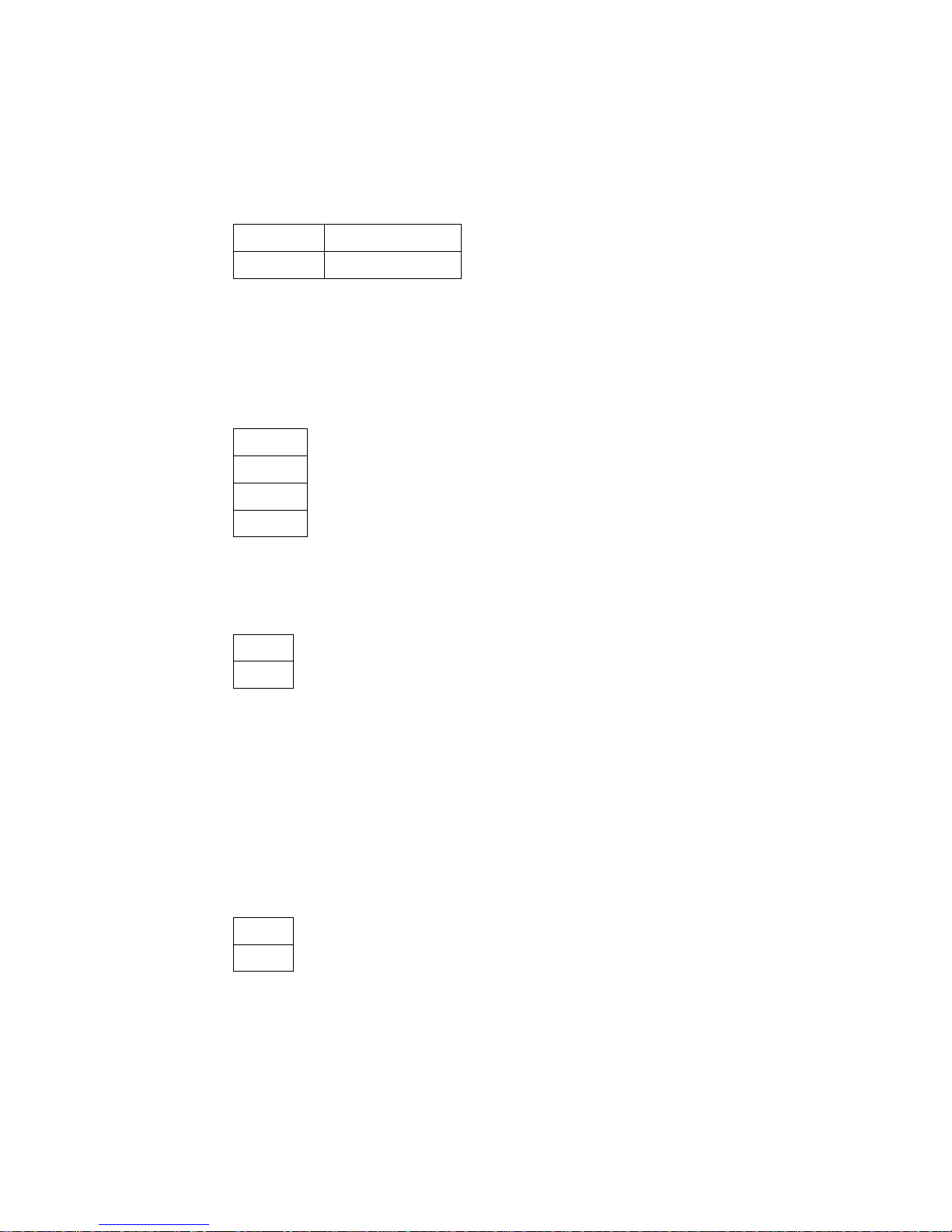
46
‒ Audio Recording Setting
You can change the recording level and recording balance.
Level
0 ~ 10
Balance
L5 ~ 0 ~ R5
* The more the value is close to L5, the larger the left sound is recorded. The
more the value is close to R5, the larger the right sound is recorded.
‒ Auto Power OFF
The camera automatically turns off after no operation is performed for the set
period of time when the built-in battery is in use.
OFF
60 sec.
120 sec.
300 sec.
‒ Auto White Balance Setting
You can ON/OFF the Auto White Balance. When set to OFF, the White Balance
can be set manually.
ON
OFF
* Make sure to set the White Balance Setting of all 4 cameras to Manual.
* If you change the angle of view you cannot do the stitching work properly.
The level of exposure and color tones of each camera will change
independently according to the object when exposure and white balance are
set to Auto.
‒ Auto Exposure Setting
You can ON/OFF the Auto Exposure. When set to OFF, the exposure level can
be set manually.
ON
OFF
* Make sure to set the Auto Exposure Setting of all 4 cameras to Manual.
* If you change the angle of view you cannot do the stitching work properly.
The level of exposure and color tones of each camera will change
independently according to the object when exposure and white balance are
set to Auto.
Page 47
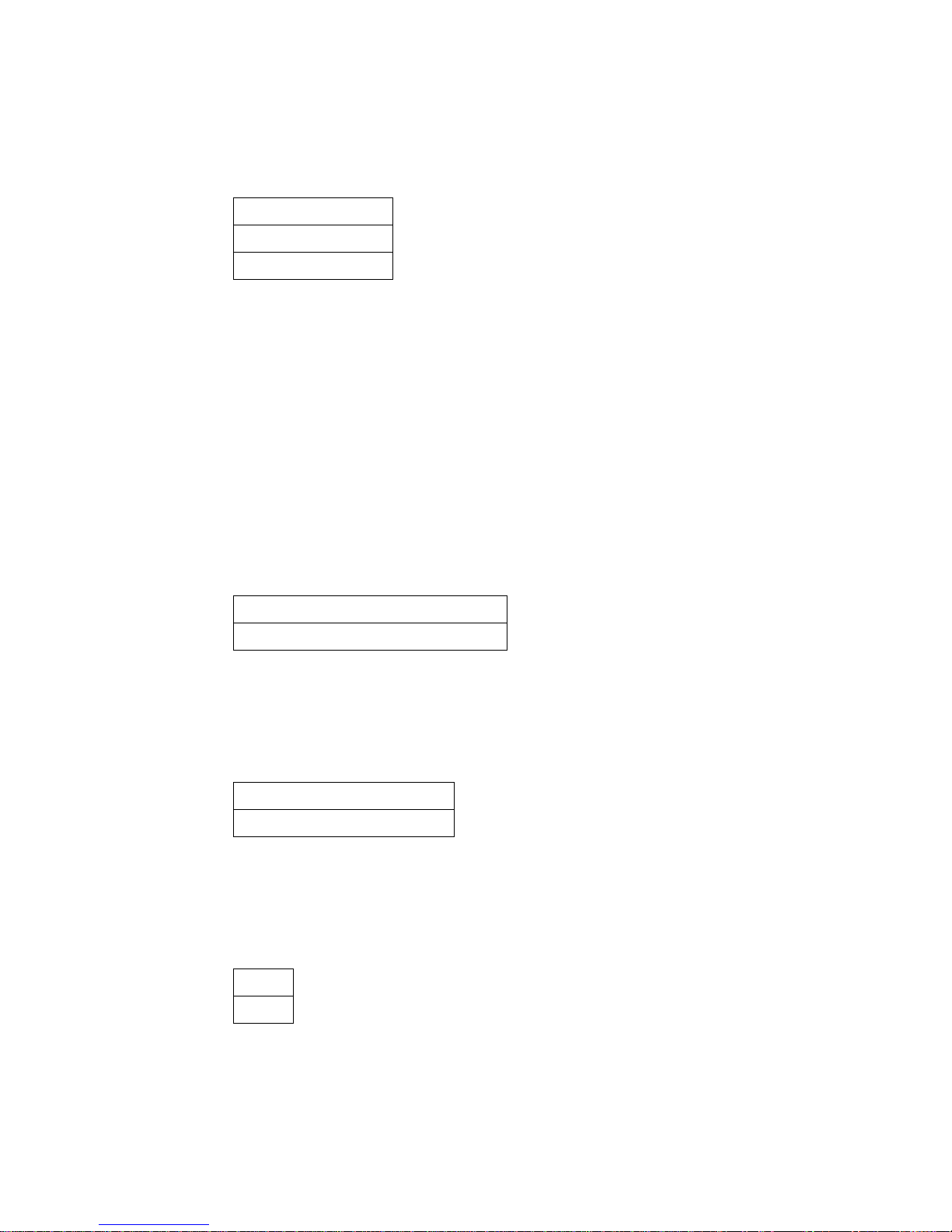
47
‒ Recording mode
The recording image quality can be selected.
Super Fine
Fine
Normal
‒ Panoramic Synchronization
You can ON/OFF the Panoramic Synchronization function.
When the Panoramic Synchronization Setting is ON, you can start/stop
recording, take photos or change the settings of all 4 cameras from the MASER
camera.
* The Recording icon, Photo recording icon and Various Settings icon are not
displayed on the application of the SLAVE cameras.
* When the Panoramic Synchronization Setting is OFF, individual cameras
can be configured or operated. (The cameras need to be connected to
WiFi.)
ON (4 cameras simultaneous setting)
OFF (Individual setting)
WiFi Settings
‒ Streaming Setting
You can change the method for streaming.
HTTP (MJPEG)
HLS (H.264) / RTSP (H.264)
* For the app for iOS, HLS can be selected.
* For the app for Android, RTSP can be selected
‒ Streaming During Recording
You can set whether to do the live streaming during recording or not.
ON
OFF
* The live streaming is not available during recording in High-Speed mode
even when the Streaming During Recording is set to ON.
* The live streaming is not available during recording in 1080p/60fps or
Page 48

48
1080p/30fps (in Super-Fine recording mode) even when the Streaming
During Recording is set to ON.
* The .thm file will not be created when the Streaming During Recording is
set to OFF or when the resolution is set to High-Speed or 1080p/60fps or
1080p/30fps (in Super-Fine recording mode). Under these conditions, the
downloading will be performed based on the “Shooting size (For quality
download)” even when the Movie Download Setting is set to “Reduced size
(For faster download)”.
‒ WiFi Auto-OFF
To automatically turn off the WiFi of the camera after 5 minutes of “no connection”
status between the camera and QBiC APP.
ON
OFF
Others
‒ Movie Download Setting
There are 2 ways to download files in the SD card of the camera onto your smart
device.
Reduced size (For faster download)
Shooting size (For quality download)
* The .thm file will not be created when the recording resolution is set to
1080p/60fps or 1080p/30fps (in Super-Fine recording mode) and the
downloading will be performed based on the “Shooting size (For quality
download)” even when the Movie Download Setting is set to “Reduced size
(For faster download)”.
‒ Movie File Setting
To split a movie file into smaller files of a set playback time.
1 minute
3 minutes
5 minutes
10 minutes
30 minutes
Page 49
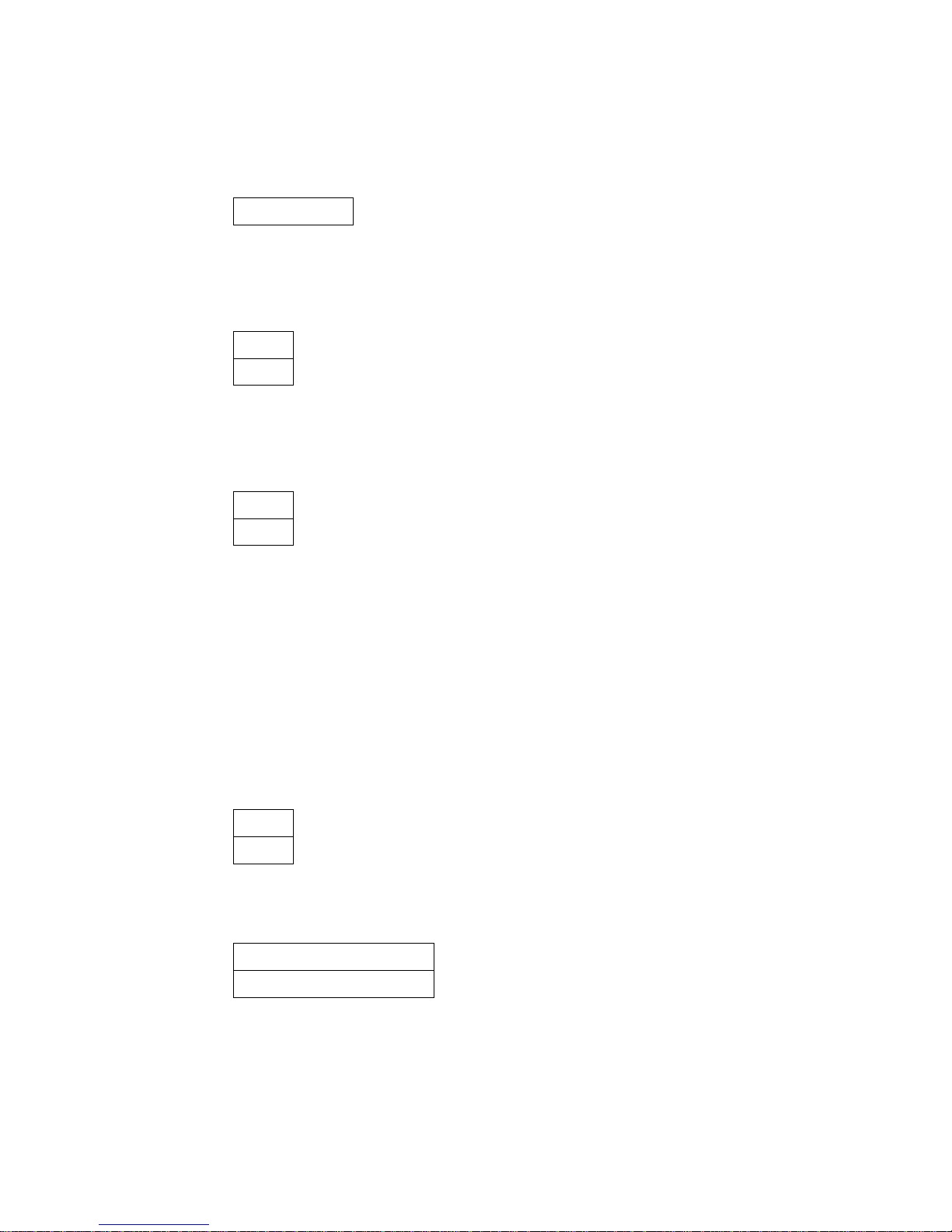
49
‒ Camera Operation Sound
To change the volume of the operation sound of the camera.
0% ~ 100%
‒ Time Synchronization
You can synchronize the time setting on the camera with your smart device.
ON
OFF
‒ Remaining Battery Alarm
You can switch between ON and OFF of the Remaining Battery Alarm which
indicates that the remaining battery level of the camera is low.
ON
OFF
‒ Camera SD card Format
To format the microSD card.
‒ Camera Settings Initialization
To initialize the camera settings.
* The network settings will not be initialized.
‒ Hide Notification Message
To hide the notification message when sending files.
ON
OFF
‒ Download Destination Setting (*iOS version only)
To change the destination to download files.
Download to QBiC APP
Download to Camera Role
‒ Information
To display versions of FW of the camera and application.
Page 50

50
MAINTENANCE
MAINTENANCE OF THE CAMERA
Normal Maintenance
Clean the camera surface gently with a dry, soft cloth.
Maintenance after the camera is exposed to water
Wipe off the water droplets with a soft, dry cloth, and then dry the camera completely at
a well-ventilated location in the shade.
How to remove heavy dirt
Wipe off the dirt with a soft, moistened cloth, and then wipe off the water droplets with a
soft, dry cloth, and dry the camera completely at a well-ventilated location in the shade.
* Leaving droplets or foreign objects may damage the camera.
Do not open or close the cover until all the foreign objects such as sand and dust are
completely removed.
Otherwise, foreign objects or water may get inside the camera.
UPDATING THE CAMERA
The firmware of the camera will be updated from time to time to improve their performance
and functionality. By updating the firmware, you will be able to use new functions.
* Be sure to save the important files before starting the update.
1. Download the update file (ms1fw_xx.xx.xxxx.bin) from the QBiC PANORAMA Official
Website (http://www.elmoqbic.com/panorama/jp/contents.html#Downloads) to your
computer.
2. Save the downloaded file to the microSD card.
3. Turn off the camera and insert the microSD card.
4. Turn on the camera. The update will start automatically.
* The camera needs to have enough battery charge to update its firmware.
Use the AC adapter when the battery charge is low.
5. The camera will automatically restart 2 times to complete the update process.
Page 51

51
TROUBLESHOOTING
Cannot turn on
the camera.
Is the battery fully charged?
You cannot turn on the camera when the battery level is
low.
Charge the battery and retry.
Are you using the camera in a cold place?
The performance of the battery may decrease temporarily
when using in a cold place.
Warm the camera by putting it inside your jacket for a while
and retry.
Cannot charge
the battery.
Is the camera turned on?
Charging cannot be done when the camera is turned on.
Turn off the camera and retry.
Cannot do the
simultaneous
recording of 4
cameras.
Are the SD card inserted into all 4 cameras?
The simultaneous recording can only be done when the SD
cards are inserted into all 4 cameras. Check if the SD cards
are inserted into all 4 cameras.
Is the free space of the SD card less than 420MB?
The recording cannot be started when the free space of the
SD card is less than 420MB. Check the free space of the
SD card.
Are the SLAVE cameras connected?
There is a possibility that 3 SLAVE cameras are not
connected. Check the connection.
Page 52

52
AFTER SALES SERVICE
[LIMITED WARRANTY AND REPAIR]
WARRANTY PERIOD
We offer you a 1 year limited warranty on our product, from the date of the original
purchase (“Warranty Period”).
Keep the warranty card included in the product package in a safe place.
Faults reported outside of the Warranty Period are subject to a chargeable repair.
WARRANTY COVERAGE
This warranty shall apply only when the camera is used under the conditions and in the
manner intended by ELMO as specified in the QBiC MS-1XP instruction manual or the
leaflets of the QBiC MS-1XP during the Warranty Period.
EXCLUSIONS AND LIMITATIONS
This warranty does not cover the following:
(1) Failure or damage caused by misuse, improper application, wrong operation other
than specified in the QBiC MS-1XP instruction manual;
(2) Failure or damage resulting from repair, modification or cleaning by disassembling
by someone other than authorized service center;
(3) Failure or damage caused by mud, sand, water, dropping or impact;
(4) Failure or damage caused by fire, salt, gas, earthquake, wind, flood, environmental
pollution, lightning, electrical surges or other natural disasters;
(5) Failure or damage that occurs in shipment or during transportation after the
purchase or the failure or damage caused by dropping or improper storage after
the purchase;
(6) When the warranty card is lost; and
(7) If the information such as the name of the shop and the date of purchase is altered.
REPAIR CONDITIONS
(1) The warranty repair is available only for products manufactured by ELMO.
(2) We do not provide on-site repair service. Faulty units have to be brought to our
customer service or to be sent to our customer service at customer’s expenses.
(3) Contact our customer service (described below) when you need repair service.
Page 53

53
[OTHER CUSTOMER SERVICE]
Customer service
You can inquire the following inquiries about the QBiC MS-1XP to our customer service;
(1) About repair service
(2) About instruction of use, sale or other issues
Refer to the warranty card included in the product package or go to the QBiC PANORAMA
website for detailed contact information.
QBiC PANORAMA Official Website
http://www.elmoqbic.com/panorama/jp/contents.html#Downloads
Page 54
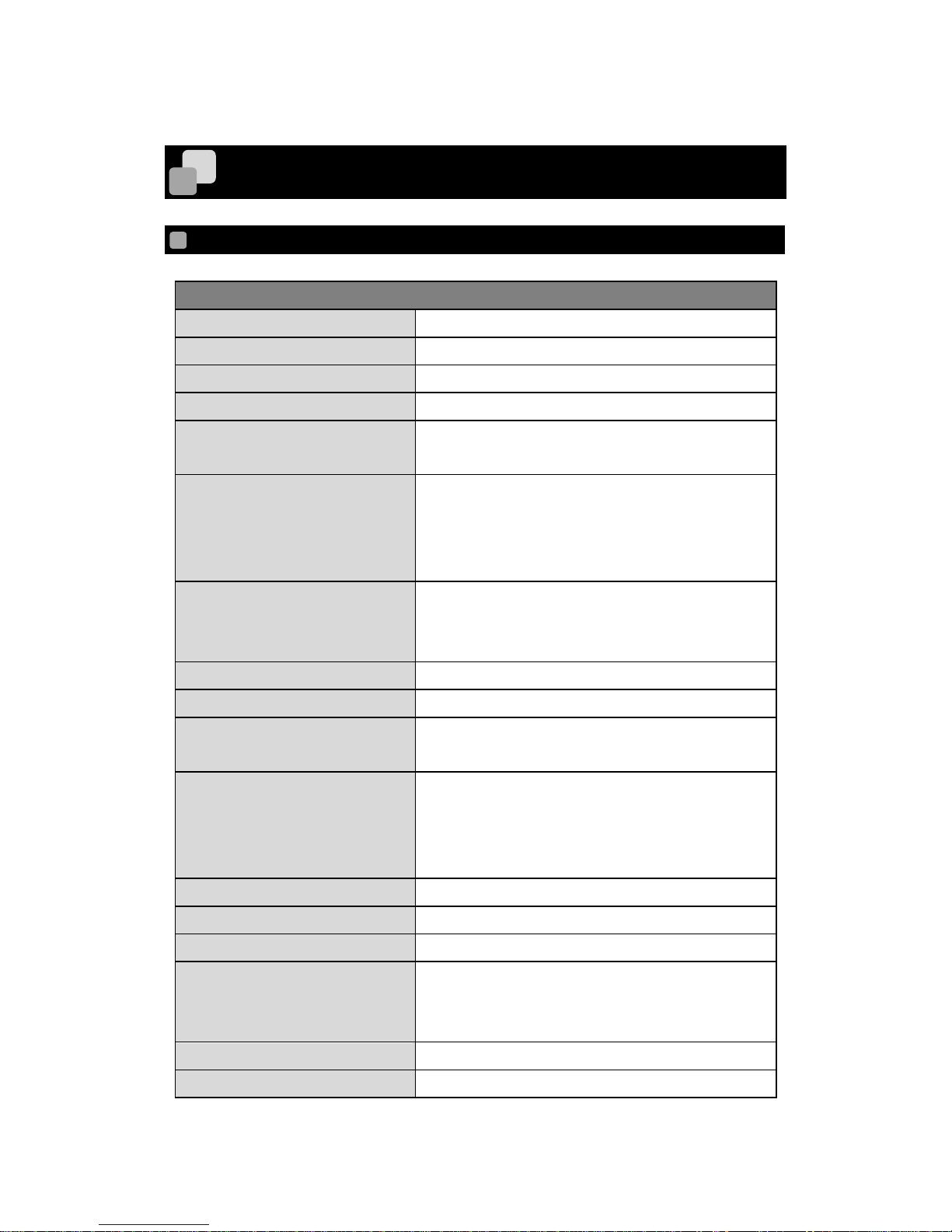
54
SPECIFICATIONS
CAMERA
CAMERA
Horizontal angle of view
185°/ 165°/ 135°
Effective pixels
2912 × 1640 (Approx. 5 mega pixels)
Image device
1/2.3” CMOS sensor
F number
F 2.0
White Balance
AUTO / Night / Sunny / Cloudy / Incandescent light
/ Fluorescent light / Manual (3000~8000K)
Recording Resolution (Movie)
1080p / 60fps, 1080p / 30fps,
720p / 120fps High Speed,
720p / 60fps, 720p / 30fps,
WVGA / 240fps High Speed
Recording media
microSD
microSDHC Class 10 or higher
microSDXC Class 10 or higher
File format
MPEG4(Movie) / JPEG(Photo)
WiFi
IEEE802.11 b/g/n
Battery
Lithium-polymer battery (built-in)
3.7V 1000mAh
Battery operating time
MASTER: Approx. 60 minutes
SLAVE: Approx. 90 minutes
(Recording at 1080/30fps, Panoramic
Synchronization ON, with WiFi streaming ON)
Charging time
Approx. 3hrs
Interface
USB micro B, HDMI micro D, microSD card slot
Weight
95 g
Dimensions (W × H × D)
54.4 × 61.2 × 35.7 mm
*including dome lens
**without including the projecting parts
Operating temperature
0 – 40℃
Storage temperature
-20 – 60℃
Page 55

55
MEANING OF THE LEDS
STATUS
WiFi LED
POWER LED
RECORDING
LED
Power ON
―
On (Blue)
―
Power OFF
― ― ―
When charging
―
On (Red)
―
Mass Storage
―
On (Green)
―
Initializing
―
Flashing (Green/
normal speed)
―
Formatting microSD card
―
―
Flashing (Green/
normal speed)
Updating
(0% - 33%)
Flashing (Green/
normal speed)
―
―
Updating
(34% - 66%)
On
(Green)
Flashing (Green/
normal speed)
―
Updating
(67% - 99%)
On
(Green)
On
(Green)
Flashing (Green/
normal speed)
Initializing WiFi
(MASTER: Magenta/
SLAVE: Blue)
Flashing (Slow
speed)
Switching WiFi
(MASTER: Magenta/
SLAVE: Blue)
Flashing (Normal
speed)
WiFi ON
(MASTER: Magenta/
SLAVE: Blue)
On
WiFi OFF
―
Sufficient remaining
battery
On
(Blue)
Remaining battery is low
Flashing (High
speed)
Recording
On (Red)
Taking a photo
On (Blue)
Page 56
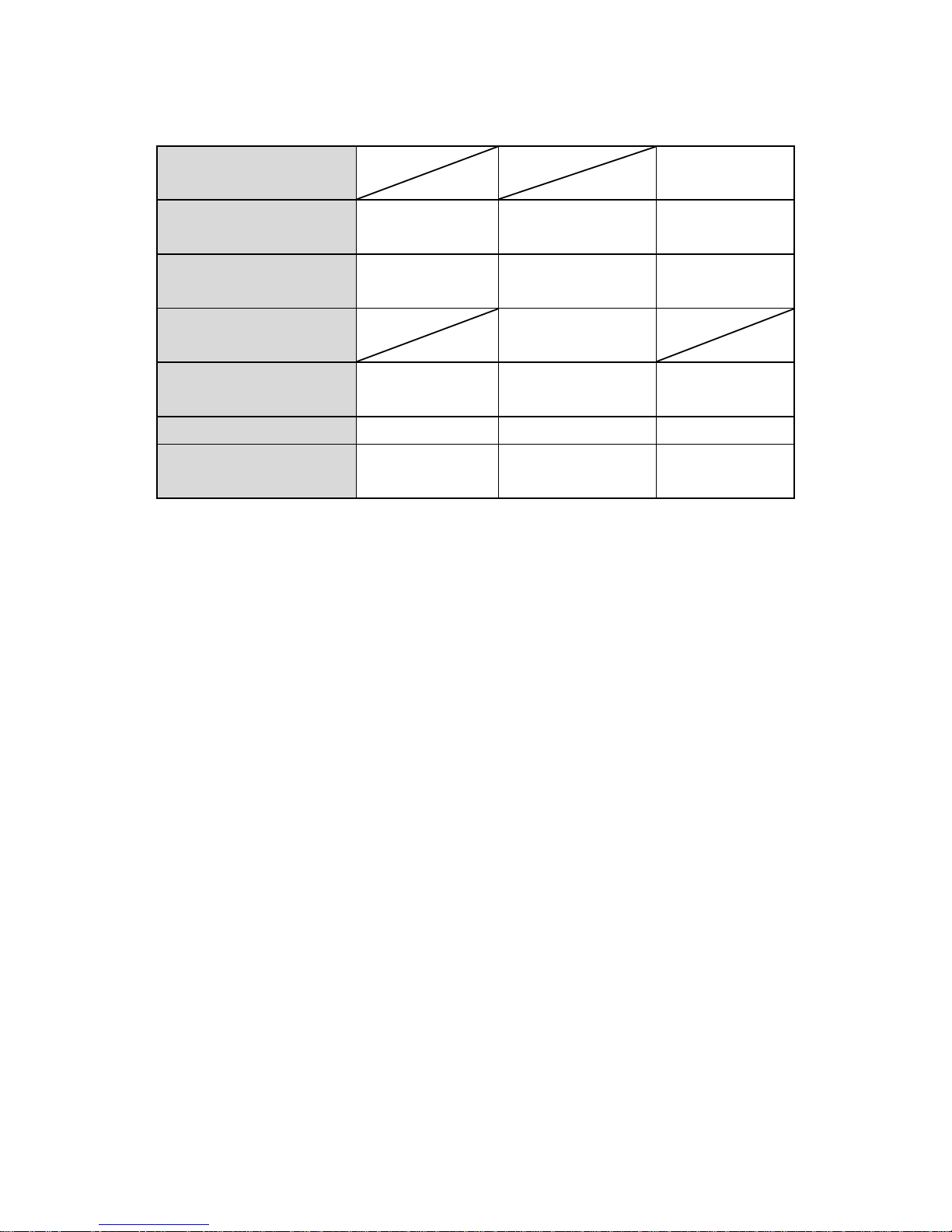
56
Self-timer
Flashing
(Magenta)
Failed to format microSD
card
―
―
Flashing (Green/
high speed)
microSD error
―
Flashing (Green/
high speed)
Flashing (Green/
high speed)
Temperature warning
On
(Cyan)
Abnormal temperature
※
― ― ―
Battery error ※
― ― ―
Recovery in process
Flashing (Yellow/
high speed)
―
Flashing (Yellow/
high speed)
※The camera automatically turns off with a beep.
* ‘―’ indicates that the LED is OFF.
Page 57
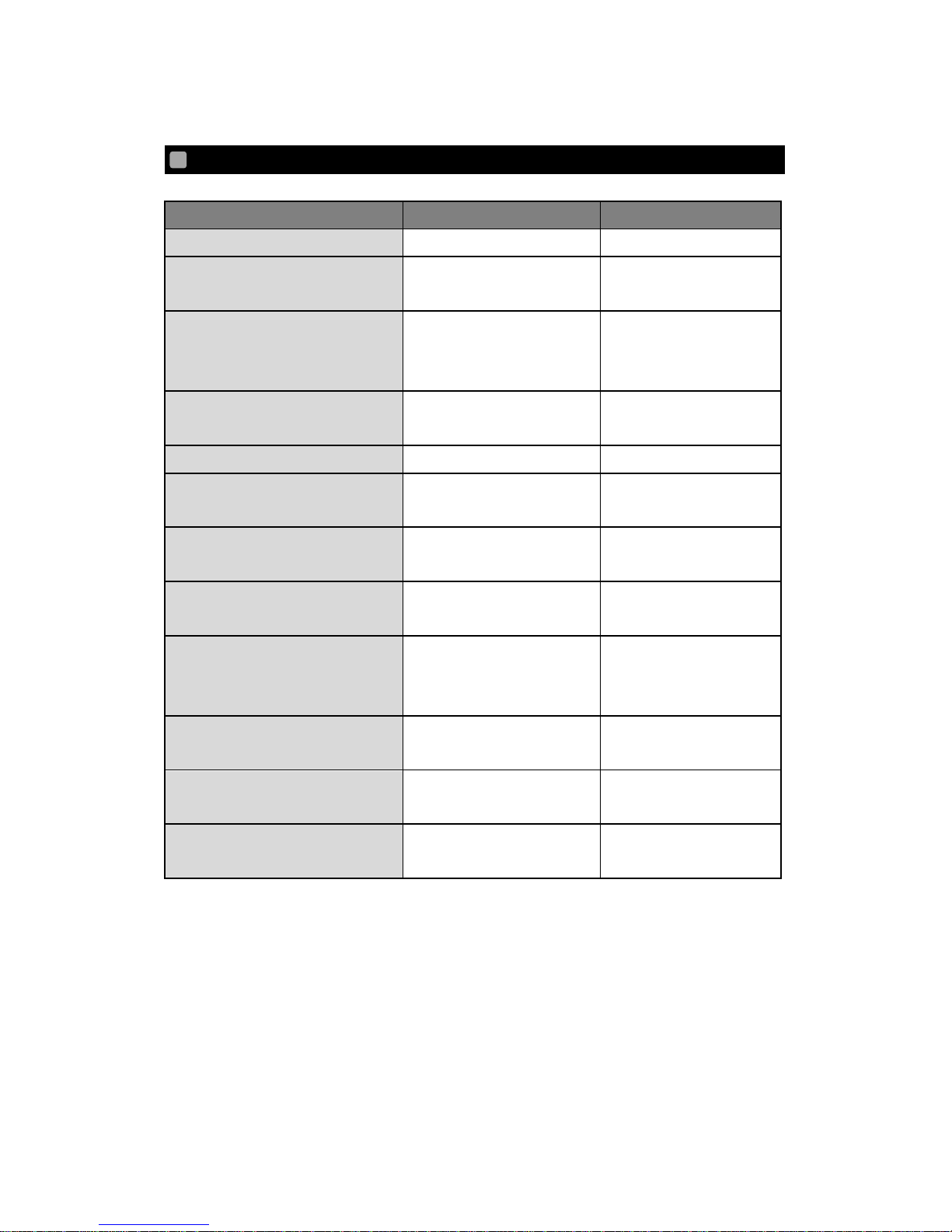
57
FUNCTIONS OF THE SWITCHES
ACTION
SWITCHES TO BE USED
CONDITIONS
To turn on the camera.
Power Switch (1 second)
Power is off.
To turn off the camera.
Power Switch
(2 seconds)
Power is on.
To start movie recording.
Recording Switch
Power is on.
Recording is not in
process.
To stop movie recording.
Recording Switch
Power is on.
Recording is in process.
To take a photo.
Photo Capture Switch
Power is on.
To start WiFi.
WiFi Switch
Power is on.
WiFi is off.
To stop WiFi.
WiFi Switch
Power is on.
WiFi is on.
To return to factory default
settings.
Recording Switch+WiFi
Switch (5 seconds)
Power is on.
To switch the mode.
Power Switch
(Press Short)
Power is on.
Recording is not in
process.
To select the operation icons.
Power Switch
(Press Short)
Thumbnail mode /
Playback mode
To select/ to play a file.
Recording Switch
(Press short)
Thumbnail mode /
Playback mode
To move between files.
Shutter Switch
(Press Short)
Thumbnail mode
* The microSD card needs to be inserted into the camera for above operations.
Page 58

58
RECORDABLE TIME AND NUMBER OF PHOTOS
ESTIMATED RECORDABLE TIME
For information about the estimated recordable time, refer to the QBiC PANORAMA Official
Website.
QBiC PANORAMA Official Website:
http://www.elmoqbic.com/panorama/jp/contents.html#Downloads
ESTIMATED RECORDABLE NUMBER OF PHOTOS
For information about the estimated recordable number of photos, refer to the QBiC
PANORAMA Official Website.
QBiC PANORAMA Official Website:
http://www.elmoqbic.com/panorama/jp/contents.html#Downloads
Page 59

59
CONTINUOUS OPERATION TIME
ESTIMATED CONTINUOUS OPERATION TIME
For information about the estimated continuous operation time, refer to the QBiC
PANORAMA Official Website.
QBiC PANORAMA Official Website:
http://www.elmoqbic.com/panorama/jp/contents.html#Downloads
Page 60
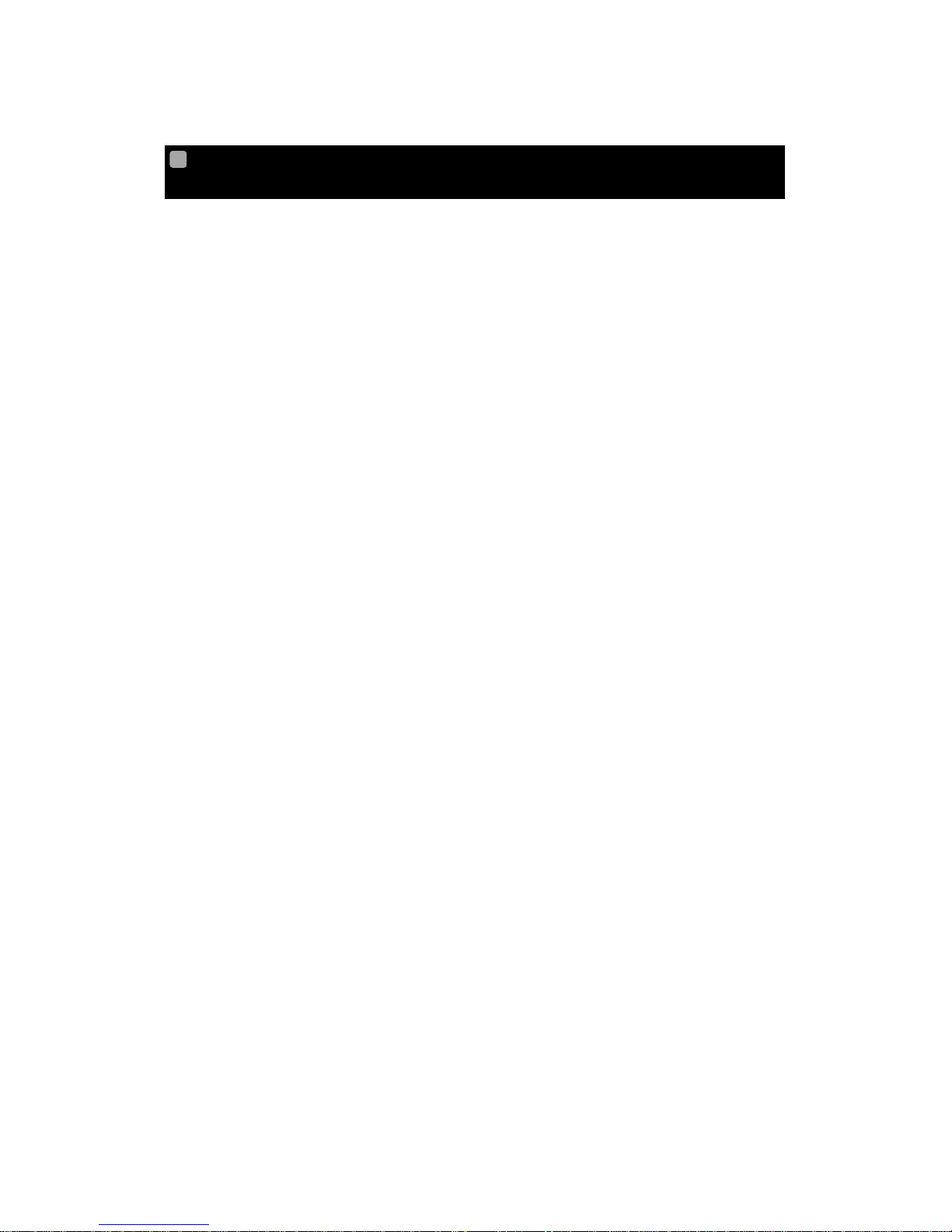
60
FEDERAL COMMUNICATIONS COMMISSION INTERFERENCE
STATEMENT
This equipment has been tested and found to comply with the limits for a Class B digital
device, pursuant to part 15 of the FCC Rules. These limits are designed to provide
reasonable protection against harmful interference in a residential installation. This
equipment generates, uses and can radiate radio frequency energy and, if not installed and
used in accordance with the instructions, may cause harmful interference to radio
communications. However, there is no guarantee that interference will not occur in a
particular installation. If this equipment does cause harmful interference to radio or television
reception, which can be determined by turning the equipment off and on, the user is
encouraged to try to correct the interference by one or more of the following measures:
‒ Reorient or relocate the receiving antenna.
‒ Increase the separation between the equipment and receiver.
‒ Connect the equipment into an outlet on a circuit different from that to which the
receiver is connected.
‒ Consult the dealer or an experienced radio/ TV technician for help.
CAUTION:
Any changes or modifications not expressly approved by the grantee of this device could
void the user's authority to operate the equipment.
This device complies with Part 15 of the FCC Rules. Operation is subject to the following
two conditions: (1) this device may not cause harmful interference, and (2) this device must
accept any interference received, including interference that may cause undesired
operation.
RF exposure warning
This equipment must be installed and operated in accordance with provided instructions and
the antenna(s) used for this transmitter must be installed to provide a separation distance of
at least 20 cm from all persons and must not be co-located or operating in conjunction with
any other antenna or transmitter. End-users and installers must be provide with antenna
installation instructions and transmitter operating conditions for satisfying RF exposure
compliance.
Page 61
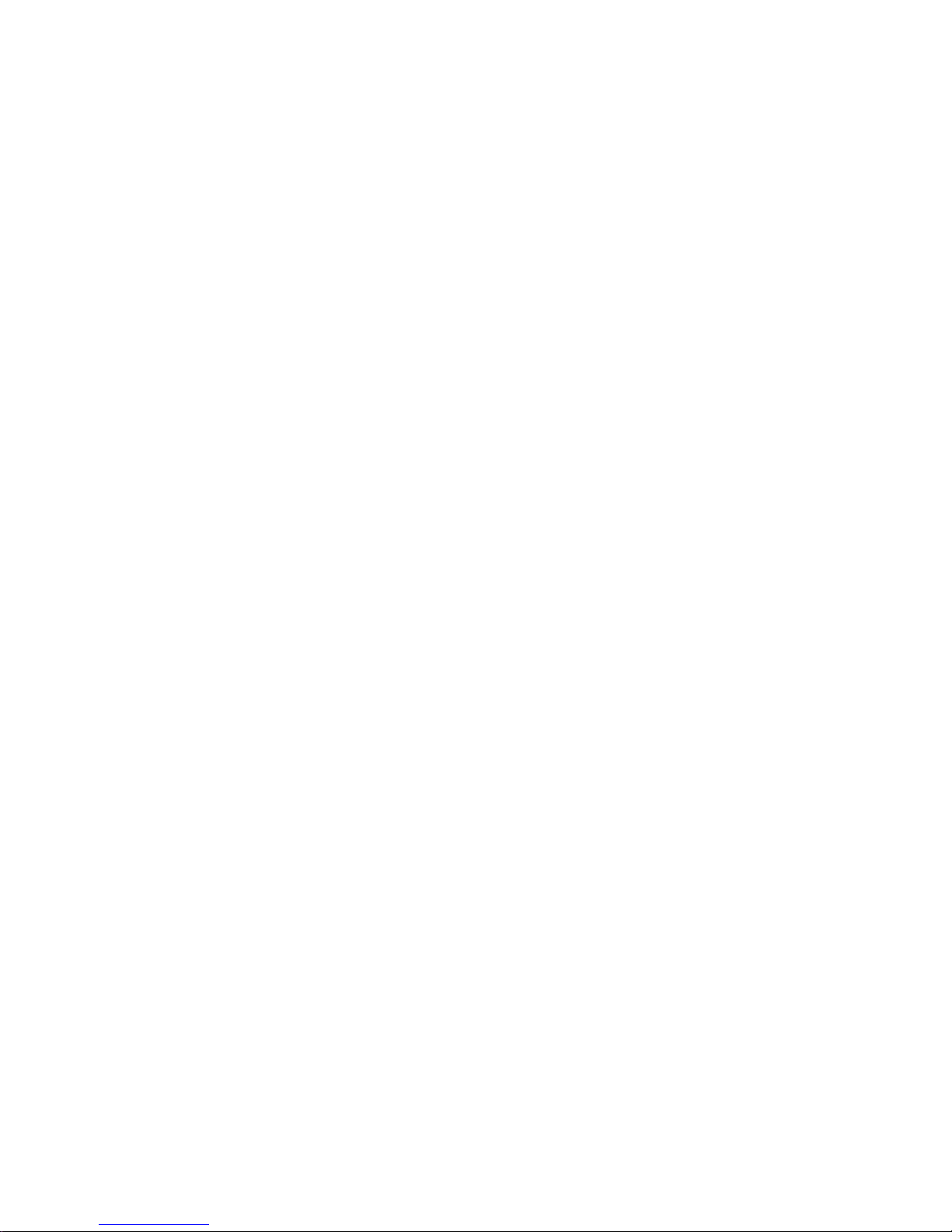
61
Canada, Industry Canada (IC) Notices
This Class B digital apparatus complies with Canadian ICES-003 and RSS-210.
Operation is subject to the following two conditions: (1) this device may not cause
interference, and (2) this device must accept any interference, including interference that
may cause undesired operation of the device.
Canada, avis d'Industry Canada (IC)
Cet appareil numérique de classe B est conforme aux normes canadiennes ICES-003 et
RSS-210.
Son fonctionnement est soumis aux deux conditions suivantes : (1) cet appareil ne doit pas
causer d'interférence et (2) cet appareil doit accepter toute interférence, notamment les
interférences qui peuvent affecter son fonctionnement.
Radio Frequency (RF) Exposure Information
The radiated output power of the Wireless Device is below the Industry Canada (IC) radio
frequency exposure limits. The Wireless Device should be used in such a manner such that
the potential for human contact during normal operation is minimized.
This device has also been evaluated and shown compliant with the IC RF Exposure limits
under mobile exposure conditions. (antennas are greater than 20cm from a person's body).
Informations concernant l'exposition aux fréquences radio (RF)
La puissance de sortie émise par l’appareil de sans fil est inférieure à la limite d'exposition
aux fréquences radio d'Industry Canada (IC). Utilisez l’appareil de sans fil de façon à
minimiser les contacts humains lors du fonctionnement normal.
Ce périphérique a également été évalué et démontré conforme aux limites d'exposition aux
RF d'IC dans des conditions d'exposition à des appareils mobiles (antennes sont
supérieures à 20 cm à partir du corps d'une personne).
Page 62

62
TRADEMARKS
and ELMO QBiC are registered trademarks of ELMO Co.,
Bluetooth is a registered trademark of Bluetooth SIG,Inc.
App Store is a service mark of Apple Inc.
iOS is a trademark or registered trademark of Cisco, Inc.
Android, Google Play are the trademark or registered trademark of Google Inc.
All other company/product names described in this manual are trademarks or
registered trademarks of their respective companies.
We do not use the ™ or ® mark to indicate these trademarks or registered trademarks
in this manual.
Page 63
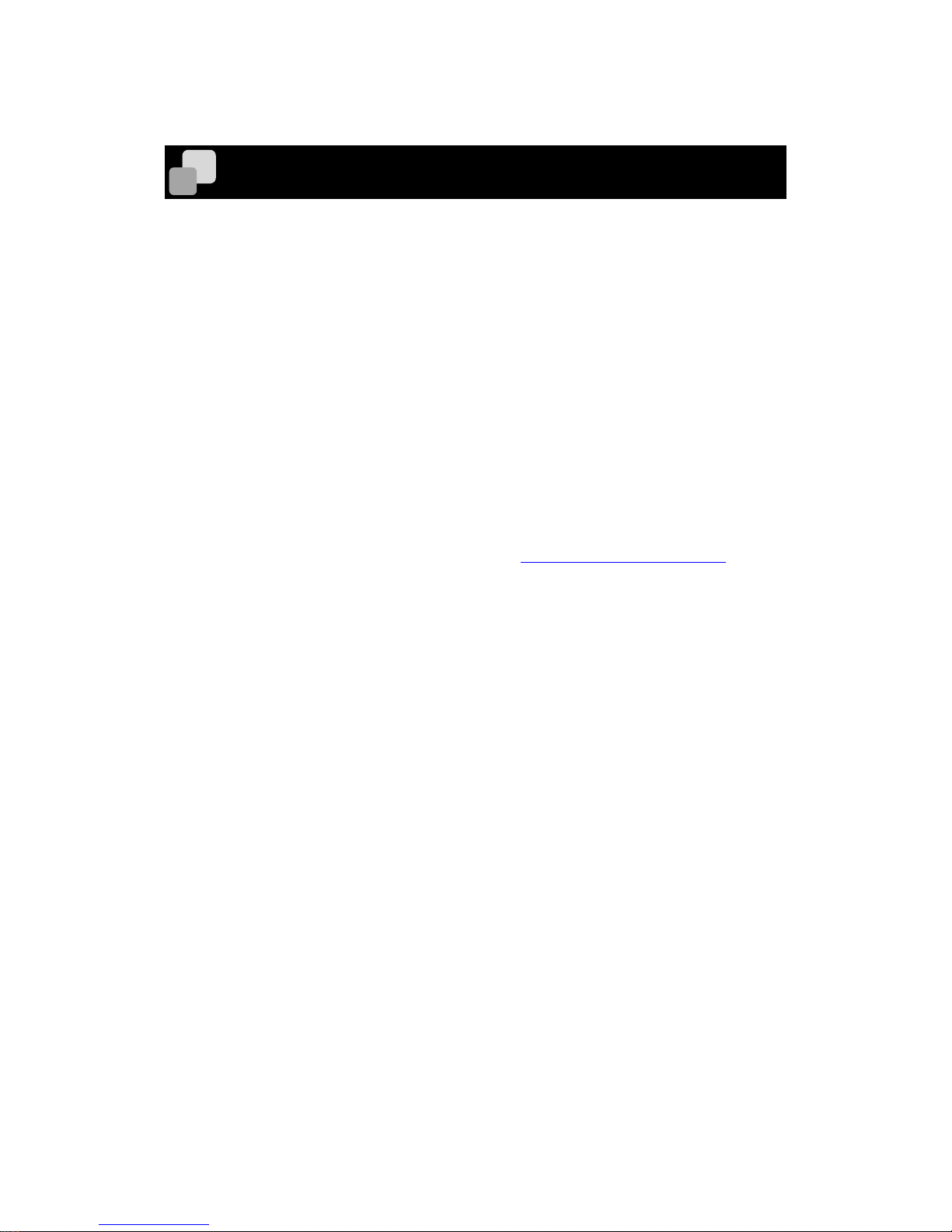
63
LICENSE
This product uses open source software. Under the request of the copyright holder of the
open source software, ELMO is obliged to provide the following information to the user.
About the software subject to GNU GPL/LGPL
This product uses software which is subject to the obligation under GNU General Public
License (GPL) or GNU Lesser General Public License (LGPL). According to the conditions
of GNL/LGPL, the user has the right to obtain, modify or redistribute the source code of the
software.
Contact ELMO for information about how to obtain the source code.
Note that we do not accept any inquiries regarding the detail of the source code.
The terms and conditions of the license (English) are stored in the camera. Connect the
camera to your smart device using WiFi and access http://192.168.42.1/license.txt.
6X1MWMP02 R0_Xxx
