Page 1
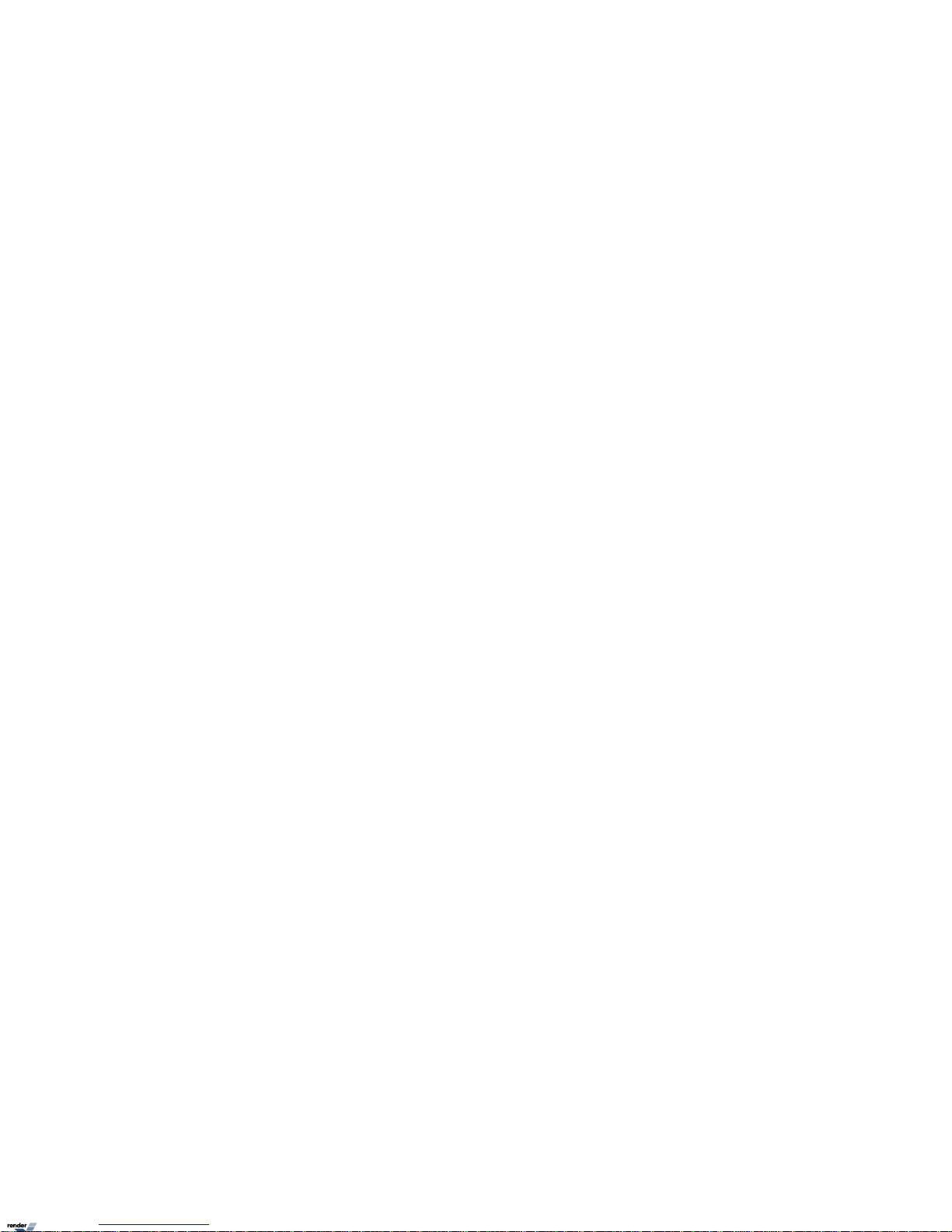
ELMO-PRO v.1.403.16 - User Manual
Page 2
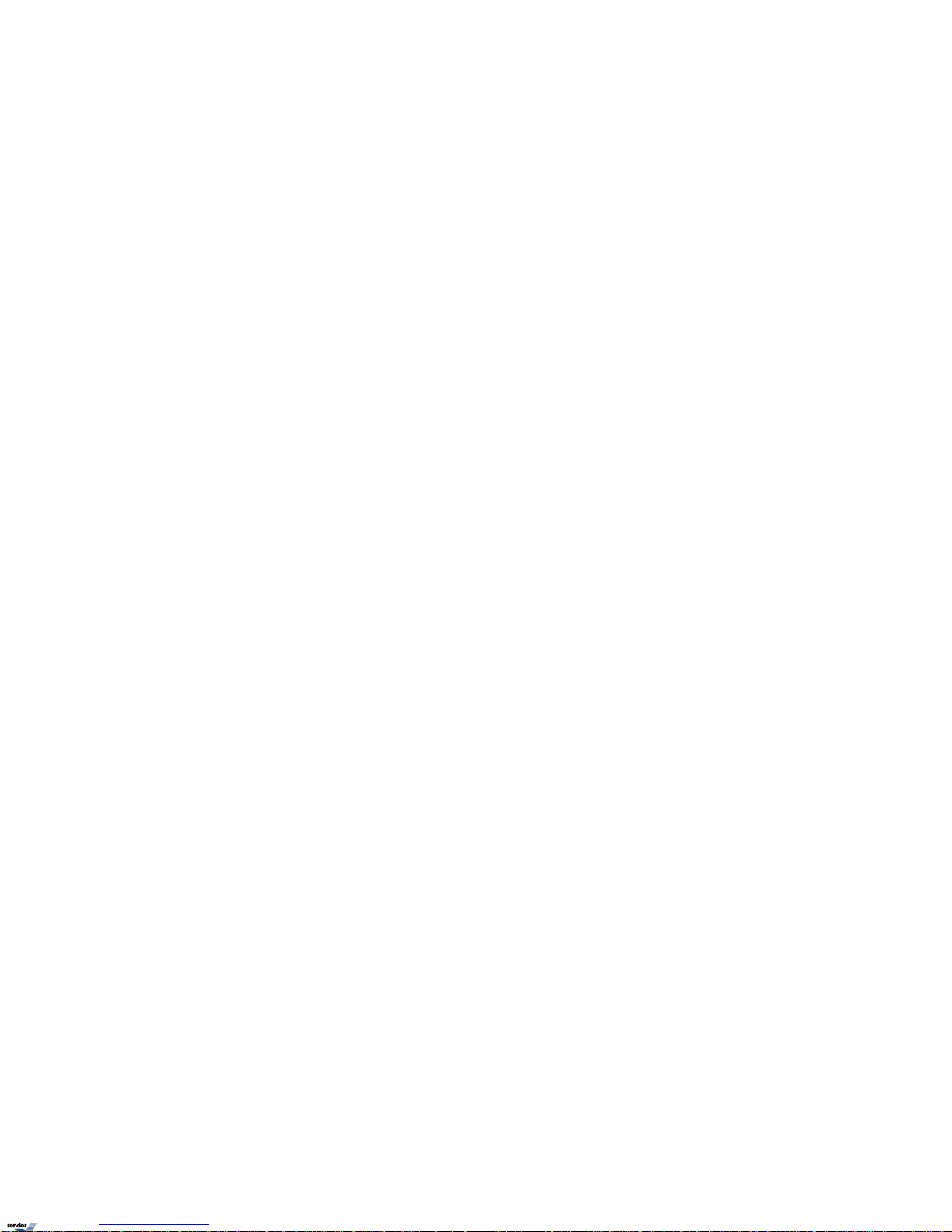
ELMO-PRO v.1.403.16 - User Manual
Copyright © 2007 ELMO USA CORP.
All rights reserved. No part of this manual may be reproduced or transmitted in any form or by any means, electronic or mechanical, including photocopying, recording, or by any information storage or retrieval
system, without the prior written permission of the copyright owner and the publisher.
Page 3
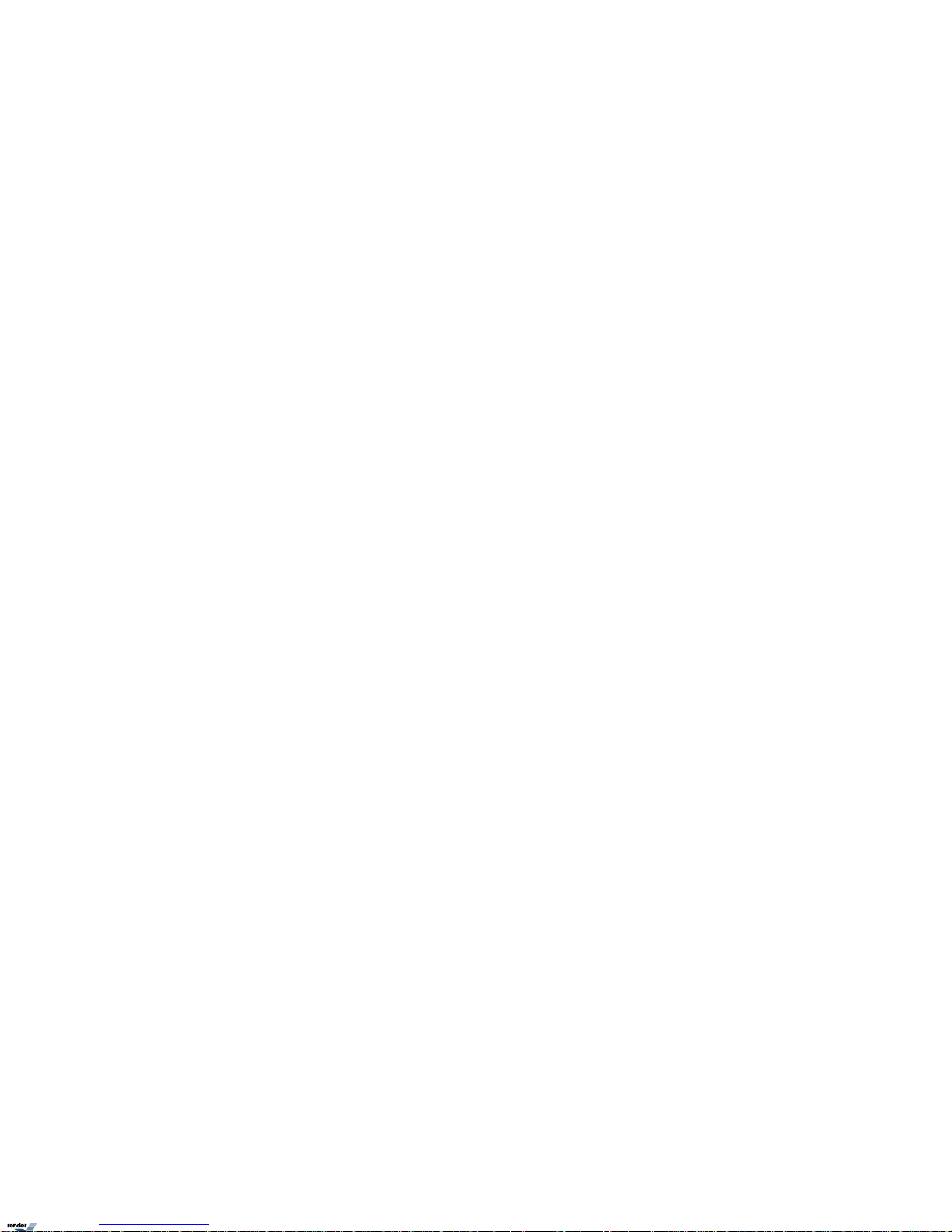
Table of Contents
1. ELMO-PRO Server . .. .. .. ........ . .. ........ . . ........ . . ........ . .. ........ . . ........ . .. .. ........ . .. ........ . . ........ . .. .. ........ . .. ........ . . ........ . . 1
1.1. Introduction ..... . .. ........ . . ........ . . ........ . .. ........ . . ........ . .. .. ........ . .. ........ . . ........ . .. .. ........ . .. ........ . . ........ . .. ..... 2
1.1.1. Welcome ........ . . ........ . .. .. ........ . .. ........ . . ........ . .. .. ........ . .. ........ . . ........ . .. ........ . . ........ . . ........ . .. ...... 2
1.1.2. Limited Warranty ...... . .. ........ . . ........ . .. ........ . . ........ . . ........ . .. ........ . . ........ . .. .. ........ . .. ........ . . ........ . .. . 2
1.1.3. General ..... . .. ........ . . ........ . .. ........ . . ........ . . ........ . .. ........ . . ........ . .. ........ . . ........ . . ........ . .. ........ . . ...... 2
1.1.4. Precautions ...... . .. ........ . .. ........ . . ........ . .. .. ........ . .. ........ . . ........ . .. .. ........ . .. ........ . . ........ . .. ........ . . .... 3
1.1.5. Unpacking ... . ........ . . ........ . . ........ . .. ........ . . ........ . .. ........ . . ........ . . ........ . .. ........ . . ........ . .. .. ........ . .. .... 3
1.1.6. Setting up ELMO-PRO . ........ . . ........ . .. ........ . . ........ . . ........ . .. ........ . . ........ . .. .. ........ . .. ........ . . ........ . .. ..... 4
1.1.7. DVR Back View . . ........ . . ........ . . ........ . .. ........ . . ........ . .. .. ........ . .. ........ . . ........ . .. ........ . . ........ . . ........ . .. 5
1.1.8. Key Features .... . . ........ . . ........ . .. ........ . . ........ . .. ........ . . ........ . . ........ . .. ........ . . ........ . .. .. ........ . .. ........ . 5
1.2. Starting ELMO-PRO Server ....... . .. ........ . . ........ . .. .. ........ . .. ........ . . ........ . .. ........ . . ........ . . ........ . .. ........ . . ........ . .. . 7
1.2.1. Logging In/Out .. ........ . .. ........ . . ........ . .. ........ . . ........ . . ........ . .. ........ . . ........ . .. .. ........ . .. ........ . . ........ . .. 7
1.2.2. ELMO-PRO Main Screen Features ....... . . ........ . . ........ . .. ........ . . ........ . .. .. ........ . .. ........ . . ........ . .. .. ........ . .. ... 8
1.2.3. Screen Divisions ........ . ........ . . ........ . . ........ . .. ........ . . ........ . .. .. ........ . .. ........ . . ........ . .. ........ . . ........ . . .. 10
1.2.4. Menu Bar ....... . ........ . . ........ . .. .. ........ . .. ........ . . ........ . .. ........ . . ........ . . ........ . .. ........ . . ........ . .. .. ....... 11
1.2.5. Real-time Display vs Mux Display . .. ........ . . ........ . . ........ . .. ........ . . ........ . .. ........ . . ........ . . ........ . .. ........ . . ... 14
1.2.6. PTZ mode . . ........ . . ........ . . ........ . .. ........ . . ........ . .. .. ........ . .. ........ . . ........ . .. .. ........ . .. ........ . . ........ . .. . 21
1.3. Configuring ELMO-PRO Server ..... . .. .. ........ . .. ........ . . ........ . .. ........ . . ........ . . ........ . .. ........ . . ........ . .. .. ........ . .. ...... 28
1.3.1. Hardware Setup - Channel Settings ....... . .. ........ . .. ........ . . ........ . . ........ . .. ........ . . ........ . .. .. ........ . .. ........ . . . 28
1.3.2. Hardware Setup - Control Settings ..... . .. ........ . .. ........ . . ........ . .. .. ........ . .. ........ . . ........ . .. .. ........ . .. ........ . . . 30
1.3.3. Hardware Setup - Sensor Settings . . . ........ . . ........ . .. ........ . . ........ . . ........ . .. ........ . . ........ . .. .. ........ . .. ........ . 31
1.3.4. Hardware Setup - External Monitor Setup . .. ........ . .. ........ . . ........ . . ........ . .. ........ . . ........ . .. ........ . . ........ . . .... 32
1.3.5. Motion Setup ..... . .. .. ........ . .. ........ . . ........ . .. .. ........ . .. ........ . . ........ . .. ........ . . ........ . . ........ . .. ........ . . ... 33
1.3.6. User Management Setup .. . .. ........ . . ........ . . ........ . .. ........ . . ........ . .. .. ........ . .. ........ . . ........ . .. .. ........ . .. .... 37
1.3.7. Schedule Setup ..... . ........ . . ........ . . ........ . .. ........ . . ........ . .. .. ........ . .. ........ . . ........ . .. ........ . . ........ . . ...... 43
1.3.8. Server Info Setup ........ . . ........ . .. .. ........ . .. ........ . . ........ . .. ........ . . ........ . . ........ . .. ........ . . ........ . .. .. ....... 48
1.3.9. Video Setup ...... . .. ........ . . ........ . .. ........ . . ........ . .. ........ . . ........ . . ........ . .. ........ . . ........ . .. .. ........ . .. ...... 51
1.3.10. System Setup ........ . .. ........ . . ........ . .. ........ . . ........ . . ........ . .. ........ . . ........ . .. ........ . . ........ . . ........ . .. ... 53
1.3.11. Storage Setup ........ . .. ........ . . ........ . .. ........ . . ........ . .. .. ........ . .. ........ . . ........ . .. ........ . . ........ . . ........ . .. 62
1.3.12. E-Map Setup ..... . .. ........ . .. .. ........ . .. ........ . . ........ . .. .. ........ . .. ........ . . ........ . .. ........ . . ........ . . ........ . .. . 64
1.3.13. Log Records .... . ........ . . ........ . .. .. ........ . .. ........ . . ........ . .. .. ........ . .. ........ . . ........ . .. ........ . . ........ . . ...... 67
1.3.14. Intelli-Guard™ Setup ....... . . ........ . .. ........ . . ........ . . ........ . .. ........ . . ........ . .. ........ . . ........ . . ........ . .. ........ 70
1.3.15. Communication Setup . . ........ . .. .. ........ . .. ........ . . ........ . .. ........ . . ........ . . ........ . .. ........ . . ........ . .. .. ........ . 74
1.3.16. Text Overlay Setup . ........ . .. ........ . . ........ . .. ........ . . ........ . . ........ . .. ........ . . ........ . .. .. ........ . .. ........ . . ..... 76
1.3.17. Intelli-Zone™ Setup ... . ........ . . ........ . . ........ . .. ........ . . ........ . .. ........ . . ........ . . ........ . .. ........ . . ........ . .. .. .. 78
1.3.18. IP Camera ... . ........ . . ........ . . ........ . .. ........ . . ........ . .. .. ........ . .. ........ . . ........ . .. ........ . . ........ . . ........ . .. . 80
1.3.19. VideoLogix™ ....... . .. ........ . . ........ . .. ........ . . ........ . . ........ . .. ........ . . ........ . .. .. ........ . .. ........ . . ........ . .. ... 89
1.3.20. Recording/Display .. . .. ........ . . ........ . .. .. ........ . .. ........ . . ........ . .. ........ . . ........ . . ........ . .. ........ . . ........ . .. .. 96
1.3.21. Virtual Ruler .. ........ . .. ........ . . ........ . .. .. ........ . .. ........ . . ........ . .. .. ........ . .. ........ . . ........ . .. ........ . . ........ 97
1.3.22. E-Mail Setup ....... . .. ........ . . ........ . .. ........ . . ........ . .. ........ . . ........ . . ........ . .. ........ . . ........ . .. .. ........ . .. ... 99
1.4. Search and Playback on ELMO-PRO Server . ........ . . ........ . .. .. ........ . .. ........ . . ........ . .. .. ........ . .. ........ . . ........ . .. ........ 103
1.4.1. Video Search and Playback in Live Mode . . . ........ . .. .. ........ . .. ........ . . ........ . .. ........ . . ........ . . ........ . .. ........ . . . 103
1.4.2. Video Search and Playback in Search Mode .. . .. ........ . . ........ . . ........ . .. ........ . . ........ . .. ........ . . ........ . . ........ . . 105
1.4.3. Video Playback in Search Mode . ........ . .. .. ........ . .. ........ . . ........ . .. ........ . . ........ . . ........ . .. ........ . . ........ . .. .. 110
1.4.4. Video Playback from Advanced Data Manager ..... . . ........ . .. ........ . . ........ . .. .. ........ . .. ........ . . ........ . .. ........ . . .. 111
1.4.5. Using Bookmark .... . .. ........ . . ........ . .. ........ . . ........ . . ........ . .. ........ . . ........ . .. .. ........ . .. ........ . . ........ . .. .. 111
1.4.6. Panorama function ... . .. ........ . . ........ . .. ........ . . ........ . . ........ . .. ........ . . ........ . .. .. ........ . .. ........ . . ........ . .. 113
1.4.7. Image Zoom In/Zoom Out ...... . .. ........ . . ........ . . ........ . .. ........ . . ........ . .. ........ . . ........ . . ........ . .. ........ . . .... 114
1.4.8. Advanced Search Panel ... . .. .. ........ . .. ........ . . ........ . .. .. ........ . .. ........ . . ........ . .. ........ . . ........ . . ........ . .. ... 114
1.4.9. Image Settings Panel .... . .. ........ . .. ........ . . ........ . . ........ . .. ........ . . ........ . .. .. ........ . .. ........ . . ........ . .. ....... 122
1.5. Backup on ELMO-PRO Server ........ . .. ........ . . ........ . .. ........ . . ........ . . ........ . .. ........ . . ........ . .. .. ........ . .. ........ . . ..... 124
Page 4
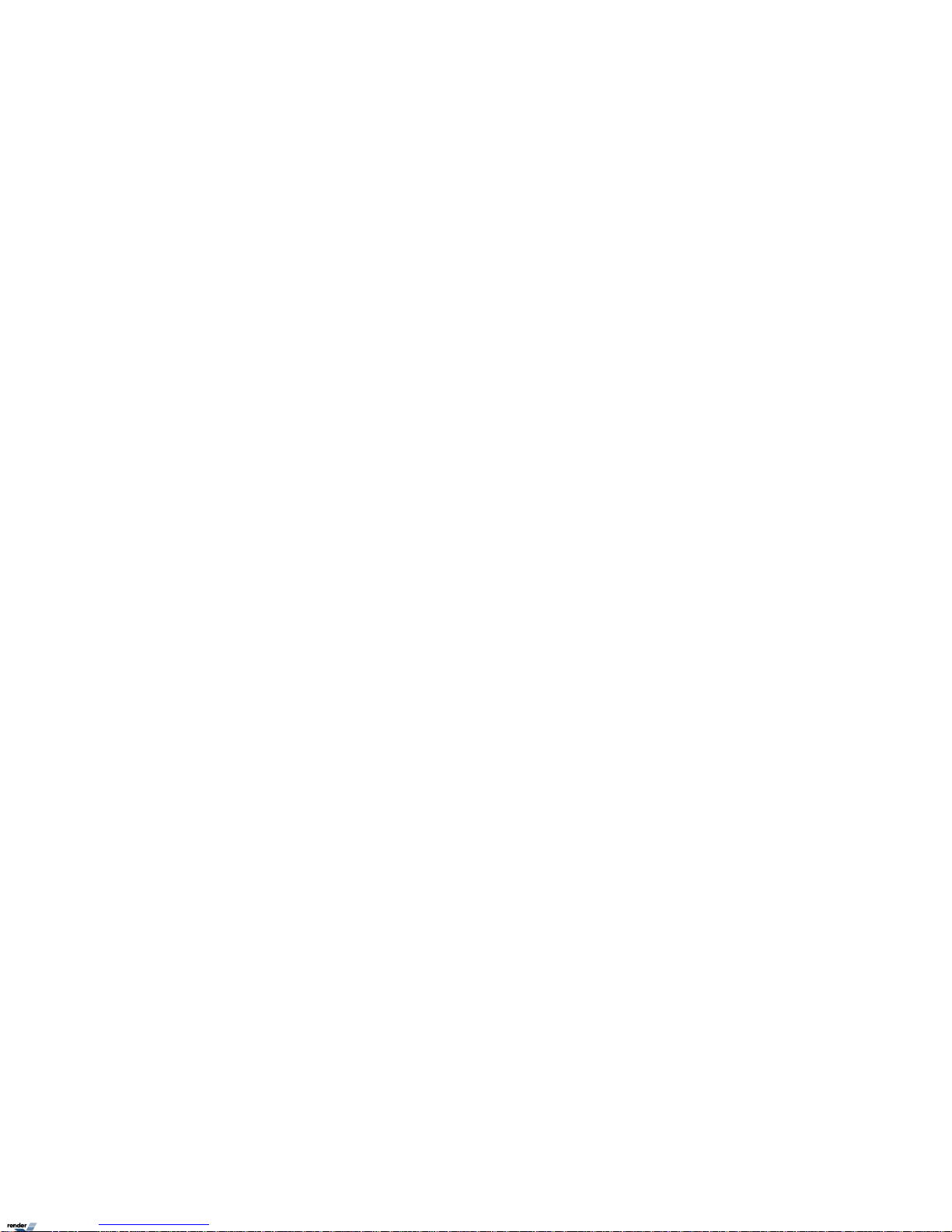
1.5.1. Quick CD Backup in Live Mode . . . ........ . . ........ . .. ........ . . ........ . . ........ . .. ........ . . ........ . .. .. ........ . .. ........ . . .. 124
1.5.2. Quick CD Backup in Search Mode .. . . ........ . .. ........ . . ........ . . ........ . .. ........ . . ........ . .. ........ . . ........ . . ........ . .. 125
1.5.3. Backup Window .. . . ........ . .. ........ . . ........ . .. .. ........ . .. ........ . . ........ . .. .. ........ . .. ........ . . ........ . .. ........ . . .. 126
1.5.4. Snapshot Backup .. . .. ........ . . ........ . .. ........ . . ........ . . ........ . .. ........ . . ........ . .. .. ........ . .. ........ . . ........ . .. .. . 131
1.5.5. Scheduled Backup .. . .. ........ . .. ........ . . ........ . .. .. ........ . .. ........ . . ........ . .. ........ . . ........ . . ........ . .. ........ . . .. 133
2. ELMO-PRO Remote .... . . ........ . .. ........ . . ........ . . ........ . .. ........ . . ........ . .. .. ........ . .. ........ . . ........ . .. ........ . . ........ . . ........ . . 136
2.1. ELMO-PRO Remote Setup ... . .. ........ . .. ........ . . ........ . .. .. ........ . .. ........ . . ........ . .. ........ . . ........ . . ........ . .. ........ . . ... 137
2.2. Creating a New Connection .... . ........ . . ........ . . ........ . .. ........ . . ........ . .. ........ . . ........ . . ........ . .. ........ . . ........ . .. .. .. 138
2.3. Editing an Existing Remote Site Connection ..... . .. ........ . . ........ . .. ........ . . ........ . .. .. ........ . .. ........ . . ........ . .. ........ . . .... 140
2.4. Deleting a Remote Site .... . ........ . . ........ . . ........ . .. ........ . . ........ . .. .. ........ . .. ........ . . ........ . .. ........ . . ........ . . ........ 141
2.5. Managing Sites ....... . .. ........ . . ........ . . ........ . .. ........ . . ........ . .. ........ . . ........ . . ........ . .. ........ . . ........ . .. .. ........ . . 142
2.5.1. Connecting to a Remote Site .... . . ........ . .. ........ . . ........ . .. .. ........ . .. ........ . . ........ . .. .. ........ . .. ........ . . ........ 142
2.5.2. Activating Connected Servers .. . .. ........ . .. ........ . . ........ . . ........ . .. ........ . . ........ . .. .. ........ . .. ........ . . ........ . .. 142
2.5.3. Disconnecting from a Remote Site ...... . . ........ . .. ........ . . ........ . . ........ . .. ........ . . ........ . .. .. ........ . .. ........ . . ... 142
2.6. ELMO-PRO Server Setup (via Remote) .... . .. ........ . .. ........ . . ........ . .. ........ . . ........ . . ........ . .. ........ . . ........ . .. .. ........ . . 143
2.6.1. Remote Info Setup .. . .. ........ . . ........ . .. ........ . . ........ . . ........ . .. ........ . . ........ . .. ........ . . ........ . . ........ . .. .... 143
2.7. Viewing Video Channels via Remote ....... . .. ........ . .. ........ . . ........ . . ........ . .. ........ . . ........ . .. ........ . . ........ . . ........ . .. . 145
2.8. Search on ELMO-PRO Remote .... . .. ........ . . ........ . .. ........ . . ........ . . ........ . .. ........ . . ........ . .. .. ........ . .. ........ . . ........ 146
2.8.1. Search on the Connected Site .. . .. ........ . . ........ . .. ........ . . ........ . . ........ . .. ........ . . ........ . .. .. ........ . .. ........ . . . 146
2.8.2. Search Offline . ........ . . ........ . . ........ . .. ........ . . ........ . .. .. ........ . .. ........ . . ........ . .. ........ . . ........ . . ........ . .. 148
3. Appendix ..... . . ........ . .. ........ . . ........ . .. .. ........ . .. ........ . . ........ . .. .. ........ . .. ........ . . ........ . .. ........ . . ........ . . ........ . .. ..... 149
3.1. ELMO-PRO Player .. ........ . . ........ . . ........ . .. ........ . . ........ . .. .. ........ . .. ........ . . ........ . .. ........ . . ........ . . ........ . .. ..... 150
3.2. Watermark Tool ...... . . ........ . .. ........ . . ........ . .. .. ........ . .. ........ . . ........ . .. .. ........ . .. ........ . . ........ . .. ........ . . ........ 151
ivELMO-PRO v.1.403.16 - User Manual
ELMO-PRO v.1.403.16 - User Manual
Page 5
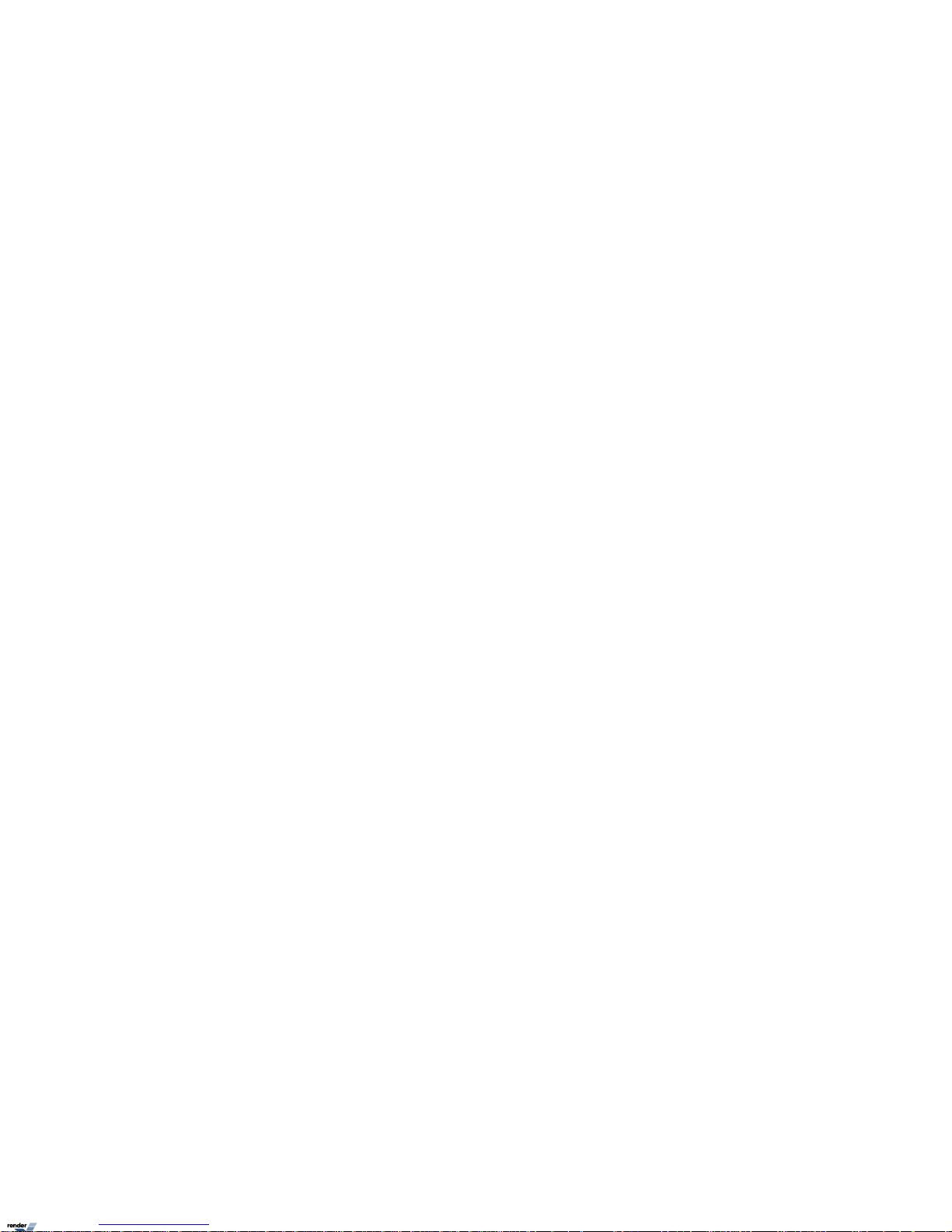
ELMO-PRO Server
1
Topics Covered
• Introduction
• Starting ELMO-PRO Server
• Configuring ELMO-PRO Server
• Search and Playback on ELMO-PRO Server
• Backup on ELMO-PRO Server
Page 6
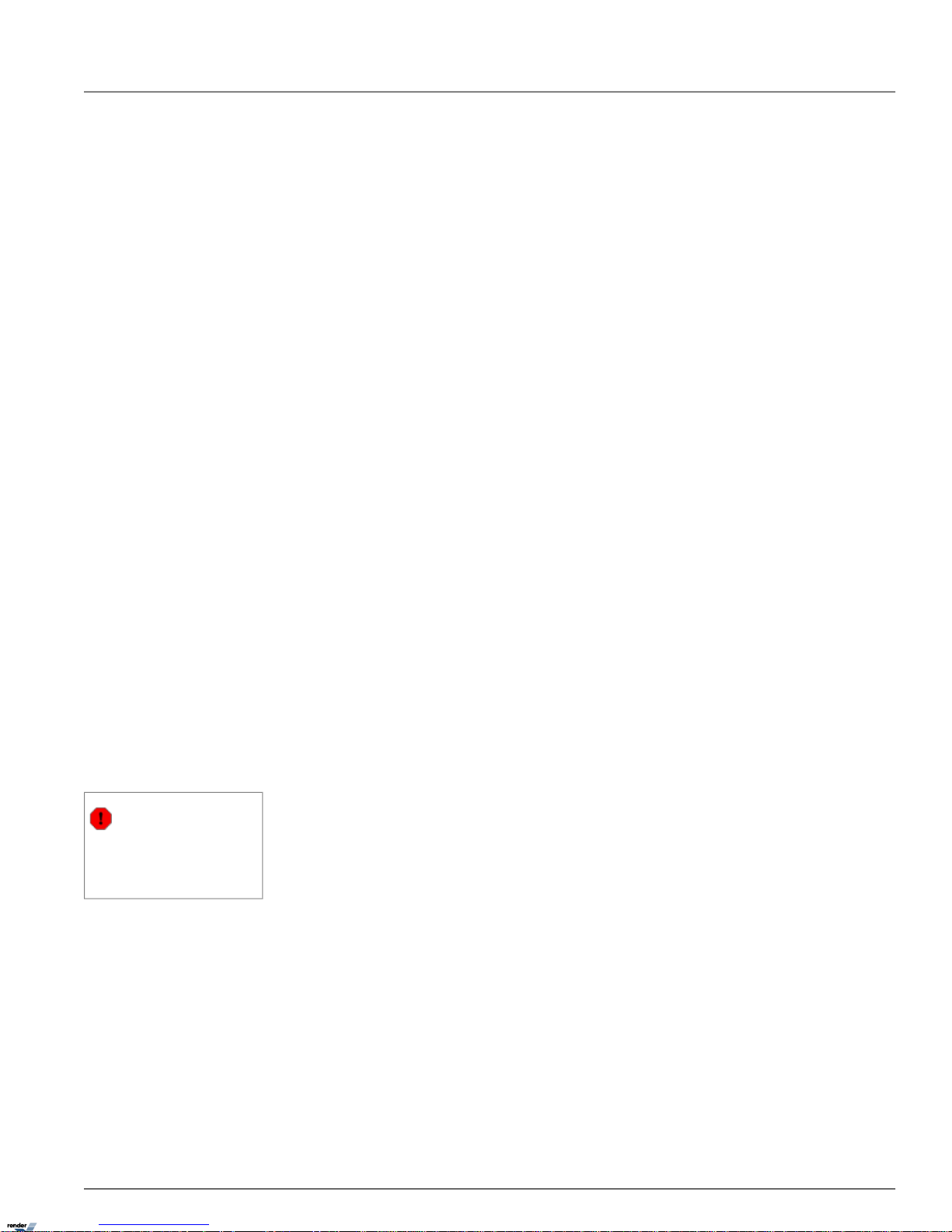
1.1. Introduction
1.1.1. Welcome
Thank you for purchasing our ELMO-PRO Series Digital Video Recorder (DVR). ELMO is a registered trademark of ELMO
USA CORP.
This manual will guide you through the usage of ELMO DVR Server and ELMO DVR Remote software. If you have any
questions or concerns, please visit our website at http://www.elmousa.com or contact our technical support team.
1.1.2. Limited Warranty
ELMO USA CORP. warrants this product to be in compliance with its own plans and specifications, and to be free from
defects in materials and workmanship under normal use and service for all parts, for a period (or the equivalent) of one
(1) year after the original purchase date. During this period, ELMO USA CORP. will replace parts at no charge.
This warranty excludes costs for initial technical adjustments (setup) which are the responsibility of the dealer from whom
you purchased the unit. It also excludes damages due to misuse or neglect. Damages resulting from electrostatic discharge
(ESD) will not be warranted. This warranty does not cover damages beyond ELMO USA CORP.'s control. In no event
shall ELMO USA CORP. be liable for any direct, indirect or consequential damages, loss of anticipated profits, loss of time
or any other losses incurred by the buyer in connection with the purchase, installation, operation or failure of this product.
We, ELMO and its agents, are not responsible for viruses. Users should install anti-virus software on their ELMO DVR at
their own risk. For more details on the limitations of this warranty, contact your distributor.
**For technical assistance, please call: 1-800-947-3566
To obtain service, please follow these steps:
1.
Arrange for delivery of your equipment to: ELMO USA CORP., 1478 Old Country Road,
Plainview, New York, 11803, USA.
2. All shipments should be shipped prepaid, insured and properly packaged (preferably in the original packaging) and
accompanied by a letter outlining the defect.
3. Supply your warranty registration, bill of sale, or other evidence of purchase date.
Warning
The ELMO DVR must be used with an Uninterruptible Power Supply (rated at a minimum of 500 watts), with range protection.
Failure to do so will void all warranties!
1.1.3. General
This product is the product of ELMO USA CORP. advanced technology and has passed extensive reliability and compatibility tests. Copyright of this manual belongs to ELMO USA CORP., and may not be reprinted or reproduced without prior
written permission. If you need to modify or repair your system, we recommend that you contact a certified ELMO
Dealer/Installer. Otherwise, the system warranty will be voided. Should you have any problems or questions with our
product, contact your local ELMO Dealer/Installer. This product is certified for domestic and industrial use: TUV certified
for Europe, and cULus certified for the USA and Canada.
2ELMO-PRO v.1.403.16 - User Manual
IntroductionChapter 1. ELMO-PRO Server
Page 7
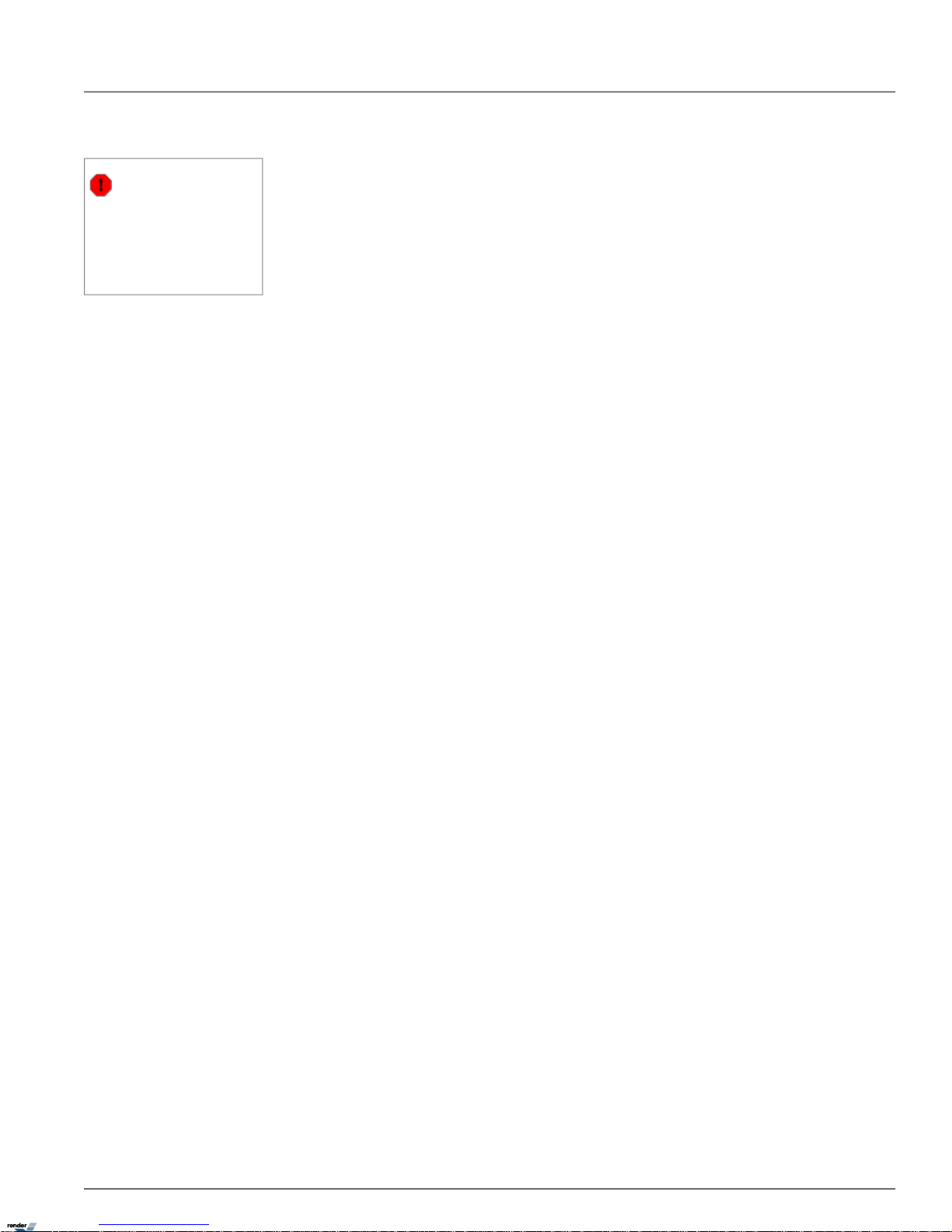
1.1.4. Precautions
Warning
This system is running in Embedded Windows OS. Due to the limited flash disk
space, installing any additional software on
this system is strictly forbidden. Should the
additional software be installed on this system, all warranties will be voided.
When selecting a storage location for the system, be sure to avoid:
• excessive heat, such as direct sunlight or heating appliances
• moisture, dust, and smoke
• magnetic fields or electrical waves
• temperatures below 5° Celsius or 41° Fahrenheit
• any obstructions to system ventilation holes
Before installing this system, always ensure the:
• power source is located within 3 feet or 1 meter of the UPS
• power is switched off (**Do not plug the DVR unit in.)
• system and its connecting cables have sufficient space
• system is placed on an even surface
• system is situated far from electronic equipment such as microwaves, radios, fridge compressors, or any type of
wireless equipment such as a telephones or cell phones)
• system is at room temperature (18° - 25° Celsius or 64.4° - 77° Fahrenheit)
1.1.5. Unpacking
To unpack the DVR, follow these steps:
1. Place the box on a flat, clean surface
2. Remove the box by pulling and lifting the system up with both hands
3. Place the system down carefully
4. Read the User Manual thoroughly before installing the system
5. Make sure all the parts listed below have been included:
3ELMO-PRO v.1.403.16 - User Manual
PrecautionsChapter 1. ELMO-PRO Server
Page 8
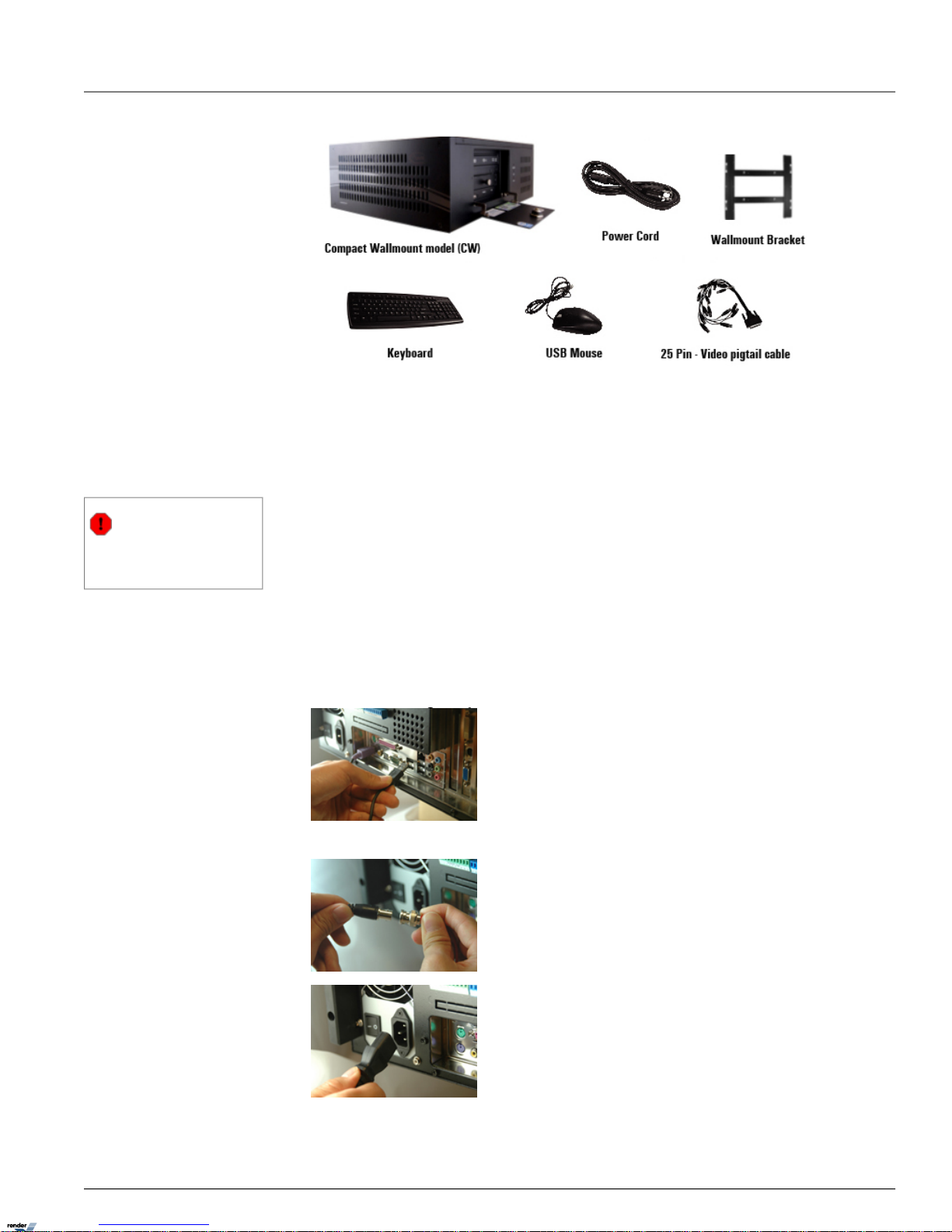
1.1.6. Setting up ELMO-PRO
Before powering up the ELMO-PRO, make sure that the switch in the rear of the DVR is set to 110/115V in North
America, 210/220V in other countries.
Warning
An uninterruptible power supply MUST be
used; otherwise all warranties will be
voided.
• Ground yourself
• Plug in the mouse and keyboard
• Plug in the VGA cable
• Plug in all the BNC connectors
• Plug in the power cable into the UPS (Uninterrupted Power Supply)
• Power up the system
Step 1: Plug the mouse and keyboard into the appropriate ports. The Mouse into the USB
port. The Keyboard port is color-coded Purple.
Step 2: Plug the monitor cable into the SVGA connector on the motherboard
Step 3: After grounding yourself, begin connecting your BNC video cables to the Server's
BNC ports. Make sure they are secure and locked into position. Once completed, make sure that
the dip switches are in the upward position. This is required in order to terminate the video signals.
The dip switch terminal is located below the video in/output.
Step 4: Connect the power cable to the power supply on your DVR.
4ELMO-PRO v.1.403.16 - User Manual
Setting up ELMO-PROChapter 1. ELMO-PRO Server
Page 9
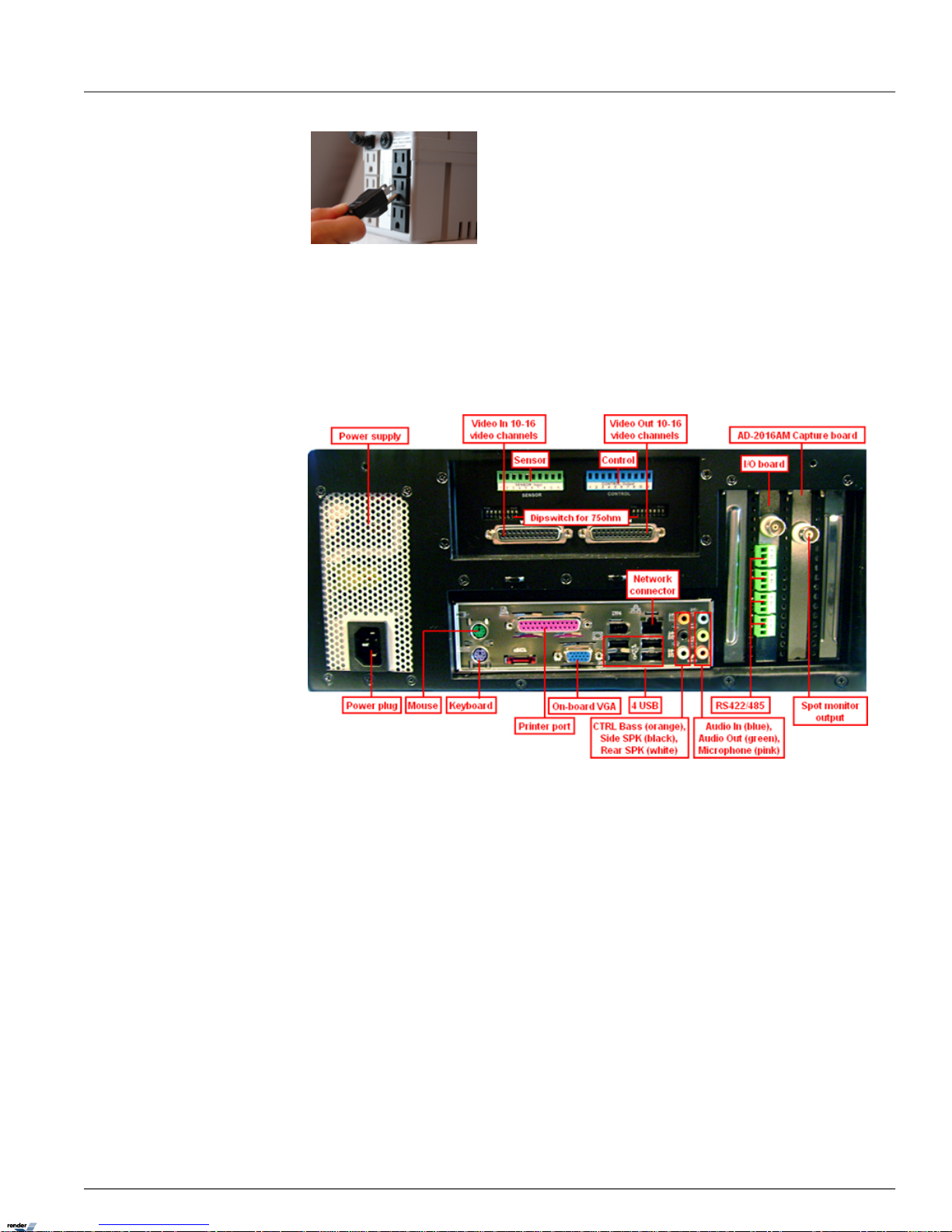
Step 5: VERY IMPORTANT! CONNECT THE POWER CABLE TO
A UPS (UNINTERRUPTIBLE POWER SUPPLY). PLEASE NOTE: AN
UNINTERRUPTIBLE POWER SUPPLY (MIN. 500VA) MUST ALWAYS BE USED; OTHERWISE ALL WARRANTIES WILL BE
VOIDED.
Step 6: The system will power on automatically by default. If this does not happen, then
press and hold the power switch for 2 seconds. The power switch is located at the front of the
DVR (pin hole switch). The system will then power up.
1.1.7. DVR Back View
The following diagram displays the back of the DVR.
1.1.8. Key Features
The following is a list of all new features that can be found in ELMO-Pro Server Version. For a more detailed explanation
of features and functionality, refer to the appropriate section in the manual.
1. A channel oriented system design (as opposed to camera system design)
2. Supports three different views: Simple, Advanced and Tree View
3. Supports a total of up to 20 channels, 16 Analog and 4 IP Cameras (true IP cameras or via IP module). The number
of IP cameras is SPK key dependent.
4. Annexxus IP modules 101M, 104, and 204 are supported
5. Supports a maximum of 240 fps recording (SPK dependent)
6. In Live mode, Mux Display, the user can search recorded data while viewing live mode channels
5ELMO-PRO v.1.403.16 - User Manual
DVR Back ViewChapter 1. ELMO-PRO Server
Page 10

7. In Live mode, Real-time Display, the video will be displayed with the real frame rate regardless of the configuration
in the Recording/Display setup tab
8. Supports the following resolutions: 720x480, 720x240 and 360x240
9. Supports Individual Search of recorded data. This allows the user to select a different time for each channel to playback.
10. The menu bar allows for easier software navigation
11. ELMO Encrypted video player is included with video backup
12. Up to 8 Channels of audio supported, on-board audio is also supported
1.1.8.1. Channel oriented system
A Typical DVR system has a camera-oriented system design, where one camera is represented by a hard-coded data path
and every event that happens in the system is associated with the ID of that individual camera.
ELMO-PRO has the advantage of using the concept of channels. In a channel-oriented system design, a channel is represented by a virtual data path, which in turn can be associated with any number of any data sources and/or events
(video/audio inputs, sensors, controls, PTZ, Text Overlay, and Motion Detection). This approach allows for very flexible
configuration. For example, two channels can record the same analog video input based on different user settings. As a
result of this approach, ELMO-PRO users can duplicate the same video input on several channels when necessary.
6ELMO-PRO v.1.403.16 - User Manual
Key FeaturesChapter 1. ELMO-PRO Server
Page 11
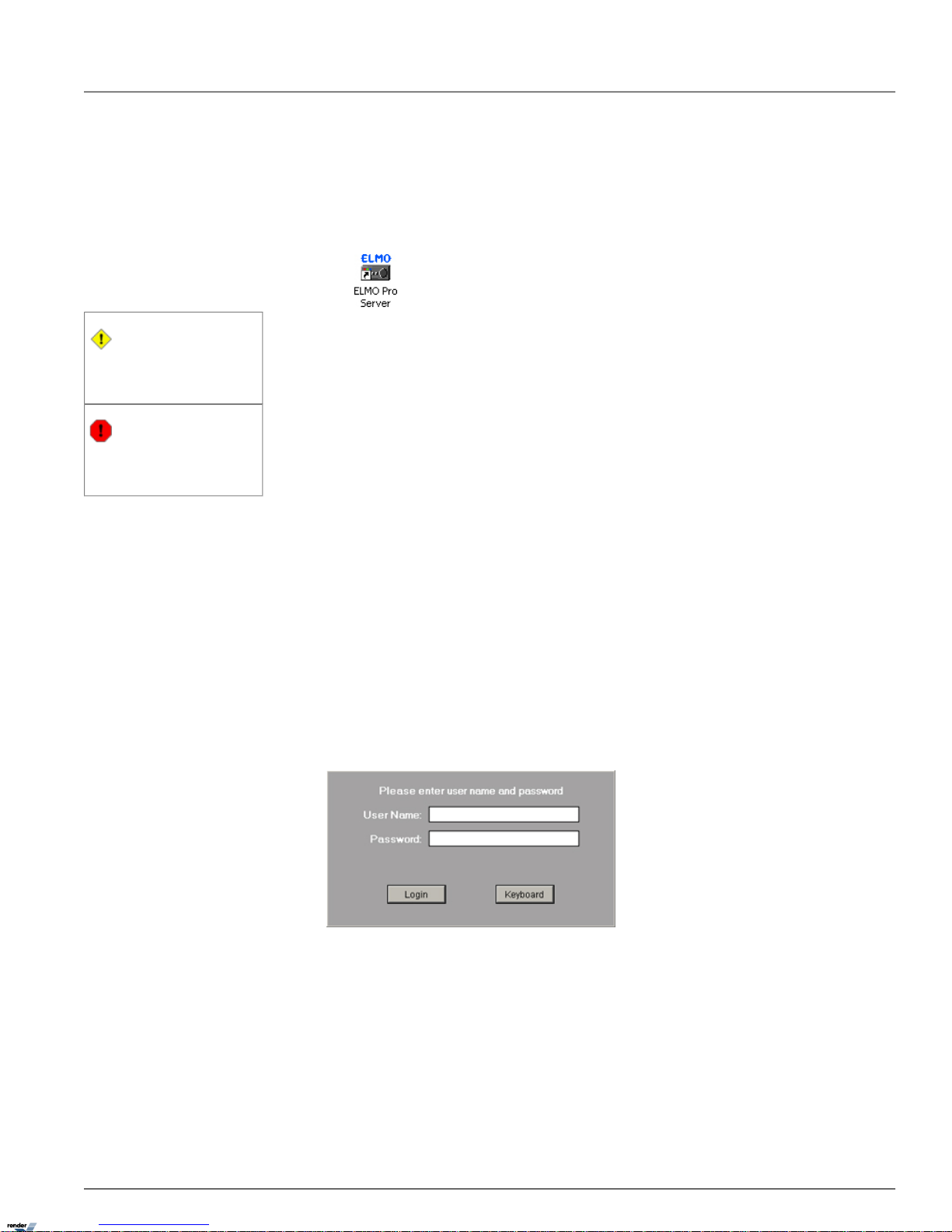
1.2. Starting ELMO-PRO Server
The ELMO-PRO Server is an intelligent and innovative software application that offers the user a variety of controls and
settings that make one's experience with ELMO DVR effortless and efficient.
Usually the ELMO-PRO Server starts automatically. If it does not, double-click the ELMO Pro Server icon on the
Desktop.
Caution
The ELMO-PRO Server only can be started
if the screen resolution is 1024x768 pixels
and the Color quality is 32bits.
Warning
Note that if the time zone is changed in the
Windows OS, old video data on ELMO-PRO
Server will be formatted.
1.2.1. Logging In/Out
After installation, DVR automatically creates an administrative account (elmo). It is recommended to change password
for the administrative account or to create other user accounts. Each user account can be configured in such a way that
only desired cameras and combination of software features are available to the user.
See User Management section for more information.
If the username and/or password are lost, contact the local dealer for information on how to reset them.
To log into the ELMO-PRO Server, do the following:
1. After the ELMO-PRO software loads up, the login window is automatically displayed.
2.
Enter the User Name and Password. If logging in for the first time, log in as administrator: enter elmo
for the User Name and elmo for the Password.
7ELMO-PRO v.1.403.16 - User Manual
Starting ELMO-PRO ServerChapter 1. ELMO-PRO Server
Page 12

To log out of the ELMO-PRO Server, do the following:
1.
Click the Logout button
2.
A Log Out window will be displayed. To log out, click Yes. Click No to remain logged into the Server.
The system may be configured to automatically log out of the ELMO-PRO Server after a period of inactivity. The auto
logout time is set in the User Management setup tab. Please refer to that section for more information.
Related Topics: User Management
1.2.2. ELMO-PRO Main Screen Features
Main Screen contains the following areas:
12. Control Center (Tree View)1. Menu Bar
13. Channels/Controls/Sensors Panel - currently active. Not
available in Simple View
2. Live Mode
14. Advanced Control Panel - PTZ - Not available in Simple
View
3. Search Mode
15. Advanced Data Manager Panel - Not available in Simple
View
4. Setup Mode
16. Storage5. Login/Logout
17. Recording Indicator6. Panic
18. Current User7. PAC
19. Location - configured in Server Info8. Screen Divisions
20. Server ID - configured in Server Info9. Full Screen
21. Current Date/Time10. Rotate Channels
11. Current Server mode indicator - currently in Live
Mode
8ELMO-PRO v.1.403.16 - User Manual
ELMO-PRO Main Screen FeaturesChapter 1. ELMO-PRO Server
Page 13

Login/Logout – in order to access the ELMO-PRO Server Setup, search or view the channels or access
PACDM™, the user must first log in. To log off, click the Logout button.
Search Mode – displays the ELMO-PRO Server Search mode, which permits channel search and playback,
image editing and printing, file backup by time/date/channel, object search, etc. Search mode is also accessible
from the Menu bar. See Menu section for more information.
Setup Mode– displays the ELMO-PRO Server Setup menu. Setup mode is also accessible from the
Menu bar. See Menu section for more information.
Live Mode – displays the ELMO-PRO Server Live mode.
Panic – Panic button acts as an Active Sensor Backup. When Panic is clicked or the sensor is activated,
the system will backup 5 prior minutes of encrypted video onto a CD-R. The post-activation length of recording
is configured by the user in the System Setup menu. See Panic and Sensor Backup section for more information.
PAC – brings up PACDM™ software for generating reports and POS or Card Access transactions searching.
This button is only displayed if the PACDM™ software is installed and the appropriate SPK (Software Protection
Key) is used.
Current User - displays the current user logged into the Server.
Recording Indicator - display the status of video recording: recording (blue symbol), not recording
(red symbol) or overwriting old data (blue symbol with arrows).
Backup In Progress Indicator - is only displayed when video backup is in progress.
9ELMO-PRO v.1.403.16 - User Manual
ELMO-PRO Main Screen FeaturesChapter 1. ELMO-PRO Server
Page 14
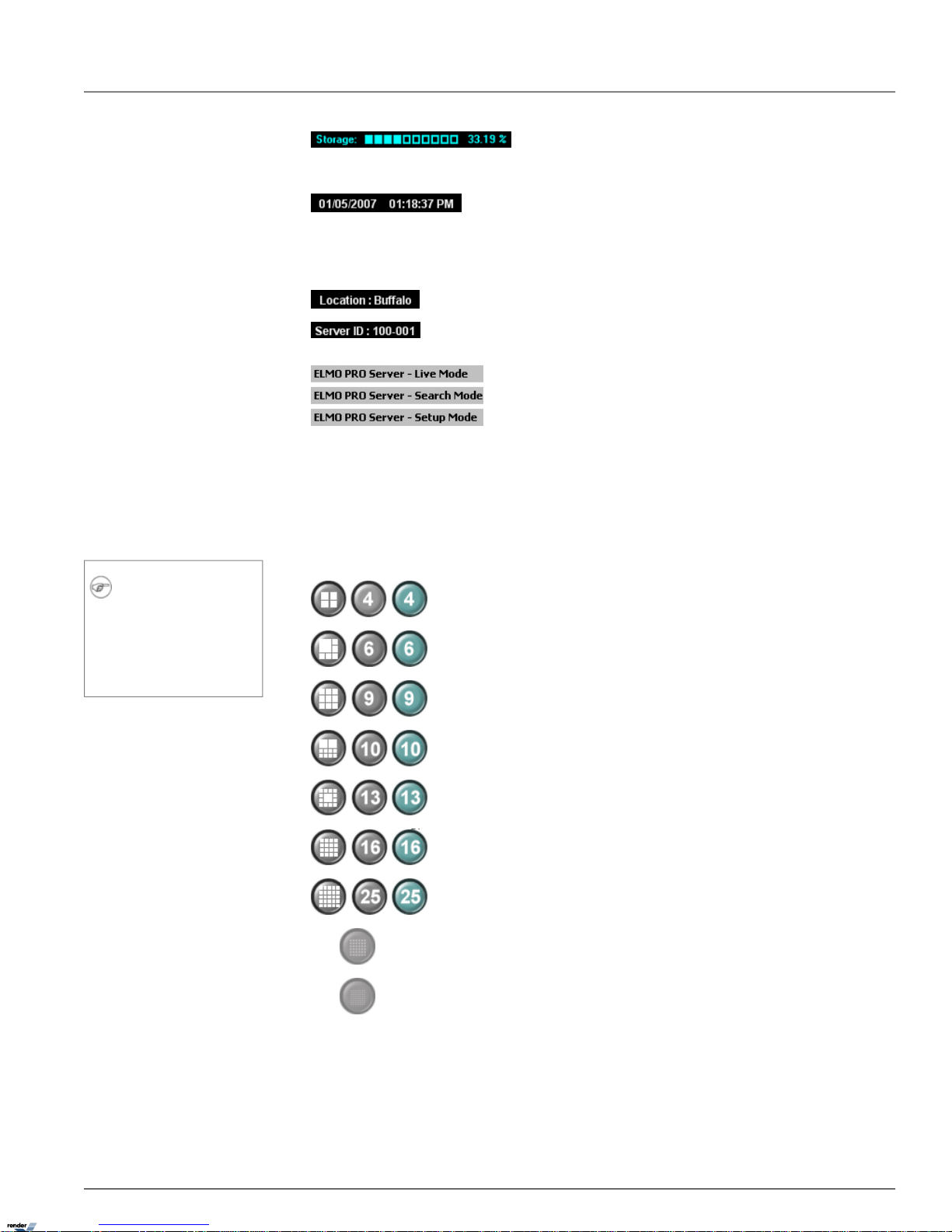
Storage - displays the percentage of hard disk space used/available for video recording.
For example: the diagram shows that 33.19% of the total allocated disk space has been
used.
Date and Time – displays the current date and time. This information is acquired from
the Windows OS. If date/time is not correct, access the Desktop and double-click the Windows
time display in the right-hand corner. Set the appropriate time, click Apply and restart
the DVR.
Location – displays Server Location specified in Server Information setup tab.
Server ID – displays the Server ID specified in Server Information setup tab. This inform-
ation is required to connect to the Server remotely.
The mode indicator distinguishes between Server and Remote software applications and
between "Live", "Search" and "Setup" modes. To switch between the three available
modes, click corresponding buttons on the main screen. Search and Setup modes can also
be accessed via menu bar. See Menu section for more information.
1.2.3. Screen Divisions
The Screen Division buttons allows the user to customize the appearance of the main screen. When a specific Screen
Division is chosen, the corresponding number of channels will be displayed on the Main Screen. This can also be done
using the menu options. See Menu section for more information.
Note
The first available channels will be displayed
by default. E.g. If the DVR has 12 connected
video inputs and the 9-channel screen division is selected, Channels 1-9 will be displayed on the Main Screen in a 9-channel
screen division.
Displays the first 4 available channels in a 4-channel Screen division on the Main Display Screen.
Use the mouse scroll wheel to display the next set of channels.
Displays the first 6 available channels in a 6-channel Screen division on the Main Display Screen.
Use the mouse scroll wheel to display the next set of channels.
Displays the first 9 available channels in a 9-channel Screen division on the Main Display Screen.
Use the mouse scroll wheel to display the next set of channels.
Displays the first 10 available channels in a 10-channel Screen division on the Main Display Screen.
Use the mouse scroll wheel to display the next set of channels.
Displays the first 13 available channels in a 13-channel Screen division on the Main Display Screen.
Use the mouse scroll wheel to display the next set of channels.
Displays the first 16 available channels in a 16-channel Screen division on the Main Display Screen.
Use the mouse scroll wheel to display the next set of channels.
Displays all available channels in a 25-channel Screen division on the Main Display Screen.
Displays the first 36 available channels in a 36-channel Screen division on the Main Display Screen.
Not available on ELMO-PRO version.
Displays the first 64 available channels in a 64-channel Screen- division on the Main Display Screen.
Not available on ELMO-PRO version.
10ELMO-PRO v.1.403.16 - User Manual
Screen DivisionsChapter 1. ELMO-PRO Server
Page 15

Full Screen - This button displays the live screen without user interface (no menu bars shown).
Click the screen division button to display the screen division panel.
To exit, press the Esc button on the keyboard or select the following icon from the screen division
panel:
Rotate Channels - This button continuously rotates channels in the quad screen division (4channel screen division) in a sequence (1-4, 5-8, 9-12, 13-16, etc.). To stop channel rotation, click
the desired Screen Division button or click the Rotate button again to deactivate it.
Note
On the Main Screen, in Mux display, the
user can drag-and-drop the channels to any
screen division position of their choice.
1.2.4. Menu Bar
The menu bar is one of the new important features that distinguishes the ELMO-PRO. The menu bar allows for easier
system navigation and for quick access to some software features. Four categories are available in the menu bar: File,
View, Tools, and Help.
1.2.4.1. File Menu/System Shutdown
The File menu allows the user to shut down the DVR.
Note
This feature is only enabled when the Server
is in Live Mode. This feature is disabled in
Search and Setup modes.
To shut the system down, do the following:
1.
Select Shutdown in the File menu
2.
Enter the Password in the Confirm Password window and click OK
3.
The following message will be displayed. Click OK to shutdown the system.
11ELMO-PRO v.1.403.16 - User Manual
Menu BarChapter 1. ELMO-PRO Server
Page 16
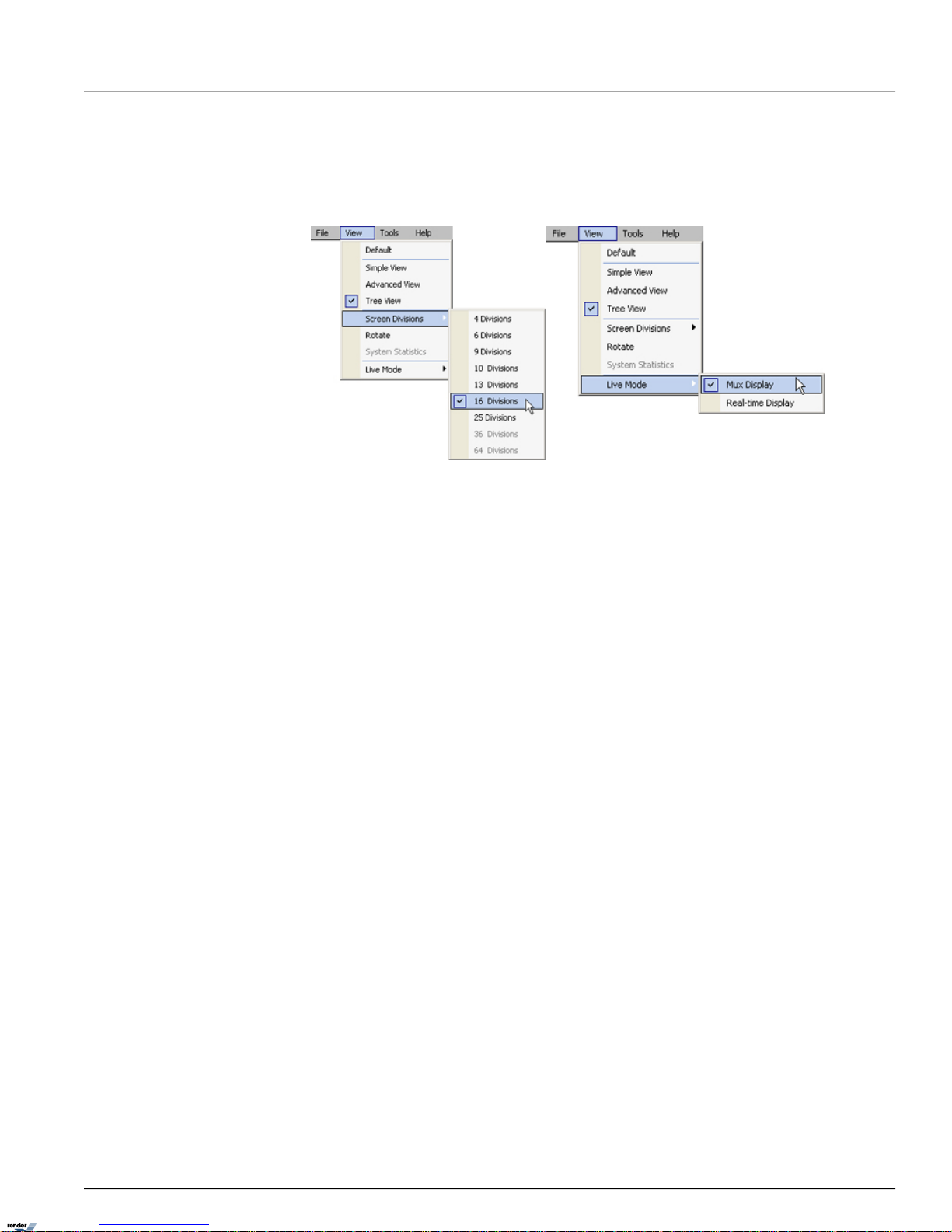
1.2.4.2. View Menu
View menu allows switching between three available views: Simple View, Advanced View, and Tree View. The user can
select the Screen Division in the View menu, initiate the Rotate feature or switch between Mux and Real-time display.
Default: This feature is only active in the Live Mode (Mux Display). Select Default from the View menu list to
display all video channels in their default screen division positions. (i.e. Channel 1 is displayed in the first screen division,
Channel 2 is displayed in the 2nd screen division, etc.)
Simple View: The simple view hides the Control Center from the user.
Advanced View: The advanced view shows the Channels/Controls/Sensors, Advanced Control (PTZ) and Advanced
Data Manager panels. The channels, controls and sensors are represented by buttons.
Tree View: The tree view shows the Channels/Controls/Sensors, Advanced Control (PTZ) and Advanced Data Manager
panels. The channels, controls and sensors are shown as icons in a tree structure. The user may drag-and-drop channels
from the tree view in Control Center to desired screen division position in the Live Mode (Mux Display).
Compare Simple, Advanced and Tree View displays:
Simple View Advanced View Tree View
12ELMO-PRO v.1.403.16 - User Manual
Menu BarChapter 1. ELMO-PRO Server
Page 17

Screen Divisions:This feature is only available in the Live Mode. Choose the desired screen division from the list.
The screen division can also be changed by clicking the corresponding button on the Main Screen. The screen division list
will depend on the unit model.
Live Mode: Select between Mux and Real-time displays.
1.
Mux Display: displays video on live mode with the frame rate configured in the Recording/Display setup tab.
This mode supports drag-and-drop feature, instant search, virtual ruler, text overlay and IP camera features. See Realtime Display vs Mux Display section for more information.
2.
Real-time Display: displays video on live mode with the 30 fps rate regardless of what the user configures in
the Recording/Display setup tab. This mode does not support drag-and-drop feature, custom channel arrangement,
instant search, virtual ruler, text overlay or IP camera features. This display mode is beneficial for surveillance purposes.
See Real-time Display vs Mux Display section for more information.
1.2.4.3. Tools Menu
Tools menu allows accessing Emap viewer window, setup mode, search mode, backup window, scheduled backup
window and virtual keyboard.
13ELMO-PRO v.1.403.16 - User Manual
Menu BarChapter 1. ELMO-PRO Server
Page 18
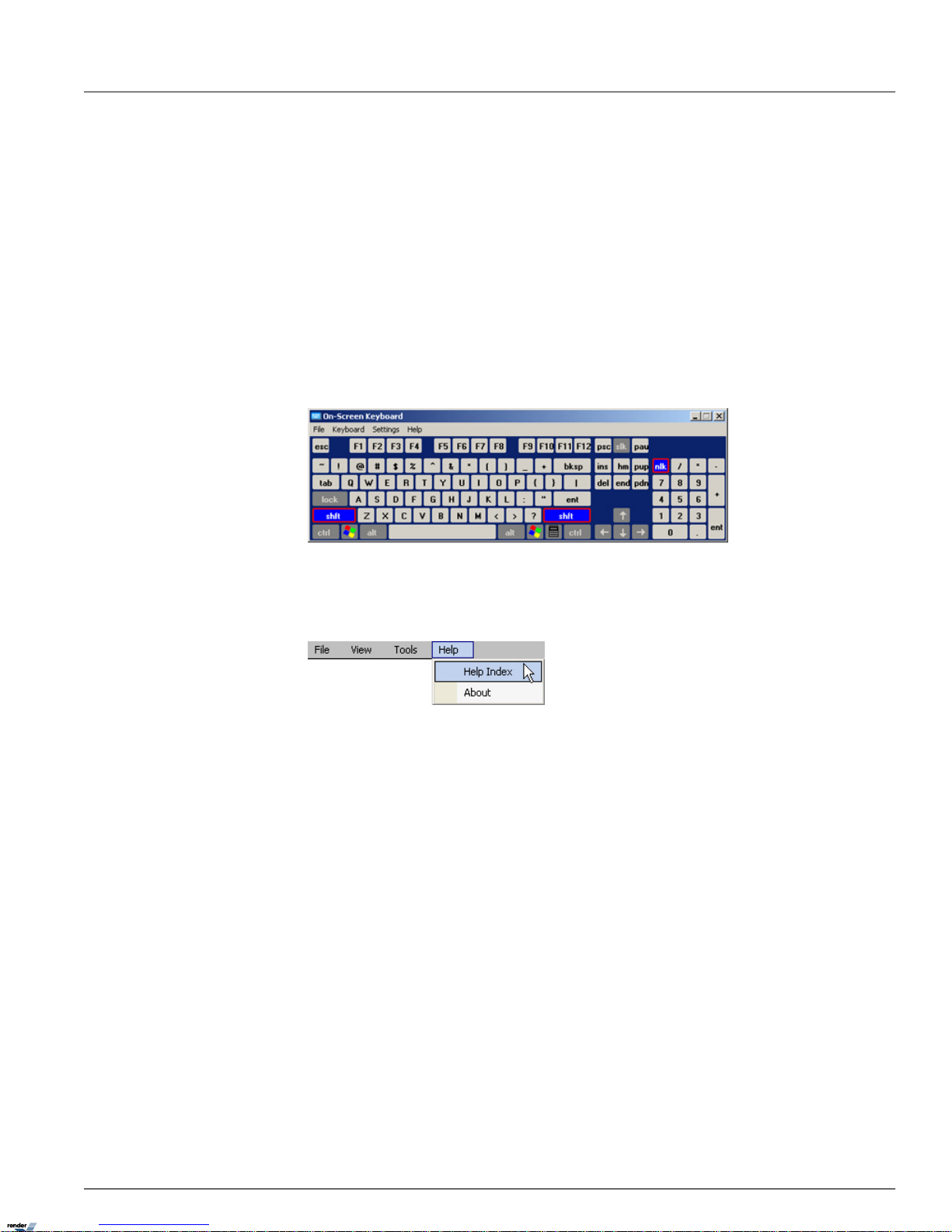
Emap Viewer: This feature is only active in the Live Mode (Mux display) and is only enabled when the Emap is
configured in the Server setup. See E-Map section for more information. Select Emap Viewer option from the list
to display the Emap Viewer window with all configured e-maps.
Setup Mode: Select to access the ELMO-PRO setup mode.
Search Mode: Select to access the ELMO-PRO search mode.
Backup: Select to access the Backup window. See Backup on ELMO-PRO section for more information.
Scheduled Backup: Select to access the Scheduled Backup window. See Scheduled Backup section for more
information.
Virtual Keyboard: Select to display the virtual keyboard. The Virtual Keyboard can be used to enter information.
Use the mouse cursor to input the alphanumeric characters.
1.2.4.4. Help Menu
Help menu allows accessing the ELMO-PRO user guide, license agreement and ELMO-PRO version.
Help Index: Click to display the help menu window.
About: Click to display the ELMO license agreement and the software version. Click I Accept to close.
1.2.5. Real-time Display vs Mux Display
ELMO-PRO offers two different Live mode displays: Real-time and Mux (Multiplexer) display.
Real-time display allows viewing analog cameras only. This mode takes raw video directly from the capture card,
therefore IP cameras cannot be viewed in Real-time mode. All connected analog video inputs are assigned to the default
screen division, the main screen division display cannot be changed in real-time mode. Real-time display does not support
text overlay feature or any custom indicators such as PAN/TILT, Intelli-Zone, etc. Additionally, the real-time mode displayed
all channels at the 30 frames-per-second rate. Real-time mode is best to be used for monitoring and surveillance. Realtime display mode does not reflect the quality of the video recording. I.e. If the Camera 1 is set to 7 fps recording rate,
it will still be displayed at 30 fps rate in the Real-time display in Live mode.
Mux (Multiplexer) display allows viewing both analog and IP cameras. Text overlay feature and drag-and-drop
features are supported. Each video input can be assigned to one or more channels. Video channels can be organized based
on customer preference on the main screen display. Mux mode displays the video recording at the same speed as it is
recorded (See Recording/Display section for more information). I.e. If the Camera 1 is set to 7 fps recording rate, it will
be displayed at 7 fps rate in the Mux display in Live mode.
14ELMO-PRO v.1.403.16 - User Manual
Real-time Display vs Mux DisplayChapter 1. ELMO-PRO Server
Page 19

Compare Real-time display and Mux display of Channels 1-4, where Channels 1 and 2 are analog cameras and Channels
3 and 4 are IP cameras.
Mux display:
Channels 1-4 are displayed, where Channels 1-2 are analog and Channels 3-4 are IP. Text overlay feature is supported.
Real-time display:
When the same channels are shown in Real-time display, only Channels 1-2 (analog) can be seen on the main screen. No
text overlay feature is supported. The channels are marked according to the physical video input number (BNC connector
number in the back of the DVR).
15ELMO-PRO v.1.403.16 - User Manual
Real-time Display vs Mux DisplayChapter 1. ELMO-PRO Server
Page 20
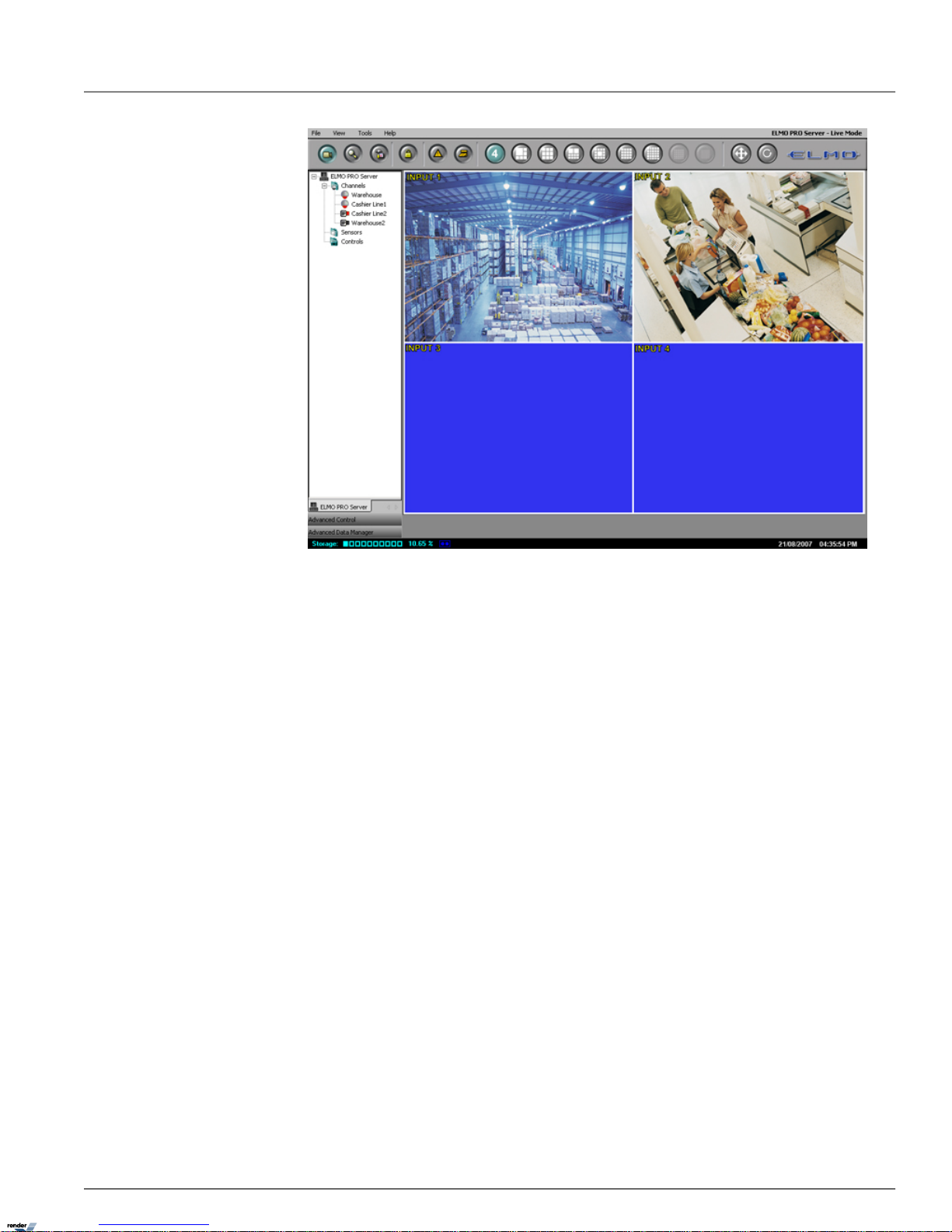
1.2.5.1. Custom Indicators in Mux display
The following custom indicators are available in the Mux display:
•
PTZ Camera Indicator. PAN/TILT indicator is only shown for the cameras that have been configured as PTZ
cameras in Hardware Setup. Note that the PTZ camera will not respond to user command unless it is properly configured.
•
Intelli-Zone Indicator. Provided the video channel is configured for the Intelli-Zone™ feature, this indicator
will be displayed next to the PTZ camera indicator.
•
Recording Schedule Indicator. This indicator shows what type of recording the channel is configured for
in Schedule Setup.
•
Channel #, Name, and IP Address (for IP cameras only). Channel # will remain the same regardless
of the location on the main screen. Channel Name is configured in the Hardware Setup.
16ELMO-PRO v.1.403.16 - User Manual
Real-time Display vs Mux DisplayChapter 1. ELMO-PRO Server
Page 21
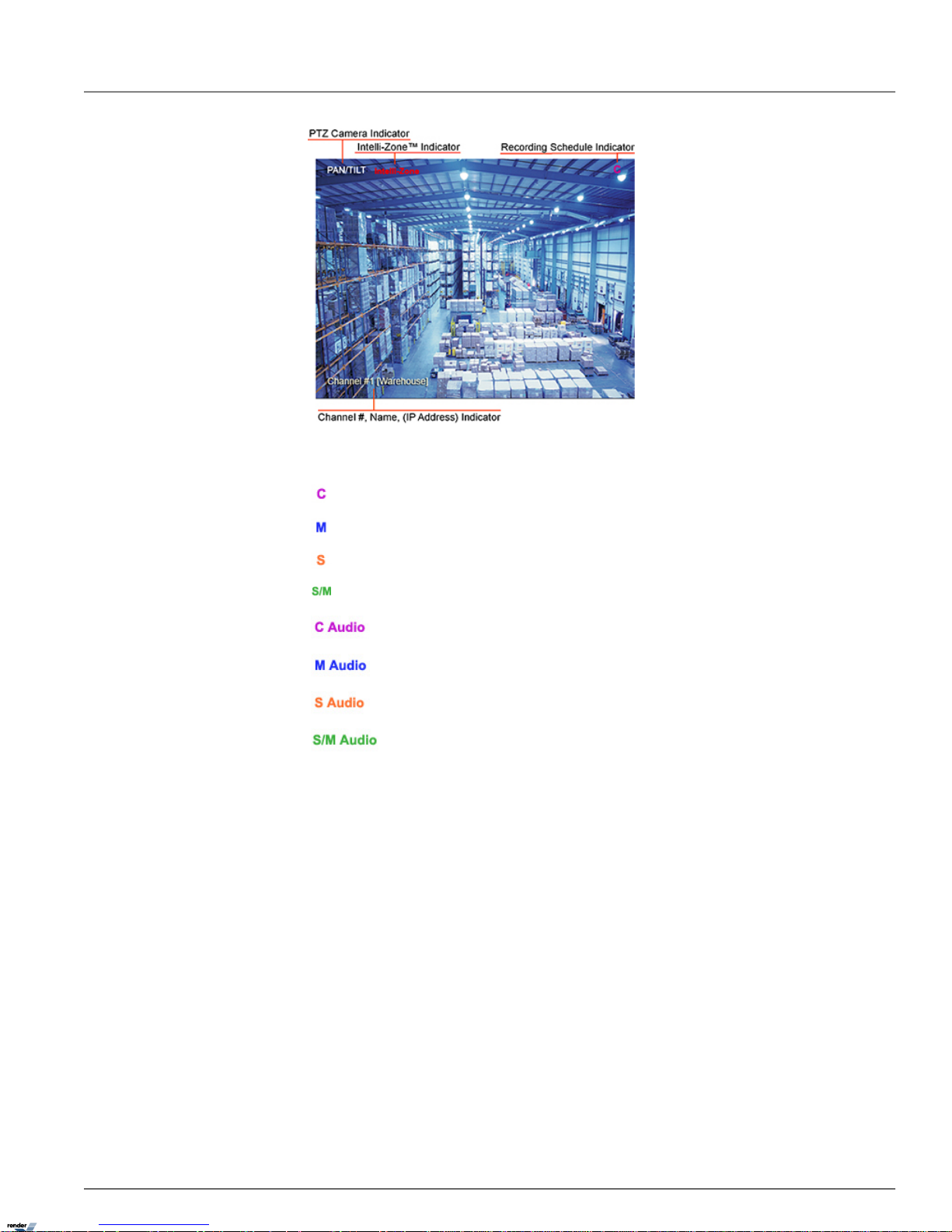
The following recording schedule indicators are available:
Continuous Recording
Motion Recording
Sensor Recording
Sensor + Motion Recording
Continuous + Audio Recording
Motion + Audio Recording
Sensor + Audio Recording
Sensor/Motion + Audio Recording
1.2.5.2. Drag-and-Drop feature on Mux display
Mux display allows the user to drag-and-drop the video channels from the Tree View list directly onto the Main Screen
division.
In order to drag-and-drop the channel onto the main screen division, do the following:
1. Ensure that the Tree View is selected from the View menu
2. Select desired screen division by clicking on one of the screen division buttons
3. Expand the Channels list in the Tree View and click on the desired channel to select it
17ELMO-PRO v.1.403.16 - User Manual
Real-time Display vs Mux DisplayChapter 1. ELMO-PRO Server
Page 22
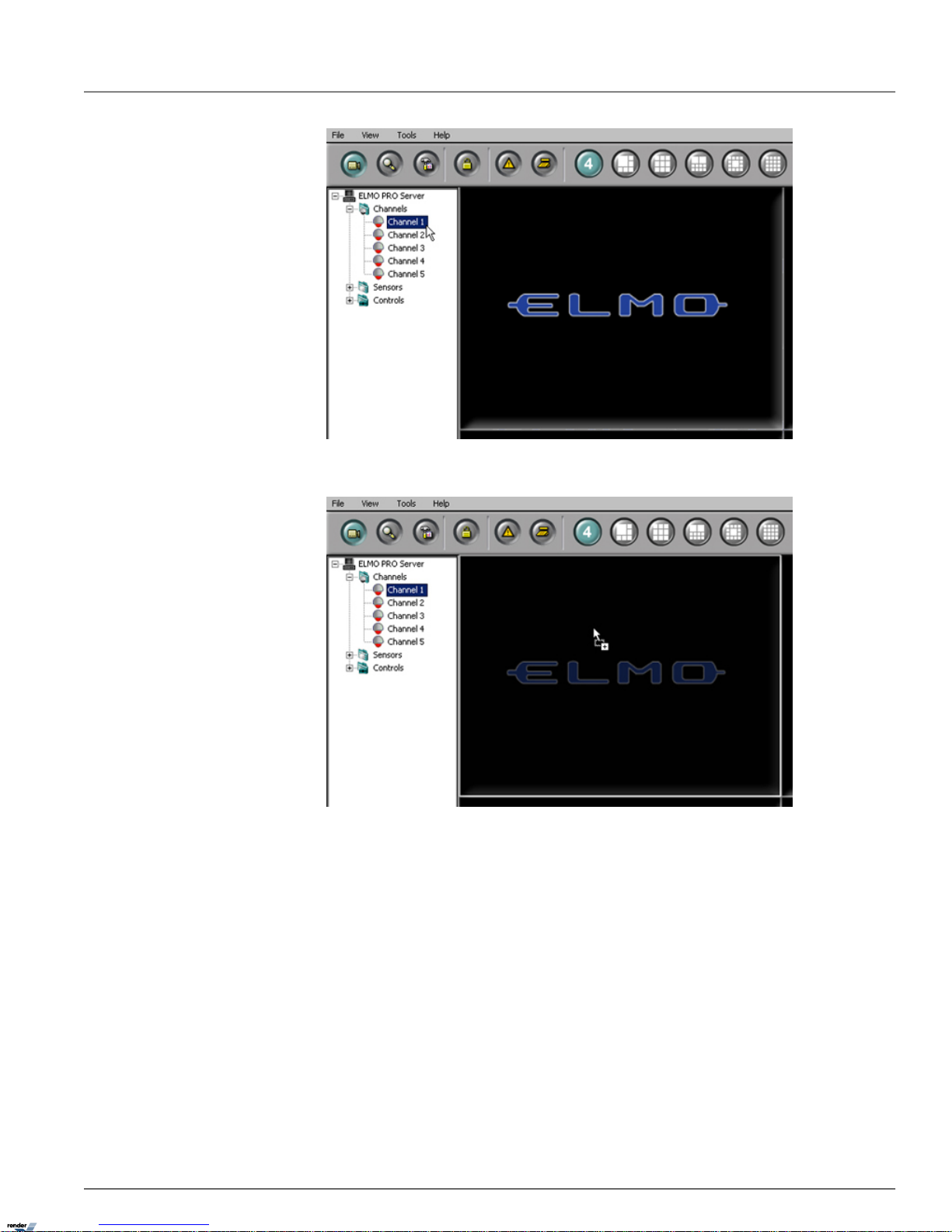
4. Hold the left mouse button down and drag the selected channel onto the desired screen division position
5. Release the mouse button. The chosen video channel will be displayed in the selected main screen division position.
18ELMO-PRO v.1.403.16 - User Manual
Real-time Display vs Mux DisplayChapter 1. ELMO-PRO Server
Page 23
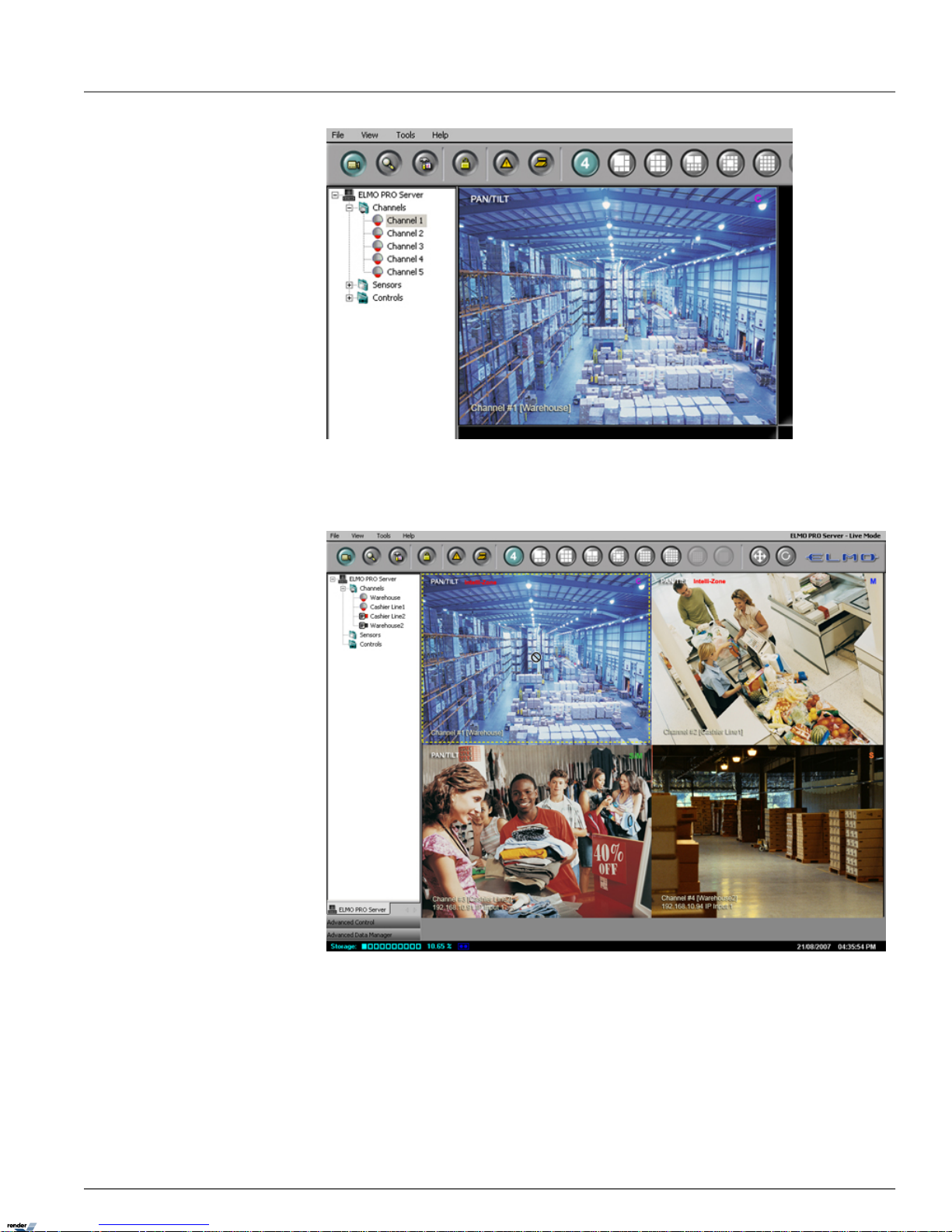
In order to move/swap video channel positions on the main screen, do the following:
1. Position the mouse cursor over the desired screen division position and press the left mouse button.
2. Hold the left mouse button and drag the chosen video channel to the new screen division position.
19ELMO-PRO v.1.403.16 - User Manual
Real-time Display vs Mux DisplayChapter 1. ELMO-PRO Server
Page 24
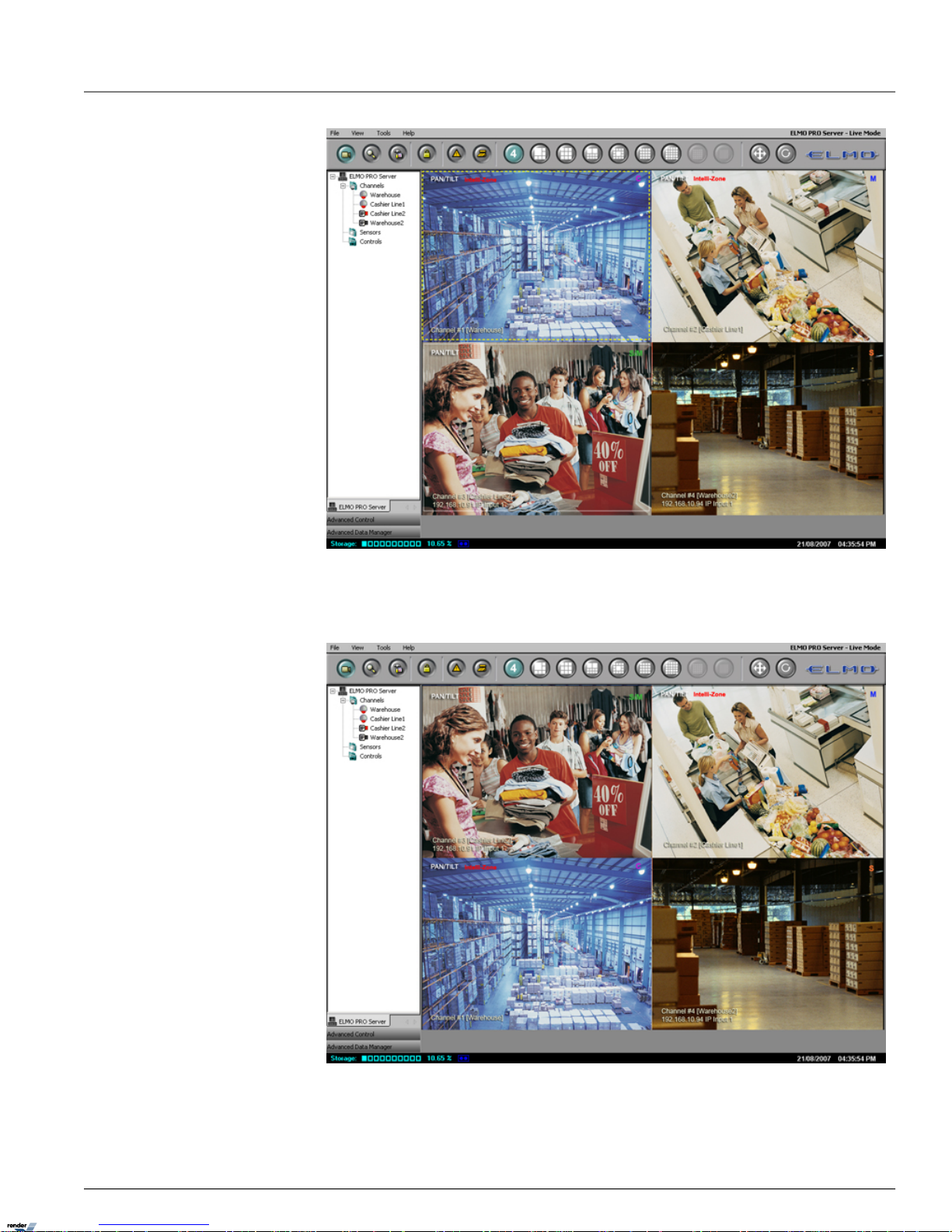
3. Release the mouse button. If the position is empty, the video channel will be moved to the empty position. If the
position is taken by another video channel, the channels will be swapped. In the example below, video Channels 1
and 3 have been swapped. Note that the Channel number remains the same before and after position change.
20ELMO-PRO v.1.403.16 - User Manual
Real-time Display vs Mux DisplayChapter 1. ELMO-PRO Server
Page 25
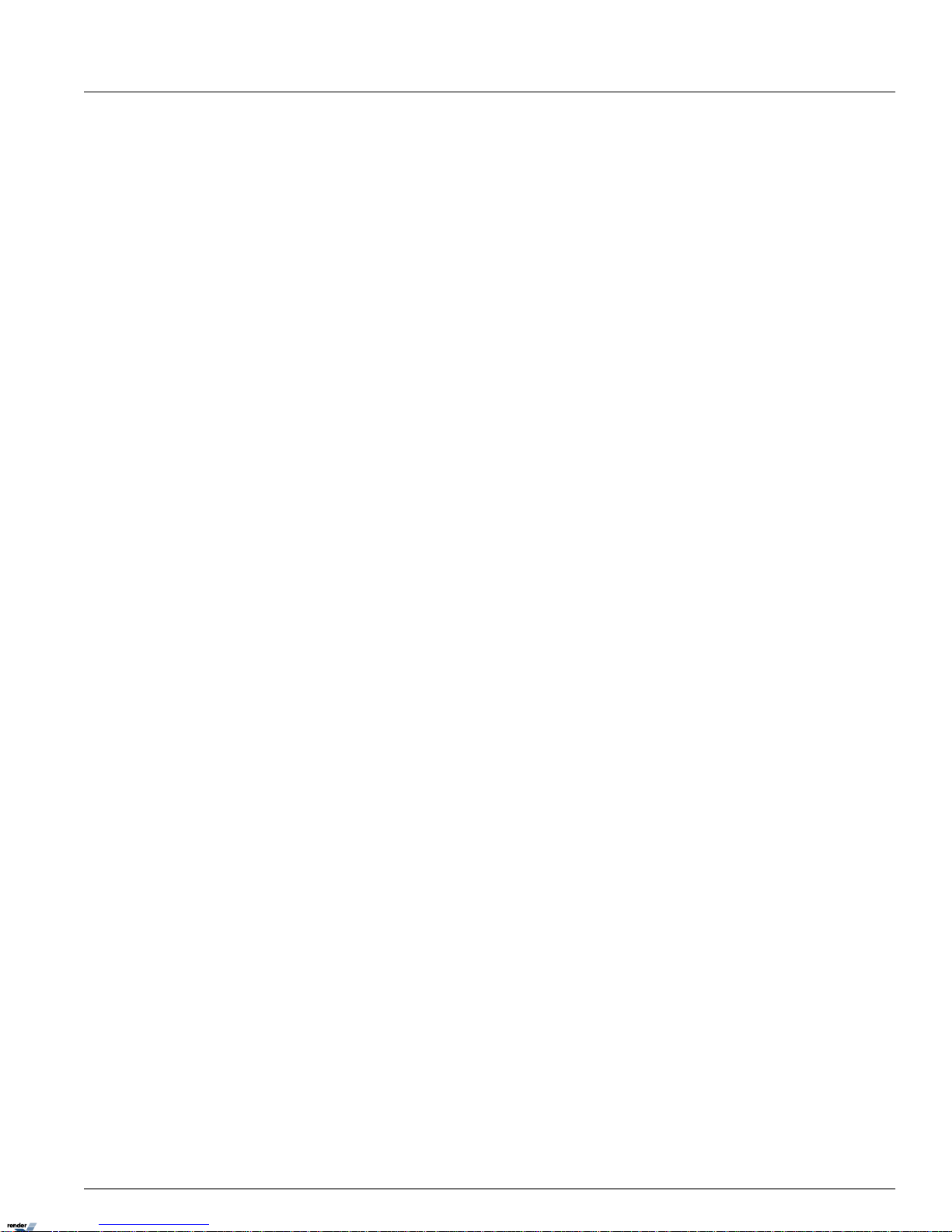
1.2.6. PTZ mode
1.2.6.1. Overview
ELMO-PRO software allows controlling the PTZ cameras remotely. Ensure that the correct PTZ Camera type (model) is
selected in Hardware Setup. Depending on the camera type chosen, different features are supported. An RS232 converter
must be used for PTZ control.
PTZ cameras can be controlled from:
1. ELMO-PRO Server (authorized users only)
2. ELMO-PRO Remote (authorized users only)
In the PTZ window the user can:
1. Change the pan-tilt settings
2. Zoom in and out
3. Focus the image
4. Configure the presets, preset touring and patterns
The PTZ window can be controlled with:
1. The buttons in the PTZ Advanced Control panel
2. The Mouse in-cameo function. To do so, click and hold the left mouse button. The user can then move the cursor in
the desired direction and the PTZ camera will follow the mouse cursor.
1.2.6.2. Using the PTZ Mode
In order to use the PTZ mode, make sure the ELMO-PRO software is in with Advanced or Tree view mode. See Menu
section for more information.
To access the PTZ mode, do the following:
1. Locate a PTZ channel on the main ELMO-PRO Server window (Live Mode). PAN/TILT text overlay must be displayed
in the Main Screen. If no PAN/TILT text displayed, the selected camera is either fixed, or is not properly configured
in Hardware Setup. Correct PTZ Camera Type and Cam ID must be entered in the Hardware Setup - Channel Settings.
2. Double-click the video image. Selected channel will be displayed in full screen mode.
3. The PTZ video channel can now be controlled.
• To control the PTZ channel with PTZ control buttons, click the Advanced Control Panel (located in the Control
Center).
• To control the PTZ channel with the in-cameo function, position the mouse cursor within the live view window,
left-click and hold down the mouse button. Move the cursor in the desired direction and the PTZ camera follow
the cursor direction.
To control the Pan/Tilt position of the camera, follow the diagram below:
PTZ Control Wheel
21ELMO-PRO v.1.403.16 - User Manual
PTZ modeChapter 1. ELMO-PRO Server
Page 26
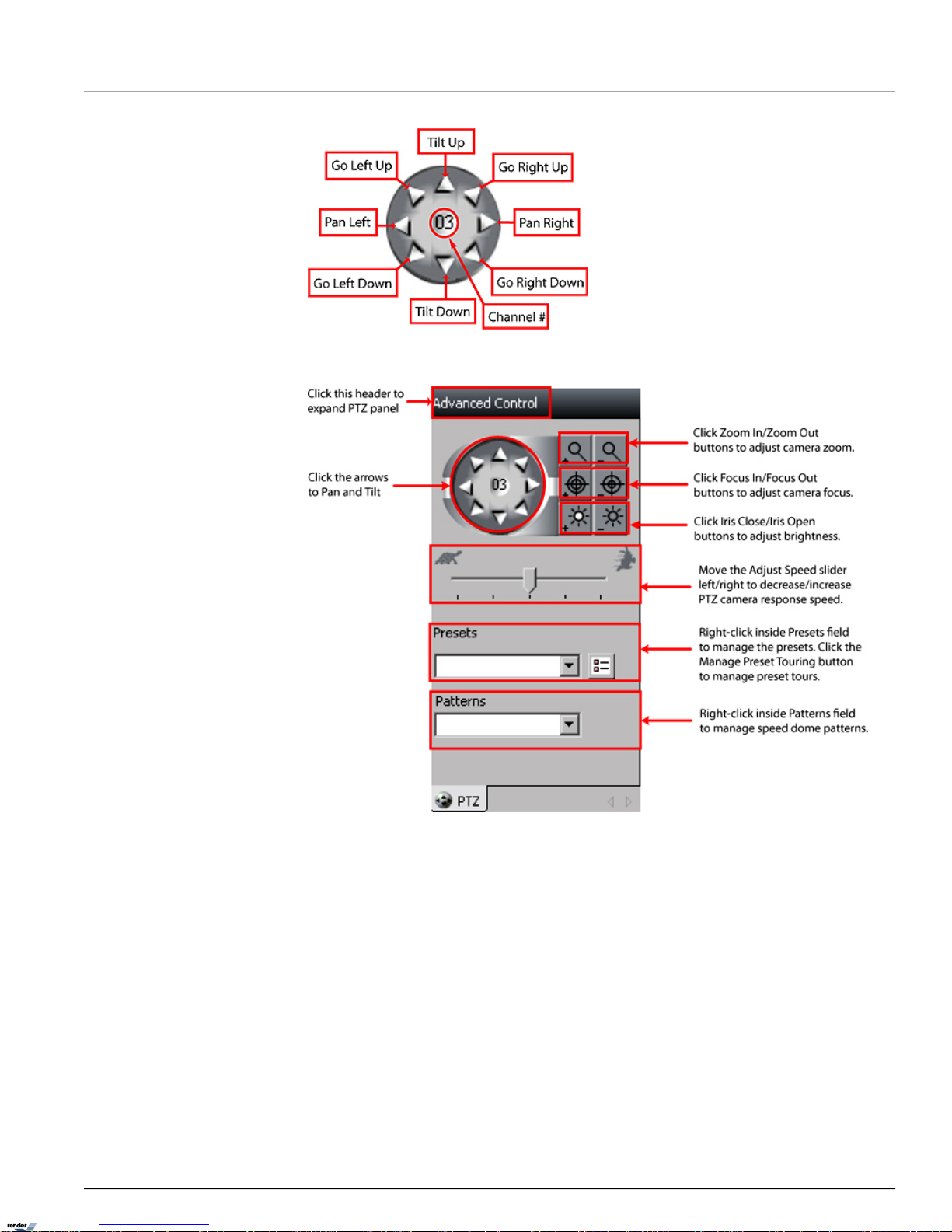
To control Zoom/Focus/Iris, manage presets/patterns, follow the diagram below:
1.2.6.3. Managing PTZ Presets
Up to 10 different presets can be configured for each PTZ video channel. In order to create a new preset, position the
camera in the desired direction and then save the preset.
1.2.6.3.1. Programming Presets
To configure the desired preset, do the following:
1.
Using PTZ Advanced Controls Panel
• Adjust Pan/Tilt position by clicking the arrows on the PTZ Control Wheel.
•
Adjust camera zoom by clicking Zoom In/Zoom out buttons on the panel.
•
Adjust camera focus by clicking Focus In/Focus Out buttons on the panel.
22ELMO-PRO v.1.403.16 - User Manual
PTZ modeChapter 1. ELMO-PRO Server
Page 27
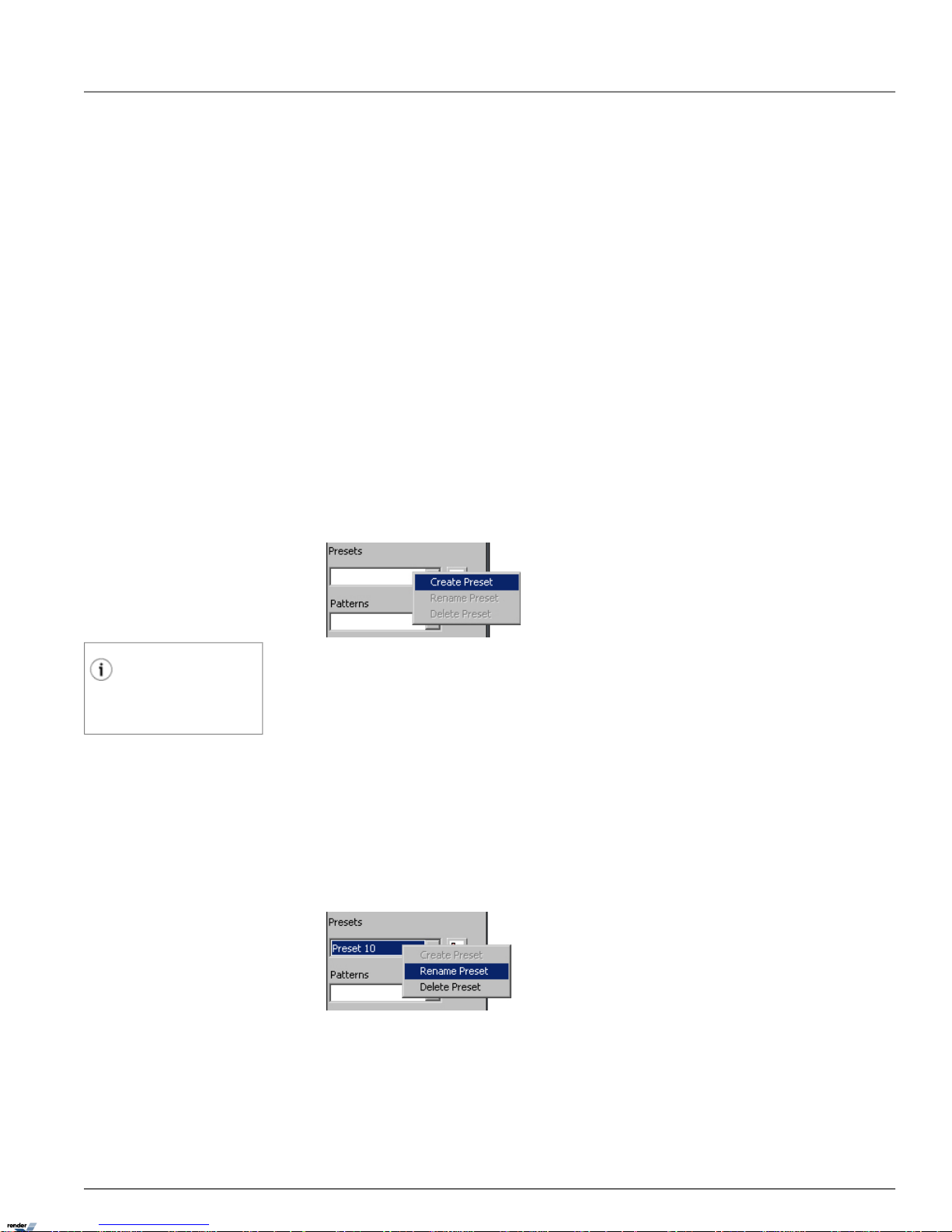
•
Adjust camera brightness by clicking Iris Close/Iris Open buttons on the panel.
2.
Using in-cameo PTZ function
a. Position the mouse cursor within the live view window.
b. Left-click and hold down the mouse button.
c. Move the cursor in the desired direction and the PTZ camera follow the cursor direction.
d.
Adjust camera zoom by clicking Zoom In/Zoom out buttons on the panel.
e.
Adjust camera focus by clicking Focus In/Focus Out buttons on the panel.
f.
Adjust camera brightness by clicking Iris Close/Iris Open buttons on the panel.
1.2.6.3.2. Saving Presets
To save the configured preset, do the following:
1.
In the Advanced Control panel, right-click inside the Presets field
2.
Select Create Preset from the context menu
Tip
A default name is used for all new presets.
The preset(s) can be optionally renamed by
the user.
1.2.6.3.3. Renaming Presets
To rename the configured preset(s), do the following:
1.
Select the desired preset in the Presets drop-down menu
2.
Right-click inside the Presets field
3.
Select Rename Preset from the context menu
4.
Type the custom preset name in the Presets field. In the example below, Preset 10 will be renamed.
1.2.6.3.4. Deleting Presets
To delete the configured preset(s), do the following:
23ELMO-PRO v.1.403.16 - User Manual
PTZ modeChapter 1. ELMO-PRO Server
Page 28
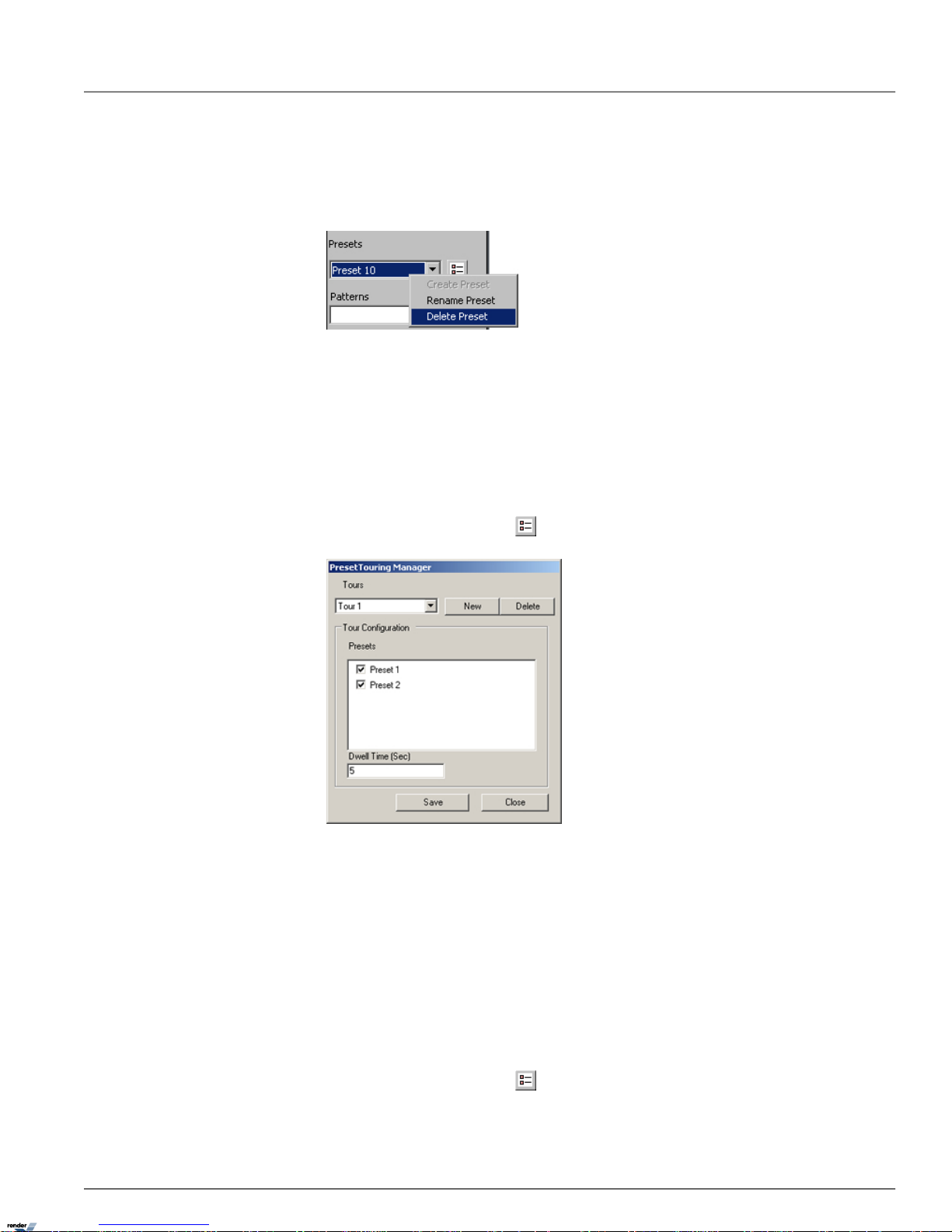
1.
Select the preset in the Presets drop-down menu
2.
Right-click inside the Presets field
3.
Select Delete from the context menu. In the example below, Preset 10 will be deleted.
1.2.6.4. Programming Preset Tour(s)
Preset Tour is a sequence of selected presets that is displayed continuously until interrupted by user. The Dwell Time
determines the delay time between two consecutive presets.
To create a preset tour, do the following:
1. Program all desired presets in the PTZ mode. (See Managing PTZ Presets for more information)
2.
Click the Preset Touring button . The Preset Touring Manager window will be displayed
3.
Click New to create a new tour
4. Select the desired presets in the Tour Configuration area by checking off the corresponding check boxes
5.
Enter the Dwell Time (Sec) value to determine the delay time between two consecutive presets. In the example
above, the Preset Tour 1 will cause the PTZ camera to switch between Preset 1 and Preset 2 every 5 seconds.
6.
Click Save to save configured preset tour
7.
To create additional Preset Tours, repeat steps 3-6
To stop touring, do the following:
1.
Click the Preset Touring button . The Preset Touring Manager window will be displayed
2.
In the Tours drop-down menu select the empty position
24ELMO-PRO v.1.403.16 - User Manual
PTZ modeChapter 1. ELMO-PRO Server
Page 29
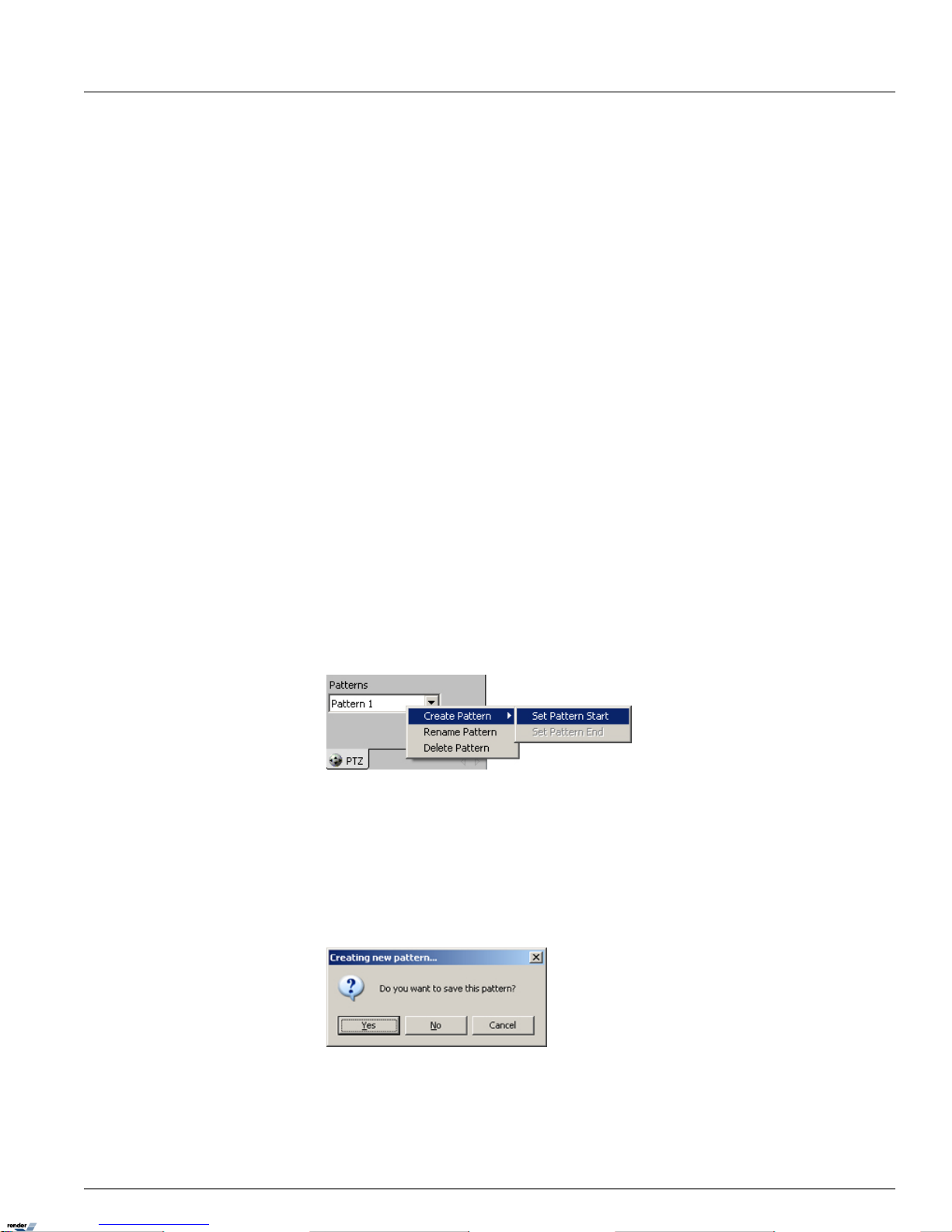
3.
Click Close. The touring will stop.
To delete a preset tour, do the following:
1.
In the Preset Touring Manager window, select the Tour from the Tours drop-down menu.
2.
Click Delete to delete the unwanted Preset Tour from the list.
1.2.6.5. Programming Pattern(s)
Pattern is a custom path of the speed dome from start point to end point and back. This is different from the preset
touring, where camera switches between the maximum of 10 configured presets. Pattern records every movement of
the speed dome, therefore, the user must be precise, when creating a new pattern to avoid unwanted speed dome
movements.
To create speed dome pattern, do the following:
1. Enter PTZ mode by double-clicking the PTZ channel on the main screen
2. Make sure that the software is in either Advanced or Tree view. To check, click View menu
3.
Click the Advanced Control panel in the Control Center to expand it
4. Configure the pattern start point same as preset via PTZ Advanced Control panel and/or in-cameo mouse function.
(See Programming Presets for more information)
5.
Right-click inside the Patterns field
6.
Select Create Pattern -> Set Pattern Start from the context menu. The pattern start point has been
saved.
7. Create a custom speed dome path that covers all desired locations. Remember that Pattern function is recording
every move from the time Set Pattern Start has been clicked.
8.
When finished, right-click inside the Patterns field
9.
Select Create Pattern -> Set Pattern End to complete the Pattern recording
10. The following message will be displayed:
11.
To save created pattern, click Yes
A default name is used for all new patterns. The pattern(s) can be optionally renamed by the user.
25ELMO-PRO v.1.403.16 - User Manual
PTZ modeChapter 1. ELMO-PRO Server
Page 30

To rename created pattern, do the following:
1.
Select the desired pattern in the Patterns drop-down menu
2.
Right-click inside the Patterns field
3.
Select Rename Pattern from the context menu
4.
Type the custom preset name in the Patterns field
To delete created pattern, do the following:
1.
Select the pattern in the Patterns drop-down menu
2.
Right-click inside the Patterns field
3.
Select Delete Pattern from the context menu
1.2.6.6. AUX Control Mode
ELMO-PRO supports AUX (Auxiliary) mode for the certain PTZ cameras. This function allows changing certain supported
camera settings remotely through the software, as opposed to adjusting settings manually on the mounted camera.
To access the AUX Control mode, do the following:
1. Locate the channel number in the middle of the PTZ Control Wheel
2. Right-click the channel number. The context menu will be displayed.
Note
The context menu will vary based on the
PTZ model.
3.
Select Aux Control from the context menu. Ptz-Aux Control window will be displayed.
The Ptz-Aux Control window displays the list of available auxiliary commands along with the command description.
Choose the desired command in the Command drop-down menu and click Execute to apply.
The following auxiliary commands may be available:
1. Brightness
2. Change ID
3. Color Mode
26ELMO-PRO v.1.403.16 - User Manual
PTZ modeChapter 1. ELMO-PRO Server
Page 31

4. F-OSD
5. Load Preset
6. Mirror
7. Reset
8. Set Power
9. Set Preset
10. Sharpness
11. Zoom
27ELMO-PRO v.1.403.16 - User Manual
PTZ modeChapter 1. ELMO-PRO Server
Page 32

1.3. Configuring ELMO-PRO Server
ELMO-PRO Server Setup. Save and Help buttons. Virtual Keyboard.
Every ELMO-PRO Setup tab has Save, Help and Virtual Keyboard buttons:
Click the Save button before closing the Setup window or accessing a different Setup tab in order to save any changes
made. Unless the Save button is clicked, all changes will be discarded once Setup Mode is closed. It is enough to click
the Save button once in any setup tab in order to save ALL changes made in all setup tabs.
Click the Help button to read the Help Manual.
Click the Virtual Keyboard button for user input. The On-Screen Keyboard window will be displayed. Use the
mouse cursor to enter desired alphanumeric characters.
1.3.1. Hardware Setup - Channel Settings
Important
Only Administrator User, elmo, has permission to configure this setup.
Tip
Hardware Setup tab can be hidden from all
other users in User Management setup tab.
1.3.1.1. Overview
Channel Settings allows:
1. Assigning a name to each selected channel
2. Associating selected channels with a video source (analog or IP camera)
3. Associating selected channels with an audio source
4. Modifying the video recording compression quality
5. Choosing the PTZ camera type
6. Activating the Auto Pan feature for selected channels
7. Configuring the Dwell time for a PTZ Auto Pan feature for selected channels
28ELMO-PRO v.1.403.16 - User Manual
Configuring ELMO-PRO ServerChapter 1. ELMO-PRO Server
Page 33

Tip
Only one video source can be assigned to
each channel. Each video source can be assigned to multiple channels (duplicated).
Important
Only the administrator user, elmo, can
modify this setup tab.
1.3.1.2. Creating/Modifying Channel Settings
Channel Settings
To setup all connected video sources, do the following:
1.
Check the All checkbox to enable all channels OR enable desired channels by checking individual channel check boxes.
2.
In the Video field, click the Browse button to display all available video sources connected to the DVR. The
input number corresponds the number of physical BNC connector in the back of the DVR.
3.
In the Audio field, click the Browse button to display all available audio inputs. If audio card is not installed
on the DVR, on-board audio can be used. Select desired audio input to be used with the corresponding video channel.
Please see Audio Recording in Search Mode section for information on playing back the audio recording.
4.
Assign Cam. ID number to any channel that has been assigned a PT/Z camera video source. Cam. IDs help to
distinguish between the different PT/Z cameras connected to the same parallel connection. Most Speed Domes have
their Cam. ID assigned by dip-switches in the back of the camera. Cam. ID must match that of the assigned Video
Source. If the Cam ID. has been entered incorrectly, the PT/Z camera will not respond to user commands.
The PTZ cameras are controlled based on the entered Cam ID. For example, if the Cam ID. for Input 1 is assigned to
Input 2 in the Hardware Setup, Input 1 will be controlled if the user attempts to control Input 2 from via PTZ Advanced
Control Panel.
Important
Fixed cameras do not have a Cam. ID.
Tip
The BNC connector number does not have
to match the Cam. ID number.
5.
Assign a descriptive Name to each channel. For example, the channel could be named based on the video source
location (e.g. Front Door).
6.
Adjust video Compression Quality. The lower the number, the higher the compression (20% - best compression, 100% - best quality).
7.
Choose the correct PTZ Camera Type for all connected PTZ video sources. Click the Browse button to see
the list of supported protocols. If the wrong protocol is selected, the camera may not respond to user commands.
8.
Check the A/P (Auto-Pan) checkbox for the installed Speed Domes. This feature allows the speed dome to
return to the programmed auto pan after the PTZ settings have been adjusted remotely.
29ELMO-PRO v.1.403.16 - User Manual
Hardware Setup - Channel SettingsChapter 1. ELMO-PRO Server
Page 34

9.
Assign Dwell time for the A/P setting. This is the time that will pass before the Auto-Pan (A/P) feature will be activated. In the above example, Channel 1 will return to the original pan after 30 seconds.
10.
Click Defaults to assign default video source to each channel. By default, video sources (cameras) 1-16 will be
assigned to channels 1-16 in a sequence. All configured IP cameras (if any) will be assigned to the channels 17-24. If
no IP cameras have been configured, channels 17-24 will be assigned no video source.
11.
Click the Save button to save the configured settings
Related Topics: PTZ mode | Hardware Setup-Sensor Settings | External Monitor | Motion Setup | Schedule
Setup | Video Setup |User Management Setup
1.3.2. Hardware Setup - Control Settings
Important
Only Administrator User, elmo, has permission to configure this setup.
Tip
Hardware Setup tab can be hidden from all
other users in User Management setup tab.
1.3.2.1. Overview
Control Settings are applicable only if controls are available and are being used.
Active Time
Active Time refers to the designated time when the control is active (is on). The default setting is 0:00:00-0:00:00,
which means the control is always off. The control will be continuously on, if the Active Time is set to 0:00:00 -
24:00:00. During the Active Time, the control cannot be turned off from the main screen. Outside of the Active
Time, the control can be activated by sensor, or manually from the main screen (Advanced/Tree View only).
Working Sec
Working Sec is the time the control will stay turned on after being triggered by sensor. This does not apply when the
control is turned on manually from the main screen. In other words, if the control is turned on manually from the main
screen, it will stay on until manually disabled by the user. Working Sec also does not apply during the Active Time, when
the Control is continuously on.
1.3.2.2. Creating/Modifying Control Settings
To configure available controls, do the following:
1.
Check the All checkbox to enable all controls or enable desired controls by checking individual control check boxes
30ELMO-PRO v.1.403.16 - User Manual
Hardware Setup - Control SettingsChapter 1. ELMO-PRO Server
Page 35

2.
Give each control a descriptive Name. E.g. "Turn on the light".
3.
Set the Active Time for each control if required. In the above example, Control 2 (Turn on the light) is continuously
on between 8:30AM and 5:00PM.
4.
Enter the Working Sec time for the control. In the above example, Control 2 (Turn on the light) will stay on for
10 seconds if the associated sensor is triggered outside of the Active Time.
5.
Click the Save button to save the configured settings
Related Topics: Hardware Setup-Sensor Settings | Motion Setup | System Setup |Video Setup
1.3.3. Hardware Setup - Sensor Settings
Important
Only Administrator User, elmo, has permission to configure this setup.
Tip
Hardware Setup tab can be hidden from all
other users in User Management setup tab.
1.3.3.1. Overview
In the Sensor Settings the user can configure the connected sensors. Sensors are set as NC or NO (NC = Normally Closed;
NO = Normally Open).
A NC sensor is any sensor with an electrical circuit closed by default.
E.g. - a sensor on a closed door. When the door is opened, the electrical circuit is broken and the sensor is triggered.
A NO sensor is any sensor with an electrical circuit open by default.
E.g. - the light in a refrigerator. The light is off by default. When the refrigerator door is opened the circuit is closed and
thus the sensor is triggered and the light goes on.
1.3.3.2. Creating/Modifying Sensor Settings
To configure the available sensors, do the following:
1.
Check the All checkbox to enable all sensors or enable desired sensors by checking individual sensor check boxes
2.
Assign a descriptive Name to each sensor. For example, the sensor could be named based on the sensor function
or trigger (e.g. "Fire on 1st floor").
31ELMO-PRO v.1.403.16 - User Manual
Hardware Setup - Sensor SettingsChapter 1. ELMO-PRO Server
Page 36

3.
Click the NC/NO to set the sensors to NC (Normal Closed) or NO (Normal Open) depending on the type of the
sensor
4.
Assign a Linked Channel to the desired sensors. Click the Browse button to select the desired
channel from the list. If the specific sensor is triggered, the selected channel will begin recording. In the above example,
if Sensor 1 is triggered, Channel 1 (Front Door) will start recording.
Caution
Schedule Setup must be properly configured
for sensor recording.
5.
Assign a Linked Control to the desired sensors. Click the Browse button to select the desired control
from the list. If a specific sensor is triggered outside of the Control Active Time, the selected control is activated. In
the above example, if Sensor 1 is triggered, Control 1 (Open the door) will be activated.
6.
Choose Enable to have the alarm sound every time the sensor is triggered
OR
Choose Disable to disable the alarm
7.
Set the S/M Recording Time. The DVR will record for the number of seconds specified prior to and after the sensor
is triggered or the motion is detected. In this example, the video channel(s) will record for 10 seconds prior to the
sensor activation or motion detection and for 10 seconds after the sensor activation or after the motion has stopped.
The pre- and post-record length cannot exceed 10 seconds.
8.
Click the Save button to save the configured settings
Caution
Motion and Schedule Setups must be properly configured for sensor and/or motion
recording.
Related Topics: Hardware Setup-Channel Settings | Hardware Setup-Control Settings | Schedule Setup | Communication Setup | Server Info | System Setup | Email Setup | Video Setup
1.3.4. Hardware Setup - External Monitor Setup
Important
Only Administrator User, elmo, has permission to configure this setup.
Tip
Hardware Setup tab can be hidden from all
other users in User Management setup tab.
1.3.4.1. Overview
The External Monitor section allows the user to view selected video inputs on an external monitor (if available). The external monitor should be connected to the DVR I/O Board. Video inputs will be displayed one-by-one in a sequence with
a configured delay time.
1.3.4.2. Creating or Modifying External Monitor Settings
Before configuring this section, make sure that the external monitor is properly connected to the DVR.
32ELMO-PRO v.1.403.16 - User Manual
Hardware Setup - External Monitor SetupChapter 1. ELMO-PRO Server
Page 37

Important
External monitor must be connected to the
I/O board. When connected to the capture
board, the external monitor will always follow the Live mode main screen.
To Set up an External Monitor, do the following
1. Select the video source input number to be shown in the sequence. This refers to the physical BNC connectors at the
back of the DVR. (i.e. the Video Source in the Channel Settings setup). In this example, cameras 4, 9-12 will be shown
in sequence on the external monitor.
2.
Specify the Dwell(Sec) time for the sequence. Dwell(Sec) refers to the interval (in seconds) between the display
of each video input. In this example, each video input will be shown on the external monitor for 3 seconds.
3.
Click the Save button to save the configured settings
OR
1.
Check Ext Monitor Follow Main Screen to associate the external monitor with the ELMO-PRO Server
Main Screen
2.
Click the Save button to save the configured settings
If Ext Monitor Follow Main Screen is unchecked, the external monitor will display selected video source
input one-by-one in sequence. Each video source input will be displayed for Dwell time configured in the External Monitor
setup. In this example, cameras 4, 9-12 will be shown in sequence on the external monitor. Each video input will be
shown for 3 seconds.
If Ext Monitor Follow Main Screen is checked, the configured video source input sequence will be ignored.
The External monitor will display the video source input currently in full screen mode on the ELMO-PRO Server - chosen
by the user or in response to the detected motion. The external monitor will display the last video source input until the
next video input is displayed in the Full Screen mode on the ELMO-PRO Server.
Related Topics: Hardware Setup-Channel Settings
1.3.5. Motion Setup
1.3.5.1. Overview
Motion Setup allows for the configuration of motion detection zones for each channel. Each target zone can have its own
motion detection configuration.
33ELMO-PRO v.1.403.16 - User Manual
Motion SetupChapter 1. ELMO-PRO Server
Page 38

Caution
Unless Motion recording is set in the
Schedule Setup, the channel will not record
and motion will not be detected even if the
Motion detection target zones are configured for this channel.
Important
This feature is not supported with IP cameras.
1.3.5.2. Setting up a target zone for motion detection
To set up a target zone for a specific channel, do the following:
1.
Select the Channel # in the Current Channel frame. Click the Browse button to select the desired
channel from the list, selected channel will be displayed in the live view window.
2. Draw the motion detection zone on the selected channel.
• Place the cursor at the starting point on the live view screen
• Hold down the left mouse button and drag to draw a rectangular area. Adjust the area if necessary
• Repeat steps 1-2 to configure up to 5 (five) motion detection areas.
OR
34ELMO-PRO v.1.403.16 - User Manual
Motion SetupChapter 1. ELMO-PRO Server
Page 39

•
Click Area Draw to set the entire channel screen for motion detection. Click Area Clear to reset all motion
detection zones on a specified channel
3. Select the desired motion detection area on the live view screen to activate the area settings. The selected area is
highlighted in red. If the entire channel screen is configured for motion detection, click inside the live view screen to
activate area settings.
Note
The area settings are configured individually
for each motion detection area.
4.
Set the Sensitivity for the selected motion detection zone. The higher the Sensitivity, the less change in an image
is needed to set off the alarm. If the Sensitivity is set to Low, the change in an image will have to be dramatic to be
detected as motion. This function only works properly indoors. The natural changes an outdoor environment (e.g.
clouds) can cause false alarms.
5.
Check the Alarm checkbox to enable the internal speaker alarm for selected motion detection zone
6. Set the Alarm active time. If motion is detected outside of the active time, the Alarm will not go off. In this example,
the Alarm is active from 7:30AM to 8:20PM on Area No. 1 on Channel 1.
7.
Check the Control checkbox to enable a control association for the selected motion detection area.
8. Choose the control number to be associated with the motion detected in the selected motion detection area. In the
example above, Control 2 will be activated if motion is detected in the Area No. 1 on Channel 1.
9.
Set the [Time] for the Control feature. This is the length of time that the control will stay on, if activated by motion
detection. In the example above, the Control 2 will stay on for 5 seconds if motion is detected on Area No. 1 on
Channel 1.
10.
Click the Save button to save the configured settings
Full Screen on motion function
ELMO-PRO software allows displaying selected video channel in the full screen mode every time motion is detected on
the configured motion detection zone.
Tip
To activate Full Screen Settings, the motion
detection has to be drawn and selected in
the live view window.
To configure the full screen function, do the following:
1. Draw and select the desired motion detection area on the live view screen
2.
Check Enable Full Screen checkbox to enable the full screen on motion function for the selected area
3.
In the Full Screen Channel drop-down menu choose the video channel to be displayed in full-screen mode
when motion is detected on the selected motion detection area
4.
Set the Dwell Time (sec) for the Full Screen Channel function. In the example above, Channel 1 will remain in
Full Screen mode for 5 seconds, after motion has been detected in the Area No. 1 on Channel 1.
5.
Click the Save button to save the configured settings
35ELMO-PRO v.1.403.16 - User Manual
Motion SetupChapter 1. ELMO-PRO Server
Page 40

1.3.5.3. Setup For All Channels
To configure all channels, do the following:
1.
Choose the Color Of All Motion Areas On Live Mode between Green and Red depending on personal esthetical preferences. When the motion is detected on a specific camera, the triggered motion detection zone
will be highlighted on the main screen in the chosen color.
2.
Check the Display Motion Area On Live Mode checkbox to display the motion detection area outline
on Live Mode when the motion is detected.
3.
Click Area Draw to select the entire screen on all channels for motion detection
4.
Click Area Clear to clear all selected zones on all channels. This will disable motion detection.
5.
Click the Save button to save the configured settings
1.3.5.4. Rotate Screen
The Rotate Screen dwell time specifies the delay time for channel rotation on the main screen. Set Dwell Time (1
to 30 seconds).
Click the Save button to save the configured settings
When the main screen is set to 4 channel division and the Rotate button is clicked, available channels will rotate
according to the dwell time specified. In this example, the quad screen will display the next 4 channels every 5 seconds.
Related Topics: Hardware Setup-Channel Settings | Hardware Setup-Sensor Settings | Schedule Setup | Video
Setup
36ELMO-PRO v.1.403.16 - User Manual
Motion SetupChapter 1. ELMO-PRO Server
Page 41

1.3.6. User Management Setup
1.3.6.1. Overview
In the User Management Setup, user accounts can be created, deleted and modified.
User Management setup also allows limiting system access for the selected users. The following can be configured for
each individual user:
1. Enable/disable certain ELMO-PRO Server functions, such as PAC, In-cameo PTZ, and/or Panic
2. Display/hide selected video channels
3. Enable/disable PTZ capabilities for selected video channels
4. Enable/disable search capabilities for selected video channels
5. Enable/disable backup capabilities
6. Hide/protect from editing/allow modification of selected setup pages
Important
Only the Administrator User, elmo, can
change password for Administrator account,
format the hard drives in Storage Setup or
shutdown the Server.
When configuring permissions/privileges for the selected user, remember the following:
1. Entries in black font cannot be modified. Entries in red font can be modified.
2. Double-click on any red entry to display the drop-down menu.
3. For the setting to take effect, put a checkmark in the corresponding checkbox. If unchecked, the setting will be treated
as Disabled.
37ELMO-PRO v.1.403.16 - User Manual
User Management SetupChapter 1. ELMO-PRO Server
Page 42

4.
Certain functions can be Enabled or Disabled. E.g. Live mode.
5.
Some functions can be set to Modify (can be modified), View (cannot be modified) or Disable (hidden). E.g.
Setup tabs.
6.
PTZ channels can be set to PTZ (enable PTZ capabilities), View (view only, disable PTZ capabilities) or Disable
(hidden). E.g. Channels : PTZ
1.3.6.2. Auto Logout
The auto logout is configured for all users. Choose between the following options: 5, 10, 15, 30, or 60 minutes. If the
Time out for auto logout is checked and the logout time is configured, the users will be automatically logged
out after the specified period of time.
1.3.6.3. Creating new user accounts
In order to create a new user account, do the following:
1.
Click the Add button.
A dialog will be displayed in the right pane for inputting new user information.
38ELMO-PRO v.1.403.16 - User Manual
User Management SetupChapter 1. ELMO-PRO Server
Page 43

2.
Enter the User Name and Password (between 3 and 60 characters). Re-enter the password in the Confirm
Password field. Copy and paste function is not supported, the password has to be manually re-entered.
3.
Enable or disable Live mode for the user. When live mode is disabled (no checkmark), no video channels will be
displayed on the Main Screen in live mode. By default, the Live mode and all video channels are disabled.
When Live : Enable checkbox is checked, all channels are enabled and PTZ functions for all channels are available
to the user.
4.
Select desired video channels for the new user if desired. Check the Channels : PTZ checkbox to enable
all video channels.
To display the list of all available video channels, click the plus sign next to Channels : PTZ entry. Checkmark
the channels that will be visible to the user in the Live mode. The disabled channels (no checkmark) will be still visible
in the Tree view, but the live video will be unavailable for the hidden channel.
To disable PTZ capabilities, double-click on the desired channel and select View in the drop-down menu. Checkmark
the channel to activate the setting.
Note: If unchecked, the channel will be treated as hidden/disabled in the Live mode.
In the example below, Channels 1 and 2 will be disabled (hidden) from the selected user in Live mode. Channels 3-5
will be available for viewing only, if PTZ video inputs (cameras) are assigned to these channels, the user will be unable
to control them. Channels 6-8 will be available for viewing and can be controlled by the user.
Notice that even though Channel 1 is set to PTZ, the checkbox is not checked, which makes Channel 1 disabled/hidden.
39ELMO-PRO v.1.403.16 - User Manual
User Management SetupChapter 1. ELMO-PRO Server
Page 44
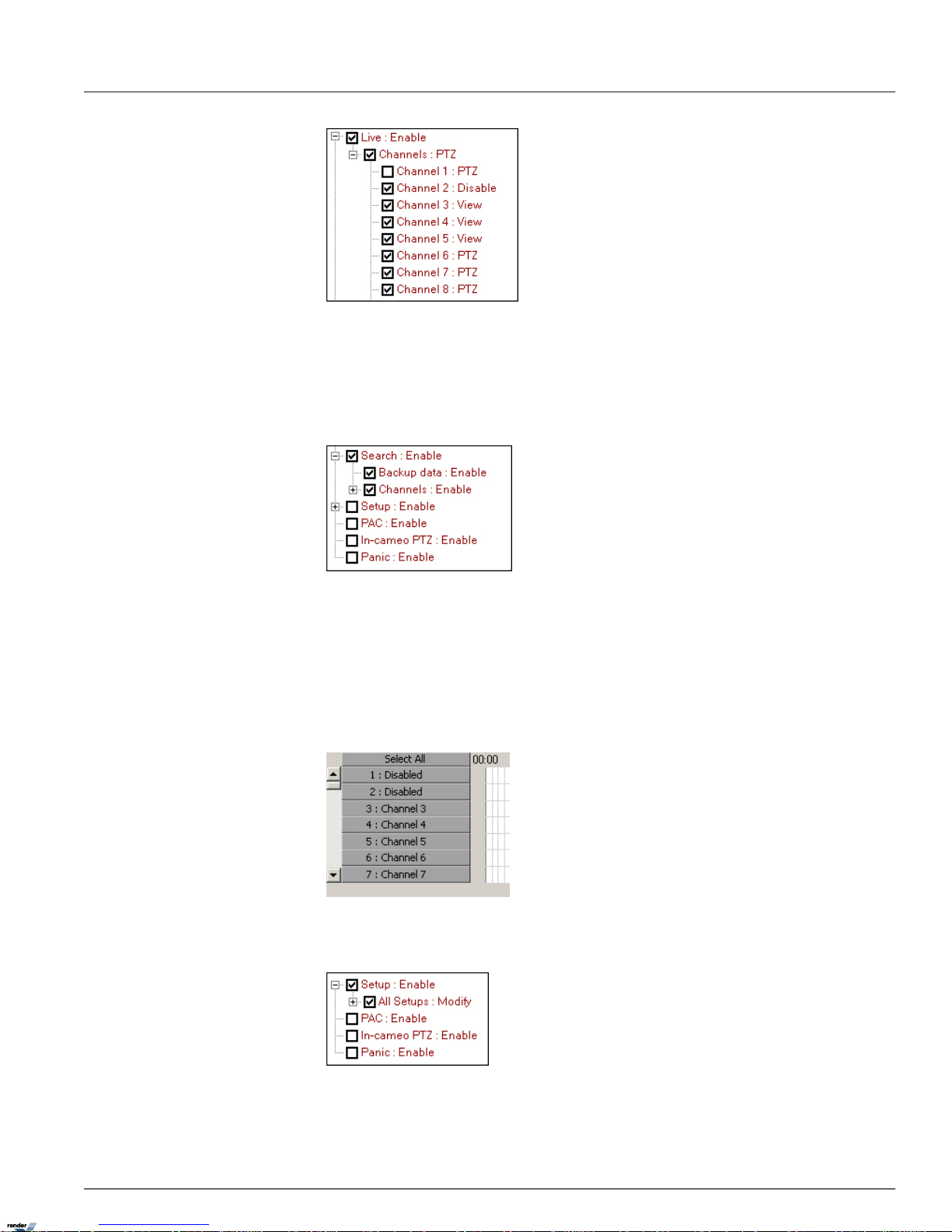
5.
Enable or disable Search and/or Backup for the selected user. By default, the Search and Backup for all channels
are disabled.
To enable backup and search for all channels, check the Search : Enable checkbox.
To enable backup and/or search for individual channels, click the plus sign next to Search : Enable entry.
To enable the Backup window, check the Backup data : Enable checkbox . When disabled, new backup
sessions can be created, but cannot be accessed/completed by the user.
To enable search on all video channels, check the Channels : Enable checkbox.
To display the list of all available video channels, click the plus sign next to Channels : Enable entry. Checkmark
the channels that will be available for search. The disabled channels (no checkmark) will not be available for search
in the Search mode (see image below).
6. Enable or disable access to the ELMO-PRO Setup for the selected user. By default, the user has no access to the
ELMO-PRO Setup tabs.
To enable access to all setup tabs, check the Setup : Enable checkbox.
40ELMO-PRO v.1.403.16 - User Manual
User Management SetupChapter 1. ELMO-PRO Server
Page 45

To display the list of all available setup tabs, click the plus sign next to Setup : Enable entry and then next to
All Setups : Modify entry.
Every setup tab except for Remote Info can be configured to be disabled/hidden from user.
Every setup tab except for Storage can be configured to be edited by any user other than administrator.
To disable editing capabilities, double-click on the desired setup tab and select View in the drop-down menu.
Checkmark the channel to activate the setting. When the setup tab is protected from modifications, all contents appear
grayed out to the user.
Note: If unchecked, the setup tab will be treated as hidden/disabled.
In the example below, Storage setup tab will be hidden from the user. All other setup tabs will be displayed and
available for modifications.
7.
PAC - check this checkbox to enable PAC application. To disable application, leave the checkbox unchecked. When
PAC application is disabled, the PAC button on the main screen will also become disabled.
8.
In-cameo PTZ - check this checkbox to enable the built-in mouse PTZ controls in PTZ mode. To disable in-cameo
mouse function, leave unchecked.
9.
Panic - check this checkbox to disable the panic backup function and the Panic button on the Main Screen.
10.
Click Add User to add new user to the list or click Cancel to discard changes. After Add User is clicked,
new user will be added to the list on the left-hand pane.
41ELMO-PRO v.1.403.16 - User Manual
User Management SetupChapter 1. ELMO-PRO Server
Page 46

11.
Click the Save button to save the configured settings.
1.3.6.4. Editing existing user accounts
Important
This function is not available on ELMO-PRO
Remote
It is possible to change password and/or permissions for existing user accounts.
Important
Permissions for administrator user (elmo)
cannot be changed. Only administrator user
(elmo) can change the password for its own
user account.
To edit password or permissions for existing user account, do the following:
1. Select desired user account from the user tree list on the left-hand pane.
2.
Click the Edit button
3.
Change user password if desired. Entries in the Password and Confirm Password fields must match.
4.
Modify user permissions as desired. (See Step 3 in the Creating new user accounts section.)
5.
Click OK to finalize changes
6.
Click the Save button to save the configured settings.
1.3.6.5. Deleting existing user accounts
Important
This function is not available on ELMO-PRO
Remote
To delete an existing user account, do the following:
1. Select desired user account from the user tree list on the left-hand pane.
2.
Click the Delete button
3. The following message will be displayed to confirm your operation
42ELMO-PRO v.1.403.16 - User Manual
User Management SetupChapter 1. ELMO-PRO Server
Page 47

4.
Click OK to delete
5.
Click the Save button to save the configured settings
1.3.7. Schedule Setup
1.3.7.1. Overview
Schedule Setup controls the type of recording for each channel: Continuous, Motion, Sensor or Sensor + Motion. The
schedule settings can be configured for each channel independently. The schedule settings from any channel can be copied
to any other channel(s). The following types of recording are available for each channel:
Continuous recording – the selected channel records continuously. Continuous video recordings take up a lot
of the hard drive space. Color code: pink
Sensor recording – the selected channel records only when the sensor has been triggered. The sensor has to be
enabled and must be associated with a specific channel in the Hardware Setup. Color code: orange
Motion recording – the selected channel records only when motion is detected. Motion detection target zones
have to be configured in the Motion Setup. Color code: blue
Sensor + Motion recording – the selected channel records when the sensor has been triggered or motion
is detected. The sensor has to be enabled and must be associated with a specific channel in the Hardware Setup. Color
code: green
Tip
Each channel can be assigned custom combination of these recording types based on
the day of the week and time of the day.
43ELMO-PRO v.1.403.16 - User Manual
Schedule SetupChapter 1. ELMO-PRO Server
Page 48

1.3.7.2. Timeline
The schedule timeline can be zoomed into for easier navigation.
To zoom into the timeline, do the following:
1.
Right-click anywhere on the timeline
2.
Select Zoom In from the context menu. Repeat if desired.
To zoom out of the timeline, do the following:
1.
Right-click anywhere on the timeline
2.
Select Zoom Out from the context menu. Repeat if desired.
1.3.7.3. Basic recording schedule
To create a basic recording schedule, do the following:
1.
Select the Channel # in the Current Channel frame. Click the Browse button to select the desired
channel from the list.
2. A basic recording schedule may be created for:
a. Entire week (including custom schedule days)
44ELMO-PRO v.1.403.16 - User Manual
Schedule SetupChapter 1. ELMO-PRO Server
Page 49

Click Select All to select all days of the week, including custom schedule days. Entire recording area will be
highlighted in blue.
To deselect, click Select All again.
b. Specific day(s)
Click SUNDAY, MONDAY, TUESDAY, WEDNESDAY, THURSDAY, FRIDAY, SAT-
URDAY or custom schedule to select a day. The selected day will be highlighted in blue.
To deselect a day, click again.
3.
In the Recording Type menu, check off desired checkbox. Select on of the following recording modes: Continuous;
Motion; Sensor; Sensor + Motion
4.
Click Apply Settings to, to apply created recording schedule to other channels. A new window will be displayed.
Check off the video channel check boxes to apply existing recording schedule to the selected video channel(s). In the
example below, the schedule created for Channel 1 will also be applied to Channels 2-4.
5.
Click the Save button to save the configured settings
1.3.7.4. Advanced recording schedule
Advanced recording schedule allows customizing the recording schedule up to a minute.
To create an advanced recording schedule, do the following:
45ELMO-PRO v.1.403.16 - User Manual
Schedule SetupChapter 1. ELMO-PRO Server
Page 50

1.
Select the Channel # in the Current Channel frame. Click the Browse button to select the desired
channel from the list.
2. Position the cursor at the desired day and time on the timeline graph. The bottom pop-up time display will show the
exact time.
In the example below, the cursor is pointed at 1:02 AM.
The top pop-up time display will show the length of the recording type at which the cursor is pointed.
In the example below, the cursor is pointed at the time block that is scheduled for Sensor + Motion recording. The
top pop-up time display shows that the channel is scheduled for sensor and motion recording (S) (M) from 1:00
AM to 2:00 AM
3. To select the desired time, left-click and drag the cursor until the desired area on the timeline graph is selected. The
cursor can be dragged in any direction: horizontally to select time within one day or vertically to select more than
one day at a time.
4. To deselect, repeat step 3 on the previously selected area on the timeline graph.
5.
In the Recording Type menu, check off desired checkbox. Select on of the following recording modes: Continuous;
Motion; Sensor; Sensor + Motion. In the example below, on Monday, the video channel will record based on motion
from 12:00 AM till 1:00 AM, from 2:00 AM till 2:20 AM and from 2:30 AM onward; based on sensor + motion from
1:00 AM till 2:00 AM and continuously from 2:20 AM till 2:30 AM.
6.
Click Apply Settings to, to apply created recording schedule to other channels. A new window will be displayed.
Check off the video channel check boxes to apply existing recording schedule to the selected video channel(s). In the
example below, the schedule created for Channel 1 will also be applied to Channels 2-4.
7.
Click the Save button to save the configured settings
46ELMO-PRO v.1.403.16 - User Manual
Schedule SetupChapter 1. ELMO-PRO Server
Page 51

1.3.7.5. Add a custom schedule
ELMO-PRO software allows creating a custom schedule, such as a holiday recording schedule. The custom schedule will
override the regular weekly schedule and can be repeated once, monthly or yearly. The custom schedule can be deleted
at any time.
To create a custom schedule, do the following:
1.
Click Add Custom Schedule. A new window will be displayed.
2. Enter Title for the new scheduled date. In the example above, the custom name is "holiday".
3. Select the rotation option:
a.
Select the Year radio button to rotate the new customer schedule yearly.
For yearly rotation, select the desired Month and Day of the recording. The custom schedule will be applied
once every year based on the configurations. E.g. Independence Day holidays schedule. The custom schedule title
will be highlighted pink on the schedule graph.
b.
Select the Month radio button to rotate the new customer schedule monthly.
For monthly rotation, select the desired Day of the recording. The custom schedule will be applied once every
month based on the configurations. E.g. 1st of every month. The custom schedule title will be highlighted blue
on the schedule graph.
c. Select the None radio button to create a custom schedule with no rotation settings.
To create a unique custom schedule with no rotation, select the desired Year, Month and Day of the recording. E.g. Easter 2008 (since Easter does not fall on the same day every year). The custom schedule title will
be highlighted yellow on the schedule graph.
4.
Click Add. The new custom day will be added to the schedule.
5. Repeat steps 2-4 to create additional custom/holiday schedules
6.
Click Close to close Add Custom Schedule window
7. Create recording schedule for custom date(s) (See Create a basic recording schedule and Create an advanced recording
schedule for more details)
47ELMO-PRO v.1.403.16 - User Manual
Schedule SetupChapter 1. ELMO-PRO Server
Page 52

8.
To add new custom day(s) to other channels, click Apply Settings to, to apply created recording schedule to
other channels. A new window will be displayed. Check off the video channel check boxes to apply existing recording
schedule to the selected video channel(s).
9.
Click the Save button to save the configured settings
1.3.7.6. Delete a custom schedule
1. Select a custom schedule by clicking in the custom schedule title on the graph.
2.
Click Delete Custom Schedule.
If no custom schedule has been selected, the following error message will be displayed.
3.
Click the Save button to save the configured settings
Related Topics: Hardware Setup-Channel Settings | Hardware Setup-Sensor Settings | Motion Setup | Video
Setup
1.3.8. Server Info Setup
1.3.8.1. Overview
The Server Info Setup permits configuring the Server, changing the system's language, changing the system IP address,
as well as obtaining information about the Server and the DVR.
48ELMO-PRO v.1.403.16 - User Manual
Server Info SetupChapter 1. ELMO-PRO Server
Page 53

1.3.8.2. Configuring Server Info Setupz
In Server Information enter the following:
1.
Server ID (disabled on ELMO-PRO Remote. Can only be changed on ELMO-PRO Server). Server ID is comprised
of up to 31 alphanumeric characters. Please note that Server ID value is case sensitive.
Tip
Remember this entry for remote access.
2.
IP Address. You may enter a new IP address or change the one that is displayed. IP Address cannot be changed
via ELMO-PRO Remote.
49ELMO-PRO v.1.403.16 - User Manual
Server Info SetupChapter 1. ELMO-PRO Server
Page 54

Tip
Remember this entry for remote access.
3. Server Name (optional)
4. Location (optional)
5. Model (optional)
6. Distributor (optional)
7. Sale date (optional)
To enter the sale date, select each position (i.e. day, month, year) and enter the desired number on the keyboard.
Use virtual keyboard if necessary.
The date format can be changed in System setup tab. The sale date must be set to the date before the current date.
8. Note (optional)
9.
Check/uncheck Display User, Server ID and Location checkbox.
When checked, the current User logging in the server, Server Location and Server ID will be displayed on the status
bar at the bottom of the main screen. This information is obtained from the Server Information tab.
10.
Click the Save button to save the configured settings
This section also displays the following:
1. User Name
2. Software Version number with release date
3. PACID (only if PACDM software is installed)
System Information:
This section displays the following:
• User Name (currently logged in user)
50ELMO-PRO v.1.403.16 - User Manual
Server Info SetupChapter 1. ELMO-PRO Server
Page 55

• Computer Name (configured by manufacturer)
• MAC address
• CPU Model
• Windows operating system version
• Total and free memory information
• List of drives/partitions
• Total and free space information
• Total and free memory (RAM) information
1.3.8.3. Language
Two languages are currently supported on the ELMO-PRO Server: English and French.
To change system language, select English or Français from the System Language drop-down menu. This will
translate the ELMO-PRO Server interface into the appropriate language.
Click the Save button to save the configured settings
Related Topics: Main Screen | Search Window
1.3.9. Video Setup
1.3.9.1. Overview
Video Setup allows configuring brightness, hue, contrast and display mode (color/ monochrome) for each video input.
The settings are applied based on camera (physical BNC connector number), not based on channel.
51ELMO-PRO v.1.403.16 - User Manual
Video SetupChapter 1. ELMO-PRO Server
Page 56

1.3.9.2. Configuring color settings
To configure color settings for desired camera, do the following:
1.
In the Current Camera frame, click the Browse button to select desired camera from the drop-down
menu.
2.
In the Color Settings frame, set Brightness, Hue and Contrast for the selected camera using the
horizontal sliders
3.
In Color/Monochrome frame, choose between Color and Monochrome recording. Color recording
provides more realistic video images. Monochrome recording is best suited for low light conditions, such as night time
recording
4.
Click Defaults to reset camera Brightness/Hue/Contrast values back to 0 and to assign Color video recording to
the camera.
52ELMO-PRO v.1.403.16 - User Manual
Video SetupChapter 1. ELMO-PRO Server
Page 57

5.
Click Apply Settings to, to apply configured color settings to other cameras (not channels). A new window
will be displayed. Check off the camera check boxes to apply existing color settings to the selected camera(s).
6.
Click OK
7.
Click the Save button to save the configured settings
Related Topics: Main Screen
1.3.10. System Setup
1.3.10.1. Overview
In the System Setup tab, the user can:
1. Configure server restart time
2. Enable watermarking feature
3. Configure the PTZ Settings
4. Configure login settings
5. Configure alarm for video loss
6. Configure sensor/Panic button backup
7. Modify date display format
8. Configure the Server System time
9. Configure the NTP Server for system time synchronization
10. Import/Export system settings
53ELMO-PRO v.1.403.16 - User Manual
System SetupChapter 1. ELMO-PRO Server
Page 58

1.3.10.2. Configure System Restart Time
If the system freezes, it will be restarted by the I/O board. If, however the system is running smoothly without freezing,
it can work for months without being restarted. The cache that will accumulate in that period of time will eventually
slow the system down. To avoid this problem, it is advisable to set a weekly restart time for the system.
To configure the system to restart, do the following:
1.
Check individual day check boxes to select the day(s) for system restart. Click Select All to restart DVR daily.
2.
Enter the Time (hrs : mins) to restart the system
The time is in 24-hour format. In the example above, the system will be restarted at 1:00 AM on Sundays and Wednesdays.
3.
Click the Save button to save the configured settings
1.3.10.3. Watermarking
In the Watermark menu:
Enable Watermark option is always enabled and cannot be disabled. This option ensures that the recorded video
is always watermarked.
54ELMO-PRO v.1.403.16 - User Manual
System SetupChapter 1. ELMO-PRO Server
Page 59

Check Display Watermark Image to display the word "WATERMARKED" in green font on the watermarked
video recordings during playback. Uncheck to hide "WATERMARKED" message during playback.
Click the Save button to save the configured settings
1.3.10.4. PTZ Settings
This section displays the COM port used for the PTZ camera(s) communications and the default Port Speed
(baud rate).
COM6 is a built-in COM port on the I/O board, which is by default assigned to PTZ camera communications. If the Port
number is set to NONE, the PTZ cameras will not respond to user commands. It is thus not advisable to change this
parameter.
Port Speed (baud) field displayed the initial default baud rate set by the I/O board. The baud rate set on the PTZ camera
will override this initial port speed. This parameter is hard-coded and cannot be modified by the user.
1.3.10.5. OS Login Settings
Note
By manufacturer default, Windows O/S does
not require login and/or password. Unless
Windows O/S settings have been changed,
do not fill this section out.
In case when Windows O/S requires user name and password to login, automatic O/S login can be configured, so that
the user does not need to log into Windows O/S every time after the system restarts. Automatic logon allows initiating
ELMO-PRO Server application immediately after restart, without having to login into Windows O/S first.
Keep in mind, that the power outage or power spike may cause DVR to restart. Unless the automatic logon is configured,
the ELMO-PRO Server will not be initiated and no video recording will be made. This may cause the loss of valuable video
recording in cases, when DVR is unattended and the Windows O/S login is not completed.
To configure Windows O/S automatic logon, do the following:
1.
Check Allow Automatic Logon checkbox to allow the automatic Windows O/S login after the system restart
2.
Enter User Name and Password. Enter the password again in the Confirm Password field.
3.
Click the Save button to save the configured settings
55ELMO-PRO v.1.403.16 - User Manual
System SetupChapter 1. ELMO-PRO Server
Page 60

1.3.10.6. Video Loss Alarm
Video Loss Alarm allows automatically initiating control and/or sound alarm upon video loss of one or more video channels.
To configure the Video Loss Alarm menu, do the following:
1.
Check the Enable Control checkbox to enable control function for Video Loss Alarm
2.
Click the Browse button to select desired control from the drop-down menu. In the example above, Control
2 will be activated after the video loss detection.
Tip
Take into account the active time for the
selected control. The control active time is
configured in the Hardware Setup.
3.
Check the Enable Alarm checkbox to initiate audible alarm after the video loss detection.
4.
Set Working Time for an audio alarm and selected control. In the example above, after the video loss has been
detected on one or more video channels, the audible alarm will sound on the PC speaker for 5 seconds and Control
2 will be activated for 5 seconds (provided the video loss detection does not conflict with control active time, if applicable).
5.
Click the Save button to save the configured settings
Tip
In the E-Mail Setup tab, check Enable E-mail
for Video Loss to receive an e-mail every
time video loss occurs on one of the channels.
Related Topics: Hardware Setup-Control Settings | E-Mail Setup
1.3.10.7. Panic and Sensor Backup
Tip
To use this feature, ensure that there is a
blank CD-R/DVD-R at all times in the combo
drive.
Configure the recording settings for the main screen’s Panic button feature and/or associate the backup with specific
sensor(s). If a Sensor is triggered, or the Panic button is clicked, an encrypted video backup will be burned onto
a CD-R/DVR-R.
By default, the sensor/Panic button feature backs up 5 minutes of video recording prior to the sensor/Panic button
activation. The user, however, can configure the length of time that DVR will record after the sensor/Panic button
activation.
56ELMO-PRO v.1.403.16 - User Manual
System SetupChapter 1. ELMO-PRO Server
Page 61

To associate a backup with the specific sensor(s), do the following:
1.
Click Activate Sensor Backup
2.
In the new window, click the Browse button to select from 0, 5, 10, 20, or 30 minute(s) post-activation
recording time options.
3. Check the corresponding check boxes for the desired sensors that will be associated with the backup.
Note
The sensors must be enabled in Sensor
Settings in Hardware Setup - Sensor Settings
4.
Click OK or click Cancel to discard changes and to return to the Setup.
5.
Click the Save button to save the configured settings
In the example above: When the Panic button is clicked, or sensors 1 or 8 are activated, the encrypted backup
will be created to the CD-R/DVD-R that will include 5 minutes of pre-activation and 10 minutes post-activation of video
recording (total - 15 minutes long).
To view the backup progress, enter the Search Mode by clicking the Search Mode button on the main screen or
by going to Tools -> Backup menu.
While the panic backup is in progress, the existing backup sessions cannot be edited/deleted and new backup sessions
cannot be created.
57ELMO-PRO v.1.403.16 - User Manual
System SetupChapter 1. ELMO-PRO Server
Page 62

Once the backup has completed, the following message will be displayed and the CD/DVD will be ejected.
Related Topics: Hardware Setup-Sensor Settings
1.3.10.8. Clock Display
Clock Display format permits changing the date and time display formats.
To configure date/time date display format, do the following:
1.
Click the Browse button in the Date Format field to select desired date format from the drop-down
menu.
2. Select from 3 available options: DD/MM/YYYY; MM/DD/YYYY; YYYY/MM/DD
3.
Click the Browse button in the Time Format field to select desired time format from the drop-down
menu.
4. Select from 2 available options: hh:mm:ss tt (AM/PM option); HH:mm:ss (24-hour clock option)
5.
Click the Save button to save the configured settings
This setting will affect the way time and date is displayed on the main screen and in other setup tabs (such as Log Records,
Server Info, etc.)
1.3.10.9. Server System Clock
The clock can only be set forward, not backwards. To set the clock back, exit the software and adjust the time in the
Windows operating system. If the time is set forward in the Server, it will automatically be applied to the Windows system
time.
If the time change has been successful, the following window will appear:
58ELMO-PRO v.1.403.16 - User Manual
System SetupChapter 1. ELMO-PRO Server
Page 63

If an attempt was made to set the time backwards, the following warning window will appear:
1.3.10.10. NTP Time Server
This feature allows daily synchronizing the DVR system clock with one of the default NTP servers. This function allows
keeping the system time up-to-date without having to log out of the ELMO-PRO Server and updating the system time
via Windows OS.
To use this feature, check off Enable Synchronize System Time With NTP Server checkbox.
Configure the Daily Synchronize Time (24 hour clock). The system time will be synchronized daily based on
the configured time. The process may take several minutes.
To select an NTP server, click NTP Server List. In the NTP Server List window, erase all NTP server entries except
for the one that corresponds to your geographical location.
E.g. If located in US, leave us.pool.ntp.org and erase the rest of the NTP server entries.
Click OK to save the settings or click Defaults to restore the original list of NTP servers.
To use a different NTP server, erase all existing entries and enter the new NTP server address in the NTP Server
List window. Click OK to save the settings.
59ELMO-PRO v.1.403.16 - User Manual
System SetupChapter 1. ELMO-PRO Server
Page 64

1.3.10.11. Export/Import Server Settings
All user settings can be exported to a folder of choice for future use. In case of multiple servers, the same settings (including
a list of users with permissions, and other server configurations) can be easily applied by importing them from the folder.
This function saves a lot of time when many custom settings are used.
To export the system settings, do the following:
1.
Click Export
2.
In the Browse for Folder window, select the destination folder. Click OK.
60ELMO-PRO v.1.403.16 - User Manual
System SetupChapter 1. ELMO-PRO Server
Page 65

3.
The System Settings folder will be created on the selected drive (inside the selected folder if applicable). The
following configuration files will be saved inside System Settings folder:
To import the system settings, do the following:
1.
Click Import
2.
In the Browse for Folder window, locate and select ELMO Settings folder. Click OK.
3.
Click Yes in the Import Settings warning window to proceed or click No to cancel the operation.
Note
The ELMO-PRO Server will log out the current user after the settings have been successfully imported.
4. Wait until the Login screen is displayed. Log into the ELMO-PRO Server to continue.
61ELMO-PRO v.1.403.16 - User Manual
System SetupChapter 1. ELMO-PRO Server
Page 66

1.3.11. Storage Setup
Important
The settings in this Setup tab cannot be
changed in any way through ELMO-PRO
Remote
ATTENTION: This function should be used by authorized technicians ONLY! The Storage Setup option is used to
choose the drive for recording video data. It may stop recording or continue to overwrite old data whenever there is no
free space on the drive, depending on the option selected.
Important
Only the administrator user, elmo, can
modify this setup tab.
1.3.11.1. Understanding DVR storage structure
In order for the DVR to be able to record video data on a selected drive, the drives/partitions have to be structured in a
certain way. After the initial allocation of the specific hard drive/partition, ELMO_DATA folder is created and the entire
available space is filled with files that have the extensions *.dat and *.idx.
These files act as a medium for the digital video recording. The size of .dat files remains static regardless of whether or
not they actually contain data (~64MB). These files can be compared to video/audio tapes. They are mediums of recording
and take up the same amount of space whether they are empty, or when they contain data. The video information is
stored in the tree-structure of subfolders depending on the date of the recording: year, month, day.
For example, the subfolder F:\ELMO_DATA\2007\8\5 will contain video recordings from August 5, 2007
1.3.11.2. Overview
The Storage Setup displays the following:
Note
Drives C and D are protected from formatting/allocating and are not displayed on the
list of drives.
1. Recorded Data Path - displays the Drive name
2. Use for Recording - is used to select storage drives, where data is recorded. In the example below, drives F:\, G:\ and
H:\ are used for video recording.
3. Total Space/Free Space - displays used and available space
4. Format - allows the user to select a drive to format.
5. Recorded Time - displays the first and last time that data was recorded on a specific drive
6. When disk full - the user can decide the course of action when all local media is full: stop recording or overwrite old
data
Select Stop Recording to cease all video recording when the hard drives are full.
Warning
This can potentially result in the loss of
valuable video information. Once the drives
are full, the DVR will stop recording.
Select Overwrite Old Data to write over the old data when the hard drives are full.
62ELMO-PRO v.1.403.16 - User Manual
Storage SetupChapter 1. ELMO-PRO Server
Page 67

Warning
This can potentially result in the loss of
valuable video information. Once the drives
are full, the old video recordings will be
overwritten. These video recordings will be
lost and will not be restored. It is advisable
to back up valuable video information onto
a separate removable, local or network drive
that is not used for video recording.
1.3.11.3. Allocating New Drives For Recording / Format-
ting Hard Drives
In order to increase storage, administrative user (elmo) can allocate new local/network hard drives for video recording
or format existing drives to free space for new video recording.
Warning
Allocation and formatting processes will
erase all existing information on the drive.
Make sure to save all valuable information
onto another drive before proceeding.
To allocate a new drive for video recording or to format hard drive with video information, do the following:
1.
Check the corresponding checkbox in the Use for Recording column to allocate new drive
OR
1.
Check the corresponding checkbox in the Format column to format existing hard drive.
Important
Drives C:\ and D:\ cannot be allocated/formatted.
2.
Click OK in the Format Disk warning window to proceed or click Cancel to return to Storage Setup.
3.
Click the Save button to proceed with hard drive allocation.
4.
Depending on the When disk is full setting, one of the following messages will appear. Click OK to proceed.
63ELMO-PRO v.1.403.16 - User Manual
Storage SetupChapter 1. ELMO-PRO Server
Page 68

5. Wait for the following message to be displayed in the top left corner:
6.
Wait for the following message to be displayed in the top left corner. Click OK to finish.
1.3.12. E-Map Setup
1.3.12.1. Overview
Important
This function is not available on ELMO-PRO
Remote
The E-Map function allows the users to lay out channels on a map for the quick launch of a specific channel. Positioning
of the channels, controls and sensors is done on an existing digital drawing/map. The map appears on the main screen
and allows quick access to the desired channel by simply clicking on its representative icon. Clicking on a channel’s icon
will display the image of that channel in full-screen mode.
Note
E-map does not allow manual activation of
a control. However, if a control/sensor is
triggered, it will be registered on the E-map:
the icons representing the sensors/controls
will be animated. E.g. If the control is activated, the control icon on the E-map will
flash.
64ELMO-PRO v.1.403.16 - User Manual
E-Map SetupChapter 1. ELMO-PRO Server
Page 69

1.3.12.2. Configuring E-Map
To configure the E-Map, follow these steps:
1. Enter the E-Map Name. Use the keyboard or the virtual keyboard if necessary. In this example, the new E-Map name
is "office".
2.
Click the Browse button in the E-Map Image File field to locate and select existing digital image of
the perimeter map.
3.
Click Add to copy the selected image to the drawing area. The Image will appear in the screen on
the left side of the Setup window. The new E-Map name will be displayed on the tab directly underneath the drawing.
4.
In the right side of the drawing area, choose the number and Channel, Control or Sensor type to be positioned on the E-Map
a.
Click on the Channel icon to display all available camera icons. The first 16 icons represent possible camera
angles. The last icon represents a speed dome camera.
65ELMO-PRO v.1.403.16 - User Manual
E-Map SetupChapter 1. ELMO-PRO Server
Page 70

Note
Only channels enabled in the Hardware
Setup are displayed.
b. Drag and drop the desired channel icon onto the E-Map bitmap image in the drawing area. The channel icon will
be added onto the image.
c.
Click on the Sensor icon to display all available sensor icons: . The icons represent Fire, Laser and
Heat sensors respectively.
Note
Only sensors enabled in the Hardware Setup
are displayed.
d. Drag and drop the desired sensor icon onto the E-Map bitmap image in the drawing area. The sensor icon will be
added onto the image.
e.
Click on the Control icon to display all available control icons: . The icons represent Light and Alarm
controls respectively.
Note
Only controls enabled in the Hardware Setup
are displayed.
f. Drag and drop the desired control icon onto the E-Map bitmap image in the drawing area. The control icon will
be added onto the image.
5.
Click the Save button to save the configured settings
Tip
Any one specific channel/control/sensor can
only be used once
1.3.12.3. Delete the Channels/Controls/Sensors from an
Emap
To delete Channels/Controls/Sensors, do the following:
1.
Click on the Channel, Control, Sensor icon in the E-Map image.
2. Drag and drop the channel, control or sensor icon from the image back to the list of channels, controls, sensors on
the right .The icon will disappear from the image.
1.3.12.4. Delete the E-Map bitmap image, do the follow-
ing
To delete/change the E-Map bitmap image, do the following:
1. Select the tab with the desired E-Map in the drawing area.
2.
Click Delete or click the delete icon . The following message will appear:
3.
Click Yes to delete or No to return to the E-Map setup.
66ELMO-PRO v.1.403.16 - User Manual
E-Map SetupChapter 1. ELMO-PRO Server
Page 71

1.3.12.5. E-Map on the Main Screen
To view the E-Map on Live Mode, click the Live button to go to the Main Screen. Click on Tools -> Emap
Viewer menu. The E-Map window will be displayed in the center of Main Screen as a separate window. Emap Viewer
window can be moved around the main screen as needed.
By clicking on any channel icon on the E-map, the corresponding channel will be brought to full-screen mode.
Related Topics: Main Screen | Hardware Setup-Sensor Settings | Hardware Setup-Control Settings
1.3.13. Log Records
1.3.13.1. Overview
Once the user accounts are configured, the Manager can track user activity in the Log Records Setup. Video data can be
erased from the DVR by administrator user, however the Log Records cannot be altered by any user. Log Records track
the following activities: user login/logout activities, changes made to any of the setup tabs, sensor activation, sent Emails, hard drive formatting, etc. The logs can be viewed in the Log Records setup tab or exported to a text file.
Tip
All log activities are stored and organized
according to date.
1.3.13.2. Exporting Log Records
To export specific log file, do the following:
1. Click the plus sign (+) next to the desired year. The list of months with log records will be displayed.
2. Click the plus sign (+) next to the desired month to view all entries for that month
67ELMO-PRO v.1.403.16 - User Manual
Log RecordsChapter 1. ELMO-PRO Server
Page 72

3.
Select a particular day in the tree view list. In the example above, May 2 (Wednesday) is selected in the
list.
4. The activity log for the selected day will appear in the right-hand pane
The word "Changed" in the Description column signifies changes made to the specific setup tab.
The word "Succeeded" signifies successful completion of an operation (such as user login)
The word "Failed" signified failed operation.
The description will show "Connection has failed" when the system was unable to connect to the mail
server.
5.
Click Export to export the displayed log into a text file
6. Choose the destination folder to save the log information
7. Name the new text file.
8. To view the log text file, locate the exported log file in the destination folder and double-click it. The log file will open
in Notepad.
68ELMO-PRO v.1.403.16 - User Manual
Log RecordsChapter 1. ELMO-PRO Server
Page 73

1.3.13.3. Configuring the Filter
To view and export filtered log files, you can filter the log info based on:
1.
A User
2.
An Operation
3.
A period of Time (Start : End)
4.
An IP Address
69ELMO-PRO v.1.403.16 - User Manual
Log RecordsChapter 1. ELMO-PRO Server
Page 74

1.3.13.4. Advanced Filter
Advanced filtering based on date is available in the Log Records setup.
To display all log records for a period of time longer than 1 calendar day, click Advanced Filter.
In the Advanced Filter window, select the Start date and End date from the drop-down menus. In the example
above, the log record for the period from January 30, 3007 to February 1, 2007 inclusive will be displayed.
Click Filter to display the log records for the configured time period.
1.3.14. Intelli-Guard™ Setup
1.3.14.1. Overview
The Intelli-Guard™ feature detects motion within a defined area of the channel’s view and can respond with audio alarm
or emergency e-mail. Intelli-Guard™ requires precise settings in order to work effectively.
Intelli-Guard™ detects change in an image by analyzing its pixels. The same principle is used by the Motion detection
feature. However, Intelli-Guard™ can yield a more precise response than Motion detection, as it can be adjusted to different
kinds of motion. For example, an object’s size in the Intelli-Guard module can be used to limit detection to larger objects
only. Motion detection, on the other hand, recognizes and registers any type of motion.
Important
Intelli-Guard™ uses the e-mail address configured in the Email Setup. For this option
to work, the Email Setup tab must be
properly configured.
Important
This feature is not supported with IP cameras.
70ELMO-PRO v.1.403.16 - User Manual
Intelli-Guard™ SetupChapter 1. ELMO-PRO Server
Page 75

1.3.14.2. Suggestions for using Intelli-Guard™
1. Before setting a defining area, experiment with the specific location to test the parameter settings. Make sure that
Intelli-Guard™ works as expected. Test both real alarm and false alarm situations. Adjust the settings to minimize /
eliminate the number of possible false alarms.
2. It may be difficult to achieve good results if the image video contrast is low. Adjust the image brightness and contrast
in the Video Setup tab to achieve better results.
3. Intelli-Guard™ is best used in an environment with little color variation. For instance, if the monitored object is placed
on a one-color background, any change (e.g. an intruder) will be noticeable, therefore easily detectable.
1.3.14.3. Creating Intelli-Guard™ detection area(s)
Each detection area has its own configuration and has to be saved individually. Up to 5 detection areas can be configured.
Each detection area can have its unique set of settings, including Active Time, custom alarm file, control, etc. To switch
between detection areas, select the chosen detection area by clicking on the desired green box in the live view window.
Selected detection area will be highlighted in red.
To create Intelli-Guard™ detection area, do the following:
1.
Select the Channel # in the Current Channel frame. Click the Browse button to select the desired
channel from the list, selected channel will be displayed in the live view window.
2.
Configure Interval Alarm by adjusting the slider. In the example above, Interval Alarm is set to 400ms. Interval
Alarm is configured on per channel and not per area basis. Interval Alarm setting determines the time that passes
between the motion occurrence and motion detection.
3. Create the detection area(s) in the live view window.
a. Place the mouse cursor at the start point over the live view window
71ELMO-PRO v.1.403.16 - User Manual
Intelli-Guard™ SetupChapter 1. ELMO-PRO Server
Page 76

b. Hold down the left mouse button and drag the cursor to draw the rectangular detection area
c. Let the mouse button go
d. Adjust or move the created detection area if necessary
4.
Click Area Draw to set the entire channel screen for motion detection
5.
Click Area Clear to reset all detection area on a selected channel
6. To delete a specific detection area, select the area by clicking on it, hold down the left mouse button and drag the
area to remove it from the live view screen.
7.
Click the Save button to save the configured settings
1.3.14.4. Configuring Intelli-Guard™ detection area(s):
To configure selected Intelli-Guard™ detection area, do the following:
1. Select desired detection area in the live view window. Settings for the selected detection zone will be displayed in
the Area No. frame.
2. Enter a descriptive name for the selected detection area in the Area Name: field. In the example below, Area No. 1
is called "warehouse".
3.
Check Send E-Mail checkbox to have an emergency Email sent every time an alarm is triggered in this Area.
The email address is taken from the Email Setup tab. Make sure to configure E-Mail setup tab.
4.
Check Control checkbox to activate selected control every time an alarm is triggered in this Area.
5.
Click the Browse button to select the desired control from the list. Only controls activated in the Hardware
Setup tab will be displayed.
6.
Set the working [Time] for the selected control. After the control has been activated, it will remain on for the set
period of time. In the example above, Control 1 will remain on for 5 seconds after the motion has been detected in
the Area No. 1.
72ELMO-PRO v.1.403.16 - User Manual
Intelli-Guard™ SetupChapter 1. ELMO-PRO Server
Page 77

7.
Check Enable Sound checkbox to enable custom audio alarm for the selected area.
8.
Click the Browse button to select the desired *.wav sound file from the hard drive.
9.
Locate the *.wav sound file and click Open
10.
Set Duration of Sound by adjusting the slider (1 sec - 99 sec) to determine how long the *.wav file will play.
11.
Set Background Refresh Delay (1s - 1800s). If Intelli-Guard™ detects no changes in the monitored area,
it will update the area picture according to the selected schedule. This will decrease the cumulative image difference
caused by normal occurrences, such as changing illumination across the period of a day. The background refresh delay
can be set between 1 second and 1800 seconds (30 minutes). To disable background refresh feature, check Never
Update Background checkbox.
12.
Configure Detection Sensitivity (10% - 97%). This parameter accounts for the change in image brightness.
This percentage determines the acceptable level of brightness change. If the illumination is increased slowly and
evenly, it is unlikely to cause an alarm. However, if the light switch is suddenly turned on in a dark room, the dramatic
change in image brightness will set off the alarm.
13.
Configure Detection Size (10p - 100p). This parameter determines the number of pixels representing 1 (one)
"block". At least one block has to be detected by Intelli-Guard™ to trigger the alarm. The smaller the size of the
block, the more "sensitive" Intelli-Guard™ will become and the smaller the size of the objects that will set off the
alarm.
For instance, assume that a bird occupies 10 pixels in a resolution of 640x480. If the Detection Size is set to 10 pixels,
the bird will represent 1 block; therefore the alarm will be triggered. However, if the Detection Size is set to 20 pixels,
the bird will no longer represent 1 block and will be omitted by the Intelli-Guard™. A larger Detection Size, thus, detects
larger objects (e.g. people) and omits smaller ones. This setting is used to decrease the number of false alarms. After
configuring this setting, it is important to run trials to ensure that the Detection size is reacting to objects of a desired
size. On the screen, the area of a detected change will be indicated by, green outline with a number. The number
indicates how many detection blocks make up the area.
In the example above, motion was detected in an area, which is made up of 5 detection blocks. To have the number
of detection blocks shown on the live view screen, select Show in Detection Box frame. To hide them, select
Hide.
14.
Click Set Active Time to configure active time for the selected area. Intelli-Guard will detect motion in the
selected area ONLY during the Active Time. The following window will appear.
73ELMO-PRO v.1.403.16 - User Manual
Intelli-Guard™ SetupChapter 1. ELMO-PRO Server
Page 78

15. Check desired active time(s) for the selected area. In the example above, the Intelli-Guard motion detection in Area
No. 1 is active 24 hours a day.
Caution
Active Time MUST be set, otherwise IntelliGuard™ will not work for the selected detection area.
16.
Click the Save button to save the configured settings
Caution
Ensure there is NO MOTION occurring in the
defined area when clicking the Save button,
otherwise the Intelli-Guard™ function will
not work properly for that area. This is due
to that fact that Intelli-Guard™ detects
changes in the pixels that make up an image
as opposed to detecting actual motion.
When the Save button is clicked, IntelliGuard™ registers the current image as the
default image. All consequent changes to
that area will be registered. If motion occurs
in the defined area when the Save button
is clicked, even the static environment will
set off the alarm.
Related Topics: Hardware Setup-Control Settings| Email Setup
1.3.15. Communication Setup
1.3.15.1. Overview
Communication Setup contains the network type, bandwidth setting, Text Overlay port and Other Ports.
The network type is displayed based on Windows O/S settings and cannot be changed by the user. The Text Overlay port
value should not be changed for the PACDM software to function properly.
74ELMO-PRO v.1.403.16 - User Manual
Communication SetupChapter 1. ELMO-PRO Server
Page 79

1.3.15.2. Configuring Communication Setup
To configure Communication Setup, do the following:
1.
Configure Bandwidth. This menu controls the bandwidth of the data transferred over the network. Choose No
Limit to use all the available connection speed to transfer data. If No Limit is chosen, the Server might be
slowed down in cases where multiple users are dialing into the system at the same time.
2.
Enter Text Overlay Port number. The default port number is 6111 for text overlay via TCP/IP. Enter 5111 to
display text through the COM port. The user must restart the server to apply changes to Text Overlay Port.
Important
This feature is not available on ELMO-PRO
Remote.
3.
Click Other Ports to display all ports used in the ELMO-PRO Server application. It is recommended to keep the
default port numbers, especially the Main Control Port, which is required to be the same in both remote and server
for remote connection to be possible. Unless a port designated as a default is required for another application, do not
to change the port numbers.
75ELMO-PRO v.1.403.16 - User Manual
Communication SetupChapter 1. ELMO-PRO Server
Page 80

Important
This feature is not available on ELMO-PRO
Remote.
1.3.16. Text Overlay Setup
1.3.16.1. Overview
The ELMO-Pro Server be configured to display and capture current PACDM™ activity on any channel configured for
PACDM™support.
SPK key dependent, there is a number of channels supported Text Overlay can be activated. If there is no SPK key, the
user can not activate any channel for Text Overlay.
76ELMO-PRO v.1.403.16 - User Manual
Text Overlay SetupChapter 1. ELMO-PRO Server
Page 81

1.3.16.2. Setting up Text Overlay
To set up Text Overlay on a channel, follow these steps:
1.
Click Setup on the main screen
2. Click the Text Overlay tab
3. Select the channel where text overlay will be displayed
4. On the video window draw a rectangular box around the area desired for text overlaid
5.
Select Black or White for the text color. Selecting Intelligent will set the text color to the opposite color of
the background. Example : If the background is dark the text color would be white. If the background is bright
the text color would be black.
6.
In Intelligent mode, adjust the Brightness according to the desired background sensitivity
7.
Enter the Scroll Delay to determine the number of frames delayed when text scrolls up
8.
Enter the Text Delay Time. If there is no text input for a long time, the text will disappear automatically
9.
Enter Virtual Ruler setup tab, check Show Text Overlay/Virtual Ruler in Mux Display on the
Server to show text overlay in the live view window.
77ELMO-PRO v.1.403.16 - User Manual
Text Overlay SetupChapter 1. ELMO-PRO Server
Page 82

1.3.17. Intelli-Zone™ Setup
1.3.17.1. Overview
Intelli-Zone™ is a feature that allows the channel to intelligently pan, tilt, or zoom to a specified preset. The ELMO-PRO
Server will automatically detect if that channel has P/T/Z features and adjust the pan-, tilt-, or zoom- settings where applicable.
Important
This feature is not supported with IP Camera
To configure selected channel for Intelli-Zone, do the following:
1.
Select the Channel # in the Current Channel frame. Click the Browse button to select the desired
channel from the list, selected channel will be displayed in the live view window.
2.
Check Enable Intelli-Zone checkbox to enable Intelli-Zone module for the selected channel
3.
Select Start Position preset. This is the position the channel will return to after the specified dwell time. Click
the Browse button to select the desired preset from the list. (Please see Programming Presets section for
more information).
4.
Set Active Time to configure Intelli-Zone™ active time on the selected channel. Intelli-Zone™ will not work
outside of the Set Active Time. In the example above, Intelli-Zone™ will work from 12:00 AM to 11:00 PM on
Channel #1.
Note
Active Time will remain the same for all
detection areas on the selected channel.
5.
Adjust Sensitivity. The higher the Sensitivity, the less change in an image is needed to set off the alarm. If the
Sensitivity is set to Low, the change in an image will have to be dramatic to be detected as motion. This function
only works properly indoors. The natural changes an outdoor environment (e.g. clouds) can cause false alarms.
78ELMO-PRO v.1.403.16 - User Manual
Intelli-Zone™ SetupChapter 1. ELMO-PRO Server
Page 83

Note
Sensitivity will remain the same for all detection areas on the selected channel.
6.
Set Refresh time. Refreshing an image more often will decrease the cumulative image difference caused by normal
occurrences, such as changing illumination across the period of a day and will reduce the number of false alarms.
Note
Refresh time will remain the same for all
detection areas on the selected channel.
1.3.17.2. Creating Intelli-Zone™ detection area(s):
To create Intelli-Zone™ detection area(s), do the following:
1. Place the cursor over the start point on the live view window
2. Hold the left mouse button down and drag to create a rectangular area
3. Let the mouse button go
4. Move/adjust the area if necessary
5. To delete a target area, click the area to select it, hold the left mouse button down and drag the detection area off
from the live view window
6.
To erase all created areas, click Reset All Areas
1.3.17.3. Configuring Intelli-Zone™ detection area(s):
Each detection area has its own configuration and has to be saved individually. Up to 10 detection areas can be configured.
Each detection area can have its unique set of settings, including Area Name, Go to Preset #, Percent of Change, Dwell
Time, Control output, and Associated Channel. To switch between detection areas, select the chosen detection area by
clicking on the desired green box in the live view window. Selected detection area will be highlighted in red.
1. Select the specific detection area by clicking it in the live view window. Selected detection area is highlighted in red.
2.
Enter Area Name for the created target zone in the Detection Zone frame. In the example above, the
detection area has been labeled "area1".
3.
Select Go to Preset #. This is the position the PTZ camera will move to after the motion has been detected in
the selected detection area. Click the Browse button to select the desired preset from the list. All presets
are configured in the PTZ Mode. (Please see Programming Presets section for more information). In the example
above, Channel #1 will move to Preset 3 when motion is detected on area1.
4.
Set the Percent of Change between 1% and 99%. This value determines the amount of change that has to
occur in the image in order to be recognized. In the example above, the image change has to be at least 10% in order
to be recognized by Intelli-Zone.
Caution
Lower values may cause false alarms.
5.
Enter the Dwell Time (sec) (5-99 seconds). Dwell Time defines the number of seconds the selected channel
will remain in the Go to Preset position before returning to the Start Position. This Dwell Time also applies to the
Control output. In the example above, Channel #1 will remain in Preset 3 for 5 seconds before returning to Preset 1.
Control Output will remain active for 5 seconds after the motion has been detected on area1.
6.
Assign the Control Output that will be triggered after the motion has been detected in the selected detection
area. Click the Browse button to select the desired control from the list. Only controls activated in the
79ELMO-PRO v.1.403.16 - User Manual
Intelli-Zone™ SetupChapter 1. ELMO-PRO Server
Page 84

Hardware Setup tab will be displayed. In the example above, Control 2 will be activated after the motion has been
detected in area1.
7. If desired, associate selected detection area with another channel:
a.
In the Associated with Channel frame, click the Browse button in the Channel # field to select the
desired channel from the list. Only channels activated in the Hardware Setup tab will be displayed.
b.
Click the Browse button in the Preset # field to select the desired preset from the list. (Please see
Programming Presets section for more information).
Associated channel will assume this position when motion is detected by Intelli-Zone in the selected detection
area.
In the example above, Channel 3 will assume Preset 5 if the motion has been detected in the area1 on Channel
#1.
8.
Click the Save button to save the configured settings
Caution
Ensure there is NO MOTION occurring in the
defined area when clicking the Save button,
otherwise the Intelli-Zone™ function will not
work properly for that area. This is due to
that fact that Intelli-Zone™ detects changes
in the pixels that make up an image as opposed to detecting actual motion. When the
Save button is clicked, Intelli-Zone™ registers the current image as the default image. All consequent changes to that area
will be registered. If motion occurs in the
defined area when the Save button is
clicked, even the static environment will set
off the alarm.
Related Topics: PTZ mode | Hardware Setup-Control Settings | Motion Setup
1.3.18. IP Camera
1.3.18.1. Overview
Assuming the user has an IP camera module present on LAN (Local Area Network) or WAN (Wide Area Network), additional cameras can be added to ELMO-PRO Server through a LAN or WAN.
Important
Even though the IP modules located on
WAN are supported, it is highly recommended to use IP modules on LAN ONLY. Since
the Internet connection is a lot less reliable
than the network connection, the video recording is a lot more stable and reliable on
LAN.
The IP camera function is designed to work with the IP camera module. Currently ELMO-PRO Server supports the following
IP modules: Annexxus104, Annexxus204, and Annexxus101M.
Caution
Only one module type can be used at the
same time.
SONY and ELMO IP cameras are also supported.
Annexxus104 module supports the following resolutions:
1. 320X240 (max. 4 video inputs per IP module; max. 30 fps per input)
2. 640x240 (max. 3 video inputs per IP module; max. 30 fps per input)
3. 720x480 (max. 1 video input per IP module; max. 30 fps per input)
80ELMO-PRO v.1.403.16 - User Manual
IP CameraChapter 1. ELMO-PRO Server
Page 85

4. 640X480 (max. 1 video input per IP module; max. 30 fps per input)
The number of IP cameras that can be added to ELMO-PRO Server will vary depending on SPK Key. If no SPK Key is
present, no IP cameras may be added to IP Camera setup.
1.3.18.2. Add IP Camera
Use the instructions below when the IP address of the Annexxus module/IP camera is known and/or when the Annexxus
module/IP camera is located on WAN.
To add IP camera, do the following:
1.
Click the Add button
2. The following will be displayed in the Selected Camera Info frame:
81ELMO-PRO v.1.403.16 - User Manual
IP CameraChapter 1. ELMO-PRO Server
Page 86

3.
Click the Browse button to select the IP Module Model from the list. In the example below, I3DVR
ANNEXXUS 104 has been chosen.
4.
Enter the IP Address of this IP camera module/IP Camera. It is not recommended to change the default port
number.
5.
Choose the IP Input from the drop-down menu. This is IP Module camera's input number. Each Annexxus104 and
Annexxus204 IP module supports up to 4 camera inputs. Annexxus 101M IP module supports only 1 camera input.
6.
Enter the User Name and Password of user, who will have permission to view this IP camera. Each Annexxus
module allows adding a list of users that are permitted to connect to the IP camera(s). If the user name/password
do not match Annexxus user database, IP camera resolution will be adjusted to "Disabled". This IP camera will then
be treated as video loss on Live Mode.
Note
This step does not apply to ANNEXXUS
101M.
7.
Click Add IP Camera. The configured IP camera will be added to the list of IP cameras below.
82ELMO-PRO v.1.403.16 - User Manual
IP CameraChapter 1. ELMO-PRO Server
Page 87

8.
After the new IP camera has been added to the list, the following parameters may be adjusted. (Click the Save
button after adjusting any parameters).
a.
Resolution. Choose from 4 available resolutions. 320X240, 640x240, 640x480, 720x480
b.
FPS (frames-per-second rate). This fps setting is used for recording. This fps setting is also used on Live Mode
(Mux display), while IP camera is in the full screen mode. When any other screen division is selected, IP camera
will be displayed at 1-3 fps rate.
c.
User Name/Password. If the user name/password is incorrect, IP camera resolution will be adjusted to
"Disabled". This IP camera will then be treated as video loss on Live Mode.
d.
HW Channel. Each IP camera can be linked with any number of video Channels. In the example above,
Channel #1 will display IP Camera at 192.168.10.91; Channel 2 will display IP camera at 192.168.10.93 and
Channels #3-4 will display IP camera at 192.168.10.80.
The Video Channels can also be linked with IP cameras in the Hardware Setup tab. To link video channel to IP
Camera, select the desired IP Camera address in the Video drop-down menu.
Note
Each channel can be linked with only one
IP Camera at-a-time.
9.
While IP camera is selected in the All Cameras list, it is displayed in the live view window. The following information will be displayed in the IP Camera Settings frame: camera's IP Address, Frames Per Second rate, and camera
current resolution.
83ELMO-PRO v.1.403.16 - User Manual
IP CameraChapter 1. ELMO-PRO Server
Page 88

10.
To restart the corresponding Annexxus IP module, click Restart IP
11.
Click the Save button to save the configured settings
1.3.18.3. Find IP Camera
Use the instructions below when Annexxus module IP address is unknown and/or when the Annexxus module is located
on LAN.
Note
The search command works on LAN only.
The server must be on the same LAN as the
IP module (Annexxus). IP module(s) is located on WAN will not be displayed with the
search command.
To find IP Camera, do the following:
1.
Click the Search button . Wait for the following window to appear:
2.
Click the Browse button to select the IP Module Model from the list.
3. The list of all available IP cameras on LAN will be displayed. The following information is available: MAC address, IP
Address, Port used, Mask, Gateway, camera Title and server Location.
84ELMO-PRO v.1.403.16 - User Manual
IP CameraChapter 1. ELMO-PRO Server
Page 89

4.
Click Refresh to update the list of IP Cameras.
5. From the list of all displayed IP cameras, select the desired camera by double-clicking on the corresponding entry in
the list. The window will expand as shown below.
6. The lower portion of the window displays settings for the selected IP camera: IP Camera Info and User Accounts. To
change either one, please refer to Edit IP Camera Settings and Edit IP Camera User Account(s) sections respectively.
7. To add the selected camera to the list of IP cameras,
a.
Open User Accounts tab
b. Select desired user account from the list
c.
Click Select IP Camera . Selected IP camera with selected user account will
be added to the list.
85ELMO-PRO v.1.403.16 - User Manual
IP CameraChapter 1. ELMO-PRO Server
Page 90

1.3.18.4. Edit IP Camera User Account(s)
To edit user accounts for the selected IP camera, do the following:
1.
Select desired camera in the All Cameras list
2.
Click the Edit button
3. Wait for the following window to be displayed.
4.
To add new user account,
a.
Click Add
b.
Enter new User Name and Password
c.
Click OK. New user will be added to the selected IP Camera's User Accounts list.
5.
To edit password for an existing user account,
a. Click on the desired user account in the list to select it
b.
Click Modify
c.
Enter Old Password and new Password
d.
Click OK. New password has been saved.
86ELMO-PRO v.1.403.16 - User Manual
IP CameraChapter 1. ELMO-PRO Server
Page 91

6.
To delete unwanted user account,
a. Click on the user account in the list to select it
b.
Click Delete
c.
Click OK in the warning window. The user account will be deleted from the list.
1.3.18.5. Edit IP Camera Settings
To edit IP camera settings, do the following:
1.
Select desired camera in the All Cameras list
2.
Click the Edit button
3. Wait for the following window to be displayed
87ELMO-PRO v.1.403.16 - User Manual
IP CameraChapter 1. ELMO-PRO Server
Page 92

4.
Click the IP Camera Info tab
5. In the IP Camera Info tab, the following can be changed:
• Server IP (Annexxus module/IP Camera IP address)
• Server Subnet (It is advisable not to change the default value)
• Server Gateway
• Server Title (optional)
• Server Location (optional)
Server MAC address is also displayed in this setup tab. This value cannot be changed by user.
Caution
It is advisable that only network administrator makes changes to this setup tab
6.
Click Save IP Camera Info to save settings . This will save both user account
information and IP camera information.
1.3.18.6. Delete IP camera
To delete an IP camera, do the following:
1.
Select desired camera in the All Cameras list
2.
Click the Remove button . The IP camera will be removed from the list.
Related Topics: | Hardware Setup-Control Settings
88ELMO-PRO v.1.403.16 - User Manual
IP CameraChapter 1. ELMO-PRO Server
Page 93

1.3.19. VideoLogix™
1.3.19.1. Overview
VideoLogix™ is an intelligent human(vehicle) tracking / theft detection module. This module allows:
1. Detecting Human Presence
2. Detecting a Vehicle
3. Detecting a Missing Object
4. Analyzing Human/Vehicle behavior
5. Initializing pre-selected response depending on the nature of the behavior
The total number of available VideoLogix™ channels will depend on the DVR model. Please contact customer care if more
VideoLogix channels are desired.
The VideoLogix™ tracking module is a versatile device that allows for seven different types of human/object detection
and tracking: Area, CrossWire™, Idle, Missing, Stop, Direction, Passthrough Counter™.
Important
The fps rate for VideoLogix video channels
will be adjusted to 13 fps.
Important
This feature is not supported with IP cameras.
89ELMO-PRO v.1.403.16 - User Manual
VideoLogix™Chapter 1. ELMO-PRO Server
Page 94

1.3.19.2. Configuring VideoLogix™
Note
Each VideoLogix™ channel must be configured separately.
To configure the common channel settings, do the following:
1.
In the Current Channel field, click the Browse button to select the desired analog video channel. Note that
VideoLogix cannot be configured on IP channels.
2.
Check the Enable VideoLogix checkbox to enable the VideoLogix™ module for the selected channel. In the
example above, VideoLogix™ is configured for Channel 1. Note that the maximum frame-per-second rate on the
channels configured for VideoLogix™ is 13 fps. When the channel is configured for VideoLogix, the frame rate is
automatically adjusted to 13 fps.
3.
Choose the Control # in the drop-down menu for the selected VideoLogix™ channel. When the alarm is triggered
on the selected VideoLogix™ channel, the configured control will be activated. In the example above, Control 1 will
turn on when the VideoLogix™ alarm is triggered on video Channel 1.
4.
Set Object Min Size. This pixel value is the minimum pixel height that the human form has to represent on
the live-view screen in order to be detected by VideoLogix™. By default, this value is set to the absolute minimum
value of 8 pixels. Any objects smaller than the selected object minimum size will not be recognized.
5.
If necessary, configure the environment for the selected channel. Check Overhead Camera checkbox if the
selected camera is facing downwards. Check Crowded checkbox if the selected camera is mounted in a crowded
location. Please note that only one of these two checkbox can be selected at any given time.
Note
The environment limitations, such as restricted camera view due to the mounting location or the crowded site will restrain VideoLogix™ functionality. If Overhead Camera
is checked, only Missing and Passthrough
Counter alarm options will be available. If
Crowded is checked, only Direction alarm
option will be available.
6.
Check the Hide Detection Box checkbox in order to hide the detection box on the main screen.
After configuring the common channel settings, choose and configure the desired type of human/object detection.
90ELMO-PRO v.1.403.16 - User Manual
VideoLogix™Chapter 1. ELMO-PRO Server
Page 95

1.3.19.3. Configuring Object/Alarm type
To configure the Object/Alarm type, do the following:
1.
Choose the Object Type between Human, Vehicle, Human + Vehicle or All Objects.
2.
Choose the Alarm type from seven possible choices:
a.
Area (not available when Overhead Camera or Crowded options are checked)
b.
CrossWire (not available when Overhead Camera or Crowded options are checked)
c.
Idle (not available when Overhead Camera or Crowded options are checked)
d.
Missing (available only for All Objects object type. Not available when Crowded option is checked)
e.
Stop (not available when All Objects object type is selected. Not available when Overhead Camera
or Crowded options are checked)
f.
Direction (not available when Overhead Camera option is checked)
g.
Passthrough Counter (not available when Crowded option is checked)
1.3.19.3.1. Configuring Area alarm
The Area alarm detects the human / vehicle / object presence in the defined area and initiates an alarm.
Please note that the Area alarm option will not be available for the overhead-mounted cameras and in the crowded locations.
Caution
Due to the background registration technique the persons, who remain in the same
position, without moving, for an extended
period of time will not be detected.
To configure Area alarm, do the following:
1.
Choose Area in the Alarm menu.
2.
Choose rectangular or polygon drawing tool
3. Draw the detection zone in the live view screen. A total of three Area alarm detection zones can be drawn – rectangular, polygon or both.
a.
For rectangular area: Click on the live view screen to define the area starting point, hold down the left
mouse button and drag to draw a rectangular area.
b.
For polygon area: Click on the live view screen to define each vertex of the polygon. Click on the first
point defined to complete the polygon.
91ELMO-PRO v.1.403.16 - User Manual
VideoLogix™Chapter 1. ELMO-PRO Server
Page 96

c. To adjust the detection zone position on the screen, click on the desired detection zone, hold the left mouse button
down and drag the selected zone to the desired position.
d.
Click Undo to delete the last detection zone
e.
Click Clear to delete all detection zones for the selected camera
f.
Name the detection zone in the Area field if required. Enter the desired name in the text field under the live
view window.
4.
Set the Active Time for each detection zone. In the example below, the Area alarm is active from 8:00AM to
5:30PM.
Important
Active Time must be configured. Unless the
Active Time is set, object detection will not
occur in the selected area.
5.
Configure the Area Output Setting for the selected detection zone
a.
Check the Send Email checkbox to send an emergency Email every time that the alarm is triggered in this
detection zone. The email address must be configured in the Email Setup tab.
b.
Check the Audio Dial Out checkbox to make an emergency phone call every time that the alarm is triggered
in the Area.
Note
If the Audio Dial Out checkbox is checked,
the chosen *.wav file will be played as a
message for the emergency phone call.
c.
Select the Sound Wave File for the audio alarm
i.
Click the Browse button and locate the *.wav sound file that will play every time that the alarm is
triggered
ii.
Click Open
6.
Set the Duration of Sound (1 – 100 sec) to determine how long the *.wav file will play
7.
Configure the Area Alarm Setting for the selected detection zone by selecting one of the following conditions:
a.
In the Condition drop-down menu, choose any to trigger an alarm every time human/vehicle/object presence is
detected in the defined area.
92ELMO-PRO v.1.403.16 - User Manual
VideoLogix™Chapter 1. ELMO-PRO Server
Page 97

b.
In the Condition drop-down menu, choose “=” (equal to) in the drop-down menu and enter the desired number
of persons/vehicles/objects. This way the alarm will be triggered only if the specified number of persons/vehicles/objects is met in the defined area.
c.
In the Condition drop-down menu, choose “>=” (greater or equal to) in the drop-down menu and enter the
desired number of persons/vehicles/objects. This way the alarm will be triggered only if the specified number of
persons/vehicles/objects is met or exceeded in the defined area.
1.3.19.3.2. Configuring CrossWire alarm
The CrossWire alarm detects any human/vehicle/object that crosses the specified boundaries in a predetermined direction
and initiates an alarm.
Please note that the CrossWire alarm option will not be available for the overhead-mounted cameras and in the crowded
locations.
Caution
Due to the background registration technique the persons, who remain in the same
position, without moving, for an extended
period of time will not be detected.
To configure CrossWire alarm, do the following:
1.
Choose CrossWire in the Alarm menu
2.
Choose the CrossWire drawing tool
3. Draw the detection zone in the live-view window. A total of three CrossWire detection alarm zones can be drawn.
a.
Click on the live view screen to define the starting point
b. Hold down the left mouse button and drag the cursor to set the end point. The arrow in the middle should point
in the desired location.
c. To adjust the detection zone position on the screen, click on the desired detection zone, hold the left mouse button
down and drag the selected zone to the desired position.
d. To adjust the detection zone, click on start/end point, hold down the left mouse button and drag in desired location
to expand/shrink or change the direction of the CrossWire detection zone
e.
Click Undo to delete the last detection zone
f.
Click Clear to delete all detection zones for the selected camera
g.
Name the detection zone in the Area field if desired
4.
Repeat steps 4-6 of the Area alarm setup
1.3.19.3.3. Configuring Idle alarm
The Idle alarm detects a human/vehicle/object and initiates an alarm if the detected object remains in the defined area
for a period of time longer than that defined by user.
Please note that the Idle alarm option will not be available for the overhead-mounted cameras and in the crowded locations.
To configure Idle alarm, do the following:
1.
Choose Idle in the Alarm menu
2.
Repeat steps 2-6 of the Area alarm setup
93ELMO-PRO v.1.403.16 - User Manual
VideoLogix™Chapter 1. ELMO-PRO Server
Page 98

3.
Configure the Idle Alarm Setting for the selected detection zone. Set the Period of Time, in hours,
minutes and seconds that an object is allowed to remain in the defined area. Once the person/vehicle/object stay has
exceeded the allowed period of time, the alarm will be triggered.
In the example below, the alarm will be triggered if the person remains in the defined area for 15 or more seconds.
1.3.19.3.4. Configuring Missing alarm
The Missing alarm tracks any selected object and initiates an alarm if the object has been removed/moved from its original
position. Available only with All Objects object type.
Please note that the Missing alarm option will not be available in the crowded locations.
To configure Missing alarm, do the following:
1.
Important
All Objects must be chosen in the Object
Type menu in order to activate Missing
alarm type.
Choose Missing in the Alarm menu
2.
Repeat steps 2-6 of the Area alarm setup
3.
Configure the Missing Alarm Setting for the selected detection zone. Set the Area Change Percent
(0% - 100%). The higher the number, the more profound the change in the defined area has to be in order to set off
the alarm. To detect the item being moved slightly from its original position, the Area Change Percent
number should be set to a lower value.
1.3.19.3.5. Configuring Stop alarm
The Stop alarm detects a human/vehicle and initiates an alarm if the detected human/vehicle stops in the defined area
for a period of time longer than that defined by user.
Please note that the Stop alarm option will not be available for the overhead-mounted cameras and in the crowded locations.
Important
Human or Vehicle must be chosen in the
Object Type menu in order to activate
Missing alarm type. Stop alarm will not
work with All Objects object type.
To configure Stop alarm, do the following:
1.
Choose Stop in the Alarm menu
2.
Repeat steps 2-6 of the Area alarm setup
3.
Configure the Stop Alarm Setting for the selected detection zone. Set the Period of Time, in hours,
minutes and seconds that a human/vehicle is allowed to stop for in the defined area. Once the person/vehicle stops
in the defined area for the period of time longer than defined by user, the alarm will be triggered.
In the example below, the alarm will be triggered if the human/vehicle stops in the defined area for 15 or more
seconds.
94ELMO-PRO v.1.403.16 - User Manual
VideoLogix™Chapter 1. ELMO-PRO Server
Page 99

1.3.19.3.6. Configuring Direction alarm
The Direction Alarm detects any human/vehicle/object that moves in a predetermined direction and initiates an alarm.
Please note that the Direction alarm option will not be available for the overhead-mounted cameras.
Caution
Due to the background registration technique the persons, who remain in the same
position, without moving, for an extended
period of time will not be detected.
To configure Direction alarm, do the following:
1.
Choose Direction in the Alarm menu
2.
Choose the Direction drawing tool
3. Draw the detection zone in the live-view window
a. Left-click on the live view screen to define the starting point
b. Hold down the left mouse button and drag the cursor to set the end point. The arrow should point in the desired
direction.
c. To adjust the detection zone position on the screen, hold the left mouse button down and drag the selected zone
to the desired position.
d. To adjust the detection zone, click on start/end point, hold down the left mouse button and drag in the desired
direction to expand/shrink or change the direction of the CrossWire detection zone
e.
Click Undo to delete the last detection zone
f.
Click Clear to delete all detection zones for the selected camera
g.
Name the detection zone in the Direction field if desired
4.
Repeat steps 2-6 of the Area alarm setup
1.3.19.3.7. Configuring Passthrough Counter alarm
The Passthrough Counter alarm detects any human/vehicle/object that is moving in a defined direction, counts this motion
and stores it in the Access database.
Please note that the Passthrough Counter alarm option will not be available in the crowded locations.
Caution
Due to the background registration technique the persons, who remain in the same
position, without moving, for an extended
period of time will not be detected.
To configure Passthrough Counter alarm, do the following:
1.
Choose Passthrough Counter in the Counting menu.
2.
Repeat steps 2-3 of the Direction alarm setup.
OR
Repeat steps 2-3 of the CrossWire alarm setup.
3.
Repeat step 4 of the Area alarm setup.
95ELMO-PRO v.1.403.16 - User Manual
VideoLogix™Chapter 1. ELMO-PRO Server
Page 100

1.3.19.4. VideoLogix on the Main Screen
The Main Screen displays all configured VideoLogix™ detection zones along with the assigned names. Once the alarm is
triggered in one of the specified zones, the word "Alarm" is displayed on the screen.
1.3.20. Recording/Display
1.3.20.1. Overview
Recording/Display allows the user to adjust the frame rate value individually for each camera. The user may choose to
increase the fps number for the cameras facing the most important location or locations where the most activity occurs.
Increasing the fps on specific cameras will decrease the fps number on the rest of the cameras, if total fps selected is
over the maximum allowed. The ELMO-PRO Server supports up to a total of 240 frames per second (SPK key dependent).
With no SPK key, the maximum total frame rate supported is 60 fps. Note that the total frame rate is divided between
both analog and IP cameras.
To assign the average recording/display frame rate value to each camera, click this button:
Important
This feature is not supported with IP cameras. Frame rate for IP cameras is configured
in the IP Camera setup tab.
96ELMO-PRO v.1.403.16 - User Manual
Recording/DisplayChapter 1. ELMO-PRO Server
