Page 1
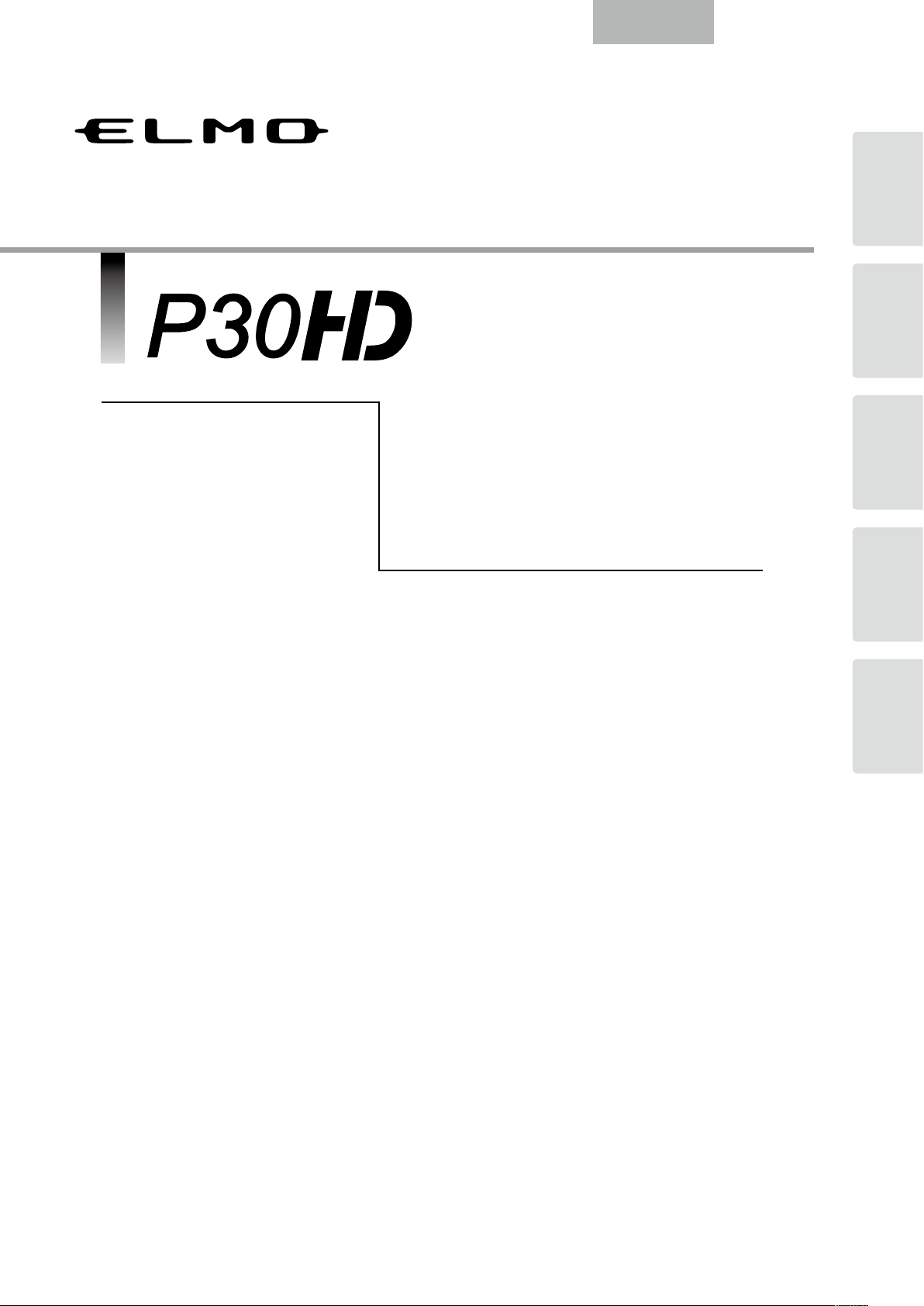
Document Camera
English
ITEMS
BUNDLED
BASIC
OPERATIONS
INSTRUCTION MANUAL
Please read this instruction manual carefully before
using this product and keep it for future reference.
ADVANCED
OPERATIONS
TROUBLE
SHOOTING
TIONS
SPECIFICA-
Page 2
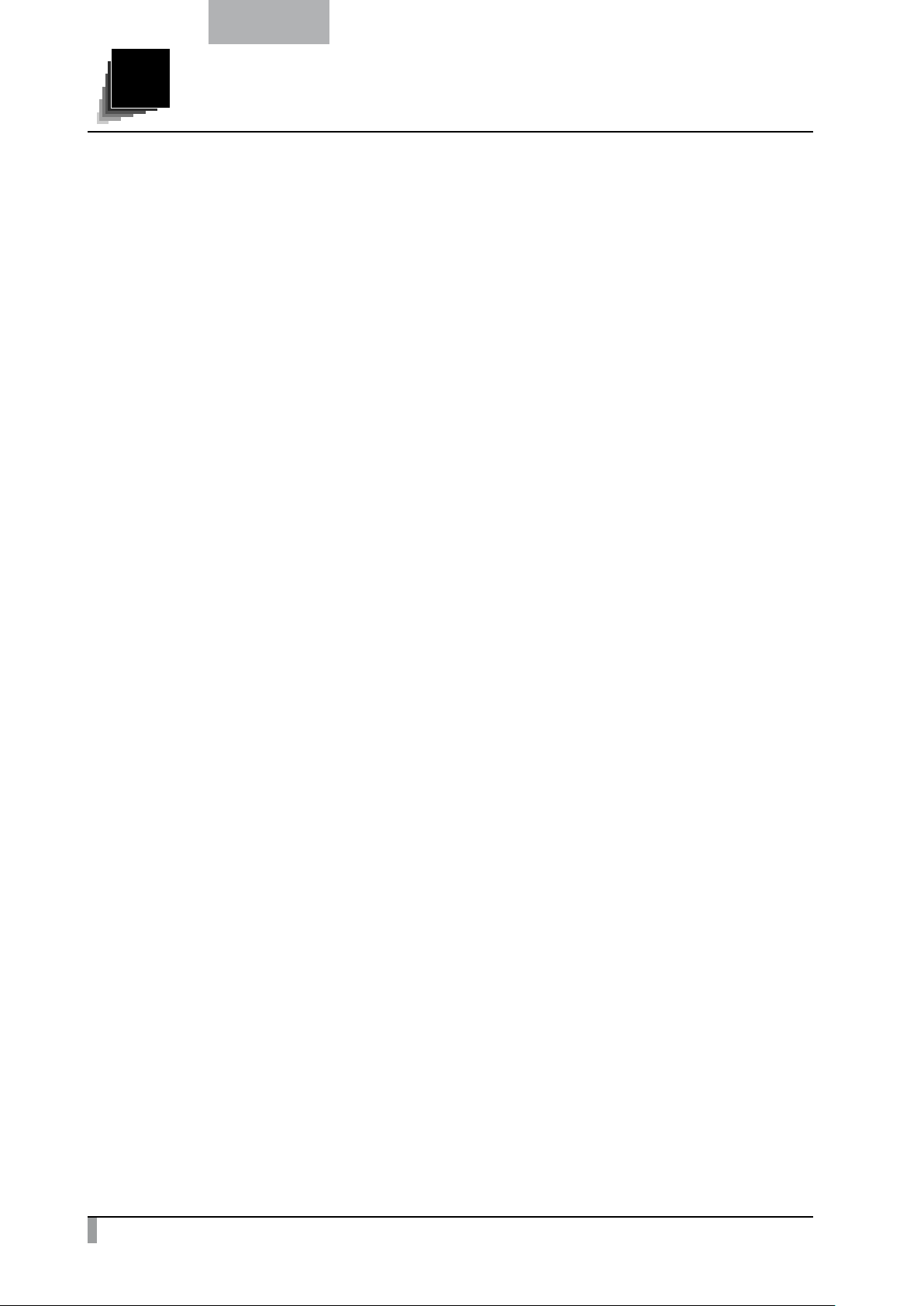
English
IMPORTANT SAFEGUARDS
Read Instructions
All the safety and operating instructions should be read before the appliance is operated.
Retain Instructions
The safety and operating instructions should be retained for future reference.
Heed Warnings
All warnings on the product and in the operating instructions should be adhered to.
Follow Instructions
All operating and use instructions should be followed.
Cleaning
Unplug this product from the wall outlet before cleaning. Do not use liquid cleaners or aerosol cleaners. Use a
damp cloth for cleaning.
Attachments
Do not use attachments not recommended by the product manufacturer as they may cause hazards.
Water and Moisture
Do not use this product near water - for example, near a bath tub, wash bowl, kitchen sink, or laundry tub, in a
wet basement, or near a swimming pool, and the like.
Placement
Do not place this product on an unstable cart, stand, tripod, bracket, or table. The product may fall, causing
serious injury to a child or adult, and serious damage to the product. Use only with a cart, stand, tripod, bracket,
or table recommended by the manufacturer, or sold with the product. Any mounting of the product should follow
the manufactu
rer’s instructions, and should use a mounting accessory recommended by the manufacturer.
Ventilation
Slots and openings in the cabinet are provided for ventilation and to ensure reliable operation of the product
and to protect it from overheating, and these openings must not be blocked or covered. The openings should
never be blocked by placing the product on a bed, sofa, rug, or other similar sur
not be placed in a built-in installation such as a bookcase or rack unless proper ventilation is provided or the
manufacturer’s instructions have been adhered to.
face. This product should
Lamp
Do not cover the lamp with cloth or paper.
It may cause fire.
Do nor remove the lamp cover.
Inside of the lamp part becomes hot and you may get burnt.
For servicing, consult the dealer.
i
Page 3
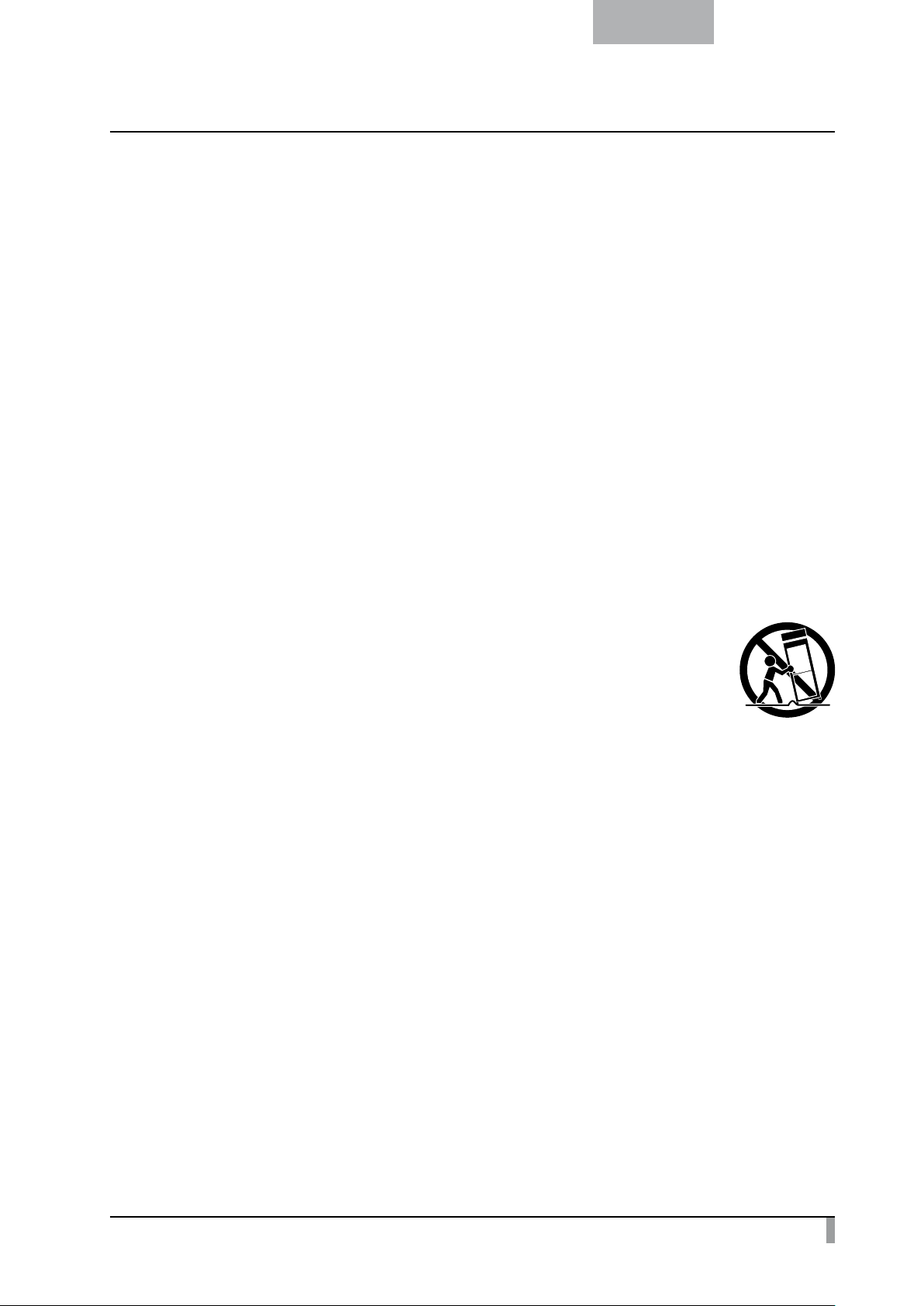
English
Power Sources
This product should be operated only from the type of power source indicated on the marking label. If you are
not sure of the type of power supply to your home consult your appliance dealer or local power company. For
products intended to operate from battery power, or other sources, refer to the operating instructions.
Grounding or Polarization
This product may be equipped with either a polarized 2-wire AC line plug (a plug having one blade wider than
the other) or a 3-wire grounding type plug, a plug having a third (grounding) pin. The 2-wire polarized plug will
outlet, try reversing the plug. If the plug still fails to fit, contact your electrician to replace your obsolete outlet. Do
not defeat the safety purpose of the polarized plug. The 3-wire grounding type pl
power outlet. This is a safety feature. If you are unable to insert the plug into the outlet, contact your electrician to
replace your obsolete outlet. Do not defeat the safety purpose of the grounding type plug.
Power-Cord Protection
Power-supply cords should be routed so that they are not likely to be walked on or pinched by items placed upon
or against them, paying p
exit from the product.
articular attention to cords at plugs, convenience receptacles, and the point where they
ug will fit into a grounding type
Lightning
For added protection for this product during a lightning storm, or when it is left unattended and unused for long
periods of time, unplug it from the wall outlet and disconnect the antenna or cable system. This will prevent
damage to the product due to lightning and power
-line surges.
Overloading
Do not overload wall outlets, extension cords, or integral convenience receptacles as this can result in a risk of
fire or electric shock.
A product and cart combination should be moved with care. Quick stops, excessive
force, and uneven surfaces may cause the product and cart combination to overturn.
Object and Liquid Entry
Never push objects of any kind into this product through openings as they may touch dangerous voltage points
or short-out parts that could result in a fire or electric shock. Never spill liquid of any kind on the product.
ii
Page 4
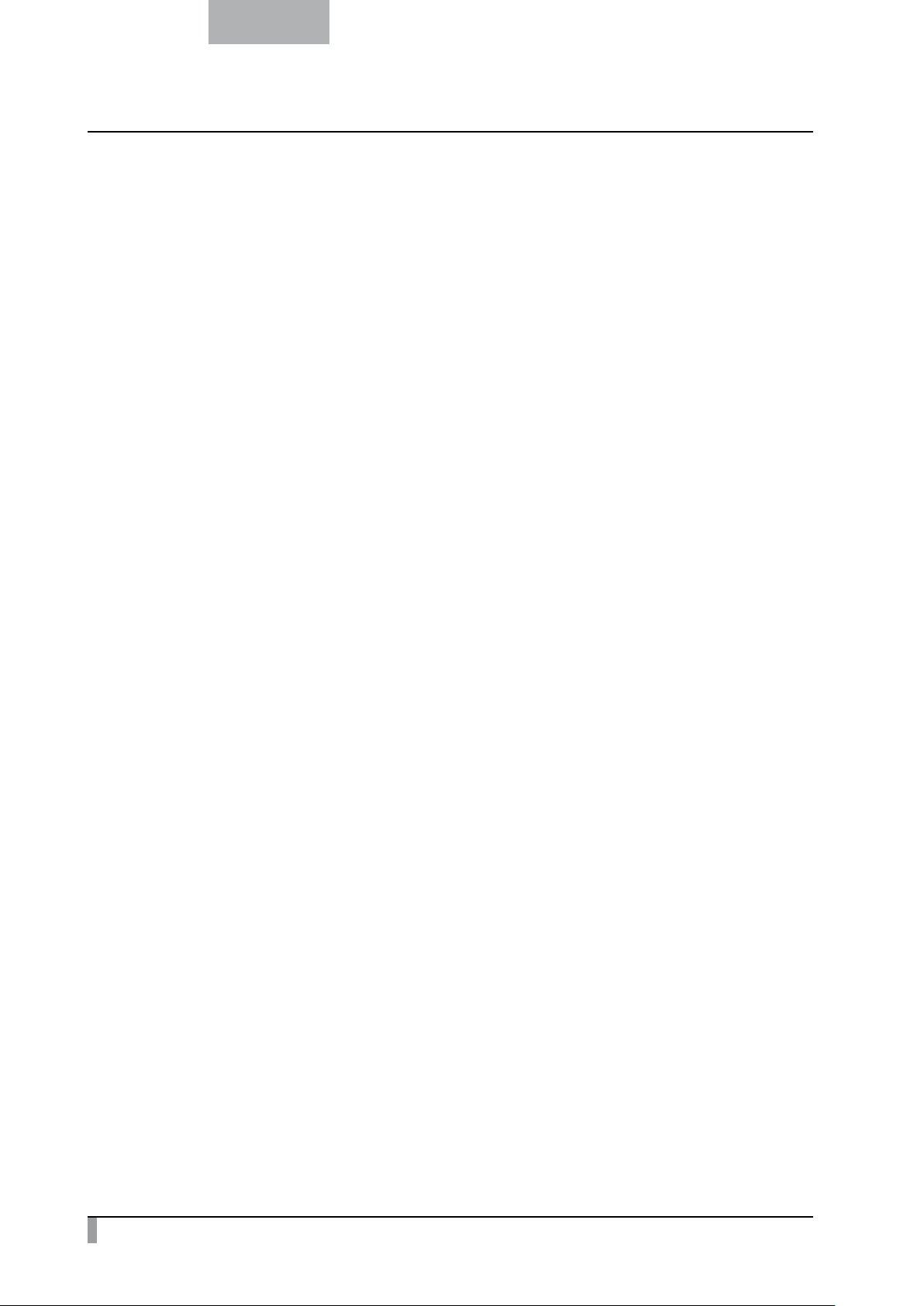
English
Servicing
Do not attempt to service this product yourself as opening or removing covers may expose you to dangerous
voltage or other hazards. Refer all servicing to qualified service personnel.
Damage Requiring Service
Unplug this product from the wall outlet and refer servicing to qualified service personnel under the following
conditions:
• When the power-supply cord or plug is damaged.
•
If liquid has been spilled, or objects have fallen into the pro
• If the product has been exposed to rain or water.
• If the product does not operate normally by following the operating instructions. Adjust only those controls that
are covered by the operating instructions as an improper adjustment of other controls may result in damage
and will often require extensive work by a qualified techn
• If the product has been dropped or damaged in any way.
• When the product exhibits a distinct change in performance - this indicates a need for service.
duct.
ician to re
store the product to its normal operation.
Replacement Parts
When replacement parts are required, be sure the service technician has used replacement parts specified by
the manufacturer or have the same characteristics as the original part
fire, electric shock or other hazards.
. Unauthorized substitutions may result in
Safety Check
Upon completion of any service or repairs to this product, ask the service technician to perform safety checks to
determine that the product is in proper operating condition.
Heat
The product should be situated away from heat sources such as radiators, heat registers, stoves, or other
products (including amplifiers) that pro
duce heat.
iii
Page 5
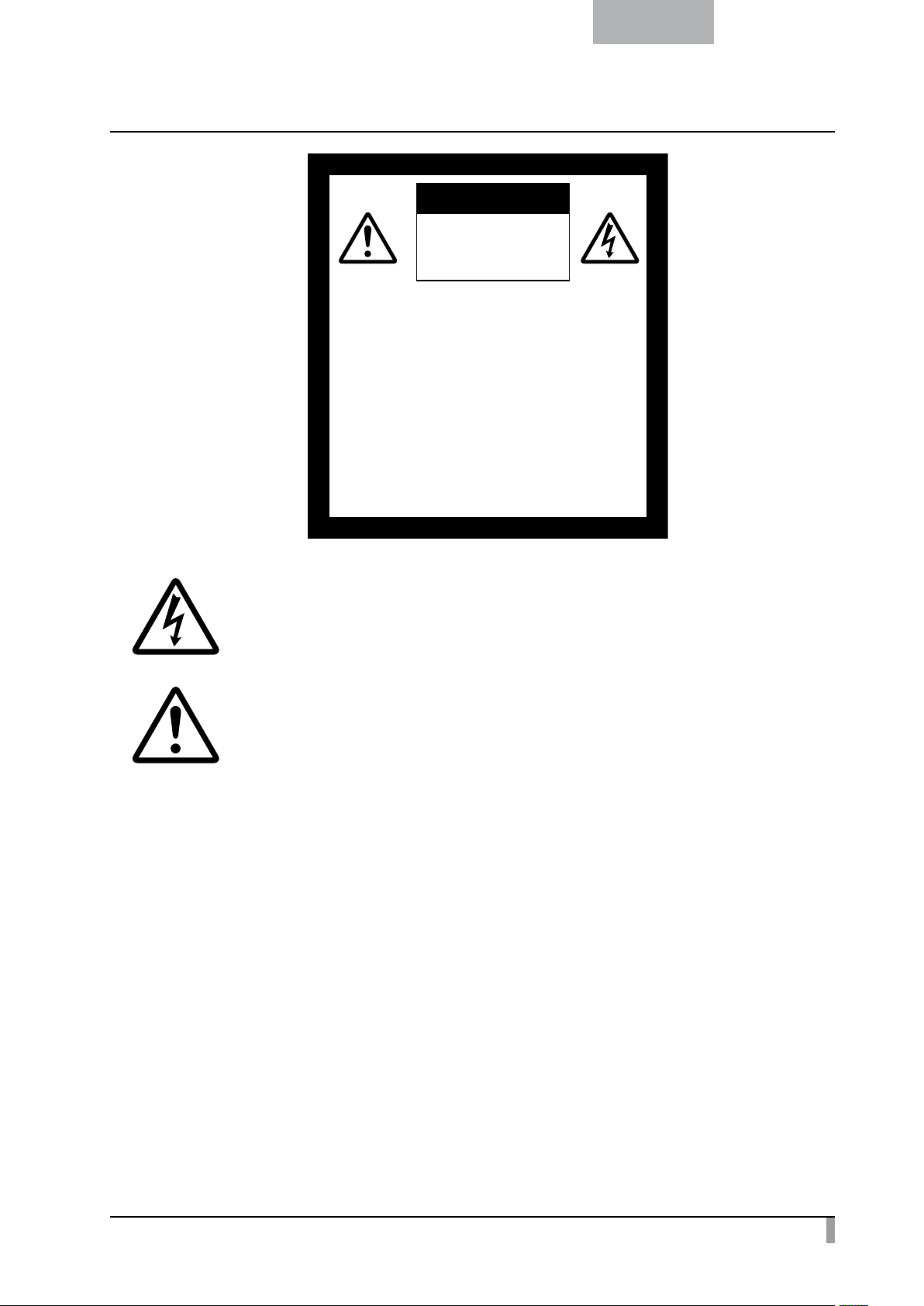
CAUTION
RISK OF
ELECTRIC SHOCK
DO NOT OPEN
CAUTION:
TO REDUCE THE RISK OF
ELECTRIC SHOCK, DO NOT
REMOVE COVER (OR BACK).
NO USER-SERVICEABLE
PARTS INSIDE.
REFER SERVICING TO
QUALIFIED SERVICE
PERSONNEL.
English
SA 1965
SA 1966
The lightning flash with arrowhead symbol, within an equilateral triangle, is intended to alert
the user to the presence of uninsulated “dangerous voltage” within the product’s enclosure
that may be of sufficient magnitude to constitute a risk of electric shock to persons.
The exclamation point within an equilateral triangle is intended to alert the user to the
presence of important operating and maintenance (servicing) instructions in the literature
accompanying the product.
iv
Page 6
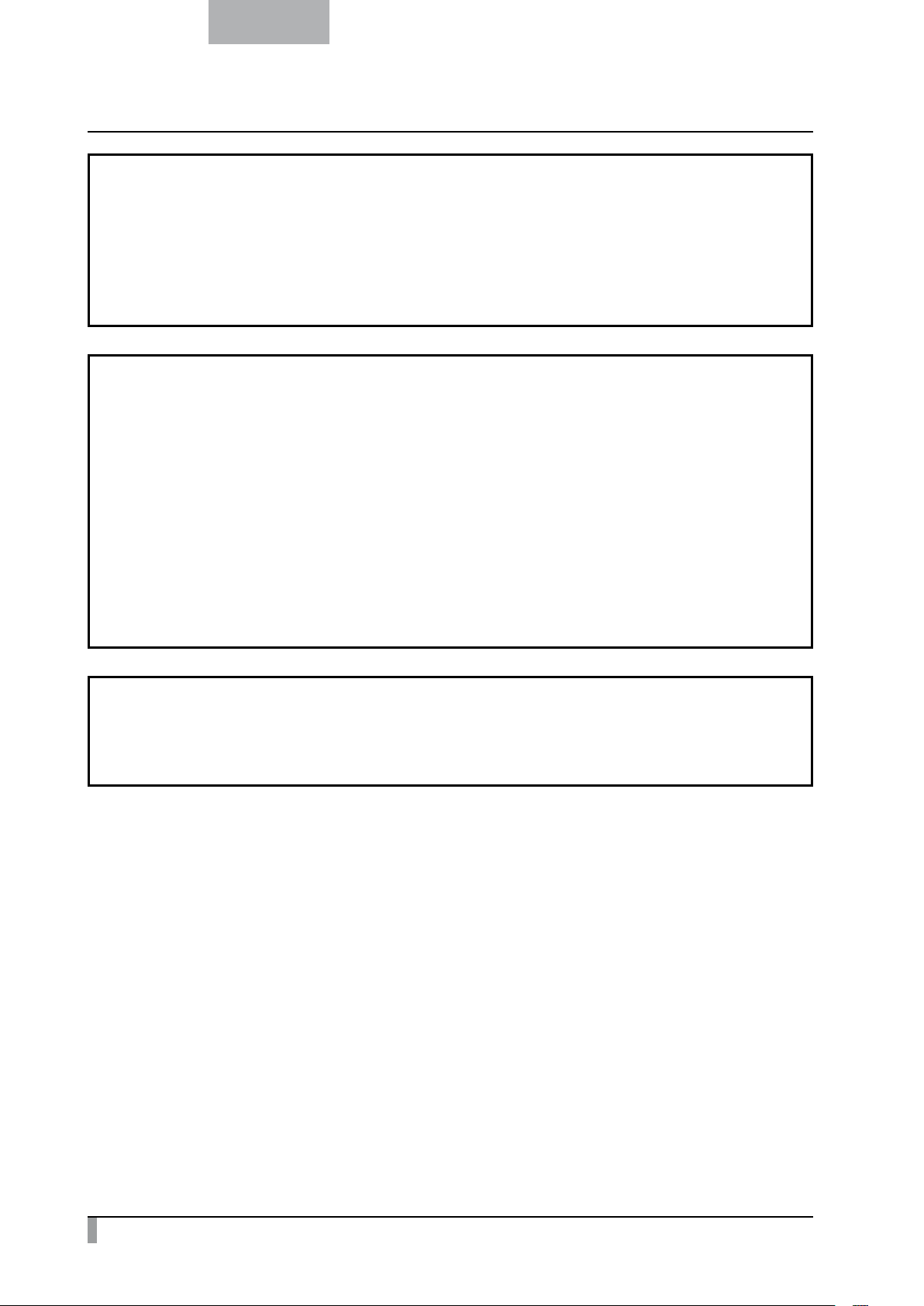
English
WARNING:
TO REDUCE THE RISK OF FIRE OR ELECTRIC SHOCK, DO NOT EXPOSE THIS PRODUCT
TO RAIN OR MOISTURE.
THIS IS A CLASS A PRODUCT. IN A DOMESTIC ENVIRONMENT THIS PRODUCT MAY
CAUSE RADIO INTERFERENCE IN WHICH CASE THE USER MAY BE REQUIRED TO TAKE
ADEQUATE MEASURES.
FOR UNITED STATES USERS:
INFORMATION
This equipment has been tested and found to comply with the limits for a Class A digital device, pursuant
to Part 15 of the FCC Rules. These limits are designed to provide reasonable protection against harmful
interference when the equipment is operated in a commercial environment.
This equipment generates, uses, and can radiate radio frequency energy and, if not
accordance with the instruction manual, may cause harmful interference to radio communications. Operation of
this equipment in a residential area is likely to cause harmful interference in which case the user will be required
to correct the interference at his own expense.
installed and used in
USER-INSTALLER
CAUTION:
Your authority to operate this FCC verified equipment could be voided if you make changes or modifications not
expressly approved by the party responsible for compliance to Part 15 of the FCC rules.
WARNING:
Handling the cord on this product or cords associated with accessories sold with this product, will expose you
to lead, a chemical known to the State of California to cause birth defects or other reproductive harm.
Wash hands after handling.
v
Page 7
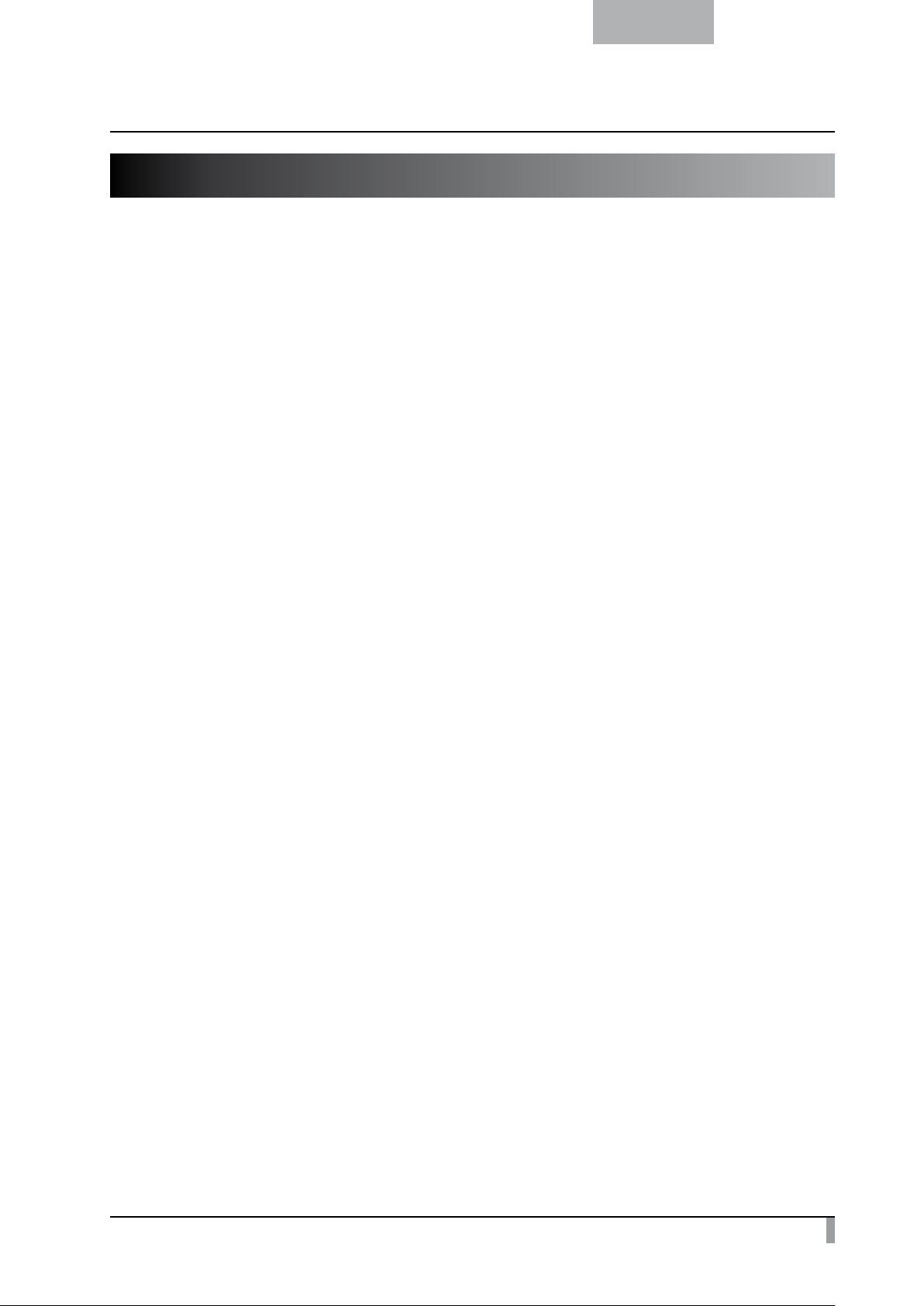
English
BEFORE YOU USE
Be sure to use the power cord and the AC adapter attached to this product.
Be sure to use the power cord applicable to your local power specifications. If the product was sold in Japan,
use the AC adapter sold with the product with 100 VAC and 50 or 60 Hz.
When storing the product, do not leave it under direct sunlight or by heaters. It may become discolored,
deformed, or damaged
Do not place this product in any humid, dusty, salt bearing wind, or vibrating locations.
Only use it under the following environmental conditions:
Temperature: 0°C - 40°C (32°F - 104°F)
Humidity: 30% - 85% (No condensation)
Do not move the camera column or the lamp column while your finger is being placed between the camera
column and the lamp column. Otherwise, your finger may be pinched and
Use a soft, dry cloth for cleaning.
Do not use any volatile solvent such as thinner or benzene.
Do not point the camera lens directly at the sun. It may be damaged and you may not be able to take pictures.
Luminescent and Black Spots
There may be some pixels that do not properly operate due to the use of CMOS Area Image Sensors made-up
of many pixels.
Though luminescent or black spots
Image Sensors and is not a malfunction.
The LCD panel of this product is not a touch panel.
Do not push the LCD panel strongly or push it with a sharp object.
The LCD panel may be damaged.
Follow the guidelines below to prevent the unit from dropping or overturning.
• Use the product on a stable base, desk, or table. Do not
surface.
• Place or wire the unit to prevent the AC adapter cord or video cable from pulling.
Carry the product by holding the lower part of the main unit in both hands. Never hold the product by the
column or the camera head.
Pay careful attention when using (including setting-up and storing) or transferring the product to prevent the
camera head
Do not look directly into the LED light. If you look directly into it at point-blank range, your eyes may be injured.
Some type of SD card/USB flash drive can be used.
Transfer the data from the SD card onto a device such as a PC to save a backup copy. Malfunction of the
product or repairs to it may cause the data saved in the SD card to be deleted.
If this product is
to the lifetime of its parts. To purchase replacement parts, consult the dealer from whom you purchased this
product or our branch/office near your location.
from receiving any
.
injured.
be found on the screen, it is a phenomenon peculiar to the CMOS Area
may
he product on an unstable base or slanted
place t
shocks.
used for longer than the warranty period, its performance and quality may deteriorate due
vi
Page 8
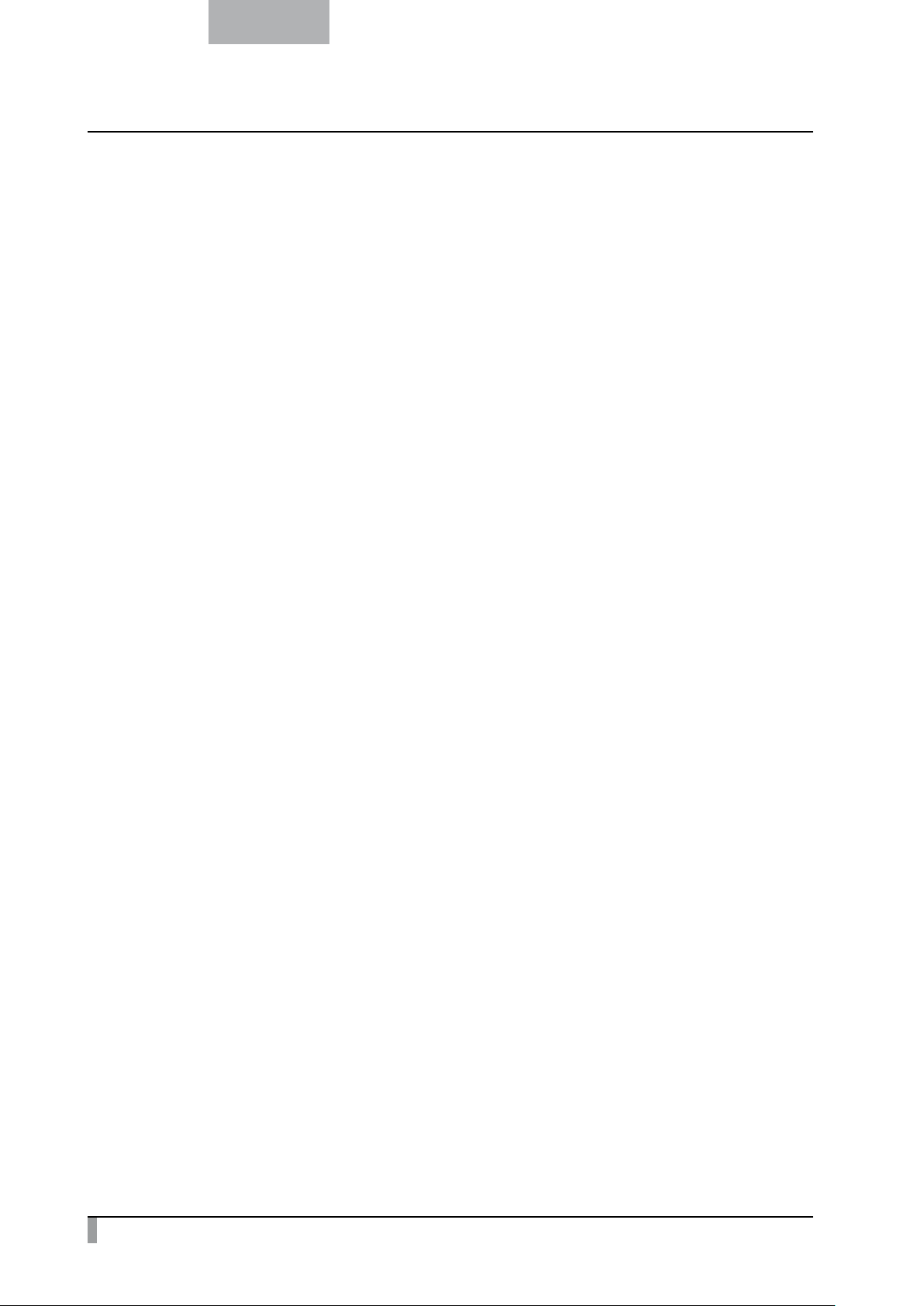
English
Battery precautions:
• If this product is not going to be used for a long time, take the batteries out of the remote control.
• Do not use rechargeable batteries (e.g., Ni-Cd (NiCad batteries)).
• Do not use new and old batteries or batteries of different types together.
• Do not try to recharge or short-circuit the batteries.
• When disposing of used batteries, follow the instructions of your local gove
• Insert from one side and pay particular attention to the polarity (+/- directions).
• Be sure to use AAA batteries.
If any liquid from a battery leaks onto your skin or clothes, flush the area with clean water immediately. If it gets
into your eye, flush immediately with clean water and then contact a doctor.
Precautions regarding the remote control strap
To prevent unexpected
• This strap is for the remote control only and should not be used for any other purposes.
• Do not wrap the strap around parts of your body such as your neck, arm, or finger.
• Do not leave it within reach of small children.
• For safety reasons, the break-away section of the strap has been designed to separate if too much force is
applied. Therefore, please avo
• The strap length adjustment feature is designed to be simple and supportive. Excessive force or strenuous
movements may change the length.
• Do not use excessive force when adjusting the strap. This could damage the strap.
About using microphones
Connecting microphones other than electret condenser microphones (microphones
cause a malfunction to occur. If you are concerned about this products operating noise when using the built-in
microphone, we recommend using an external microphone.
About the audio input port
When the audio source selection is set to external microphone, voltage is supplied to the audio input port
(microphone/line-in combined) . Do not connect any audio line-output d
Menu
Some functions may not be set or operated depending on the mode or the menu settings being used.
Record/Play
• Before recording an important scene, make sure to do a test recording to confirm that the camera is working
properly.
• The maximum length of continuous recording is 60 minutes.
• Only movie files that are recorded with the unit can be playback.
• Only image f
• Be careful not to operate the zoom function or touch any buttons or switches during the recording. The
operation noise may be recorded.
Copyright
Do not commercially use or transfer movies or audio files recorded with the camera without the permission of
the copyright holder except for personal use.
Do not use the c
iles that are captured by
accidents,
amera
in locations where recording movies or audio files are prohibited.
please note the following points.
id any overly strenuous movements and do not apply excessive force.
the unit or converted by our software can be displayed.
rnment.
fo
r PCs and so on) could
ev
ices such as a CD player.
vii
Page 9
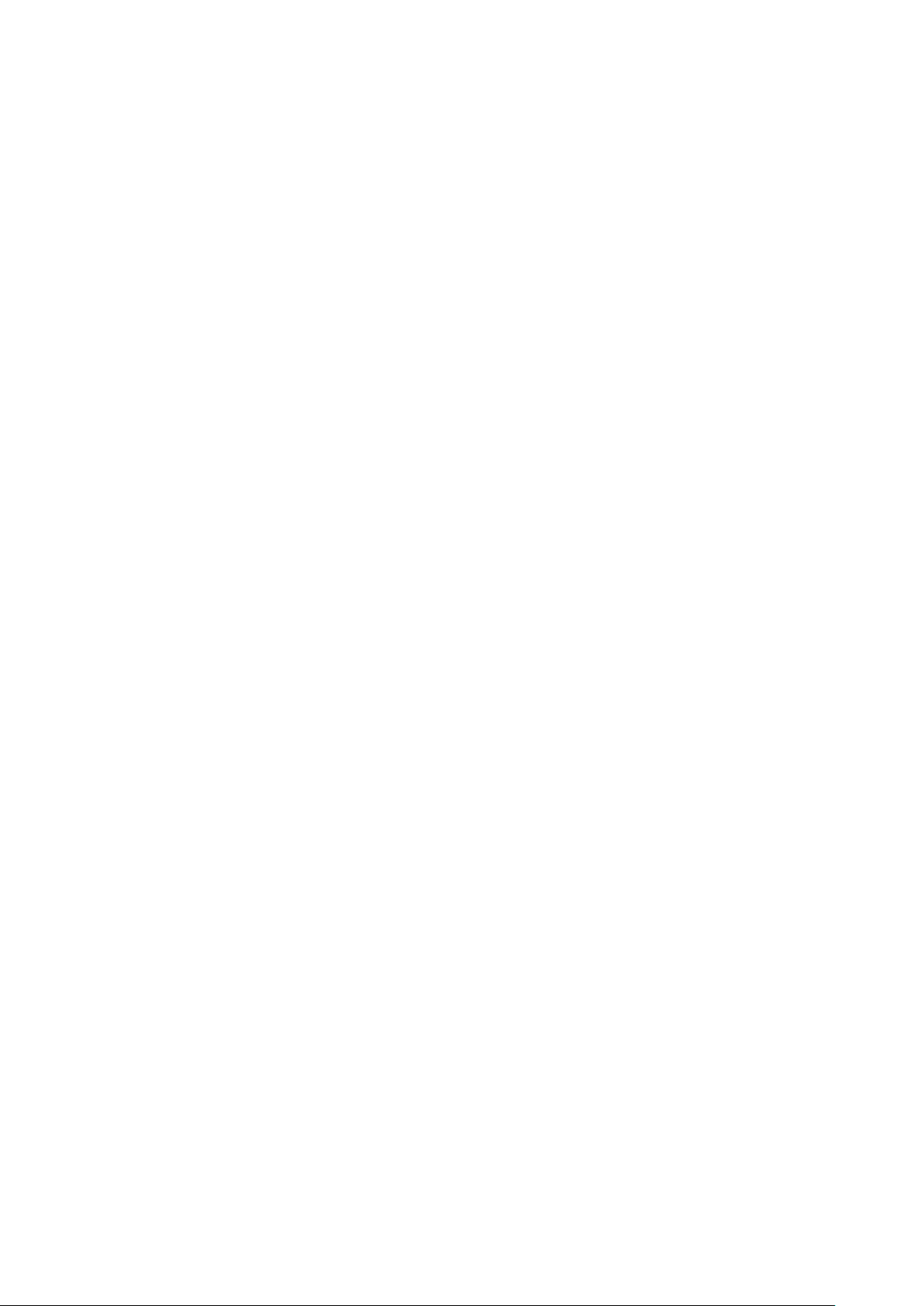
Page 10
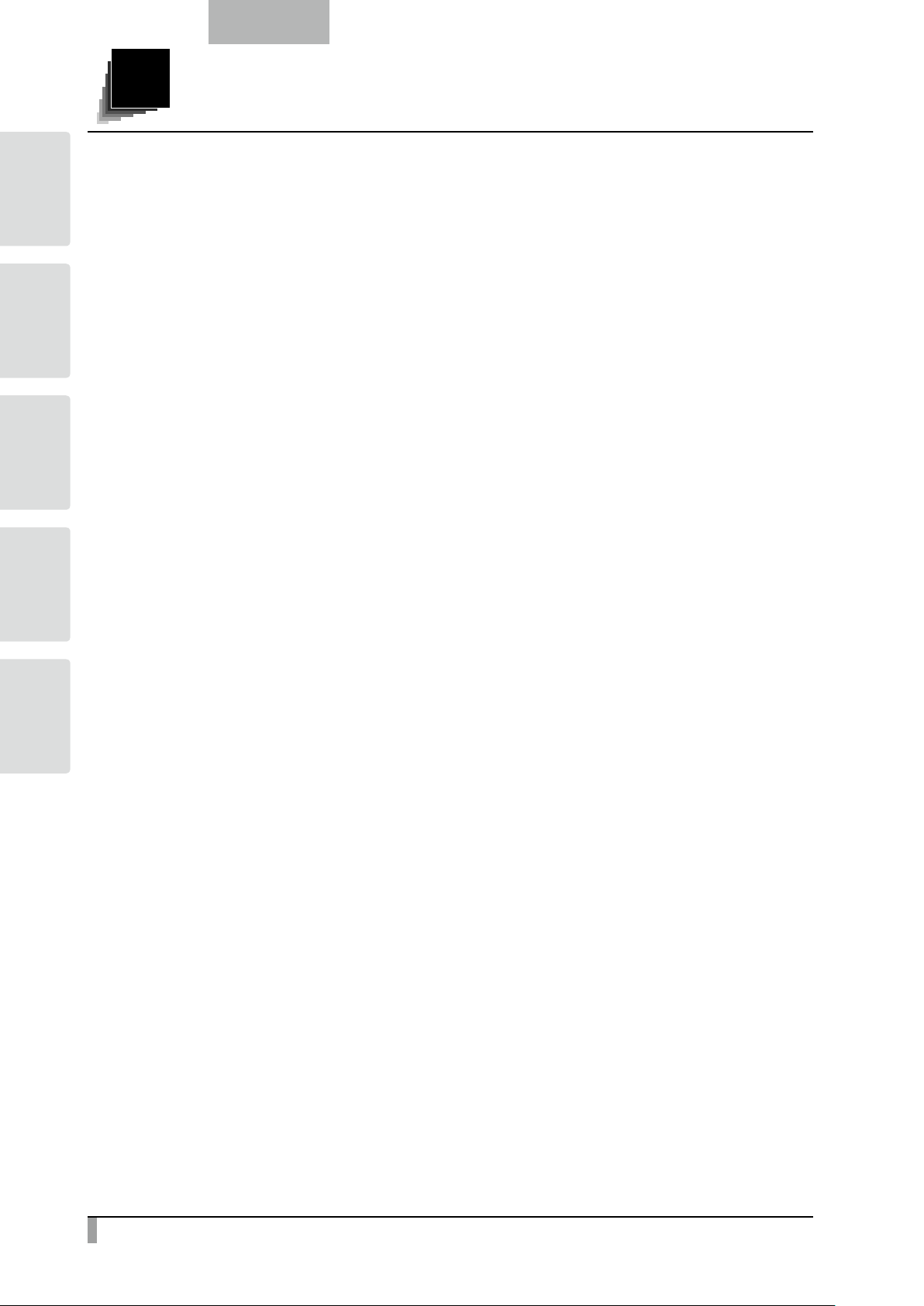
BUNDLED
ITEMS
OPERATIONS
BASIC
OPERATIONS
ADVANCED
SHOOTING
TROUBLE
SPECIFICA-
TIONS
English
CONTENTS
IMPORTANT SAFEGUARDS .............................................................................................................. i
BEFORE YOU USE ........................................................................................................................................... vi
Contents ............................................................................................................................................ 2
11. 1. 11. 1.2. 11. 1.2. 1.2. 11. 11. 11. BUNDLED ITEMS .......................................................................................................................... 4
11. 2. 11. 1.2. 11. 1.2. 1.2. 11. 11. 1.2. BASIC OPERATIONS .................................................................................................................... 5
2-1 Document Camera ................................................................................................................................... 5
Part Names .............................................................................................................................................. 5
Operating panel ....................................................................................................................................... 6
Rear panel and cable connection ........................................................................................................... 7
Side panel .............................................................................................................................................. 10
Moving Parts of the Document Camera ................................................................................................. 11
2-2 Supplied Accessories ............................................................................................................................ 12
Remote Control ...................................................................................................................................... 12
Preparation of Remote Control ...................................................................................................... 12
Operation of the remote control .................................................................................................... 12
Receiving signal from the remote control ..................................................................................... 12
Remote Control Strap ............................................................................................................................ 13
Slide shooting adapter ........................................................................................................................... 13
Image Mate CD-ROM ............................................................................................................................ 13
Instruction manual CD-ROM .................................................................................................................. 13
2-3 Shooting Images .................................................................................................................................... 14
Setting up the main unit ......................................................................................................................... 14
Connecting the AC cord ............................................................................................................... 14
Connecting the video cable .......................................................................................................... 15
Turning the power ON/OFF .................................................................................................................... 15
Adjusting the size .................................................................................................................................. 16
Adjusting the brightness ........................................................................................................................ 17
Automatic brightness adjustment ................................................................................................. 17
Manual brightness adjustment ...................................................................................................... 18
Turning the illumination ON/OFF ............................................................................................................ 19
Image selection ..................................................................................................................................... 20
2-4 Setting Changes .................................................................................................................................... 21
Changing a Setting ................................................................................................................................ 21
List of the Menus .................................................................................................................................... 21
Descriptions of Each Menu .................................................................................................................... 22
Main Unit ....................................................................................................................................... 22
Camera Controls [Second Layer] ................................................................................................. 22
Preferences [Second Layer] ......................................................................................................... 24
Support Function........................................................................................................................... 25
Suppport Function Setting ............................................................................................................ 26
Details of Each Function ........................................................................................................................ 28
Pause function .............................................................................................................................. 28
Highlight Function ......................................................................................................................... 28
Mask Function ............................................................................................................................... 30
Scroll Function .............................................................................................................................. 31
2
Page 11
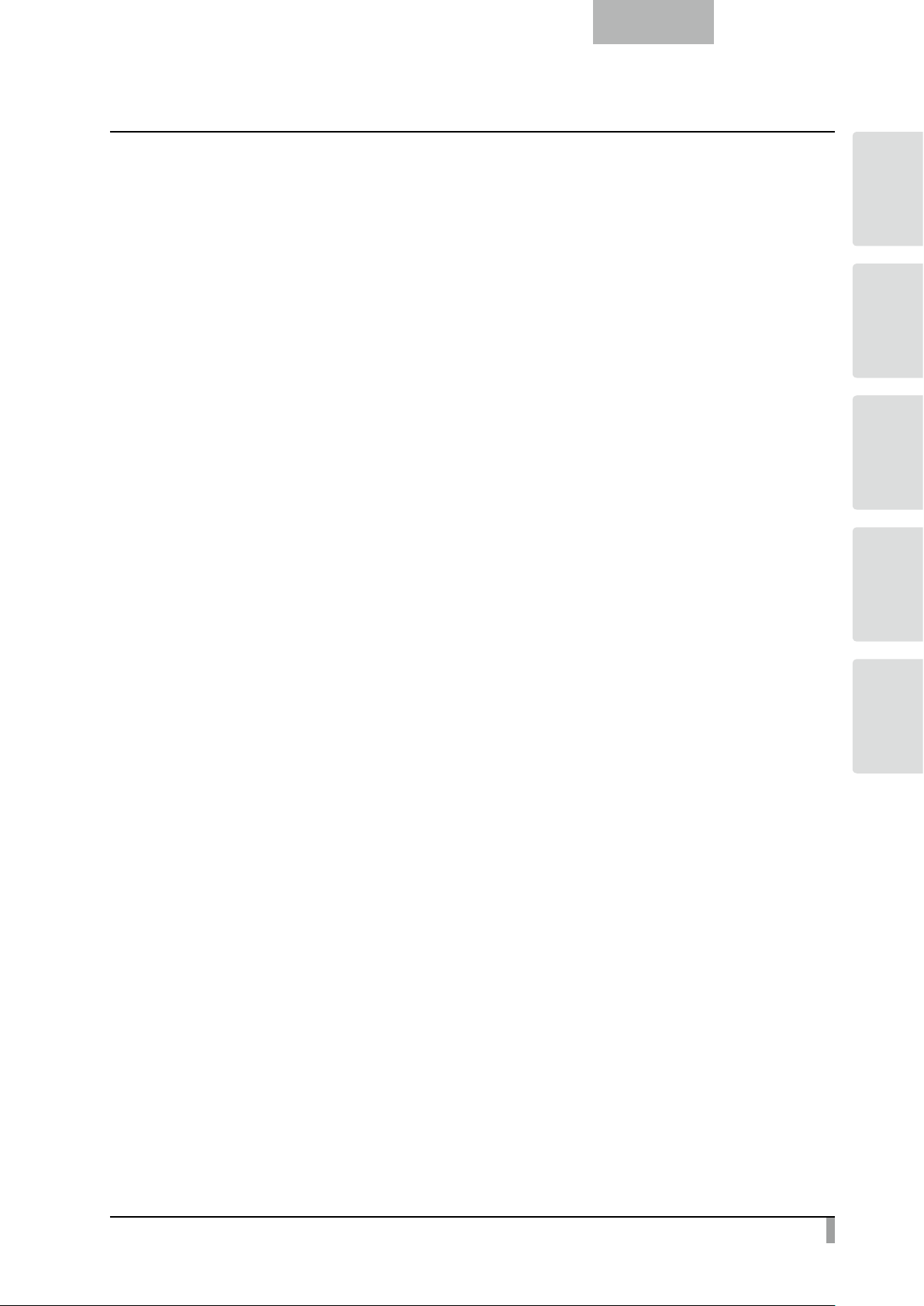
English
Compare Picture Function ............................................................................................................ 32
Picture in Picture Function ............................................................................................................ 33
Mosaic Function ............................................................................................................................ 35
Marker Mask Function ................................................................................................................... 36
11. 3. 11. 1.2. 11. 1.2. 1.2. 11. 11. 1.3. ADVANCED OPERATIONS ......................................................................................................... 37
3-1 Using an SD card/USB flash drive ......................................................................................................... 37
Saving images ....................................................................................................................................... 38
Picture ........................................................................................................................................... 38
Movie ............................................................................................................................................. 39
Displaying the stored data ..................................................................................................................... 41
Thumbnail display (list of pictures/movies) ................................................................................... 41
Displaying a picture full-screen .................................................................................................... 46
Playing a movie full-screen ........................................................................................................... 52
3-2 Saving data stored on an SD card to PC via USB cable ....................................................................... 56
3-3 Presentation using a USB-connected PC with the supplied software ................................................... 58
3-4 Using the ELMO Wireless Slate/Tablet (CRA-1) with the equipment ..................................................... 59
Connecting the ELMO Wireless Slate/Tablet (CRA-1) ........................................................................... 59
Basic operations .................................................................................................................................... 60
Selecting how to use the pen tablet from the tablet menu ................................................................... 62
Writing to camera images ...................................................................................................................... 63
Menu descriptions ....................................................................................................................... 63
Using as a whiteboard ........................................................................................................................... 67
Menu descriptions ........................................................................................................................ 67
Using the SD card ................................................................................................................................. 69
Menu descriptions ........................................................................................................................ 70
Shooting off the stage ............................................................................................................................ 73
For shooting forward and backward from the camera .................................................................. 73
For shooting wall or landscape ..................................................................................................... 73
Presentation using films ......................................................................................................................... 74
3-5 About RS-232C ...................................................................................................................................... 76
Connection via RS-232C ........................................................................................................................ 76
For setting up ................................................................................................................................ 76
RS-232C specifications ......................................................................................................................... 77
Data format specifications ............................................................................................................ 77
ITEMS
BUNDLED
BASIC
OPERATIONS
ADVANCED
OPERATIONS
TROUBLE
SHOOTING
TIONS
SPECIFICA-
11. 4. 11. 1.2. 11. 1.2. 1.2. 11. 11. 14. TROUBLE SHOOTING ................................................................................................................ 81
4-1 Symptoms and Confirmation ................................................................................................................. 81
11. 5. 11. 1.2. 11. 1.2. 1.2. 11. 11. 15. SPECIFICATIONS ....................................................................................................................... 83
5-1 General .................................................................................................................................................. 83
5-2 Main Camera ......................................................................................................................................... 84
5-3 Illumination Device ................................................................................................................................. 85
5-4 Trademarks · License ............................................................................................................................. 86
3
Page 12
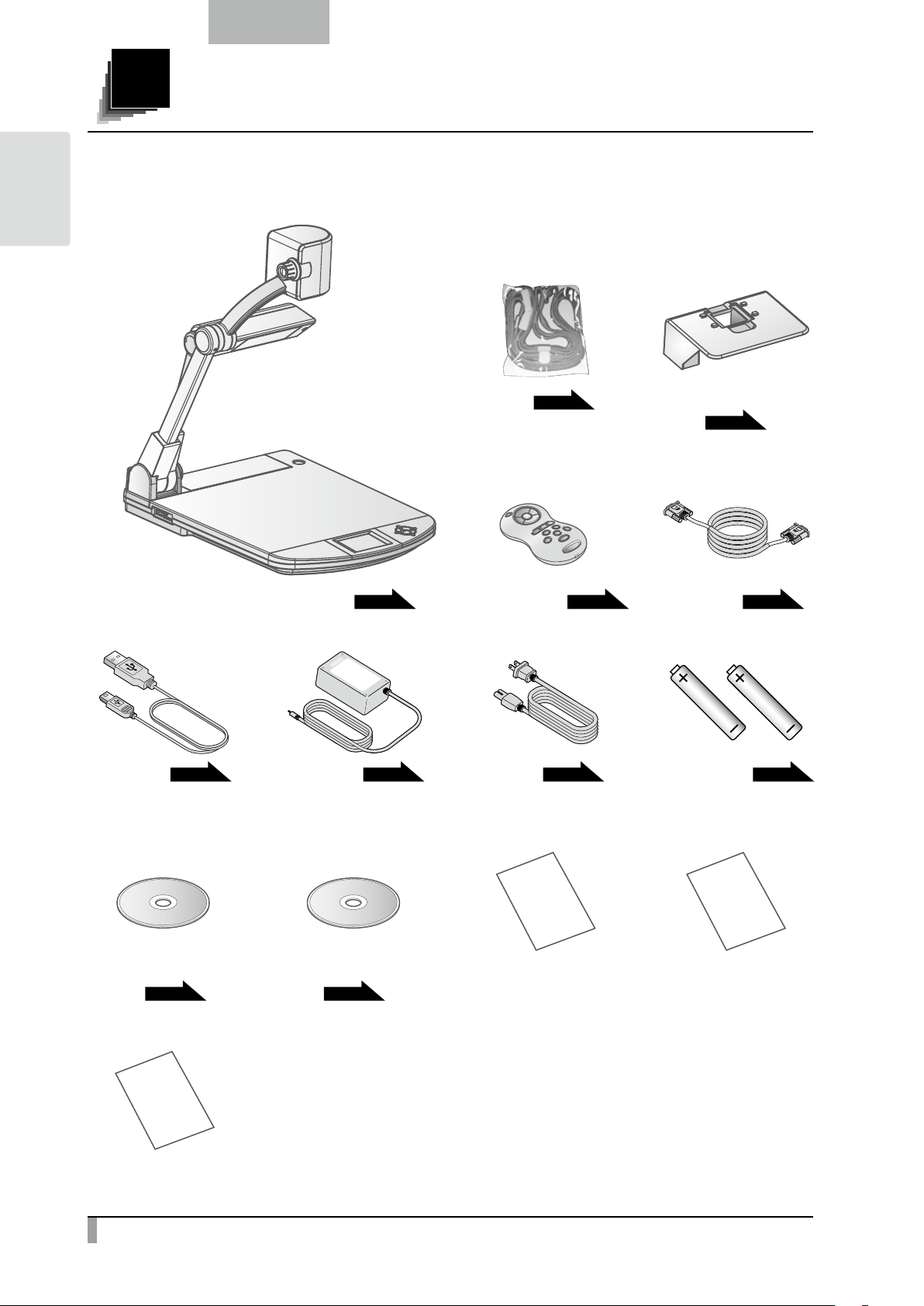
BUNDLED
ITEMS
English
1.
1
BUNDLED ITEMS
The items below are included with this product. If any item is missing, contact the
dealer from whom you purchased this product.
Document camera
USB cable
(for Connecting to PC)
P.9
AC adapter
P.5
P.9
Strap
P.13
(for Remote control)
Remote control
AC cord
P.14
P.12
Slide shooting adapter
P.13
RGB cable
AAA batteries
(for Remote control)
P.8
P.12
Image Mate CD-ROM
P.13
IMPORTANT
SAFEGUARDS
IMPORTANT
SAFEGUARDS
4
Instruction manual CD-ROM
P.13
Warranty
Warranty
(US Only )
Image Mate
Installation
Manual
Image Mate
Installation Manual
Page 13
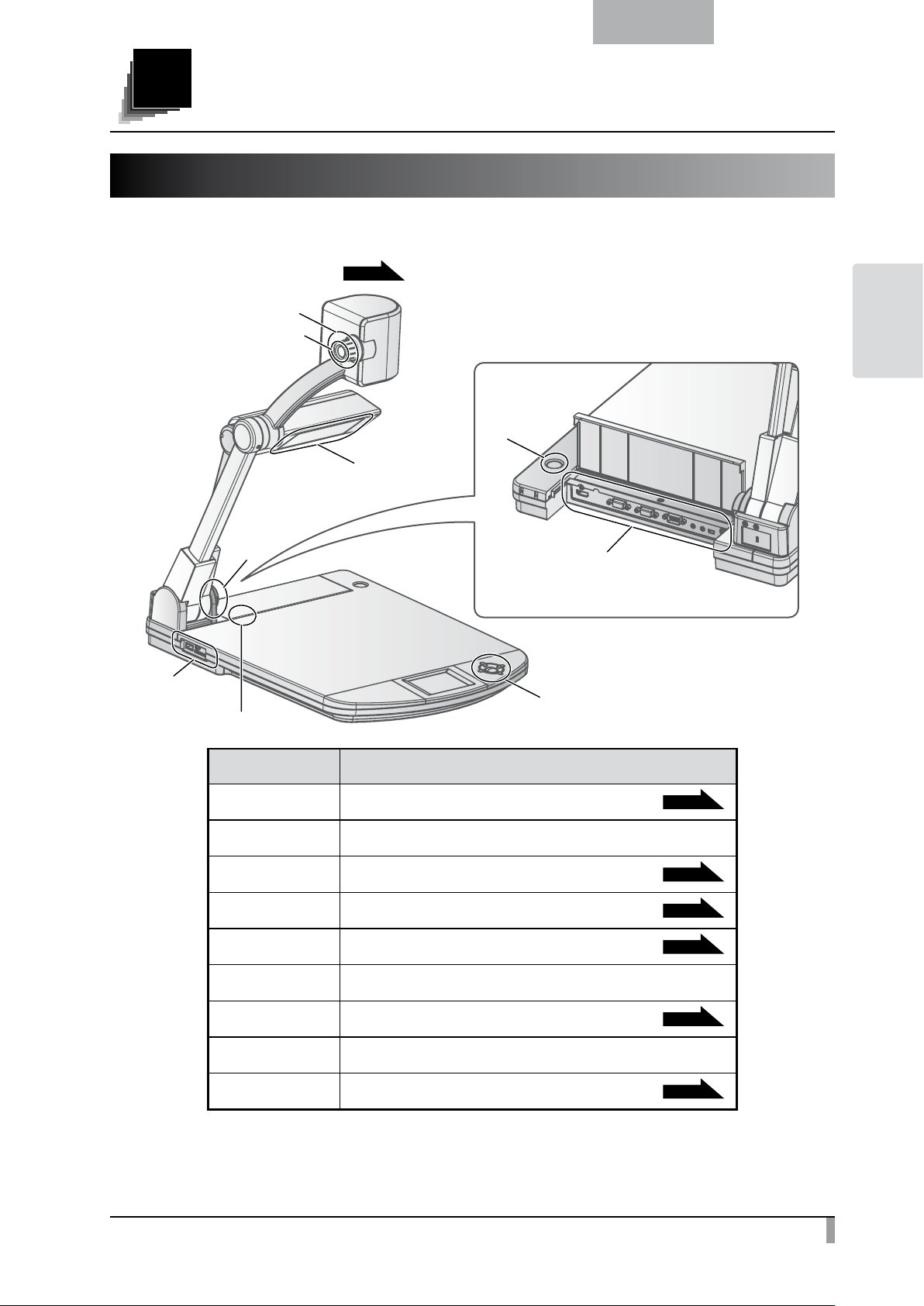
2.
2
BASIC OPERATIONS
2-1 Document Camera
Part Names
English
Operation of the main unit:
①
②
④
⑤
⑥
P.11
BASIC
OPERATIONS
⑧
③
⑨
⑦
No Name
①
②
③
④
⑤
⑥
⑦
⑧
⑨
Zoom dial
AF button
Illumination
Remote control sensor
Side panel
Built-in mic
Operating panel
Main switch
Rear panel
P.16
P.19
P.12
P.10
P.6
P.7
5
Page 14
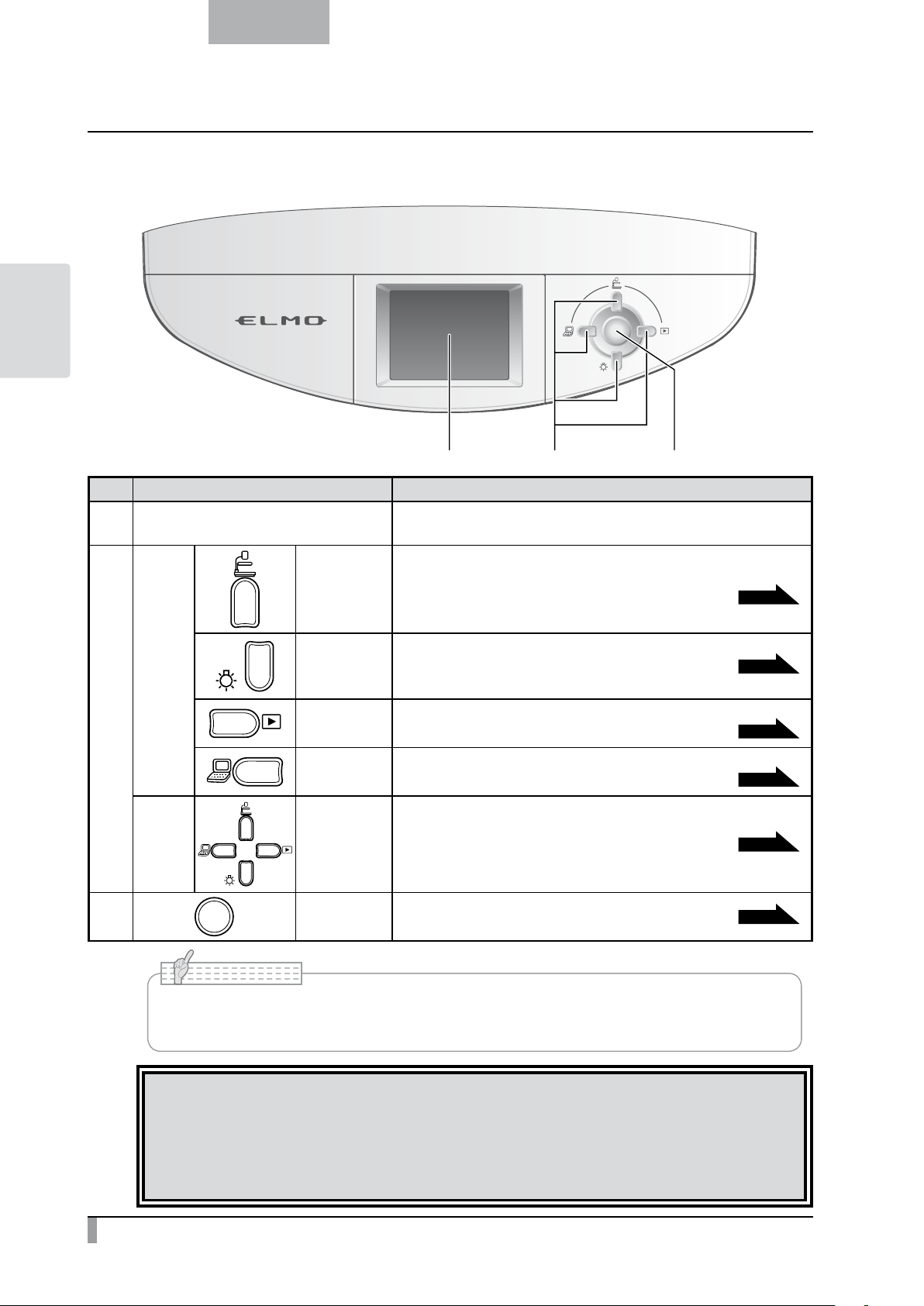
OPERATIONS
BASIC
English
Operating panel
① ② ③
①
②
③
Not
displayed
in the
OSD.
OSD
Menu
Mark Function
LCD panel
(up) button
(down) button
(right) button
(left) button
(up, down,
left, right)
button
MENU/ENTER
button
To display the output video and the OSD.
To switch the screen to camera image.
The color of the front operating panel LED changes to blue.
To turn ON/OFF the lamp.
To switch the output image to images stored on the SD card.
The color of the front operating panel LED changes to orange.
To switch the output image to the image input to RGB IN.
The color of the front operating panel LED changes to pink.
To be used for selecting the menu item.
To show the OSD or select the menu item.
P.20
P.19
P.20
P.20
P.21
P.21
N o t e
• The menu items displayed on the screen is called “OSD (On Screen Display)” and the
status when the OSD is displayed is called “OSD menu”.
CAUTION
The LCD panel of this product is not a touch panel.
Do not push the LCD panel strongly or push it with a sharp object. Otherwise, the LCD panel may be
damaged.
6
Page 15
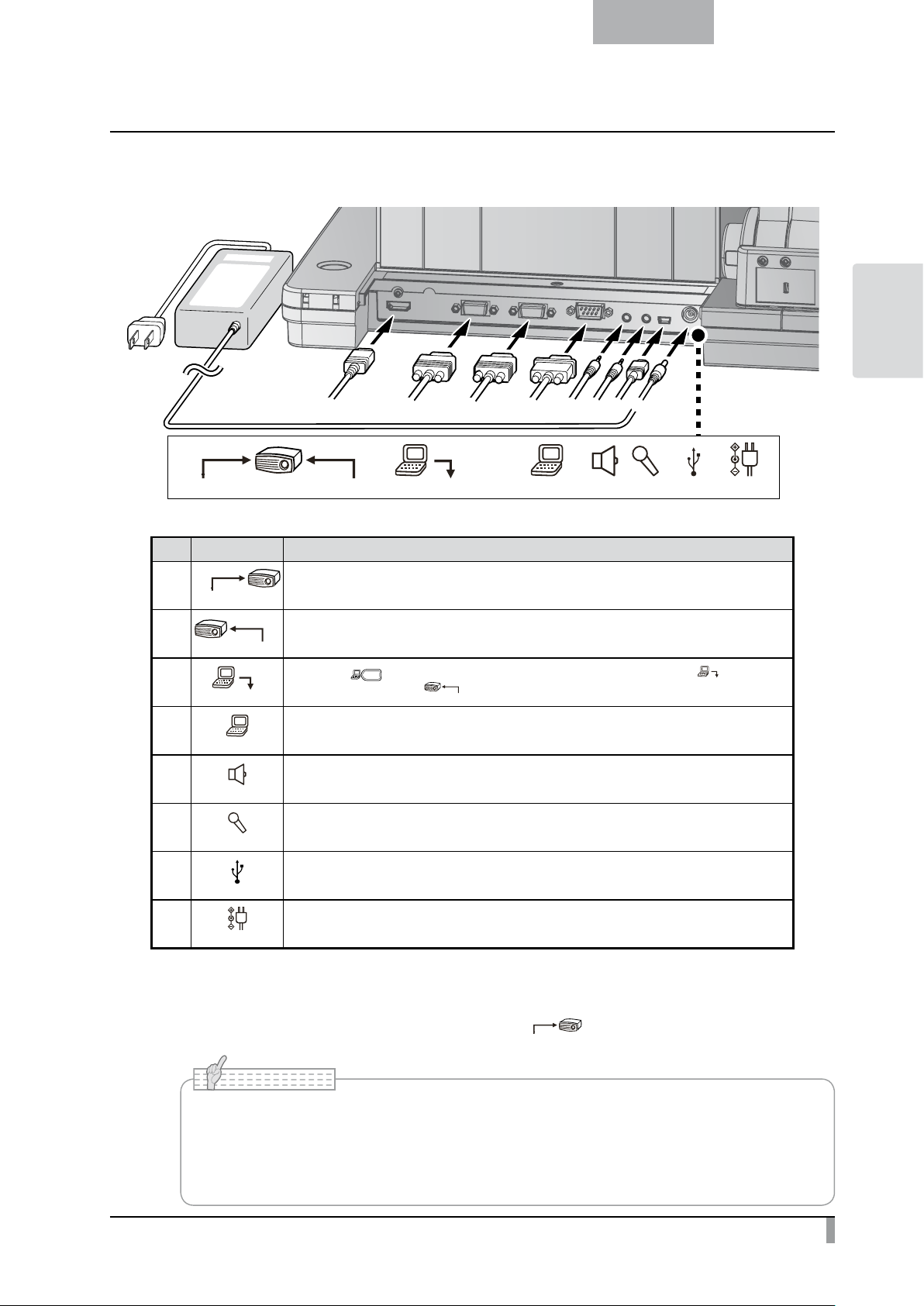
English
RGB IN
RGB IN
USB
Rear panel and cable connection
BASIC
OPERATIONS
① ③
② ⑧
④
RS-232C
⑤
⑥
⑦
MICAUDIO OUT
① ③② ④ ⑤ ⑥ ⑦ ⑧
Mark Function
①
②
③
④
⑤
⑥
HDMI OUT
RS-232C
AUDIO OUT
MIC
To output digital images. (HDMI cable is not supplied with this product.)
To output analog RGB images. (Analog RGB cable is supplied with this product.)
RGB OUT
When the [ ] button is selected in Image Select, the image input to [
can be output from the [
To control the unit from a PC through an RS-232C cable.
To output audio line. (An audio cable is not supplied with this product.)
To connect an audio line-output device. Audio input is a dual purpose port (microphone/line-in).
When using a microphone, make sure to connect a commercially available electret condenser microphone.
] terminal. (A cable is supplied with this product.)
RGB OUT
USBRGB INRGB OUTHDMI OUT DC IN 12V
] terminal
⑦
⑧
①
DC IN 12V
To connect the unit to a device with an HDMI input terminal.
Connect a commercially available HDMI cable to the [
To connect to a PC. (USB cable is supplied with this product.)
Plug-in for the AC adapter. (A cable is supplied with this product.)
HDMI OUT
] terminal on the rear panel.
N o t e
• Please use the monitor corresponding to the input of the image (resolution) or 720p or
more.
It doesn’t operate with the cable that doesn’t conform to the HDMI standard.
• Elmo does not guarantee operation for all HDMI-compatible monitors.
7
Page 16
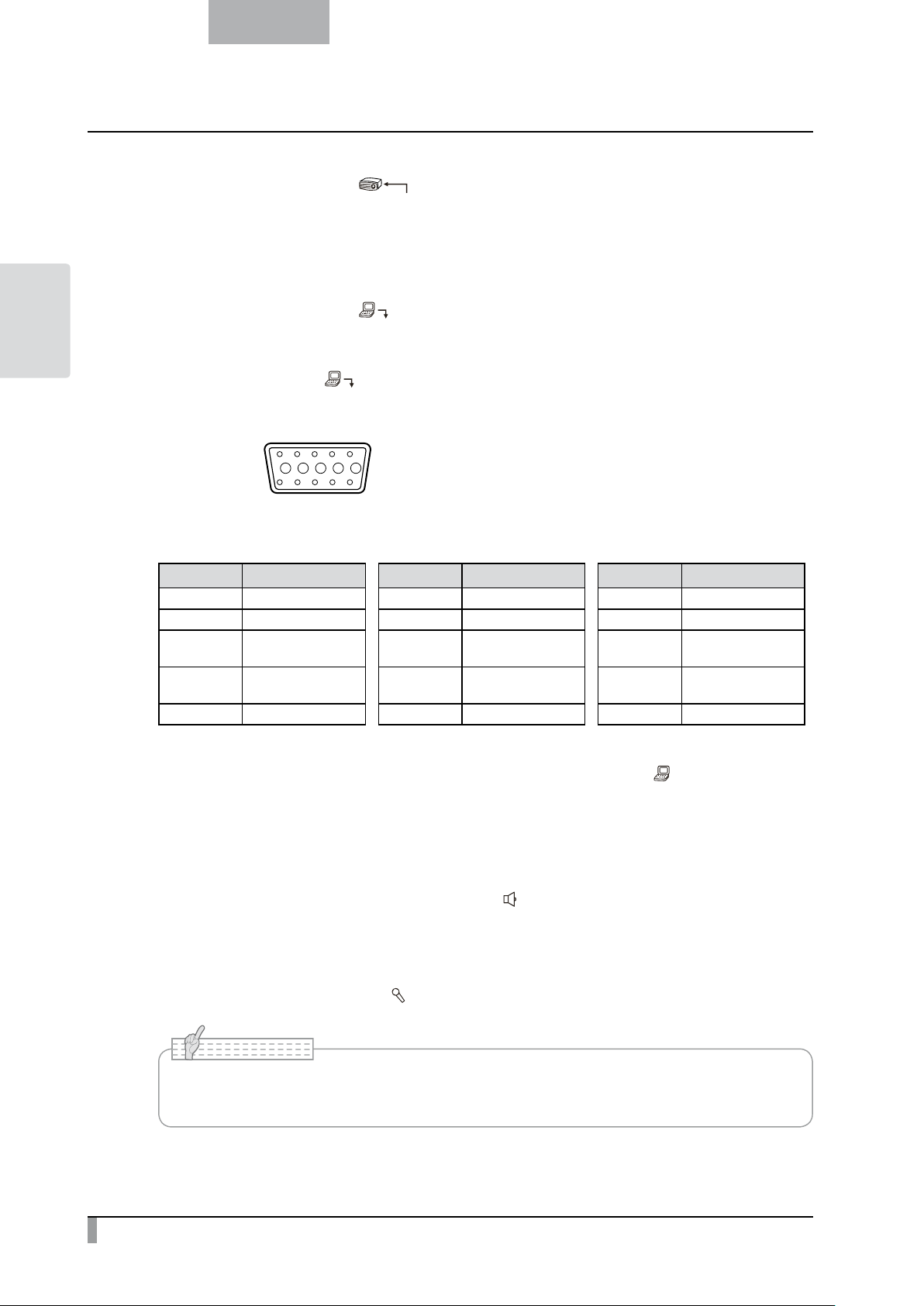
OPERATIONS
RGB IN
RGB IN
5 4 3 2 1
BASIC
English
To connect the unit to a device with an analog RGB input terminal.
②
Connect the RGB cable to the [
Only 1 RGB cable is supplied with the product.
To connect the unit to a device with an analog RGB output terminal.
③
Connect the RGB cable to the [
Only 1 RGB cable is supplied with the product.
] terminal on the rear panel.
RGB OUT
] terminal on the rear panel.
Specifications of the [
■
] terminal
Signal allocation
Video signal
10
9 8 7 6
15 14 13
DSUB 15P shrink terminal (Female)
12 11
Horizontal synchronized signal
Vertical synchronized signal
Analog 0.7V (p-p) 75Ω terminated
TTL level (Positive/negative polarity)
TTL level (Positive/negative polarity)
Pin assignment
Pin No. Name Pin No. Name Pin No. Name
1 Video signal (Red) 6 GND (Red) 11 GND
2 Video signal (Green) 7 GND (Green) 12 N.C
3 Video signal (Blue) 8 GND (Blue) 13
4 N.C 9 N.C 14
5 GND 10 GND 15 N.C
To connect the unit to a device with an RS-232C port.
④
T
he unit can be controlled from a PC through an RS-232C cable by using [
panel.
RS-232C
Horizontal
synchronized signal
Vertical
synchronized signal
] terminal on the rear
To connect the unit to a device (speaker with amplifire etc) with an audio line input terminal.
⑤
Connect a commercially available audio cable to the [
For connecting to a device equipped with an external mic. / audio line output terminal.
⑥
Connect an e
xternal microphone to [
] terminal on the rear panel.
MIC
] terminal on the rear panel.
AUDIO OUT
N o t e
• Do not use any microphone other than an electret condenser microphone (such as a PC
microphone). Otherwise, the unit may be damaged.
8
Page 17
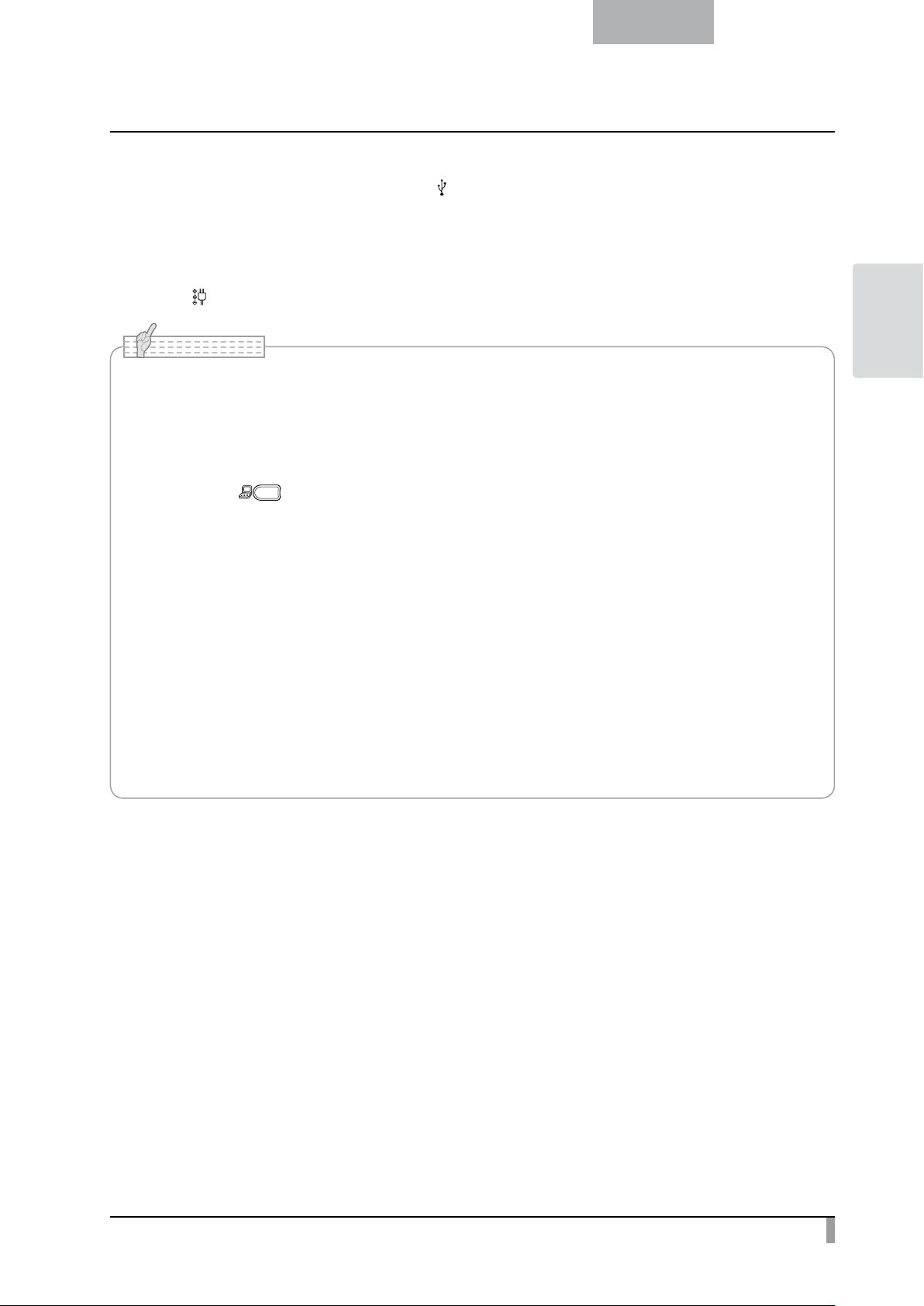
English
To connect a PC with the USB cable.
⑦
Connect the supplied USB cable to the [
To connect the AC adapter.
⑧
Bef
ore inserting the AC adapter in an outlet, connect the DC plug of the supplied AC adapter to the
] terminal on the rear panel.
[
DC IN 12V
] terminal on the rear panel.
USB
N o t e
• If the displayed image is off-center, adjustment of the horizontal and vertical position should be
made from the connected device.
• In some cases, vertical stripes may appear on the display device. This can be reduced by
adjusting the “clock phase” function of the connected device.
• When using a PC with an external output mode, set the PC to the external output mode after
pressing the [ ] button on the operating panel.
• We recommend using a USB 2.0 compliant USB cable.
• If you plug into the USB cable with the power on, the PC may not recognize the device.
• Depending on the PC's USB environment or the peripheral equipment using the USB 2.0
compliant cable, image transfer may be disrupted.
• Operation is not guaranteed for all environments.
• The same image is output to [RGB OUT] and [HDMI OUT].
• When the HDMI monitor is connected, the output image (resolution) is automatically changed based
on information from the connected monitor. Even if [RGB OUT] is selected, it is not reflected.
• Change the output image (resolution) from the OSD menu.
• When changing the output image, make sure to set the output image to camera image and
hide all menus beforehand. We do not guarantee proper operation when the output image was
changed in any condition other than specified above.
BASIC
OPERATIONS
9
Page 18
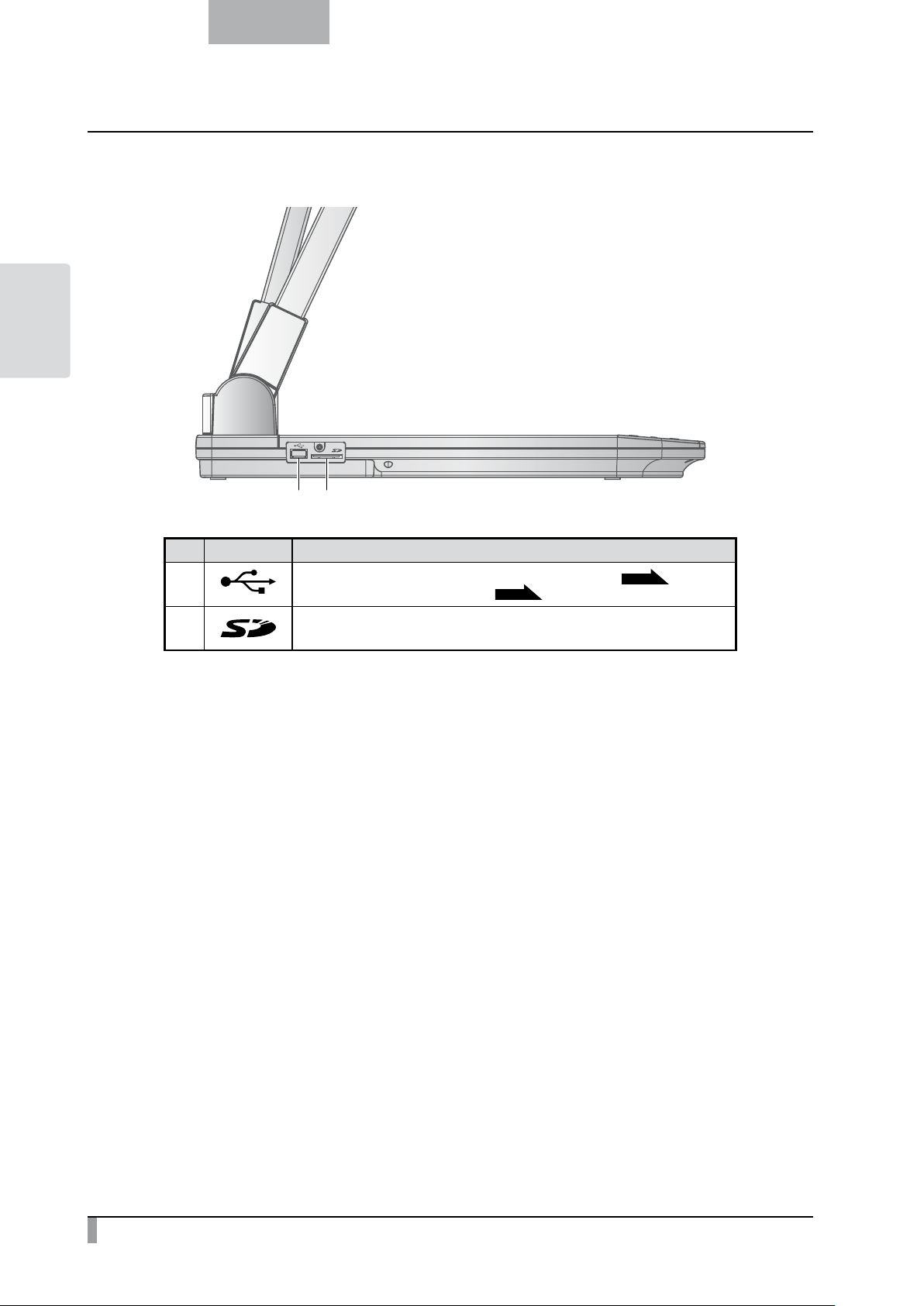
OPERATIONS
BASIC
English
Side panel
①
②
②①
Mark Function
To connect a wireless pen Tablet (commercially available)
flash drive (commercially available)
To insert an SD card (commercially available).
Push the card again to remove the SD card.
P.37
or a USB
.
P.59
10
Page 19
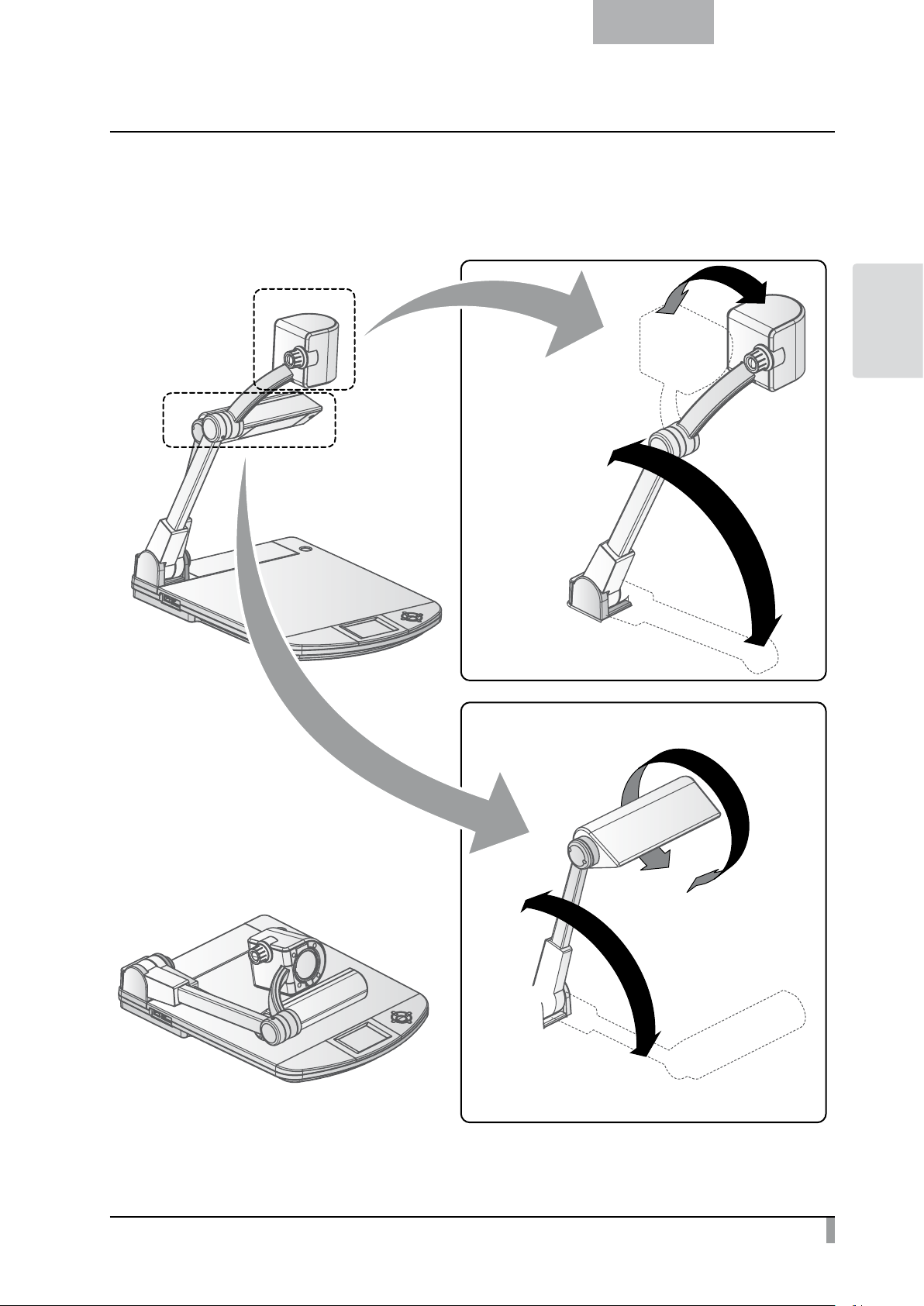
English
180°
120°
Moving Parts of the Document Camera
This unit can be moved as shown below.
BASIC
OPERATIONS
11
Page 20
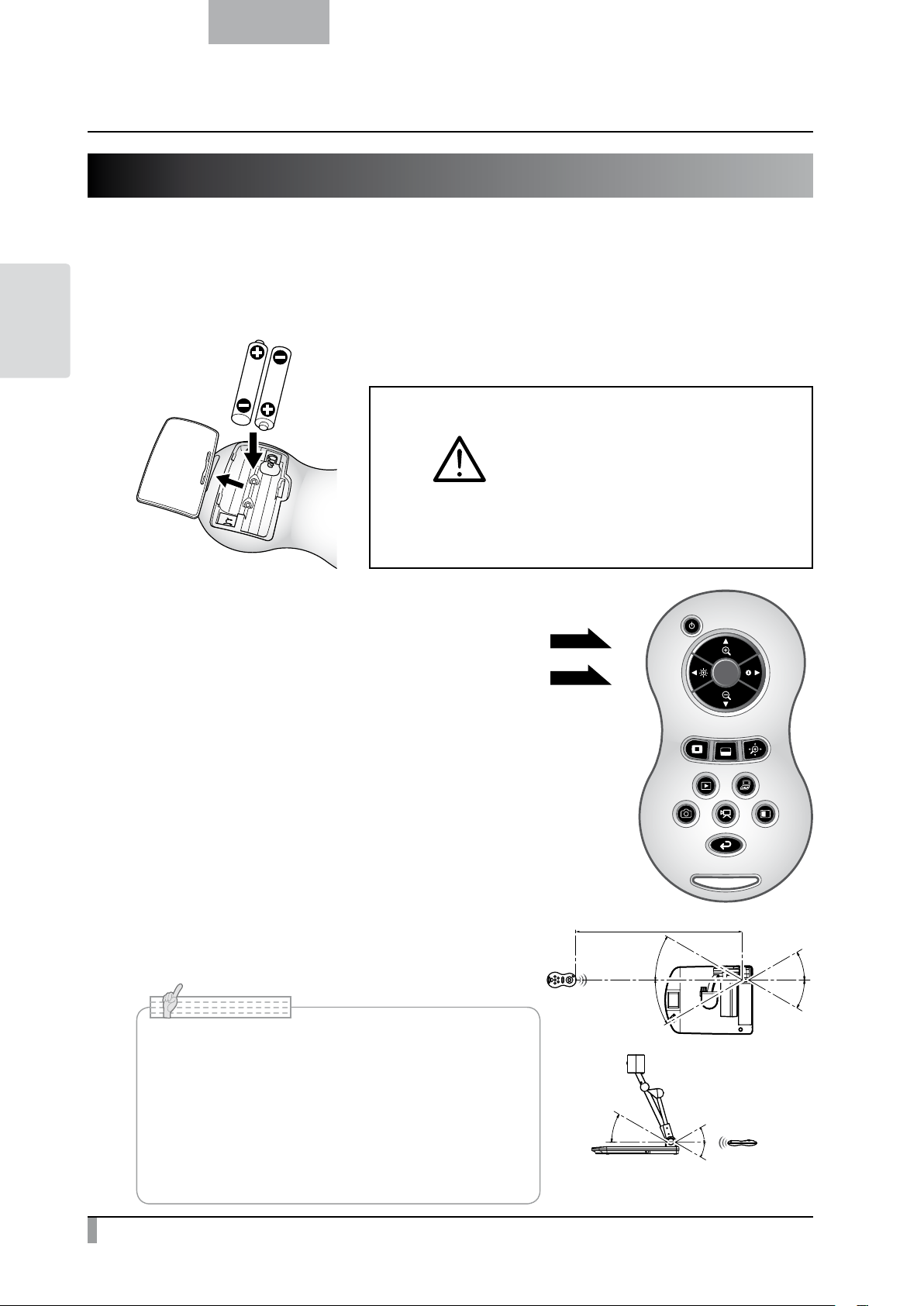
OPERATIONS
BASIC
English
2-2 Supplied Accessories
Remote Control
Preparation of Remote Control
Remove the battery case cover at the back of the remote control and install 2 batteries. (TYPE AAA)
Children may ingest small batteries;
always keep batteries safe and out
of reach.
If a battery is swallowed, consult
WARNING
a doctor immediately as this could
result in asphyxiation or be an
obstacle to digestion, etc.
Operation of the remote control
When a camera image is displayed
When data in an SD card/USB flash drive is displayed
P.14
P.37
Receiving signal from the remote control
Point the infrared light emitting part of the remote control at the infrared
sensor, and press the button of the desired function.
Receivable range
Distance: Within approx. 7m from the front of the infrared sensor
Angle: Within 30° up, down, left, and right of the infrared sensor
N o t e
• The receivable range may be reduced when the
main unit is placed in direct sunlight, near an
inverter fluorescent light or in any other unfavorable
conditions. Depending on the light source
conditions, the sensor may fail to receive any
infrared light. In such cases, relocate the main unit
or shield the light source.
Within 7m
30°
30°
30°
30°
30°
30°
30°
12
Page 21
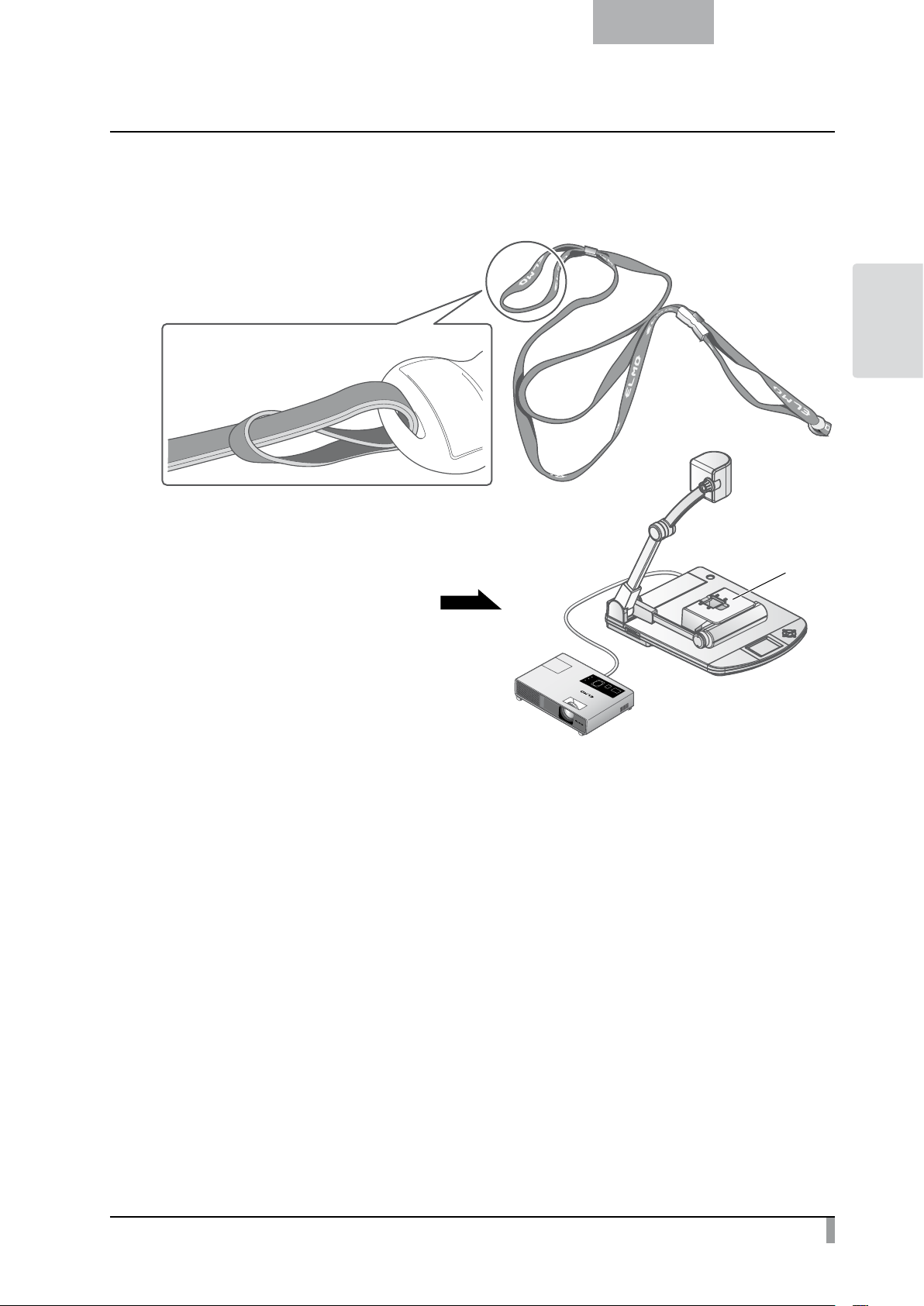
Remote Control Strap
The strap can be fastened to the remote control as shown below.
English
BASIC
OPERATIONS
Slide shooting adapter
Set a slide or a film as shown in the picture to shoot it.
Image Mate CD-ROM
The CD-ROM contains the software for connecting to a PC. Follow the instructions in the separate
Installation Manual.
Instruction manual CD-ROM
The CD-ROM contains the Instruction manual.
P.74
Slide shooting
adapter
13
Page 22
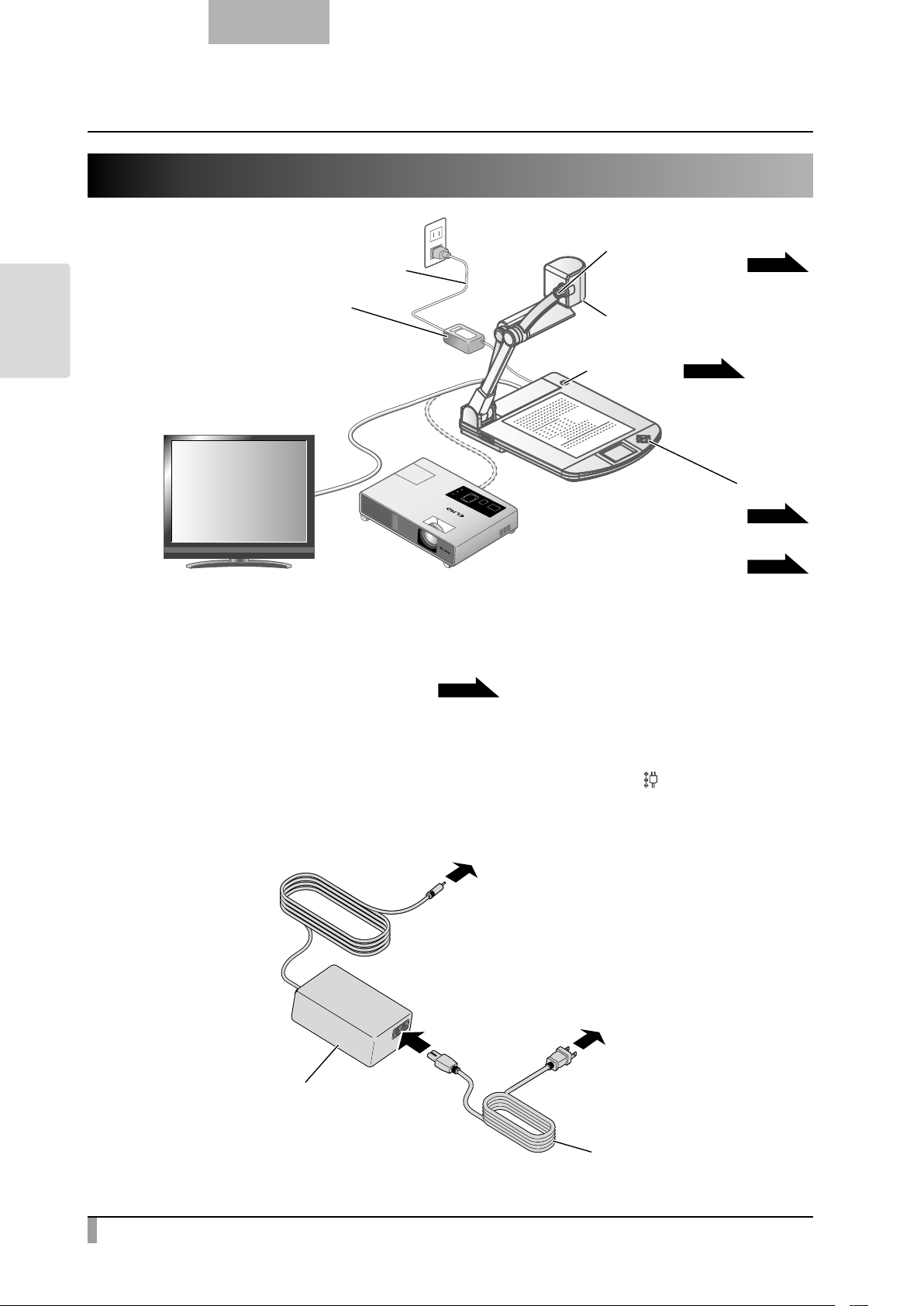
OPERATIONS
BASIC
English
2-3 Shooting Images
AC cord
AC adapter
Zoom dial for size adjustment
P.16
Camera
Power button
ON/OFF switch for illumination
Brightness Control button
Setting up the main unit
Set up the main unit as shown in the figure above. Then connect the main unit to a projector or a PC
monitor, and turn on the power of the main unit.
P.15
Connecting the AC cord
Connect the AC cord and the AC adapter. Then connect the AC adapter to the [
panel of the document camera, and insert the AC cord into an outlet.
] terminal at the rear
DC IN 12V
P.15
P.19
P.17
14
To main unit
To wall outlet
Connect
AC adapter
AC cord
Page 23
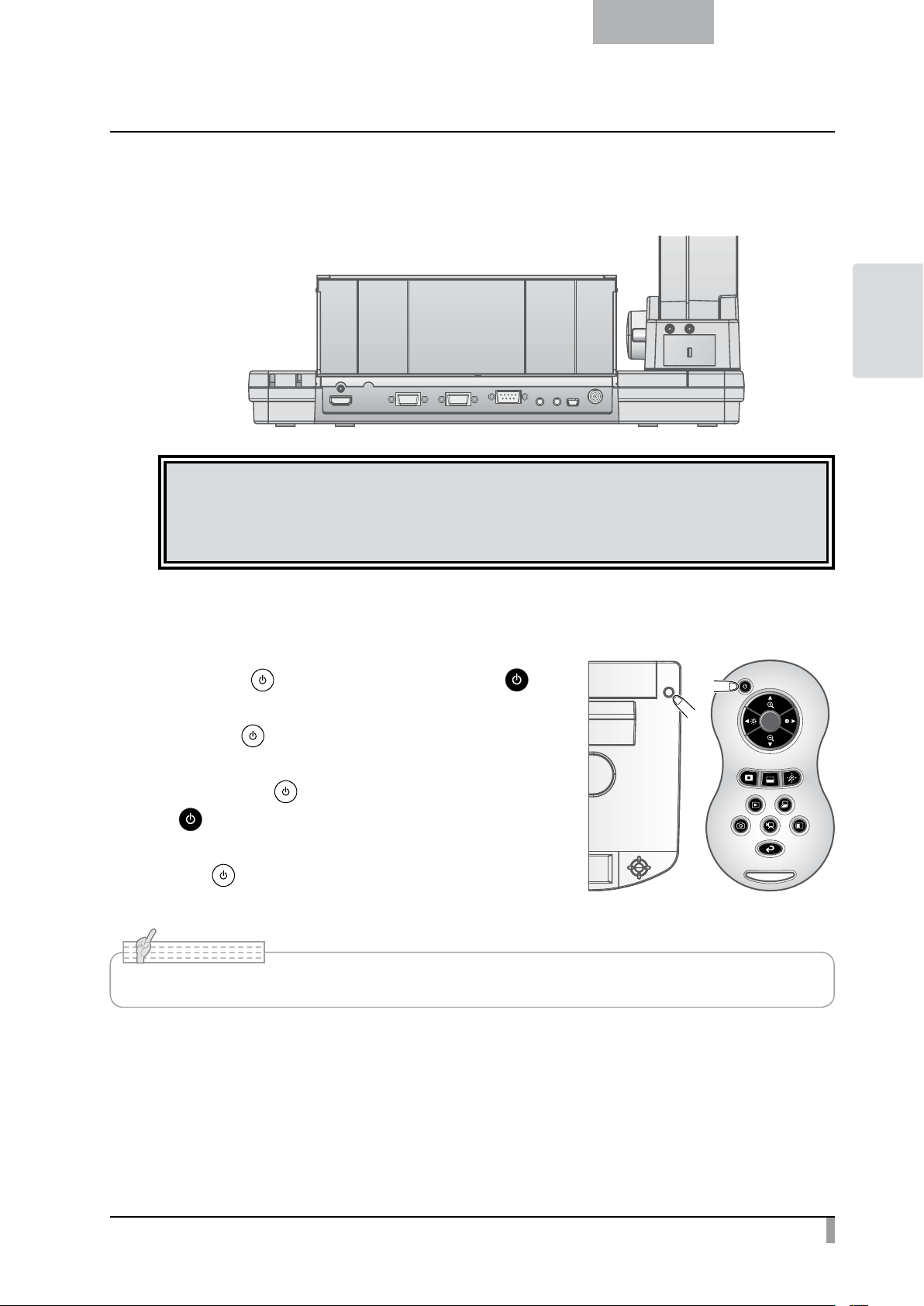
English
Connecting the video cable
Connect the document camera to the display device with a video cable corresponding to the display device.
BASIC
OPERATIONS
CAUTION
Before connecting the main unit to other devices, be sure to turn OFF the power for all of the devices.
Set the resolution corresponding to the display device from the menu.
Turning the power ON/OFF
• Press the [ ] on the operating panel or the [ ]
button on the remote control to turn the power ON.
(After the [
seconds later.)
Hold
•
down the [
] button on the remote control for two seconds or
[
more to turn the power OFF.
(The [
] Button flashes blue, it is illuminated a few
] button on the operating panel or the
] button is illuminated in red.)
N o t e
• Do not operate this device while it is flashing.
15
Page 24

English
Adjusting the size
The display range of the document can be adjusted by rotating the zoom dial on the main unit or by
OPERATIONS
BASIC
pressing the [
• ZOOM-IN
• ZOOM-OUT
/ ] buttons on the remote control.
:
The object can be shown in large size.
:
The object can be shown in small size.
Zoom dial
ZOOM-OUT
(smaller)
ZOOM-IN
(larger)
16
ZOOM-INZOOM-OUT
N o t e
• Zoom ratio: Optical 16x, Digital 8x
• When the optical zoom reaches 16x, it automatically shifts to digital zoom.
• Within the digital zoom range, the image quality is degraded.
• ON/OFF of the digital zoom can be set from the setting menu.
Page 25
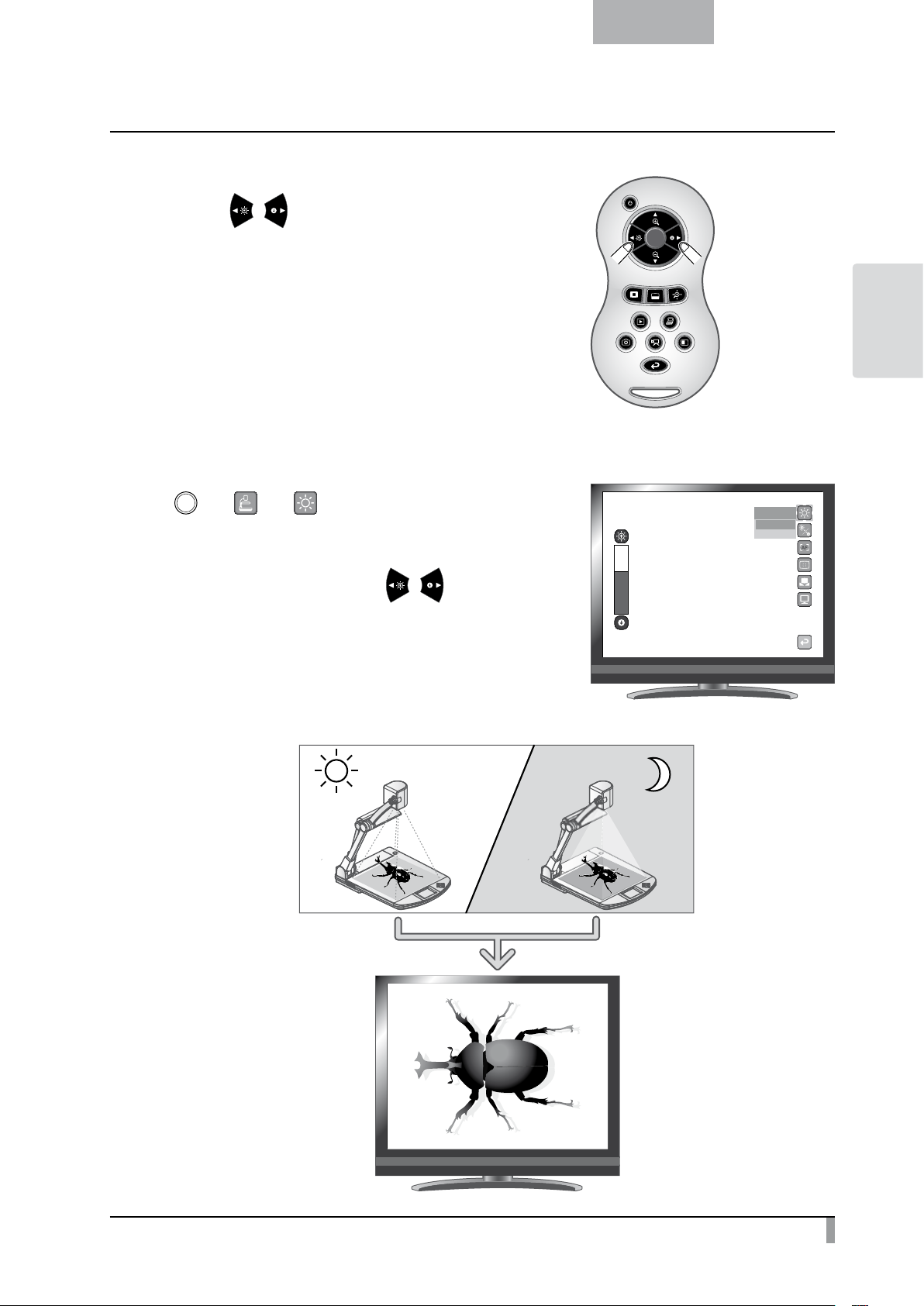
Adjusting the brightness
Brightness of the screen is the same
Press the [ / ] buttons on the remote control to adjust
the image brightness.
The following two adjustment modes can be set by selecting
[Brightness] from the menu on the screen.
Automatic brightness adjustment
English
BASIC
OPERATIONS
( [ ] → [ ] → [ ] → [Auto] )
To ensure the constant degree of brightness, the brightness of
the image changes automatically according to the brightness of
the shooting environment. Use the [
remote control to change the automatic brightness adjustment.
/ ] buttons on the
Brightness
>Auto
Manual
17
Page 26
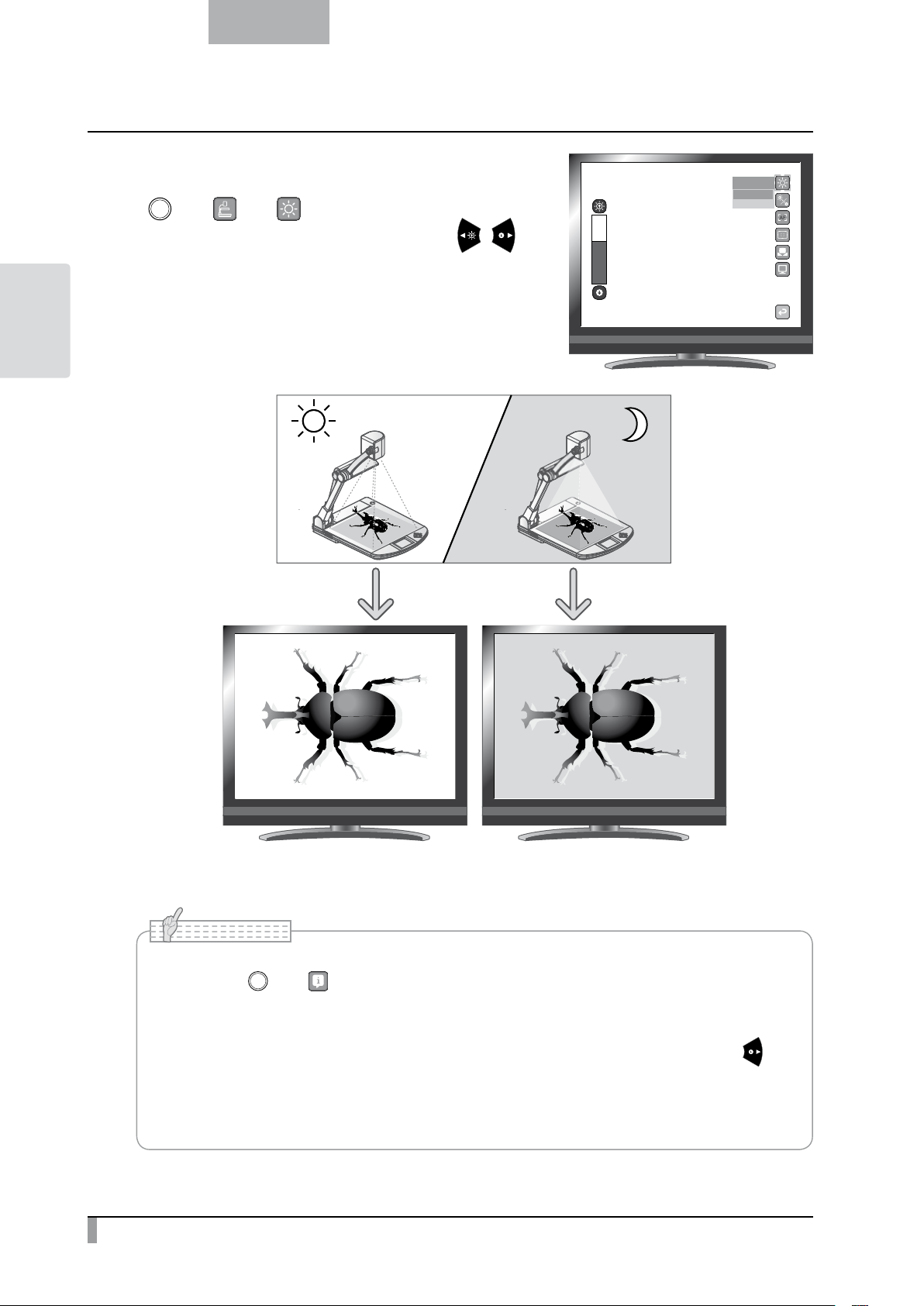
English
Brightness of the screen is different
OPERATIONS
BASIC
Manual brightness adjustment
([ ] → [ ] → [ ] →
The level of brightness can be adjusted using the [ / ]
buttons on the remote control. The brightness of the image will
not change automatically in response to the brightness of the
shooting environment.
[Manual])
Brightness
>Auto
Manual
18
N o t e
• Factory setting is set to [Auto].
• By setting [ ] → [ ] → [On], the setting details are displayed on the screen.
• To return to the factory settings, select [Rst Brightness] from the menu.
• In places where the object is exposed to bright sunlight (e.g. near a window), or extremely
bright lights, the brightness of the screen may not dim sufficiently, even when the [ ]
button on the remote control is pressed.
In such cases, to adjust the amount of light, close the curtains or move the object away
from the light.
Page 27
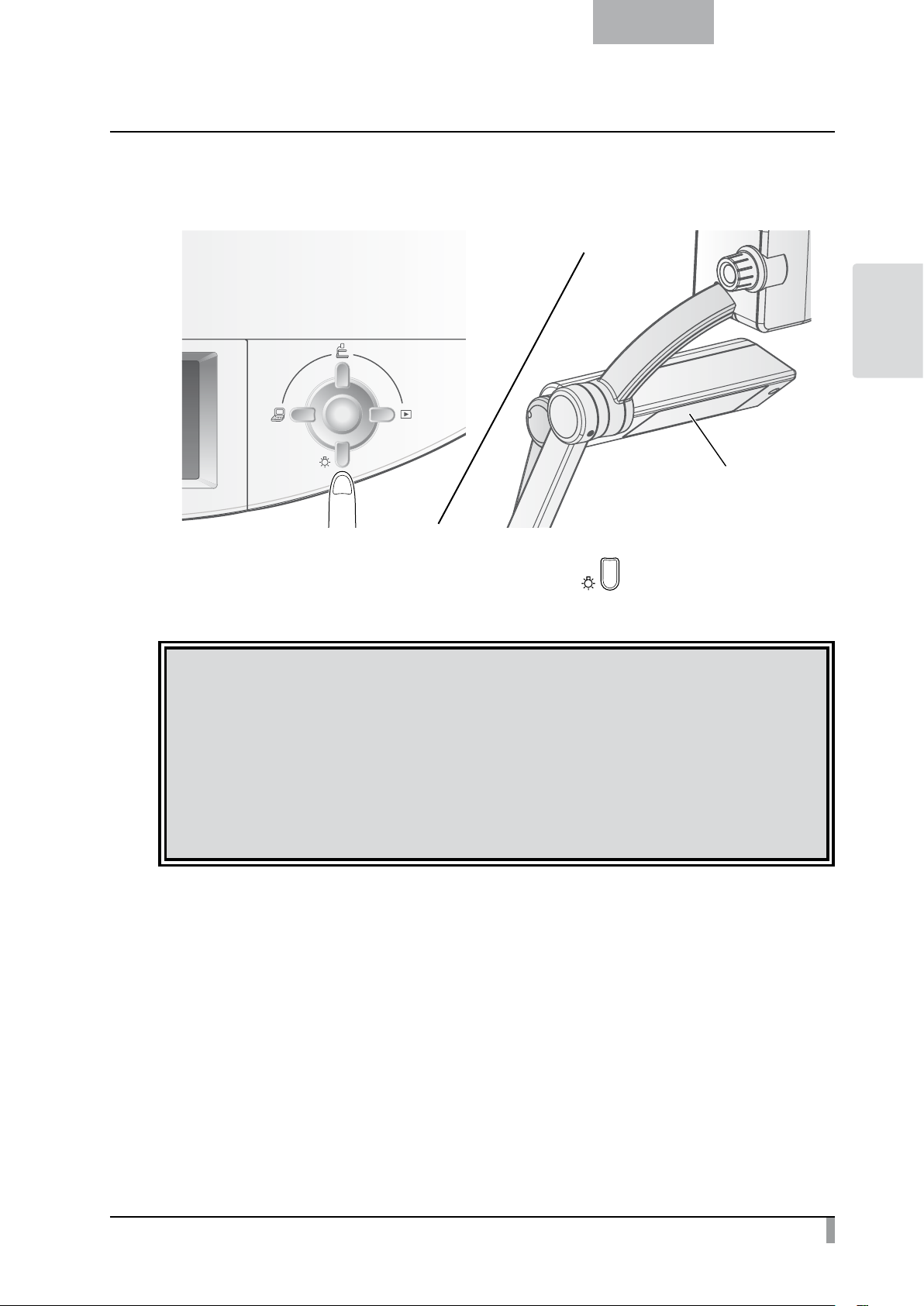
English
Turning the illumination ON/OFF
BASIC
OPERATIONS
Illumination lamp
After confirming that no icons are displayed on the screen, press [ ] button on the operating panel to
turn ON/OFF the lamp.
CAUTION
• To take shots of people, turn the illumination light switch to OFF.
Mak
•
e sure that the light from the illumination light does not shine directly into your eyes.
This product is equipped with a high-br
•
objects, however its brightness will gradually diminish with long-term use. This is not a malfunction
of the light, but a feature of LED performance.
• Do not touch the illumination light while it is on as it may become very hot.
ightness LED light. You can safely use the light to light up
19
Page 28
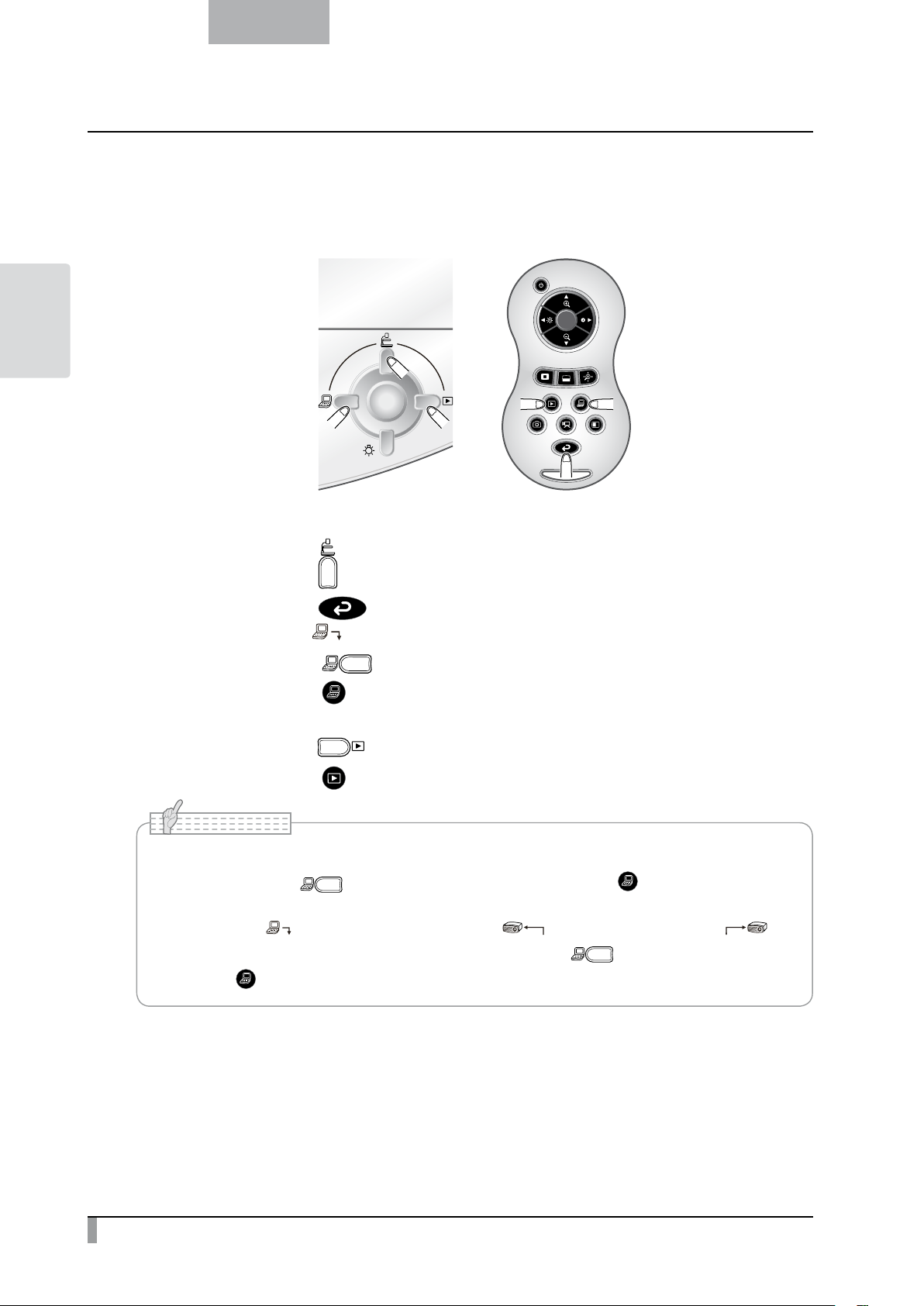
OPERATIONS
RGB IN
RGB IN
BASIC
English
Image selection
Select the image as described below.
Camera image:
] button on the operating panel or
[
Image input to the [
[
[
[
] button on the remote control.
] terminal:
] button on the operating panel or
] button on the remote control.
Image stored on the SD card/USB flash drive:
[
[
N o t e
• When using a PC with an external output mode, set the PC to the external output mode
after pressing the [ ] button on the operating panel or the [ ] button on the remote
control.
• Image of the [
terminal, camera image is displayed on the screen when [ ] button on the operating
panel or [ ] button on the remote control is pressed.
] terminal is output from the [
] button on the operating panel or
] button on the remote control.
] terminal only. As to [
RGB OUT
HDMI OUT
]
20
Page 29
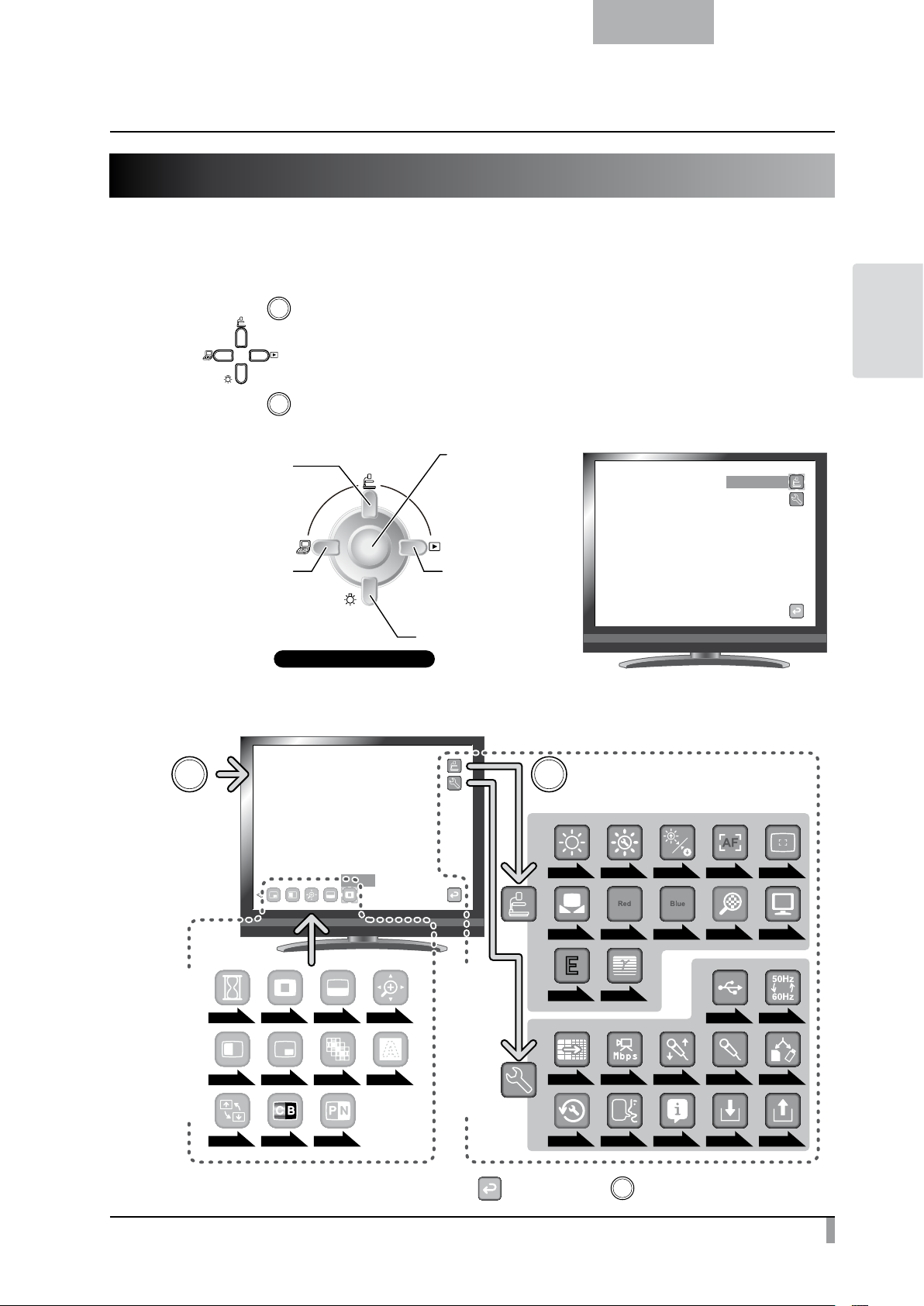
English
2-4 Setting Changes
Various settings for this unit are changed through the menu (characters and icons) displayed on the screen.
Changing a Setting
Press the [ ] button on the operating panel to display the menu on the screen, and then use the
①
[
Press the [ ] button to select the function to be changed.
②
Move the cursor up
Move the cursor left
List of the Menus
] buttons to move the cursor to the icon you want to operate or set.
Display/hide the menu
on the screen
or Select
Move the cursor right
Move the cursor down
Front operating panel
BASIC
OPERATIONS
Camera Controls
Press
Highlight
Support Function
P.25P.25 P.25 P.25
P.25 P.25 P.25 P.25
P.25 P.25 P.25
To go back a layer or to hide the menu, select [ ] and press the [ ] button.
※
Main unit settings
Press [Select]
P.22 P.22 P.22P.22 P.22
P.23
P.23
P.24
P.23 P.23 P.23P.23
P.23
P.24
P.24
P.24
P.24P.24
P.24 P.24
P.24
P.25
P.24
P.25
21
Page 30

English
Descriptions of Each Menu
Main Unit
OPERATIONS
BASIC
Icon Name Function
Camera Controls To display the setting menu for camera image.
Preferences To display the preference menu for various functions.
Exit To hide the menu.
Camera Controls [Second Layer]
Fac-
tory
Setting
✔
✔
When “Auto” is selected, the brightness of the image
changes automatically according to the brightness
of the shooting environment to ensure the constant
degree of brightness. Use the [
the remote control to change the automatic brightness
adjustment.
The level of brightness can be adjusted using the [
/ ] buttons on the remote control. The brightness of
the image will not change automatically in response to
the brightness of the shooting environment.
To adjust the brightness of the image.
To constantly auto focus. You do not need to press the
AF button on the main unit or the [
remote control. The focus changes automatically as the
object changes.
To auto focus only once when the AF button on the
main unit or the [
pressed.
AF button on
the main unit
P.17
] button on the remote control is
Icon Name
Brightness
Adj Brightness
Rst Brightness
AF Mode
What is AF?
★
A function to
automatically focus
the camera.
Selection
Item
Auto
Manual
Brighten
Darken
Exit To go back one layer in the menu.
Reset To reset the brightness setting.
Exit To go back one layer in the menu.
Auto
Manual
Function
/ ] buttons on
] button on the
22
Focus
Zoom Sync To auto focus only once after zooming.
Near
Far
Exit To go back one layer in the menu.
To focus manually.
Page 31

English
Icon Name
White Balance
What is White
★
Balance?
A function to adjust any
area of white color and
ensure it is projected
accurately as white. This
allows colors to be seen
naturally according to
the characteristics of
the object.
R-Gain
B-Gain
Digital Zoom
Selection
Item
Auto
One-Push
Manual To manually adjust the [R-Gain] and the [B-Gain].
Up To adjust the R-Gain of the camera image when the
Down
Exit To go back one layer in the menu.
Up
Down
Exit To go back one layer in the menu.
Enabled
Disabled
Fac-
tory
Setting
✔
✔
Function
To constantly adjust the white balance. The white
balance is adjusted automatically to ensure a more
natural color according to the characteristics of the
object.
To automatically adjust the white balance only once
when this setting is selected.
white balance is set to Manual. Use [Up] or [Down]
to increase or decrease the red color.
To adjust the B-Gain of the camera image when the
white balance is set to Manual. Use [Up] or [Down]
to increase or decrease the blue color.
To set the digital zoom to Valid/Invalid.
BASIC
OPERATIONS
Text 1
Image Mode
What is Image
★
Mode?
A special effect to
project a clear image.
Edge Effect
Gamma
What is Gamma?
★
An image
characteristic unique
to image I/O devices.
Exit To go back one layer in the menu.
Text 2
Text 3
Graphic 1
Graphic 2
Low
Medium
High
Low
Medium
High
✔
To clearly reproduce black & white documents
including such features as characters and lines.
The effect intensifies as the number increases.
To clearly reproduce photographs and color
documents.
The image could be improved if used with a DLP
projector.
(The effect depends on the projector used.)
✔
To emphasizes the outline of images.
Enabled only when [Graphic1] is selected for the
Image Mode ( ).
To change the characteristics of the image.
Enabled only when [Graphic1] is selected for the
✔
Image Mode (
according to user preference.
). The setting can be changed
23
Page 32

English
Preferences [Second Layer]
OPERATIONS
BASIC
Icon Name
USB Mode
What is USB Mode?
★
Functions described
on the right can be
used by connecting
the document camera
to a PC with the USB
cable.
Flickerless
Resolution
Movie Quality
Volume
Audio Selector
Select Memory
Reset All
Language
Guide
Selection
Item
Mass Storage
Application
60Hz
50Hz Others
SXGA
XGA
WXGA
720p
1080p
Exit To go back one layer in the menu.
Low
High
Up
Down
Exit To go back one layer in the menu.
Built-in mic
Line-in
SD Card
USB Flash
Drive
Yes
No
Japanese Japan To display the menu in Japanese.
English Others To display the menu in English.
ON
OFF
Factory
Setting
✔
Japan/
U.S.
✔
✔
✔
✔
✔
Function
To send the data on the SD card loaded in the device
to the PC.
To control this device from a PC using special software.
To reduce fluorescent light flickering due to the power
supply frequency. Select the same value as used for
the power supply frequency.
To switch the resolution of the analog RGB output to
1280 x 1024.
To switch the resolution of the analog RGB output to
1024 x 768.
To switch the resolution of the analog RGB output to
1280 x 800.
To switch the resolution of the HDMI and analog RGB
output to 1280 x 720.
To switch the resolution of the HDMI and analog RGB
output to 1920 x 1080.
To set the quality of the movie to record.Medium
To set the volume of the audio line output and the
HDMI output.
To select the source of the audio input.Mic-in
To select where to save still images/movies, when both
SD card and USB flash drive are inserted.
To reset various settings to factory settings.
The device's operating status and an explanation of
the icons is displayed on the screen.
The device's operating status and an explanation of
the icons is not displayed on the screen.
24
Page 33

English
Icon Name
Save Presets
Saved Items
★
Zoom
Brightness Mode
Brightness Level
White Balance
R-Gain
B-Gain
Image Mode
Edge Effect
Gamma
Load Presets
Exit To go back one layer in the menu.
Selection
Item
1
2
3
Exit To go back one layer in the menu.
1
3
Exit To go back one layer in the menu.
Factory
Setting
To save the current setting as the preset setting of the
selected number.
To call the setting saved for the selected number.2
Support Function
Icon Name Function
Pause To pause the camera image. Pressing this button again to cancel the pause.
Function
BASIC
OPERATIONS
Highlight To highlight and draw attention to a particular section of the image.
Mask To mask a section of the image.
Scroll To expand to a set size and allow scrolling of the enlarged section.
Compare Picture
PIP
(Picture in Picture)
Mosaic To apply a mosaic effect to the image.
Marker Mask
Image Rotation To rotate the image by 180°.
Color/B&W
Posi/Nega
To display a still image and live image together. The still image is displayed on
the left side of the screen, and the camera image on the right.
To display either a still image or a camera image while displaying the other.
The image is displayed at the bottom right of the screen.
A filter to blacken a color section of the image. For instance, this can be
used to temporarily hide colored text, so students can be questioned
about the hidden text.
To display an image in color.
To display an image in black & white.
To output a positive image.
To output a negative image.
N o t e
P.28
P.30
P.31
P.32
P.33
P.35
P.36
•
Following icons appear when the resolution change is performed.
[Yes] : Finalize the resolution by pressing [ ] button on the operating panel.
[No] : Return to the previous resolution by pressing [
The resolution change will be cancelled when the [
] button on the operating panel.
] button is not pressed for over 10 seconds.
25
Page 34

English
Suppport Function Setting
Pause
OPERATIONS
BASIC
Icon Name Function
Exit
Highlight
Icon Name Selection Item Function
Darken
Darkness
Size
Lighten
Exit
Lengthen Height
(stretch)
Shorten Height
Lengthen Width
(stretch)
Shorten Width
Exit
To set the darkness of a dark section. The dark
section becomes darker when [
and becomes more visible when [ ] is selected.
To change the size of the highlighted display area.
] is selected,
Exit
Mask
Icon Name Function
Exit
Scroll
Icon Name Function
x2 To set the digital zoom magnification to 2x when the Scroll icon is selected.
x3 To set the digital zoom magnification to 3x when the Scroll icon is selected.
x4 To set the digital zoom magnification to 4x when the Scroll icon is selected.
Exit
26
Page 35

English
Compare Picture
Icon Name Function
Prev Picture To show the previous picture.
Next Picture To show the next picture.
Exit
BASIC
PIP
Icon Name Function
Prev Picture To show the previous picture.
Next Picture To show the next picture.
Change Window To switch the sub screen and the main screen.
Exit
Mosaic
Icon Name Function
Coarse To make the mosaic pattern coarser.
Fine To make the mosaic pattern finer.
Exit
Marker Mask
OPERATIONS
Icon Name Function
Exit
27
Page 36

English
Details of Each Function
Pause function
OPERATIONS
BASIC
Pause the camera image.
Highlight Function
This is a function to highlight a particular section of the image.
Use this function to draw attention to a section.
Highlight operations
When you press the [ ] button on the remote control or [ ] on the menu
while a camera image or a Play mode is displayed, the Highlight function uses the
darkness and size set previously.
You can move the highlighted area using the [
control.
The highlight display is cleared when you press the [
control or [
] on the menu again.
] buttons on the remote
] button on the remote
28
Highlight
N o t e
• The Highlight function cannot be used when the [ ] button is selected in the Image
Selection.
• Highlighted image cannot be captured.
• After hiding the menu, you can move the highlighted area using the direction buttons on
the operating panel.
Page 37

Setting operations
You can change the darkness of a particular section by changing
English
the setting of [
You can also change the size of the highlighted display area by
changing the setting of [
] on the menu while the section is highlighted.
] on the menu.
Darken
Lengthen Height
BASIC
OPERATIONS
29
Page 38

English
Mask Function
This is a function to mask a section of an image.
OPERATIONS
BASIC
Mask operations
When you press the [ ] button on the remote control or [ ] on the menu
while a camera image or a Play mode is displayed, the mask effect is applied with
the darkness set previously.
You can move the masked area using the [
control.
The mask display is cleared when you press the [
control or [
] on the menu again.
Mask
] buttons on the remote
] button on the remote
Mask
30
N o t e
• The Mask function cannot be used when the [ ] button is selected in the Image
Selection.
• Masked image cannot be captured.
• After hiding the menu, you can move the masked area using the direction buttons on the
operating panel.
Page 39

English
Scroll
Scroll Function
The image expands to the digital zoom set previously, and the enlarged screen can be scrolled.
Scroll operations
When you press the [ ] button on the remote control or [ ] on the menu
while a camera image or a Play mode is displayed, the image expands to the
digital zoom set previously.
You can scroll the enlarged image by using the [ ] buttons on the remote control.
Digital zoom is canceled when you press the [ ] button on the remote control
BASIC
OPERATIONS
or [
] on the menu again.
Scroll
Normal
䏛䎕 䏛䎕
Digital zoom
䏛䎕
䏛䎕
N o t e
•
The Scroll function cannot be used when the [ ] button is selected in the Image Selection.
• When digital zoom has already been performed from the zoom dial on the main unit or the
zoom buttons on the remote control, digital zoom is released and the scroll function works
at the magnification ratio currently set.
• Cannot use zoom while scrolling.
• Within the digital zoom range, the image quality deteriorates.
• After hiding the menu, you can scroll the enlarged image using the direction buttons on the
operating panel.
Digital zoom setting operations
You can change the digital zoom ratio to either x2, x3, or x4 by
selecting [
the Scroll function is working.
], [ ], or [ ] on the onscreen menu while
䏛䎖
31
Page 40

English
Compare Picture Function
To display the camera image and the picture stored on the SD card/USB flash drive together.
OPERATIONS
BASIC
Compare Picture operations
When you press the [ ] button on the remote control or [ ] on the menu, while a camera image or a
play mode is displayed, the camera image is displayed at the right side of the screen and the picture stored
on the SD card/USB flash drive is displayed at the left side of the screen.
The Compare Picture function is cleared when you press the [
on the menu again.
Compare Picture
Camera image
] button on the remote control or [ ]
Compare Picture
Camera imagePicture
Changing the still Picture
You can change the picture displayed on the screen to an other
picture stored on the SD card/USB flash drive by selecting [
or [ ] on the menu, while the Compare Picture function is
working.
N o t e
• The Compare Picture function cannot be used when the [ ] button is selected in the
Image Selection.
• When using the Compare Picture function, the image cannot be captured.
]
32
Page 41

English
Picture in Picture Function
To display either a picture stored on the SD card/USB flash drive or a camera image at the bottom right of
the screen.
Picture in Picture Operations
When you press the [ ] on the menu, while a camera image is displayed, the picture stored on the SD
card/USB flash drive is displayed at the bottom right of the screen.
When you press the [
displayed, a camera image is displayed at the bottom right of the screen.
] on the menu, while the picture stored on the SD card/USB flash drive is
BASIC
OPERATIONS
The Picture in Picture effect is cleared when you press the [
PIP
Camera image
Camera image Picture
Changing the still picture
You can change the picture displayed on the screen to an other
picture stored on the SD card/USB flash drive by selecting [
] on the menu again.
PIP
]
or [ ] on the menu, while the Picture in Picture function is
working.
33
Page 42

OPERATIONS
BASIC
English
Switching the subscreen and the main screen.
You can switch the subscreen and the main screen by selecting [ ] on the menu. While the Picture in
Picture function is working.
Camera image Picture Picture Camera image
N o t e
• The Picture in Picture function cannot be used when the [ ] button is selected in the
image selection.
• When using the Picture in Picture function, the image cannot be captured.
• When digital zoom is used, the still screen is displayed only at 16x optical zoom
magnification.
• Cannot use digital zoom while using PIP function.
34
Page 43

English
Mosaic Function
To apply a mosaic effect to the image. You can change the extent of mosaic.
Mosaic Operations
When you press the [ ] on the menu, while a camera image or a Play mode is displayed, the mosaic
effect is applied. The mosaic effect is cleared when you press the [
Mosaic Mosaic
Mosaic setting Operations
You can change the extent of mosaic by selecting [ ]
or [
While the Mosaic function is working.
] on the menu.
] on the menu again.
BASIC
OPERATIONS
N o t e
• The Mosaic function cannot be used when the [ ] button is selected in the image
selection.
• When using the Mosaic function, the image cannot be captured.
35
Page 44

English
Marker Mask Function
This is a filter to blacken the color section of an image.
For instance, this can be used to temporarily hide colored text, so students can be questioned about the
OPERATIONS
BASIC
hidden text.
Marker Mask operations
Press [ ] on the menu to blacken the color section in the image.
1+ 1 =2
Normal
1+ 2 =
1+ 3 =
Marker Mask
3
4
Answers are marked
with a color pen
Questions are in black
Areas marked with
a color pen
are blackened
Marker Mask
1+ 1 = 2
1+ 2 = 3
1+ 3 = 4
N o t e
• The Marker Mask function can be used only when the [ ] button is selected in the
image selection.
• When using the Marker Mask function, the image cannot be captured.
• The proper effect of this function may not be obtained depending on the material used.
36
Page 45

English
3.
3
ADVANCED OPERATIONS
3-1 Using an SD card/USB flash drive
With this equipment, you can save a camera image as a picture or movie on an SD card or USB flash drive.
You can also display the data stored on the SD card or USB flash drive on the screen.
Before you begin, insert a commercially available SD card or USB flash drive into the corresponding slot on
the side panel.
N o t e
SD card
•
-The SDXC card cannot be used.
-Formatting the SD card with this product before you use is recommended.
-Using the SD card to record movies is recommended.
-Using the SD card class 6 or higer is recommended.
• USB flash drive
-Supports the USB flash drive up to 32GB.
-Formatting the USB flash drive with this product before you use is recommended.
• It may take some time to recognize the memory card after inserting it or to save images to
the memory card.
• Please do not remove the memory card while recording, playing or using education support
function when the main unit is accessing the memory card.
ADVANCED
OPERATIONS
37
Page 46

English
N o t e
Formatting the SD card/USB flash drive.
•
When you need to format the SD card/USB flash drive, insert it into this product and execute
formatting.
OPERATIONS
ADVANCED
Press the [
①
switch the output image to Play mode.
From the menu, select [
②
Select [ ] from the menu.
③
Select [ ] to start formatting. If you do not want to format, select [ ]
④
Saving images
] button on the operating panel or [ ] button on the remote control to
] to switch the menu.
Picture
Basic operations
Press [ ] button on the remote control.
①
.
38
Press [ ] button on the remote control.
②
Page 47

Saving begins when [ ] appears on the screen.
③
Movie
Basic operations
English
- Saving -
Press [ ] button on the remote control.
①
Press the [ ] button on the remote control.
②
ADVANCED
OPERATIONS
Recording begins when [ ] appears at the top left
③
of the screen. When you press the [
on the remote control, recording stops and [
disappears.
] button again
]
- Recording -
39
Page 48

OPERATIONS
ADVANCED
English
N o t e
Even if the output image is set to HDMI and the resolution is set to 1080p, it is recorded with
•
720p.
• Use a memory card with a faster read/write speeds (in case of SD card: Class 6 or better), or
the image quality may deteriorates.
• How to select the destination to save when both SD card and USB flash drive are inserted.
While the camera image is displayed on the screen, select [SD Card] or [USB Flash Drive] in the
] button → [ ] → [ ].
[
䎫䏌䏊䏋䏏䏌䏊䏋䏗
40
Page 49

English
Displaying the stored data
Thumbnail display (list of pictures/movies)
Basic operations
Press the [ ] button on the operating panel or the
①
] button on the remote control to display the
[
thumbnails (list of pictures/movies).
Next Menu
SD/Picture
001/003
ADVANCED
OPERATIONS
41
Page 50

OPERATIONS
ADVANCED
English
How to move the cursor
②
Move the cursor with [
(1)
] buttons in the menu or the [ ]
button on the remote control.
] and [
(2) Move between thumbnail pages with [
and [
] buttons on the operating panel.
SD/Picture
001/003
]
SD/Picture
003/003
42
Page 51

(3) You can display a picture or movie selected
from the thumbnail list full-screen by pressing
English
the [
button on the remote control.
] button in the menu or the [ ]
SD/Picture
001/003
ADVANCED
OPERATIONS
Changing settings
• Move the cursor using the [ ] or
[
] button on the operating panel.
[ ] button: Moves the cursor left
[
] button: Moves the cursor right
SD/Picture
001/003
Thumbnail menu
43
Page 52

OPERATIONS
ADVANCED
English
• Finalize the menu setting with the [ ] button on the
operating panel.
Press the menu icon [
] to display the next set of menu icons.
SD/Picture
001/003
CAUTION
You can not operate the menu from the remote control.
SD/Picture
001/003
44
Page 53

English
Menu descriptions
Thumbnail display
Menu 1
・
Icon Name Selection Item Function
Previous Picture To move to the previous picture.
Next Picture To move to the next picture.
Full-Screen Display To display selected picture or movie full-screen.
・
Movie
Picture
Camera Image To switch the screen to camera image.
Next Menu To move to the next menu page.
Menu 2
To switch the data displayed as thumbnails
between movies and pictures.
Icon Name Selection Item Function
To format the USB flash drive or SD card.
To cancel formatting.
To move to the previous picture.
To move to the next picture.
To lock (set as protected) or unlock (set as
unprotected) the selected image.
To lock (set as protected) all thumbnail images.
Format
Memory Lock
Yes
No
Previous Picture
Next Picture
Lock/Unlock
Lock All
ADVANCED
OPERATIONS
Unlock All
Previous Picture
Next Picture
Delete
Yes
No
SD card
USB Flash Drive
Prev Menu To move to the previous menu page.
To unlock (set as unprotected) all thumbnail
images.
To move to the previous picture.
To move to the next picture.
To delete the selected image.
To cancel deletion.
To change the memory device to save or display the image.
45
Page 54

OPERATIONS
ADVANCED
English
Displaying a picture full-screen
You can display a picture you selected from the thumbnails (list of pictures/movies) full-screen.
SD/Picture
001/003
<Thumbnail Images> <Full-Screen Picture>
Basic operations
Show in the Thumbnail Menu the icon for displaying
①
the list of pictures.
Then, the current status of the selection is displayed
at the bottom right of the screen.
(1) If you see [ ] in the menu, the list of
pictures has already been displayed.
If you see [
(2)
[
operating panel to move the cursor to [ ]
and then press the [ ] button.
Y
ou can display the list of pictures.
Or a list of images can be displayed with
] in the menu, press the
or [
]
] button on the
46
the [
] button on the remote control.
SD/Picture
001/003
Thumbnail menu
Page 55

Select the picture you want to display full-screen.
②
English
Move the cursor with [
control.
Select the picture you want to display full-screen.
③
Press the [
button on the remote control.
] button in the menu or the [ ]
] and [ ] buttons in the menu or the [ ] button on the remote
SD/Picture
001/003
ADVANCED
OPERATIONS
Full-Screen Sisplay
In this status, press the [ / ] button on the remote control to display another image in the
thumbnail list.
SD/Picture
001/003
47
Page 56

English
Picture Display menu
To return to the thumbnail display, press the [ ]
④
button on the operating panel to display the menu and
OPERATIONS
ADVANCED
press the [
remote control.
<Full-Screen Picture> <Thumbnail Images>
] button or the [ ] button on the
Thumbnail Display
SD/Picture
001/003
Changing settings
While a picture is displayed full-screen,
you can display the Picture Menu and
Support Function Menu by pressing the
] button on the operating panel.
[
Move the cursor using the [
the [
Exit
Support Function menu
] button on the operating panel and select a menu item with
] button.
48
Page 57

Menu descriptions
Picture Display Menu
English
Icon Name
Delete
Memory Lock
Thumbnail
Display
Exit To return to the previous level of menu.
Selection
Item
Yes
No To cancel deletion.
Exit Exit the current menu.
To delete the image displayed on the screen (You can not delete the
image if it is protected).
To lock (set as protected) or unlock (set as unprotected) the selected
image.
To display thumbnails (a list of pictures or movies).
Support Function
Icon Name Function
Highlight To highlight part of the image you want to emphasize.
Mask To mask part of the image.
Scroll
Compare Picture
PIP
(Picture in Picture)
To enlarge the image to the size you specify, allowing you to move
within the enlarged area.
To display the still image captured when this icon is selected on the left,
and display the camera image on the right.
To display a camera image while displaying a still image saved in the memory card.
The camera image is displayed at the bottom right of the screen.
Function
P.28
P.30
P.31
P.32
P.33
ADVANCED
OPERATIONS
Mosaic To apply the mosaic effect to the image.
To apply a filter to a colored area to cover it with the black marker.
Marker Mask
Image Rotation To rotate a still image saved in the memory card by 90°.
This function allows you to temporarily
hide selected color characters and question the students.
P.35
P.36
49
Page 58

English
Highlight
Icon Name Selection Item Function
OPERATIONS
ADVANCED
Darkness
Size
Exit
Darken
Lighten
Exit
Lengthen Height
(stretch)
Shorten Height
Lengthen Width
(stretch)
Shorten Width
Exit
To set the darkness of the darkened (not
highlighted) area. [
transparent and harder to see through, and [ ]
makes the area more transparent and easier to
see through.
To change the size of the highlighted area.
Mask
Icon Name Function
] makes the dark area less
Exit
Scroll
Icon Name Function
×2 To set the digital zoom magnification to x2 when the Scroll icon is selected.
×3 To set the digital zoom magnification to x3 when the Scroll icon is selected.
×4 To set the digital zoom magnification to x4 when the Scroll icon is selected.
Exit
Compare Picture
Icon Name Function
Prev Picture To show the previous picture.
Next Picture To show the next picture.
Exit
50
Page 59

English
PIP
Icon Name Function
Prev Picture To show the previous picture.
Next Picture To show the next picture.
Change Window To switch the sub screen and the main screen.
Exit
Mosaic
Icon Name Function
Coarse To make the mosaic pattern coarser.
Fine To make the mosaic pattern finer.
Exit
Marker Mask
Icon Name Function
Exit
ADVANCED
OPERATIONS
51
Page 60

English
Playing a movie full-screen
You can play a selected movie from the thumbnails (list of pictures/movies) full-screen.
OPERATIONS
ADVANCED
Full-Screen Display
SD/Movie
001/003
<Thumbnail Images> <Full-Screen Picture>
Basic operations
Show in the Thumbnail Menu the icon for displaying
①
the list of movies.
Then, the current status of the selection is displayed
at the bottom right of the screen.
(1) If you see [ ] in the menu, the list of
movies has already been displayed.
(2)
If you see [
] in the menu, press the
52
[
operating panel to move the cursor to [ ]
and then press the [ ] button.
Y
ou can display the list of movies.
Or a list of images can be displayed with
the [
] or [ ] button on the
] button on the remote control.
SD/Movie
001/003
Thumbnail menu
Page 61

Select the movie you want to display full-screen.
②
English
Move the cursor with [
control.
Select the movie you want to display full-screen.
③
Press the [
button on the remote control.
The movie automatically starts to play.
] button in the menu or the [ ]
] and [ ] buttons in the menu or the [ ] button on the remote
SD/Movie
001/003
ADVANCED
OPERATIONS
Full-Screen Display
SD/Movie
001/003
Thumbnail Display
53
Page 62

English
To return to the thumbnail display, press the [ ]
④
button on the operating panel to display the menu and
OPERATIONS
ADVANCED
press the [
remote control.
] button or the [ ] button on the
Thumbnail Display
SD/Movie
001/003
Changing settings
You can display the Movie Menu by
pressing the [
operating panel while a movie is
displayed full-screen.
Move the cursor using the [
the [
] button.
] button on the
Exit
Movie menu
] button on the operating panel and select a menu item with
54
Page 63

Menu descriptions
Movie Menu
Icon Name Function
English
Thumbnail Display
Play
Pause
Cueing
Up
Down
Exit To go back one layer in the menu.
To display thumbnails (a list of pictures or movies).
To play/stop/cueing the movie.
To set the output audio volume.
N o t e
• You may not be able to display image data other than that saved in this product or
converted using the conversion function of the software supplies.
• File Converter cannot convert movies.
• You cannot display pictures other than DCF system compliant files.
• Movie files that have the file name other than “MVI_ .MP4” cannot be displayed.
• Only picture files and movie files that are saved under the folder ¥DCIM¥100_ELMO on the
memory card can be playback.
• Use the File Converter of the supplied Image Mate software to convert the image files
taken with a digital camera to the files viewable with the unit.
ADVANCED
OPERATIONS
55
Page 64

OPERATIONS
ADVANCED
English
3-2 Saving data stored on an SD card to
PC via USB cable
CAUTION
• Set [ ] (USB Mode) to [Mass Storage] from the Preferences menu on the screen.
• Insert the SD card with the label facing up. Forcing it into the slot with the wrong side up may cause
a malfunction.
By connecting this equipment to a PC via USB, you can save the image data stored on the SD card to the
PC.
The operating system (OS) for the connected PC should be Microsoft Windows 2000 (SP4 or later),
Windows XP (SP2 or later), Windows Vista or Windows 7.
Turn on the equipment and the PC.
①
Connect the equipment to the PC with the supplied USB cable.
②
N o t e
• When you connect the equipment to the PC for the first time, the required drivers are
installed automatically using the plug-and-play function of Windows. From the second time
and thereafter, the drivers are not installed again.
P.24
56
Page 65

English
My Computer
The equipment is recognized as a removable disk. You can view the image data on the SD card with
③
the viewer software of the PC.
• The image data is stored as JPEG files in the following folders:
Removable Disk
DCIM
100_ELMO
IMAG0001.JPG
IMAG0002.JPG
・
ADVANCED
OPERATIONS
・
・
CAUTION
• You can not save, delete, lock, unlock, or format the images from the PC.
The image files are not stored with the correct date and time
•
Do not connect/disconnect the USB cab
•
or remote control. This may cause a malfunction.
•
While the equipment is in the USB-connection mode
mode from the Preferences menu on the screen.
• We recommend using a USB 2.0-compliant USB cable.
le while operating the equipment using the operating panel
, do not switch [
N o t e
• Depending on the USB environment used by the PC or any peripheral devices, image
transfer may be disrupted.
• Operation is not guaranteed for all environments.
• If [USB Mode] has been set to [Mass Storage] and the equipment is connected to the PC,
you can not save, delete, lock or unlock the pictures and movies using the equipment, or
format the SD card.
• Make sure to disconnect the USB cable before switching [USB Mode] from the OSD menu.
.
] (USB Mode) to another
57
Page 66

OPERATIONS
ADVANCED
English
3-3 Presentation using a USB-connected
PC with the supplied software
N o t e
• Set [USB Mode] to [Application] from the Preferences menu on the screen.
“Image Mate” is available from the supplied CD-ROM.
By using the “Image Mate” software for controlling this equipment included in the CD-ROM, you can
perform the following tasks:
Transfer movie/picture data to the PC
・
Operate the product from the PC
・
For information on the requirements of the connected PC, OS types and the software guides, see the “Image
Mate” installation manual and the “HELP folder” on the CD-ROM.
CAUTION
• Do not connect/disconnect the USB cable while operating the equipment using the operating panel
or remote control. This may cause a malfunction.
• We recommend using a USB 2.0-compliant USB cable.
N o t e
58
• Depending on the USB environment used by the PC or any peripheral device, image
transfer may be disrupted.
• Operation is not guaranteed for all environments.
• Make sure to disconnect the USB cable before switching [USB Mode] from the OSD menu.
Page 67

English
3-4 Using the ELMO Wireless Slate/Tablet
(CRA-1) with the equipment
By using the separately sold wireless pen tablet with this equipment, you can add comments or draw on
camera images directly.
You can also directly perform such operations as zooming in/out.
ELMO Wireless Slate / Tablet
(CRA-1)
CODE:1307
Connecting the ELMO Wireless Slate/Tablet
(CRA-1)
Set up the equipment as shown in the figure above and connect to the projector. Then turn on the
①
equipment.
ADVANCED
OPERATIONS
Connect the dedicated wireless adapter supplied with the pen tablet to the equipment.
②
Turn on the pen tablet.
③
59
Page 68

English
Basic operations
OPERATIONS
ADVANCED
1. Draw
Touch the tablet
and move
Drawing lines
●
Touch the tip of the pen to the surface of the tablet and move the pen.
If [
] or [ ] has been selected, the pen will draw a line. Use this function to draw/erase lines.
2. Move the cursor 3. Select a menu button
Lift from the tablet
and move
Touch the
menu button
Keep pressed downKeep pressed down
Moving the cursor
●
Move the pen slightly above the surface of the tablet.
The cursor on the screen moves as the pen moves. Use this function to move the cursor.
Lift the pen a littleLift the pen a little
60
Page 69

English
Selecting a menu button
●
Move the pen slightly above the surface of the tablet to move the cursor and then touch the pen within the
working area on the tablet.
Use this function to select a menu button.
Touch onceTouch once
CAUTION
Press the tablet lightly with the pen; do not press hard.
N o t e
• Hold the pen as upright as possible; holding the pen at an angle may result in a failure of
the tablet to recognize the pen.
• If the pen is not used for a while, the power saving mode is activated. Touch the tip to
reactivate the pen before you use it again.
The working area on the tablet corresponds to the whole screen.
ADVANCED
OPERATIONS
Next
61
Page 70

OPERATIONS
ADVANCED
English
Selecting how to use the pen tablet from
the tablet menu
To use the pen tablet, touch a function key at the top of the tablet and select a mode according to the
situation described in the table below:
Icon Name Function
Write to/work with
camera images
(Camera Mode)
Write on a white screen
(Whiteboard Mode)
Work with/write to
stored data
(Play Mode)
Setting
Display an image on the document camera as a background,
and draw on it with the pen tablet.
Display a white image as a background,
and draw on it using the pen tablet.
Display images stored on the SD card.
You can draw on the displayed image only when it is a still picture.
You can not draw on a movie with the pen tablet.
Specify settings for the pen tablet
(the settings are common to all modes).
P.63
P.67
P.69
62
Page 71

Writing to camera images
Main menu
You can draw on camera images.
English
Next
ADVANCED
OPERATIONS
Menu descriptions
Pressing [ ] or [ ]switches the menu pages.
Next
Support Function menu
Switch page
Switch page
Next
Next
63
Page 72

OPERATIONS
ADVANCED
English
Main Menu 1
・
Icon Name Function
To select Pen1.
Pen1
Pen2
Clear Screen
Capture
Rec
The initial color setting is Red.
You can change the settings for the pen in the Setting menu.
To select Pen2.
The initial color setting is Black.
You can change the settings for the pen in the Setting menu.
To erase anything drawn on the screen.
If you need to erase a part of a drawing, move the cursor to the section to be
erased, and touch the section with the pen while pressing the pen Erase button.
To capture the image currently displayed on the screen as a picture and save it
on the SD card.
This feature captures only the displayed camera image and your comments/
drawings; the cursor and menu icons are not captured.
To record the image currently displayed on the screen as a movie and save it on
the SD card.
This does not record the lines drawn with the tablet, the menu icons, or the
cursor.
Setting To specify the settings for Pen and Eraser.
Next To go to Main Menu 2.
Main Menu 2
・
Icon Name Function
Zoom In To enlarge the size of the camera image.
Zoom Out To reduce the size of the camera image.
AF To enable autofocus operation.
Brighten To brighten the camera image.
Darken To darken the camera image.
Next To go to Main Menu 1.
64
Page 73

English
Setting Menu
Icon Name Selection Item Default Function
Pen1 Color
Pen1 Thickness
Pen2 Color
Pen2 Thickness
Red
Blue To set the pen color to blue.
Black To set the pen color to black.
Thin To decrease the pen thickness.
Medium
Thick To increase the pen thickness.
Red To set the pen color to red.
Blue To set the pen color to blue.
Black
Thin To decrease the pen thickness.
Medium
To set the pen color to red.
✔
To set the pen thickness to medium width.
✔
To set the pen color to black.
✔
To set the pen thickness to medium width.
✔
ADVANCED
OPERATIONS
Thick To increase the pen thickness.
Narrow To decrease the area of partial erasure.
Erase Area
Exit To return to the previous level of menu.
Medium
Wide To increase the area of partial erasure.
To set the area of partial erasure to the medium
✔
range.
65
Page 74

English
Support Function Menu
Icon Name Function
Show
To show/hide the Support Function Menu.
Hide
Menu To change Support Function Menu.
OPERATIONS
ADVANCED
Next Picture To move to the next picture page.*
Prev Picture To move to the prev picture page.*
Pause To pause the camera image. Pressing this button again to cancel the pause.*
Highlight To highlight part of the image you want to emphasize.*1
Mask To mask part of the image.
Scroll
Compare Picture
PIP
(Picture in Picture)
Mosaic To apply the mosaic effect to the image.
Marker Mask
Image Rotation
Color/B&W
Posi/Nega
*1 : Playback mode only.
1
1
P.28
P.30
To enlarge the image to the size you specify, allowing you to move
within the enlarged area.
P.31
To display the still image captured when this icon is selected on the left,
and display the camera image on the right.
P.32
In Camera mode, a still image saved in the memory card is displayed at the
bottom right of the screen.
In Playback mode, a camera image is displayed at the bottom right of the
screen.
P.33
P.35
To apply a filter to a colored area to cover it with the black marker.
You can use this to temporarily hide color characters and question
the students about the contents.
P.36
To rotate a camera image by 180°in Camera mode.
To rotate a still image saved in the memory card by 90°in Playback mode.
To output color camera images.*
To output black and white camera images.*
To output positive camera images.*
To output negative camera images.*
2
2
2
2
2
66
*2 : Camera mode only.
Page 75

Using as a whiteboard
You can draw on any blank white images or areas used as a background.
English
Menu descriptions
Main Menu
Icon Name Function
To select Pen 1.
Pen 1
Pen 2
Clear Screen
Capture
The initial color setting is Red.
You can change the settings for the pen in the Setting menu.
To select Pen 2.
The initial color setting is Black.
You can change the settings for the pen in the Setting menu.
To erase anything drawn on the screen.
If you need to erase a part of a drawing, move the cursor to the section to be
erased, and touch the section with the pen while pressing the pen Erase button.
To capture the image currently displayed on the screen as a picture and save it
on the SD card.
This feature captures only the displayed camera image and your comments/
drawings; the cursor and menu icons are not captured.
Next
ADVANCED
OPERATIONS
Setting To specify the settings for Pen and Eraser.
Next
67
Page 76

English
Setting Menu
Icon Name Selection Item Default Function
OPERATIONS
ADVANCED
Pen 1 Color
Pen 1 Thickness
Pen 2 Color
Pen 2 Thickness
Red
Blue To set the pen color to blue.
Black To set the pen color to black.
Thin To decrease the pen thickness.
Medium
Thick To increase the pen thickness.
Red To set the pen color to red.
Blue To set the pen color to blue.
Black
Thin To decrease the pen thickness.
Medium
To set the pen color to red.
✔
To set the pen thickness to medium width.
✔
To set the pen color to black.
✔
To set the pen thickness to medium width.
✔
Thick To increase the pen thickness.
Narrow To make the area of partial erasure smaller.
Erase Area
Exit To return to the previous level of menu.
Middle
Wide To increase the area of partial erasure.
To set the area of partial erasure to the medium
✔
range.
68
Page 77

English
Using the SD card
You can display a picture or movie stored on the SD card and use the tablet to draw or write on it.
SD/Picture
001/003
• Thumbnail display
ADVANCED
OPERATIONS
SD/Picture
001/003
When you select an image from the thumbnails, the selected image is displayed on the screen.
69
Page 78

English
Menu descriptions
Thumbnail display
Menu 1
・
Icon Name Selection Item Function
Previous Picture To move to the previous picture.
Next Picture To move to the next picture.
OPERATIONS
ADVANCED
Full-Screen Display To display selected picture or movie full-screen.
・
Movie
Picture
Camera Image To switch the screen to camera image.
Next Menu To move to the next menu page.
Menu 2
To switch the data displayed as thumbnails
between movies and pictures.
Icon Name Selection Item Function
To format the USB flash drive or SD card.
To cancel formatting.
To move to the previous picture.
To move to the next picture.
To lock (set as protected) or unlock (set as
unprotected) the selected image.
Format
Memory Lock
Yes
No
Previous Picture
Next Picture
Lock/Unlock
70
Lock All
Unlock All
Previous Picture
Next Picture
Delete
Yes
No
SD card
USB Flash Drive
Prev Menu To move to the previous menu page.
To lock (set as protected) all thumbnail images.
To unlock (set as unprotected) all thumbnail
images.
To move to the previous picture.
To move to the next picture.
To delete the selected image.
To cancel deletion.
To change the memory device to save or display the image.
Page 79

Single Mode
• Picture Display Menu 1
Icon Name Function
To select Pen 1.
Pen 1
Pen 2
Clear Screen
Capture
The initial color setting is Red.
You can change the settings for the pen in the Setting menu.
To select Pen 2.
The initial color setting is Black.
You can change the settings for the pen in the Setting menu.
To erase anything drawn on the screen.
If you need to erase a part of a drawing, move the cursor to the section to be
erased, and touch the section with the pen while pressing the pen Erase button.
To capture the image currently displayed on the screen as a picture and save it
on the SD card.
This feature captures only the displayed camera image and your comments/
drawings; the cursor and menu icons are not captured.
English
Setting To specify the settings for Pen and Eraser.
Next To go to Menu 2.
• Picture Display Menu 2
Icon Name
Delete
Memory Lock
Thumbnail
Display
Selection
Item
Yes
No To cancel deletion.
Exit Exit the current menu.
To delete the image displayed on the screen (You can not delete the
image if it is protected).
To lock (set as protected) or unlock (set as unprotected) the selected
image.
To display thumbnails (a list of pictures or movies).
Function
Setting Menu (when Setting Menu is selected)
Icon Name Selection Item Default Function
Red
To set the pen color to red.
✔
ADVANCED
OPERATIONS
Pen 1 Color
Pen 1 Thickness
Blue To set the pen color to blue.
Black To set the pen color to black.
Thin To decrease the pen thickness.
Medium
Thick To increase the pen thickness.
To set the pen thickness to medium width.
✔
71
Page 80

English
Icon Name Selection Item Default Function
Red To set the pen color to red.
OPERATIONS
ADVANCED
Pen 2 Color
Pen 2 Thickness
Erase Area
Exit To return to the previous level of menu.
Blue To set the pen color to blue.
Black
Thin To decrease the pen thickness.
Medium
Thick To increase the pen thickness.
Narrow To decrease the area of partial erasure.
Medium
Wide To increase the area of partial erasure.
To set the pen color to black.
✔
To set the pen thickness to medium width.
✔
To set the area of partial erasure to the medium
✔
range.
• Movie Play Menu
Icon Name Function
Thumbnail Display
Play/Stop
Pause
Cueing
Up
Down
Next
To display thumbnails (a list of pictures or movies).
To play/stop/Cueing the movie.
To set the output audio volume.
72
Page 81

English
Close-up
Close-up
Shooting off the stage
For shooting forward and backward from the camera
Set the camera head in the horizontal direction.
①
The camera head is adjusted automatically so that the camera image will not
be inverted.
Forward shooting
<
N o t e
• The camera image can be rotated manually by selecting [ ] in the [Support Function]
menu.
>
Backward shooting
<
>
For shooting wall or landscape
Open the close-up lens holder.
①
lens holder
Forward shooting
<
Backward shooting
> <
lens holder
>
ADVANCED
OPERATIONS
Shoot a wall or landscape.
②
Shooting range when the close-up lens holder is open
・TELE side (Telescopic) : 500mm - ∞ from the zoom lens
・WIDE side (Wide-angle) : 100mm - ∞ from the zoom lens
CAUTION
Do not fold the camera column without closing the close-up lens holder.
The close-up lens may be damaged.
73
Page 82

OPERATIONS
ADVANCED
English
Presentation using films
Set the main unit.
①
Fold only the lamp column of the main unit
and turn ON the power after connecting the
main unit to a projector or a PC monitor.
Set the slide shooting adapter.
②
Place the supplied slide shooting adapter
over the lamp head and adjust, while
watching the screen, its position so that
the opening of the slide shooting adapter
comes to the center of the screen.
Adjust the size.
③
Set the slide or film on the slide shooting adapter and adjust the slide size so
that it can fit the screen size by using the zoom dial on the camera head or
the zoom buttons [
/ ] on the remote control.
Slide shooting
adapter
74
Slide
Pass the film under the tabs.
Film
Page 83

Adjust the focus.
④
English
Press the [
] button on the camera head
or the remote control to bring the image
into focus.
P.16
Adjust the brightness.
⑤
AF button on
the main unit
If the screen is too bright or too dark, adjust the brightness by selecting [
in the OSD menu or pressing [ / ] buttons on the remote control.
P.18
CAUTION
According to the film to be used, switch the display settings between [Posi] and [Nega] by selecting
] from the [Support Function] menu.
[
]
ADVANCED
OPERATIONS
If the screen looks still dark after adjusting the brightness, put a white sheet or the like on the stage
and then set the slide shooting adapter. It may improve the brightness.
75
Page 84

English
OPERATIONS
ADVANCED
3-5
Connection via RS-232C
About RS-232C
When the RS-232C port is connected to a PC, the unit can be controlled from a
PC.
For setting up
To use communication control, be sure to set up in the order described below.
Connect the unit to your PC with an RS-232C cable.
①
N o t e
•
When using a commercially available RS-232C cable, make sure that the pins are
connected as shown below.
• To protect the unit and your PC, be sure to turn OFF the power of each unit before
starting the connection work.
Start your PC and set the communication mode of the RS-232C to the
②
communication mode of the unit.
N o t e
•
For the information how to set the communication mode of the RS-232C, refer to the
instruction manual of your PC.
Start the program to operate the unit from your PC.
③
The RS-232C control starts.
■ How to connect the cables
DSUB-9P
(Female)
5 4 3 2 1
9 8 7 6
Unit side
㧔
DSUB-9P
CD
RXD
TXD
DTR
SG
DSR
RTS
CTS
RI(CI)
㧕
1
2
3
4
5
6
7
8
9
1
2
3
4
5
6
7
8
9
PC side
㧔
DSUB-9P
CD
RXD
TXD
DTR
SG
DSR
RTS
CTS
RI
㧕
PC side
DSUB-9P
(Female)
5 4 3 2 1
9 8 7 6
76
Page 85

English
RS-232C specifications
Data format specifications
This command is executed in the form of 1 command / 1 packet. Until one process
is completed, the next command is not accepted.
・ The communication command always starts with STX (Start of Text)
and ends with ETX (End of Text).
・ If the communication format or command name is wrong, the unit
does not respond correctly and send NAK (Abnormal receiving:
Negative Acknowledge).
・ When the correct communication format is received, the unit sends
ACK (Normal receiving: Acknowledge).
Operation command (PC → Unit)
Each operation command is executed in ASCII code, and transmitted in a set of 7
bytes as follows:
S
(PC)
(Unit) → ACK
T
X
Response data format (Unit → PC)
All response data is transmitted in ASCII code, corresponding to the parameters
in the operation command table.
・Status 0
Lamp
S
0:OFF
T
1:ON
X
Guide
0:OFF
1:ON
Posi/Nega
0:POSI
1:NEGA
Color/B&W
0:COLOR
1:B&W
Command
Output Video
0:CAMERA
1:RGB IN
2:THUMBNAIL
Parameter
20H
Pause
0:OFF
1:ON
Data
Flickerless
0:60Hz
1:50Hz
ADVANCED
OPERATIONS
E
T
X
E
T
X
・Status 2
S
T
X
・Status 3
S
T
X
Iris
1:AUTO
2:MANUAL
AF Mode
0:AUTO
1:MANUAL
2:
ZOOM SYNC
Gamma
0:High
1:MEDIUM
2:LOW
Digital Zoom
0:OFF
1:ON
Image Rotation
0:OFF
1:ON
Movie Quality
1:LOW
2:MEDIUM
3:HIGH
Edge Effect
1:LOW
2:MEDIUM
3:HIGH
Audio Selector
1:Built in mic
2:Mic in
3:Line in
White Balance
0:MANUAL
1:AUTO
2:ONE PUSH
Select Memory
0:SD
1:USB
Image Mode
0:GRAPHIC1
1:TEXT1
2:TEXT2
3:TEXT3
4:GRAPHIC2
Highlight
0:OFF
1:ON
Resolution
1:SXGA
2:XGA
3:720p
4:WXGA
5:1080p
Mask
0:OFF
1:ON
USB Mode
0:
Mass Storage
1:Application
Scroll
0:OFF
1:ON
E
T
X
E
T
X
77
Page 86

・Status 4
English
OPERATIONS
ADVANCED
S
T
X
Compare Picture
0:OFF
1:ON
PIP
0:OFF
1:ON
Mosaic
0:OFF
1:ON
Marker Mask
0:OFF
1:ON
20H
20H 20H 20H
・ROM version 1 (loader)
STX ** H ** H ** H ** H ** H ** H
・ROM version 2 (SH microcomputer)
S
T
X
** H ** H ** H ** H ** H ** H
・ROM version 3 (MAINFPGA)
S
T
X
** H ** H ** H ** H ** H ** H
・ROM version 4 (HEADFPGA)
E
T
X
E
T
X
E
T
X
E
T
X
S
T
X
** H ** H ** H ** H ** H ** H
Communication specifications
・Full-duplex asynchronous method
・Start bit : 1bit
・Data bit : 8bits
・Stop bit : 1bit
・Parity bit : None
・X parameter : None
・Baud rate (Communication speed) : 9600bps
E
T
X
78
Page 87

English
UART Communication format
Commands, parameters and data are all transmitted in ASCII code.
Operation
Power PW
Auto Focus AF 0 ■■ To perform the one-shot auto focus.
Zoom Adjustment ZO
Iris Adjustment IR
Lamp Switching PL
Output Video Switching AV
Direction KE
Pause FZ
Image Saving CA 0 ■■
Movie Recording RC
Resolution RL
Play Movie PM
Audio Volume VL
Local Lockout LL
Status Request QS
*For “■■” in the data column, transmit the SPACE [20H] twice.
Command
Parameter Data Function
0 (OFF)
1 (ON)
+ (TELE)
(WIDE)
0 (STOP)
+ (OPEN)
(CLOSE)
0 (STOP)
3 (NORMAL)
0 (OFF)
1 (ON)
0 (CAMERA)
2 (THUMBNAIL)
2 ( → )
3 ( ← )
4 ( ↑ )
5 ( ↓ )
MENU/ENTER
6 (
0 (OFF)
1 (ON)
(Stop recording)
0
1
(Start recording)
1 (SXGA)
2 (XGA)
3 (720p)
4 (WXGA)
5 (1080p)
0 (stop)
2 (Cueing)
+ (Up)
(Down)
0(OFF)
1(ON)
0
2
3
4
■■ To turn ON/OFF the power.
■■ To adjust the zoom.
■■ To adjust the iris.
■■ To turn ON/OFF the lamp.
■■ To switch the output video.1 (RGB IN)
"To perform the same operation as the direction buttons.
(Examples)
■■
・Select the OSD menu item
・Move the highlighted area
)
■■ To pause the image.
To save the still image on the SD card / USB flash drive.
■■ To save the movie on the SD card / USB flash drive.
■■ To switch the resolution.
■■ To play/stop/cueing the movie.1 (Play)
■■ To set the output audio volume.
To invalidate the operation of the front operating panel
■■
and the remote control.
■■ To inquire about the unit status.
ADVANCED
OPERATIONS
79
Page 88

English
OPERATIONS
ADVANCED
Operation
ROM Version QR
ACK Check SA
CR Addition SC
*For “■■” in the data column, transmit the SPACE [20H] twice.
Command
Parameter Data Function
1
2
3
4
0 (OFF)
1 (ON)
0 (OFF)
1 (ON)
■■ To inquire about the ROM version.
■■ To switch the ACK check mode.
■■ To switch the CR addition settings.
CAUTION
If the RS-232C cable is not connected correctly between the unit and a PC, no ACK is transmitted.
Connect an RS-232C cable correctly and fix it firmly with the connector set screws before starting the
operation.
Do not transmit any commands for 15 sec. after the power of the unit is ON.
80
Page 89

English
4.
4
TROUBLE SHOOTING
4-1 Symptoms and Confirmation
Check the following items. If any abnormality is found, consult the dealer from
whom you purchased this product or our nearest branch/office.
Symptom Possible cause/remedy
No image is
displayed.
The output image
(resolution) changes
automatically.
No image is
displayed from the
USB.
• The cable is not correctly connected.
• The AC adapter is disconnected from the wall outlet.
• The AC adapter is disconnected from the power supply
socket of the unit.
• The power is not ON. (Blue light)
• Zoom is set at the TELE side, displaying only the white/
black part of the document.
• If you turn the power ON immediately after turning it OFF,
the unit may not start. Wait for several seconds after
turning the power OFF, and then turn it back ON.
• The resolution is not set to the correct image output (RGB/
HDMI). Set the resolution from the menu correctly.
• Reconnect the AC adapter.
• When the HDMI monitor is connected, the output
image (resolution) is automatically changed based on
information from the connected monitor.
• No image is output from USB, when USB mode is set to
mass Storage or in Play mode. Switch the USB mode
from Mass Storage to Application by referring to the
"Function Setting Menu". When using Play mode, change
the output image to Camera image.
P.24
TROUBLE
SHOOTING
The image is out of
focus.
The image is too
dark.
• The document (object) is too close to the lens. Move the
document (object) slightly away from the lens.
• Auto focus may have difficulty in adjusting correctly.
Focus on an image manually by referring to “Manual
focus”.
• The intensity of the lighting is insufficient. Press the [
button on the remote control to adjust the brightness.
]
81
Page 90

English
Symptom Possible cause/remedy
SHOOTING
TROUBLE
The image is
striped.
Images on
the SD card/
USB flash drive are
not displayed.
The image does not
move.
The remote control
does not work.
After inserting
the SD card/
USB flash drive,
operations cannot
be performed.
• This may be interference fringes between dots of printed
matter and TV scanning lines or CMOS pixels. Changing
the shooting range may help the problem.
• Vertical stripes may appear on an LCD projector image.
Manually adjusting the dot clock at the projector side
may help the problem.
• Remove the SD card/USB flash drive, wait a few seconds
and reinsert.
• Camera image is set to [Pause]. Press the Pause button
on the operating panel again to restart.
• Battery power is low. Replace the batteries with new
ones.
• The incorrect remote control is being used. Use the
supplied remote control.
• The SD card/USB flash drive is not being read correctly.
Use the SD card/USB flash drive after formatting it twice
as described below.
First, format the card using a computer. Second, format
the card using the main unit.
Drawing speed of
the tablet is too slow.
• Drawing speed may become slow depending on the
resolution setting of the unit. This is not a malfunction.
About the light (LED lighting)
• The brightness of the light will diminish with long-term use. If its brightness
has significantly diminished, consult the dealer from whom you purchased this
product or our nearest branch/office for replacement.
About long-term usage of this product
• Due to the lifetime of its parts, if this product is used for longer than the warranty
period, its performance and quality may deteriorate. In this case, we will
replace the parts for a charge. Consult the dealer from whom you purchased
this product or our nearest branch/office.
82
Page 91

5.
ICinput 1F 100Ω
ICinput 1F 100Ω
5
SPECIFICATIONS
5-1 General
Item Specifications
Power source 12VDC (AC adapter AC100 - 240V)
Power consumption 23.5W
English
Outside dimensions
W376 x D482 x H549mm (W14.8 x D19.0 x H21.6 in) (When setup)
W376 x D482 x H181mm
(W14.8 x D19.0 x H7.1 in)
Weight Approx. 4.7kg (10.7 lbs) (Main body only)
Input selection Main/External
RGB output Mini Dsub 15P connector, female x 1
Output terminal
HDMI output terminal x 1
Line Out terminal φ3.5mm stereo minijack x 1
RGB input Mini Dsub 15P connector, female x 1
Input terminal
Mic In/Line Out terminal (shared)
φ
3.5mm stereo minijack x 1
USB device (2.0 compliant) Mini-B receptacle x 1
Ext. control terminal
RS-232C D-SUB 9P connector, male x 1
Memory
Interface
Line input
・
L
SD card slot x 1
USB host (2.0 compliant) Type A receptacle x 1
※
Use pin plug for RCA pin in accordance with EIAJ RC-6703.
(When folded)
TIONS
SPECIFICA-
R
External mike input
・
2.5V
1F
2.2kΩ
2.3kΩ
100Ω
100KΩ 100KΩ
100KΩ 100KΩ
83
Page 92

English
5-2 Main Camera
Item Specifications
SPECIFICA-
TIONS
Lens
Frame rate 30fps
Shooting area
Limit of focus
adjustment
Optical zoom 16X
Digital zoom 8X
Focus Auto/Manual/Zoom Sync
Image pick-up element
Total pixels Horizontal 2144, Vertical 1588
f = 4.9mm – 78.4mm (16x zoom) F2.7
Max. Min.
1080p
720p
SXGA
WXGA
XGA
With close-up lens
TELE side (Telescopic) :
WIDE side (Wide-angle) : 90mm - 440mm from the close-up lens
Without close-up lens
TELE side (Telescopic) : 500mm - ∞ from the zoom lens surface
WIDE side (Wide-angle) :
1/2.8” CMOS
400mm x 223mm 27mm x 15mm
400mm x 223mm 27mm x 15mm
400mm x 320mm 27mm x 22mm
400mm x 248mm 27mm x 17mm
400mm x 299mm 27mm x 20mm
250mm - 440mm from the close-up lens
100mm - ∞ from the zoom lens surface
Effective pixels Horizontal 1920, Vertical 1536
Synchronized signal Internal
Resolution
Analog RGB output
Analog RGB Horizontal 800TV lines or more Vertical
800TV lines or more
SXGA: 1280x1024@60Hz
Horizontal frequency: 63.981kHz
Analog RGB output 0.7 V (p-p)
75 Ω unbalanced
Synchronized signal
SXGA : Positive polarity
WXGA : Horizontal
negative polarity,
Vertical positive
polarity
XGA : Negative polarity
1080p : Positive polarity
720p : Positive polarity
Vertical frequency: 60.020Hz
WXGA: 1280x800@60Hz
Horizontal frequency: 49.306kHz
Vertical frequency: 59.910Hz
XGA: 1024x768@60Hz
Horizontal frequency: 48.363kHz
Vertical frequency: 60.004Hz
1080p: 1920x1080@60Hz
Horizontal frequency: 67.50kHz
Vertical frequency: 60.00Hz
720p: 1280x720@60Hz
Horizontal frequency: 45.00kHz
Vertical frequency: 60.00Hz
84
Page 93

Item Specifications
Image output
1080p
HDMI output
White Balance Auto/One-Push/Manual
Brightness Control Auto (W/Level adjustment)/Manual
720p
Audio output
PCM 44.1kHz sampling frequency
English
Posi/Nega conversion
Color/B&W selection
Image rotation Provided (0°/180°)
Image Mode
Gamma setting Provided (Only for graphic mode)
Edge Effect Provided (Only for graphic mode)
Pause Provided
Still Image storage Provided
Movie storage Provided
Flicker connection 60Hz/50Hz
Provided
Provided
Text1/Text2/Text3/
Graphics1/Graphics2
5-3 Illumination Device
Item Specifications
TIONS
SPECIFICA-
Illumination light White LED
85
Page 94

English
5-4 Trademarks · License
is a registered trademark of ELMO Co., Ltd.
, are the registered trademarks of SD-3C, LLC respectively.
, High-Definition Multimedia Interface are the registered trademarks of
HDMI Licensing LLC.
This product is based on the work of the Independent JPEG Group.
All other company/product names described in this manual are trademarks or
registered trademarks of their respective companies.
This product is licensed under the AVC Visual Patent Portfolio License (AVC
Video), for the personal and a non-commercial use of a consumer to
SPECIFICA-
TIONS
(i) Play AVC Video that was recorded by a consumer engaged in a personal and
a non-commercial activity and/or,
(ii) Play AVC Video that was obtained from a video provider licensed from MPEG-
LA and LLC
and it admitted to use only in personal and a non -commercial purpose.
• When you play AVC Video recorded by the personal and non-commercial
purpose.
• When you play AVC Video offered by the provider licensed from MPEG-LA,
LLC to provide AVC Video.
Additional information including that relating to promotional and commercial uses
may be obtained from MPEG-LA, LLC.
WARNING
Unauthorized recording of copyrighted slide films, materials, photographs, etc. may infringe on the
rights of copyright owners and be contrary to copyright laws.
6X1VHQBC4 R0-Xxx
86
