Page 1
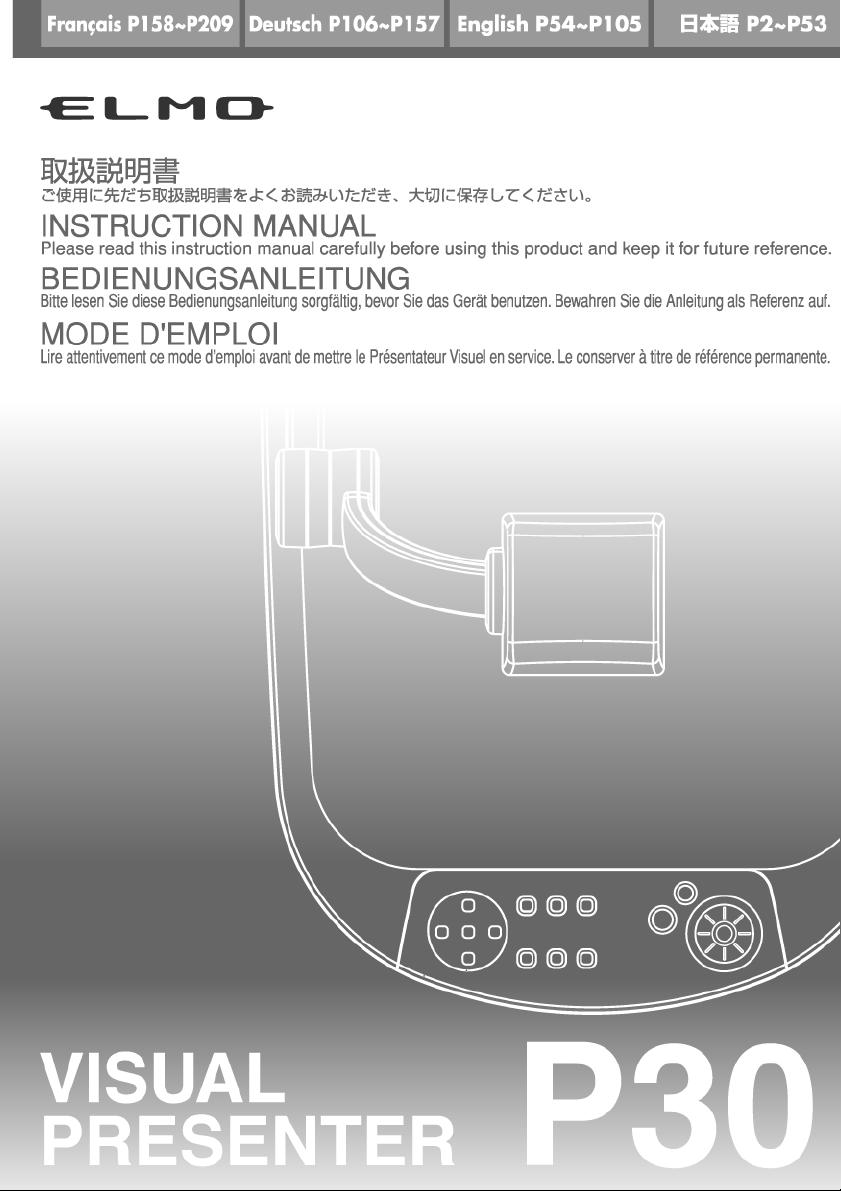
Page 2
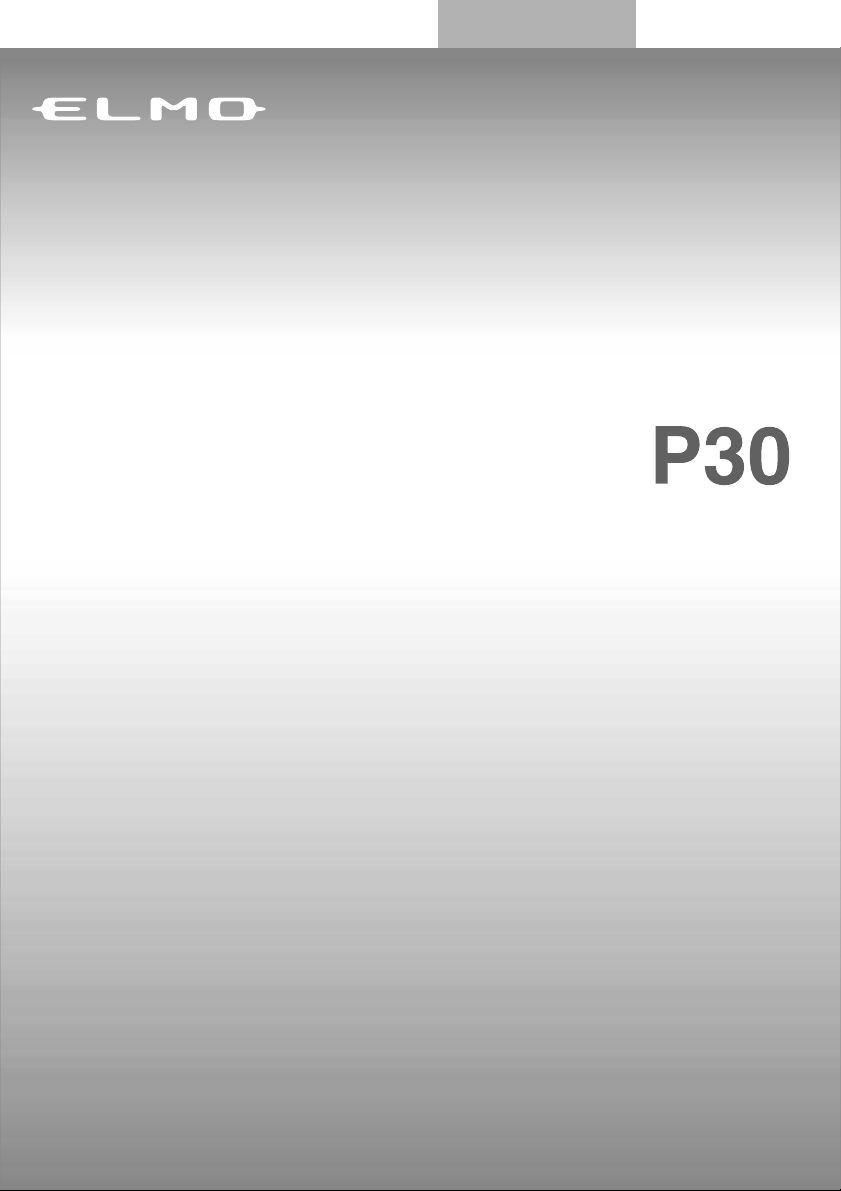
VISUAL PRESENTER
INSTRUCTION MANUAL
Please read this instruction manual carefully before using this product and keep it
for future reference.
Deutch P000~P000
Français P000~P000
P00~P00
Deutch P000~P000
Français P000~P000
English P54~P105
54
Page 3
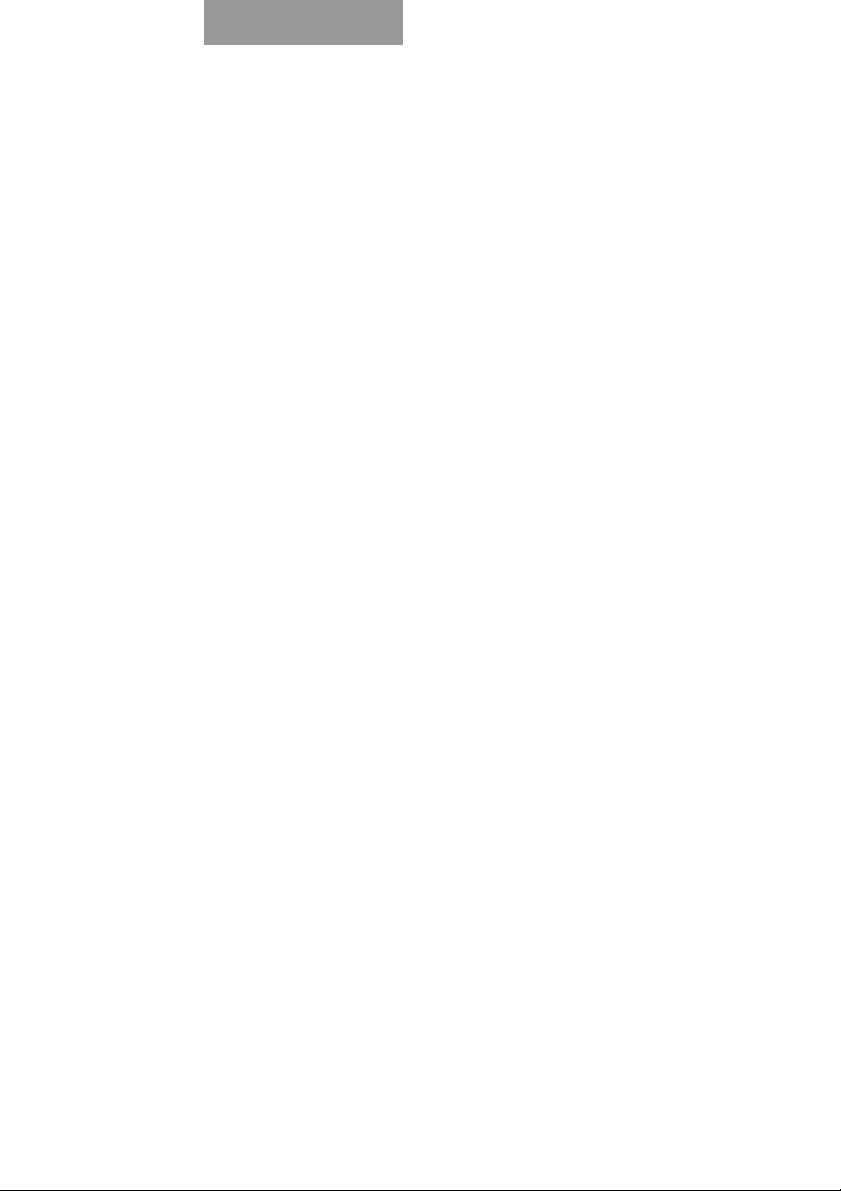
ENGLISH
55
IMPORTANT SAFEGUARDS
■ Read Instructions – All the safety
and operating instructions should be
read before the appliance is
operated.
■ Retain Instructions – The safety and
operating instructions should be
retained for future reference.
■ Heed Warnings – All warnings on
the product and in the operating
instructions should be adhered to.
■ Follow Instructions – All operating
and use instructions should be
followed.
■ Cleaning – Unplug this product
from the wall outlet before cleaning.
Do not use liquid cleaners or aerosol
cleaners. Use a damp cloth for
cleaning.
■ Attachments – Do not use
attachments not recommended by the
product manufacturer as they may
cause hazards.
■ Water and Moisture – Do not use
this product near water - for example,
near a bath tub, wash bowl, kitchen
sink, or laundry tub, in a wet
basement, or near a swimming pool,
and the like.
■ Placement – Do not place this
product on an unstable cart, stand,
tripod, bracket, or table. The product
may fall, causing serious injury to a
child or adult, and serious damage to
the product. Use only with a cart,
stand, tripod, bracket, or table
recommended by the manufacturer, or
sold with the product. Any mounting
of the product should follow the
manufacturer's instructions, and
should use a mounting accessory
recommended by the manufacturer.
■ Ventilation – Slots and openings in
the cabinet are provided for
ventilation and to ensure reliable
operation of the product and to
protect it from overheating, and these
openings must not be blocked or
covered. The openings should never
be blocked by placing the product on
a bed, sofa, rug, or other similar
surface. This product should not be
placed in a built-in installation such as
a bookcase or rack unless proper
ventilation is provided or the
manufacturer's instructions have been
adhered to.
■ Power Sources – This product
should be operated only from the type
of power source indicated on the
marking label. If you are not sure of
the type of power supply to your
home consult your appliance dealer
or local power company. For products
intended to operate from battery
power, or other sources, refer to the
operating instructions.
Page 4

ENGLISH
56
■ Grounding or Polarization – This
product may be equipped with either
a polarized 2-wire AC line plug (a
plug having one blade wider than the
other) or a 3-wire grounding type
plug, a plug having a third
(grounding) pin. The 2-wire polarized
plug will fit into the power outlet only
one way. This is a safety feature. If
you are unable to insert the plug fully
into the outlet, try reversing the plug.
If the plug still fails to fit, contact your
electrician to replace your obsolete
outlet. Do not defeat the safety
purpose of the polarized plug. The 3wire grounding type plug will fit into
a grounding type power outlet. This is
a safety feature. If you are unable to
insert the plug into the outlet, contact
your electrician to replace your
obsolete outlet. Do not defeat the
safety purpose of the grounding type
plug.
■ Power-Cord Protection – Power-
supply cords should be routed so that
they are not likely to be walked on or
pinched by items placed upon or
against them, paying particular
attention to cords at plugs,
convenience receptacles, and the
point where they exit from the
product.
■ Lightning – For added protection
for this product during a lightning
storm, or when it is left unattended
and unused for long periods of time,
unplug it from the wall outlet and
disconnect the antenna or cable
system. This will prevent damage to
the product due to lightning and
power-line surges.
■ Overloading – Do not overload
wall outlets, extension cords, or
integral convenience receptacles as
this can result in a risk of fire or
electric shock.
■ A product and
cart combination
should be moved
with care. Quick
stops, excessive
force, and uneven
surfaces may cause the product and
cart combination to overturn.
■ Object and Liquid Entry – Never
push objects of any kind into this
product through openings as they
may touch dangerous voltage points
or short-out parts that could result in a
fire or electric shock. Never spill
liquid of any kind on the product.
■ Servicing – Do not attempt to
service this product yourself as
opening or removing covers may
expose you to dangerous voltage or
other hazards. Refer all servicing to
qualified service personnel.
Page 5
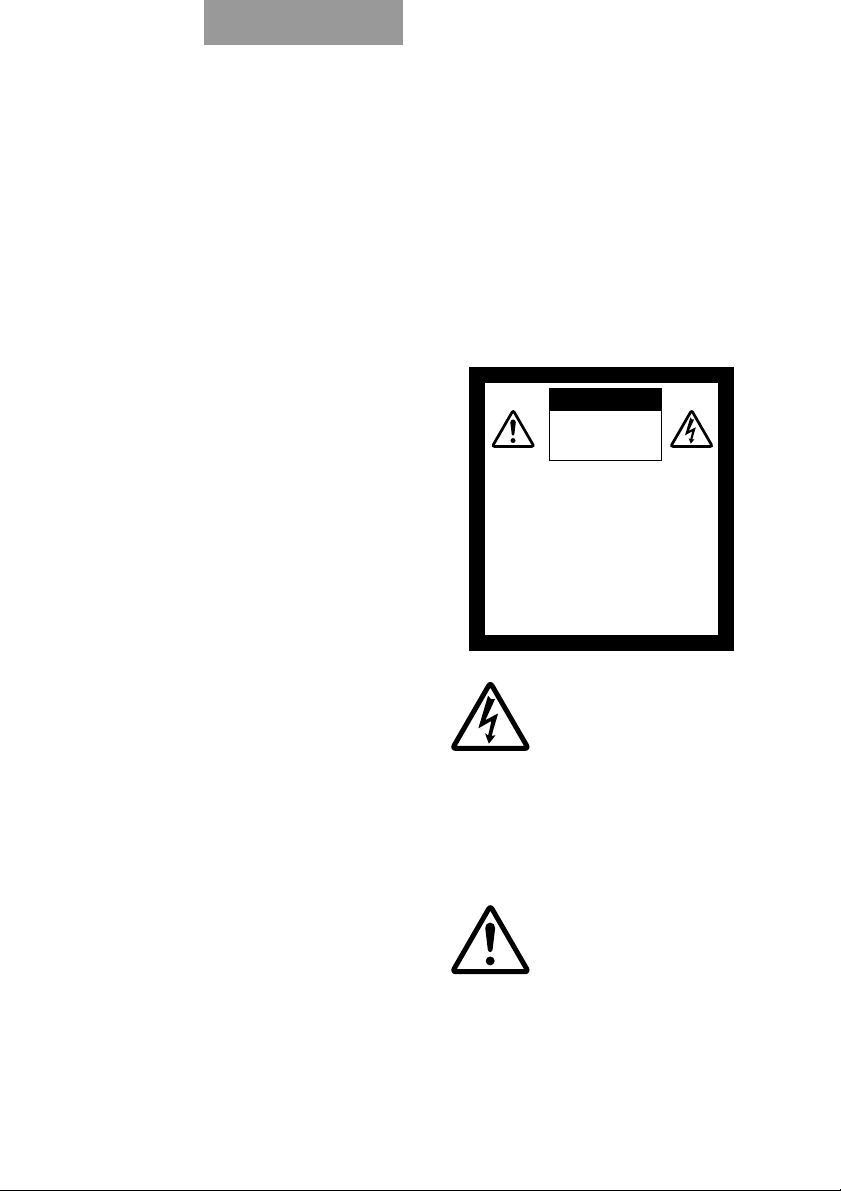
ENGLISH
57
■ Damage Requiring Service –
Unplug this product from the wall
outlet and refer servicing to qualified
service personnel under the following
conditions:
● When the power-supply cord or
plug is damaged.
● If liquid has been spilled, or
objects have fallen into the
product.
● If the product has been exposed
to rain or water.
● If the product does not operate
normally by following the
operating instructions. Adjust
only those controls that are
covered by the operating
instructions as an improper
adjustment of other controls
may result in damage and will
often require extensive work by
a qualified technician to restore
the product to its normal
operation.
● If the product has been dropped
or damaged in any way.
● When the product exhibits a
distinct change in performance this indicates a need for service.
■ Replacement Parts – When
replacement parts are required, be
sure the service technician has used
replacement parts specified by the
manufacturer or have the same
characteristics as the original part.
Unauthorized substitutions may result
in fire, electric shock or other
hazards.
■ Safety Check – Upon completion of
any service or repairs to this product,
ask the service technician to perform
safety checks to determine that the
product is in proper operating
condition.
CAUTION
RISK OF
ELECTRIC SHOCK
DO NOT OPEN
CAUTION:
TO REDUCE THE RISK OF
ELECTRIC SHOCK, DO NOT
REMOVE COVER (OR BACK).
NO USER-SERVICEABLE
PARTS INSIDE.
REFER SERVICING TO
QUALIFIED SERVICE
PERSONNEL.
The lightning flash with
arrowhead symbol, within an
equilateral triangle, is intended
to alert the user to the presence
of uninsulated "dangerous
voltage" within the product's
enclosure that may be of
sufficient magnitude to constitute
a risk of electric shock to
persons. This marking is located
at the bottom of product.
The exclamation point within
an equilateral triangle is
intended to alert the user to
the presence of important
operating and maintenance
(servicing) instructions in the
literature accompanying the
product.
SA 1965
SA 1966
■ Heat – The product should be
situated away from heat sources such
as radiators, heat registers, stoves, or
other products (including amplifiers)
that produce heat.
■ This product includes a
Fluorescent Lamps component
that contains mercury. Please
consult your state and local
regarding proper disposal or
recycling, and do not place in
the trash.
Page 6
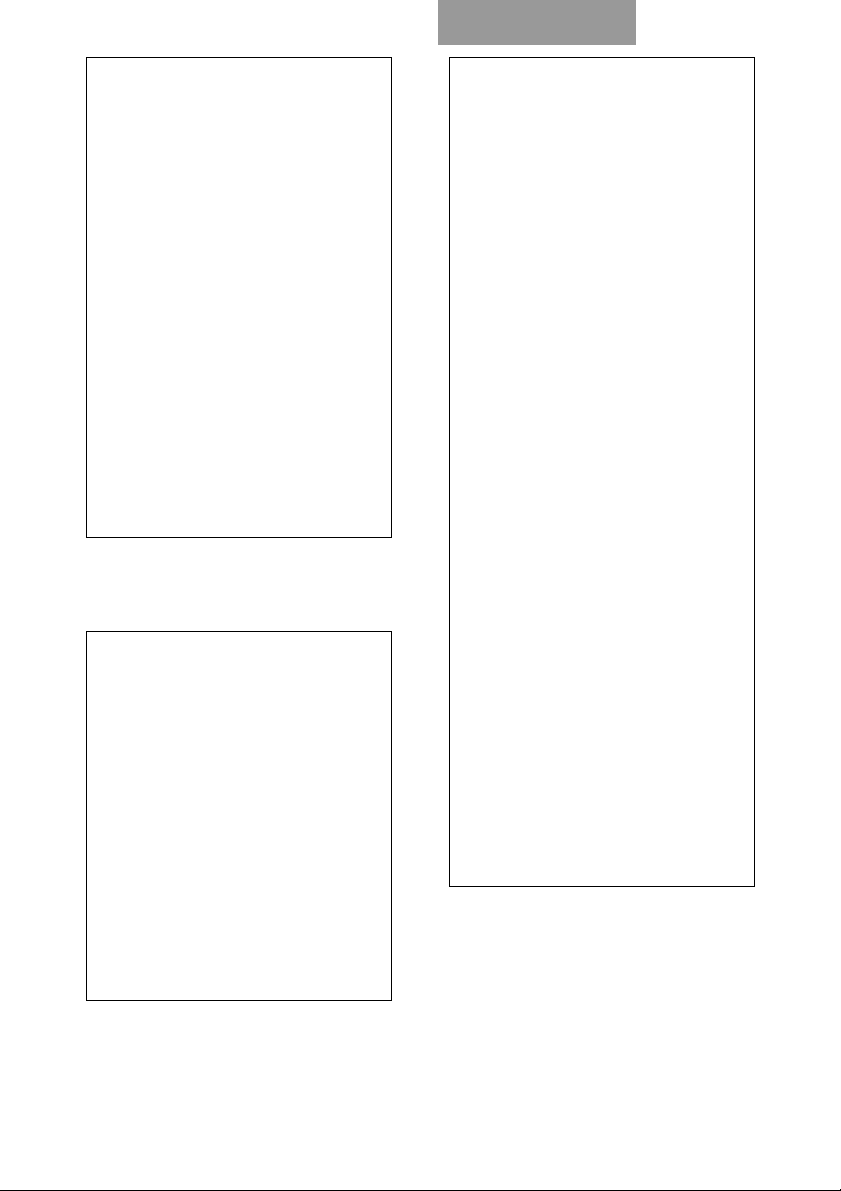
ENGLISH
58
WARNING : Handling the
cord on this product or
cords associated with
accessories sold with this
product, will expose you to
lead, a chemical known to
the State of California to
cause birth defects or
other reproductive harm.
Wash hands after
handling.
FOR UNITED STATES
USERS:
INFORMATION
This equipment has been tested
and found to comply with the
limits for a Class A digital
device, pursuant to Part 15 of
the FCC Rules. These limits are
designed to provide reasonable
protection against harmful
interference when the equipment
is operated in a commercial
environment. This equipment
generates, uses, and can
radiate radio frequency energy
and, if not installed and used in
accordance with the instruction
manual, may cause harmful
interference to radio
communications. Operation of
this equipment in a residential
area is likely to cause harmful
interference in which case the
user will be required to correct
the interference at his own
expense.
USER-INSTALLER
CAUTION:
Your authority to operate this
FCC verified equipment could
be voided if you make changes
or modifications not expressly
approved by the party
responsible for compliance to
Part 15 of the FCC rules.
WARNING:
TO REDUCE THE RISK
OF FIRE OR ELECTRIC
SHOCK, DO NOT
EXPOSE THIS
PRODUCT TO RAIN OR
MOISTURE.
THIS IS A CLASS A
PRODUCT.
IN A DOMESTIC
ENVIRONMENT THIS
PRODUCT MAY CAUSE
RADIO
INTERFERENCE IN
WHICH CASE THE
USER MAY BE
REQUIRED TO TAKE
ADEQUATE MEASURES.
Page 7
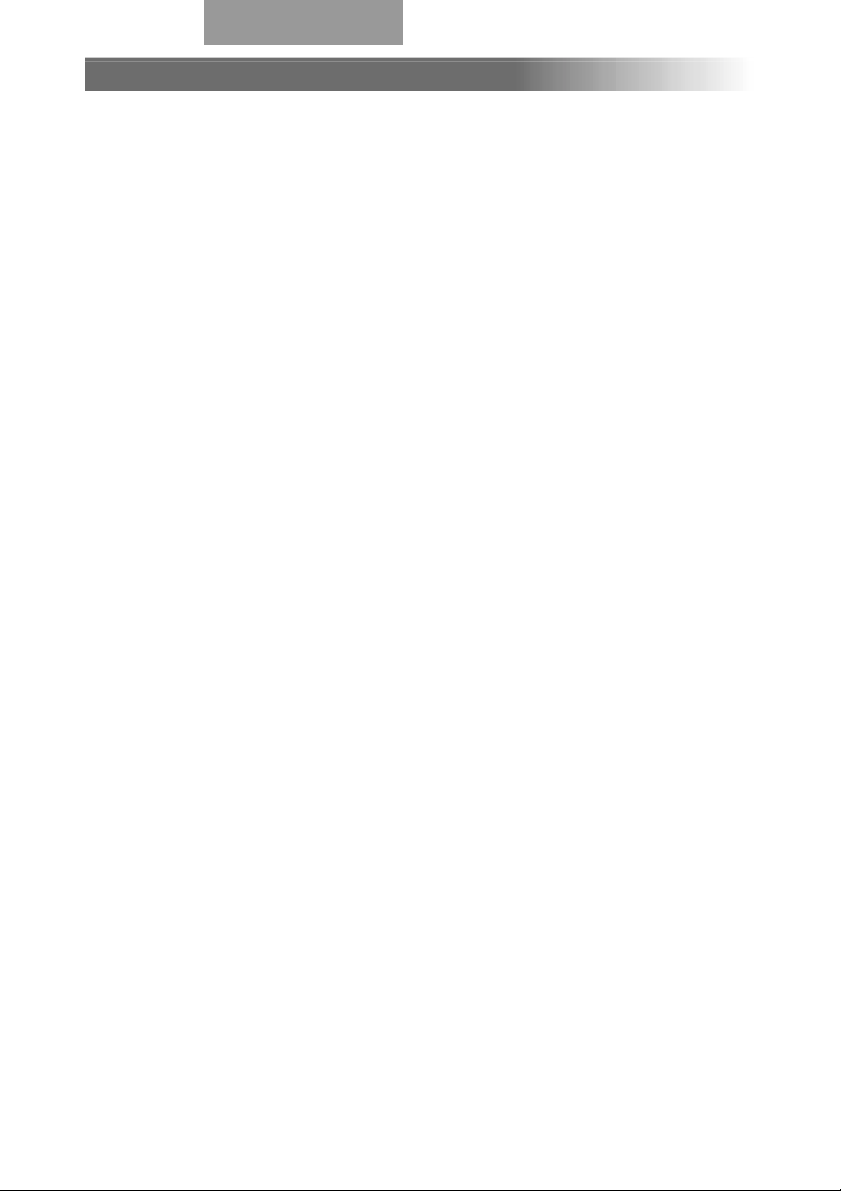
ENGLISH
59
BEFORE YOU USE
■ The power cord applicable to the local power specifications is attached.
Be sure to use the power cord applicable to your local power
specification.
■ Do not leave this product under direct sunlight or by heaters, or this
product may be discolored, deformed, or damaged.
■ Do not place this product in any humid, dusty, windy or vibrating
location. Use this product in the following environmental conditions:
Temperature: 5°C~40°C (41°F~104°F)
Humidity: 30%~85% (No condensation)
■ Use a soft, dry cloth for cleaning. Do not use any volatile solvent, such
as thinner or benzine.
■ Do not directly point the camera lens into the sun, or the camera may be
damaged.
■ Caring for the batteries:
• If this product is not used for a long time, take out the batteries from
the wireless remote control.
• Do not use rechargeable Ni-Cd batteries.
• Do not use new and old batteries, or batteries of different types
together.
• Do not try to recharge or short-circuit the batteries.
■ Luminescent and Black Spots
There may be some pixels that do not operate properly due to the use of
CCD Area Image Sensors that are made-up of many pixels. You may
experience luminescent or black spots on the screen; however, this is a
phenomenon of CCD Area Image Sensors and is not a malfunction.
■ Back up important data
Transfer the data in an SD card to a PC or other data storage means for
backup purpose. Note with care that the data in the SD card could be
lost due to failure or repair of this product.
Page 8
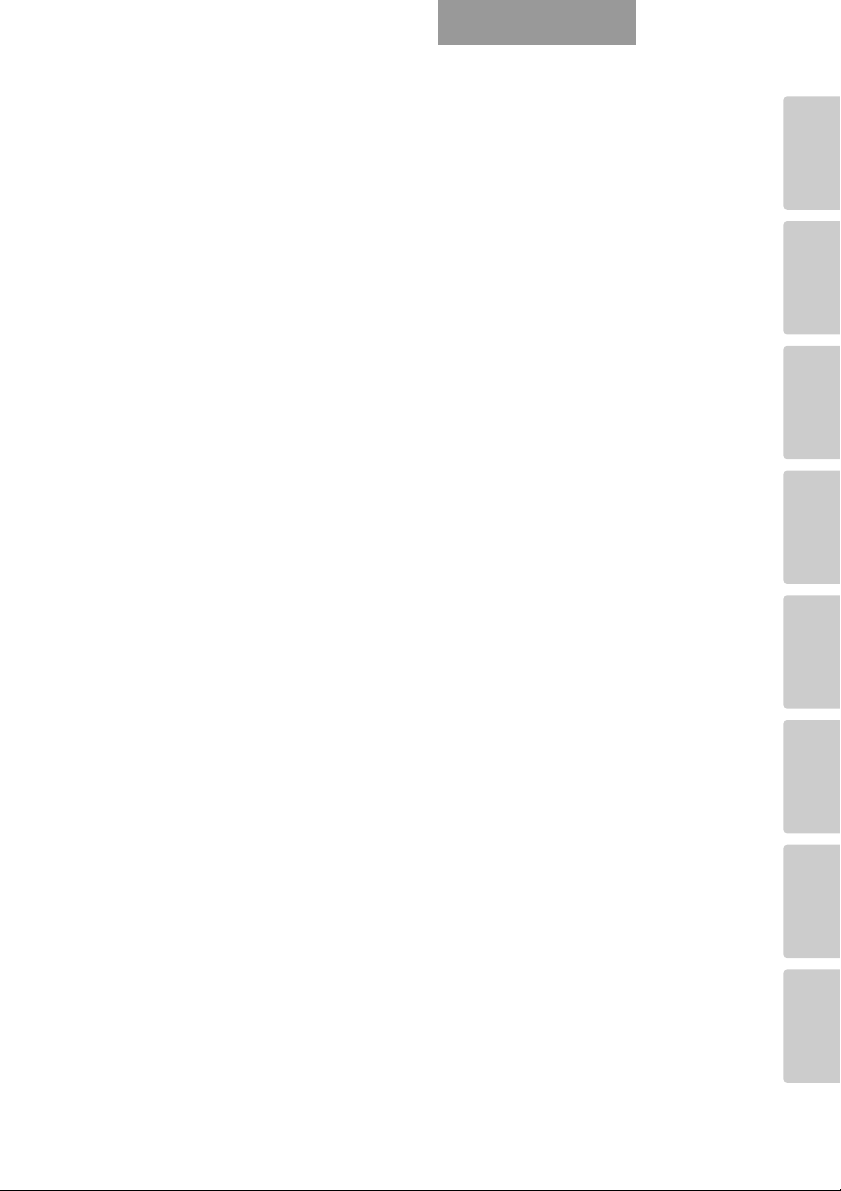
60
PART NAMES
AND
FUNCTIONS
SETTING UP STORING
OPERATION
PROCEDURE
VARIOUS
FUNCTIONS
AND OPERATIONS
ABOUT
RS-232C
TROUBLESHOOTING
SPECIFICATIONS
ENGLISH
Page 9
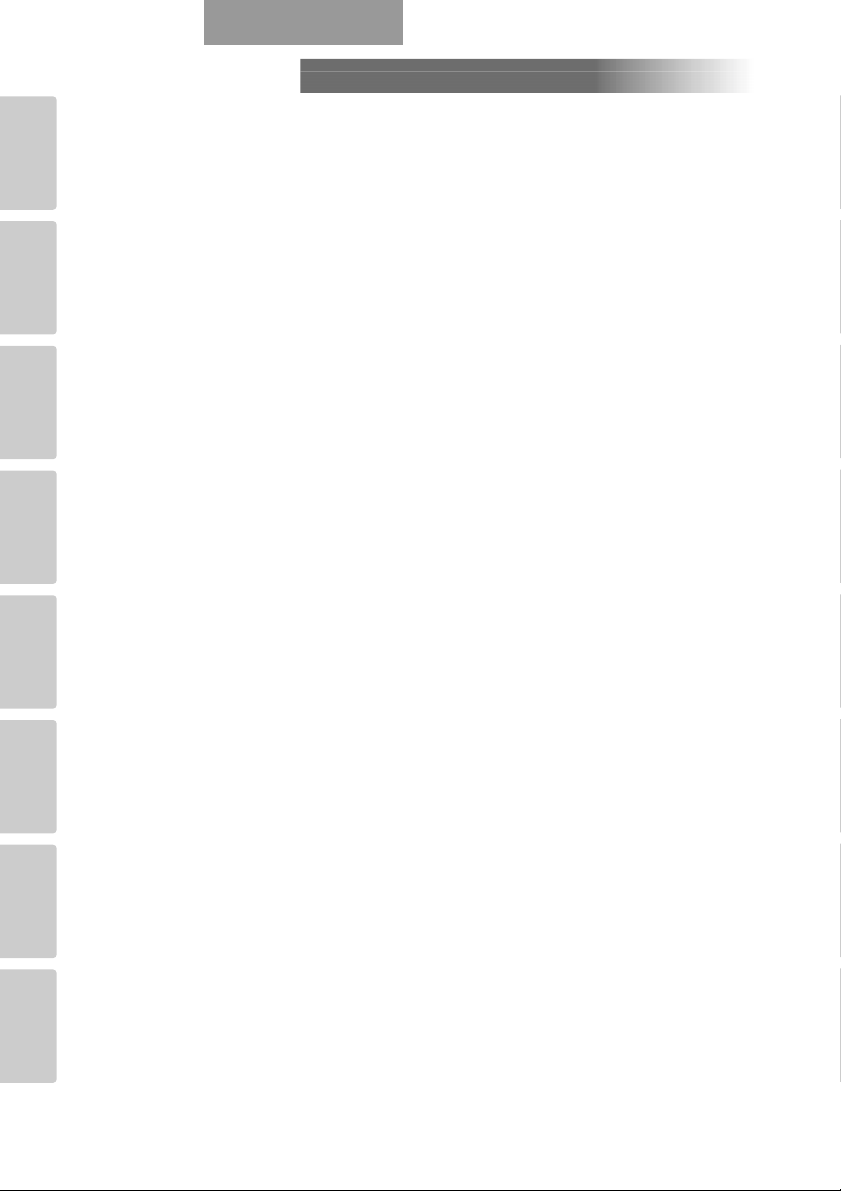
61
PART NAMES
AND
FUNCTIONS
SETTING UP STORING
OPERATION
PROCEDURE
VARIOUS
FUNCTIONS
AND OPERATIONS
ABOUT
RS-232C
TROUBLESHOOTING
SPECIFICATIONS
ENGLISH
1. PART NAMES AND FUNCTIONS
Name of Each Part.......................................................63
Appearance........................................................................63
Functions....................................................................64
Front Operating Panel...........................................................64
Rear Panel..........................................................................65
Side Panel..........................................................................66
OSD (On-Screen Display)..............................................67
Camera Mode (Menu when camera image is in display).............67
SD Mode
(Menu when image stored in an SD card is in display)................69
Wireless Remote Control ...............................................71
Receivable Range ................................................................73
Battery Change ...................................................................73
2. SETTING UP
Setting Up ..................................................................74
Connecting of Video Cables..........................................75
3. STORING
Storing.......................................................................77
4. OPERATION PROCEDURE
Presentation using printed materials
.....................................78
Presentation using films..................................................79
Presentation using SD card (Option).................................80
Saving the Image.................................................................81
Displaying the image............................................................81
Deleting the Image ...............................................................82
Slide show..........................................................................82
Formatting the SD card..........................................................82
Presentation using the attached software
with the USB-connected PC
...........................83
Transferring the images from the SD card
into the USB-connected PC
..........................84
Shooting off the stage...................................................85
5. VARIOUS FUNCTIONS AND OPERATIONS
Lighting......................................................................86
Zoom ........................................................................87
White Balance............................................................88
[Auto/One-Push] (Auto Track / Auto Adjust and Fix) ...................88
[Manual] (Manual Adjust) ......................................................88
Image Selection...........................................................89
Input Image Signals to Analog RGB Input Terminal [RGB IN]
That Enables Output from Video Output Terminal [VIDEO OUT]
or [S-VIDEO OUT]................................................................90
CONTENTS
Page 10
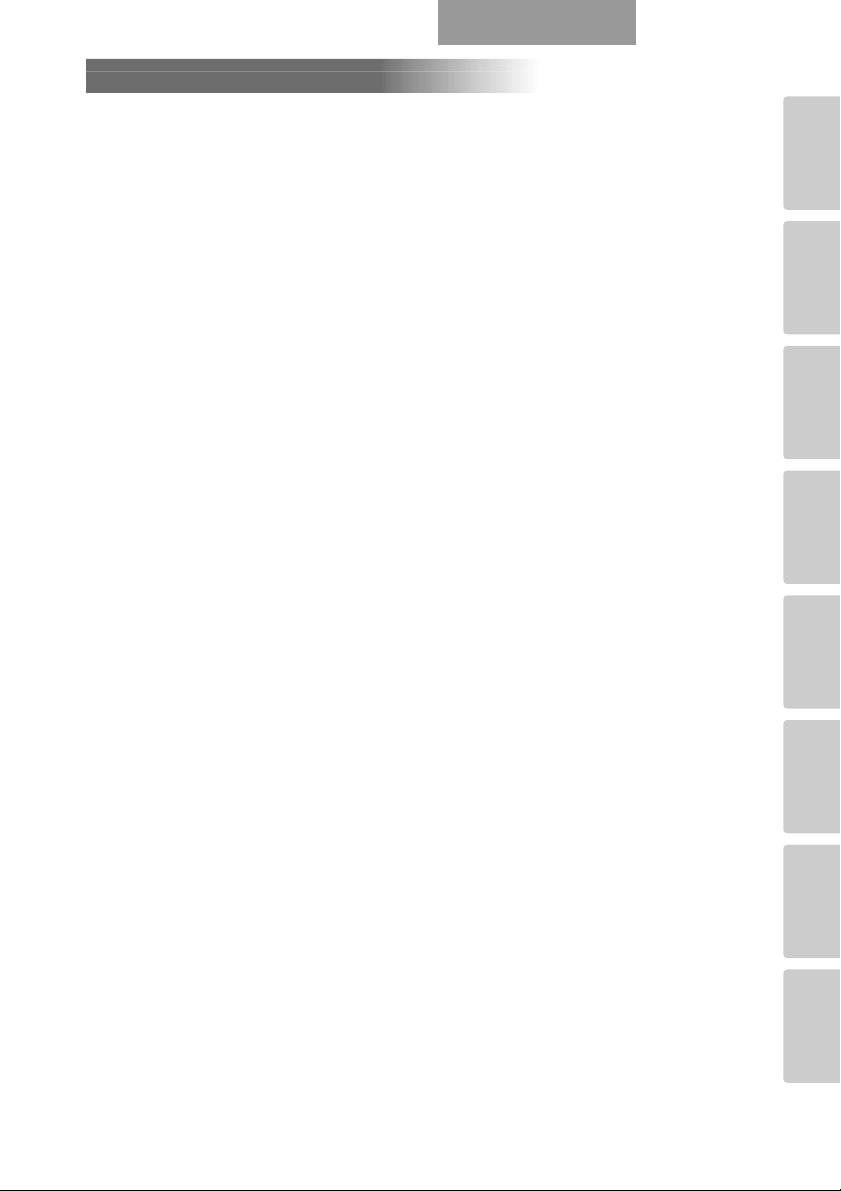
62
PART NAMES
AND
FUNCTIONS
SETTING UP STORING
OPERATION
PROCEDURE
VARIOUS
FUNCTIONS
AND OPERATIONS
ABOUT
RS-232C
TROUBLESHOOTING
SPECIFICATIONS
ENGLISH
Focus.........................................................................91
Auto Focus..........................................................................91
Manual Focus......................................................................92
Iris.............................................................................93
Auto Brightness Adjustment.....................................................93
Manual Brightness Adjustment.................................................93
State Presetting............................................................94
Presetting............................................................................94
Calling...............................................................................94
Mounting the LCD Optional Monitor................................95
6. RS-232C SPECIFICATIONS
Setting Up ..................................................................96
Cable Connection........................................................96
Data Format Specification..............................................97
Operation Command (PC → This product)................................97
Response Data Format (This product
→ PC)...............................97
Transmission Specifications ............................................98
UART Communication Format .........................................98
About Connection......................................................100
7. TROUBLESHOOTING
Symptoms and Confirmation.........................................101
Replacement of Lighting Lamp (Fluorescent Lamp)..............101
8. SPECIFICATIONS
General ...........................................................................102
Main Camera ...................................................................103
Lighting ............................................................................103
Supplied Accessories..........................................................104
Options............................................................................104
CONTENTS
Page 11
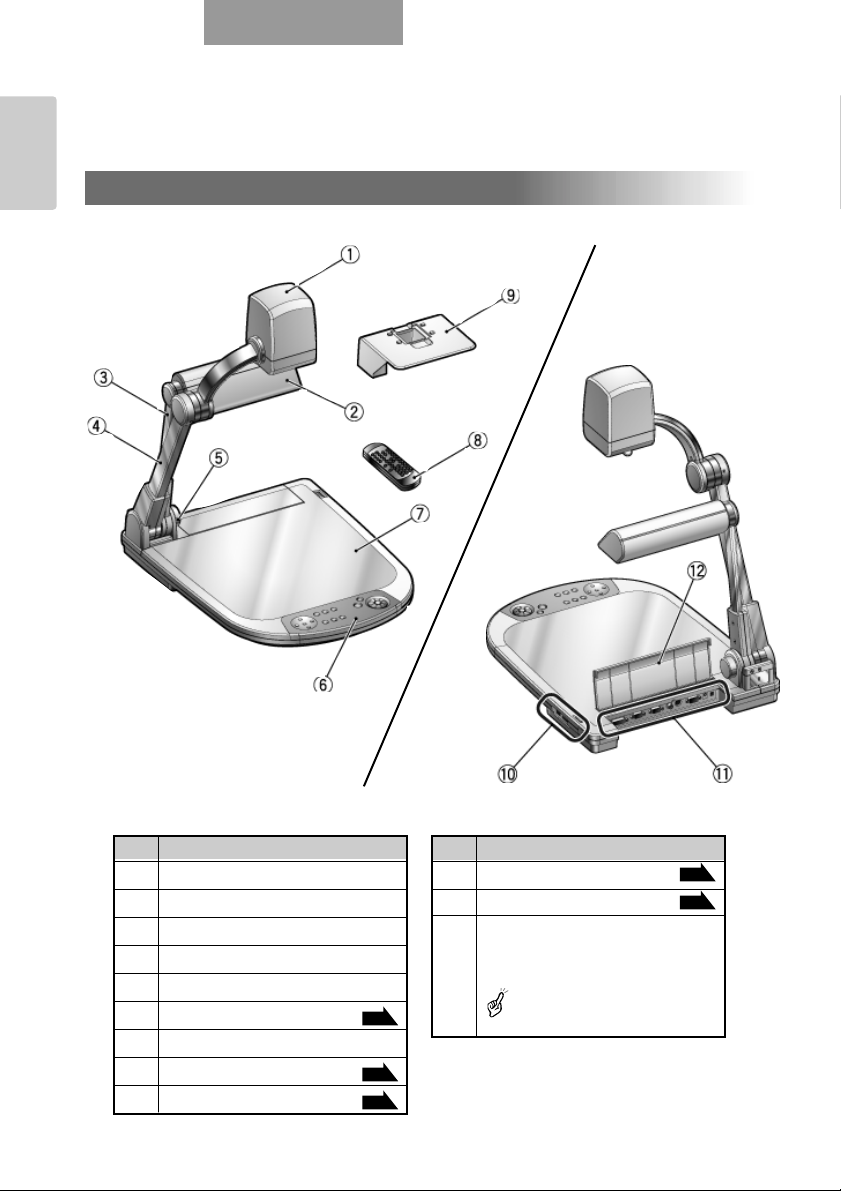
ENGLISH
PART NAMES
AND
FUNCTIONS
63
No. Name
!0 Side panel
!1 Rear panel
!2 Cord cover
Open this cover when connecting/
disconnecting a cord.
When carrying this product, do
not hold this cord cover.
1PART NAMES AND FUNCTIONS
No. Name
q Camera head
w Lamp head
e Lamp column
r Camera column
t Infrared sensor
y Front operating panel
u Stage
i Wireless remote control
o Slide shooting adapter
Name of Each Part
■ Appearance
P.64
P.71
P.79
Front
P.66
P.65
Rear/Side
Front Rear/side
Page 12
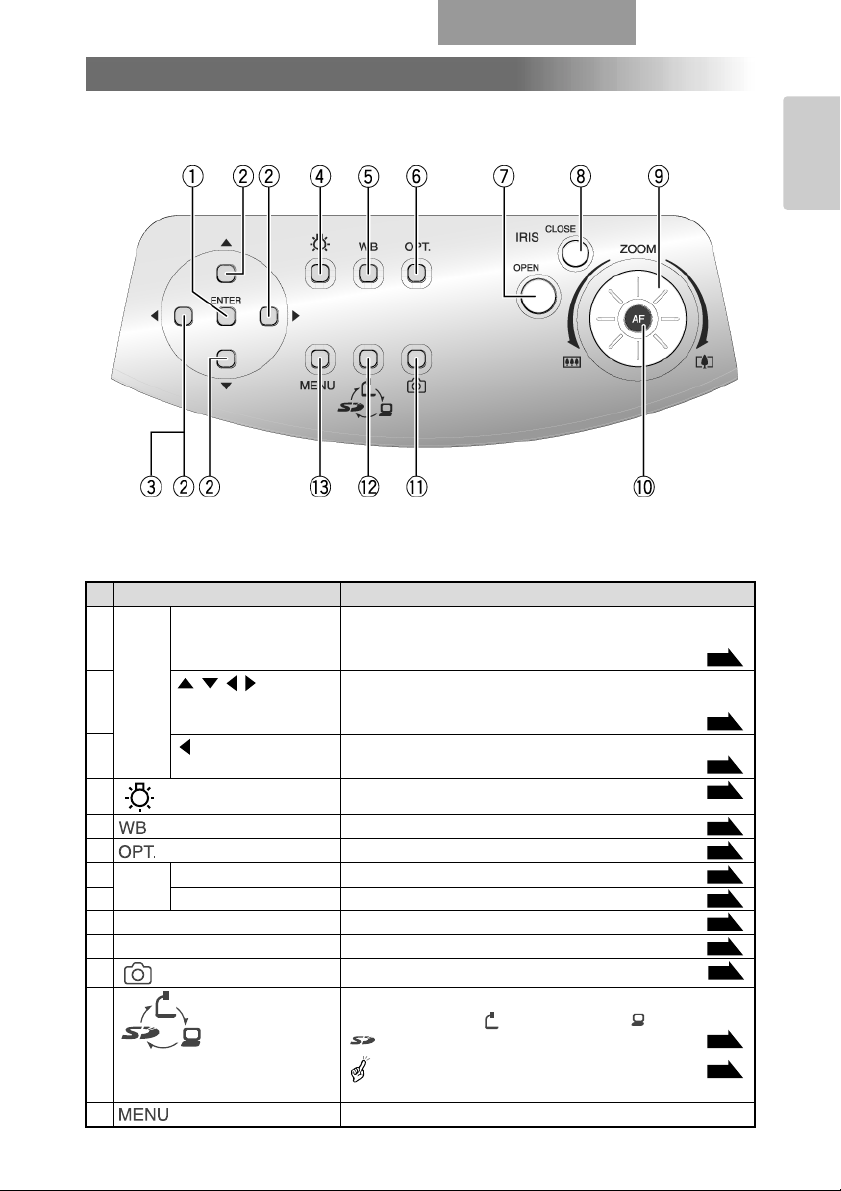
ENGLISH
PART NAMES
AND
FUNCTIONS
64
Functions
■ Front Operating Panel
* Hereinafter the menu items to be displayed/selected on the monitor or projection screen
are referred to as "OSD (On-Screen Display)."
Name Function
q OSD ENTER (Fix) To fix the OSD item, select an image from the images in
Opera- the SD card displayed on the split screen, stop the
tion slide-show operation
w (Direction)
To select the OSD item, move the selection frame (cursor)
of the recorded image,scroll the digitally zoomed-in image,
stop the slide-show operation
e (Menu Delete) To cancel the OSD from the screen when the top OSD item
is resumed
r (Lamp) To turn ON/OFF the lighting
t (White Balance) To select Auto Track / Auto Adjust and Fix
y (Optional Setting) To set the desired function by using the OSD
u IRIS OPEN (Open) To brighten the camera image
i (Iris) CLOSE (Close) To darken the camera image
o ZOOM (Zoom) To operate the zoom function by turning the dial
!0 AF (Auto Focus) To focus the camera automatically
!1 (Image Save) To save the image to an SD card
!2 (Image Select) To switch the output image by pressing this button in order
of Camera image ( ) → RGB image ( ) → SD mode
( )
Images to be switched depend on the image
output terminal.
!3 (Menu) To display/cancel the OSD
P.67
P.67
P.67
P.81
P.68
P.93
P.93
P.87
P.91
P.86
P.88
P.89
P.65
Page 13
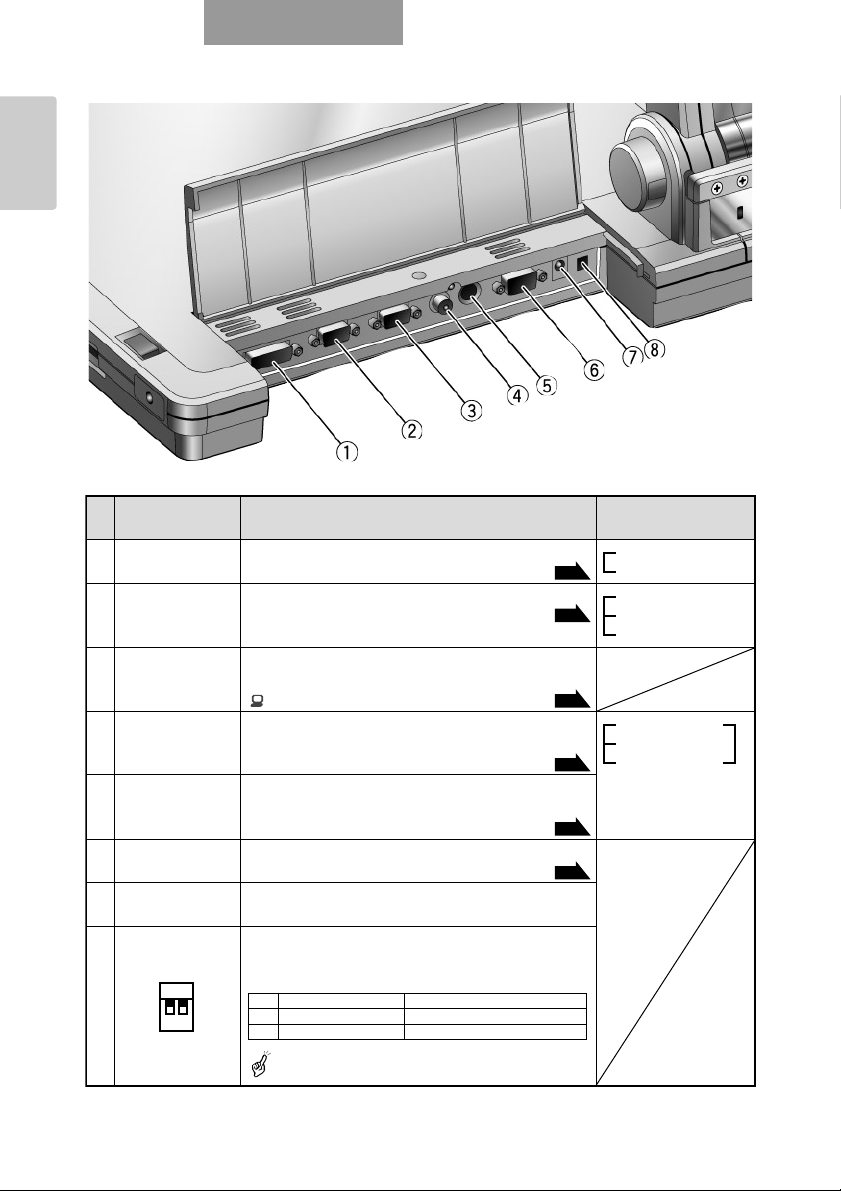
ENGLISH
PART NAMES
AND
FUNCTIONS
65
■ Rear Panel
q DVI OUT To output digital video signal to the projector, the Camera image
w RGB OUT To output analog video signal to the projector, the Camera image
(Analog RGB PC monitor or other RGB input device [RGB IN] image
Output Terminal) SD mode
e RGB IN Input image is output from the analog RGB output
(Analog RGB terminal or the video out terminal when RGB IN
Input Terminal) ( ) is selected with image select button.
r VIDEO OUT To output image from the RCA pin-jack terminal to
t S-VIDEO OUT To output image from the Mini DIN 4P terminal to
(S-video Output the NTSC/PAL-system monitor (e.g., TV monitor)
Terminal)
y RS-232C To control the main unit from a PC through the
u 12VDC IN Socket for the AC adapter
(Power Socket)
i (DIP Switch) To switch the following:
[A] key: Image output system
[B] key: Image output screen size
When switching the DIP switch key settings, be sure
to turn OFF the power supply to the main unit.
*
Name Function
(DVI Output Terminal)
(Composite Video
Output Terminal)
(RS-232C Terminal)
A B
Display of Rear Panel
[Video Out] → [Camera & SD] on the OSD skips [RGB IN] image.
PC monitor or other DVI input device SD mode
the NTSC/PAL-system monitor (e.g., TV monitor)
SD mode
RS-232C cable
0
1
0
1
[A] key
NTSC
PAL
[B] key
Over-scan
Under-scan
Image whose display
is selectable with
image select button
P.75
P.75
P.76
Camera image
[RGB IN] image
P.76
P.76
P.96
*
Page 14

ENGLISH
PART NAMES
AND
FUNCTIONS
66
■ Side Panel
Name Function
q USB To transfer the data recorded in an SD card to the
(Compliant with 2.0) connected PC, or to transfer image or control the main unit
by using the software contained in the attached Utility
Software CD-ROM
w (SD Card Slot) To insert an SD card
To remove the SD card, push it in once
e Main Switch To turn ON/OFF the power supply
r LCD Monitor Mounting Seat To mount the LCD monitor (LM-5011N) and the LCD
monitor bracket (MS-30), both available on option
P.75
P.80
P.95
Page 15
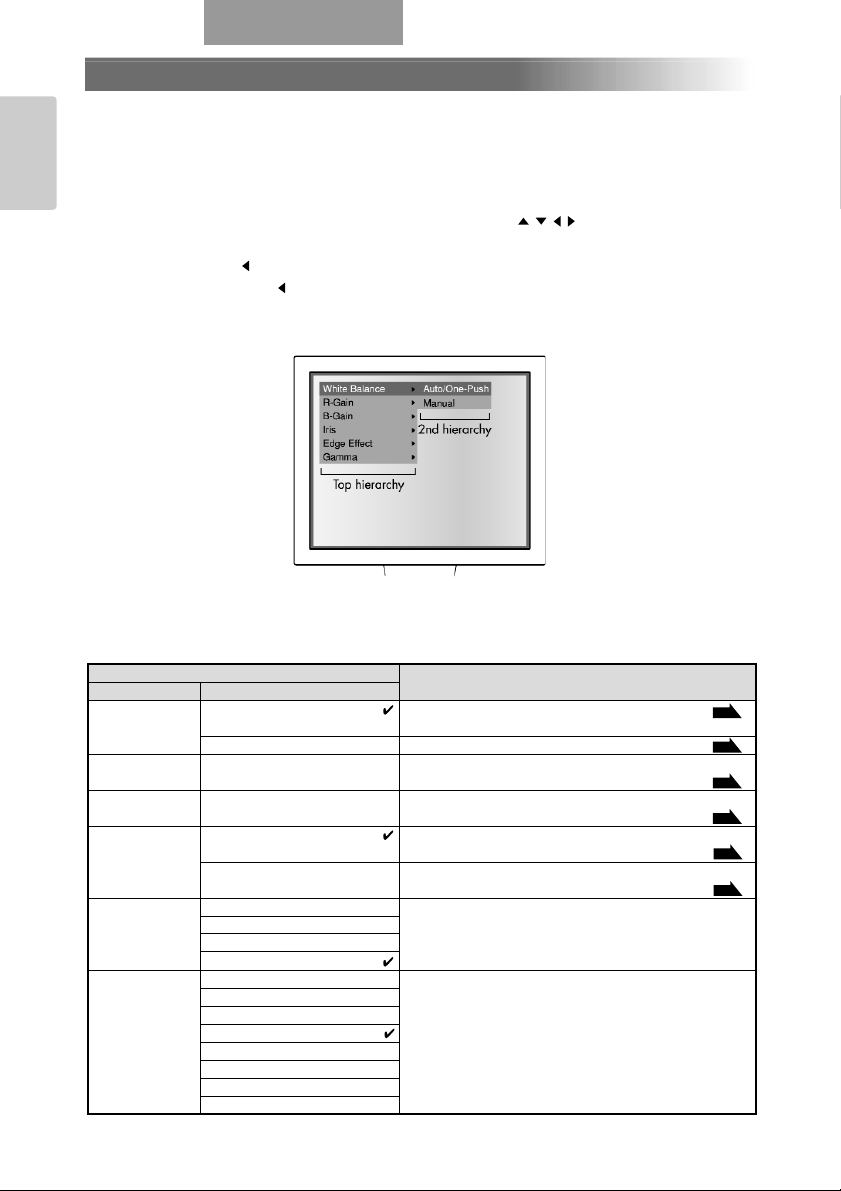
ENGLISH
PART NAMES
AND
FUNCTIONS
67
OSD (On-Screen Display)
The menu items displayed/selected on the monitor or the projection screen are referred to as
“OSD (On-Screen Display).”
When the [MENU] button on the front operating panel or on the wireless remote control is
pressed, the OSD menu is displayed on the monitor screen. By pressing the [MENU] button
again, the OSD menu disappears.
Move the cursor to the item to be set with the direction buttons [], and press the [ENTER]
button on the front operating panel or on the wireless remote control to fix the selection. Each time
the direction button []is pressed, the cursor moves back the OSD menu by one hierarchy.
When the direction button []is pressed on the top hierarchy, the OSD menu disappears.
■ Camera Mode (Menu when camera image is in display)
Display example of the top and 2nd hierarchies
Name
Function
Top hierarchy 2nd hierarchy
White Balance Auto/One-Push To set the white balance to Auto/One-Push
(White Balance)
(Auto Track/Auto adjust and Fix)
Manual (Manual Adjust) To adjust the red and blue elements manually
R-Gain (Displayed in level bar) To adjust the red element when the white balance is set to
Manual
B-Gain (Displayed in level bar) To adjust the blue element when the white balance is set
to Manual
Iris (Iris) Auto To change the level of brightness when the object is
(Auto Adjustment of Brightness) tracked automatically
Manual To fix the brightness of the image to any level
(Manual Adjustment of Brightness)
Edge Effect 3 To give edge enhancement to the image to sharpen it
(Edge Enhancement)
2 The larger the value is, the stronger the effect is.
1
OFF
Gamma 0 γ = 0.63 To set the gamma value.
(Gamma Set) 1 γ = 0.56 Tone wedge can be changed according to
2 γ = 0.50 the projector, the PC monitor and other
3 γ = 0.45 image output devices.
4 γ = 0.42
5 γ = 0.38
6 γ = 0.36
7 γ = 0.33
P.88
P.88
P.88
P.88
P.93
P.93
Page 16
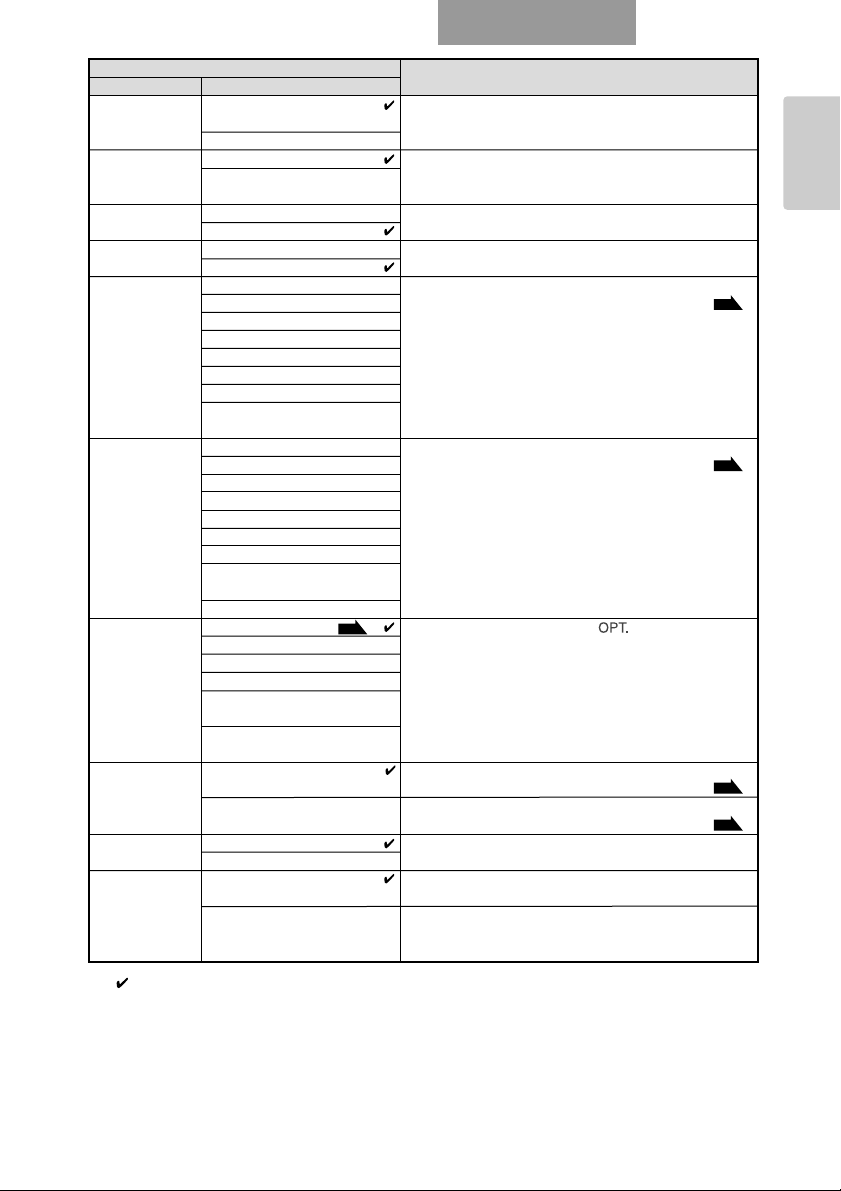
ENGLISH
PART NAMES
AND
FUNCTIONS
68
* [ ] indicates the factory default settings.
Name
Function
Top hierarchy 2nd hierarchy
Posi/Nega Posi (Posi) To switch the posi/nega of the camera image
(Posi/Nega) • Factory setting for Nega
Nega (Nega) Gamma (Gamma) : 3
Color/B&W Color (Color)
(Color/Black and B&W (Black and White) Use this function to make the black-and-white document
White) easy-to-read.
T ext (Text) ON
OFF Use this function to view text document.
Image Rotation
(Image Rotate) OFF (0°) ON
Preset 1 (Memory No.1) To save the current setting position of the unit in the
(Position Save) 2 (Memory No.2) selected memory No.
3 (Memory No.3)
4 (Memory No.4)
5 (Memory No.5)
6 (Memory No.6)
7 (Memory No.7)
Power On
(Setting when POWER is ON)
Call 1 (Memory No.1) To call the setting position from the selected memory No.
(Position Call) 2 (Memory No.2)
3 (Memory No.3)
4 (Memory No.4)
5 (Memory No.5)
6 (Memory No.6)
7 (Memory No.7)
Power On
(Setting when POWER is ON)
Default (Factory-set Settings)
Optional Pause (Pause) To set a desired function to the [ ] button on the front
(Optional Setting) Posi/Nega (Posi/Nega) operating panel
Text (Text)
Delete Current Image
(File Delete)
Start SlideShow
(Slide Show Start)
USB Mode Mass Storage (Transfer) To transfer the data from an SD card into the USB-
(USB Mode Select)
Application (Application) To control the main unit from the USB-connected PC or
transfer image into the PC
Guide ON To set whether the operation state of the main unit should
(State Display) OFF be displayed on the screen or not
Video Out All Mode (All mode)
(Video Output Set)
Camera & SD To limit the switching of the output from the [VIDEO OUT]
(Image of Camera & SD only) terminal and [S-VIDEO OUT] terminal to the camera
image and SD mode
ON (180° rotate) To rotate the camera image by 180° when this function is
P.72
Color/B&W (Color/Black and White)
connected PC
To switch the Color/Black and White of the camera image
To sharpen black-and-white characters and lines of image
P.94
P.94
P.84
P.83
To output all signals from the [VIDEO OUT] terminal and
[S-VIDEO OUT] terminal according to the image switching
Page 17

ENGLISH
PART NAMES
AND
FUNCTIONS
69
■ SD Mode (Menu when image stored in an SD card is in display)
Display example of the top
and 2nd hierarchies
Display example of the 3rd hierarchy
(display for reconfirming the operation)
OSD (On-Screen Display)
(Continued)
Name
Function
Top hierarchy
Delete Current NO To cancel the delete
(Delete) (Selected Image) YES To delete the image in display on the full screen or the
image selected from the split screen
Locked image can not be deleted.
All (All images) NO To cancel the delete
YES To delete all images
Lock Current To lock the image in display on the full screen or the
(Lock) (Selected image) image selected from the split screen
Can set the image not to be deleted or select image for
slide-show.
On the split screen, a green frame appears on the locked
image.
All (All Images) To lock all image files. Can select the delete-protected
image or the image to be displayed on the slide show
Unlock Current To release the lock of the image in display on the full
(Lock Release)
All (All Images) To release the lock of all image files
Format Format NO To cancel the format
Media (Initialize) YES To format the SD card
(Initialize)
2nd hierarchy 3rd hierarchy
P.82
(Selected Image) screen or the image selected from the split screen
Since all records in the SD card will be cleared, use this
P.82
function carefully.
Page 18

ENGLISH
PART NAMES
AND
FUNCTIONS
70
* [ ] indicates the factory default settings.
Name
Function
Top hierarchy
Slide Effect All To show all visual effects in sequence
Show (Effect of Image Random To show visual effect selectively at random
Settings Feed) Top down To slide from top to bottom
(Slide Show Left to right To slide from left to right
Set) Bottom up To slide from bottom to top
Right to left To slide from right to left
LT to RB To slide diagonally from left top to right bottom
RT to LB To slide diagonally from right top to left bottom
RB to LT To slide diagonally from right bottom to left top
LB to RT To slide diagonally from left bottom to right top
Random block To disperse small blocks irregularly
Fade in/out To fade out into the next image
Overlap To mix with the next image into the next image
Shutter
Door
Stripe To slide images spaced at regular intervals in a stripe
from right or left
BW to color
Color to sepia To change gradually from color to sepia
Joint V
Joint H To close from right and left to center into the next image
None To show no visual effect
Select All To set the slide-show objects to all displayable images in
(Object File) an SD card
Locked Only To set the slide-show objects only to the locked image files
List File To set the slide-show objects to the image files in the list
file
Order Forward To give slide show in order of file name serial No. from
(Order of Image the smallest to the largest
Feed) Backward To give slide show in order of file name serial No. from
the largest to the smallest
Interval 3 Sec To set the interval of slide show until displaying the next
(Interval of Image 5 Sec image from 3 to 30 sec
Feed) 10 Sec
15 Sec
30 Sec
Repeat ON
(Repeat) OFF
Start Slide To start the slide show
Show
(Slide Show
Start)
Display Single To set the number of the images in an SD card to be
(Display) 3×3 displayed on the split screen
4×4
2nd hierarchy 3rd hierarchy
P.82
To open from center to top and bottom into the next image
To open from center to right and left into to the next image
To change gradually from black and white to color from left to right
To close from top and bottom to center into the next image
P.82
To set whether the slide show should be played repeatedly
or not
P.82
Page 19

ENGLISH
PART NAMES
AND
FUNCTIONS
71
Wireless Remote Control
Name Function
q PRESET (State Save) To save the current setting state of the unit
Use this function together with the memory No.
w CALL (State Call) To call the setting state
Use this function together with the memory No.
e (Memory No.) To indicate the memory No.
P.94
P.94
Page 20

ENGLISH
PART NAMES
AND
FUNCTIONS
72
Name Function
r (OSD
Operation) To stop the slide-show operation
t ENTER (Input) To fix the OSD item
To stop the slide-show operation
y To select the OSD item, select an image from the split
(Direction) screen, scroll in digital zoom mode
To stop slide-show operation
u (Menu Cancel) To cancel the OSD from the screen when the top OSD item
is resumed
i POSI/NEGA (Posi/Nega) To switch the posi/nega of the camera image
o COLOR/B&W To switch the Color/Black and White of the camera image
(Color/Black and White) Use this function to make the black-and-white document
easy-to-read.
!0 IRIS (Iris) NORMAL (Normal) To return the Auto Iris to the factory default setting
!1 OPEN (Open) To brighten the camera image
!2 CLOSE (Close) To darken the camera image
!3 ZOOM (Telescopic) To zoom in
!4 (Wide-angle) To zoom out
!5 SLIDE SHOW (Slide Show) To start the slide show when the image in an SD card is in
display
!6 (Image Save) To save the image in an SD card
!7 (Play) To display the image in an SD card
!8 (Electronic Zoom-in)
When this button is pressed again, the image size returns
to the full-size.
!9 To switch the output image by pressing this button in order
of Camera image ( ) → RGB image ( ) → SD mode
(Image switch) ( )
@0 EDGE EFFECT To give edge enhancement to sharpen the image
(Edge Enhancement)
@1 Text (Text Mode)
Use this function to shoot the document or the like.
@2 PAUSE (Pause) To pause the camera image. When this button is pressed
again, the moving image is restored
(Zoom)
MENU (Menu) To display/cancel the OSD
To zoom in the image to the double-size or quadruple-size
The image to be switched into depends on the video
output terminal.
To sharpen the image with black-and-white characters and lines
The paused image cannot be processed in any other way.
P.67
P.67
P.67
P.67
P.93
P.93
P.93
P.87
P.87
P.82
P.81
P.81
P.89
P.65
@3
IMAGE ROTATION (Image Turn)
To turn the camera image by 180°
@4 FOCUS NEAR (Near) To move the focus near
@5 (Focus) FAR (Far) To move the focus far
@6 AF (Auto Focus) To focus the camera automatically
@7 LAMP (Lamp) To switch ON/OFF the lighting
P.92
P.92
P.91
P.86
Page 21

ENGLISH
PART NAMES
AND
FUNCTIONS
73
■ Receivable Range
Point the infrared emitting part of the wireless remote control at the infrared sensor of the main unit, and
press the button for desired function.
The receiving range may be reduced when the main unit is placed in direct sunlight, near an inverter
fluorescent lamp or in any other unfavorable surrounding.
Depending on the conditions of fluorescent lamps, etc., the sensor may fail to receive the infrared light. In
such case, relocate the main unit, or take other countermeasures.
• Receivable range
Distance: Approx. 7m (23ft) or less from the front of the infrared sensor
Angle: Approx. 30° or less to the right, leftward, upward and downward,
respectively, from the infrared sensor
■ Battery Change
Remove the battery case cover on the rear side by pressing down the [ OPEN] mark part in
the direction as indicated by the arrow.
Install 2 pcs of batteries (Type R03, AAA) in the battery case in the direction as indicated
there.
Install the batteries with the correct polarity.
Although the battery life depends on the operating conditions and battery type, changing batteries once
a year is recommended.
The supplied batteries are only for use in initially confirming the operation of this product. Therefore, it is
not guaranteed that these batteries remain alive for the validated period.
Within 7m (23ft)
Page 22

ENGLISH
SETTING UP
74
2SETTING UP
Setting Up
(1) Lift the camera column. Simultaneously, the lamp
column is also lifted.
(2) Turn the camera head.
(3) Move the lamp column and the lamp head to an
appropriate position as shown in the right figure.
Page 23

ENGLISH
SETTING UP
75
Connecting of Video Cables
To protect this product and the peripheral units to be connected to this product, be sure to turn OFF the
power supply to all units beforehand.
When plugging in/out the connection cable, hold the plug part of the cable.
q Connecting to the PC with a USB cable
Connect a USB cable to the [USB] terminal on the side panel.
The USB cable compliant with USB2.0 is recommended.
If you plug into a USB connector with power on, PC may not recognize this product.
w Connecting to the unit having the DVI input terminal
Connect the DVI cable to the [DVI OUT] terminal on the rear panel.
e Connecting to the unit having the analog RGB input terminal
Connect the analog RGB cable to the [RGB OUT] terminal on the rear panel.
The display position may be displaced from the center of the screen. In such case, adjust the horizontal
and vertical positions manually from the connected device.
Vertical stripes may appear on the LCD projector screen or the monitor screen. This phenomenon can be
mitigated by adjusting the dot clock manually from the connected device.
USB terminal
•To PC
DVI OUT
terminal
•To Projector
•To PC monitor
RGB OUT
terminal
•To Projector
•To PC monitor
RGB IN
terminal
•To PC
VIDEO OUT
terminal
•To TV monitor
S-VIDEO OUT
terminal
•To TV monitor
q
w
e
r
t
y
SD card
Page 24

ENGLISH
SETTING UP
76
r Connecting to the unit having the analog RGB output terminal
Connect the analog RGB cable to the [RGB IN] terminal on the rear panel.
• Specifications of the analog RGB input terminal of this product
Signal allocation
Pin assignment
t Connecting to the unit having the composite vide input terminal
Connect the video cable with RCA pin plug to the [VIDEO OUT] terminal on the rear panel.
y Connecting to the unit having S-video input terminal
Connect the S-video cable to the [S-VIDEO OUT] terminal on the rear panel. If the unit to be
connected has a Y/C-separated connector, a conversion adapter is required.
54321
109876
12 11
DSUB 15P shrink terminal (Female)
15 14 13
Pin No. Name
Video signal (Red)
1
Video signal (Green)
2
Video signal (Blue)
3
4
5
N.C
GND
Video signal : Analog 0.7V(p-p) 75Ω terminated
Horizontal synchronized signal : TTL level (Positive/negative polarity)
Vertical synchronized signal : TTL level (Positive/negative polarity)
Pin No. Name
6
7
8
9
10
GND (Red)
GND (Green)
GND (Blue)
N.C
GND
Pin No. Name
11
12
13
14
15
GND
N.C
Horizontal synchronized signal
Vertical synchronized signal
N.C
Page 25

ENGLISH
STORING
77
(1) As shown in the right figure, turn the lamp head
and the lamp column and fold them down on the
stage.
(2) Turn the camera head and the camera column
and fold them down on the stage.
3STORING
Storing
Page 26

ENGLISH
OPERATION
PROCEDURE
78
4OPERATION PROCEDURE
Presentation using printed materials
When connecting this product and the peripheral units, be sure to turn OFF the power supply to all units
beforehand.
q Setting the main unit
Set the main unit as show in the above figure, connect the main unit to the projector or the
PC monitor, and then turn ON the power supply.
w Adjusting the lamp position
While watching the screen, adjust the angles of the lamp column and the lamp head until
the illumination is provided uniformly over the stage. Bring the lamp column closer to the
camera head as much as possible but only to such an extent that the lamp head is not
seen on the screen, and then face the light emitting part of the lamp head right
downward, and the illumination will flood over the stage evenly.
Depending on the lamp position, the camera column shadow may be seen on the screen.
e Adjusting the size
Place an object on the stage, and adjust the position of the object with the zoom dial
[ZOOM] on the front operating panel or the zoom button ([], []) on the wireless
remote control so that the part of the object to be viewed can fit the screen size.
r Adjusting the focus
Press the [AF] button on the front operating panel or wireless remote control to focus the
camera on the object.
t Adjusting the brightness
Press the [IRIS ·OPEN] button and [IRIS ·CLOSE] button on the front operating panel
or wireless remote control to adjust the brightness of the image by the lens iris.
P.91
P.86
P.87
P.93
Page 27

ENGLISH
OPERATION
PROCEDURE
79
Presentation using films
q Setting the main unit
Fold down only the lamp on the main unit (Fig. [A]), connect the main unit to the projector
or the PC monitor, and then turn ON the power supply.
w Adjusting the slide shooting adapter
Place the attached slide shooting adapter laying over the lamp head. While watching the
screen, adjust the position of the slide shooting adapter so that its window can come to
the center of the screen (Fig. [B]).
e Adjusting the size
Set the slide or film on the slide shooting adapter (Fig. [C]), and adjust the size of the slide
or film with the zoom dial [ZOOM] on the front operating panel or the zoom button
([], []) on the wireless remote control so that the slide or the film can fit the screen
size.
r Adjusting the focus
Press the [AF] button on the front operating panel or wireless remote control to focus the
camera on the slide or the film.
t Adjusting the brightness
When the screen is too bright or too dark, adjust the brightness with the [IRIS] button
([OPEN] [CLOSE]) on the front operating panel or wireless remote control.
Based on film type, switch the display settings with the [Posi/Nega] setting on the OSD or the
[Posi/Nega] button on the wireless remote control.
[A] [B]
Slide shooting
adapter
[C]
Slide
Film
Pass the film under
the nails.
Page 28

ENGLISH
OPERATION
PROCEDURE
80
Before starting the operation, insert an SD card (Option) into the SD card slot on the side panel. To
remove the SD card, push it again, and it will come out.
Before inserting or removing the SD card or turning OFF the power supply, be sure to select [Camera]
[]with the []button on the front operating panel or wireless remote control, and
confirm that the output image has turned to the camera image. Otherwise, the contents of the SD card
could be destroyed or failure could be caused to the main unit.
The SD card is composed of parts vulnerable to static electricity. Therefore, due to the impact of static
electricity, the SD card could malfunction or its contents could be destroyed. When handling the SD
card, take care to avoid static electricity.
The image data that can be viewed on this product are limited only to those stored in this product and
those converted by using the attached conversion software.
If the data of the system that is not compatible with this product, a black or gray image will be
displayed.
If the image conversion to the image in the SD card is tried without inserting the SD card, a black image
will be displayed.
After using the SD card, do not leave it inside this product but be sure to remove it.
The SD card of Panasonic 128MB or 256MB is recommended.
Resolution of saved image is 1024
×
768 (XGA).
This product can store images up to 2048 pcs.
ELMO is not liable for any damage caused by the loss of the data in the SD card or passive damage.
Presentation using SD card (Option)
SD card
Page 29

ENGLISH
OPERATION
PROCEDURE
81
■ Saving the Image
(1) Press the []button on the front operating panel or wireless remote control to
switch the image mode to the Camera mode.
(2) Press the
[]button on the front operating panel or wireless remote control.
(3) When the
[]mark lights up on the screen, the image saving starts. When this mark
goes out, the image saving is completed.
Be sure to try out shooting and saving beforehand to confirm the normal saving of the image. If the
image fails to be saved due to some problems in the camera or SD card, ELMO is not liable for any
compensation for the recorded contents.
The
[]mark on the screen is displayed only when the [Guide] menu is set to ON.
When the SD card is write-protected, the image cannot be saved in the SD card.
When the capacity of the SD card becomes full and no more images can be saved, the
[]mark
does not light up. Then, delete unnecessary images or use a new SD card.
When the SD card is in the read/write mode, do not remove the SD card, or failure could occur with
this product.
■ Displaying the image
(1) Press the []button on the front operating
panel or wireless remote control or press the []
button on the wireless remote control to switch the output
image mode to the SD mode. Then, the images in the SD
card are displayed on the split screen. The number of
images to be displayed on the split screen can be changed by the [Display] settings on
the OSD. The number of divisions on default is 3×3.
(2) Move the selection frame (cursor) of the recorded image with the direction buttons
[
], and select the images with the [ENTER] button on the front operating panel or
wireless remote control to display them on the full-screen.
• When the images are displayed on the
split screen (3
×3, 4×4)
Move the selection frame (cursor) of the
recorded image with the direction buttons [
], and display the images on the fullscreen with the [ENTER] button on the front
operating panel or wireless remote control.
When the direction button []is held down,
the selection frame (cursor) moves as shown in
the right figure.
• When the images are displayed on the
full-screen
When the direction button
[]or []on the
front operating panel or wireless remote control is pressed, the next image is displayed.
When the direction button []or []on the front operating panel or wireless remote
control is pressed, the previous image is displayed. The image displayed on the full
screen can be zoomed in/out with the zoom dial on the front operating panel or the
zoom button on the wireless remote control. When the image is zoomed in, the
displayed part of the image can be scrolled with the direction buttons [].
When the [ENTER] button on the front operating panel or wireless remote control is
pressed, the display on the split screen is resumed.
(To the top of
the next page)
Cursor
Presentation using SD card (Option)
(Continued)
3 × 34 × 4
Page 30

ENGLISH
OPERATION
PROCEDURE
82
■ Deleting the Image
(1) Press the []button on the front operating panel or wireless remote control or
press the []button on the wireless remote control to have the images in the SD
card displayed on the full-screen or split screen.
(2) Select the image to be deleted with the direction buttons
[]on the front
operating panel or wireless remote control.
(3) Press the
[MENU] button on the front operating panel or wireless remote control, and
select the [Delete] menu on the OSD. To delete only the selected image, select [Current].
To delete all images, select [All].
When [YES] is selected with the
[ENTER] button on the front operating panel or wireless
remote control, the delete is executed. (To go back without executing the delete, press
[NO].)
■ Slide show
(1) Press the []button on the front operating panel or wireless remote control or
press the []button on the wireless remote control to switch the outputted image
mode to the SD mode.
(2) Press the
[MENU] button on the front operating panel or wireless remote control to
display the OSD. When the [Start Slide Show] menu is selected, the slide show starts. The
slide show can be started also by pressing the [SLIDE SHOW] on the wireless remote
control.
(3) When the direction button or the
[ENTER] button is pressed, the slide show stops.
• [Effect] (Visual effect), [Interval] (Display interval), [Repeat] (Repeat), etc. can be set on
the [Slide Show Settings] on the OSD.
• When the slides are arranged in order of the slide show by using the software bundled
in the PC and the list file is stored in the SD card, the slide show can be held in any
order. For details, refer to the Help folder in the Utility Software CD-ROM.
■ Formatting the SD card
When the SD card is formatted, insert the SD card into this product, and execute formatting.
(1) Switch the image mode to the SD mode by pressing the []button on the front
operating panel or press the []button on the wireless remote control.
(2) Press the
[MENU] button on the front operating panel or wireless remote control button to
display the OSD, and then select [Format Media].
(3) Now, [Format] starts.
Page 31

ENGLISH
OPERATION
PROCEDURE
83
Presentation using the attached software
with the USB-connected PC
Set [USB Mode] to [Application] on the OSD.
"Utility Software" is downloadable from the homepage of ELMO or in the CD-ROM supplied
from ELMO.
"Utility Software" contains the PC link software “Image Mate for Presentation”, “Image Mate
for Movie Creation” and the TWAIN driver "ELMO TWAIN DS(P30)" for the following
operations:
• Moving image saving to PC.
• Transfer of moving/still images to the PC
• Operation of this product from the PC
The PC equipped with Microsoft Windows 2000(SP4 or newer)/XP(SP2 or newer) is
recommended.
For details, refer to the "Utility Software" Installation Manual and the help folder with the
software.
When the front operating panel or the wireless remote control is in operation, do not connect/
disconnect the USB cable, or malfunction will be caused to this product.
Do not switch [USB Mode] on the OSD when this product is in USB-connection.
The USB cable compliant with USB2.0 is recommended.
Page 32

ENGLISH
OPERATION
PROCEDURE
84
Set [USB Mode] to [Mass Storage] on the OSD.
When this product is USB-connected to the PC, image data in the SD card can be transferred
into the PC. The Operating System (OS) of the connected PC should be Microsoft Windows
2000(SP4 or newer)/XP(SP2 or newer).
(1) Turn ON the power supply to this product and to the PC.
(2) Connect this product to the PC with the attached USB cable.
When this product is connected to the PC for the first time, the required drivers are installed automatically
due to the plug-and-play function of Windows. For the second time and thereafter, the drivers are no
longer installed.
(3) This product is recognized as a removable disk. The image data in an SD card can be
viewed by using the viewer software of the PC.
• The image data are stored in JPEG format in the following folders:
My Computer
Removable disk
DCIM
100_ELMO
IMAG0001.JPG
IMAG0002.JPG
:
An SD card set in this product cannot be formatted or written, deleted, locked, and unlocked with image
data from the PC.
The image data cannot be recorded with the correct date and time.
When the front operating panel or wireless remote control is in operation, do not connect/ disconnect
the USB cable, or malfunction will be caused to this product.
Do not switch [USB Mode] on the OSD when this product is in USB-connection.
The USB cable compliant with USB2.0 is recommended.
Transferring the images from the SD card
into the USB-connected PC
Page 33

Close-up
lens holder
ENGLISH
OPERATION
PROCEDURE
85
When the camera head is set horizontally, wall, distant view, etc. can be shot.
When the object is in the distant view, open the close-up lens holder forward.
To shoot horizontally, turn the image by 180° by pressing the [IMAGE ROTATION] button or setting the
OSD accordingly.
Shooting enabled range when the close-up lens holder is opened:
TELE (Telescopic): 500mm –
∞
from the zoom lens
WIDE (Wide-angle): 50mm –
∞
from the zoom lens
Shooting off the stage
<Forward shooting> <Backward shooting>
Page 34

ENGLISH
VARIOUS
FUNCTIONS
AND OPERATIONS
86
5
VARIOUS FUNCTIONS AND OPERATIONS
Lighting
When the []button on the front operating panel
or wireless remote control is pressed, the fluorescent
lamp lights up in 1 – 3 seconds. Each time the []
button is pressed, the fluorescent lamp turns
ON/OFF alternately.
When the lighting lamp is used when the stage is not
sufficiently bright or a 3D object is shot, a sharp
image with high color rendering properties can be
obtained.
● Adjusting the lamp position
While watching the screen, adjust the angles of
the lamp column and the lamp head until the
illumination is provided uniformly over the stage.
Bring the lamp column closer to the camera head
as much as possible but only to such an extent that
the lamp head is not shot on the screen, and then
face the light emitting part of the lamp head right
downward, and the illumination will flood over the
stage evenly.
Depending on the lamp position, the camera column
shadow may appear on the screen.
Front operating panel Wireless remote control
Wireless remote control
Page 35

ENGLISH
VARIOUS
FUNCTIONS
AND OPERATIONS
87
Zoom
When the zoom dial [ , ] on the front
operating panel is turned or the zoom button [ ,
] on the wireless remote control is pressed, the
document display range can be adjusted.
According to the zoom dial turning angle, the
zooming speed varies in 3 steps (3-step speed
change).
● Zoom magnification in the Camera mode
When the optical zoom is maximized (about 15×),
the digital zoom is activated and the image can be
zoomed in further up to 4× (about 60× combined
with the optical zoom).
● Zoom magnification in the SD Card mode
The digital zoom is available up to 4×.
Within the digital zoom range, the image quality is
degraded.
Within the digital zoom range, the zoom speed is
locked.
When the digital zoom is in operation, the screen can
be scrolled with the direction buttons
[]on
the front operating panel or wireless remote control.
When the image is in transmission through the USB
cable, the digital zoom speed is slow.
When [Guide] is set to [ON] on the OSD, whether the
zoom is optical or digital can be distinguished on the
screen.
Front operating panel
Wireless remote control
Front operating panel
Wireless remote control
Page 36

ENGLISH
VARIOUS
FUNCTIONS
AND OPERATIONS
88
White Balance
■ [Auto/One-Push] (Auto Track / Auto Adjust and Fix)
The Auto (auto track) mode for adjusting the white coloring automatically according to the
document or lighting condition and the One-Push (auto adjust and fix) mode for maintaining
the automatically adjusted state can be switched alternately.
If the image color balance is lost due to the document or lighting condition, shoot a sheet of
white paper and then press the [WB] button on the front operating panel. Then, the white
coloring is adjusted automatically according to the document or lighting condition, and then
an automatically adjusted state is maintained.
When the [WB] button on the front operating panel is pressed, the Auto (auto track) mode is
resumed.
■ [Manual] (Manual Adjust)
When [White Balance] is set to [Manual] on the OSD, the white balance is locked, and
then, [R-Gain] (red element) and [B-Gain] (blue element) on the OSD can be adjusted.
When [White Balance] is set to [Auto/One-Push] on the OSD, manual adjustment is
released, the white balance is adjusted once automatically, and then the W/B level is
locked.
The color-temperature range that can be tracked automatically is approx. 3000K – 8000K.
When [Guide] is set to [ON] on the OSD, the setting contents are displayed on the screen.
Front operating panel
Page 37

ENGLISH
VARIOUS
FUNCTIONS
AND OPERATIONS
89
Image Selection
Each time the []button on the front
operating panel or wireless remote control is
pressed, the image is switched in order of the
camera image to the image inputted in the analog
RGB input terminal [RGB IN], then to the image in
the SD card, and then to the camera image again.
When the PC or other unit is connected to the analog
RGB input terminal [RGB IN], the output image can
be switched without spending time and labor
exchanging the connection cables.
The image from the DVI output terminal [DVI OUT]
cannot be switched to [RGB IN] image.
The display mode of the image from the video output
terminal [VIDEO OUT] or [S-VIDEO OUT] cannot be
switched when [Video Out] is set to [Camera & SD] on
the OSD.
If the image mode switching is tried to the SD mode
when an SD card is not in this product, the screen will
turn black.
By setting [Guide] to [ON] on the OSD, the setting
contents are displayed on the screen.
P.65
Front operating panel
Wireless remote control
Wireless remote control
Camera image RBG-IN image
SD mode
Page 38

ENGLISH
VARIOUS
FUNCTIONS
AND OPERATIONS
90
■
Input Image Signals to Analog RGB Input Terminal [RGB IN] That Enables
Output from Video Output Terminal [VIDEO OUT] or [S-VIDEO OUT]
This product may not accommodate any signal other than those listed in the above table.
Depending on the input signal, the image may not be outputted in full size.
This product does not accommodate such synchronized signal as composite and SyncOnGreen.
Signal Frequency Resolution
Mode name
VGA1
VGA2
VGA3
VGA@60Hz
VGA@72Hz
VGA@75Hz
VGA@85Hz
SVGA@56Hz
SVGA@60Hz
SVGA@72Hz
SVGA@75Hz
SVGA@85Hz
XGA@60Hz
XGA@70Hz
XGA@75Hz
XGA@85Hz
SXGA1
SXGA2
SXGA3
SXGA@60Hz
SXGA@75Hz
SXGA@85Hz
UXGA@60Hz
UXGA@65Hz
UXGA@70Hz
UXGA@75Hz
UXGA@85Hz
Mac 13
Mac 16
Mac 19
Mac 21
PC98
Horizontal Vertical
kHz Hz MHz
37.861
37.861 85.080
37.927
31.469
37.861
37.500
43.269
35.156
37.879
48.077
46.875
53.674
48.363
56.476
60.023
68.677
67.500
60.000
85.938
63.981
79.976
91.146
75.000
81.250
87.500
93.750
106.250
35.000
49.725
60.241
68.681
24.825
84.889 31.500
85.039
59.941
72.809
75.000
85.008
56.250
60.317
72.188
75.000
85.061
60.004
70.069
75.029
84.997
75.000
60.000
85.003
60.020
75.025
85.024
60.000
65.000
70.000
75.000
85.000
66.667
74.550
74.927
75.062
56.420
Pixel clock
31.500
35.500
25.175
31.500
31.500
36.000
36.000
40.000
50.000
49.500
56.250
65.000
75.000
78.750
94.500
108.000
108.000
148.500
108.000
135.000
157.500
162.000
175.500
189.000
202.500
229.500
30.240
57.283
80.000
100.000
21.052
(Number of lines)
Horizontal Vertical HS/VS
640
640
720
640
640
640
640
800
800
800
800
800
1024
1024
1024
1024
1152
1280
1280
1280
1280
1280
1600
1600
1600
1600
1600
640
832
1024
1152
640
Polarity of synchronized signal
(P: Positive, N: Negative)
350
400
400
480
480
480
480
600
600
600
600
600
768
768
768
768
864
960
960
1024
1024
1024
1200
1200
1200
1200
1200
480
624
768
870
400
N / N
N / N
N / N
N / N
N / N
N / N
N / N
N / N
N / N
N / N
N / N
P / N
N / P
N / P
P / P
P / P
P / P
P / P
P / P
P / P
P / P
P / P
P / P
P / P
P / P
P / P
P / P
P / P
P / P
P / P
P / P
P / P
Page 39

ENGLISH
VARIOUS
FUNCTIONS
AND OPERATIONS
91
Focus
The focus on the object is adjusted.
■ Auto Focus
When the [AF] button on the front operating panel
or wireless remote control is pressed, the camera is
focused automatically. This product is of one-shot
auto focus type. That is, once the camera is
focused, the auto focus operation is released, and
then focus position is maintained.
The objects listed below may not be brought into focus
in the auto focus. In such case, use the manual focus
mode.
• Objects having little contrast
• Objects with fine repeated patterns, such as lateral
stripes and cross stripes
• Objects glittering or reflecting strong light
• Objects with bright background or excessive contrast
• Objects that are entirely dark
• Objects located near and far away at the same time
• Objects in motion
If the manual focus button
[FOCUS ·NEAR] or
[FOCUS ·FAR] on the wireless remote control is
pressed when the auto focus is in operation, the auto
focus operation will be cancelled.
Limit of focus adjustment:
• With close-up lens
TELE (Telescopic) : 305 – 405mm (12.0 – 15.9 in) from close-up lens
WIDE (Wide-angle) : 50 – 405 mm (2.0 – 15.9 in) from close-up lens
• Without close-up lens
TELE (Telescopic) : 500mm –
∞
(19.7 in – ∞) from zoom lens
WIDE (Wide-angle) : 50mm –
∞
(2.0 in – ∞) from zoom lens
Front operating panel
Wireless remote control
Wireless remote control
Wireless remote control
Page 40

ENGLISH
VARIOUS
FUNCTIONS
AND OPERATIONS
92
■ Manual Focus
When the focus button [FOCUS ·NEAR] or
[FOCUS ·FAR] on the wireless remote control is
pressed, the height on which the camera is
focused changes.
This function is used for focusing the camera on
any portion of a 3D object or the like.
Limit of focus adjustment:
• With close-up lens
TELE (Telescopic) : 305 – 405mm (12.0 – 15.9 in) from close-up lens
WIDE (Wide-angle) : 50 – 405 mm (2.0 – 15.9 in) from close-up lens
• Without close-up lens
TELE (Telescopic) : 500mm –
∞
(19.7 in – ∞) from zoom lens
WIDE (Wide-angle) : 50mm –
∞
(2.0 in – ∞) from zoom lens
Wireless remote control
Page 41

ENGLISH
VARIOUS
FUNCTIONS
AND OPERATIONS
93
Iris
When the [IRIS ·OPEN] button or [IRIS ·CLOSE]
button on the front operating panel or wireless
remote control is pressed, the lens iris is adjusted for
image brightness. This adjustment can be made in
either of the following 2 modes, which are set in [Iris]
on the OSD:
■ Auto Brightness Adjustment
■ ([Iris] is set to [Auto] on the OSD.)
It is so set that the brightness to be tracked
automatically can be adjusted.
When the [OPEN] button and [CLOSE] button on
the front operating panel are pressed together or
[NORMAL] is selected in [IRIS] on the wireless
remote control, the current settings are reset to the
default settings.
■ Manual Brightness Adjustment
■ ([Iris] is set to [Manual] on the OSD.)
It is set so that the brightness can be locked to any
level.
The default setting is [Auto] (Auto Brightness
Adjustment).
In the Manual Brightness Adjustment, the brightness is
locked and the change in the object brightness is not
tracked.
In the Manual Brightness Adjustment, even if the
[OPEN] button and [CLOSE] button on the front
operating panel are pressed together or the
[NORMAL]
button on the wireless remote control is pressed, there
will be no effect.
When [Guide] is set to [ON] on the OSD, the setting
contents are displayed on the screen.
Front operating panel Wireless remote control
Wireless remote control
Page 42

ENGLISH
VARIOUS
FUNCTIONS
AND OPERATIONS
94
State Presetting
The setting position of this product can be
saved/called. Up to 8 positions can be saved. The
presets that can be saved are as follows:
• Current zoom field angle
• Iris state
• White Balance state
• Edge Effect settings
• Gamma value settings
• Lighting ON/OFF
• Color/B&W selection settings
• Image Rotation state
• Text mode settings
• Posi/Nega settings
The saved state can be retained even if the power
supply is turned OFF.
Rotated position cannot be saved to “Power On”
setting. (Memory No.8 on remote control)
■ Presetting
When the [PRESET] button on the wireless remote
control is pressed and then the memory No. button
on the wireless remote control is pressed within
"approx. 4 seconds" or alternatively [Preset] is set to
[Memory No.] on the OSD, the operation state of the
current unit is saved in the specified memory No.
When the [PRESET] button on the wireless remote
control is pressed and then [8] of the memory No.
on the wireless remote control is pressed or
alternatively [Preset] is set to [Power On] on the OSD
and saved, such settings are called when the power
supply is turned ON the next time.
■ Calling
When the [CALL] button on the wireless remote
control is pressed and then the memory No. button
on the wireless remote control is pressed within
"approx. 4 seconds" or alternatively [Call] is set to
[Memory No.] on the OSD, the settings are set to
those of the selected No. When [Call] is set to
[Default] on the OSD, the settings are reset to the
factory settings.
Wireless remote control
Wireless remote control
Wireless remote control
Page 43

ENGLISH
VARIOUS
FUNCTIONS
AND OPERATIONS
95
To mount the LCD monitor (LM-5011N) on option, the
LCD monitor bracket (MS-30) is required.
As show in the right figure, connect the composite
video output terminal [VIDEO OUT] of this product to
the LCD monitor (LM-5011N) with the video cable with
RCA pin plug (supplied as an accessory on standard
or available in the market).
The LCD monitor (LM-5011N) and the LCD monitor
bracket (MS-30) are options, which are not supplied as
an accessory on standard with this product.
Mounting the LCD Optional Monitor
LCD monitor
LCD monitor bracket
Composite
video output
terminal
[VIDEO OUT]
Video cable with
RCA pin plug
LCD monitor
[LM-5011N]
VIDEO
IN
DC IN
12V
Power plug
(attached to
LM-5011N)
Page 44

ENGLISH
ABOUT
RS-232C
96
Setting Up
q Connect this product to a PC with an RS-232C cable.
When using an RS-232C cable available on the market, make sure that pin connections are the same as
below.
To protect this product and the PC, be sure to turn OFF the power supply to all units before starting the
connection work.
w Start the PC, and set the communication mode of the RS-232C to the communication
mode of this product.
For the information how to set the communication mode of the RS-232C, refer to the instruction manual of
the PC.
e Start the PC program to operate this product.
r Control through the RS-232C will start.
For communication control, be sure to take the above steps for settings.
This product can be controlled from a PC connected to this product through the RS-232C
terminal [RS-232C].
Cable Connection
6RS-232C SPECIFICATIONS
This product side
(DSUB-9P)
CD
DSUB-9P (Female)
54321
9876
RI (CI)
RXD
TXD
DTR
SG
DSR
RTS
CTS
1
2
3
4
5
6
7
8
9
1
2
3
4
5
6
7
8
9
PC side
(DSUB-9P)
CD
RXD
TXD
DTR
SG
DSR
RTS
CTS
RI
PC side:
DSUB-9P (Female)
54321
9876
Page 45

ENGLISH
ABOUT
RS-232C
97
Data Format Specification
This command is executed in the form of 1-command/1-packet. The next command is not
accepted until the previous processing is completed.
• The communication command always starts with STX (Start of Text), and ends with ETX (End
of Text).
• If the communication format of command name is wrong, NAK (Negative Acknowledge)
will be sent from this product as a result of failing to receive correctly.
• When communication format is received correctly, this product sends ACK (Normal
Acknowledge).
■ Operation Command (PC → This product)
Each operation command is executed in ASCII code, and transmitted in a set of 7 bytes as
follows:
■ Response Data Format (This product → PC)
All response data is transmitted as ASCII code, corresponding to the parameters in the
operation command table.
• Status 0
• Status 2
• ROM Ver0 (SUB)
• ROM Ver1 (MAIN) . . . Upper 6 bytes
• ROM version 2 (MAIN) . . . Lower 4 bytes
S
(PC)
T
Command
Parameter
Data
X
(This product) → ACK
S
Lighting
T
ON/OFF
X
S
T
mode
X
AUTO:31H
MANUAL:32H
S
T
X
S
T
X
S
T
X
Iris
Input
selection
Gamma
selection
V
56H
Posi/
Nega
Image
rotation
H
48H
Color/
B&W
effect
4CH
Edge
L
Camera
mode
/SD mode
White
balance
Display
Text
20H
Pause
Monitor
output
Local
lockout
USB
mode
ROM Ver.1
20H
E
T
X
E
T
X
E
T
X
E
T
X
E
T
X
E
T
X
Page 46

ENGLISH
ABOUT
RS-232C
98
UART Communication Format
Commands, parameters and data are all transmitted in ASCII code.
Function
Command
Parameter Data Contents
Auto Focus AF 0 ■■ To perform the one-shot auto focus
Focus adjustment FO + (Near) ■■ To adjust the focus
– (Far)
0 (Stop)
Zoom adjustment ZO + (Tele) ■■ To adjust the zoom
– (Wide)
0 (Stop)
Iris adjustment IR + (Open) ■■ To adjust the iris
– (Close)
0 (Stop)
1 (Auto)
2 (Manual)
Lighting selection PL 0 (OFF) ■■ To turn ON/OFF the lighting
1 (ON)
Display mode AV 0 (Camera) ■■ To switch the display mode
selection 1 (RGB IN)
2 (SD)
Video output MO 0 (All Mode) ■■ To switch the video output
selection 1
(Camera & SD)
Direction KE 0 (Menu) ■■ To scroll in the direction indicated by arrow when
1 (Enter) the digital zoom is in operation
2 (→) To select and determine an image on the split
3 (←) screen
4 (
↑
)
5 (
↓
)
Pause FZ 0 (OFF) ■■ To freeze the image
1 (ON)
Guide GU 0 (OFF) ■■ To set whether the main unit operation state should
1 (ON) be displayed on the screen or not
Display DP 0 (Single) ■■ To select whether the images in the SD card mode
1 (3×3) should be displayed on the split screen or not
2 (4×4)
Slide show SS 0 (Stop) ■■ To start/stop the slide show
1 (Start)
Electronic zoom-in DZ 0 ■■ To zoom in electronically
Transmission Specifications
• Full duplex start-stop sync. mode
• Start bit : 1 bit
• Data bit : 8 bits
• Stop bit : 1 bit
• Parity bit : None
• X parameter : None
• Baud rate (Communication speed) : 9600bps
Page 47

ENGLISH
ABOUT
RS-232C
99
Function
Slide-show image SE 0 (All) ■■ To set the visual effect of the slide show
feed effect 1 (Random)
2 (Top down)
3 (Left to right)
4 (Bottom up)
5 (Right to left)
6 (LT to RB)
7 (RT to LB)
8 (RB to LT)
9 (LB to RT)
A (Random block)
B (Fade in/out)
C (Overlap)
D (Shutter)
E (Door)
F (Stripe)
G (BW to color)
H (Clolor to sepia)
I (Joint V)
J (Joint H)
K (None)
Slide-show object ST 0 (All) ■■ To select whether the object of the slide show
file 1 (Locked) should be all images in the SD card, only the
2 (List) locked image file or a file in the list file
Slide-show feed SO 0 (FWD) ■■
order 1 (BWD)
Slide-show image SI 0 (3s) ■■ To set the interval of the image switching in the
feed interval 1 (5s) slide show
2 (10s)
3 (15s)
4 (30s)
Slide-show repeat SR 0 (OFF) ■■ To proceed the slide show repeatedly
1 (ON)
File delete DE 0 (Current) ■■ To delete an image file in the SD card
1 (All)
File lock SL 0 (Current) ■■ To lock an image file in the SD card
1 (All)
File unlock SU 0 (Current) ■■ To unlock the locked image file in the SD card
1 (All)
Format SF 0 ■■ To format the SD card
Image save CA 0 ■■ To save the image in the SD card
USB mode UM 0 (Mass Storage) ■■ To switch the USB mode
1 (Application)
Gamma setting GM 0 (γ = 0.63) ■■ To set the gamma value of the image
1 (γ = 0.56)
2 (γ = 0.50)
3 (γ = 0.45)
4 (γ = 0.42)
5 (γ = 0.38)
6 (γ = 0.36)
7 (γ = 0.33)
Command
Parameter Data Contents
To set whether the slide show should be proceeded
in the ascending order or in the descending order
Page 48

ENGLISH
ABOUT
RS-232C
100
About Connection
If the RS-232C cable is not connected correctly between this product and the PC, no
acknowledgement is transmitted.
Connect the RS-232C cable correctly, and fix it firmly with the connector set screws before
starting the operation.
For "■■" in the data column, transmit the SPACE [20H] twice.
Function
Image rotation RO 0 (0°) ■■ To turn the image
1 (180°)
Edge effect AP 0 (OFF) ■■ To set the edge enhancement
1 (Low)
2 (Mid)
3 (High)
White balance AW 0 (Manual) ■■ To switch the white balance mode
1 (Auto)
2 (One Push)
3 (R_Up)
4 (R_Down)
5 (B_Up)
6 (B_Down)
Text CT 0 (OFF) ■■ To set the contrast
1 (ON)
Posi/Nega NP 0 (Posi) ■■ To set the Posi/Nega
1 (Nega)
Color/B&W CB 0 (Color) ■■ To set the Color/B&W
1 (B&W)
Local lockout LL 0 (OFF) ■■ To invalidate the operation of the front operating
1 (ON) panel and wireless remote control
Default DF 0 ■■ To reset to the default settings
Status request QS 0 ■■ To inquire about the unit state
2
ROM version QR 0 ■■ To inquire about the ROM version
1
2
ACK check SA 0 (OFF) ■■ To switch the ACK check mode
1 (ON)
CR addition SC 0 (OFF) ■■ To switch the CR addition settings
1 (ON)
Command
Parameter Data Contents
Page 49

ENGLISH
TROUBLESHOOTING
101
7TROUBLESHOOTING
Check the following items. If any abnormality is found, consult the seller from whom you have
purchased this product or our branch/office near your location.
Symptoms and Confirmation
Replacement of Lighting Lamp (Fluorescent Lamp)
The lighting lamps (fluorescent lamps) are expendables. When any of them begins to shimmer
or dim, replace it.
For the replacement of the lamp, consult the dealer from whom you have purchased this product or our
branch/office near your location.
Symptom Check this item
No image is displayed • The cable is not connected correctly to the video-in terminal of the
on the TV monitor. monitor.
• The power cord is disconnected from the wall AC outlet.
• The plug is disconnected from the power cord receptacle of this
presenter.
• The power switch is not ON.
• Zoom is set at the TELE side, displaying only the white/black part of the
document.
• The power switch is turned ON immediately after it is turned OFF.
In this case, this product may not start immediately. Wait for several
seconds after turning OFF the power switch, and then turn it ON.
The image is out of • The document (object) is too close to the lens.
focus. • Zoom is at the TELE side after focusing at a wide angle (at the WIDE
side). Focus on the point of max. at the TELE side.
• In the auto focus, focusing is difficult in some cases.
The lamp does not • For the protection purpose, the lamp is arranged to light up after
light up quickly. preheating for 2 seconds. This is not a fault.
The video output • The video output is set to the PAL system. If this product, set to the PAL
image is disarrayed. system, is connected to the monitor specially designed for the NTSC
system, the video image may not be outputted normally but be
disarrayed or in black and white. In such case, switch the system of
the video output by referring to "DIP Switch" at P. 65.
The image is too dark. • The intensity of the lighting is not sufficient. Press the
[]button on
the front operating panel or wireless remote control to turn ON the
lamp.
• The iris is adjusted to the CLOSE side. Adjust the iris to the OPEN side.
The image is striped. • This may be interference fringes between dots of printed matter
and TV scanning lines or CCD pixels. This may be mitigated by
changing the projection range.
• When using an LCD projector, vertical stripes may appear on the
screen. This may be mitigated by manually adjusting the dot clock
frequency on the projector side.
The brightness tone is • This may be mitigated by switching gamma settings.
out of order.
Page 50

ENGLISH
SPECIFICATIONS
102
■ General
8SPECIFICATIONS
Item Specifications
Power source 12VDC (AC adapter: 100 ~ 240VAC)
Power consumption 30W (AC adapter included)
Outside dimensions 377×482×180mm (14.8×19.0×7.1 in) (When folded)
377×482×582mm (14.8×19.0×22.9in) (When set up)
Weight Approx. 4.7kg (10.4 lbs) (Main body only)
Input selection Main body / External one system
Output terminal DVI output DVI-D 24P connector, female ×1
RGB output Mini DSUB 15P connector, female ×1
Composite video
RCA pin jack / 750Ω unbalanced ×1
output
(NTSC/PAL)
S-video output Mini DIN 4P connector / 750Ω×1
unbalanced (NTSC/PAL)
Input terminal RGB input Mini DSUB 15P connector, female ×1
Ext. control terminal RS-232C Dsub 9P connector, male ×1
USB (2.0 compliant) Type B receptacle ×1
Memory interface SD card slot
Page 51

ENGLISH
SPECIFICATIONS
103
■ Main Camera
■ Lighting
Item Specifications
Lens f = 4.7 ~ 70.5mm (15-time zoom), F2.8
Shooting speed 20 frames/sec
Shooting area 405×303mm (15.9×11.9 in) max. 30×23mm (1.2×0.9 in) min.
Limit of focus With close-up lens:
adjustment TELE side : 305 ~ 405mm (12.0 ~ 15.9 in) from close-up lens
WIDE side : 50 ~ 405 mm (2.0 ~ 15.9 in) from close-up lens
Without close-up lens:
TELE side : 500mm ~ ∞ (19.7 in ~ ∞) from zoom lens
WIDE side : 50mm ~ ∞ (2.0 in ~ ∞) from zoom lens
Optical zoom 15×
Digital zoom 4×
Focus Auto/Manual
Iris Auto (Level adjustable) / Manual
Image pick-up element 1/3˝ CCD
Total picture elements Horizontal 1077, Vertical 788 ... Approx. 850,000 pixels
Effective picture elements Horizontal 1034, Vertical 779
Synchronized signal Internal
Resolution Analog RGB output:
Horizontal 600TV lines or more Vertical 600TV lines or more
Video output:
Horizontal 450TV lines or more
DVI output TMDS data signal 0.5 (Vp-p)
50Ω (Terminated)
Analog RGB output 0.7 (Vp-p) 75Ω unbalanced,
Synchronized signal: Negative polarity
Composite video output Compliant with NTSC/PAL
S-video output Compliant with NTSC/PAL
White balance Full auto / One-push / Manual
Video output selection Provided (NTSC/PAL)
Posi/Nega conversion Provided
Color/B&W selection Provided
Image rotation Provided (0°/180°)
Text mode Provided
Gamma setting Provided
Edge enhancement Provided
Pause Provided
Electronic image enlargement
Provided (2×, 4×, Scroll)
Image recording Provided (SD card)
Split display Provided (SD card image, 9-splits, 16-splits)
Slide show Provided (SD card image)
Item Specifications
Lighting
High frequency lighting mode, twin fluorescent lamp, Type 9 (Model: FPL9EX-N)
XGA: Horizontal frequency
48.363kHz; Vertical frequency
60.004Hz (1024×768 at
60Hz); Compliant with VESA
Page 52

ENGLISH
SPECIFICATIONS
104
■ Supplied Accessories
■ Options
• 5˝ TFT LCD color monitor kit (LM-5011N)
• LCD monitor bracket (MS-30)
For the RCA pin, use a pin plug compliant with EIAJ RC-6703.
The above specifications are subject to change without notice.
Trademark Acknowledgements
VESA and SVGA are registered trademarks of Video Electronics Standards Association.
VGA and XGA are trademarks or registered trademarks of International Business Machines
Corporation.
, VISUAL PRESENTER, FOCUSFREE are trademarks and/or registered
trademarks of ELMO Co., Ltd.
: SD logo is a trademark.
All other company names and presenter names are trademarks or registered trademarks of
respective companies.
Name Quantity
Power adapter 1
Power cord (1.5m) 1
Video cable (RCA pin connector) (3m) 1
S-video cable (Mini DIN 4P connector) (2m) 1
Analog RGB cable (DSUB 15P connector) (2m) 1
DVI cable (2m) 1
Infrared wireless remote control 1
Batteries (Type R03, AAA) 2
Instruction Manual for P30 1
Warranty Card for P30 1
USB cable (1.8m) 1
Slide shooting adapter 1
Utility Software Installation Manual 1
Utility Software CD-ROM 1
Page 53

