Page 1

VISUAL PRESENTER
INSTRUCTION MANUAL
Please read this instruction manual carefully before using this Visual Presenter and keep it for future
reference.
Page 2
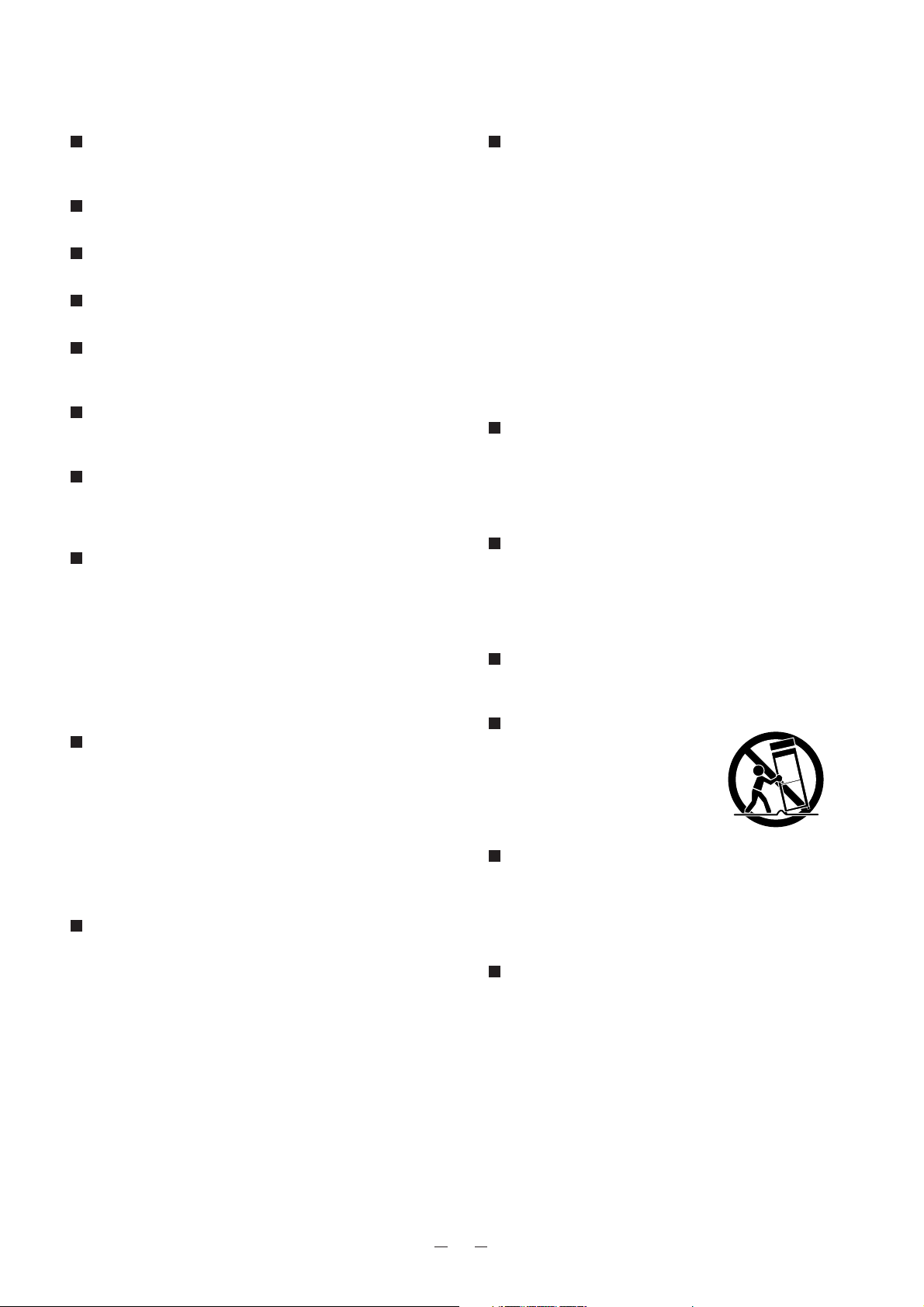
1
IMPORTANT SAFEGUARDS
Read Instructions – All the safety and operating
instructions should be read before the appliance is
operated.
Retain Instructions – The safety and operating
instructions should be retained for future reference.
Heed Warnings – All warnings on the product and
in the operating instructions should be adhered to.
Follow Instructions – All operating and use
instructions should be followed.
Cleaning – Unplug this product from the wall
outlet before cleaning. Do not use liquid cleaners or
aerosol cleaners. Use a damp cloth for cleaning.
Attachments – Do not use attachments not
recommended by the product manufacturer as they
may cause hazards.
Water and Moisture – Do not use this product
near water - for example, near a bath tub, wash
bowl, kitchen sink, or laundry tub, in a wet
basement, or near a swimming pool, and the like.
Accessories – Do not place this product on an
unstable cart, stand, tripod, bracket, or table. The
product may fall, causing serious injury to a child or
adult, and serious damage to the product. Use only
with a cart, stand, tripod, bracket, or table
recommended by the manufacturer, or sold with the
product. Any mounting of the product should follow
the manufacturer's instructions, and should use a
mounting accessory recommended by the
manufacturer.
Ventilation – Slots and openings in the cabinet
are provided for ventilation and to ensure reliable
operation of the product and to protect it from
overheating, and these openings must not be
blocked or covered. The openings should never be
blocked by placing the product on a bed, sofa, rug,
or other similar surface. This product should not be
placed in a built-in installation such as a bookcase or
rack unless proper ventilation is provided or the
manufacturer's instructions have been adhered to.
Power Sources – This product should be operated
only from the type of power source indicated on the
marking label. If you are not sure of the type of
power supply to your home consult your appliance
dealer or local power company. For products
intended to operate from battery power, or other
sources, refer to the operating instructions.
Grounding or Polarization – This product may be
equipped with either a polarized 2-wire AC line plug
(a plug having one blade wider than the other) or a
3-wire grounding type plug, a plug having a third
(grounding) pin. The 2-wire polarized plug will fit into
the power outlet only one way. This is a safety
feature. If you are unable to insert the plug fully into
the outlet, try reversing the plug. If the plug still fails
to fit, contact your electrician to replace your
obsolete outlet. Do not defeat the safety purpose of
the polarized plug. The 3-wire grounding type plug
will fit into a grounding type power outlet. This is a
safety feature. If you are unable to insert the plug
into the outlet, contact your electrician to replace
your obsolete outlet. Do not defeat the safety
purpose of the grounding type plug.
Power-Cord Protection – Power-supply cords
should be routed so that they are not likely to be
walked on or pinched by items placed upon or
against them, paying particular attention to cords at
plugs, convenience receptacles, and the point where
they exit from the product.
Lightning – For added protection for this product
during a lightning storm, or when it is left unattended
and unused for long periods of time, unplug it from
the wall outlet and disconnect the antenna or cable
system. This will prevent damage to the product due
to lightning and power-line surges.
Overloading – Do not overload wall outlets,
extension cords, or integral convenience receptacles
as this can result in a risk of fire or electric shock.
A product and cart
combination should be moved
with care. Quick stops,
excessive force, and uneven
surfaces may cause the
product and cart combination
to overturn.
Object and Liquid Entry –
Never push objects of any kind into this product
through openings as they may touch dangerous
voltage points or short-out parts that could result in a
fire or electric shock. Never spill liquid of any kind on
the product.
Servicing – Do not attempt to service this product
yourself as opening or removing covers may expose
you to dangerous voltage or other hazards. Refer all
servicing to qualified service personnel.
Page 3
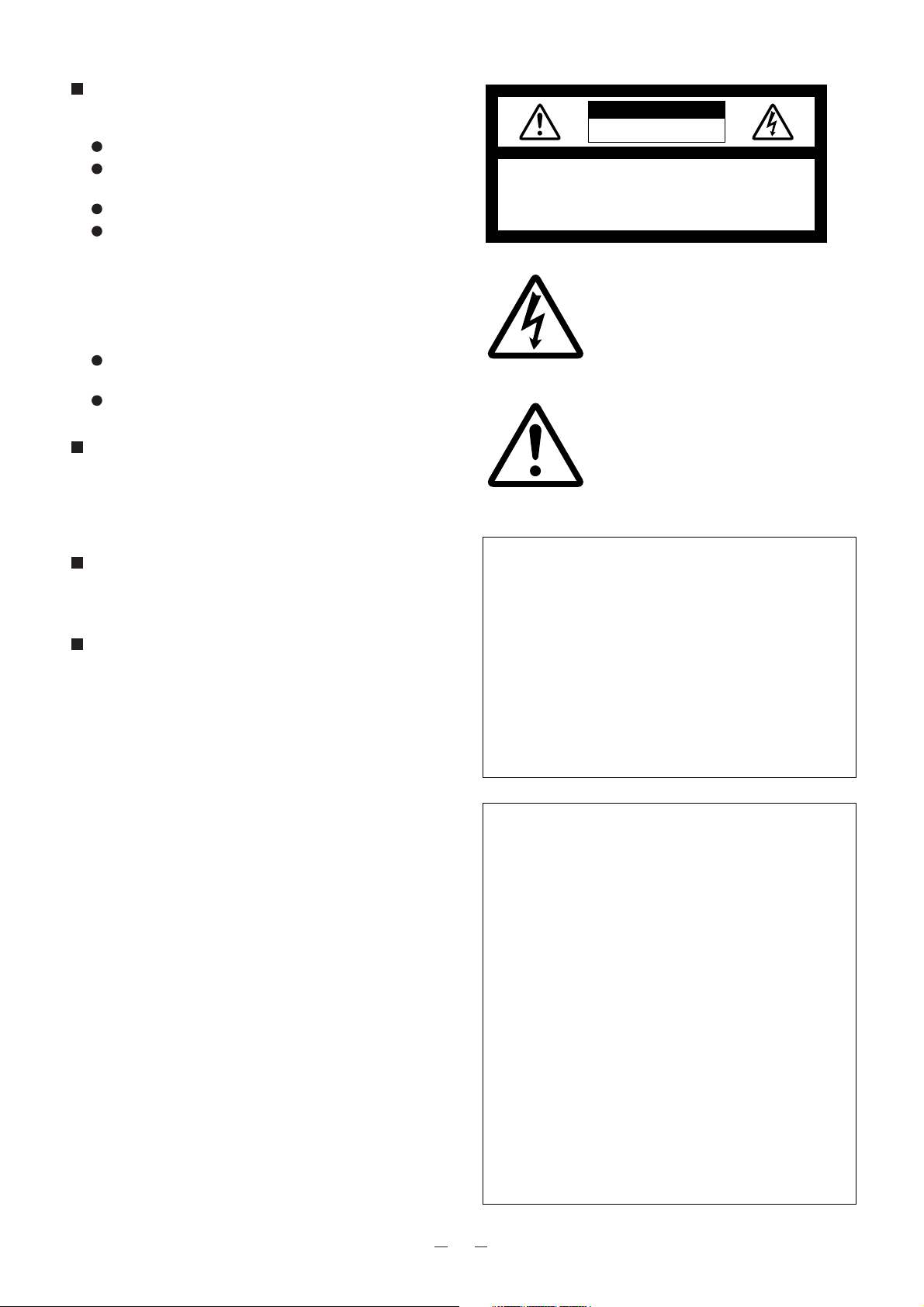
2
Damage Requiring Service – Unplug this product
from the wall outlet and refer servicing to qualified
service personnel under the following conditions:
When the power-supply cord or plug is damaged.
If liquid has been spilled, or objects have fallen into
the product.
If the product has been exposed to rain or water.
If the product does not operate normally by following
the operating instructions. Adjust only those controls
that are covered by the operating instructions as an
improper adjustment of other controls may result in
damage and will often require extensive work by a
qualified technician to restore the product to its
normal operation.
If the product has been dropped or damaged in any
way.
When the product exhibits a distinct change in
performance - this indicates a need for service.
Replacement Parts – When replacement parts are
required, be sure the service technician has used
replacement parts specified by the manufacturer or
have the same characteristics as the original part.
Unauthorized substitutions may result in fire, electric
shock or other hazards.
Safety Check – Upon completion of any service or
repairs to this product, ask the service technician to
perform safety checks to determine that the product
is in proper operating condition.
Heat – The product should be situated away from
heat sources such as radiators, heat registers,
stoves, or other products (including amplifiers) that
produce heat.
WARNING:
TO REDUCE THE RISK OF FIRE OR
ELECTRIC SHOCK, DO NOT EXPOSE
THIS PRODUCT TO RAIN OR
MOISTURE.
THIS IS A CLASS A PRODUCT.
IN A DOMESTIC ENVIRONMENT THIS
PRODUCT MAY CAUSE RADIO
INTERFERENCE IN WHICH CASE THE
USER MAY BE REQUIRED TO TAKE
ADEQUATE MEASURES.
INFORMATION
This equipment has been tested and found to
comply with the limits for a Class A digital device,
pursuant to Part 15 of the FCC Rules. These limits
are designed to provide reasonable protection
against harmful interference when the equipment is
operated in a commercial environment. This
equipment generates, uses, and can radiate radio
frequency energy and, if not installed and used in
accordance with the instruction manual, may cause
harmful interference to radio communications.
Operation of this equipment in a residential area is
likely to cause harmful interference in which case
the user will be required to correct the interference
at his own expense.
USER-INSTALLER CAUTION:
Your authority to operate this FCC verified
equipment could be voided if you make changes or
modifications not expressly approved by the party
responsible for compliance to Part 15 of the FCC
rules.
The lightning flash with arrowhead symbol, within
an equilateral triangle, is intended to alert the user
to the presence of uninsulated "dangerous
voltage" within the product's enclosure that may
be of sufficient magnitude to constitute a risk of
electric shock to persons. This marking is located
at the bottom of product.
The exclamation point within an equilateral
triangle is intended to alert the user to the
presence of important operating and maintenance
(servicing) instructions in the literature
accompanying the product.
SA 1965
SA 1966
CAUTION
RISK OF ELECTRIC SHOCK
DO NOT OPEN
CAUTION: TO REDUCE THE RISK OF ELECTRIC
SHOCK, DO NOT REMOVE COVER
(OR BACK). NO USER-SERVICEABLE
PARTS INSIDE. REFER SERVICING TO
QUALIFIED SERVICE PERSONNEL.
Page 4
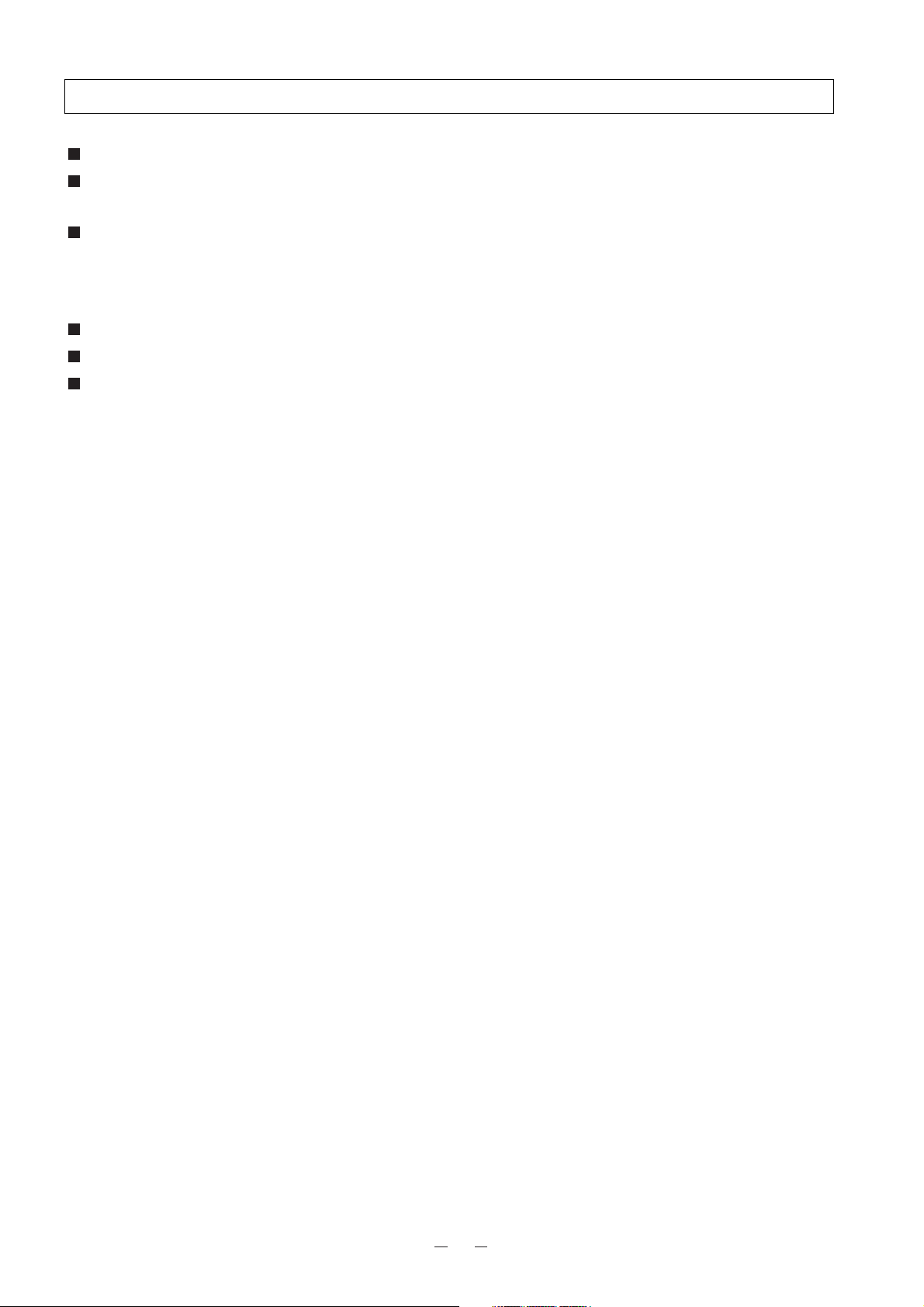
3
Use the Visual Presenter under the rated electrical conditions.
Do not leave the Presenter under direct sunlight or by heaters, or the Presenter may be discolored,
deformed, or damaged.
Do not place the Presenter in any humid, dusty, windy or vibrating location. Use the Presenter in the
following environmental conditions:
Temperature: 5°C~40°C (41°F~104°F)
Humidity: 30%~85% (No condensation)
Use a soft, dry cloth for cleaning. Do not use any volatile solvent, such as thinner or benzine.
Do not directly point the camera lens into the sun, or the camera may be damaged.
Caring for the batteries :
· If the Presenter is not used for a long time, take out the batteries from the wireless remote control.
· Do not use rechargeable Ni-Cd batteries.
· Do not use new and old batteries, or batteries of different types together.
· Do not try to recharge or short-circuit the batteries.
BEFORE YOU USE
Page 5
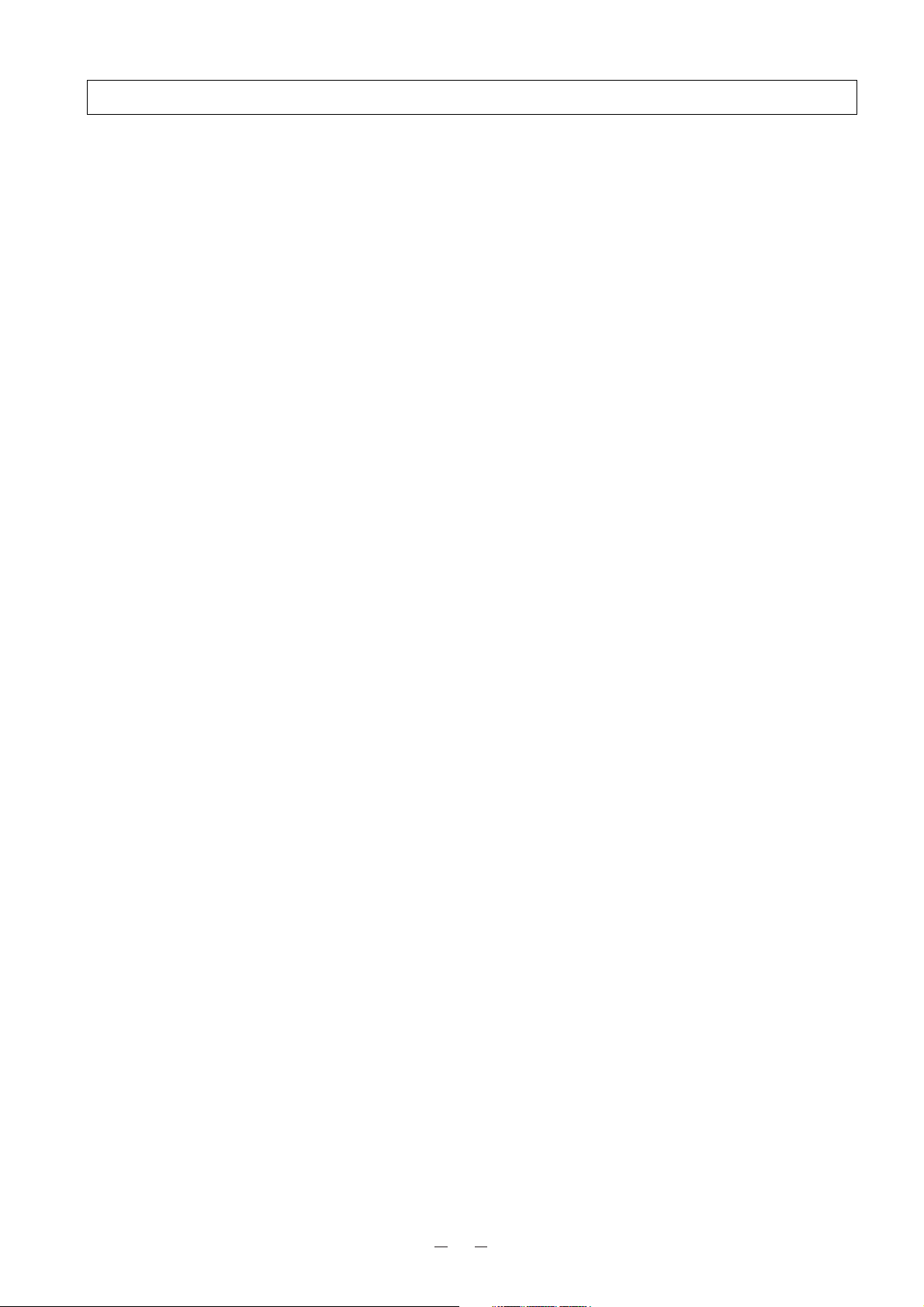
4
CONTENTS
1. PART NAMES AND FUNCTIONS · · · · · · · · · · · · · · · · · · · · · · · · · · 6
Appearance · · · · · · · · · · · · · · · · · · · · · · · · · · · · · · · · · · · · · · · · · · · · · · · 6
Front Panel · · · · · · · · · · · · · · · · · · · · · · · · · · · · · · · · · · · · · · · · · · · · · · · 7
Operation Panel · · · · · · · · · · · · · · · · · · · · · · · · · · · · · · · · · · · · · · · · · · · · · 8
Rear Panel · · · · · · · · · · · · · · · · · · · · · · · · · · · · · · · · · · · · · · · · · · · · · · · · 9
Wireless Remote Control · · · · · · · · · · · · · · · · · · · · · · · · · · · · · · · · · · · · · · · · 10
2. WIRELESS REMOTE CONTROL · · · · · · · · · · · · · · · · · · · · · · · · · · 11
Preparation · · · · · · · · · · · · · · · · · · · · · · · · · · · · · · · · · · · · · · · · · · · · · · · 11
3. MOUSE · · · · · · · · · · · · · · · · · · · · · · · · · · · · · · · · · · · · · · · ·12
4. SETTING UP · · · · · · · · · · · · · · · · · · · · · · · · · · · · · · · · · · · · · 13
Connection to the monitor TV · · · · · · · · · · · · · · · · · · · · · · · · · · · · · · · · · · · · · · 14
Connection to the composite video-in terminal · · · · · · · · · · · · · · · · · · · · · · · · · · · · · · · · · 14
Connection to the S video-in terminal · · · · · · · · · · · · · · · · · · · · · · · · · · · · · · · · · · · · · · 14
5. STORING THE PRESENTER · · · · · · · · · · · · · · · · · · · · · · · · · · · · ·15
6. OPERATION PROCEDURES · · · · · · · · · · · · · · · · · · · · · · · · · · · · ·16
Simple steps for presenting printed material · · · · · · · · · · · · · · · · · · · · · · · · · · · · · · 16
Simple steps for showing transparent material, such as overhead transparencies or slide film · · · · 17
Convenient use of the camera · · · · · · · · · · · · · · · · · · · · · · · · · · · · · · · · · · · · · 17
7. VARIOUS FUNCTIONS · · · · · · · · · · · · · · · · · · · · · · · · · · · · · · · · 18
Lighting · · · · · · · · · · · · · · · · · · · · · · · · · · · · · · · · · · · · · · · · · · · · · · · · · 18
Zoom · · · · · · · · · · · · · · · · · · · · · · · · · · · · · · · · · · · · · · · · · · · · · · · · · · 19
Input selection · · · · · · · · · · · · · · · · · · · · · · · · · · · · · · · · · · · · · · · · · · · · · · 20
Table of Video- and Audio-in/out Terminal Selections · · · · · · · · · · · · · · · · · · · · · · · · · · · · · 20
Electronic enlargement · · · · · · · · · · · · · · · · · · · · · · · · · · · · · · · · · · · · · · · · · 21
Color/B&W selection · · · · · · · · · · · · · · · · · · · · · · · · · · · · · · · · · · · · · · · · · · 22
Posi/Nega conversion · · · · · · · · · · · · · · · · · · · · · · · · · · · · · · · · · · · · · · · · · · 22
White Balance · · · · · · · · · · · · · · · · · · · · · · · · · · · · · · · · · · · · · · · · · · · · · · 23
Iris · · · · · · · · · · · · · · · · · · · · · · · · · · · · · · · · · · · · · · · · · · · · · · · · · · · · 23
Focus · · · · · · · · · · · · · · · · · · · · · · · · · · · · · · · · · · · · · · · · · · · · · · · · · · 24
Auto Focus · · · · · · · · · · · · · · · · · · · · · · · · · · · · · · · · · · · · · · · · · · · · · · · · · · · 24
Powered Manual Focus · · · · · · · · · · · · · · · · · · · · · · · · · · · · · · · · · · · · · · · · · · · · · 25
About the preset and move operation · · · · · · · · · · · · · · · · · · · · · · · · · · · · · · · · · 25
Mouse pointer · · · · · · · · · · · · · · · · · · · · · · · · · · · · · · · · · · · · · · · · · · · · · · 26
LCD monitor bracket socket · · · · · · · · · · · · · · · · · · · · · · · · · · · · · · · · · · · · · · · 27
Connecting to the LCD monitor out terminal · · · · · · · · · · · · · · · · · · · · · · · · · · · · · · 27
Page 6
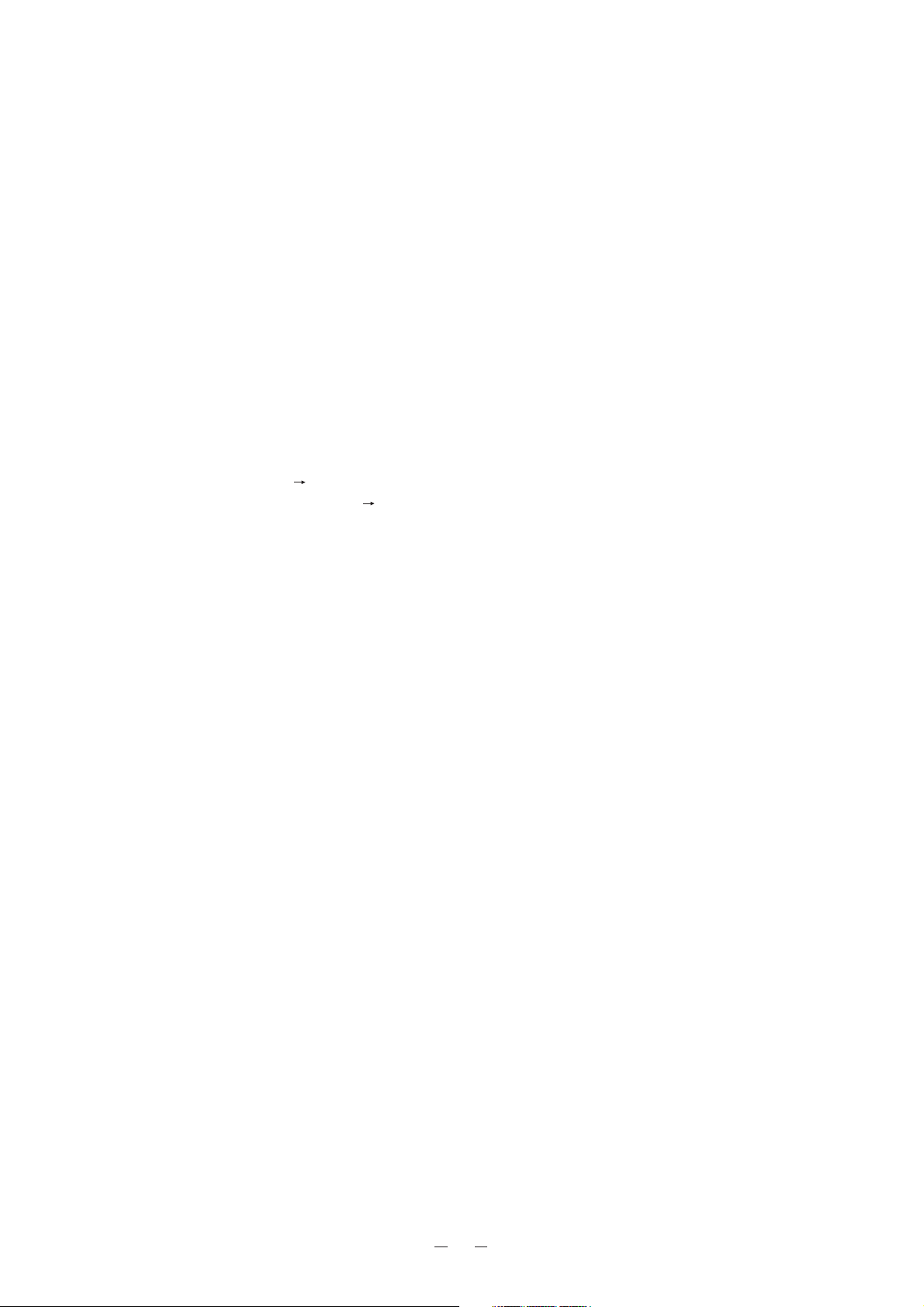
5
8. OSD (On-Screen-Display) · · · · · · · · · · · · · · · · · · · · · · · · · · · · · · 28
Color adjustment <CHROMA> · · · · · · · · · · · · · · · · · · · · · · · · · · · · · · · · · · · · · 29
Electronic shutter <SHUTTER> · · · · · · · · · · · · · · · · · · · · · · · · · · · · · · · · · · · · 29
Microphone input <MIC> · · · · · · · · · · · · · · · · · · · · · · · · · · · · · · · · · · · · · · · · 30
AGC (Auto gain control) · · · · · · · · · · · · · · · · · · · · · · · · · · · · · · · · · · · · · · · · 30
Adjusting the detail (Outline-accent function) · · · · · · · · · · · · · · · · · · · · · · · · · · · · · 30
Setting the color of the mouse pointer · · · · · · · · · · · · · · · · · · · · · · · · · · · · · · · · · 31
Electronic zoom ON/OFF selection · · · · · · · · · · · · · · · · · · · · · · · · · · · · · · · · · · 31
Remote setting · · · · · · · · · · · · · · · · · · · · · · · · · · · · · · · · · · · · · · · · · · · · · 31
Selection of preset No. and move No. <MEMORY> · · · · · · · · · · · · · · · · · · · · · · · · · 32
9. RS-232C SPECIFICATIONS · · · · · · · · · · · · · · · · · · · · · · · · · · · · · 33
Setting up · · · · · · · · · · · · · · · · · · · · · · · · · · · · · · · · · · · · · · · · · · · · · · · · 33
Cable connection · · · · · · · · · · · · · · · · · · · · · · · · · · · · · · · · · · · · · · · · · · · · 34
RS-232C connector specifications (DSUB-9P) · · · · · · · · · · · · · · · · · · · · · · · · · · · · · 34
Table of the communication commands · · · · · · · · · · · · · · · · · · · · · · · · · · · · · · · · 35
Data format specifications · · · · · · · · · · · · · · · · · · · · · · · · · · · · · · · · · · · · · · · 37
Trasnmission Command (PC Visual Presenter) · · · · · · · · · · · · · · · · · · · · · · · · · · · · · · · 37
Responce data format (Visual Presenter PC) · · · · · · · · · · · · · · · · · · · · · · · · · · · · · · · · 37
Transmission specifications · · · · · · · · · · · · · · · · · · · · · · · · · · · · · · · · · · · · · · · 38
Connection · · · · · · · · · · · · · · · · · · · · · · · · · · · · · · · · · · · · · · · · · · · · · · · 38
10. TROUBLESHOOTING HINTS · · · · · · · · · · · · · · · · · · · · · · · · · · · 39
Replacement of fluorescent lamp · · · · · · · · · · · · · · · · · · · · · · · · · · · · · · · · · · · · 39
11. SPECIFICATIONS · · · · · · · · · · · · · · · · · · · · · · · · · · · · · · · · · · 40
General · · · · · · · · · · · · · · · · · · · · · · · · · · · · · · · · · · · · · · · · · · · · · · · · · · · · · 40
Main camera · · · · · · · · · · · · · · · · · · · · · · · · · · · · · · · · · · · · · · · · · · · · · · · · · · 41
Lighting · · · · · · · · · · · · · · · · · · · · · · · · · · · · · · · · · · · · · · · · · · · · · · · · · · · · · 42
Supplied accessories · · · · · · · · · · · · · · · · · · · · · · · · · · · · · · · · · · · · · · · · · · · · · · 42
Options · · · · · · · · · · · · · · · · · · · · · · · · · · · · · · · · · · · · · · · · · · · · · · · · · · · · · 42
Page 7
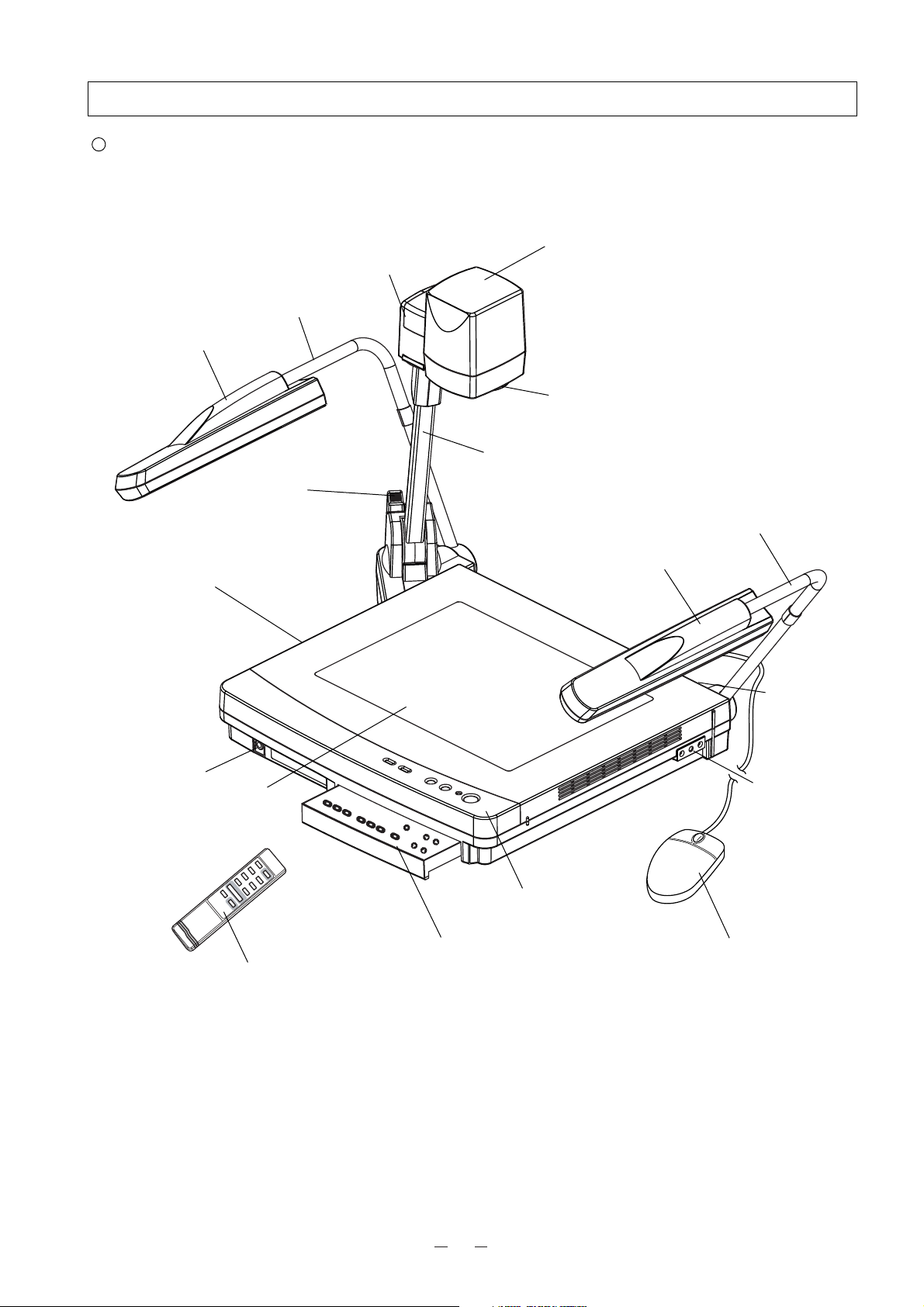
6
1. PART NAMES AND FUNCTIONS
Appearance
1. Stage
2. Column
3. Camera Head
4. Close-up Lens Holder
7. Lighting Unit Arm
8. Front Panel
15. Wireless Remote Control
13. Infrared Sensor
6. Lighting Unit
11. LCD Monitor
Bracket Socket
(Attach this holder for normal
use. Swing away this holder for
viewing a far-away object.)
7. Lighting Unit Arm
6. Lighting Unit
10. Carryng Handle
14. Mic Jack (MIC)
9. Operation Panel
16. Scroll Mouse
12. Power Switch
5. Column Lock
Rerease Button
Press this button to
raise/fold the column.
(Usually, this panel is kept
inside the main body. When the
PUSH part is pushed, this panel
becomes ready for operation.)
Page 8
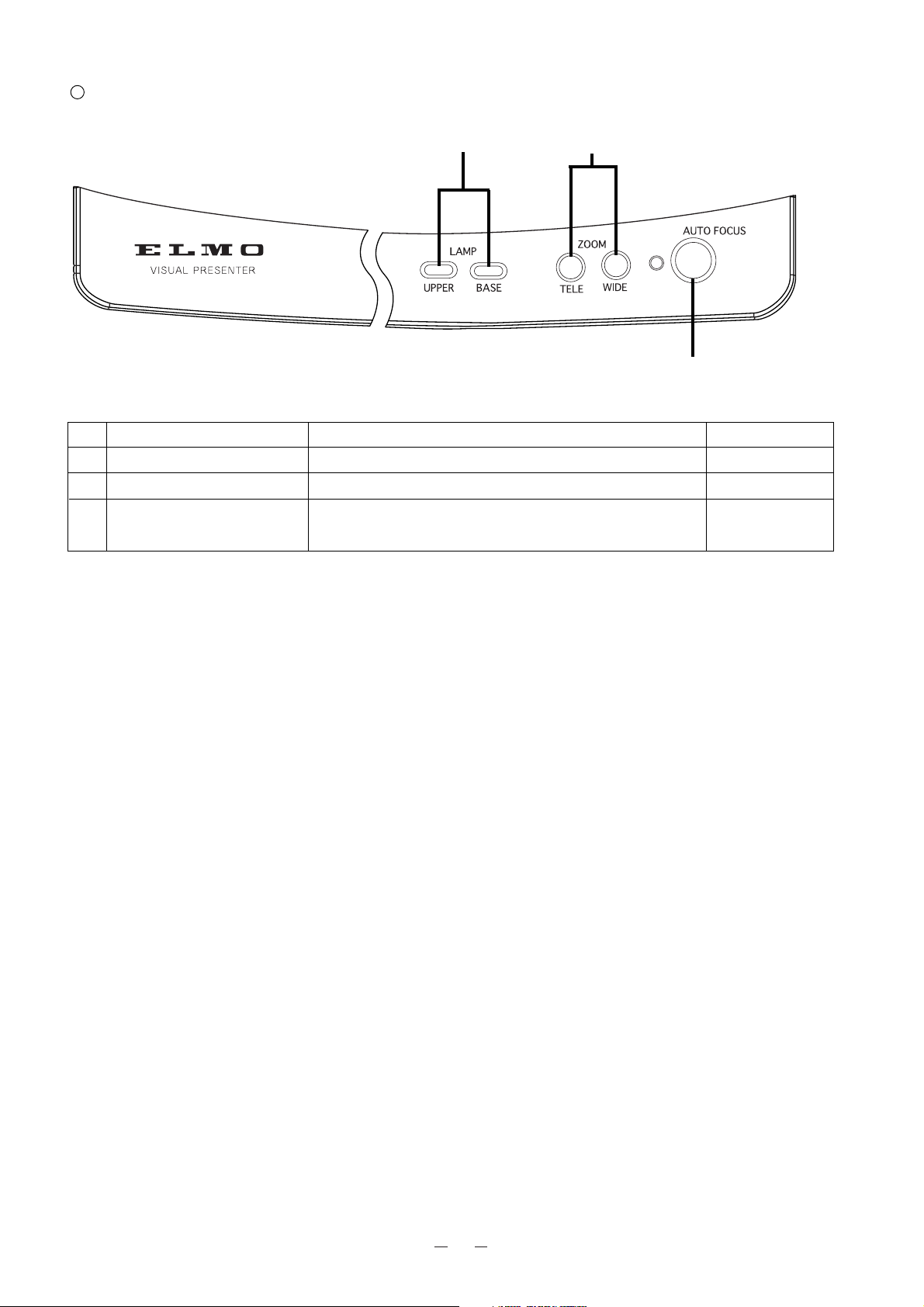
7
Name Function Reference Page
17 Lamp Buttons To turn ON/OFF the lighting. P.17, P.18
18 Zoom Buttons To change the image size. P.16, P.19, P.24
19 Auto Focus Button To focus automatically (One-shot auto focus). P.16, P.24
(FOCUSFREE)
Front Panel
18. Zoom Buttons
19. Auto Focus Button
17. Lamp Buttons
Page 9
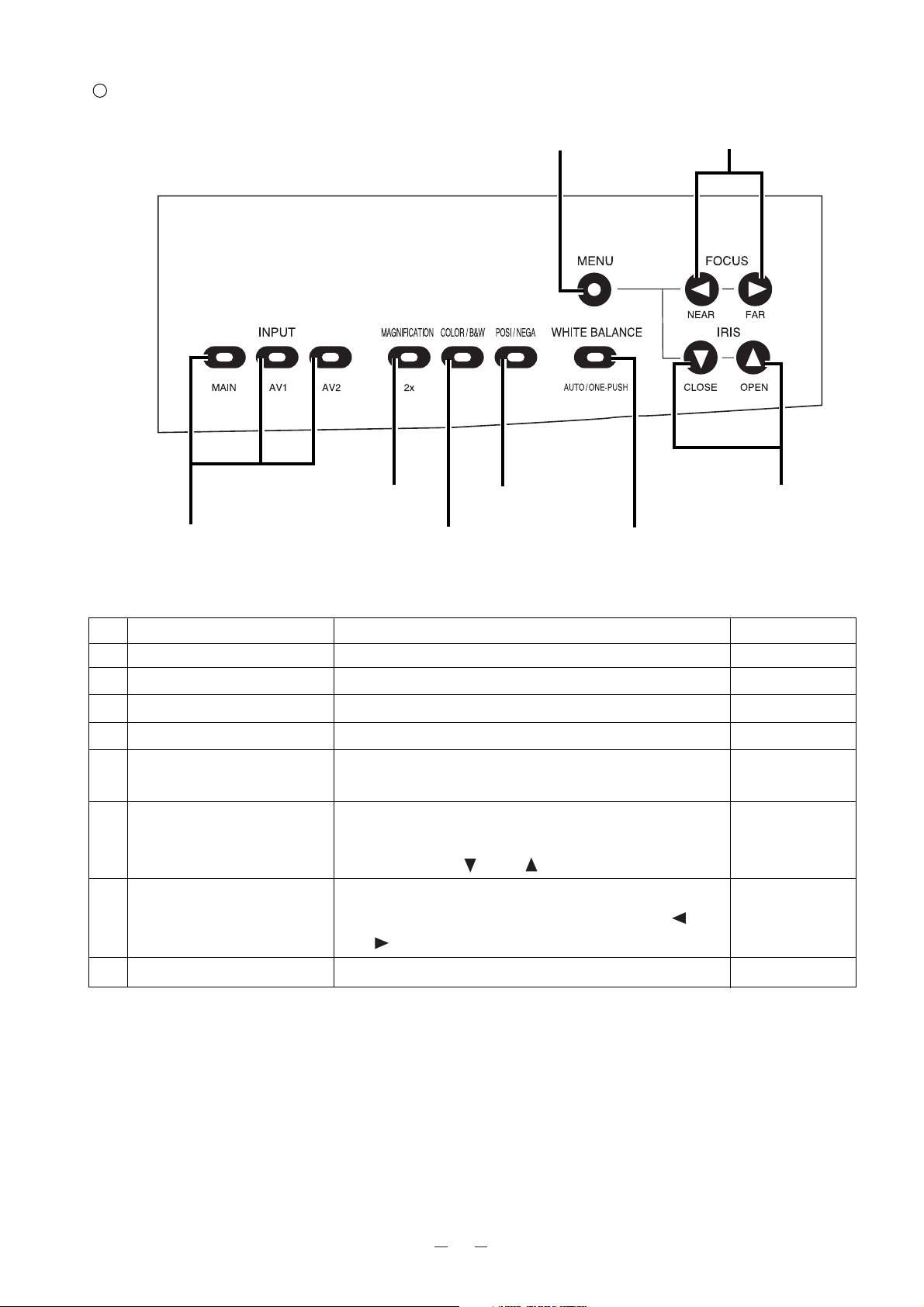
8
Operation Panel
24. White Balance Button
26. Focus Buttons
21. Magnification Button
20. Input Selection Buttons
25. Iris Buttons
27. Menu Button
22. Color/B&W
Selection Button
23. Posi/Nega Conversion
Button
Name Function Reference Page
20. Input Selection Buttons To change the input line. P.20
21. Magnification Button To double the image size. P.21
22. Color/B&W Selection Button To present black-and-white material, such as documents. P.22
23. Posi/Nega Conversion Button To show negative films. P.17, P.22
24. White Balance Button To change the mode between AUTO and ONE-PUSH. P.23
Auto/One-Push
25. Iris Buttons To adjust the brightness of the screen. P.23, P.28
When the OSD menu is in display, these buttons function as
the direction keys [ ] and [ ].
26. Focus Buttons To adjust focus (powered). When the OSD menu is in P.24, P25, P.28
display, these buttons function as the direction keys [ ]
and [ ].
27. Menu Button To display the OSD (On-Screen Display) menu. P.28
Page 10
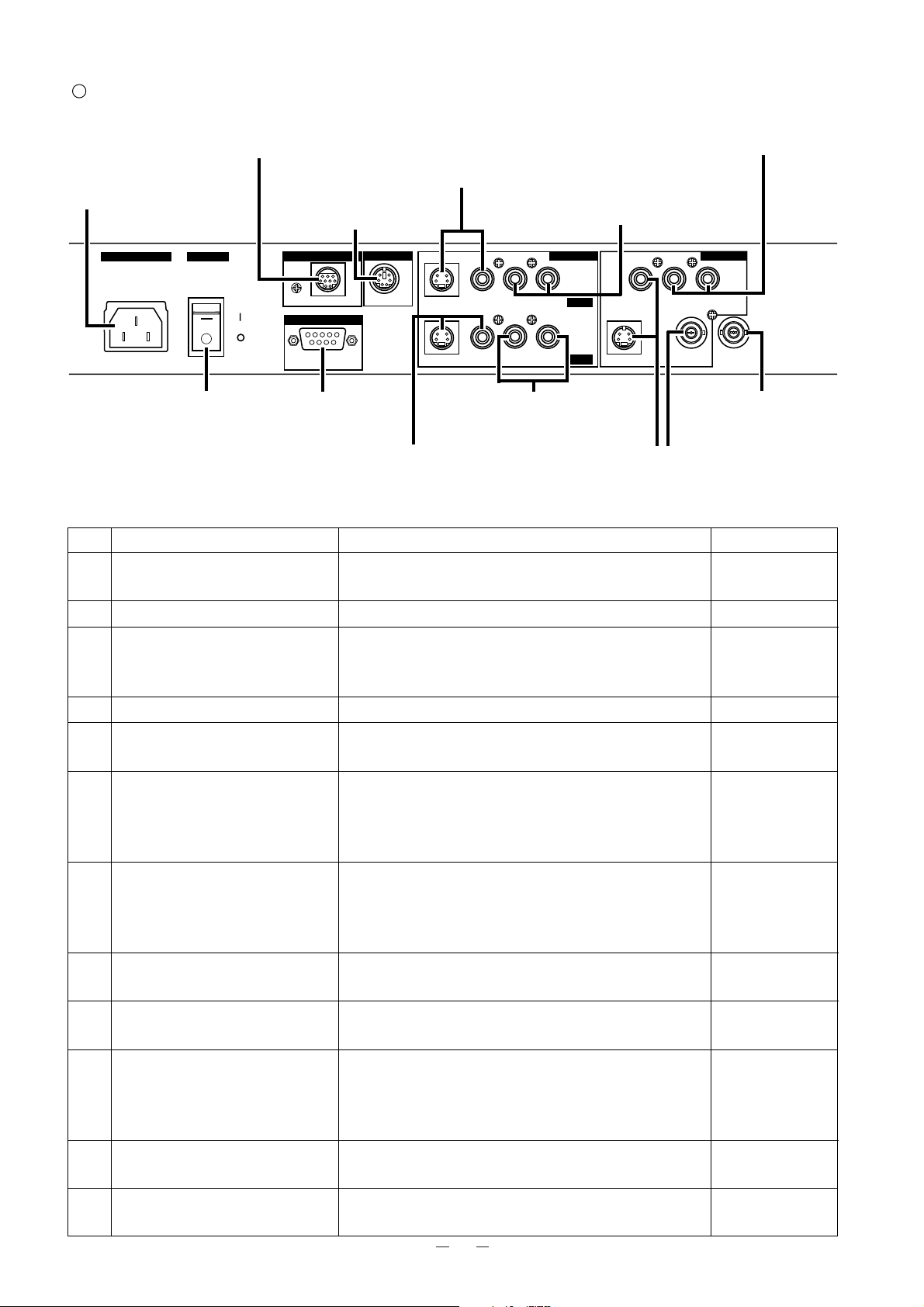
9
Rear Panel
Name Function Reference Page
28. Power Cord Receptacle Connected to the power cord connector.
-
[AC IN]
29. Power Switch [POWER] To turn ON/OFF the power supply. P.16
30. 12VDC Out Terminal To output 12VDC. Can be connected to the LCD monitor P.27
[DC12V] (LM-5011N) (option) by using the LCD monitor
connection cable (attached).
31. Mouse Terminal [MOUSE] To connect the mouse (supplied accessory). P.12
32. RS-232C Terminal Controllable from a general-purpose personal computer. P.33
[RS-232C]
33. Video-in Terminal1 Video signal from this terminal is output through the P.20
[INPUT·AV1·S-VIDEO/VIDEO] video-out terminal when input selection is set at AV1.
S-Video (mini DIN 4P)
Composite video (RCA pinjack)
34. Video-in Terminal2 Video signal from this terminal is output through the P.20
[INPUT·AV2·S-VIDEO/VIDEO] video-out terminal when input selection is set at AV2.
S-Video (mini DIN 4P)
Composite video (RCA pinjack)
35. Audio-in Terminal1 Audio signal from this terminal is output through the
-
[INPUT·AV1·AUDIO] audio-out terminal when input selection is set at AV1.
36. Audio-in Terminal2 Audio signal from this terminal is output through the
-
[INPUT·AV2·AUDIO] audio-out terminal when input selection is set at AV2.
37. Video-out Terminal Connected to a TV monitor or the like. P.14
[OUTPUT·S-VIDEO/VIDEO]
S-Video (mini DIN 4P)
Composite video (RCA pinjack&BNC)
38. Audio-out Terminal Connected to a TV monitor audio-input terminal or the
-
[OUTPUT·AUDIO] like.
39. Ext. Sync. Input Terminal To input external synchronizing signal.
-
[GEN-LOCK]
28. Power Cord Receptacle
[AC IN]
30. 12VDC Out Terminal
[DC12V]
34. Video-in Terminal2
S-Video (mini DIN 4P)
Composite video (RCA pinjack)
[INPUT·AV2·S-VIDEO/VIDEO]
29. Power Switch
[POWER]
33. Video-in Terminal1
S-Video (mini DIN 4P)
Composite video (RCA pinjack)
[INPUT·AV1·S-VIDEO/VIDEO]
38. Audio-out Terminal
[OUTPUT·AUDIO]
36. Audio-in Terminal2
[INPUT·AV2·AUDIO]
37. Video-out Terminal
S-Video (mini DIN 4P)
Composite video (RCA pinjack&BNC)
[OUTPUT·S-VIDEO/VIDEO]
32. RS-232C Terminal
[RS-232C]
31. Mouse Terminal
[MOUSE]
35. Audio-in Terminal1
[INPUT·AV1·AUDIO]
39. Ext. Sync. Input
Terminal
[GEN-LOCK]
AC IN
POWER
ON
OFF
DC12V MOUSE
RS-232C
S-VIDEO VIDEO L AUDIO R
S-VIDEO VIDEO L AUDIO R
INPUT
AV1
AV2
VIDEO L AUDIO R
S-VIDEO VIDEO GEN-LOCK
OUTPUT
Page 11
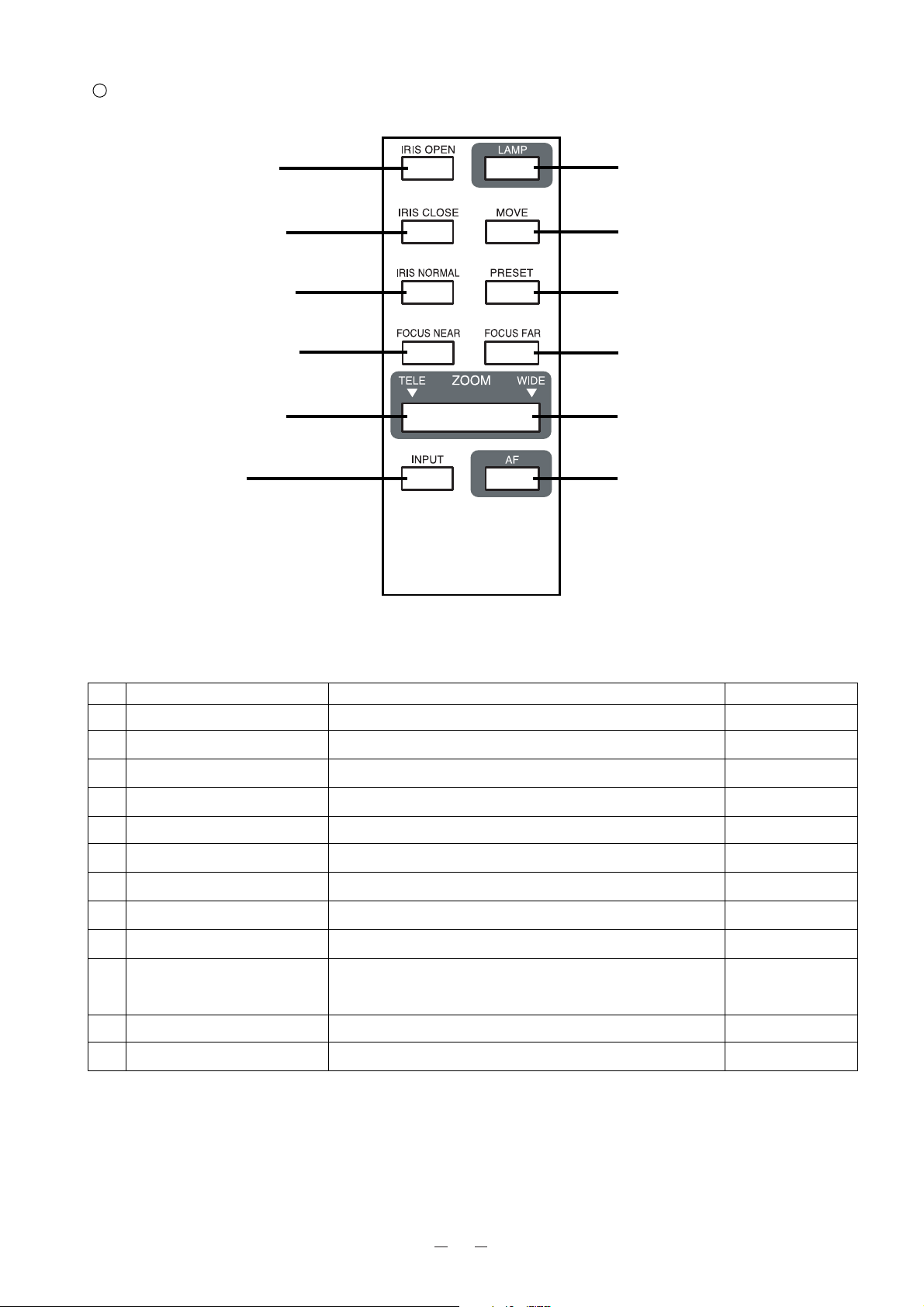
10
Button Name Function Reference Page
40 IRIS OPEN To open the AUTO iris. P.23
41 IRIS CLOSE To close the AUTO iris. P.23
42 IRIS NORMAL To reset the AUTO iris to the initial value. P.23
43 FOCUS NEAR To move the focus near. P.24, P.25
44 FOCUS FAR To move the focus far. P.24, P.25
45 ZOOM TELE To zoom in. P.16, P.19, P.24
46 ZOOM WIDE To zoom out. P.16, P.19
47 INPUT To change the input system. P.20
48 LAMP To turn ON/OFF the lamp. P.17, P.18
49 MOVE To call the operating status of the Presenter saved in P.25
[PRESET].
50 PRESET To save the operating status of the Presenter. P.26
51 AF To focus automaticaly. P.16, P.24
Wireless Remote Control
41. IRIS CLOSE
42. IRIS NORMAL
40. IRIS OPEN
43. FOCUS NEAR 44. FOCUS FAR
45. ZOOM TELE
46. ZOOM WIDE
47. INPUT
48. LAMP
49. MOVE
50. PRESET
51. AF
Page 12
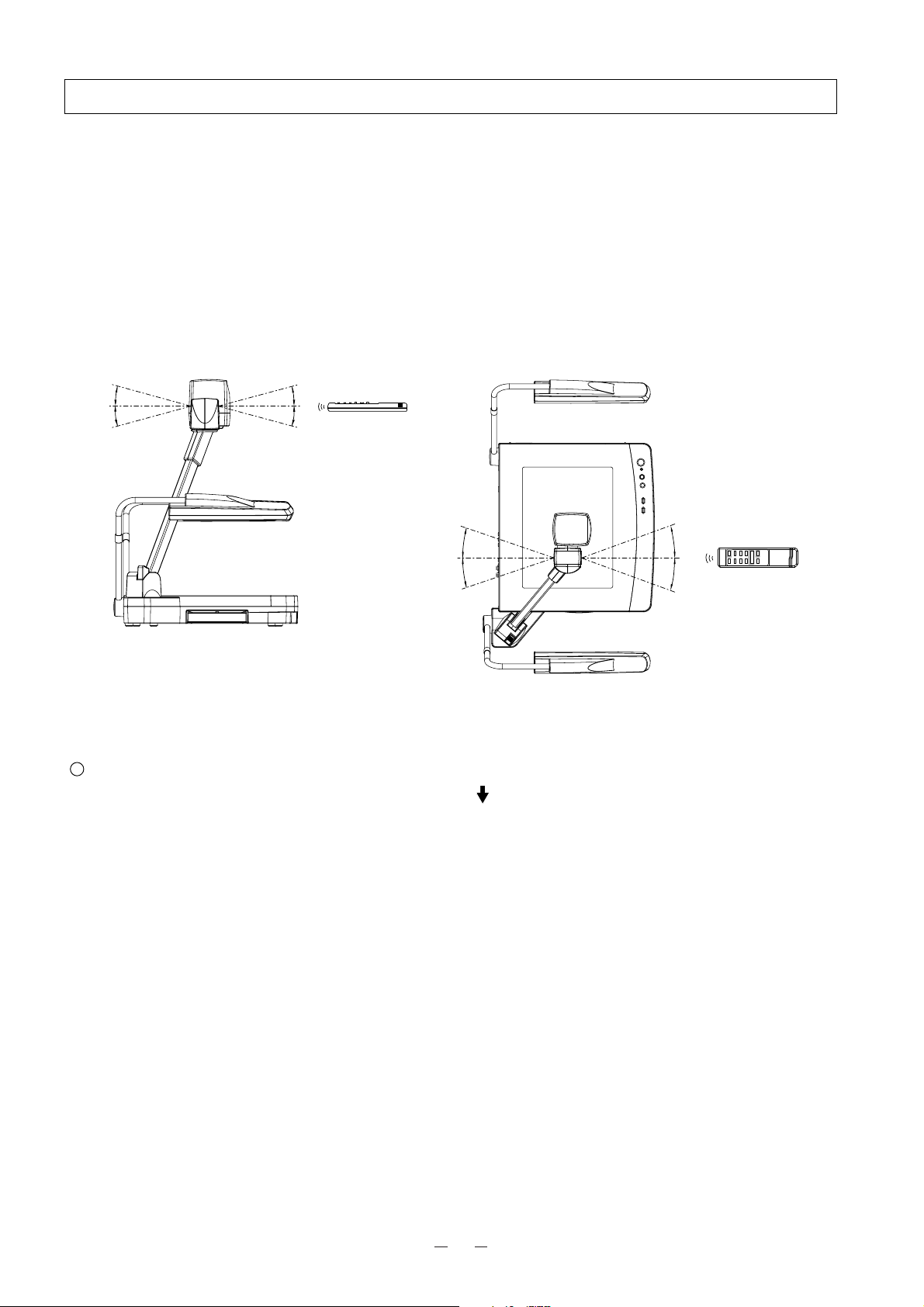
11
2. WIRELESS REMOTE CONTROL
Point the infrared emitting part of the wireless remote control unit at the infrared sensor of the Visual Presenter, located
on the top of the column, and press the button for the desired function.
The receivable range may be narrowed when the Presenter is placed under sunlight, near an inverter fluorescent lamp
or in any other unfavorable surroundings. Depending on the conditions of fluorescent lamps, etc. the sensor may fail to
receive the infrared light. In such a case, relocate the Presenter, or take other countermeasures.
Receivable range
Distance : Approx. 7 m (23 ft.) or less from the light receiving area to the front of the wireless remote control
Angle : Approx. 30 degrees or less from the light receiving area to the front of the wireless remote control
rightward, leftward, upward and downward, respectively
Preparation
Remove the battery case cover by pressing downward on the [ OPEN] mark part in the direction as indicated by the
arrow. Install 2 pcs of batteries (type R03, AAA) into the case in the direction as indicated there.
Note: Install the batteries with the right polarity.
Note: Change the batteries once a year.
Note: The batteries supplied with the Presenter are only for use in initially confirming the operation of the Presenter.
It is not guaranteed that these batteries can work effectively for the indicated period.
˚
30
˚
30
˚
30˚
30
˚
30
˚
30
˚
30
˚
30
Page 13
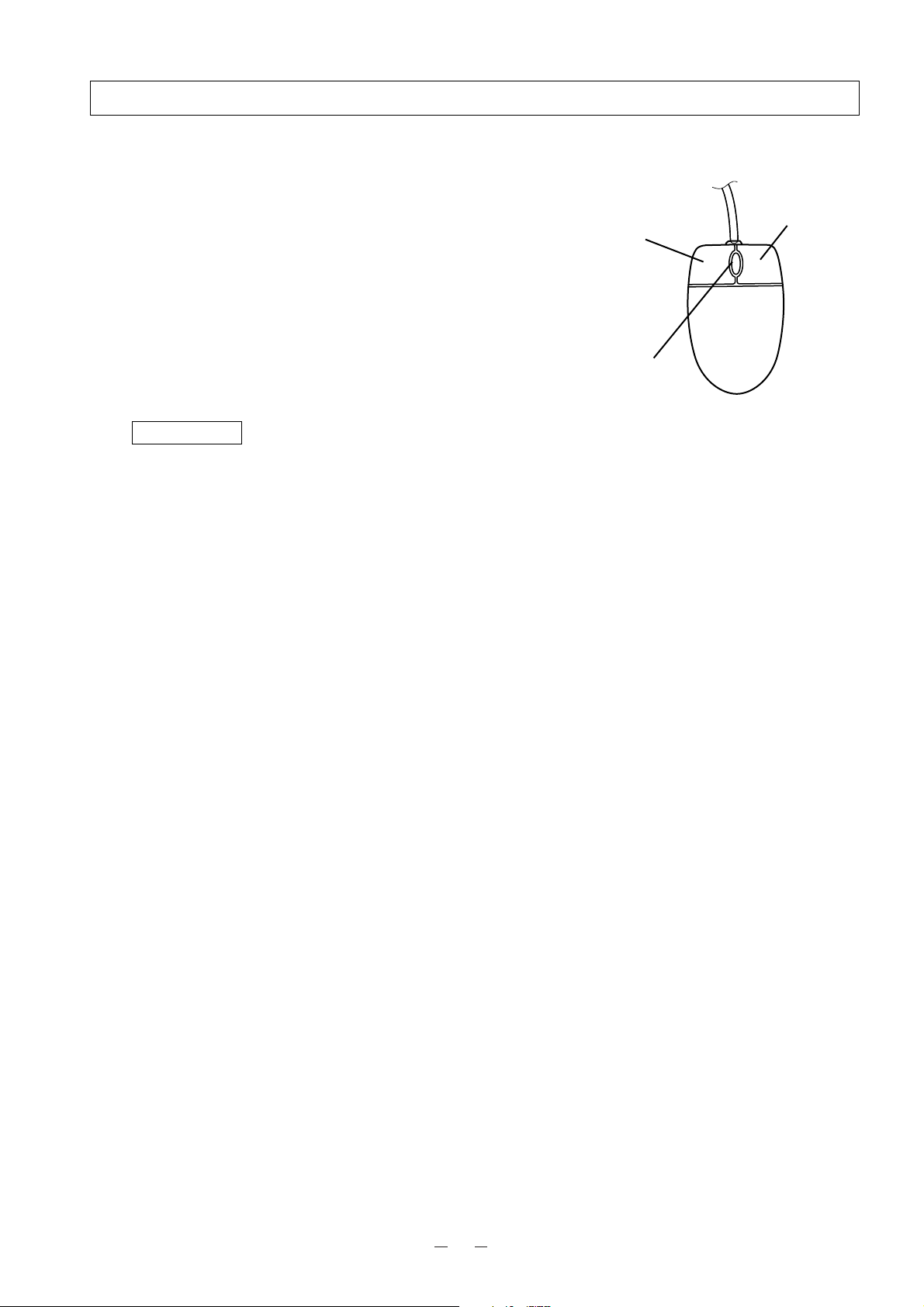
12
3. MOUSE
Connect the mouse to the mouse terminal on the rear panel.
The mouse can control the display and operation of the OSD
Menu screen, mouse pointer and the Electronic enlargement.
<About the mouse operation in normal use>
· Left button ................ To turn ON/OFF the mouse pointer.
· Center button .......... To turn ON/OFF the OSD menu.
· Mouse wheel ......... To scroll the enlarged screen
up/down in electronic double
enlargement.
· Right button ............. To turn ON/OFF the electronic
double enlargement.
Reference Page · Electronic enlargement P.21
· Mouse pointer P.26
· Mouse functions in the OSD
Menu screen display P.28
· Remote setting P.32
Note: When using the mouse, connect the mouse before
turning ON the power supply to the Presenter.
If the mouse is connected after turning ON the power
supply to the Presenter, the mouse will not function.
Note: Use the attached mouse.
If a mouse on the market is used, the normal operation
cannot be guaranteed.
Note: The mouse pointer and the OSD menu cannot be
concurrently turned ON.
Note: Control by the mouse and control by the PC (via
RS-232C) cannot be concurrently used.
To use the mouse, select <MOUSE> in the remote
setting of the OSD menu.
Mouse
Left button
Center button
Mouse wheel
Right button
Page 14
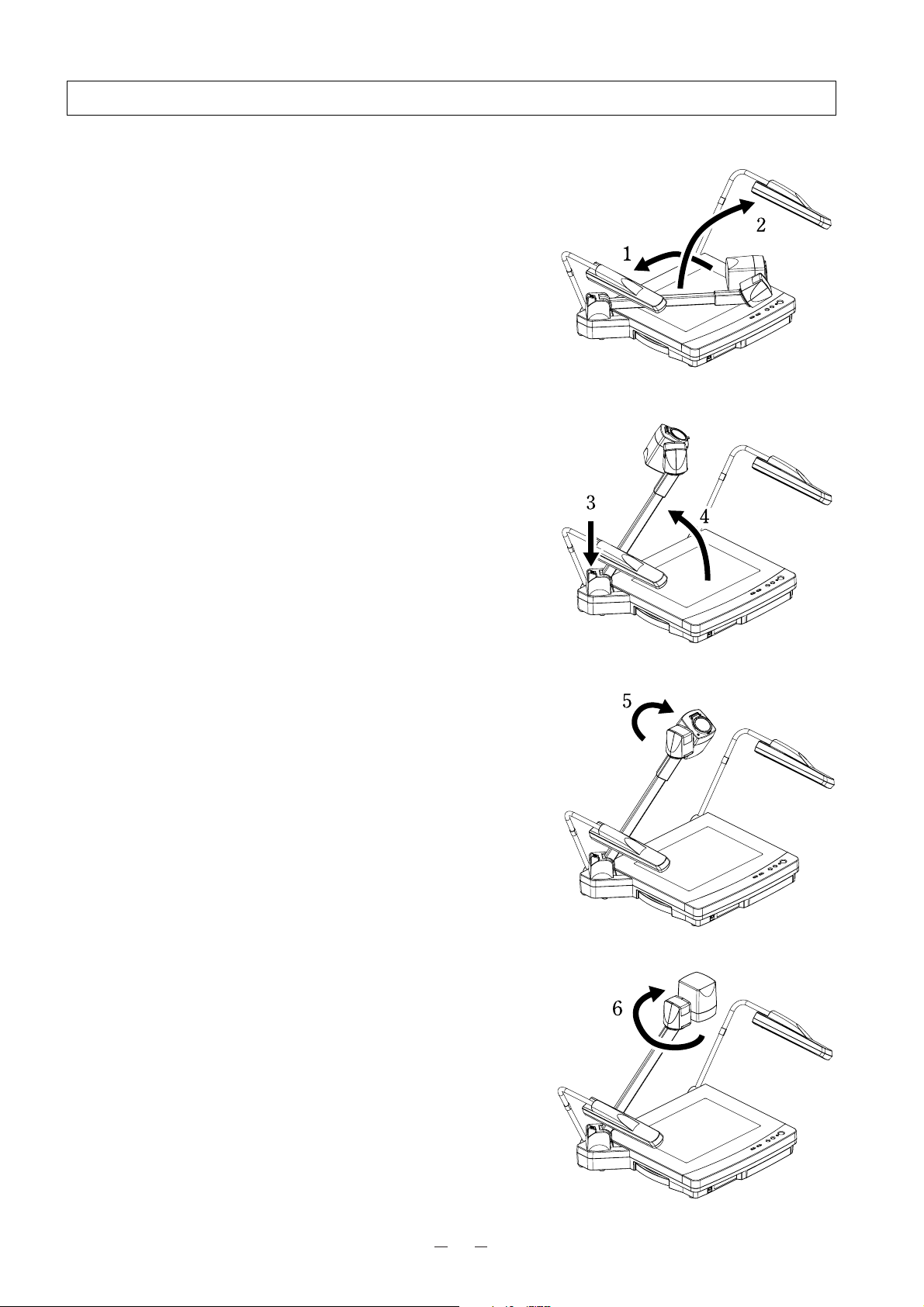
13
4. SETTING UP
(1) Unfold the lighting unit arms fully until they come to the
deadend. Unfold arm 1 and then arm 2 as illustrated.
(2) Press the column lock release button, and raise the
column until the column lock release button returns to the
original position. Make sure that the column has been
completely locked.
(3) Turn the main camera head as illustrated until it is
stopped.
(4) Turn the main camera head until the lens faces to the
stage.
(5) Plug the power cord into the power cord receptacle of the
Presenter and the AC outlet.
Page 15

14
Connection to the monitor TV
Note: Be sure to turn OFF the power supply to all equipment before making any connections to protect the Presenter
and all the connected equipment.
Note: Hold the cable plug part when connecting or disconnecting the cables.
Connection to the composite video-in terminal
Use the supplied RCA video/audio cable or a BNC cable available on the market. (Either the RCA jack or the BNC
jack can be used.)
Connection to the S video-in terminal
Connect the S video-out terminal (mini DIN 4P) of the Presenter to the S video-in terminal of the TV/video monitor.
For the S video mode, use an S video connection cable available on the market. If the equipment to be used is
provided with a Y/C separate connector, a conversion adapter is necessary.
AC IN
POWER
OFF
DC12V MOUSE
ON
RS-232C
S-VIDEO VIDEO L AUDIO R
S-VIDEO VIDEO L AUDIO R
INPUT
VIDEO L AUDIO R
AV1
AV2
S-VIDEO VIDEO GEN-LOCK
OUTPUT
Monitor TV
AC IN
POWER
OFF
DC12V MOUSE
ON
RS-232C
S-VIDEO VIDEO L AUDIO R
S-VIDEO VIDEO L AUDIO R
INPUT
VIDEO L AUDIO R
AV1
AV2
S-VIDEO VIDEO GEN-LOCK
OUTPUT
Monitor TV
Page 16

15
(4) Fold down the lighting unit arms 5 and 6. Be sure to fold
down arm 5 first as per the illustration.
(3) Press the column lock release button, and fold down the
main column.
Note: The illustration shows the right storage position of
the column. Never apply excessive force to the
column.
(2) Turn the main camera head as illustrated until it is
stopped.
Note: Be sure to set the camera head in the illustrated
position before storing. Storing the main camera
head in any other position may damage the stage
surface or the lens.
(1) Turn OFF the power switch, and unplug the power cord
and the video cable.
5. STORING THE PRESENTER
Page 17

16
6. OPERATION PROCEDURES
(1) Turn ON the power switch.
Note: Before turning ON the power switch, connection to
the monitor should have been completed.
Note: When the power switch is turned ON, the lighting
unit lights up.
Note: If the power switch is turned ON immediately after
being turned OFF, the Presenter may not operate.
For restarting, turn ON the power switch several
seconds after turning OFF.
(2) Place the object on the stage. Adjust the image size
according to the object size using the zoom buttons
([TELE]/[WIDE]) on the front panel or the zoom buttons
([TELE]/[WIDE]) on the wireless remote control, while
watching the image on the TV monitor.
(3) Press the auto focus button [AUTO FOCUS] on the front
panel or the auto focus button [AF] on the wireless remote
control.
Note: The auto focus function works up to a height of
approx. 15cm (5.9 in.) above the stage surface
(when the close-up lens is attached).
Front panel
Wireless remote control
Simple steps for presenting printed material
Front panel
Wireless remote control
Page 18

17
(1) Press the base button [BASE] on the front panel or the
lamp button [LAMP] on the wireless remote control to
light up the base light (transparent lighting unit) built in
the stage.
(2) To present a nega film, press the posi/nega conversion
button [POSI/NEGA] on the operation panel to change
the mode to [N] (Negative).
(3) To turn OFF the base light, press the base button [BASE]
on the front panel or the lamp button [LAMP] on the
wireless remote control again.
Front panel
Wireless remote control
Simple steps for showing transparent material, such as overhead transparencies
or slide film
Set the main camera head horizontally to shoot the objects,
such as walls and distant views. When the object is far
away, open the close-up lens holder to your side.
Reference The focus can be achieved from 0.5m
(20 in.) to
∞
.
Close-up lens holder
Convenient use of the camera
Operation panel
Front panel
Wireless remote control
Page 19

18
7. VARIOUS FUNCTIONS
Lighting
The upper lighting unit for presenting material such as
printed matter and 3-D objects, and the baselight for
presenting transparent material, such as slide, and negative
films, are built in to the Presenter.
When the lamp button [LAMP] ([UPPER]/[BASE]) on
the front panel or the lamp button [LAMP] on the wireless
remote control is pressed, the fluorescent lamp lights up in
1 to 3 seconds.
Every time the lamp button [LAMP] on the wireless
remote control is pressed, lighting is switched in a cycle of
the lighting unit lights up the base light lights
up the base light goes out.
The lighting unit lights up when the power supply is turned
ON.
To turn OFF the lamp, press the button for the respective
lamp.
Note: It is impossible to have the upper lighting unit and
the baselight lit up together.
Note: When the lightness of the material surface is not
sufficiently high or a 3-D object is presented, a
sharp image with good color rendering can be
obtained with the upper lighting unit on.
Front panel
Wireless remote control
Page 20

19
Zoom
Press the zoom button [TELE] on the front panel or
wireless remote control, and the image will gradually be
enlarged.
Note: The image quality is lower within the electronic
zoom range. For some material (objects),
horizontal stripes may be conspicuous.
Press the zoom button [WIDE] on the front panel or
wireless remote control, and the image will gradually be
reduced.
Reference Page · Electronic zoom ON/OFF
selection P.31
Front panel
Wireless remote control
Front panel
Wireless remote control
Page 21

20
Operation panel
Wireless remote control
Input selection
The respective images from two different AV sources such
as a VCR and a video camera can be alternately presented
on a monitor by selecting the AV source by pressing the
desired input selection buttons without changing cable
connections. The input can be switched by pressing the
input select button [AV1] or [AV2] on the operation panel
or the input select button [INPUT] on the wireless remote
control. The lighting of the indicator lamp indicates which
input is now selected.
Every time the input selection button [INPUT] on the
wireless remote control is pressed, input is switched in a
cycle of the Main AV1 AV2.
Input selection is possible as shown in the table on the next
page. Signal change, such as "from C-video input to Svideo output" is not available.
Table of Video- and Audio-in/out Terminal Selections
Output signal
Input
Video-out terminal
RCA
terminal
Audio-out terminal
BNC R
L
terminalS-VIDEO terminal
terminal
INTERNAL
AV1
AV2
Main camera
S-video signal
AV1 input
S-video signal
AV2 input
S-video signal
Main camera
C-video signal
AV1 input
C-video signal
AV2 input
C-video signal
Main camera
C-video signal
AV1 input
C-video signal
AV2 input
C-video signal
Main body input
microphone audio
(monaural)
AV1 input external audio
signal L channel (stereo)
+
Main body input microphone
audio (monaural)
AV2 input external audio
signal L channel (stereo)
+
Main body input microphone
audio (monaural)
Main body input
microphone audio
(monaural)
AV1 input external audio
signal R channel (stereo)
+
Main body input microphone
audio (monaural)
AV2 input external audio
signal R channel (stereo)
+
Main body input microphone
audio (monaural)
Page 22

21
Electronic enlargement
To double the image.
To double the central part of the image, press the button
[MAGNIFICATION] on the operation panel. When double
magnification is selected, the indicator lamp lights up.
The image can be enlarged only within the shooting area of
the main camera.
The mouse can be operated as follows:
· Left button ................ To turn ON/OFF the scroll of
the enlarged screen. When
this button is pressed, "+" is
displayed in the screen. When
the mouse is dragged with this
button held down, the
enlarged screen scrolls.
When the OSD Main menu is
in display, the OSD screen is
not in display but the mouse
pointer is in display.
· Center button .......... To turn ON/OFF the OSD
Menu screen.
· Mouse wheel ......... To scroll up/down the
enlarged screen.
· Right button ............. To turn ON/OFF the double
enlargement.
Note: When the electronic enlargement is tried while the
mouse pointer is in display, as the left button of
the mouse is limited to the scroll ON/OFF function,
the mouse pointer cannot be turned OF/OFF.
To turn ON/OFF the mouse pointer, turn OFF the
electronic enlargement.
Note: When the electronic zoom is ON and on the
maximum telephoto side, even if the electronic
enlargement button [MAGNIFICATION] is
pressed, the image cannot be further enlarged.
Operation panel
Page 23

22
Color/B&W selection
To present the B&W (Black&White) material such as
documents. Sharper image with no color blur on the
monitor can be produced. Set to color mode for normal
use.
Press the color/B&W selection button [COLOR/B&W] on
the operation panel, the indicator lamp lights up and the
mode changes to B&W mode.
When the color/B&W selection button [COLOR/B&W] is
pressed again, the indicator lamp goes out and the normal
(COLOR) mode is resumed.
Operation panel
Posi/Nega conversion
To show a negative film.
Press the posi/nega conversion button [POSI/NEGA] on
the operation panel or wireless remote control, the
indicator lamp lights up and the image will be converted
accordingly.
When the posi/nega conversion button [POSI/NEGA] is
pressed again, the indicator lamp goes out and the normal
mode is resumed.
Operation panel
Page 24

23
White balance
The camera of the Presenter automatically adjusts the
shooting color balance (AUTO mode). However,
depending on the color arrangement of document or the
like, this color balance may be lost. In such case, shoot the
stage surface, and press the white balance button [WHITE
BALANCE] on the operation panel. Then, the indicator
lamp blinks and then lights up, the mode is switched to the
ONE-PUSH mode, and the white balance is fixed.
When the white balance button [WHITE BALANCE] is
pressed again, the indicator lamp goes out, and the mode
returns to the AUTO mode.
AUTO................... To set the white balance in the auto
follow mode (initial setting).
ONE-PUSH ......... To set the push-set white balance.
By pressing the button [WHITE
BALANCE], the white balance for
the then color temperature is fixed.
Note: The automatically followed color temperature
ranges from approx. 3000k to 8000k.
Operation panel
Iris
To adjust the Auto iris level of the lens.
Press the iris button [OPEN] on the operation panel or the
iris open button [IRIS OPEN] on the wireless remote
control, and the iris will open.
Press the iris button [CLOSE] on the operation panel or
the iris close button [IRIS CLOSE] on the wireless remote
control, and the iris will close.
Press the iris normal button [IRIS NORMAL] on the
wireless remote control, and the initial setting will be
resumed.
Note: If the screen looks dark, press the iris button
[
IRIS OPEN] on the wireless remote control to
adjust the brightness of the screen.
Operation panel
Wireless remote control
Page 25

24
Focus
Auto Focus
Press the auto focus button [AUTO FOCUS] on the front
panel or the auto focus button [AF] on the wireless remote
control, and the auto-focus will be activated.
While the auto-focus is in operation, the indicator lamp on
the front panel blinks until the object is brought into focus.
Front panel
Wireless remote control
Front panel
Wireless remote control
The Presenter features a one-push auto focus function.
Once focusing is completed, the auto focus function is
released, and the focused position maintains unchanged
(FOCUSFREE).
To obtain sharper image, zoom in on the object by
pressing the zoom button [TELE] on the front panel or
wireless remote control and press the auto-focus botton.
However, the objects listed below may not be brought into
focus in the auto focus mode. In these cases, use the
manual focus mode.
· Objects bearing little contrast
· Objects with fine repeated patterns, such as lateral
stripes and cross stripes
· Objects glittering or reflecting strong light
· Objects with bright background, or excessive contrast
· Objects in a dark picture plane
· Objects located near and far away at the same time
· Objects in motion
Operation panel
Wireless remote control
If the focus button [NEAR] or [FAR] on the front panel or
the focus button [FOCUS NEAR] or [FOCUS FAR] on
the wireless remote control is pressed during the auto
focus, the auto focus will be released.
Note: The auto focus functions up to approx. 15cm (5.9
in.) above the stage surface (with the close-up
lens attached).
Page 26

25
Powered Manual Focus
To focus on specific part of the material, such as 3-D
material. Press the focus button [NEAR] or [FAR] on the
operation panel or the focus button [FOCUS NEAR] or
[FOCUS FAR] on the wireless remote control.
Note: The manual focus works up to approx. 15cm
(5.9 in.) above the stage surface (with the closeup lens attached).
Operation panel
Wireless remote control
About the preset and move operation
The Presenter has a function of saving its operation status
(Preset).
The preset function is available in 2 ways read by the move
button [MOVE] and 1 way automatically read upon
turning ON the power supply for startup.
The operation status that can be saved includes:
· Present zoom angle of view
· Adjustment status of AUTO iris level
· White balance mode
· Lighting status
· Posi/Nega selection status
· Color/B&W selection status
· Electronic enlargement ON/OFF status
· Screen scroll position when electronic enlargement is
selectedP
1. How to move
Display the OSD, select <MAIN MENU>
<MEMORY> <MOVE NUM.> in this order, and
select "1" or "2" whichever you want to read. Close
the status or the OSD and press the move button
[MOVE] on the wireless remote control, and the
Presenter will be set to the status saved in the selected
number. No. "1" has been selected on the status of
factory setting.
Wireless remote control
Monitor screen
MEMORY
PRESET NUM.
MOVE NUM.
1
1
Page 27

26
Mouse pointer
When the left button on the mouse is clicked, the mouse
pointer appears.
When the mouse is moved, the mouse pointer moves
accordingly.
When the left button on the mouse is clicked while the
mouse pointer is on the screen, the mouse pointer
disappears.
Mouse
Appear/disappear
2. How to preset
<Presetting by reading by pressing the move button
[MOVE] on the wireless remote control>
Display the OSD, select <MAIN MENU>
<MEMORY> <PRESET NUM.> in this order,
and select "1" or "2" whichever you want to save.
Close the status or the OSD and then press the preset
button [PRESET], and the present operating status
will be saved in the selected No. "1" has been
selected on default.
<Presetting by automatically reading upon turning ON
the power supply>
In the same way as "Presetting by reading by pressing
the move button [MOVE] on the wireless remote
control", open the OSD menu, and select "0." Close
the status or the OSD and press the preset button
[PRESET] on the wireless remote control, and the
present operating status of the Presenter will be
saved, and called upon turning ON the power supply
next time.
Wireless remote control
Wireless remote control
Monitor screen
MEMORY
PRESET NUM.
MOVE NUM.
1
1
Page 28

27
LCD monitor bracket socket
The LCD monitor bracket socket is used for attaching an
LCD monitor (optional) with an LCD monitor bracket
(optional).
For the connection method refer to the instruction manual
of the LCD monitor.
Note: This Presenter (EV-4400AF) is not accompanied
by the LCD monitor or the LCD monitor bracket.
These are available on option.
LCD Monitor
LCD Monitor
bracket
LCD Monitor
bracket socket
Note: When connecting to the LCD
monitor out terminal, confirm the
right connection direction.
Note: When using the LCD monitor
connection cable, do not use the
AC adapter or video cable
attached to the LCD monitor
(LM-5011N).
Note: The LCD monitor (LM-5011N)
and the LCD monitor bracket
are available on option, and not
attached to this Presenter (EV4400AF).
Connecting to the LCD monitor out terminal
The LCD monitor (LM-5011N) can be
connected by using the LCD monitor out
terminal of the Presenter.
DC IN 12V
+
-
VIDEO IN
LCD monitor connection
cable (accessory)
LCD monitor out terminal
Page 29

28
1. Select the menu to be adjusted by using the []and
[]buttons, and fix the selection by using the []
button. Then, the Sub menu is displayed.
2. Select the item to be adjusted by using the []and
[]buttons, and adjust the value by using the []
and []buttons.
3. After adjustment, press the menu button [MENU] to
return to the Main menu <MAIN MENU>. Then,
press the menu button [MENU] again, and the OSD
screen will close.
The adjusted value is saved when the main menu
<MAIN MENU> closes, and reflected on the next
rebooting. (To return the adjusted value to the default
value, select [DEFAULT] in the Main menu <MAIN
MENU>, and press the []button.)
When the menu button [MENU] on the front panel or the
center button of the mouse is pressed, the OSD Setting
Main menu <MAIN MENU> is displayed.
Choose the item of each function in the main menu.
<How to adjust the OSD on the operation panel>
Main menu (in the monitor)
Operation panel
Operation panel
<Mouse functions in the OSD Menu screen display>
· Left button ................ Equivalent to the []button
on the operation panel
(ADJUST function).
When the Main menu is in
display, the OSD screen is not
in display but the mouse
pointer is in display.
· Center button .......... Equivalent to the menu button
[MENU] on the operation
panel (END function).
· Mouse wheel ......... Equivalent to the []and
[]buttons on the operation
panel (SELECT function).
· Right button ............. Equivalent to the []button
on the operation panel
(ENTER and ADJUST
functions).
8. OSD (On-Screen Display)
MAIN MENU
CHROMA
SHUTTER
MIC
OPTION
MEMORY
[ DEFAULT ]
Page 30

29
Menu displayed
R-GAIN
B-GAIN
R-PHASE
G-PHASE
B-PHASE
Ye-PHASE
Color adjustment <CHROMA>
· Menu sequence <MAIN MENU> <CHROMA>
To adjust the color of the video output image of the main camera.
Switching of AUTO MANUAL is available.
(Initial setting : <AUTO>) (Adjustable range : Initial value <0>)
Functions
To adjust color gain (color depth) of
the red component.
To adjust the color gain of the blue
component.
To adjust the hue (tint) of the red
component.
To adjust the hue (tint) of the green
component.
To adjust the hue (tint) of the blue
component.
To adjust the hue (tint) of the yellow
component.
Adjustable range
-128 to 127
-128 to 127
-128 to 127
-128 to 127
-128 to 127
-128 to 127
Monitor screen
Electronic shutter <SHUTTER>
· Menu sequence <MAIN MENU> <SHUTTER>
To set the shutter speed.
Menu displayed
Functions
<SPEED> To change the shutter speed to:
OFF 1/100s 1/500s 1/1000s
(Initial setting : <OFF>)
<FL> 60Hz 50Hz
In the areas with power frequency of 50Hz, flicker
phenomenon may occur when the Presenter is used with
the mode <60Hz> lighting of discharging tubes, such as
fluorescent lamps and mercury lamps.
Set to the mode <50Hz> before use.
In areas with power frequency of 60Hz, leave the
Presenter in the mode <60Hz>. (Initial setting : <60Hz>)
Note: In the mode <SPEED>, flickering or color shimmering may occur.
In this case, select slower shutter speed.
Monitor screen
CHROMA
MODE
R-GAIN
B-GAIN
R-PHASE
G-PHASE
B-PHASE
Ye-PHASE
MANUAL
0
0
0
0
0
0
SHUTTER
SPEED
FL
OFF
60Hz
Page 31

30
Microphone input <MIC>
· Menu sequence <MAIN MENU> <MIC>
To set the volume of sound from the Mic Jack.
Menu displayed
Functions
VOLUME To set the volume of monaural sound from the Mic
Jack. (0 to 64)
(Initial value : <42>)
MUTE To set the volume of sound from the Mic Jack to zero.
(Initial setting : <OFF>)
Note: If the input selection is set to anything other than [MAIN], the
sound will be output from the Mic audio output terminal.
Monitor screen
AGC (Auto gain control)
· Menu sequence <MAIN MENU> <OPTION> <AGC>
To set the auto gain control.
When the object is dark, The AGC can gain up the image of the object to
be lighter. (Initial setting : <AUTO>)
Menu displayed Functions
<OFF> No gain-up (initial setting)
<3dB, 6dB, 10dB> To select gain-up from among 3 levels
Monitor screen
Adjusting the detail (Outline-accent function)
· Menu sequence <MAIN MENU> <OPTION> <DETAIL>
To adjust the contour intensity in a range from -5 to 5.
(Initial setting : <0>)
Monitor screen
VOLUME
MUTE
AGC
DETAIL
POINTER
E. ZOOM
REMOTE
MIC
42
OFF
OPTION
OFF
0
WHITE
ON
MOUSE
AGC
DETAIL
POINTER
E. ZOOM
REMOTE
OPTION
OFF
0
WHITE
ON
MOUSE
Page 32

31
In <POINTER>, the color of the pointer is changed by using the
direction button [][].
(2 colors: WHITE BLACK) (Initial setting : <WHITE>)
Setting the color of the mouse pointer
· Menu sequence <MAIN MENU> <OPTION> <POINTER>
Monitor screen
The ON/OFF status of the electronic zoom can be changed.
(Initial setting : <ON>)
Electronic zoom ON/OFF selection
· Menu sequence <MAIN MENU> <OPTION> <E. ZOOM>
Monitor screen
Select which equipment, the mouse <MOUSE> or the PC <PC>, should
be used for controlling the Presenter.
(Initial setting : <MOUSE>)
Note: The setting becomes effective upon closing the OSD menu.
It is not yet effective as of selection.
Remote setting
· Menu sequence <MAIN MENU> <OPTION> <REMOTE>
Monitor screen
AGC
DETAIL
POINTER
E. ZOOM
REMOTE
AGC
DETAIL
POINTER
E. ZOOM
REMOTE
OPTION
OFF
0
WHITE
ON
MOUSE
OPTION
OFF
0
WHITE
ON
MOUSE
AGC
DETAIL
POINTER
E. ZOOM
REMOTE
OPTION
OFF
0
WHITE
ON
MOUSE
Page 33

32
Select the No. in which you want to save the operation status of the
Presenter in PRESET.
· Menu sequence <MAIN MENU> <MEMORY> <MOVE NUM.>
Select the No. from which you want to call the operation status of the
Presenter in MOVE.
Reference Page · About the preset and
move operation P.25
Selection of preset No. and move No. <MEMORY>
· Menu sequence <MAIN MENU> <MEMORY> <PRESET NUM.>
Monitor screen
PRESET NUM.
MOVE NUM.
MEMORY
1
1
Page 34

33
9. RS-232C SPECIFICATIONS
The Presenter can be controlled by a PC connected to the Presenter through the RS-232C terminal [RS-232C].
Setting up
(1) Open the OSD menu, select the <PC> setting by opening <MENU> <OPTION> <REMOTE> in this order,
and close the Menu screen.
Note: Upon selection, the mouse is no longer operable.
(2) Connect the Presenter to a PC with an RS-232C connection cable.
Note: When using an RS-232C cable available in the market, make sure of the connection shown the next page.
Note: To protect the Presenter and the PC, be sure to turn OFF all the power switches of all equipment before
connecting.
(3) Start the PC, and set the communication mode of the RS-232C to the communication mode of the Presenter.
Note: For the information how to set the communication mode of the RS-232C, refer to the instruction manual of the
PC.
(4) Start the PC program to operate the Presenter.
(5) Control through the RS-232C will start.
Note: For communication control, be sure to take the above steps for setting.
Page 35

34
RS-232C connector specifications (DSUB-9P)
Cable connection
Visual Presenter side
(DSUB-9P)
DSUB-9P (Female)
54321
9876
CD
RXD
TXD
DTR
SG
DSR
RTS
CTS
RI (CI)
1
2
3
4
5
6
7
8
9
Pin No.
1
2
Code
CD
RXD
Name
Carrier Detect
Received Data
Direction of data
Visual Presenter PC
PC side
(DSUB-9P)
1
CD
2
RXD
3
TXD
4
DTR
5
SG
6
DSR
7
RTS
8
CTS
9
RI
PC side : DSUB-9P (Female)
54321
9876
Comments
CD
: Carrier Detect
RXD
: Received Data
3
4
5
6
7
8
TXD
DTR
SG
DSR
RTS
CTS
Transmitted Data
Data Terminal Ready
Signal Ground
Data Set Ready
Request To Send
Clear To Send
TXD
: Transmitted Data
DTR
: Data Terminal Ready
SG
: Signal Ground
DSR
: Data Set Ready
RTS
: Request To Send
CTS
: Clear To Send
Page 36

35
Table of the communication commands
Function
Auto Focus 0
Focus
adjustment
Zoom
adjustment
Iris adjustment Command to adjust the Iris.
Lighting
selection
Input selection Command to select the Input.
Command
AF
FO
ZO
IR
PL
AV
Parameter
+ (NEAR)
-
(FAR)
0 (STOP)
+ (TELE)
-
(WIDE)
0 (STOP)
+ (OPEN)
-
(CLOSE)
0 (STOP)
1 (
NORMAL
0 (OFF)
1 (BASE)
2 (UPPER)
0 (MAIN)
1 (AV1)
2 (AV2)
Data
Command to execute the one-step Auto Focus.
Command to adjust the Focus.
Command to adjust the Zoom.
)
Command to select the Lighting.
Comments
Posi/Nega
conversion
Color/B&W
selection
Mouse Pointer
display
Mouse pointer
movement
Image
enlargement
NP
CB
PO
PM
MA
0 (POSI)
1 (NEGA)
0
(COLOR)
1 (B&W)
0 (OFF)
1 (ON)
0 (STOP)
1 ( )
2 ( )
3 ( )
4 ( )
5 ( )
6 ( )
7 ( )
8 ( )
0 (OFF)
1 (ON)
Command to convert Posi/Nega.
Command to select Color/B&W.
Command to turn ON/OFF the Mouse pointer display.
· When the mouse pointer is ON
The mouse pointer moves.
· When the image enlargement is ON
The enlarged image moves.
1: To the right side.
2: To the left side.
3: To the upper side.
4: To the lower side.
5: To the upper right.
6: To the upper left.
7: To the lower right.
8: To the lower left.
Command to enlarge the image to double the area around the
mouse pointer position.
Page 37

36
Note: " " in the data column means that SPACE [20H] should be transmitted twice.
Function
Command
Parameter
Data
Comments
Local lockout
Default
Status request
ROM version Command to refer to the ROM version.
Acknowledge
check
Add CR
command
LL
DF
QS
QR
SA
SC
0 (OFF)
1 (ON)
0
0
0
0 (OFF)
1 (ON)
0 (OFF)
1 (ON)
Command to invalidate the switches on the front panel, operation
panel and wireless remote control.
Command to reset to the initialized mode.
Command to inquire the status of the equipment.
Command to select the command acknowledge for each operation
command. Default is ON.
Command to add CR [0Dh] to the end of the acknowledge data.
Default is OFF.
Page 38

37
Response data format (Visual Presenter PC)
Status request format (Parameter 0)
ROM version
Transmission Command (PC Visual Presenter)
Each operation command is executed in ASCII code, and transmitted in a set of 7 bytes as follows:
Data format specifications
This command is executed in the form of 1-command/1 packet. The next command is not accepted until the previous
processing is completed.
· The communication command always starts with STX (Start of Text) [02H], and ends with ETX (END of Text)
[03H].
· If the communication format or command name is wrong, NAK (Negative Acknowledgement) [15H] will be sent
from the Presenter as a result of failing to receive correctly.
· When the communication format is correctly received, the Presenter sends ACK (Normal Acknowledgement)
[06H].
S
(PC)
T
Command
Parameter
X
[02H] [03H]
(
Visual Presenter
)
ACK
[06H]
Posi
/Nega
(Visual Presenter)
Lighting
selection
S
T
X
[02H] [03H]
1 2 3 4 5 6
Input
selection
Color
/B&W
Data
Pointer
display
E
T
X
Image
enlargement
30H
7
Local
Lock out
8
E
T
X
(Visual Presenter)
VFCN
S
T
X
[02H] [03H]
56H 46H 43H 4EH
Version
E
T
X
Page 39

38
Connection
If the RS-232C cable is not correctly connected between the Presenter and the PC, no acknowledgement is transmitted.
Connect the RS-232C cable correctly, and fix it firmly with the connector set screws before the operation.
Transmission specifications
· Full duplex start-stop sync. mode
· Start bit : 1 bit
· Data bit : 8 bits
· Stop bit : 1 bit
· Parity bit : None
· X parameter : None
· Baud rate (Communication speed) : 9600bps
Page 40

39
If the trouble still remains after checking the above, consult your dealer or an authorized ELMO service center.
10. TROUBLESHOOTING HINTS
Replacement of fluorescent lamp
The lighting lamps (fluorescent lamps) are expendables. When any of them begins to shimmer or be less bright, replace
it.
Note: For the replacement of the lamp, consult your dealer from whom you have purchased your Visual Presenter or
an authorized ELMO service center.
Symptom
No Images on TV monitor
Out of focus
The lamp is not quickly turned ON.
Image is too dark.
Possible cause/countermeasure
· Cable is not properly connected to the video-in terminal of monitor.
· The power cord is disconnected from the wall AC outlet.
· The plug is disconnected from the power cord receptacle of the Presenter.
· The power switch is not turned ON.
· Zoom is set at TELE to display only white/black part of the material.
· The power switch is turned ON immediately after it is turned OFF. In this
case, the Presenter may not start. Wait several seconds after turning OFF
the power switch, and then turn ON the power switch.
· The object is too close to the lens. Check if it does not stand higher than
15cm (5.9 in.) above the stage surface.
· Zoom is set at TELE after focusing at WIDE angle.
Focus on the point of max. TELE.
· In the auto-focus, focusing is difficult in some cases.
· For protection purposes, the lamp is turned ON after preheating for 2
seconds. This is not a fault.
· The intensity of illumination is not sufficient. Press the upper button
[UPPER] on the front panel or the lamp button [LAMP] on the wireless
remote control and turn ON the upper lamp.
· The AUTO iris level is on the "CLOSE" side. Press the open button
[OPEN] on the operation panel or the iris open button [IRIS OPEN] on
the wireless remote control.
Input selection can not be made.
The image of printed matter is striped.
The image flickers.
· Inputting to S-video while connecting output of C-video to the monitor
or vice versa. (Refer to the "Table of Video -and Audio-in/out Terminal
Selections" on P.20.)
· This is caused by the interference between the dots of printed matter and
the scanning line.
· The light from the discharge tube (50Hz) does not come to the screen.
When <SHUTTER> is changed to <FL> and <50Hz> is selected in the
OSD menu, the image flickering may be mitigated. (Refer to P.29.)
Page 41

40
General
11. SPECIFICATIONS
Item
Power source
Power consumption
Outside dimensions
Weight
Television system
Input selection
Output terminal
Input terminal
Ext. control terminal DSUB 9P connector male
AC100V-240V 50Hz/60Hz
0.5A-0.3A
533mm (W) X 449mm (D) X 190mm (H) (21.0 X 17.7 X 7.5 in.) - When folded
766mm (W) X 449mm (D) X 602mm (H) (30.2 X 17.7 X 23.7 in.) - When set up
10 kgs (main body only)
NTSC compatible
Internal/External 2 systems
C-video output
S-video output Mini DIN 4P connector/75 unbalanced
Audio output (stereo) RCA pinjack/applicable impedance 10k or more, -10dB
S-video input Mini DIN4P connector/75 unbalanced
C-video input RCA pinjack/75 unbalanced
Ext. sync. input
Audio input (stereo)
Mic. input (monaural)
RS-232C
Mouse Mini DIN 6P connector
RCA pinjack/75 unbalanced
BNC connector/75 unbalanced
LCD monitor connection terminal (Mini DIN 9P)
BNC connector/75 unbalanced
RCA pinjack/applicable impedance 10k or more, -10dB
6.3mm jack/applicable impedance 600 -65dB
Specifications
1
1
1
1
1 pair
2
2
1
2 pairs
1
1
1
Page 42

41
Main camera
Item
Lens f=4.7-84.6mm (Optical 18-time zoom) F2.1-2.4
Shooting area 420mm X 310mm (16.5 X 12.2 in.) max., 26mm x 20mm (1.0 X 0.8 in.) min.
(13mm X 10mm (0.5 X 0.4 in.) when digitally zoomed)
Limit of focus adjustment
Zooming 36-time zoom (continuous zoom mode with automatic switching from the 18-time optical
Focusing Auto/manual (powered)
Iris
Image pick-up element
Effective picture element
Total picture elements 811 (H) x 508 (V)
Image signal processing
Sync. system
Resolution More than 470 TV lines (Y signal with horizontal)
S/N ratio
Output signal C-video
at the range of stage surface~150mm from the stage surface
0.5m-
zoom plus electronic zoom with 2X function)
Auto (with level adjustment)
Interline-transfer 1/3" size color CCD
768 (H) x 494 (V)
Digital signal processing (DSP)
Internal/External sync. (automatic selection)
More than 350 TV lines (Vertical)
48 dB (with adjusting the detail min.)
(with the camera facing sideways and with no close-up lens)
∞
VBS 1.0 V (p-p)/75 unbalanced
Specifications
S-video
Ext. sync. frequency
range
Ext. sync. input condition VBS: (75 unbalanced)
White balance
Color gain control
Color phase adjustment
Electronic shutter speed
Posi/Nega conversion Provided (C-video, Output to monitor, S-video)
AGC
Detail adjustment
Status preset Provided (Readable - 2 ways, Upon turning ON power supply for startup - 1 way)
Electronic enlargement Provided (double, can be scrolled)
Pointer
SYNC H 15.734kHz 50ppm
SYNC: 0.3V 0.1V, Burst: 0.3V 0.1V
Full auto/One push
Provided
Provided
FLC mode (60Hz 50Hz)/SPEED (OFF 1/100s 1/500s 1/1000s)
Provided (C-video,Output to monitor, S-video)Color/B&W selection
Selectable (OFF/3dB/6dB/10dB)
Provided
Controllable by mouse or RS-232C. 2 selectable colors
Y 0.714 V (p-p)/75 unbalanced
C 0.286 V (p-p)/75 unbalanced
Page 43

42
Lighting
Supplied accessories
Options
· 5" TFT LCD color monitor (Type LM-5011N), LCD monitor bracket (MS-500), preparation projector (MG-600)
Note: For the TRCA pin, use a pin plug conformable to EIAJ RC-6703.
Note: The specifications are subject to change without notice.
Trademark Acknowledgements
ELMO, FOCUSFREE are trademarks of ELMO CO.,Ltd.
Item
Upper
Base High frequency lighting mode, 3-wave-length type fluorescent lamp
High frequency lighting mode, 3-wave-length type fluorescent lamp 6W (Model:FHL6EX-N)
Area size: 296mm (W) x 216mm (H) (11.7 x 8.5 in.)
Specifications
Name
Power cord (2.5m)
Video-audio cable (2m)
Scroll mouse
Infrared wireless remote controller (RCW-632)
Batteries (Type R03, AAA)
LCD monitor connection cable
Instruction manual for EV-4400AF
Quantity
1
1
1
1
2
1
1
Page 44

WARNING:
Unauthorized recording of copyrighted slide films, materials,
photographs, etc. may infringe on the rights of copyright owners and
be contrary to copyright laws.
ELMO CO., LTD.
6-14, Meizen-cho, Mizuho-ku,
Nagoya, 467-8567, Japan
OVERSEAS SUBSIDIARY COMPANIES
U.S.A. ELMO Mfg. Corp.
1478 Old Country Road, Plainview, NY 11803-5034
Tel:(516)501-1400 Fax:(516)501-0429
E-mail:elmo@elmousa.com
web:http://www.elmousa.com
Canada ELMO Canada Mfg. Corp.
44 West Drive, Brampton, Ontario L6T 3T6
Tel:(905)453-7880 Fax:(905)453-2391
E-mail : info@elmocanada.com
web:http://www.elmocanada.com
Germany ELMO (Europe) G.m.b.H
Neanderstr. 18, 40233 Düsseldorf
Tel : (0211)376051 Fax : (0211)376630
E-mail : elmoeurope@AOL.com
web : http://www.elmo.de
Printed in Japan
6X1VFCN02
