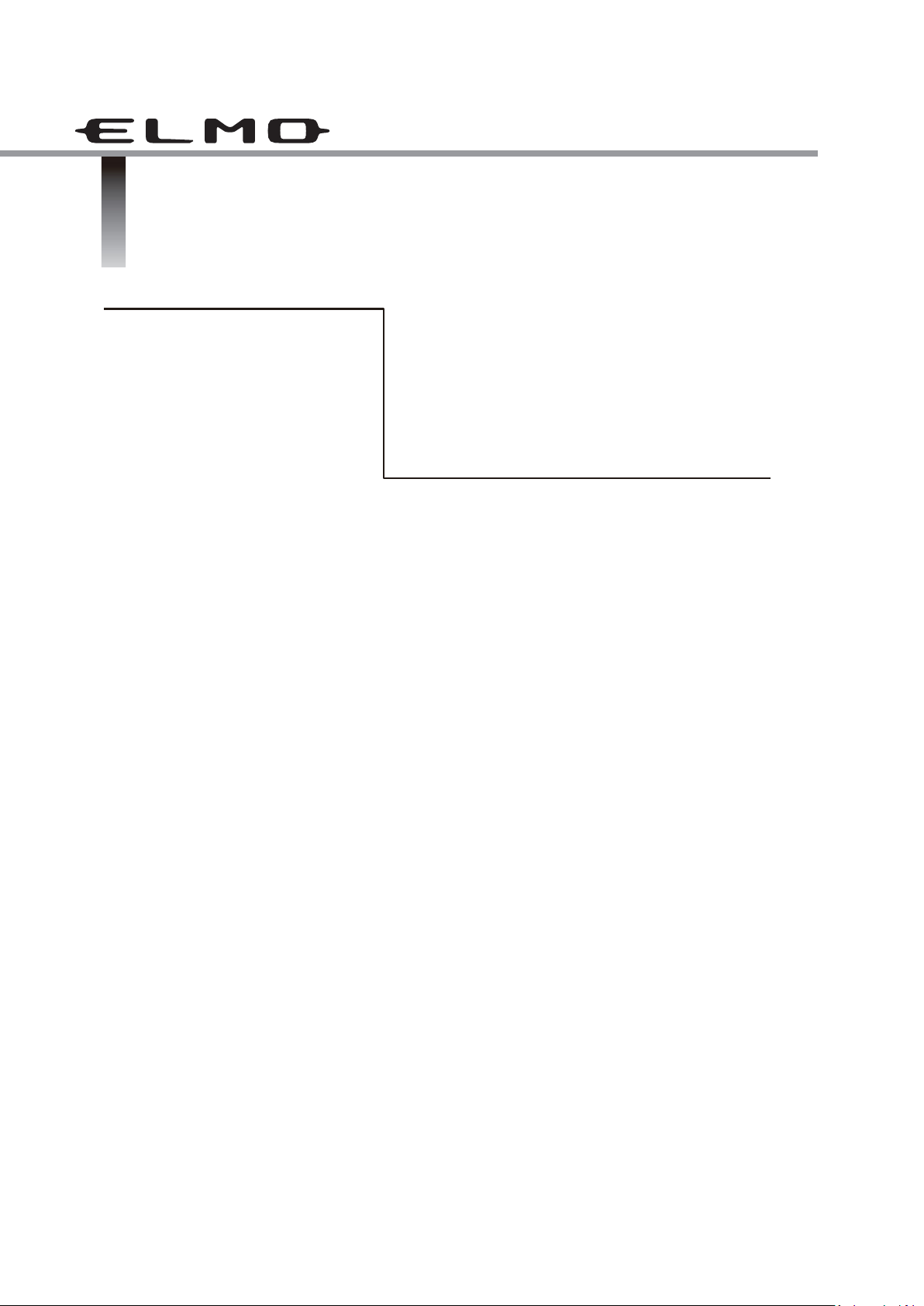
INSTRUCTION MANUAL
VISUAL PRESENTER
L-12G / TT-12G
Please read this instruction manual carefully before using
this product and keep it for future reference.

2
■ Read Instructions
All the safety and operating instructions should be read before the appliance is operated.
■ Retain Instructions
The safety and operating instructions should be retained for future reference.
■ Heed Warnings
All warnings on the product and in the operating instructions should be adhered to.
■ Follow Instructions
All operating and use instructions should be followed.
■ Cleaning
Unplug this product from the wall outlet before cleaning. Do not use liquid cleaners or aerosol cleaners. Use
a damp cloth for cleaning.
■ Attachments
Do not use attachments not recommended by the product manufacturer as they may cause hazards.
■ Water and Moisture
Do not use this product near water - for example, near a bath tub, wash bowl, kitchen sink, or laundry tub, in
a wet basement, or near a swimming pool, and the like.
■ Placement
Do not place this product on an unstable cart, stand, tripod, bracket, or table. The product may fall, causing
serious injury to a child or adult, and serious damage to the product. Use only with a cart, stand, tripod,
bracket, or table recommended by the manufacturer, or sold with the product. Any mounting of the product
should follow the manufacturer’s instructions, and should use a mounting accessory recommended by the
manufacturer.
■ Ventilation
Slots and openings in the cabinet are provided for ventilation and to ensure reliable operation of the product
and to protect it from overheating, and these openings must not be blocked or covered. The openings should
never be blocked by placing the product on a bed, sofa, rug, or other similar surface. This product should not
be placed in a built-in installation such as a bookcase or rack unless proper ventilation is provided or the
manufacturer’s instructions have been adhered to.
■ Power Sources
This product should be operated only from the type of power source indicated on the marking label. If you are
not sure of the type of power supply to your home consult your appliance dealer or local power company. For
products intended to operate from battery power, or other sources, refer to the operating instructions.
■ Grounding or Polarization
This product may be equipped with either a polarized 2-wire AC line plug (a plug having one blade wider than
the other) or a 3-wire grounding type plug, a plug having a third (grounding) pin. The 2-wire polarized plug
will outlet, try reversing the plug. If the plug still fails to fit, contact your electrician to replace your obsolete
outlet. Do not defeat the safety purpose of the polarized plug. The 3-wire grounding type plug will fit into a
grounding type power outlet. This is a safety feature. If you are unable to insert the plug into the outlet, contact
your electrician to replace your obsolete outlet. Do not defeat the safety purpose of the grounding type plug.
■ Power-Cord Protection
Power-supply cords should be routed so that they are not likely to be walked on or pinched by items placed
upon or against them, paying particular attention to cords at plugs, convenience receptacles, and the point
where they exit from the product.
■ Lightning
For added protection for this product during a lightning storm, or when it is left unattended and unused for
long periods of time, unplug it from the wall outlet and disconnect the antenna or cable system. This will
prevent damage to the product due to lightning and power-line surges.
■ Overloading
Do not overload wall outlets, extension cords, or integral convenience receptacles as this can result in a risk
of fire or electric shock.
IMPORTANT SAFEGUARDS
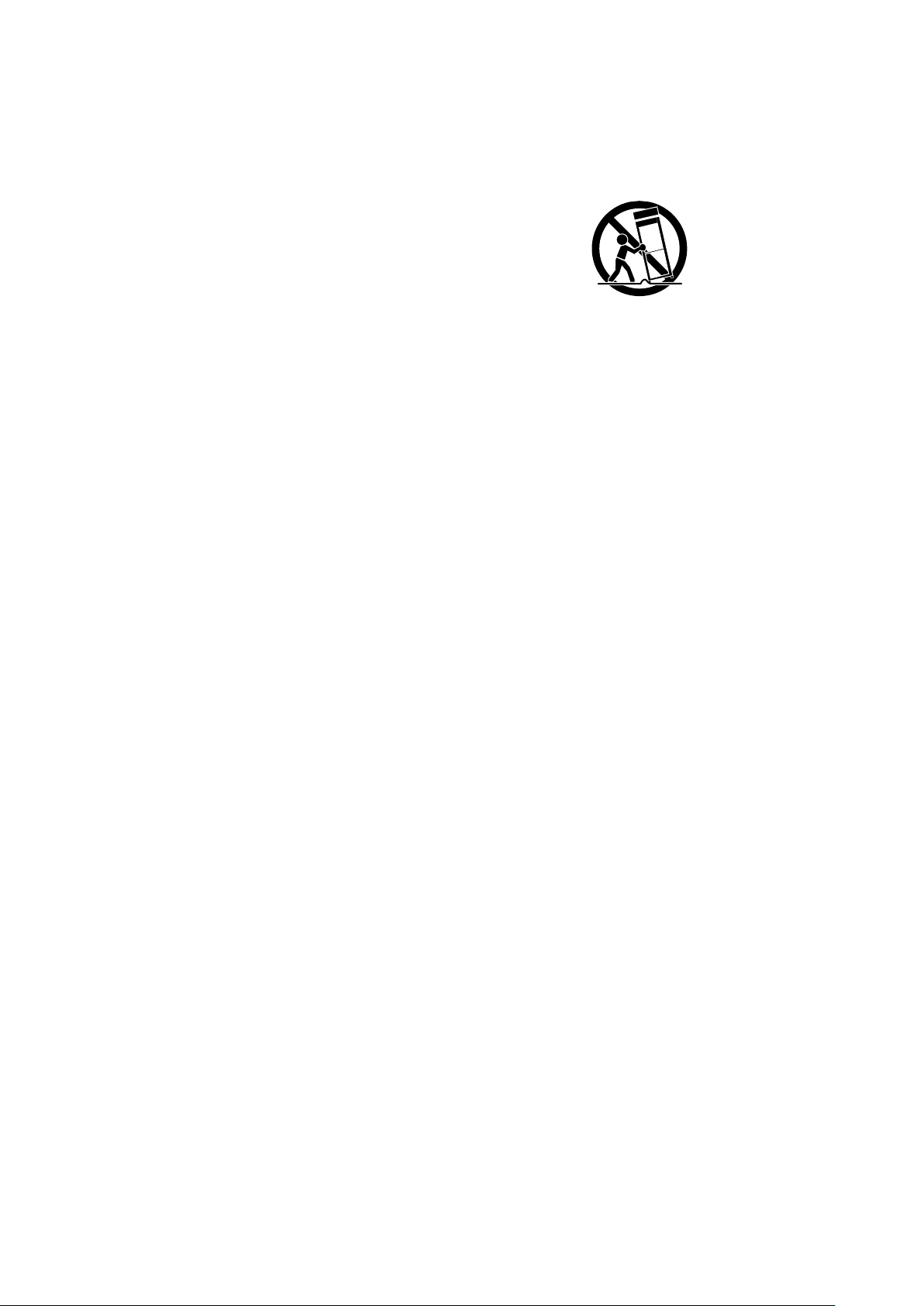
3
■ A product and cart combination should be moved with care. Quick stops, excessive force, and
uneven surfaces may cause the product and cart combination to overturn.
■ Object and Liquid Entry
Never push objects of any kind into this product through openings as they may touch dangerous voltage
points or short-out parts that could result in a fire or electric shock. Never spill liquid of any kind on the product.
■ Servicing
Do not attempt to service this product yourself as opening or removing covers may expose you to dangerous
voltage or other hazards. Refer all servicing to qualified service personnel.
■ Damage Requiring Service
Unplug this product from the wall outlet and refer servicing to qualified service personnel under the following
conditions:
• When the power-supply cord or plug is damaged.
• If liquid has been spilled, or objects have fallen into the product.
• If the product has been exposed to rain or water.
• If the product has been exposed to rain or water.
• If the product does not operate normally by following the operating instructions. Adjust only those
controls that are covered by the operating instructions as an improper adjustment of other controls may result
in damage and will often require extensive work by a qualified technician to restore the product to its normal
operation.
• If the product has been dropped or damaged in any way.
• When the product exhibits a distinct change in performance - this indicates a need for service.
■ Replacement Parts
When replacement parts are required, be sure the service technician has used replacement parts specified
by the manufacturer or have the same characteristics as the original part. Unauthorized substitutions may
result in fire, electric shock or other hazards.
■ Safety Check
Upon completion of any service or repairs to this product, ask the service technician to perform safety checks
to determine that the product is in proper operating condition.
■ Heat
The product should be situated away from heat sources such as radiators, heat registers, stoves, or other
products (including amplifiers) that produce heat.

4
CAUTION
CAUTION:
TO REDUCE THE RISK OF
ELECTRIC SHOCK, DO NOT
REMOVE COVER (OR BACK).
NO USER-SERVICEABLE
PARTS INSIDE. REFER
SERVICING TO
QUALIFIED SERVICE
PERSONNEL.
RISK OF
ELECTRIC SHOCK
DO NOT OPEN.
SA 1966
This symbol [crossed-out wheeled bin WEEE Annex IV] indicates separate collection of
waste electrical and electronic equipment in the EU countries.
Please do not throw the equipment into the domestic refuse.
Please use the return and collection systems available in your country for the disposal
of this product.
SA 1965
The lightning flash with arrowhead symbol, within an equilateral triangle, is intended to
alert the user to the presence of uninsulated “dangerous voltage” within the product’s
enclosure that may be of sufficient magnitude to constitute a risk of electric shock to
persons.
The exclamation point within an equilateral triangle is intended to alert the user to the
presence of important operating and maintenance (servicing) instructions in the literature
accompanying the product.

5
WARNING:
TO REDUCE THE RISK OF FIRE OR ELECTRIC SHOCK, DO NOT EXPOSE THIS PRODUCT TO RAIN OR
MOISTURE.
The connection of a non-shielded equipment interface cable to this equipment will invalidate the FCC Certification or Declaration of
this device and may cause interference levels which exceed the limits established by the FCC for this equipment. It is the responsibility
of the user to obtain and use a shielded equipment interface cable with this device. If this equipment has more than one interface
connector, do not leave cables connected to unused interfaces. Changes or modifications not expressly approved by the manufacturer
could void the user’s authority to operate the equipment.
FOR UNITED STATES USERS:
INFORMATION
This equipment has been tested and found to comply with the limits for a Class A digital device, pursuant to part 15 of the FCC Rules.
These limits are designed to provide reasonable protection against harmful interference when the equipment is operated in a
commercial environment. This equipment generates, uses, and can radiate radio frequency energy and, if not installed and used in
accordance with the instruction manual, may cause harmful interference to radio communications. Operation of this equipment in a
residential area is likely to cause harmful interference in which case the user will be required to correct the interference at his own
expense.
This device complies with part 15 of the FCC Rules. Operation is subject to the following two conditions: (1) This device may not
cause harmful interference, and (2) this device must accept any interference received, including interference that may cause
undesired operation.
FCC CAUTION
Changes or modifications not expressly approved by the party responsible for compliance could void the user’s authority to operate
the equipment.
This Class A digital apparatus complies with Canadian ICES-003.
Cet appareil numérique de la classe A est conforme à la norme NMB-003 du Canada.
WARNING:
Handling the cord on this product or cords associated with accessories sold with this product, will expose you to lead, a chemical
known to the State of California to cause birth defects or other reproductive harm.
Wash hands after handling.
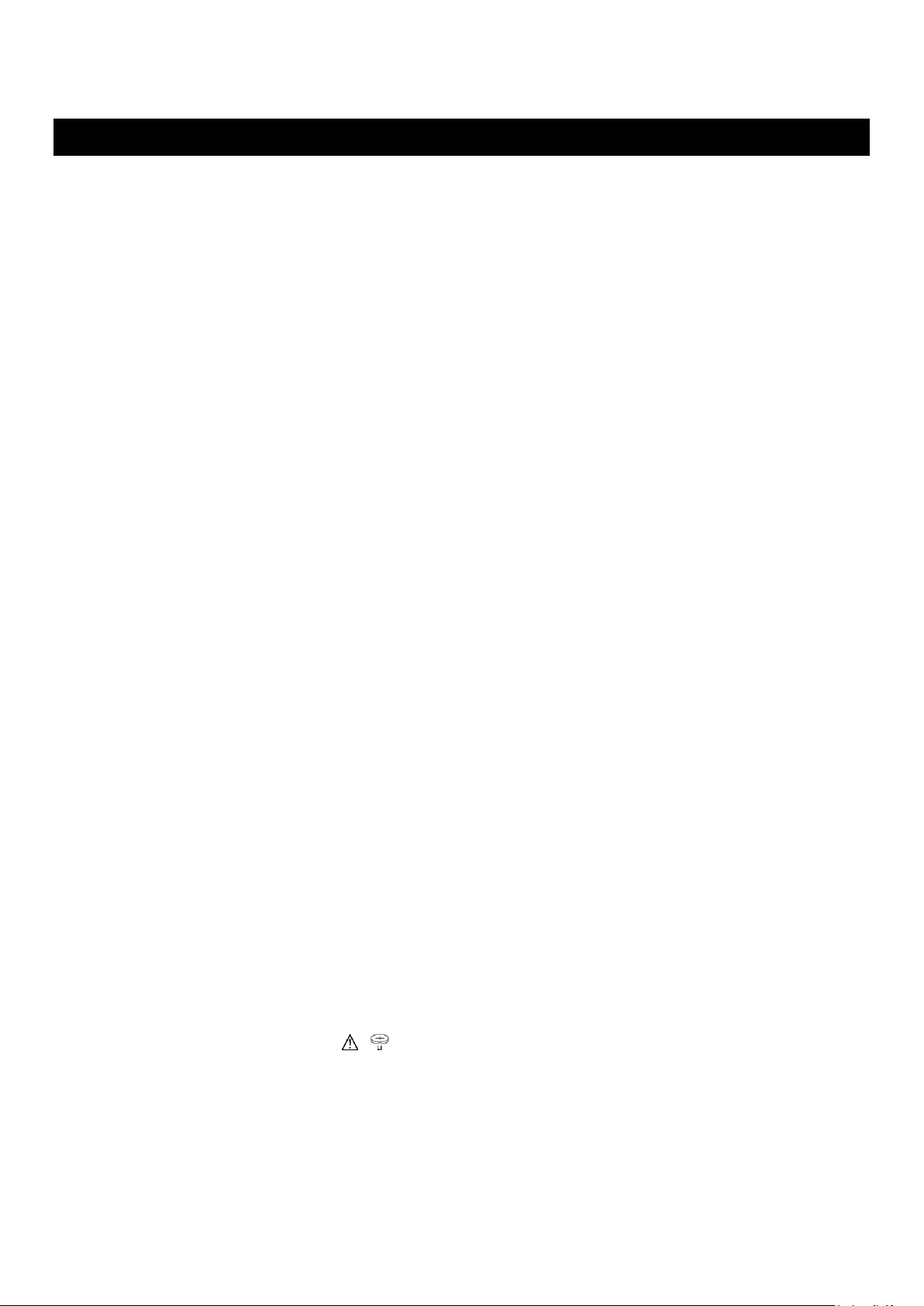
6
BEFORE YOU USE
When using this device, be sure to use the supplied power cord and AC adapter.
The power cord and AC adapter that come with this product are for this product only. Do not use them with
another product.
Be sure to use the power cord applicable to your local power specifications.
When storing the product, do not leave it under direct sunlight or by heaters. It may become discolored,
deformed, or damaged.
Do not place this product in any humid, dusty, salt bearing wind, or vibrating locations.
Only use it under the following environmental conditions:
Temperature: 0°C - 40°C (32°F - 104°F)
Humidity: 30% - 85% (No condensation)
Use a soft, dry cloth for cleaning
Do not use any volatile solvent such as thinner or benzene.
Do not point the camera lens directly at the sun. It may be damaged and you may not be able to take pictures.
Luminescent and Black Spots
There may be some pixels that do not properly operate due to the use of CMOS Area Image Sensors made-up
of many pixels.
Though luminescent or black spots may be found on the screen, it is a phenomenon peculiar to the CMOS Area
Image Sensors and is not a malfunction.
Follow the guidelines below to prevent the unit from dropping or overturning.
• Use the product on a stable base, desk, or table. Do not place the product on an unstable base or slanted
surface.
• Place or wire the unit to prevent the AC adapter cord or video cable from pulling.
Carry the product by holding the lower part of the main unit in both hands. Never hold the product by the column
or the camera head.
Pay careful attention when using (including setting-up and storing) or transferring the product to prevent the
camera head from receiving any shocks.
Do not look directly into the LED light. If you look directly into it at point-blank range, your eyes may be injured.
Some type of SD card/USB flash drive can be used.
Transfer the data from the SD card onto a device such as a PC to save a backup copy. Malfunction of the
product or repairs to it may cause the data saved in the SD card to be deleted.
If this product is used for longer than the warranty period, its performance and quality may deteriorate due to
the lifetime of its parts. To purchase replacement parts, consult the dealer from whom you purchased this
product or our branch/office near your location.
Battery precautions:
• If this product is not going to be used for a long time, take the batteries out of the remote control.
• Do not use rechargeable batteries (e.g., Ni-Cd (NiCad batteries)).
• Do not use new and old batteries or batteries of different types together.
• Do not try to recharge or short-circuit the batteries.
• When disposing of used batteries, follow the instructions of your local government.
• Insert from one side and pay particular attention to the polarity (+/- directions).
If any liquid from a battery leaks onto your skin or clothes, flush the area with clean water immediately. If it gets
into your eye, flush immediately with clean water and then contact a doctor.
Do not keep the batteries in the reach of children because there may be a choking hazard.
If a battery is swallowed, consult a physician immediately as this could result in asphyxiation or the battery may
become lodged in the stomach or esophagus.
Battery precautions <WARNING>
• A lithium coin battery is included in the product. Do not swallow the lithium coin battery. There is a risk of
injury due to chemical reactions.
• If the battery is swallowed, it can cause serious internal damage leading to death in less than two hours.
• If you have swallowed the battery, or if you suspect that the battery is somewhere in your body, seek medical
advice immediately
• Keep new and used batteries out of the reach of children.
• If the battery compartment of the remote control does not close tightly, stop using the remote control and
keep it out of the reach of children.
• Do not replace the wrong type of battery. It may cause an explosion.

7
• Do not expose the battery to excessively high temperature or low pressure at high altitude while using, storing
or carrying the battery.It may cause an explosion or the leakage of flammable liquid or gas
• Do not dispose of the battery in a fire or in a heated furnace. An explosion may occur.
• When disposing of the battery, follow the rules of the local government.
• Do not mechanically crush or cut the battery. An explosion may occur.
About using microphones
Connecting microphones other than electret condenser microphones (microphones for PCs and so on) could
cause a malfunction to occur. If you are concerned about this product’s operating noise when using the built-in
microphone, we recommend using an external microphone.
About the audio input port
Do not connect any audio line-output devices such as a CD/MP3 player to the audio input port when the Audio
Selector is set to “Mic-in.” Audio input is a dual purpose port (microphone/line-in) which supplies power when
“Mic-in” is selected, adding external output devices (CD/MP3) may damage them.
Menu
Some functions may not be set or operated depending on the mode or the menu settings being used.
Record/Play
• Before recording an important scene, make sure to do a test recording to confirm that the camera is working
properly.
• The maximum file size of the continuous recording is 2GB. (The maximum recording length varies depending
on other factors such as resolution and recording quality.)
• Movie files that are recorded with this camera or converted by the proprietary software can only be played
with this camera.
■ Copyright
Do not commercially use or transfer movies or audio files recorded with the camera without the permission of
the copyright holder except for personal use.
Do not use the camera in locations where recording movies or audio files are prohibited.

8
CONTENTS
IMPORTANT SAFEGUARDS .................................................................................................................. 2
BEFORE YOU USE ........................................................................................................................................ 6
CONTENTS
.................................................................................................................................. 8
1.
BUNDLED ITEMS ......................................................................................................................... 10
2.
BASIC OPERATIONS ................................................................................................................... 11
2-1
Document camera
............................................................................................................................. 11
Part names ........................................................................................................................................... 11
Operating panel .................................................................................................................................... 12
Rear panel and cable connection ......................................................................................................... 13
Side panel ............................................................................................................................................ 15
Moving parts of the document camera
.............................................................................................. 16
Output image size
............................................................................................................................... 17
2-2
Supplied accessories ........................................................................................................................... 19
Remote control
.................................................................................................................................... 19
Preparation of the remote control
........................................................................................... 19
Operation of the remote control
................................................................................................. 19
Receiving IR signal from the remote control
......................................................................... 19
Fixture .................................................................................................................................................. 20
How to use the supplied fixture and cable tie ............................................................................... 20
2-3
Shooting images
.................................................................................................................................. 22
Setting up the product
....................................................................................................................... 22
Connecting the power cord
................................................................................................................. 22
Connecting the video cable ................................................................................................................... 22
Turn on / off the power .......................................................................................................................... 23
Adjusting the size .................................................................................................................................. 24
Adjusting the brightness
...................................................................................................................... 25
Turning on / off LED lighting ................................................................................................................. 26
Selecting the image source
................................................................................................................ 27
Pausing the image ................................................................................................................................
27
Rotating the image ................................................................................................................................
28
Turning on / off the audio ...................................................................................................................... 28
2-4
Configuring the setting ......................................................................................................................... 29
How to configure the setting ................................ ................................................................ ................. 29
About Menus
...................................................................................................................................... 29
System Setting menu(1/4 page)
......................................................................................................
31
System Setting menu(2/4 page)
...................................................................................................... 33
System Setting menu(3/4 page)
...................................................................................................... 35
System Setting menu(4/4 page)
...................................................................................................... 37
Full menu1
..........................................................................................................................................
38
Compare Picture function
......................................................................................................... 38
PinP function
.............................................................................................................................. 41
Full menu2
..........................................................................................................................................
38
Highlight function
....................................................................................................................... 44
Mask function
............................................................................................................................ 45
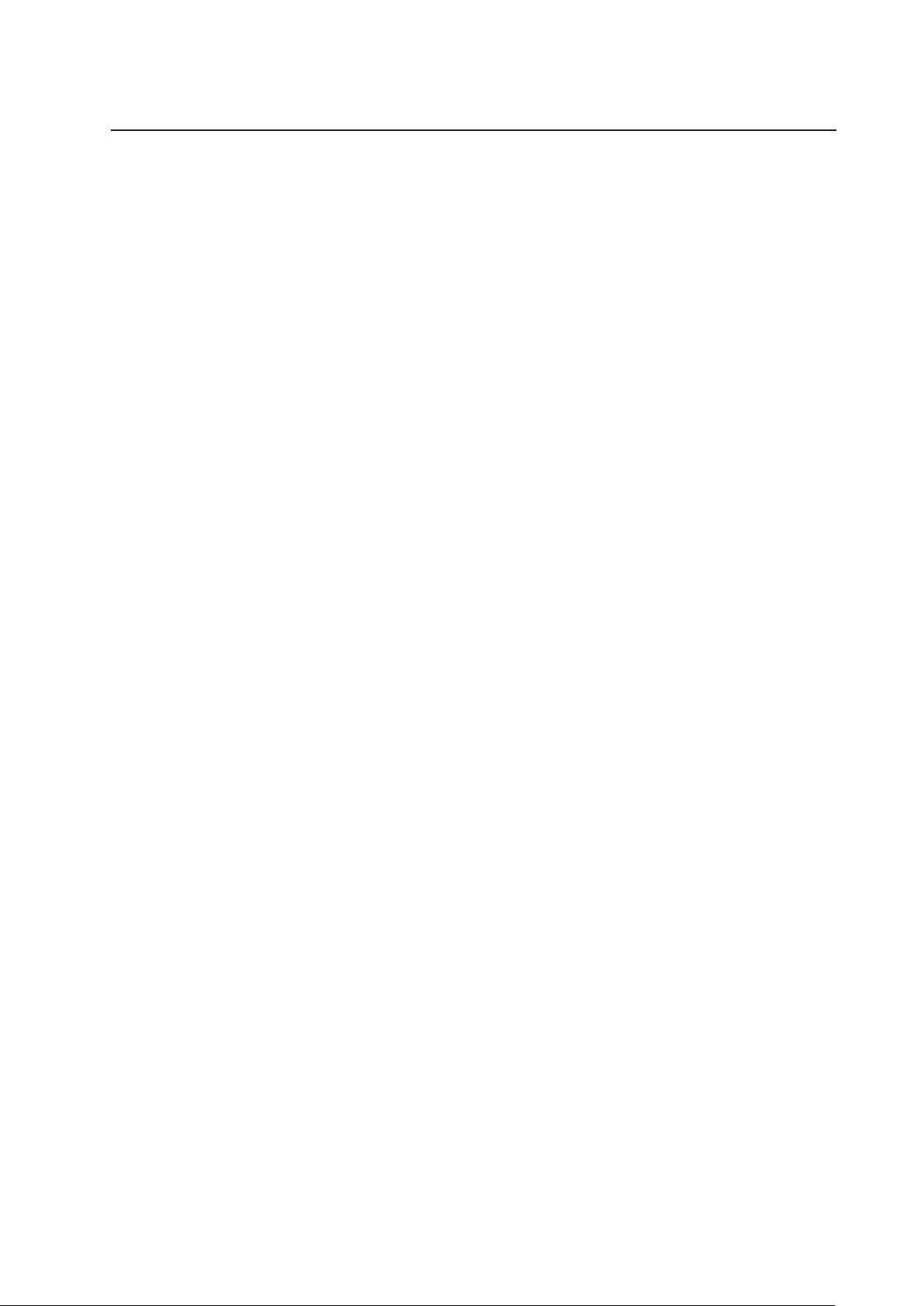
9
3.
ADVANCED OPERATIONS.......................................................................................................... 46
3-1
Using an SD card / USB flash drive
................................................................................................ 46
Recording ............................................................................................................................................. 47
Still image .................................................................................................................................... 47
Video ................................................................................................ ........................................... 48
Displaying the stored data
.................................................................................................................. 49
Thumbnail display (list of still images / videos)
................................ ........................................ 49
Displaying a still image full-screen ............................................................................................... 51
Playing a video full-screen ........................................................................................................... 53
3-2
Using by connecting to a computer with the USB cable
................................................................... 56
Switching to the External input mode(External input screen)
........................................................... 57
3-3
Using Miracast function
...................................................................................................................... 59
3-4
Displaying enlarged image using a microscope
on
.................................................................... 61
Procedure
........................................................................................................................................... 62
3-5
Firmware update procedure ................................................................................................................. 64
4.
TROUVLE SHOOTING
............................................................................................................... 65
4-1
Symptoms and Confirmation ................................................................ ................................................ 65
4-2
When you have a problem
............................................................................................................... 68
5. SPECIFICATIONS........................................................................................................................ 70
5-1
General ................................................................................................................................................ 70
5-2
Main Camera
....................................................................................................................................... 71
5-3
Illumination Device ................................................................................................ ............................... 71
5-4
TRADEMARKS AND LICENSES
.................................................................................................... 72

10
BUNDLED ITEMS
The items below are included with this product. If any item is missing, contact the
dealer from whom you purchased this product.
AC
adapter AC cord
USB Type C-A cable
Remote control
Coin battery
(For remote control)
Fixture× 2
(
For HDMI
c a b l e)
1
Cable tie x2
Quick start guide
IMPORTANT
SAFEGUARDS
Operation support sticker
3S Service registration
form
Product warranty
3S Service Registration
Statement
3S Assurance guarantee label
Document camera

11
BASIC OPERATIONS
■Part names
For operations of the main unit, refer to
①
③
④ ⑤ ⑨
No.
Name
①
LED lighting switch
②
LED lighting
③
Built-in microphone
④
Zoom dial
⑤
AF button/Freeze button
⑥
Operating panel
⑦
Rear panel
⑧
Side panel
⑨
IR receiver
⑥
⑦
⑧
②
2
P.12
P.26
P.26
P.24
P.13
P.12
P.19
P.15
P.15
P.24
P.27

12
◼
Operating panel
Mark
Function
①
To turn on / off the power
Power ON: Power LED lights up blue
Power OFF (standby status): Power LED lights up red
②
To show the connection destination for Miracasting.
③
Mode button
―LED
To switch to the Camera mode.
The camera image is displayed. (HDMI/RGB/USB/Miracast)
Camera resolution can be changed in sequence by long pressing this button.
(Auto → HD → UHD → FHD)
The currently used support functions (PinP, etc.) will be terminated.
④
―LED
To switch to the External input mode.
Images being input to the external input ports are displayed.
The behavior varies depending on the USB camera mode setting in the System
Setting menu.
(Refer to: “3.2 Using by connecting to a computer with the USB cable”)
⑤
―LED
To switch to the Playback mode.
Images stored in an SD card, USB flash drive or internal memory are displayed.
⑥
To show/hide the menu on the screen.
⑦
To save a still image on an SD card, USB flash drive or internal memory.
This button acts as a direction button (Top) for menu operations.
⑧
To turn on / off the audio of microphone (built-in microphone / external
microphone).
⑨
To rotate the image.
The rotation angle can be switched between 90 and 180 degrees with the Rotate angle
setting in the System Setting menu.
This button acts as a direction button (Left) for menu operations.
⑩
To confirm the selected OSD menu item or to switch images during Compare Picture/
PinP display.
⑪
To pause the camera image.
This button acts as a direction button (Right) for menu operations.
⑫
To record the camera image as a video on an SD card, USB flash drive or internal
memory.
This button acts as a direction button (Down) for menu operations.
⑬
To darken the camera image.
This button acts as a manual focus button (Near) when the MF mode is set to ON.
⑭
To brighten the camera image.
This button acts as a manual focus button (Far) when the MF mode is set to ON.
Microphone LED
Miracast LED
Power LED
① ② ③ ④ ⑤ ➅ ⑦ ⑧ ⑨ ⑩ ⑪ ⑫ ⑬
⑭
P.27
P.28
P.27
P.29
P.27
P.28
P.47
P.25
P.29
P.48
P.27
P.59
P.25

13
■Rear panel and cable connection
① ② ③ ④ ⑤ ⑥
① Connecting the AC adapter
Before inserting the AC adapter in an outlet, connect the DC plug of the supplied AC adapter
to the [ ] port on the rear panel.
② Connecting to a device with an HDMI input port
Connect a commercially available HDMI cable to the [ ] port on the rear panel.
③ Connecting to a device with an HDMI output port
Connect a commercially available HDMI cable to the [ ] port on the rear panel.
Mark
Function
①
To connect the AC adapter. (AC cord is supplied with the product.)
②
To output digital images. (HDMI cable is not supplied with the product.)[TYPE-A]
③
To input digital images. (HDMI cable is not supplied with the product.)[TYPE-A]
Pass-through / Support functions (Split-screen, PinP) / USB image output
④
To output analog RGB images. (RGB cable is not supplied with the product.)
[miniDSUB 15pin]
⑤
To input analog RGB images. (RGB cable is not supplied with the product.)
[miniDSUB 15pin] Pass-through
⑥
To connect to a computer. (USB cable is supplied with the product.) [USB TypeC]
Note

14
④ Connecting to a device with an analog RGB input port
Connect a commercially available RGB cable to the [ ] port on the rear panel.
⑤ Connecting to a device with an analog RGB output port
Connect a commercially available RGB cable to the [ ] port on the rear panel.
■Specifications of the analog RGB port
Signal allocation
DSUB 15Pshrink terminal (Female)
Pin assignment
⑥ Connecting to a computer with the USB cable
Connect a commercially available USB cable to the [ ] port on the rear panel.
Pin No.
Name
Pin No.
Name
Pin No.
Name
1
Video signal
(Red)
6
GND (Red)
11
GND
2
Video signal
(Green)
7
GND (Green)
12
N.C
3
Video signal
(Blue)
8
GND (Blue)
13
Horizontal
synchronizing
signal
4
N.C
9
N.C
14
Vertical
synchronizing
signal
5
GND
10
GND
15
N.C
Note
Analog 0.7V (p-p) 75Ω
terminated
TTL level (Positive/negative
polarity)
TTL level (Positive/negative
polarity)
Video signal
Horizontal
synchronized signal
Vertical synchronized
signal
• If the displayed image is off-center, adjustment of the horizontal and vertical position should be made
from the connected device.
• In some cases, vertical stripes may appear on the display device such as a projector and a monitor.
• This can be reduced by adjusting the “clock phase” function of the connected device.
• When using a computer with an external output mode, set the computer to the external output mode after
pressing the [ ] button on the operating panel.
• We recommend using a standard USB cable.•If you plug into the USB cable with the power on, the
computer may not recognize the product.
• Depending on the computer’ s USB environment or the peripheral equipment, image transfer may be
disrupted.

15
■Side panel
①
②
③
④
⑤
Mark
Function
①
USB
To connect a USB flash drive (commercially available) or
mouse.
②
To output audio. (Audio cable is not supplied with the product.)
③
To connect a microphone. (Microphone is not supplied with this
product.)
Use a commercially available electret condenser microphone.
④
To insert an SD card (commercially available).
Push the card again to remove the SD card.
⑤
Security slot.
• Connecting microphones other than electret condenser microphones (microphones for
computers and so on) may cause a malfunction.
• When using a speaker connected to the AUDIO port, select "AUDIO OUT" for the audio
output destination in the System Setting menu.
• When using a microphone connected to the MIC port, select "External mic" in the "Sound
switch" in the "System Setting" menu.
Note
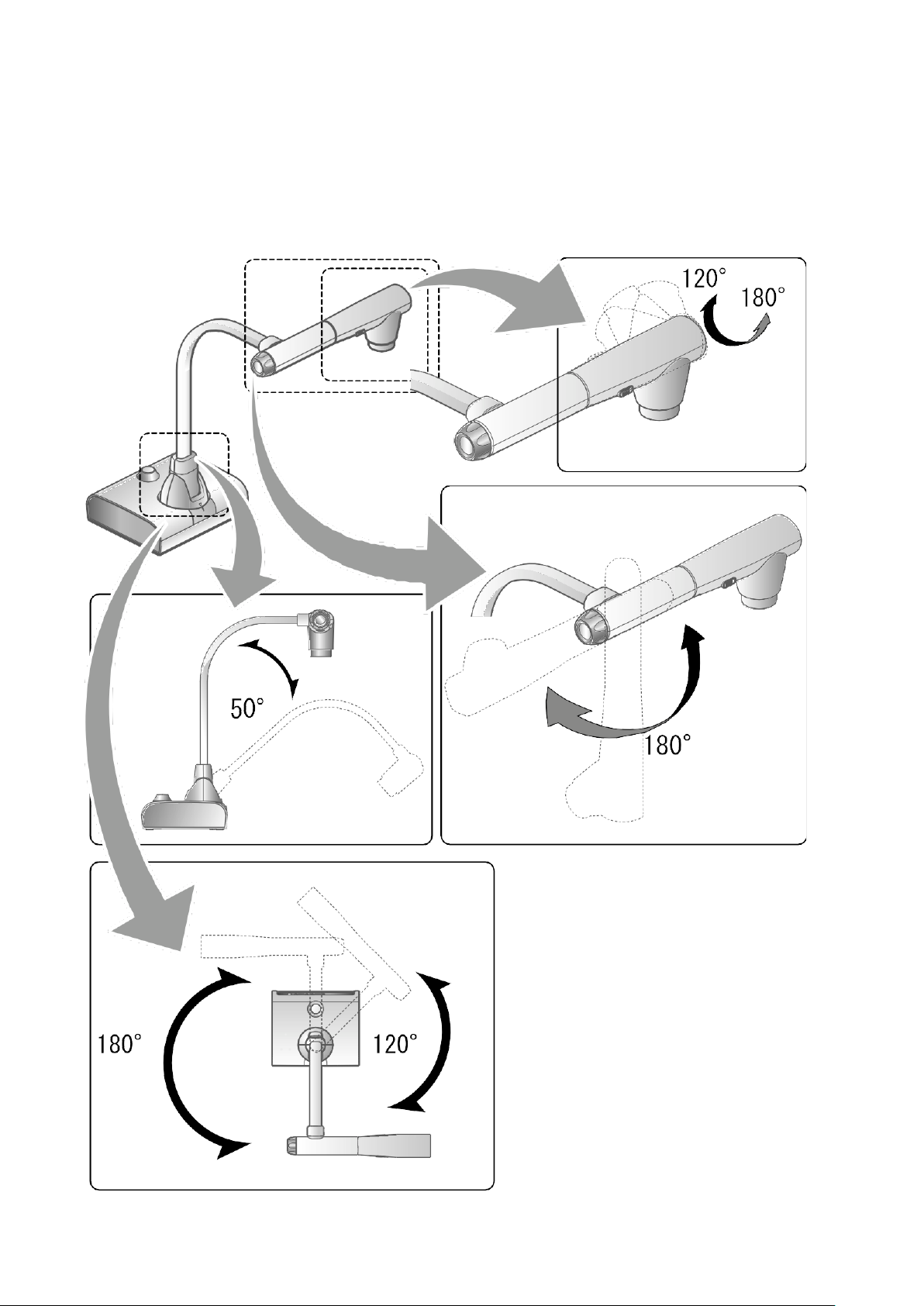
16
■Moving parts of the document camera
The product can be moved as shown below.
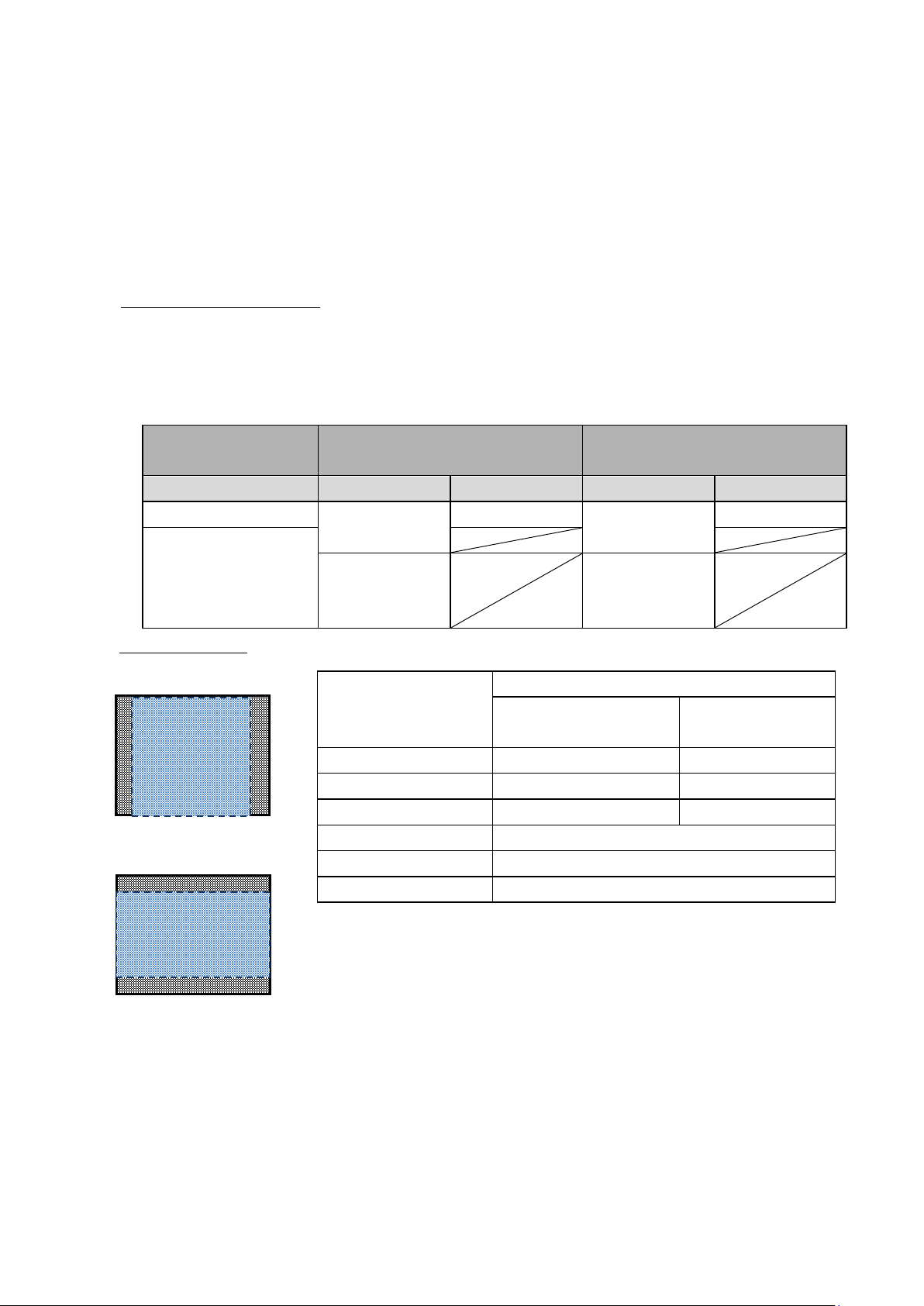
17
■Output image size
The output image differs depending on the resolution and output mode.
The following table shows the relation between viewing angle, resolution and output mode.
Note that there are shooting conditions.
RGB output / HDMI output
・When HDMI connection is available, the same resolution image as the HDMI output is output
simultaneously from the RGB output.
※When the HDMI output resolution is 4K (3840 × 2160), no image is output from the RGB output.
Viewing angle
①FULL(4:3)
②NORMAL(16:9)
※Set the USB output resolution to 4K/30fps, 1080p/30fps, or 720p/30fps. RGB image output is not
possible when the USB output resolution is set to 4K.
※The viewing angle varies depending on the image output format (HDMI or RGB).
・When outputting with HDMI: Normal (16:9), Full (4:3)
・When outputting with RGB only: 1080P/XGA
Setting
Normal( 16:9 )/ 1080p
Full( 4:3 )/ XGA
HDMI connection
Yes
No
Yes
No
RGB output
1080p or 720p
1080p
1080p or 720p
XGA
HDMI output
4K
*No RGB image
output
4K
*No RGB image
output
Output image viewing angle
Normal( 16:9 )/
1080p
Full( 4:3 )/
XGA
HDMI
②
①
RGB
②
①
HDMI+RGB
②
①
HDMI+USB
②
RGB+USB
②
HDMI+RGB+USB
②

18
③Resolution / Frame rate(when outputting images to a computer via USB)
・The following table shows the relation between output resolution and frame rate when outputting
images to a computer via USB.
・If the computer used has low specifications, the frame rate may be less than that shown in the
table.
Resolution
USB
MJPEG[fps]
YUY2[fps]
3840x2160
30
-
2048x1536
30
-
1920x1080
60/30/15※1
-
1280x960
30
-
1280x720
60/30/15※1
-
1024x768
30
-
640x480
30
20
※1 This frame rate is only available when connected to an electronic whiteboard
in R1 mode.
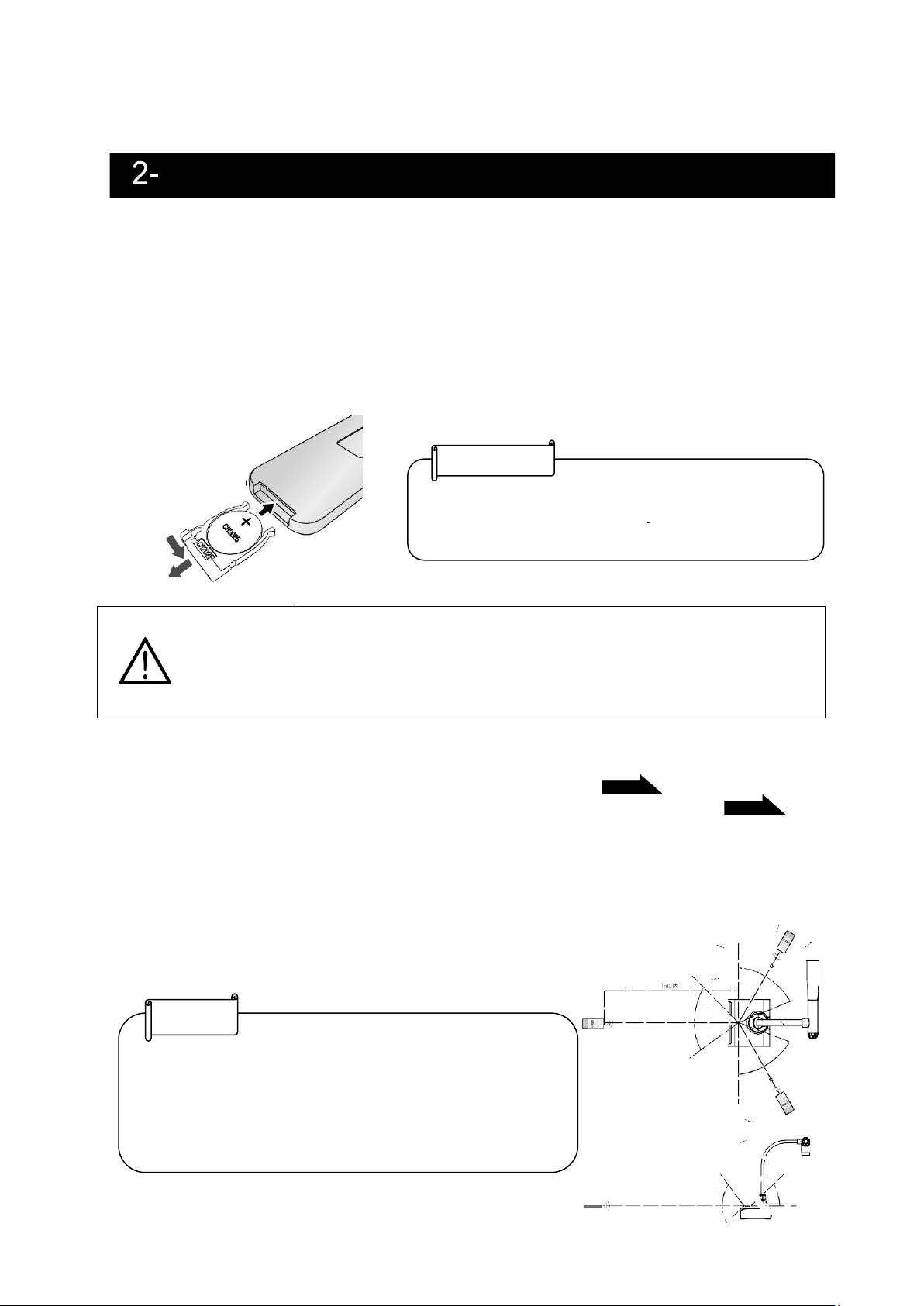
19
■Remote control
Preparation of the remote control
Remove the battery case by pressing the release lock inward.
Insert the coin battery into the battery case, so you see the positive (+) side facing up. Then
insert the battery case into the remote control.
Warning
Children may ingest small batteries. Always keep batteries safe and
out of reach of children.
If a battery is swallowed, consult a doctor immediately as this could
result in asphyxiation or be an obstacle to digestion, etc.
Operation of the remote control
For operations when the camera image is displayed, refer to
For operations when data in the SD card/USB flash drive is displayed, refer to
2 Supplied accessories
Receiving IR signal from the remote control
Point the IR transmitter of the remote control to the IR receiver of the product,
and press the desired button.
Receivable range: Distance: Within approx. 7m from the front of the IR receiver
Angle: Within 45° up, down, left, and right of the IR receiver
The receivable range may be reduced when the product is
placed in direct sunlight, near an inverter fluorescent light
or in any other unfavorable conditions. Depending on the
light source conditions, the sensor may fail to receive any
infrared light. In such cases, relocate the product or shield
the light source.
Note
RC-
VLH
Note
Use a commercially available CR2025 coin
battery for the remote control
P.23
P.47
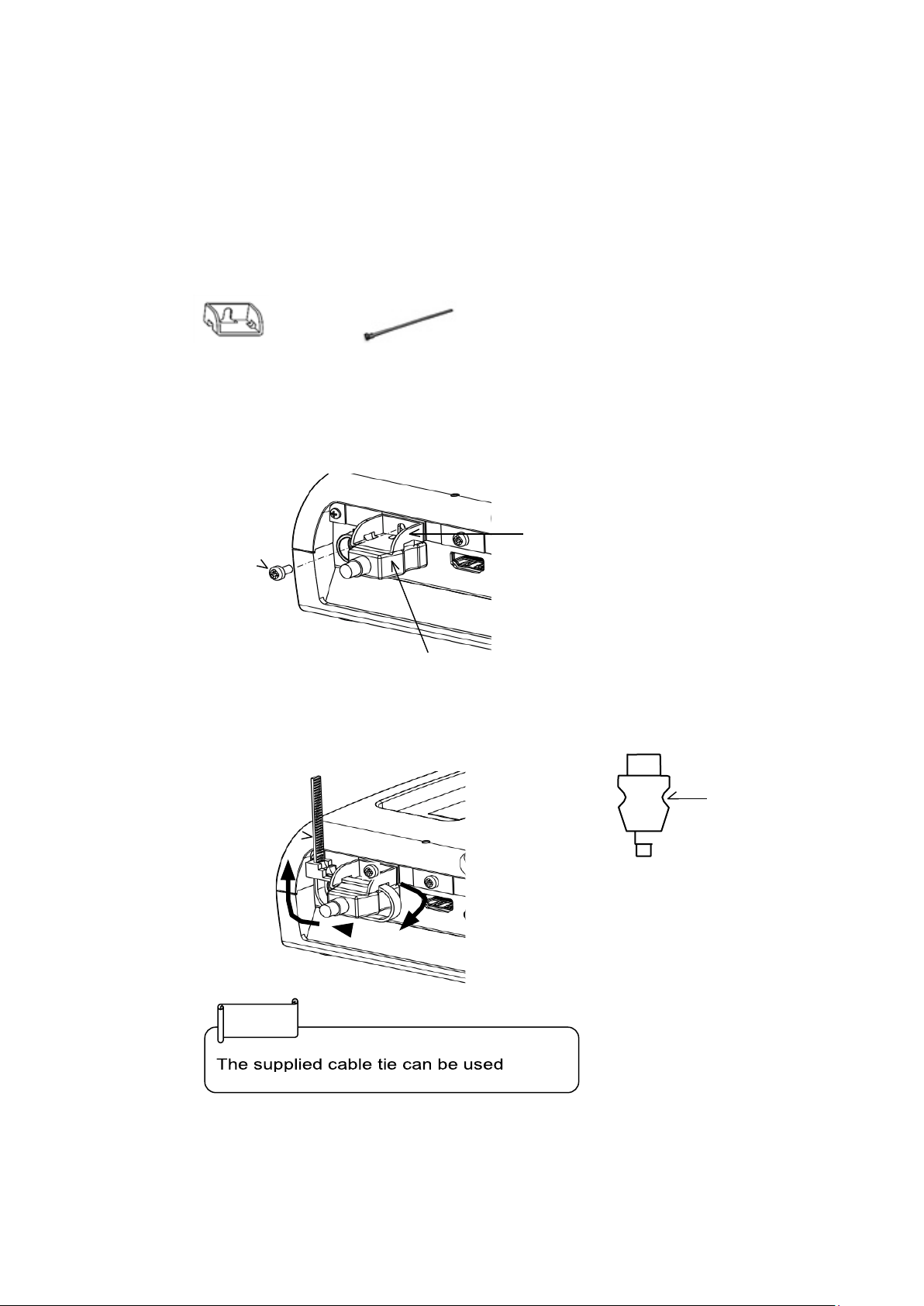
20
■Fixture
How to use the supplied fixture and cable tie
You can fix the HDMI cable to the HDMI port by using the supplied fixture and cable tie.
Items to use (supplied)
Fixture x2
(For HDMI cable)
Cable tie x 2
①Before connecting the HDMI cable to the HDMI port, remove the screw above
the HDMI port. Attach the fixture and tighten the screw.
Screw
Fixture
HDMI cable (plug)
②Pass the cable tie through the fixture and tie it around the plug of the HDMI cable.
When the plug has a concave
part, tie the cable tie around
the concave part to get a firm
hold.
Concave part
Note
Cable tie
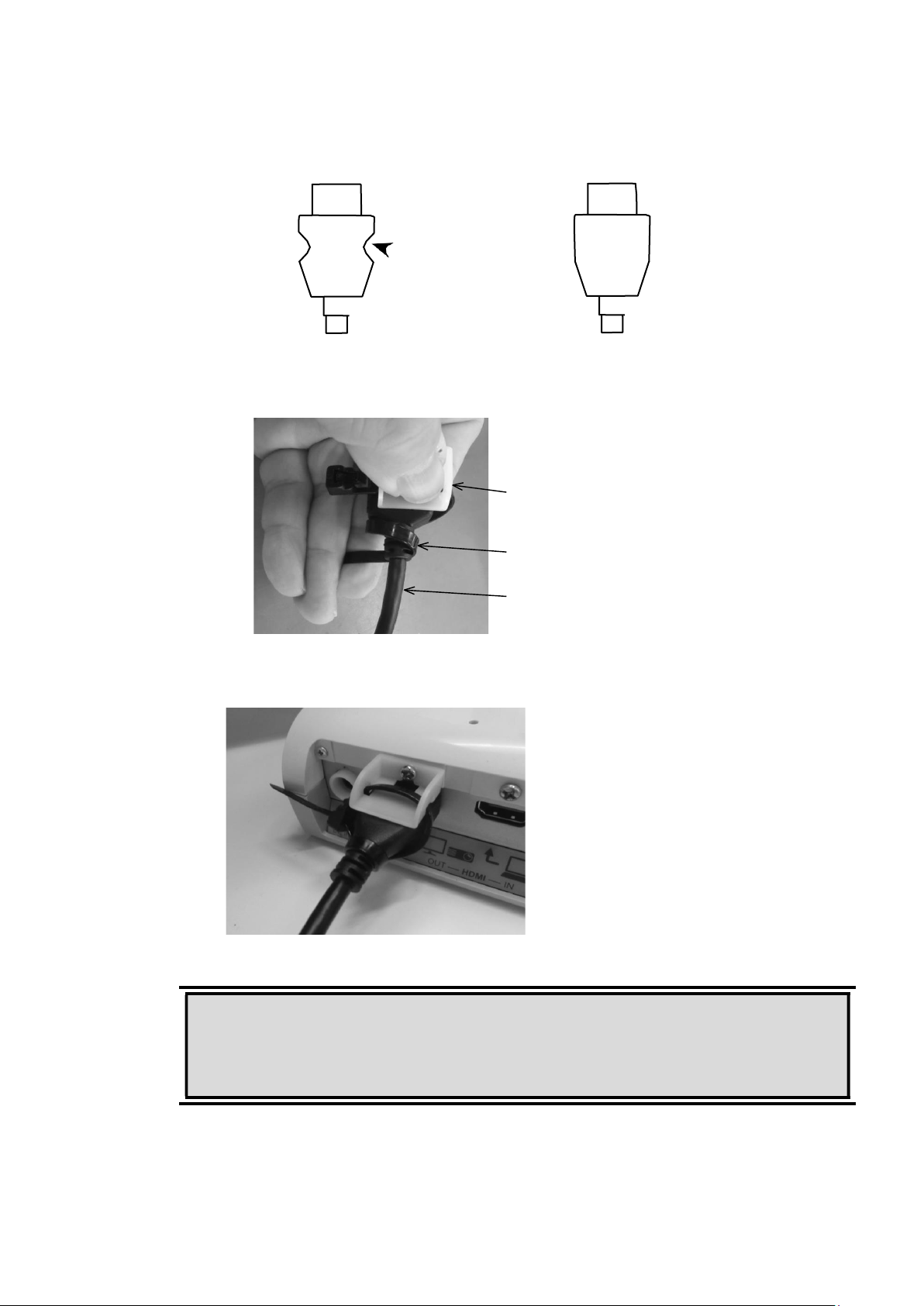
21
When the plug does not have a concave part, wrap the cable tie as shown below.
①Wrap the cable tie around the root of the cable and pull it tight.
②
Remove the screw above the HDMI port and connect the HDMI cable.
Attach the fixture and tighten the screw.
HDMI cable
Concave part
with concave part
without concave part
Fixture
Cable tie
Caution
Depending on the shape of the plug, the fixture may not be used.
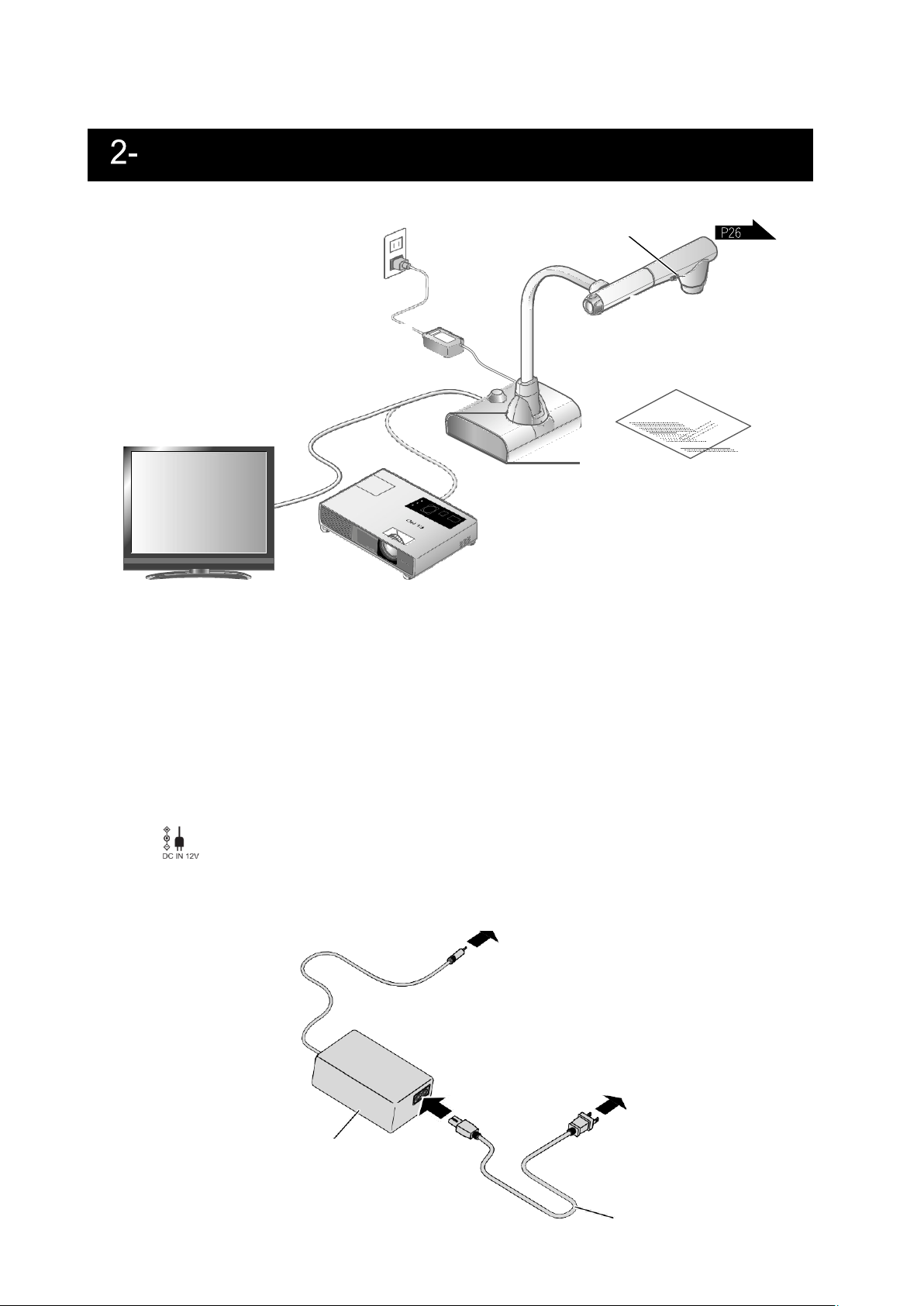
22
■
Setting up the product
Set up the product as shown in the figure above. Then connect the product to a projector
or a monitor.
■Connecting the power cord
Connect the power cord and the AC adapter. Then connect the AC adapter to the
[ ] port at the rear panel of the product, and insert the power cord into a wall outlet.
3 Shooting images
Power cord
AC adapter
Camera
ON/OFF switch for illumination
Cable connection
To the product
AC adapter
To a wall outlet
Connect
Power cord
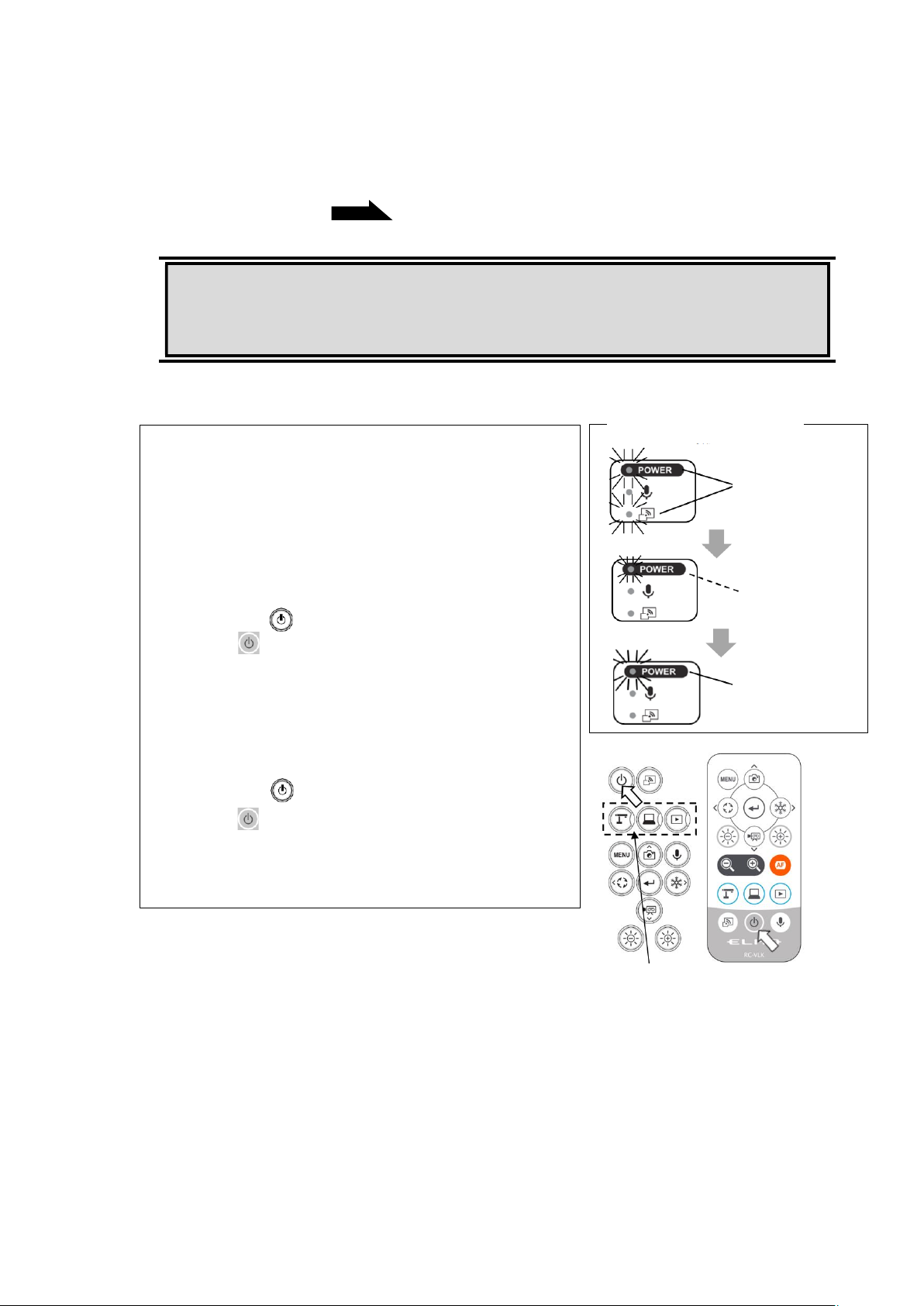
23
P.22
■Connecting the video cable
Connect the product to a display device using the cable corresponding to the specification
of the display device.
■Turn on / off the power
Caution
Before connecting the product to other devices, be sure to turn off the power for all of
the devices.
Turn on the power
① Connect the supplied AC adapter to the DC
jack and plug it into an outlet.
② The LED changes as shown on the right and
the product enters standby mode. (The LED
lights up red).
③ Press the [ ] button on the Operating panel
or the [ ] button on the remote control to turn
on the power.
④ The POWER LED lights up from red to blue.
Turn off the power
① Press the [ ] button on the Operating panel
or the [ ] button on the remote control to turn
off the power.
② The POWER LED lights up from blue to red.
Lights up red
Flashes red
Lights up red
Mode buttons
Connect the AC adapter
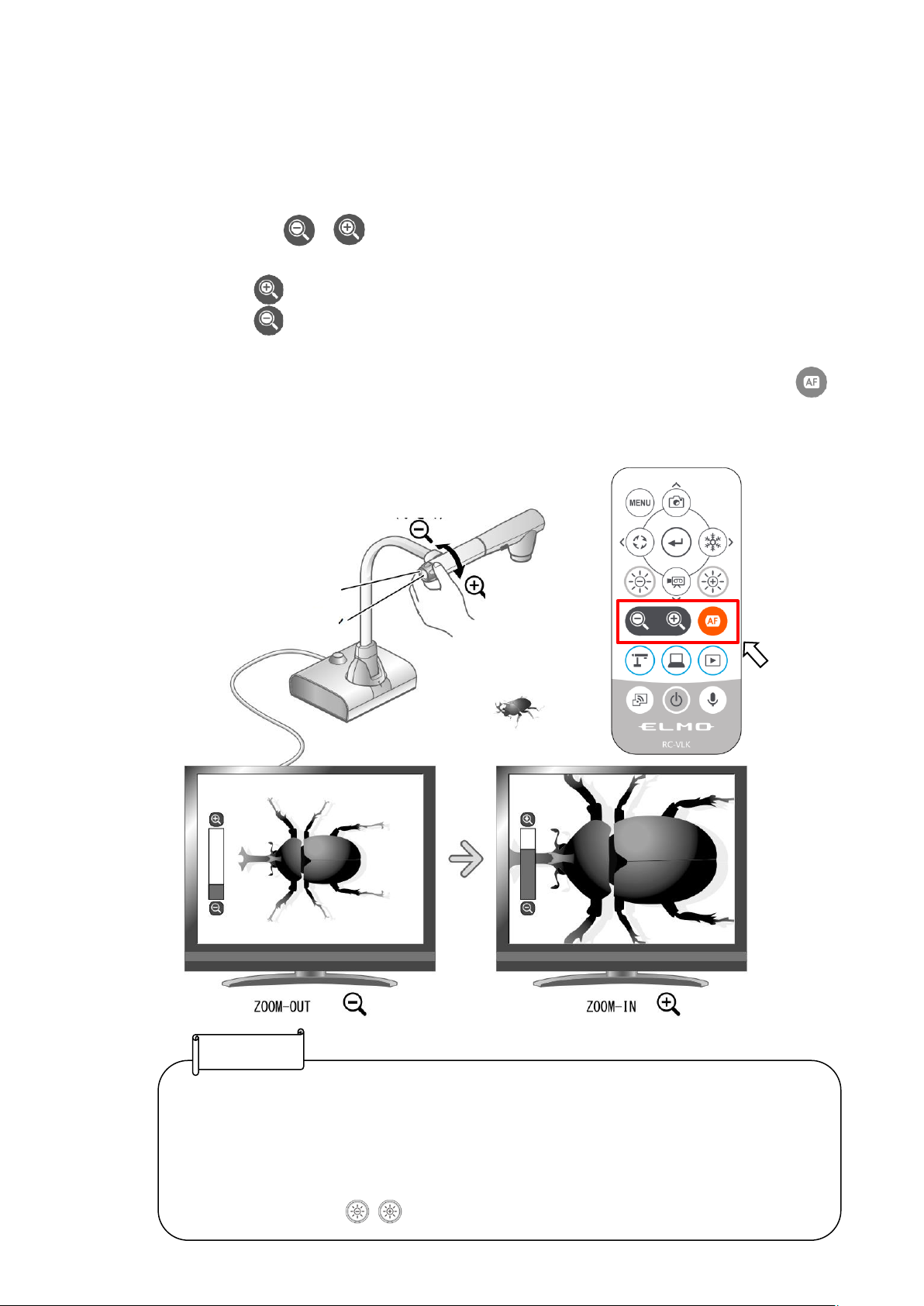
24
RC-VL
■ Adjusting the size
The display range of the document can be adjusted by rotating the zoom dial on the product
or by pressing the [ / ] buttons on the remote control.
ZOOM-IN :The object is shown in large size.
ZOOM-OUT :The object is shown in small size.
If you cannot get a focused image, use the AF button on the camera head or the [ ]
button on the remote control.
ZOOM-IN
larger
Zoom dial
• Zoom ratio: Optical zoom 12x + Digital zoom 16x (Total 192x zoom)
• When the optical zoom reaches 12x, it will automatically shift to the digital zoom.
• The digital zoom can be switched between ON and OFF from the System Setting
menu.(System Setting: Digital zoom)
• When "MF mode" is turned on in the System Setting menu, the focus can be
• adjusted using the [ ] buttons on the Operating panel or the remote control.
Note
AF button
ZOOM-OUT
smaller
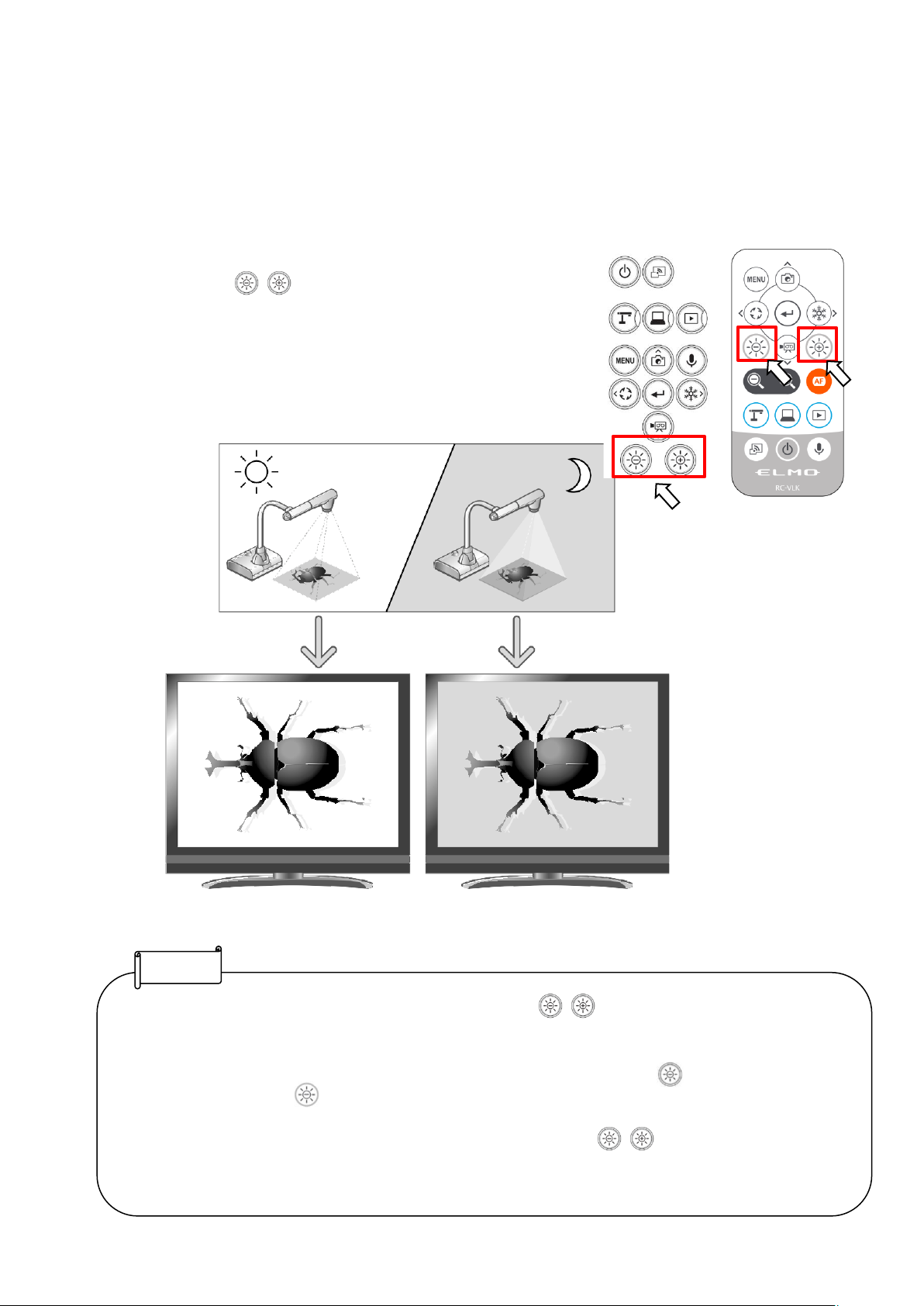
25
■ Adjusting the brightness
The brightness of the image can be changed.
Use the [ ] buttons on the Operating
panel or the remote control to change the level of
brightness of the displayed image.
• To reset the brightness setting to factory default, press the [ ] buttons on the Operating panel at
the same time.
•
In places where the object is exposed to bright sunlight (e.g. near a window), or extremely
•
bright light, the brightness of the screen may not dim sufficiently, even if the [ ] button on the
Operating panel or the [ ] button on the remote control is pressed. In such cases, to adjust the amount
of light, close the curtains or move the object away from the light.
•
When the "MF mode" in the System Setting menu is turned on, the [ ] buttons on the Operatng
panel or the remote control work as the focus adjustment buttons. Make sure to turn off the MiF mode
before adjusting the brightness.
Note

26
■ Turning on / off the LED lighting
The LED lighting can be turned on or off by sliding the LED lighting switch.
[ON] : The LED lighting turns on.
[OFF] : The LED lighting turns off.
LED lighting
Caution
• To take shots of people, set the LED lighting switch to off.
•
Make sure that the light from the LED lighting does not shine directly into the eyes.
• This product is equipped with a high-brightness LED. You can safely use the LED
lighting to light up objects, however its brightness will gradually diminish with longterm use. This is not a malfunction, but a normal characteristic of the LED.
• Do not touch the LED lighting while it is on as it may become very hot.

27
■Selecting the image source
You can select the image source as described below.
■Pausing the image
Press the [ ] button on the Operating panel or the [ ] button on the remote
control to pause the camera image. Press the button again to cancel the pause.
• When using a computer with an external output mode, set the computer to the external output mode after
pressing the [ ] button on the Operating panel or the [ ] button on the remote control.
• When the USB camera mode in the System Setting menu is set to [Camera only], pressing the [ ]
button on the Operating panel or the [ ] button on the remote control will output the input video to the
[ ] port from the [ ] port and the input video to the [ ] port from the [ ]
port only (pass-through function).
① Camera image:
[ ] button on the Operating panel or
[ ] button on the remote control.
② Image being input to the [ ] ports:
[ ] button on the Operating panel or
[ ] button on the remote control.
③ Image stored in an SD card/USB flash drive:
[ ] button on the Operating panel or
[ ] button on the remote control.
Note
Note
• Click the AF/Freeze button twice to pause the screen.
• Clicking the AF/Freeze button twice while the screen is
paused will cancel the pause screen.
AF / Freeze button

28
■Rotating the image
Press the [ ] button on the Operating panel to rotate the camera image.
The rotation angle can be selected between 90° and 180° in the “Image rotation” in the
System Setting menu.
■Turning on / off the audio
Press the [ ] button on the Operating panel or remote control to turn on/off the audio
when outputting the camera image to a computer (via USB), or when recording video.
※Default setting: ON
※No audio is available with HDMI(RGB)output or Miracast.
・When audio is on, the Microphone LED lights up blue.

29
Each setting of the product can be configured from the menu (texts or icons) displayed on the
screen.
■How to configure the settings
① Press the [ ] button on the Operating panel or the remote control to display the
menu on the screen. Then use the [ ] buttons to move the cursor to the icon
you want to operate or set.
② Press the [ ] button to confirm the setting value.
③ Operation of the System Setting menu screen: Move the cursor on the Menu screen and
select the [ ] button to display the System Setting screen. [✓: Default setting].
※To go back through the hierarchy or clear the menu, press the right icon (Freeze button)
[ ] to display [ ] and press the [ ] button.
■About Menus
① There are three types of menus. Each of these menus can be switched by using the
Menu item in the System Setting menu.
System Setting menu Menu item
Settings/ Full menu
4 Configuring the settings
Operating panel
Move the cursor up
Display or hide the
menu on the screen
Move the cursor right
Move the cursor left
Confirm
Move the cursor down

30
② Comparison of menus
③ Settings To configure system settings and camera quality settings.
④ Full menu1
In addition to the System Setting icon, Split screen icon and PinP icon are displayed.
Split screen
PinP
System Setting
⑤ Full menu2
In addition to the Full menu1, icons for other functions such as Mask and Highlight are
displayed when a mouse is connected.
Freeze
Highlight
Mask
Split screen
PinP
System Setting
Freeze
Highlight
Mask
Split
screen
PinP
Settings
ZOOM
slider
Brightness
slider
AF /
Freeze
Settings (Default setting)
x x x x x 〇 x
x
〇
Full menu 1(no mouse)
x x x
〇 〇 〇 〇 〇 〇 Full menu 2(with mouse)
〇 〇 〇 〇 〇 〇 〇 〇 〇

31
■System Setting menu
(1/4 page )
Icon
Name
Selection item
Factory
setting
Function
Menu item
Settings
レ
To configure system settings and
camera quality settings.
Full menu
To display support functions such
as Highlight and Mask.
Horizontal
reverse
To invert the screen horizontally.
Microscope
mode
To be used to display a microscopic
image.
Flicker mode
Frequency
setting
50Hz
To reduce fluorescent light
flickering due to the power supply
frequency. Select the same value
as used for the power supply
frequency.
60Hz
レ
ND Filter
OFF
レ
Set this item to ON when there is
halation due to flickering. (For
example, when shooting outside or
when the surrounding environment
is too bright.)
ON
Miracast auto
connect
OFF
レ
To set whether to do the Miracast
connection automatically.
ON
Miracast
To connect to a Miracastsupporting device.
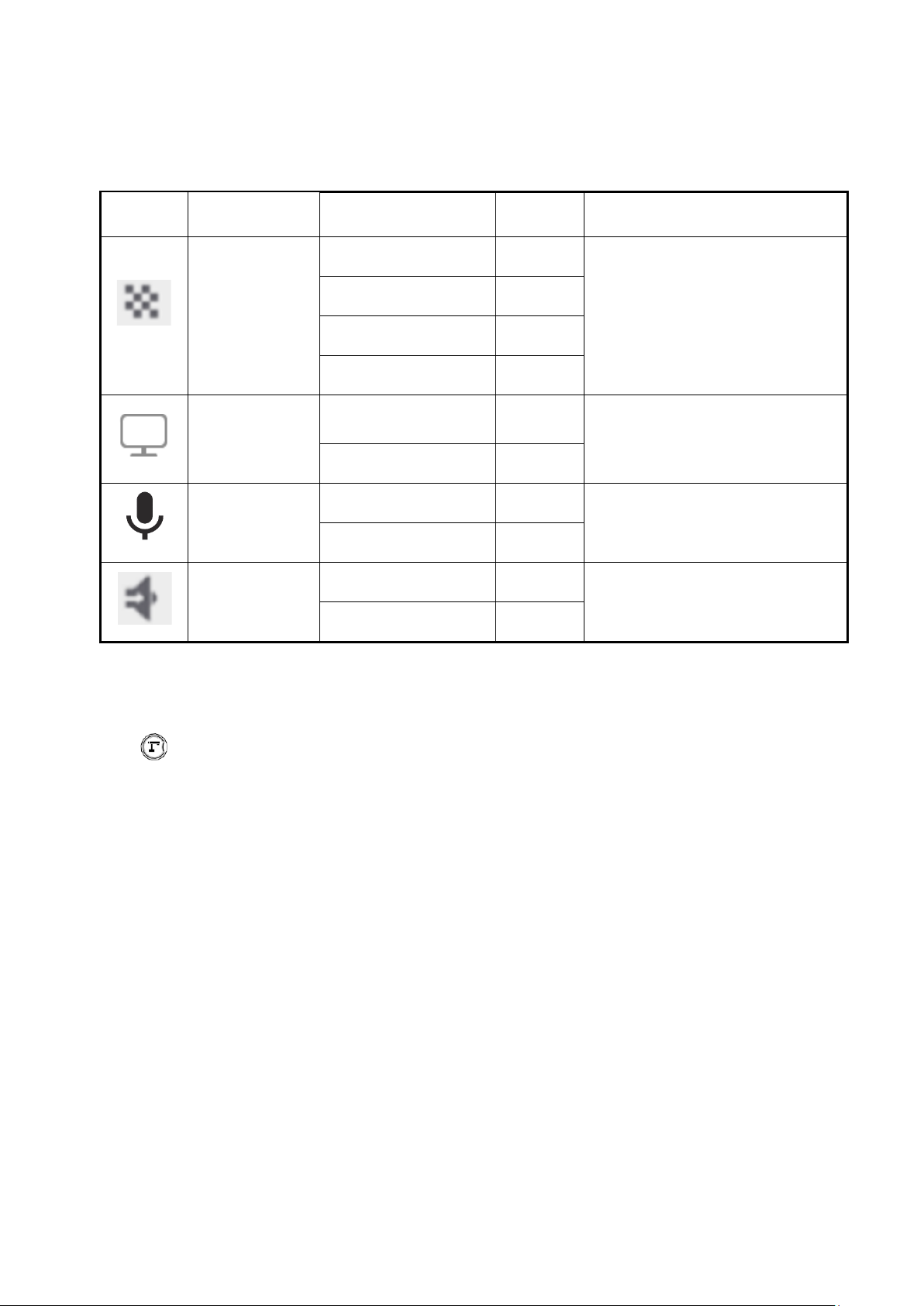
32
Icon
Name
Selection item
Factory
setting
Function
Resolution
Auto
レ
To set the resolution of the output
image.※1
HD(1280x720)
UHD(3840x2160)
FHD(1920x1080)
Viewing angle
Normal (16:9)/1080P
レ
To set the viewing angle of the
output image.※2
Full (4:3)/XGA
Sound switch
Built-in mic
レ
To switch the audio source.
(monaural)※3
External mic
Audio output
destination
HDMI OUT
レ
To set the destination of audio
output.※4
AUDIO OUT
※1 If the image is not displayed on the connected display device due to the mismatch of
resolution between the output image and the display device, press the Camera button
[ ] for over 1 second to change the resolution setting. (The resolution setting
changes in the following order “Auto” → “HD” → “UHD” → “FHD”.) This function is
available in the Camera mode. It cannot be changed in the USB mode or Miracast
mode.
※2 The viewing angle cannot be changed in the USB mode or Miracast mode.
※3 Select "Built-in mic" when using the built-in microphone of the product. Select "External
mic" when connecting a microphone to the MIC jack on the side panel.
※4 Select "HDMI OUT" when outputting audio to an HDMI monitor. Select "AUDIO OUT"
when outputting audio by connecting a speaker to the AUDIO jack on the side panel.
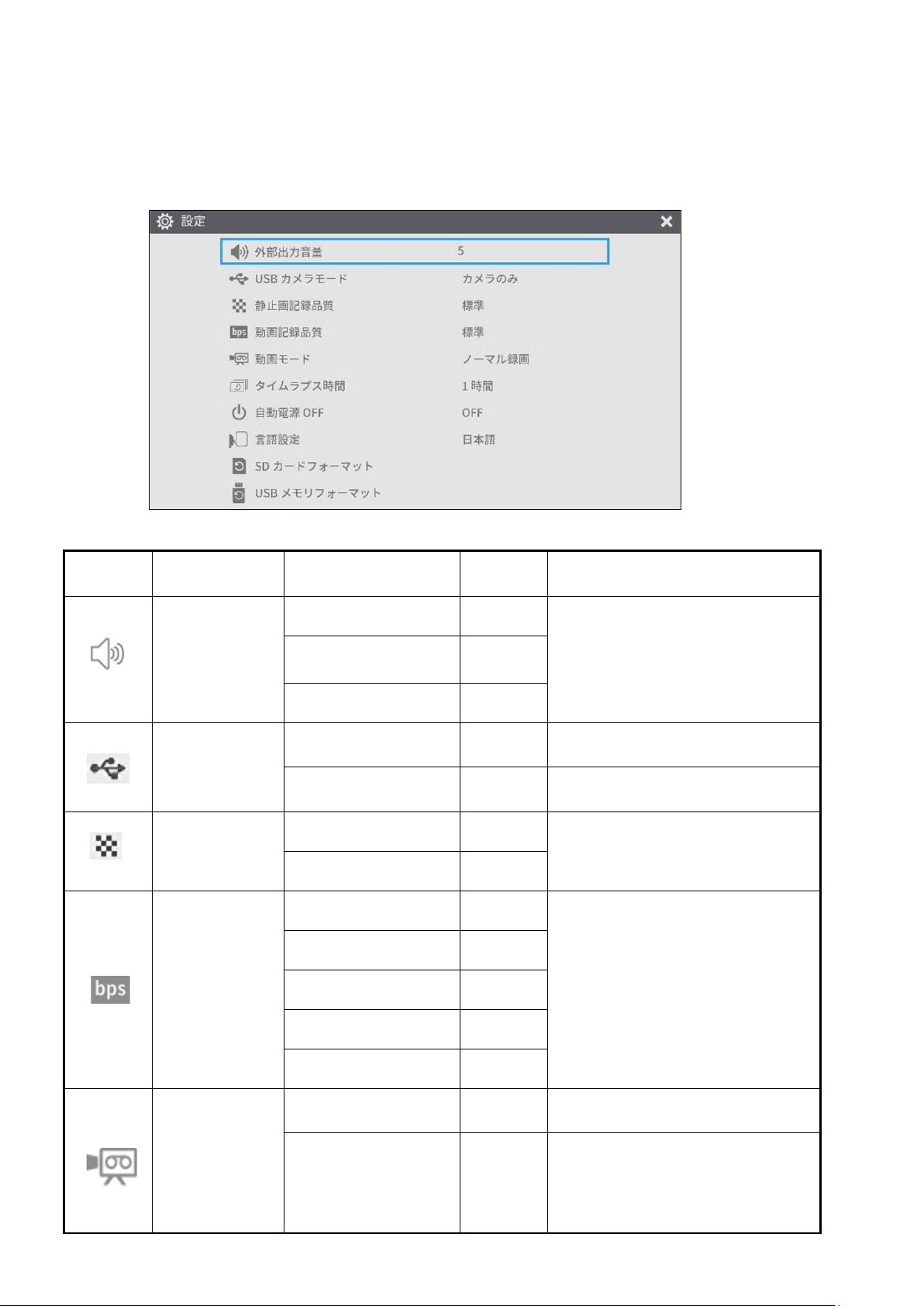
33
(2/4 page )
Icon
Name
Selection item
Factory
setting
Function
Sound volume
▲
T
o set the HDMI sound volume and
the external microphone volume.
5
レ
▼
USB camera
mode
Camera only
レ
To output the camera image from
USB.
Camera&HDMI
To output the camera image or
HDMI input image from USB.
Still image
quality
Normal
レ
To set the image quality of the still
image to be saved.
High Quality
Video rec quality
Excellent Quality
To set the recording bitrate.
※ When Excellent Quality or High
Quality is selected, the recording
time becomes shorter.
High Quality
Normal
レ
Economy
Fast Economy
Video mode
NORMAL rec
レ
To continuously record the video.
Time-lapse rec
To create a video by combining
multiple still images at certain
intervals.
The recording interval can be set
from “Time-lapse interval”.
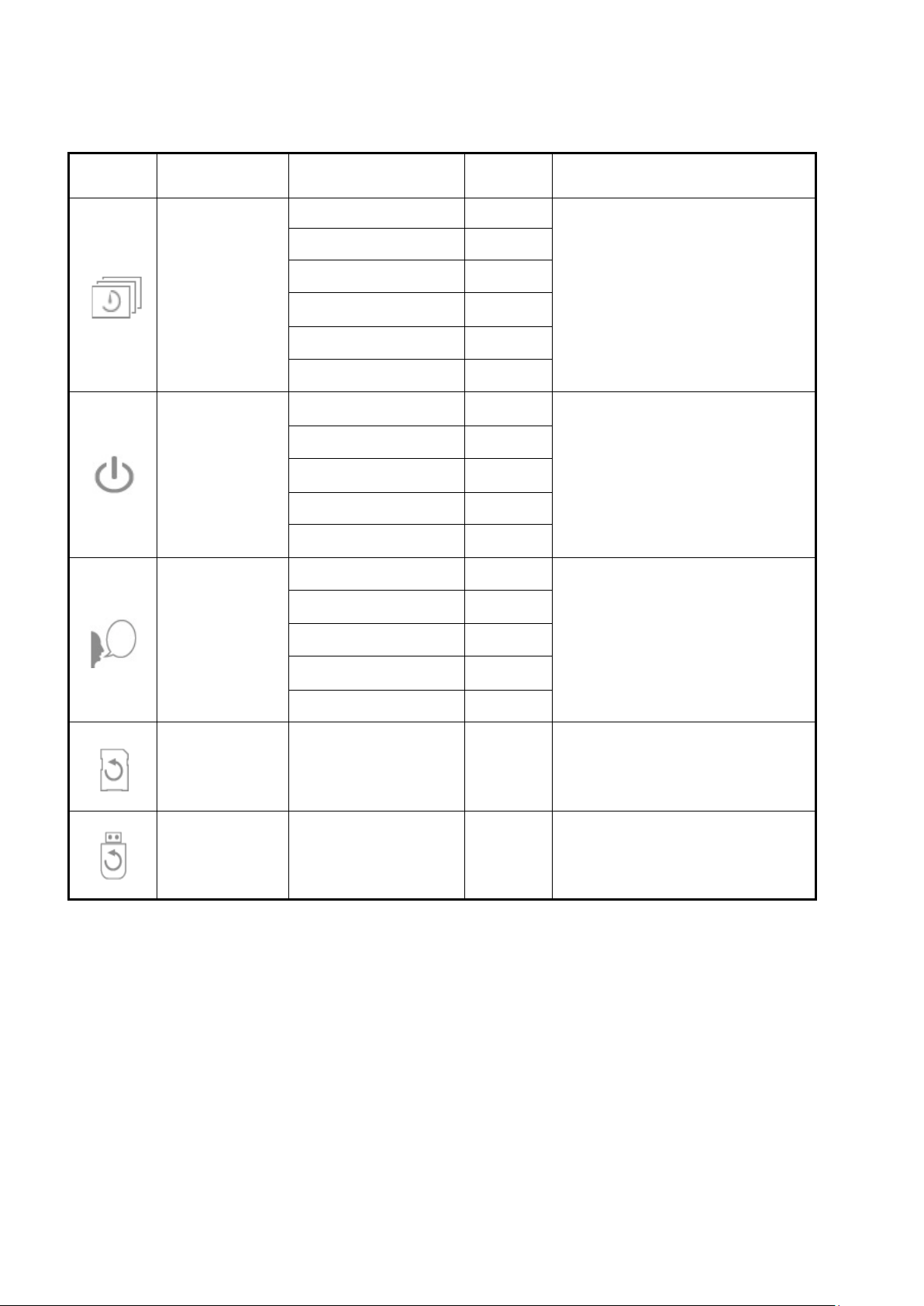
34
Icon
Name
Selection item
Factory
setting
Function
Time-lapse
interval
1 min
The camera acquires still images
one at a time at set time intervals
and plays back the 30 images as a
1-second video by joining them
together.
10 min
30 min
1 hr
レ
2 hr
3 hr
Auto Power
OFF
OFF
レ
To automatically turn off the
power after no operation for a
specific period of time.
30 min
1 hr
2 hr
3 hr
Language
Japanese
To select the language for the
on screen display.
English
レ
Deutsch
Francais
Chinese
Format SD
To perform a quick format of an SD
card. Select “
YES” to format.
Format USB
To perform a quick format of a USB
flash drive. Select “YES” to format.
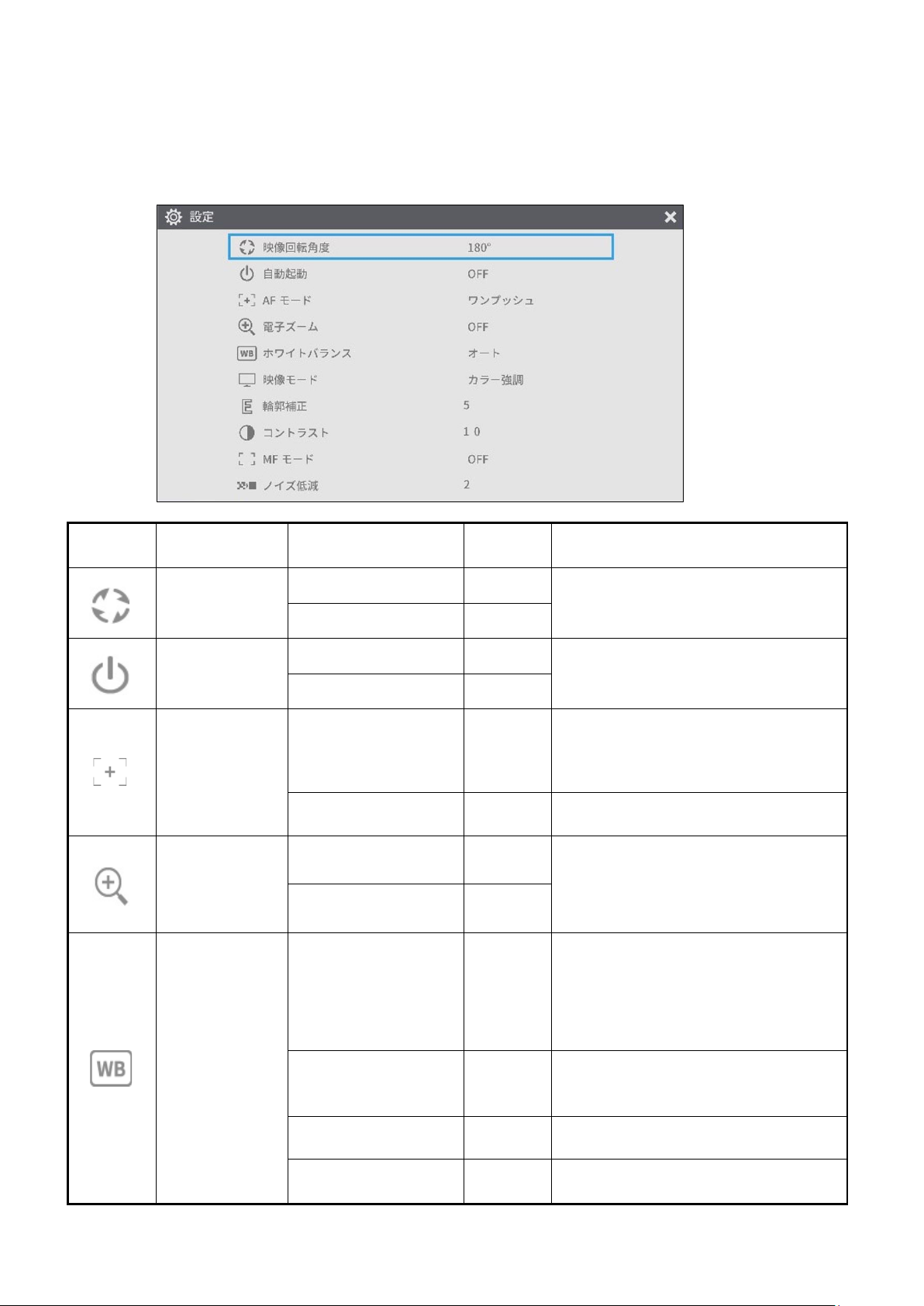
35
(3/4 page)
Icon
Name
Selection item
Factory
setting
Function
Rotate angle
90°
To set the angle of the image rotation.
180°
レ
Auto wake up
OFF
レ
When this setting is set to ON, the
product automatically starts up after the
AC power is supplied.
ON
AF mode
One-push
レ
To perform auto focus only once when
the AF button on the camera head or
the AF button on the remote control is
pressed.
Zoom sync
To perform auto focus only once after
zooming.
Digital zoom
OFF
レ
To enable or disable the digital zoom. If
the digital zoom is enabled, the
resolution of the following output image
will be reduced: USB/Miracast/video and
still image resolution at 4K
ON
White balance
Auto
レ
To always adjust the white balance
automatically.
The white balance is adjusted
automatically to ensure a more natural
color according to the characteristics of
the object.
Fluorescent
To adjust the white balance according to
the environment under the fluorescent
light.
Indoor
To adjust the white balance according to
indoor environment.
Outdoor
To adjust the white balance according to
outdoor environment.
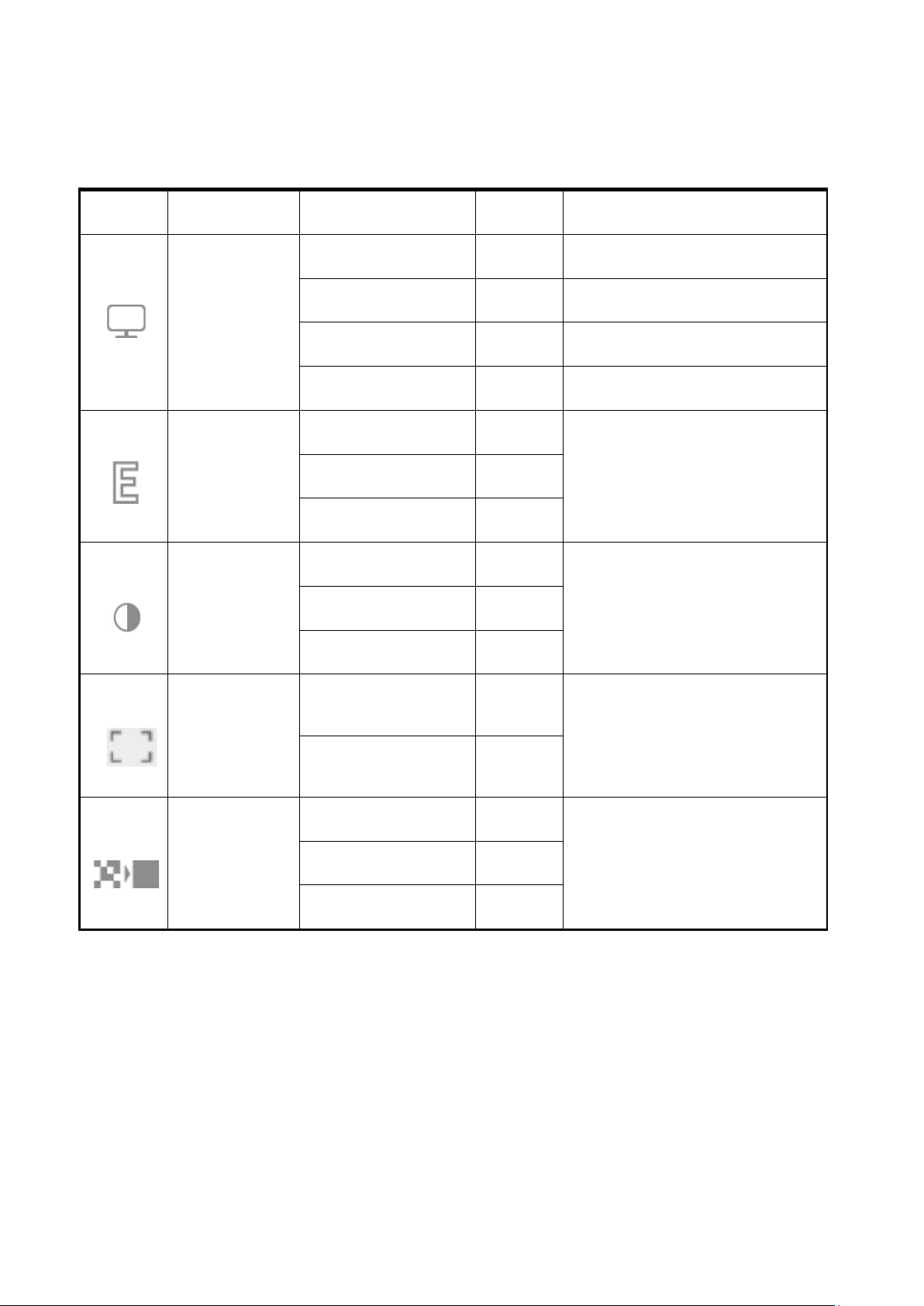
36
Icon
Name
Selection item
Factory
setting
Function
Image mode
Normal
Suitable for displaying documents.
Black&White
Suitable for displaying black and
white images.
DLP projector
Suitable for projecting images with
a projector.
Color emphasis
レ
Suitable for displaying colorful
objects.
Contour correct
▲
To adjust the level of edge
enhancement.
5 レ ▼
Contrast
▲
To adjust the contrast of the image.
10
レ
▼
MF mode
OFF
レ
To set the MF mode.
When the MF mode is turned on,
you can adjust the focus using the
brightness adjustment button on the
Operating panel or the remote
control.
ON
Noise Reduction
▲
To reduce the image noise when
displaying the camera image via
HDMI, RGB, USB or Miracast.
2
レ
▼
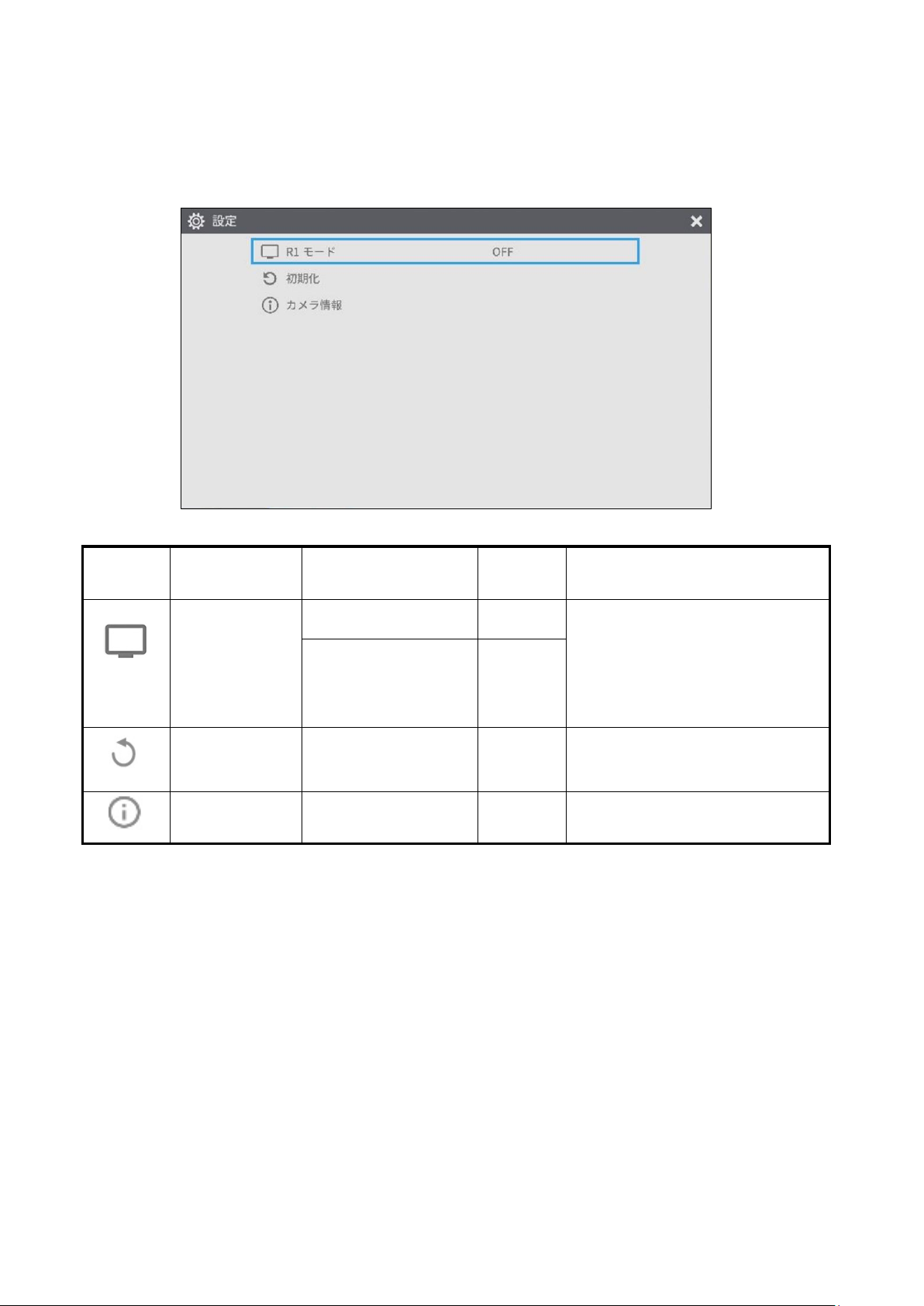
37
(4/4 page)
Icon
Name
Selection item
Factory
setting
Function
R1 mode
OFF
レ
To set the R1 mode.
The product enters the most
suitable mode for displaying on our
electronic whiteboards (EL55R1,
EL65R1, EL75R1, EL86R1) via
USB.
ON
Reset
To reset to factory defaults.
Select YES to reset all settings to
factory defaults.
Camera
Information
To display the product information.
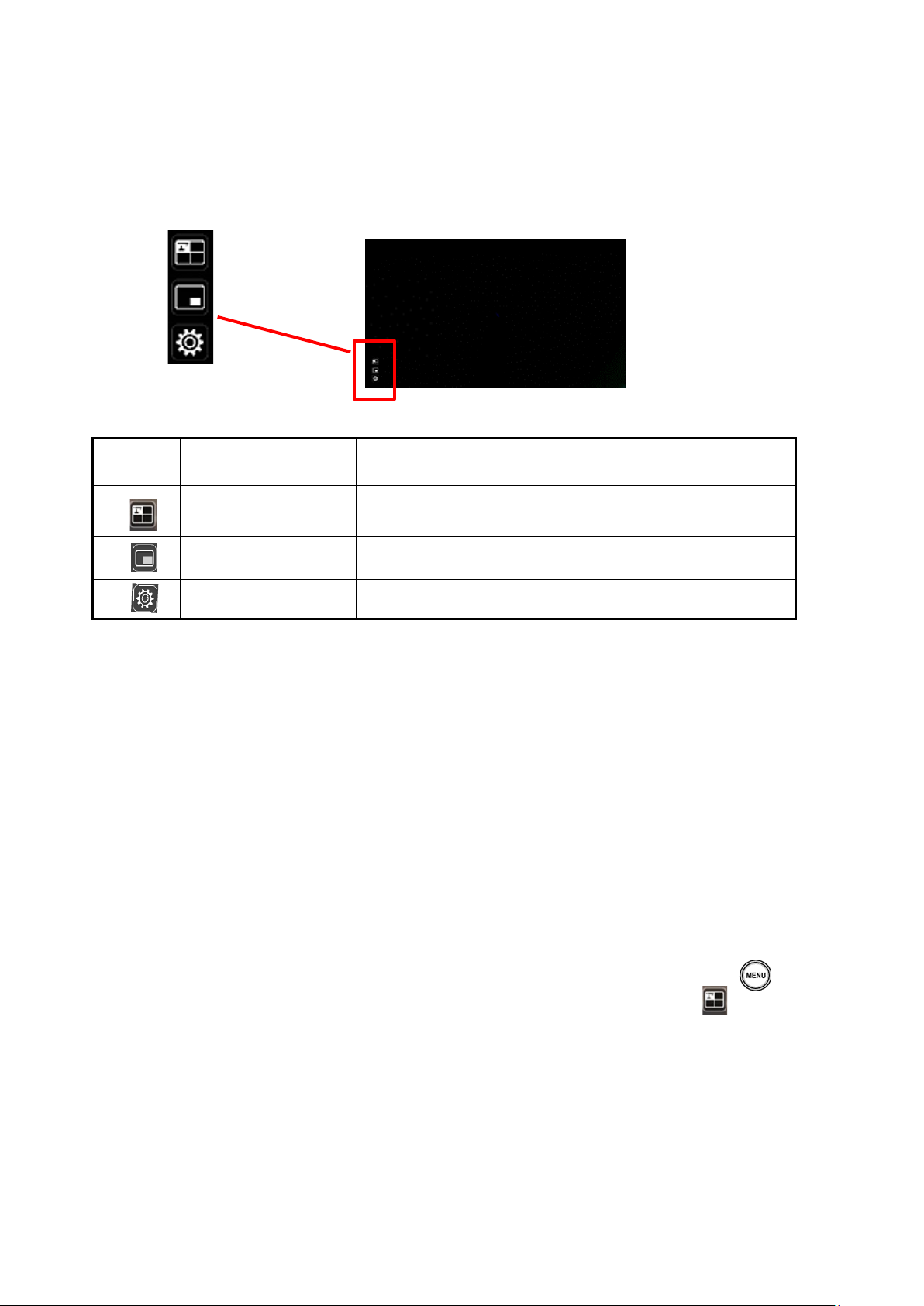
38
■Full menu 1
This menu appears when no mouse is connected.
■Compare Picture function
①Feature
You can display the live camera image, HDMI input image and still images stored in SD
card, USB flash drive or internal memory together in one screen.
(Max. 4 images can be displayed in one screen. It is not possible to display multiple live
camera images.)
※Only 1080p HDMI input image can be displayed. Otherwise, an error message is
displayed as shown below.
②Operations
Pressing the MENU button on the remote control or the Operating panel [ ] while the
camera image is displayed and selecting the Compare Picture icon [ ] from the Menu
screen displays a split-screen consisting of the camera image, HDMI input image, and
stored still image.
※By default, split screens are displayed in the following order of priority: Camera > SD
card > USB flash drive > HDMI input > Internal memory.
Icon
Name
Function
Compare Picture
(Split-screen)
To move to the Split-screen selection mode to select the
content to be compared.
PinP
To move to the Picture-in-Picture mode.
Settings
To display the Settings menu.

39
Pressing the MENU button [ ] while the split-screen is displayed toggles between
showing and hiding the menu.
Selecting the Camera mode button [ ] on the Operating panel or the Camera icon
[ ] in the menu cancels the Compare Picture function and the camera image is
displayed.
Selecting the icon [ ] in the menu displays the Thumbnail screen, where you can
select images to be displayed on the split-screen.
The selected images are numbered 1~4 and displayed in the arrangement shown below.
※Pressing the Camera icon[ ] at the top left of the screen displays the live camera
image in the split-screen.
※Pressing the HDMI icon [ ] at the top right of the screen displays the HDMI input
image in the split-screen.
Selecting the Execute Split button [ ] displays the split-screen.
Switching between Compare Picture screen and single screen
When one of the split-screens is selected by pressing the [ ] button on the Operating
panel or the [ ] button on the remote control during operation of the Compare Picture
function, a blue frame appears on the selected screen.
The selected screen can be displayed in single screen by pressing [ ] on the
Operating panel or on the remote control.
① ② ① ②
③ ④
① ②
③ ④
①
Two screens
Three or four screens
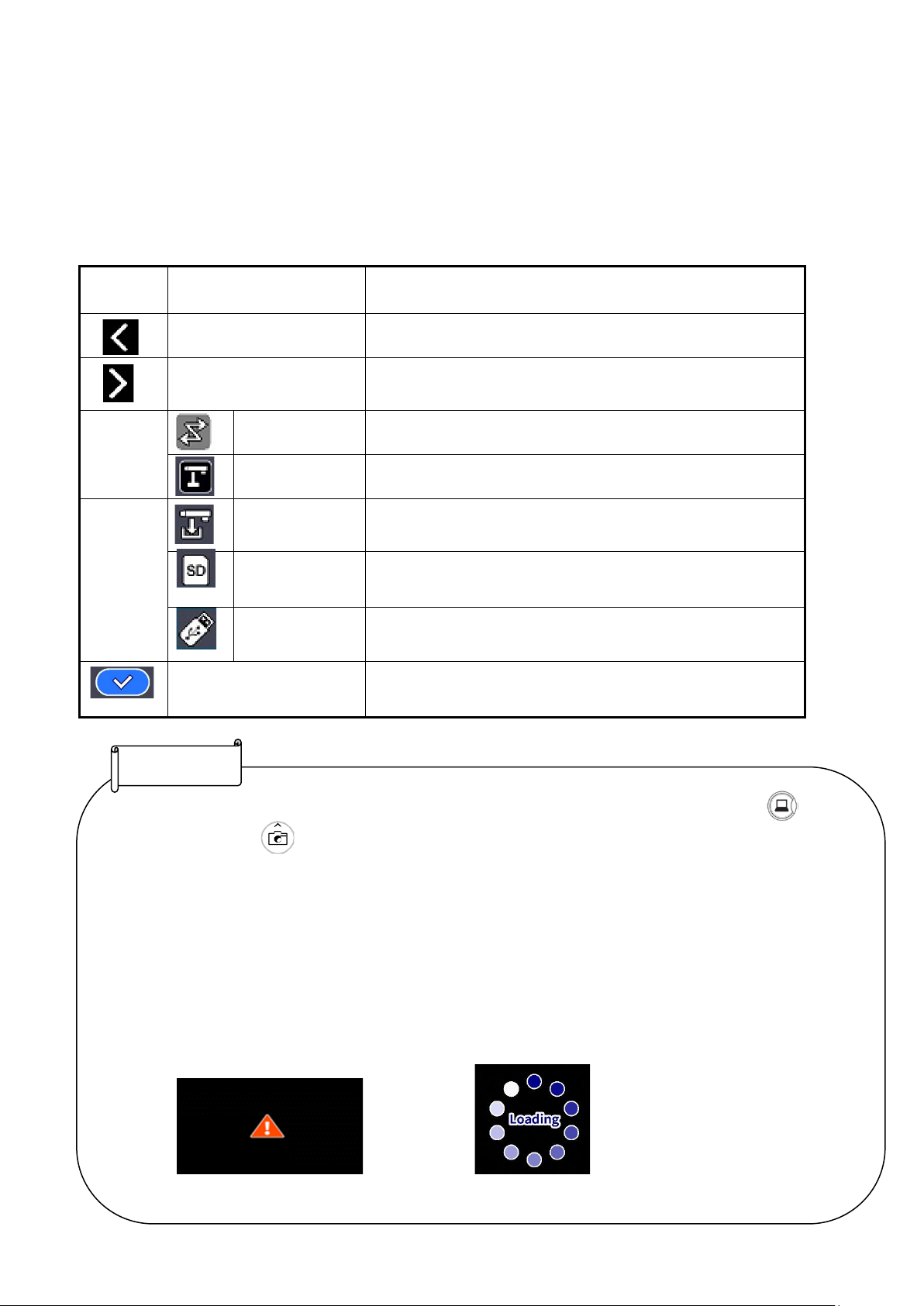
40
Icon
Name
Function
Prev Page
To move to the previous thumbnail page.
Next Page
To move to the next thumbnail page.
To display thumbnails.
To display the camera image.
Internal memory
To display thumbnails of the images stored in the internal
memory.
SD card
To display thumbnails of the images stored in the SD card.
USB flash drive
To display thumbnails of the images stored in the USB flash
drive.
To display the selected thumbnail image on the screen.
・The Compare Picture function cannot be used when the External input mode [ ] or
Playback mode [ ] is selected.
・
The Compare Picture function cannot be used (no image is displayed) during USB
streaming or Miracasting. It can only be used during HDMI (RGB) output.
・
Only 1080p HDMI input image can be displayed on the Compare Picture screen.
If the HDMI input image is not displayed, set the resolution to 1080p. Otherwise, the
following error message is displayed.
・
The following information is displayed during processing of the Compare Picture function.
Error message Information
Note

41
■PinP function
①Feature
You can display the HDMI input image and still images stored in SD card, USB flash drive or
internal memory on a small screen in the lower right corner of the screen while displaying the
live camera image.
※For the HDMI input image, only 1080p images can be displayed.
②Operations
Pressing the MENU button on the remote control or the Operating panel [ ] while the
camera image is displayed and selecting the PinP icon [ ] from the Menu screen
displays the HDMI input image or a stored still image in the lower right corner of the screen.
Pressing the MENU button [ ] while the PinP screen is displayed toggles between
showing and hiding the menu.
Selecting the icon [ ] in the menu displays the Thumbnail screen, where you can
select images to be displayed on the PinP screen.
Selecting the Camera mode button [ ] on the Operating panel or the Camera icon
[ ] in the menu cancels the PinP function and the camera image is displayed.
Selecting the icon [ ] in the menu which can be displayed by pressing the MENU
button [ ] displays the Thumbnail screen, where you can select images to be displayed
on the PinP screen. (Max. 2 images)
※By default, PinP screen is displayed in the following order of priority:
Camera > HDMI input > SD card > USB flash drive > Internal memory.
※Selecting the Camera icon [ ] in the upper left corner displays the live camera image
on the PinP screen.
※Select the HDMI icon [ ] in the upper right corner displays the HDMI input image on
the PinP screen.
Selecting the Execute PinP button [ ] displays the live camera image on the PinP
screen.

42
Switching between small screen and large screen
Pressing the [ ] button on the Operating panel or the remote control during operation
of the PinP function toggles between small screen and large screen.
Note
・
The PinP images cannot be saved.
・The PinP function cannot be used (no image is displayed) during USB streaming or
Miracasting. It can only be used during HDMI (RGB) output.
・The PinP function cannot be used when the External input mode [
] or Playback
mode [ ] is selected.
・Only 1080p HDMI input image can be displayed on the PinP screen.
・If the HDMI input image is not displayed, set the resolution to 1080p. Otherwise, the
following error message is displayed.
・The following information is displayed during processing of the PinP function.
Error message Information

43
■Full menu 2
This menu appears when a mouse is connected.
When a mouse is connected, the menu can be operated with the mouse.
When a mouse is connected while the "Full menu" is displayed, the Freeze icon, Highlight
icon, and Mask icon are added and can be operated with the mouse.
※When a mouse is connected and the cursor is displayed, only the camera image is slightly
darkened.
Icon
Name
Function
Freeze
To pause the camera image. This function can also be
operated from the Operating panel or remote control.
Highlight
To enhance the contrast for the specific area of the image to
draw attention of the audience.
Mask
To hide the specific area of the image with the mask.
Compare
Picture
To move to the Split-screen selection mode to select the
content to be compared.
PinP
To move to the Picture-in-Picture mode.
Settings
To display the Settings menu.

44
■Highlight function
①Feature
You can enhance the contrast for the specific area of the image to draw attention of the
audience.
②Operations
When the [ ] icon at the bottom left of the Menu screen is selected while the camera
image is displayed, the Highlight function works.
The mouse cursor can be used to move and zoom in and out of the highlighted area.
Selecting the [ ] icon or the Camera mode button on the Operating panel [ ]
cancels the Highlight function and the camera image is displayed.
・
The Highlight function cannot be used when the External input mode [
] or Playback
mode [ ] is selected.
・Highlighted image cannot be saved.
・The Highlight function cannot be used (no image is displayed) during USB streaming or
Miracasting. It can only be used during HDMI (RGB) output.
・When a mouse is connected and the cursor is displayed, the camera image is slightly
Note

45
■Mask function
①Feature
This is a function to hide a part of the image.
②Operations
With the camera image displayed, press the MENU button [ ] on the remote control or
the Operating panel to display the Menu screen.
Select the Mask icon [ ] on the Menu screen to add a mask effect to the screen
The mouse cursor can be used to move and zoom in and out of the masked area.
Selecting the [ ] icon or the Camera mode button on the Operating panel [ ]
cancels the Mask function and the camera image is displayed.
・
The Mask function cannot be used when the External input mode [ ] or Playback
mode [ ] is selected.
・Masked image cannot be saved.
・The Mask function cannot be used (no image is displayed) during USB streaming or
Miracasting. It can only be used during HDMI (RGB) output.
・When a mouse is connected and the cursor is displayed, the camera image is slightly
darkened.

46
ADVANCED OPERATIONS
With the product, you can record the camera image as a still image or video to an SD card,
USB flash drive, or internal memory.
The image data recorded in an SD card, USB flash drive, or internal memory can be displayed
on the monitor.
Insert an SD card (SD/SDHC, commercially available) or a USB flash drive (commercially
available) into the slot on the side panel before starting the operation.
・Video recording (H.264): SD card / USB flash drive / Internal memory
・Still image recording (JPEG): SD card / USB flash drive / Internal memory
※ For video recording, an SD card with class10 speed or above is required.
•Recording destination priority: SD card > USB flash drive > Internal memory
•The capacity of the internal memory is about 3G
B.
Note
About SD card
• The SDXC card cannot be used.
• We recommend that you format an SD card with this product before you use it.
• Video recording is only possible to an SD card (SD / SDHC) with class10 speed or above.
• We recommend that you use an SD card with class 10 speed or above.
About USB flash drive
• Use a USB flash drive up to 32GB.
• We recommend that you format a USB flash drive with this product before you use it.
It may take some time to recognize the memory card (SD card or USB flash drive) after inserting
it or to save images on the memory card.
Do not remove the memory card (SD card or USB flash drive) while the product is accessing it
(during recording, playing or using the support function).
3
1

47
■Recording
Still image
Basic operations
~ Recording ~
① Press the [ ] button on the Operating panel or the
[ ] button on the remote control.
②Make sure that the menu is not displayed on the screen and
press the [ ] button on the Operating panel or the [ ] button
on the remote control.
If the menu is displayed on the screen, do the above operation after hiding the menu by
pressing the [ ] button either on the Operating panel or the remote control.
③ Still image recording is executed when the [ ] icon is displayed on the top left of the
screen.
Formatting an SD card/USB flash drive
When you need to format an SD card/USB flash drive, insert it into the product and
execute formatting.
① Press the [ ] button on the Operating panel to display the menu.
② Select “Format SD” or “Format USB” from the “System Setting” menu.
③ A confirmation window is displayed. Select "Yes" to execute formatting.
④ Select "No" if you do not want to execute formatting.
Note
Still image recording is performed with the currently displayed resolution. Change the resolution
from the System Setting menu if necessary.
※
When the Still Image quality setting is set to “Normal”, images with a resolution of 3840x2160 will
be saved at 1920x1080.
Note
Recording destination
•
If an SD card or a USB flash drive is inserted, the data is recorded to an SD card or
USB flash drive.
• If both SD card and USB flash drive are inserted, the data is recorded to the SD
card.
• If neither is inserted, the data is recorded in the internal memory.
Note
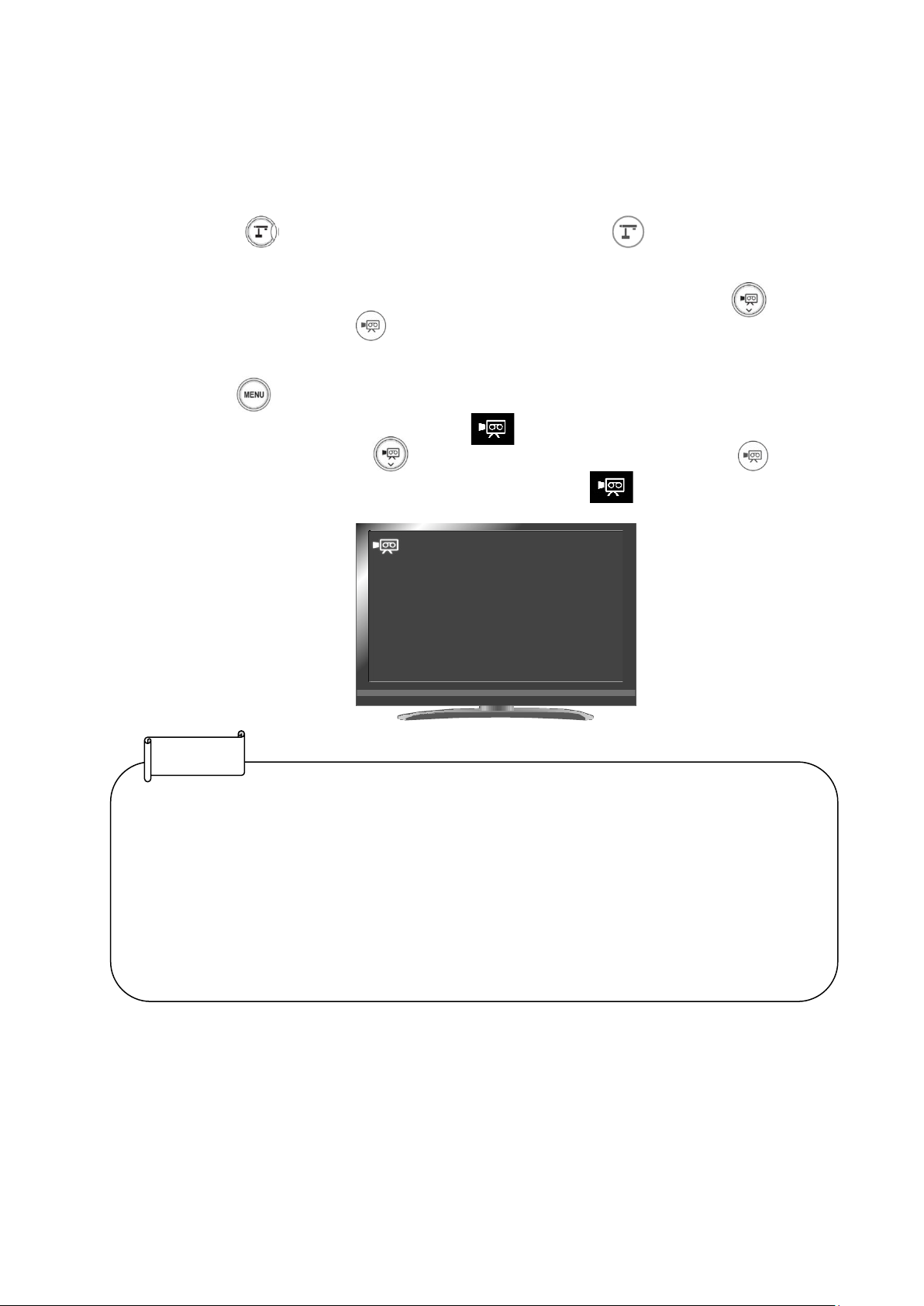
48
Video
Basic operations
① Press the [ ] button on the Operating panel or the [ ] button on the remote
control.
②Make sure that the menu is not displayed on the screen and press the [ ] button on
the Operating panel or the [ ] button on the remote control.
If the menu is displayed on the screen, do the above operation after hiding the menu by
pressing the [ ] button either on the Operating panel or the remote control.
③ Video recording is executed when the [ ] icon is displayed on the top left of the
screen. When you press the [ ] button on the Operating panel or the [ ] button on
the remote control again, video recording stops and the [ ] icon disappears.
~ Recording ~
• Video recording is performed with the currently displayed resolution. Change the resolution from
the System Setting menu if necessary.
• When recording a video, use a memory card (SD card or USB flash drive) with a faster read/write
speeds (in case of SD card: Class 10 or above), or the image quality may deteriorate.
•
Select the audio for the video to be saved using the "Sound switch" function in the System Setting
menu. Select "Built-in mic" when using the built-in microphone of the product, or "External mic"
when connecting a microphone to the MIC port on the side panel.
• Video recording is not possible during USB streaming or Miracasting.
Note
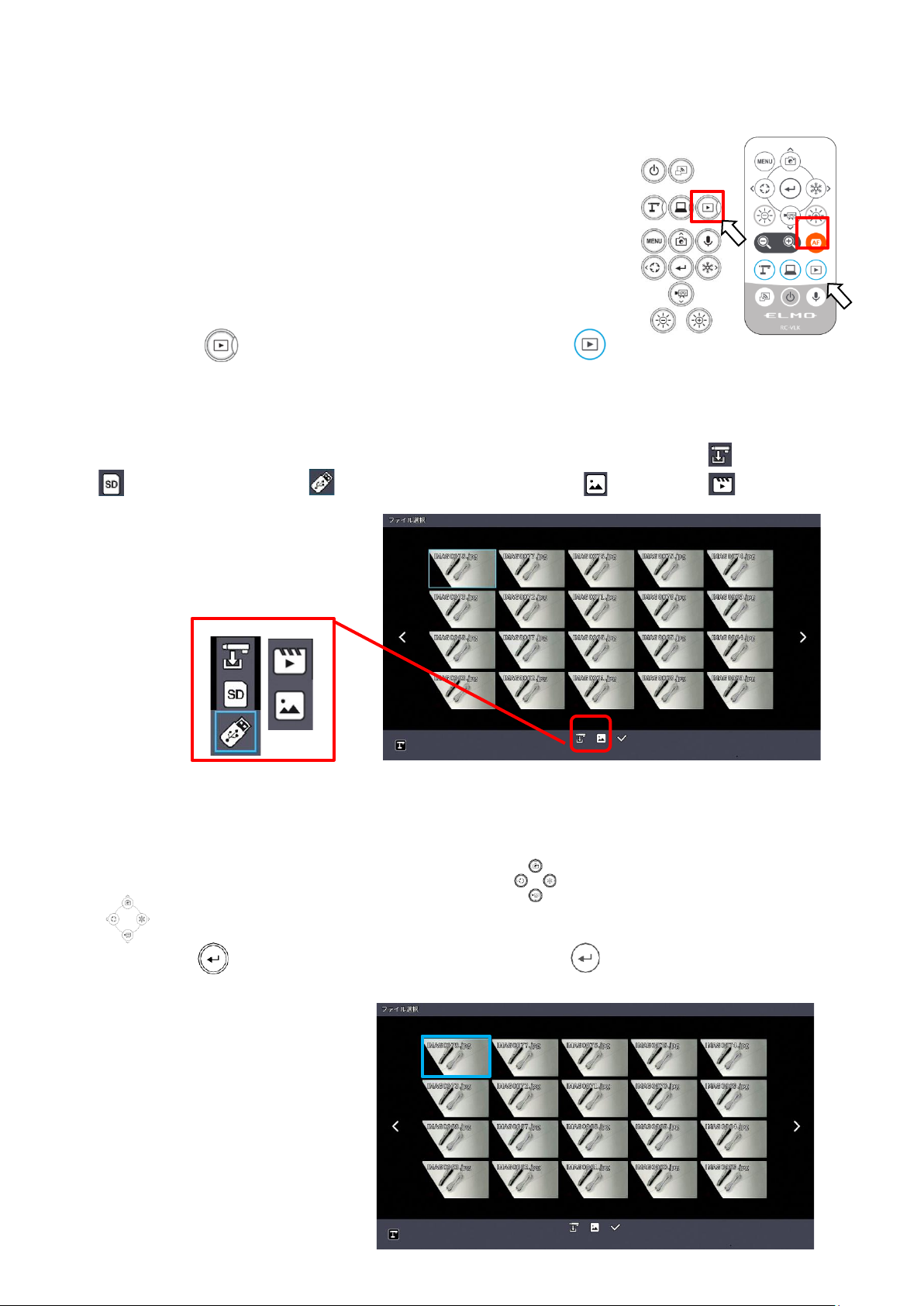
49
■ Displaying the stored data
Thumbnail display (list of still
images/videos)
Basic operations
① Press the [ ] button on the Operating panel or the [ ]
button on the remote control to display thumbnails of still images and videos.
②Changing thumbnails of still images and videos, changing the storage location
From the Thumbnail screen, select the storage location (Internal memory [ ] / SD card
[ ] / USB flash drive [ ]) and file type (still image [ ] / video [ ]) to change.
Storage location (SD card / USB flash drive / Internal memory)
and file type (Video / still image)
③How to move the cursor
1.You can move the cursor (blue flame) using the [ ] button on the Operating panel or the
[ ] button on the remote control.
2.Press the [ ] button on the Operating panel or the [ ] button on the remote control to
play the selected file.
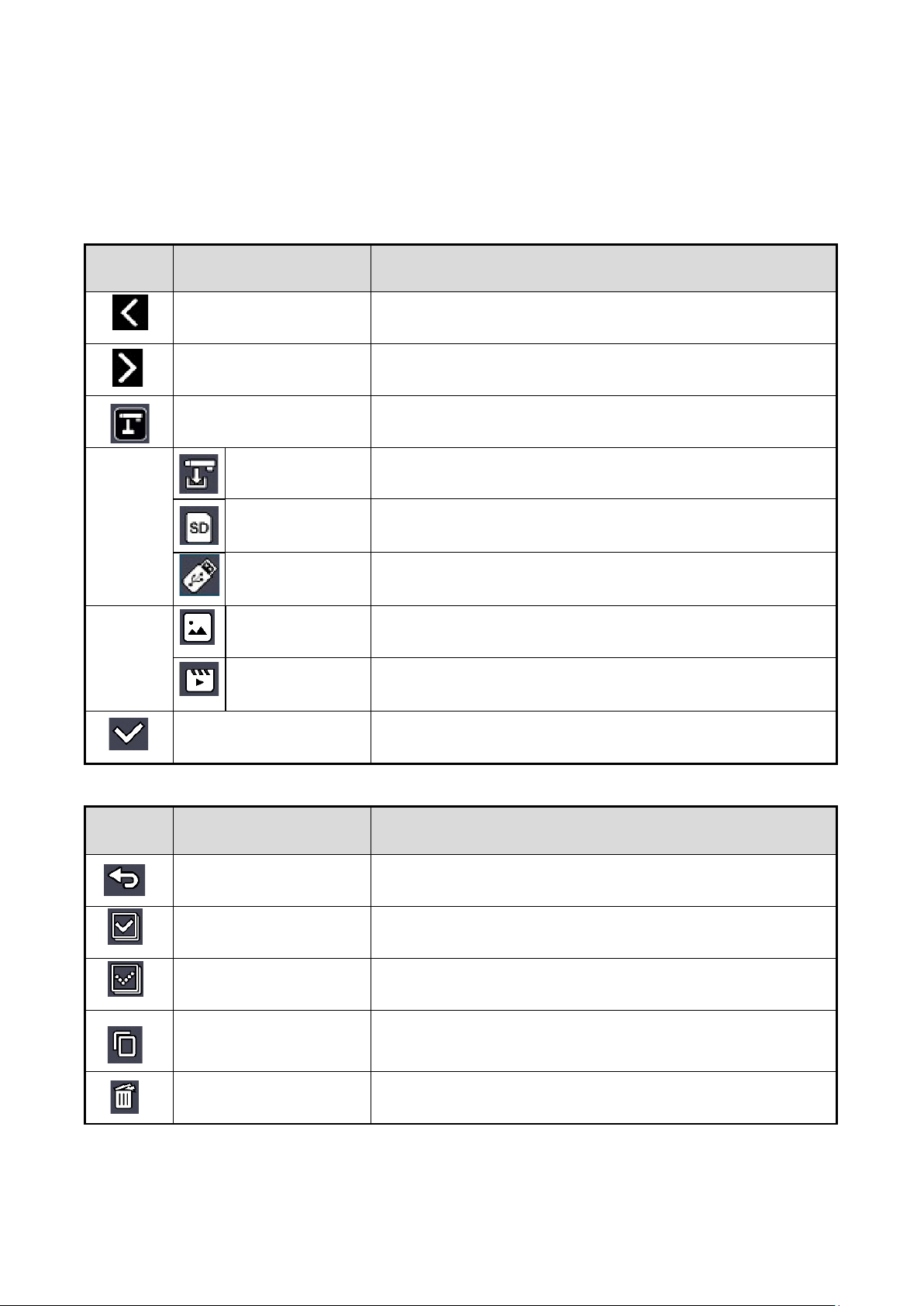
50
■Descriptions of each menu
Thumbnail display menu
Icon
Name
Function
Prev Page
To move to the previous thumbnail page.
Next Page
To move to the next thumbnail page.
Prev Menu
To display the previous menu page.
Internal memory
To display thumbnails of the images stored in the internal memory.
SD card
To display thumbnails of the images stored in the SD card.
USB flash drive
To display thumbnails of the images stored in the USB flash drive.
Still image
To display thumbnails of still image files.
Video
To display thumbnails of video files.
File selection
To enter the mode in which multiple files can be selected.
File selection mode menu
Icon
Name
Function
Return
To cancel the File selection mode and display the previous menu
page.
Select all files
To select all thumbnail files.
Cancel selection of all files
To cancel the selection of all selected thumbnail files.
Copy
To copy the selected file to the internal memory/SD card/USB flash
drive.
*This menu item appears when one or more files are selected.
Delete
To delete all selected files at once.
*This menu item appears when one or more files are selected.
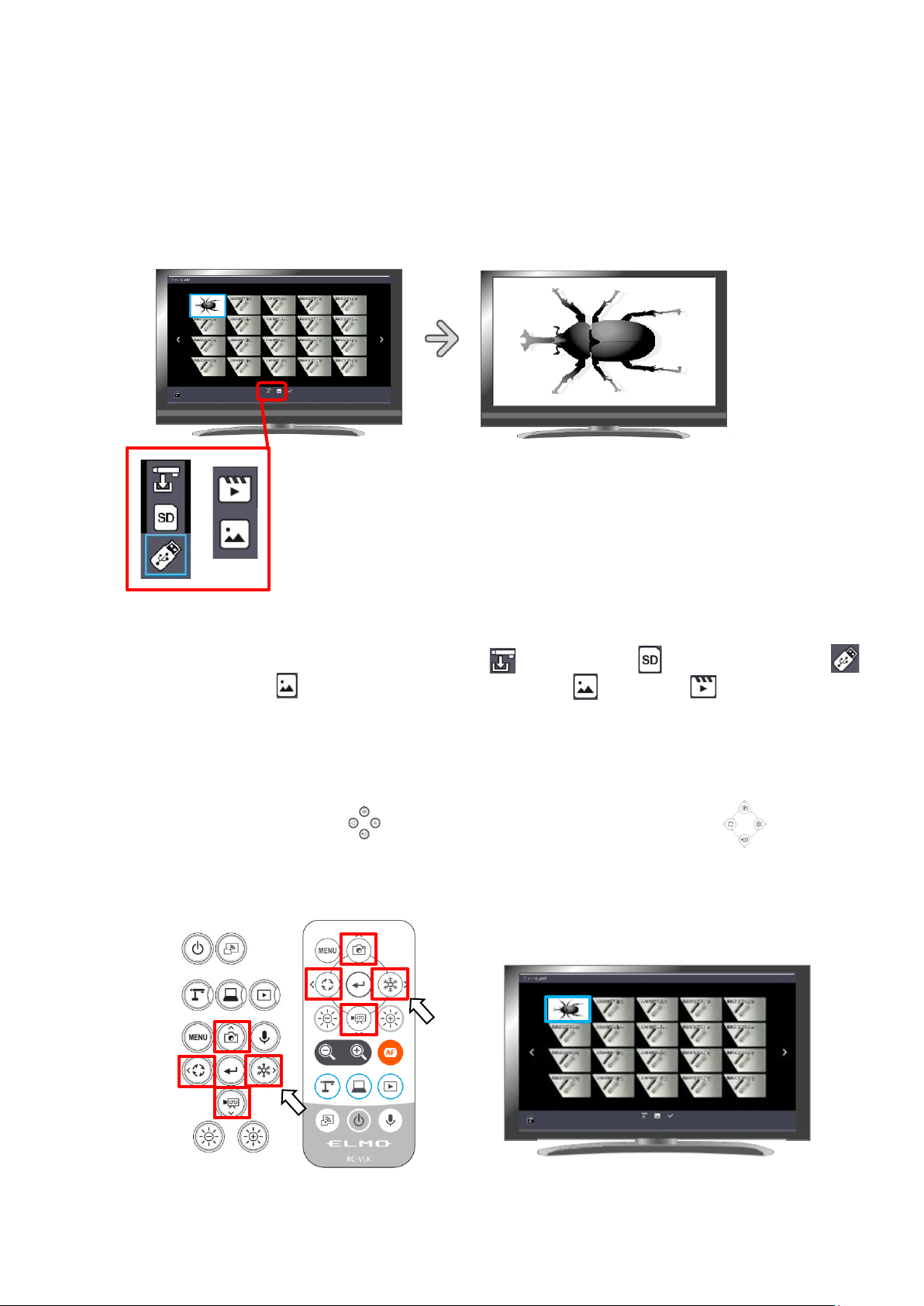
51
■Displaying a still image full-screen
You can display a still image you selected from the thumbnails full-screen.
Basic operations
①Display thumbnails of still images in the Thumbnail screen.
Select the storage location (Internal memory [ ] / SD card [ ] / USB flash drive [ ]).
When “Still image [ ]” is selected in the Still image [ ] / Video [ ] menu,
thumbnails of still images stored on the selected recording media are displayed in the
Thumbnail screen.
② Select the still image you want to display full-screen.
Move the cursor using the [ ] button on the Operating panel or the [ ] button on
the remote control. A blue frame is displayed over the currently selected still image.
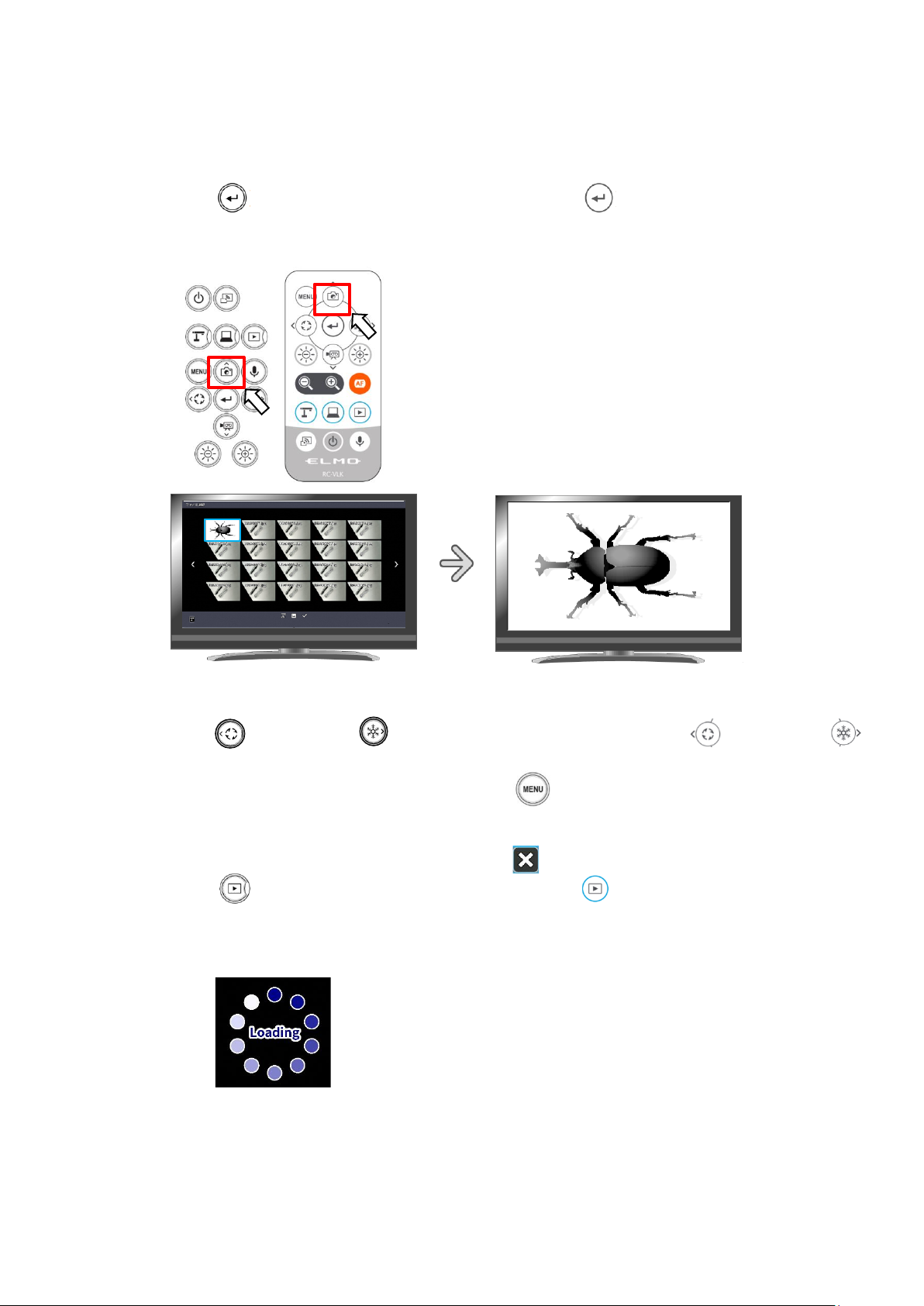
52
③Confirm the still image you want to display full-screen.
Press the [ ] button on the Operating panel or the [ ] button on the remote control
to display the selected still image full-screen.
Thumbnails Full-screen image
Press the [ ] button or [ ] button on the Operating panel or [ ] button or [ ]
button on the remote control to switch the currently displayed image to the next still image.
If you want to hide the menu, press the MENU [ ] button on the remote control or the
Operating panel.
➃To return to the Thumbnail screen, press the [ ] button after displaying the menu or
press the [ ] button on the Operating panel or the [ ] button on the remote control.
※The following information is displayed during the process of displaying thumbnails or still
images.
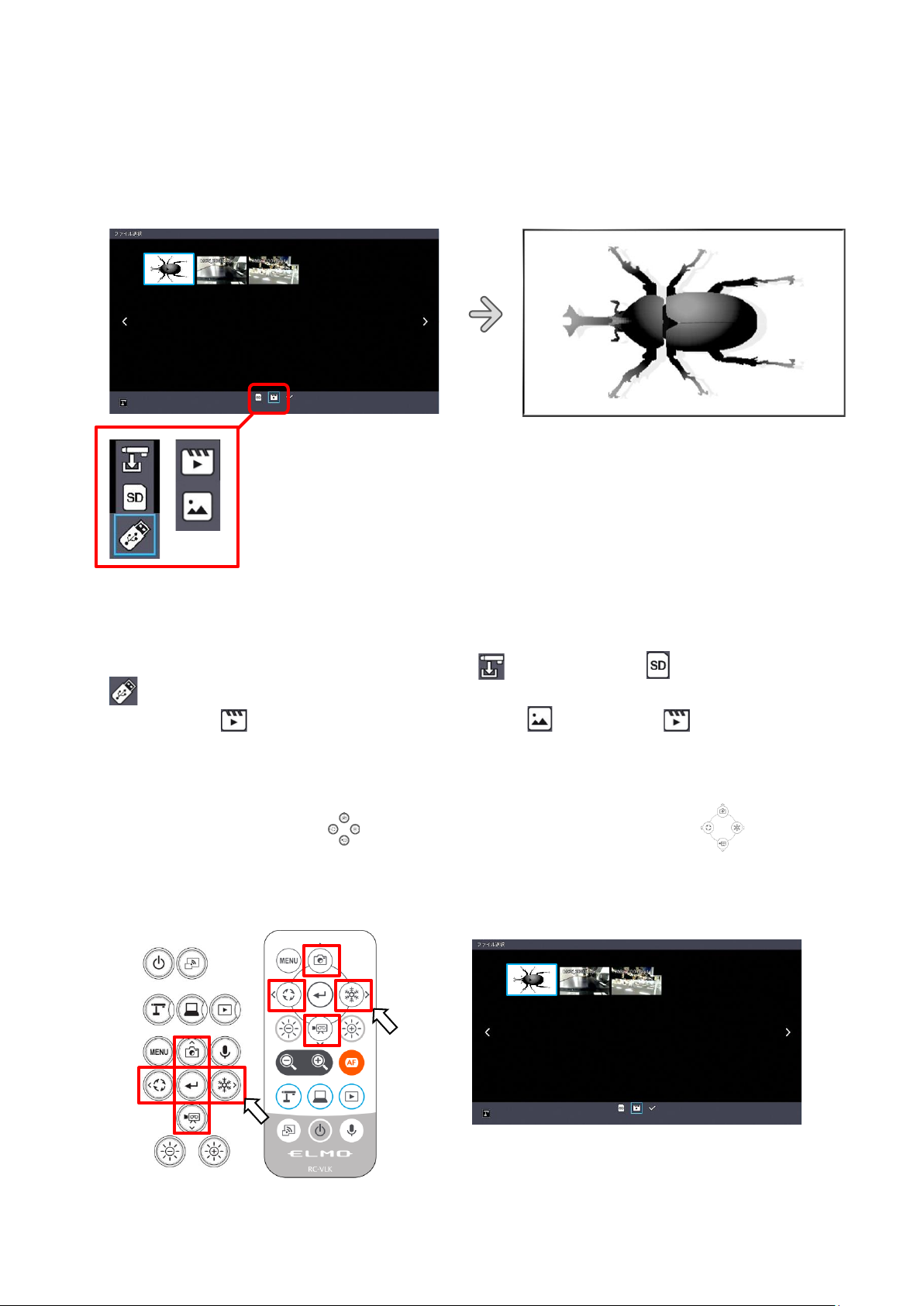
53
■Playing a video full-screen
You can play a video you selected from the thumbnails full-screen.
<サムネイル画像>
<動画の全体表示>
Basic operations
①Display thumbnails of videos in the Thumbnail screen.
Select the storage location (Internal memory [ ] / SD card [ ] / USB flash drive
[ ]).
When “Video [ ]” is selected in the Still image [ ] / Video [ ] menu, thumbnails of
videos stored on the selected recording media are displayed in the Thumbnail screen.
②Select the video you want to display full-screen.
Move the cursor using the [ ] button on the Operating panel or the [ ] button on the
remote control. A blue frame is displayed over the currently selected video.
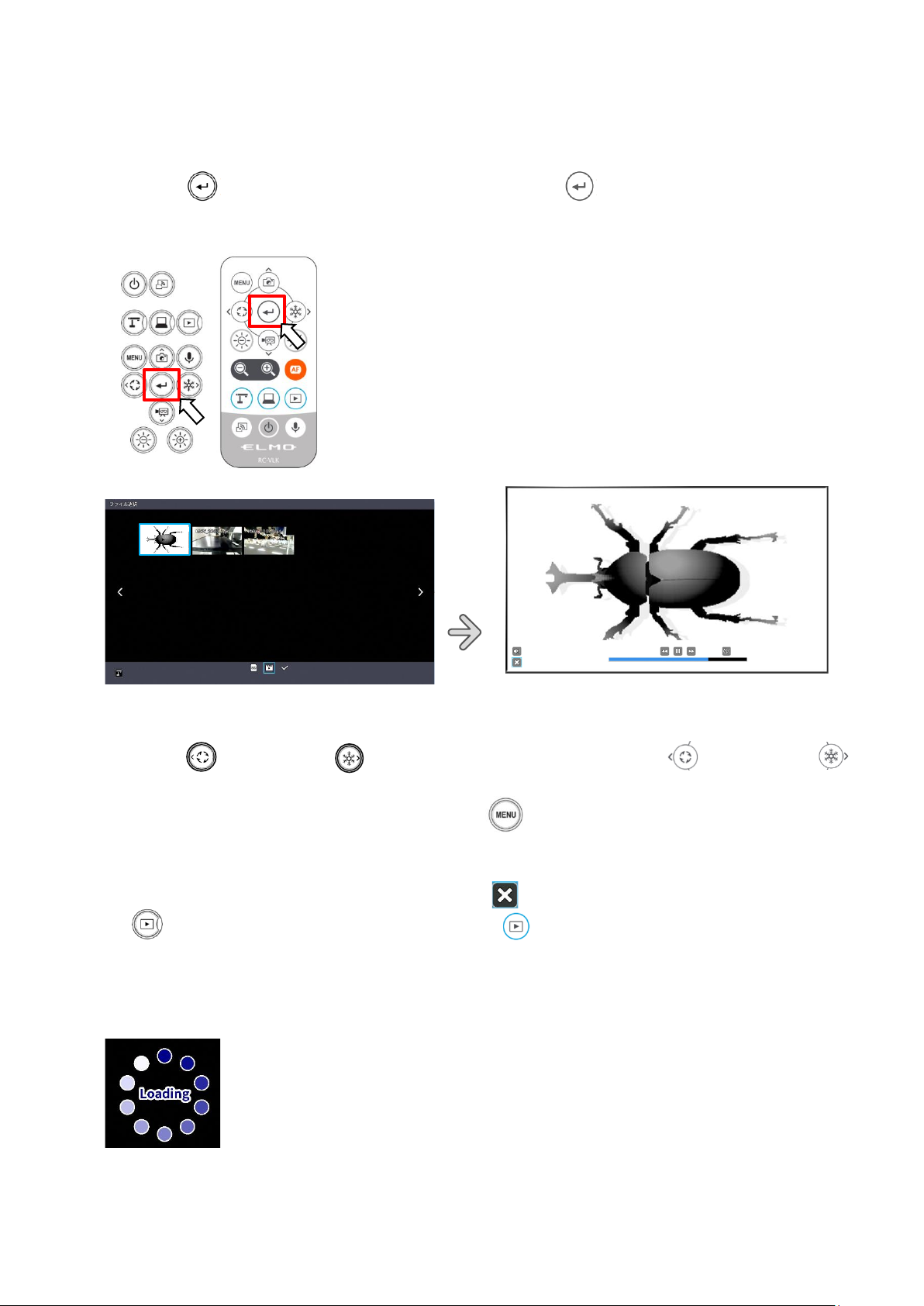
54
③Confirm the video you want to play full-screen.
Press the [ ] button on the Operating panel or the [ ] button on the remote control to
automatically play the selected video full-screen.
Thumbnails Full-screen image (video playback)
Press the [ ] button or [ ] button on the Operating panel or [ ] button or [ ]
button on the remote control to switch the currently played video to the next video.
If you want to hide the menu, press the MENU [ ] button on the remote control or the
Operating panel.
④To return to the Thumbnail screen, press the [ ] button after displaying the menu or press
the [ ] button on the Operating panel or the [ ] button on the remote control.
※The following information is displayed during the process of displaying thumbnails or playing
videos.
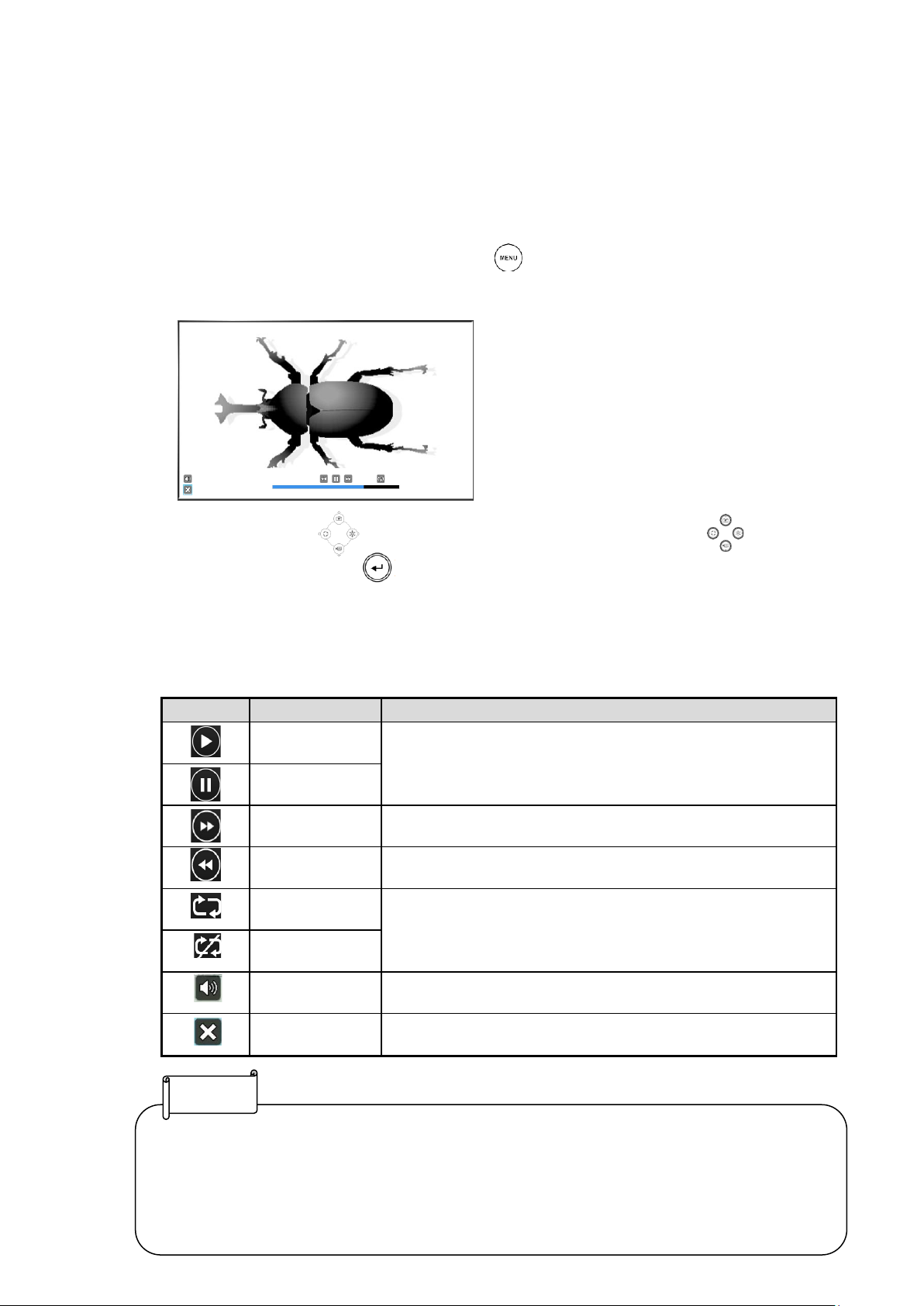
55
■Operations of video playback menu
Basic operations
If you want to hide the menu, press the MENU [ ] button on the remote control or the
Operating panel while the video is displayed full-screen.
Move the cursor using the [ ] button on the Operating panel or the [ ] button on the
remote control. Then press the [ ] button to confirm.
Descriptions of each menu
Video playback menu
Icon
Name
Function
Play
To play/pause the video.
Pause
Fast forward
To fast forward the video.
Rewind
To rewind the video.
Repeat On
To play the video on loop.
Repeat Off
Volume
To set the output audio volume.
Return
To return to the thumbnail display.
• Videos and still images other than those recorded by this product cannot be played back.
• Select the audio output destination for video playback in the "Audio output destination" in the
System Setting menu.
• Select "HDMI OUT" to output audio to an HDMI monitor. Select "AUDIO OUT" to output audio by
connecting a speaker to the AUDIO jack on the side panel.
Note
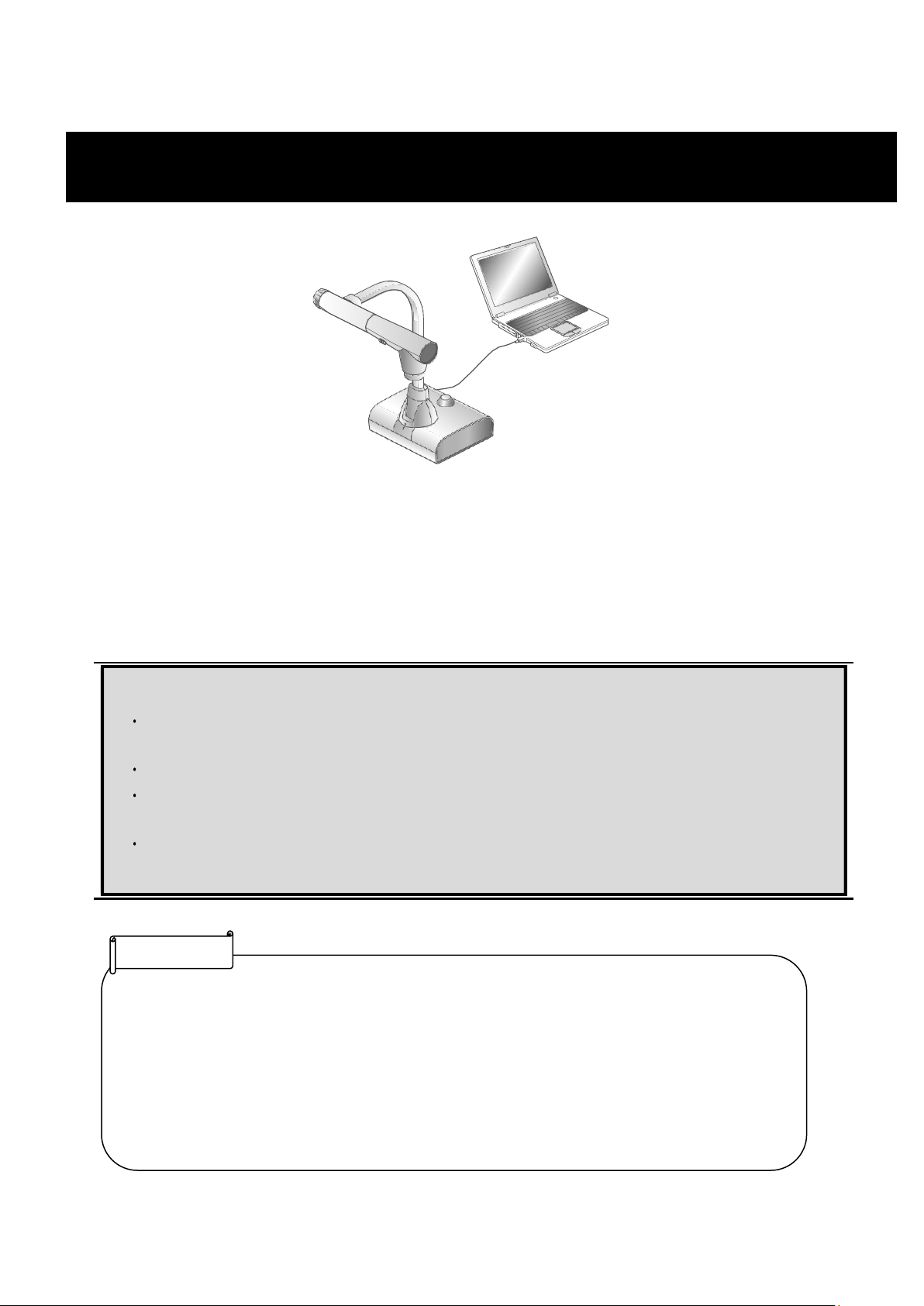
56
This product is compliant with UVC and UAC and troublesome installing of a driver is not
required.
You can use the product with a video conference system or other various application software by
simply connecting the USB cable to the USB port of a computer.
(Operation is not guaranteed on all application software.)
3-2 Using by connecting to a computer with the USB cable
• Image transfer may be affected by the USB environment used by the computer or the effects of
peripheral devices.
• Operation is not guaranteed in all environments.
• Video recording function of the product and Miracasting cannot be used during USB streaming.
• When using a TypeC-C cable, use a USB2.0 cable. USB3.0 cables and TypeC-C cables capable
of HDMI output cannot be used.
Note
Caution
Do not connect/disconnect the USB cable while operating the product using the Operating panel or
remote control. Doing so may cause a malfunction.
We recommend using a USB 2.0-compliant USB cable.
When you display the UVC video stream, it may take a while before the image is displayed. Be sure
not to turn off the power of the product or disconnect the USB cable until the image is displayed.
The format of the USB video stream is MJPEG/ YUV2. Depending on the software you are using,
you may not be able to display the image.
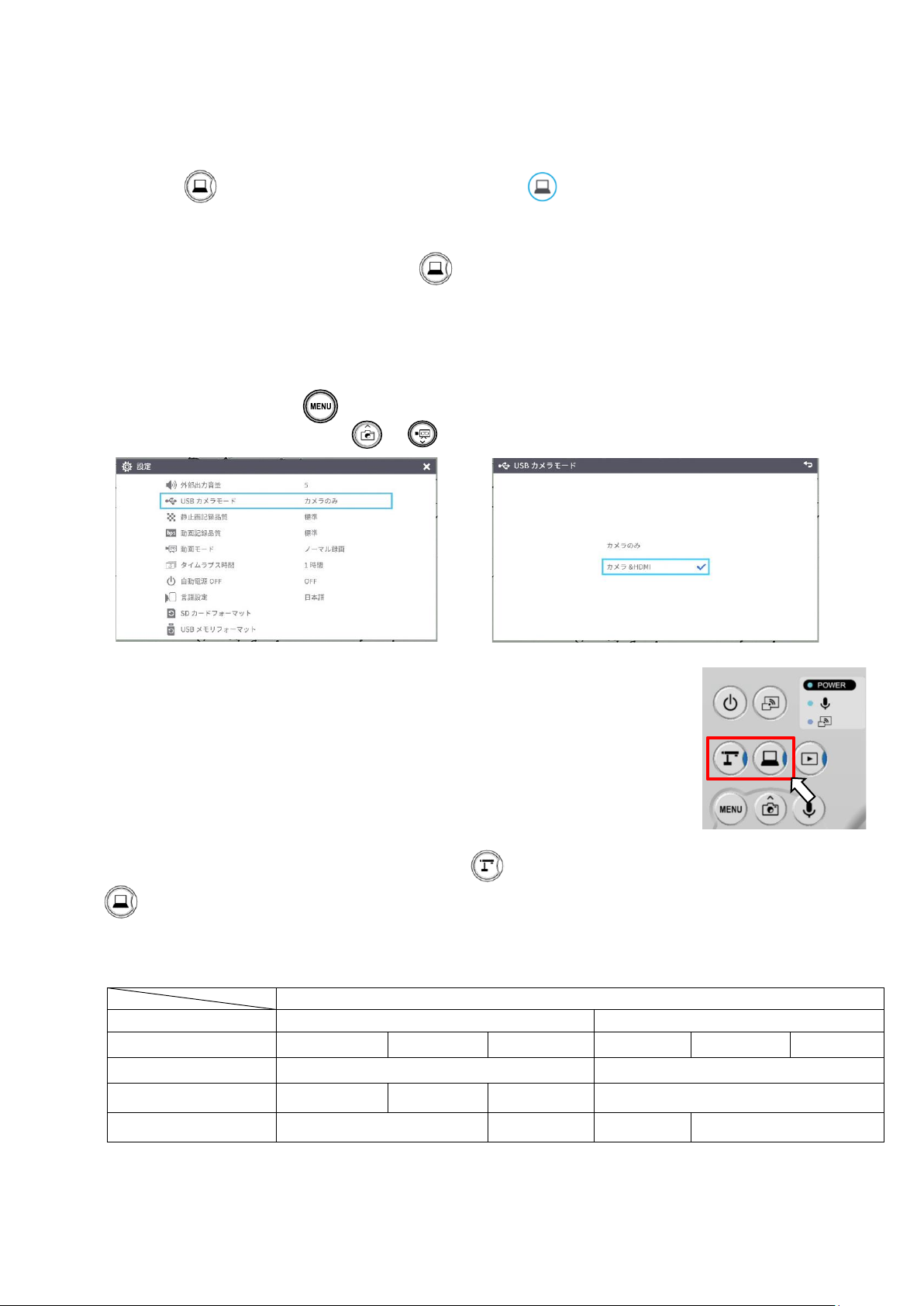
57
■Switching to the External input mode (External input screen)
Press the [ ] button on the Operating panel or [ ] button on the remote control to
switch the mode to the External input mode.
The LED for the External input button [ ] lights up in the External input mode.
Operations in the External input mode vary depending on the setting of “USB camera mode" in
the System Setting menu.
①USB camera mode selection
Press the MENU button [ ] to display the System Setting menu. Then select the desired
mode using UP/Down buttons [ / ].
②Camera only
The external HDMI input signal and external RGB input signal
are passed through to the respective output ports.
③Camera&HDMI
The external HDMI input signal is converted to USB signal.
To switch between the L-12G camera image and external HDMI input image during the USB
image output, use the Camera mode button [ ] and the External input mode button
[ ].
④About the output image at each setting (Mode button/USB camera mode)
※Audio (UAC) is not from HDMI input, but from internal/external microphone.
※1 Pass-through
USB camera mode (System Setting menu)
Mode button
Camera only
Camera&HDMI
Image output
HDMI
RGB
USB
HDMI
RGB
USB
Camera mode
L-12G camera image
L-12G camera image
External input mode
HDMI in※1
RGB in※1
No USB image
output
HDMI in
Playback mode
Playback image
No USB image
output
Playback
image
No USB image output

58
各設定(モード切換ボタン/USBカメラモード)時の出画について
Notes on Camera&HDMI settings
The resolution of the external HDMI input image must be 1080P (1920x1080). Other
resolutions cannot be converted properly and will result in an error message as shown below.
In the external HDMI input mode, only image will be output. No audio will be output.
When connecting to a computer, the image resolution is automatically set to 1080P by the
HDMI EDID function. Otherwise, set the resolution to 1080P manually.
For devices that allow fixed output resolution (e.g., MX-P3), set the resolution to Auto or
1080P.
It is not possible to output the external RGB input image. The external HDMI input image is
output from the RGB output after converted to RGB image signal.
Images encrypted with HDCP (copyright protection) cannot be output via USB. Also, the PinP
function and Split-screen display function cannot be used. (An error message will be displayed
as shown in the above figure.)

59
The camera image of L-12G camera can be mirrored to the ElmoCast or HS-2 wirelessly.
If the "Miracast auto connect" setting was set to ON the last time the power was turned OFF, the
L-12G will automatically connect to a destination device for Miracasting at startup.
If no device is found in the search at startup, the automatic connection process will be repeated
until a device is found. (The camera image is displayed on the screen.)
During the Miracast connection, the Miracast LED indicates the connection status.
■Connecting via Miracast
①Connect the ElmoCast or HS-2 to an HDMI monitor. The following screen is displayed.
Screen example of ElmoCast
②Connect the L-12G to an HDMI (RGB) monitor and display an image.
③Press the Miracast button on the L-12G or select “Miracast” in the System Setting menu.
④The list of connection devices is displayed in order as shown below. It may take several tens
of seconds to display the list.
Connection status
Miracast LED
Connecting
Flashes blue
Connected
Lights up blue
Connection failed
Lights up red
Not connected
Off
3-3 Using Miracast function

60
⑤Select the device to be connected with the up/down keys and press the Enter key. The
ElmoCast starts to display images.
※If you want the L-12G to automatically connect to a device via Miracast at startup, set the
"Miracast auto connect" setting to ON.
※When the “Miracast auto connect” setting is set to ON, no image output via USB is possible
regardless of whether Miracasting is performed or not performed.
⑥Press the Miracast button again to stop Miracasting.
⑦If a PIN code is required when connecting via Miracast, enter the code (4-8 digit number)
using the Operating panel or remote control according to the instructions on the screen of the
L-12G (see below).
Miracasting is only possible with the ElmoCast and HS-2. We do not guarantee proper
operation when using with other devices.
Video recording on the main unit and image output via USB are not possible during Miracasting.
If Miracasting is started while the image is being output via USB, the image output via USB will
stop and screen mirroring will start.
If the camera image is rotate by 90°or 270°, it is not possible to do Miracasting.
Change the image angle to 0°or 180°before doing Miracasting.
When the "Rotate angle" setting in the System Setting menu is set to 90°, the image rotation
cannot be performed during Miracasting.
When the “Miracast auto connect” setting in the System Setting menu is set to ON, no image
output via USB is possible.
When the “Viewing angle” setting in the System Setting menu is set to “Full (4:3)/XGA”, the
image will be resized to 16:9 (stretched horizontally).
The operations that can be performed during Miracasting are image rotation (180°only), freeze,
brightness adjustment, zoom in or out, and still image recording.
The image resolution of screen mirroring is fixed at 1920x1080.

61
By attaching the separately sold microscope attachment lens to a microscope, you can
display the enlarged image through the document camera lens.
Microscope attachment lens (sold separately)
CODE:1332
Microscope mode operations
When the Microscope mode in the System Setting
menu displayed by pressing the MENU button [ ]
on the remote control or the Operating panel is
selected while the camera image is displayed, the
product automatically adjusts the focus position and
zoom position.
Select the [ ] icon displayed at the bottom left of the screen by pressing the MENU
button [ ] or press the Camera mode button [ ] on the remote control or the
Operating panel to exit the Microscope mode.
4 Displaying enlarged images using a microscope
ㄪ
ㄪ

62
■Procedure
① Change the setting of the product for using a microscope.
Display the System Setting menu by pressing the MENU button [ ]
on the remote control or the Operating panel while the camera image is
displayed. Then select the Microscope mode.
② Set the microscope.
Place an object you want to view, such as a prepared slide, on the
microscope and then look into the microscope to adjust the focus
and brightness.
③ Attach the microscope attachment lens.
Attach the microscope attachment lens to the eyepiece.
④ Match the centers of the microscope attachment lens and eyepiece,
and use the three screws to evenly tighten the lenses against each
other.
⑤ Adjust the angle of the microscope and the product to fit each other.
Caution
If the screw is tightened too strongly, the microscope's eyepiece or optical
tube may be damaged.
The fixing screws may leave scars on the microscope where they come in
contact with each other.
Protecting the microscope with tape or other means may reduce the scars.

63
⑥ Adjust the brightness.
Adjust the brightness with the mirror or the light on the microscope.
⑦ Adjust the display range.
⑧
Adjust the focus.
Adjust the display range.
⑨ Exit the Microscope mode.
Select the [ ] icon displayed at the bottom left of the screen by pressing the MENU
button [ ] or press the Camera mode button [ ] on the remote control or the
Operating panel to exit the Microscope mode.
• Depending on the type of eyepiece, you may not be able to view the object clearly even after
adjusting the zoom.
•
We recommend using a WF type eyepiece. If you do not use a WF type, we recommend using an
eyepiece of 10x or less.
•
You can use the microscope attachment lens when the external diameter of the eyepiece is 20 to
28mm.
•
Use the thinner guide ring for Microscope lens attachment. There are two types of rings included in
the package; the thicker one is not used here.
Note
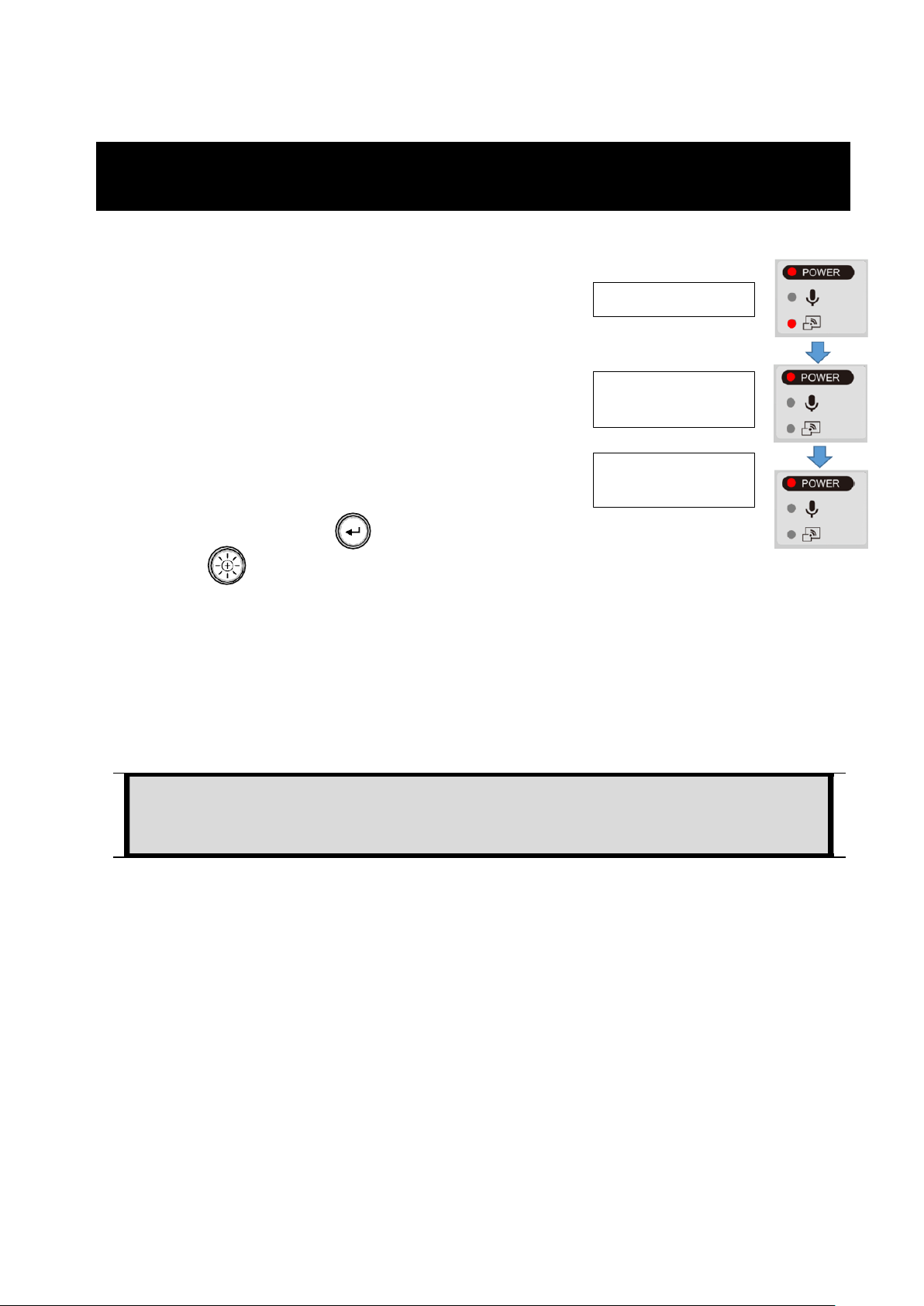
64
① Download the firmware from the following web site and
save it (*fex and uImage) to the root directly of the SD
card. (There are no other files.)
https://www.elmo.co.jp/support/download/driver/
② Insert the SD card to the L-12G.
Connect the AC adapter to the L-12G. Wait until the
product is in standby mode. (The POWER LED
changes as shown on the right).
③ Press the Enter button [ ] and Brightness +
button [ ] on the Operating panel at the same
time.
④ The POWER LED starts to flash purple and the firmware update begins.
⑤ Within one minute the product restarts and enters the standby mode.
Caution
Still images and videos recorded in the internal memory will be retained after the firmware update.
System startup
Lens initialization
LED flashes red.
Standby mode
LED lights up red.
3-5 Firmware update procedure
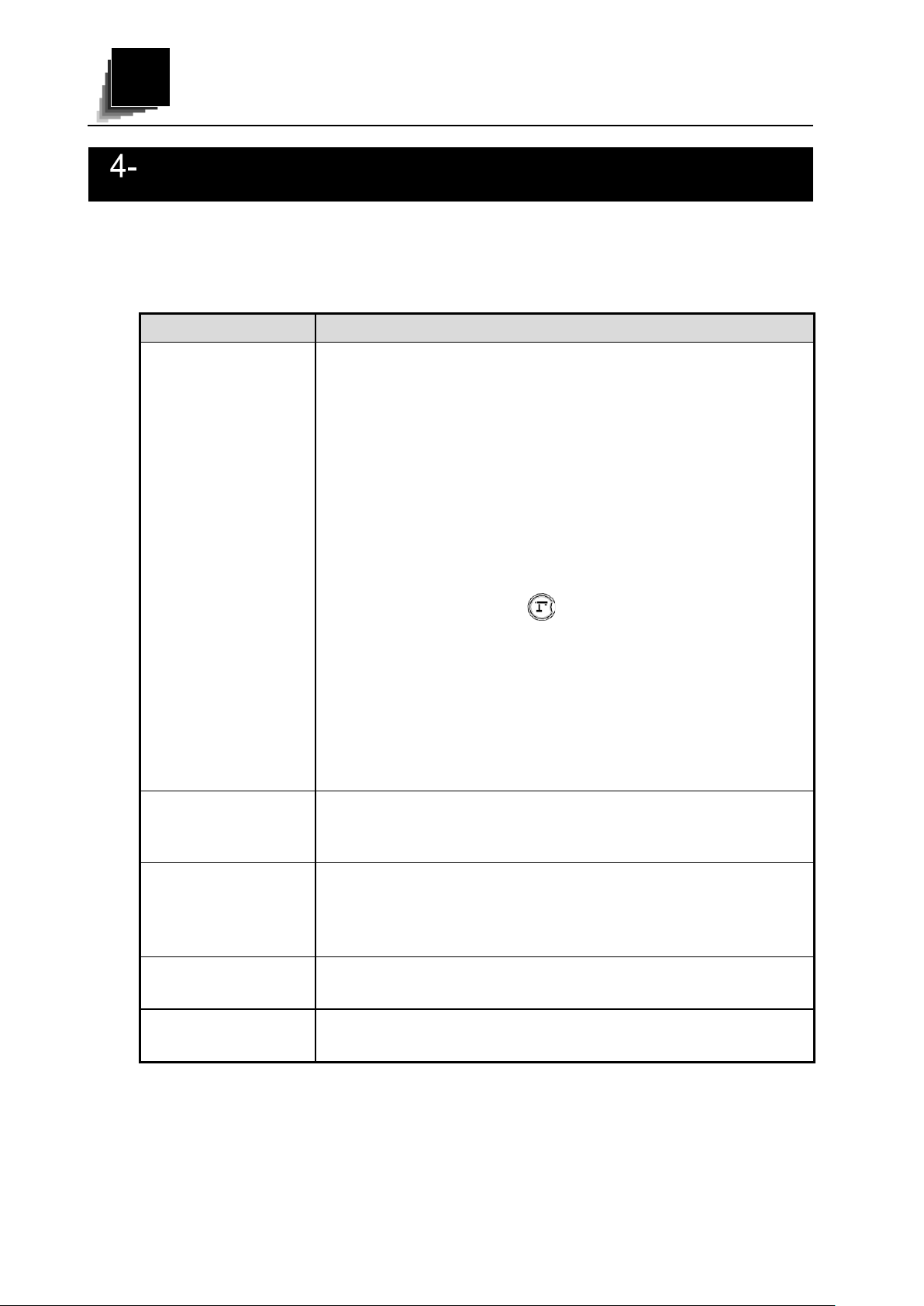
65
TROUBLE SHOOTING
Check the following items. If any abnormality is found, consult the dealer from whom you
purchased this product or our nearest branch/office.
Symptom
Possible cause/remedy
No image is displayed.
• The cable is not correctly connected.
• The AC adapter is disconnected from the wall outlet.
• The AC adapter is disconnected from the power supply socket of
the product.
• The power is not ON. (LED lights up blue.)
• Zoom is set at the TELE side, displaying only the white/black part
of the document.
• The output resolution setting of the connected device does not
match that of the product. If the resolution setting of the product is
set other than AUTO and does not match the resolution of the
connected device, the image cannot be displayed.
• Press the Camera button [ ] for over one second to change
the resolution setting. The resolution setting changes in the
following order: “Auto” → “HD” → “UHD” → “FHD”.)
※This function is available in the Camera mode.
• If you turn the power ON immediately after turning it OFF, the
product may not start. Wait for several seconds after turning the
power OFF, and then turn it back ON.
• Reconnect the AC adapter
The output image
(resolution) changes
automatically.
• When the HDMI monitor is connected, the output image
(resolution) is automatically changed based on information from
the connected monitor.
No image is displayed
from the USB.
• No image is output from USB when the product is in the Playback
mode. Check whether the product is in the Playback mode. If the
product is in the Playback mode, change the output image to the
camera image.
The image is out of
focus.
• The document (object) is too close to the lens. Move the document
(object) slightly away from the lens.
The image is too dark.
• The intensity of the lighting is insufficient. Adjust the brightness by
turning on the LED lighting on the camera head.
4
1 Symptoms and Confirmation
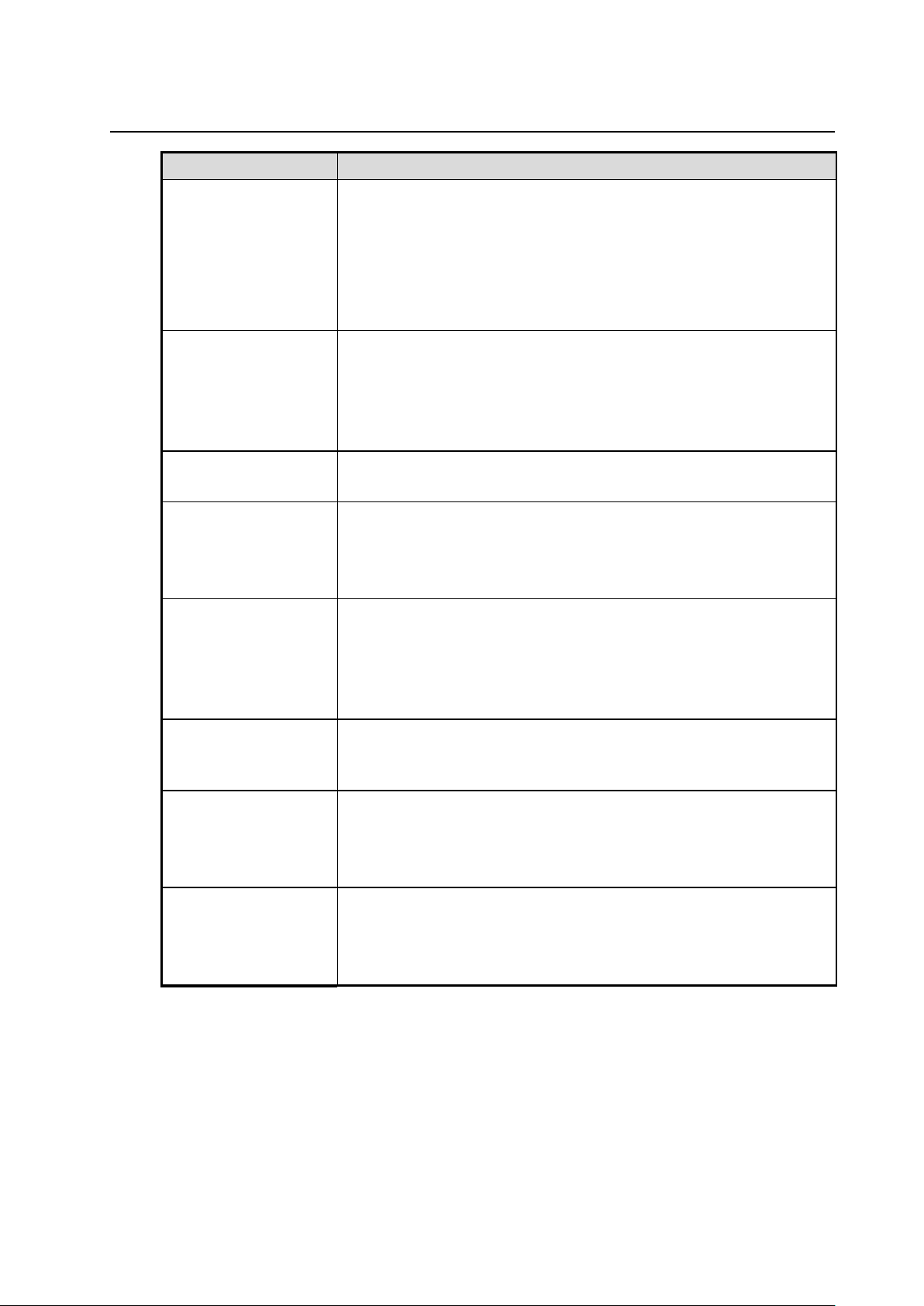
66
Symptom
Possible cause/remedy
The image is striped.
• This may be interference fringes between dots of printed matter
and TV scanning lines or CMOS pixels. Changing the shooting
range may improve the problem.
• Vertical stripes may appear on an LCD projector image. Manually
adjusting the dot clock at the projector side may improve the
problem.
Images on the SD
card/USB flash drive
are not displayed.
• Remove the SD card/USB flash drive, wait a few seconds and
reinsert.
The image does not
move.
• The camera image is in pause mode. Press the Pause button on
the Operating panel again to cancel the pause.
The remote control
does not work.
• Battery power is low. Replace the coin batteries with new ones.
• The incorrect remote control is being used. Use the supplied
remote control.
After inserting the SD
card/USB flash drive,
operations cannot be
performed.
• The SD card/USB flash drive is not being read correctly. Use the
SD card/USB flash drive after formatting it twice as described
below.
• First, format the card using a computer. Second, format the card
using the product.
UVC image is upside
down.
Check that the graphics driver and other device drivers on your
computer are updated. The latest device drivers are available from
the computer manufacturer.
The displayed UVC
image contains images
other than the camera
image.
• The software and OS you are using or the connection status may
be causing images other than the camera image to break through
while displaying the camera image. This problem can be solved by
reconnecting the device or restarting the software.
A software error
message appears and
the UVC image is not
displayed
• If it is taking too much time for the preparation of the image output,
the software may determine this to be an error. Restart the
product, reconnect it to the computer, and then start the software.
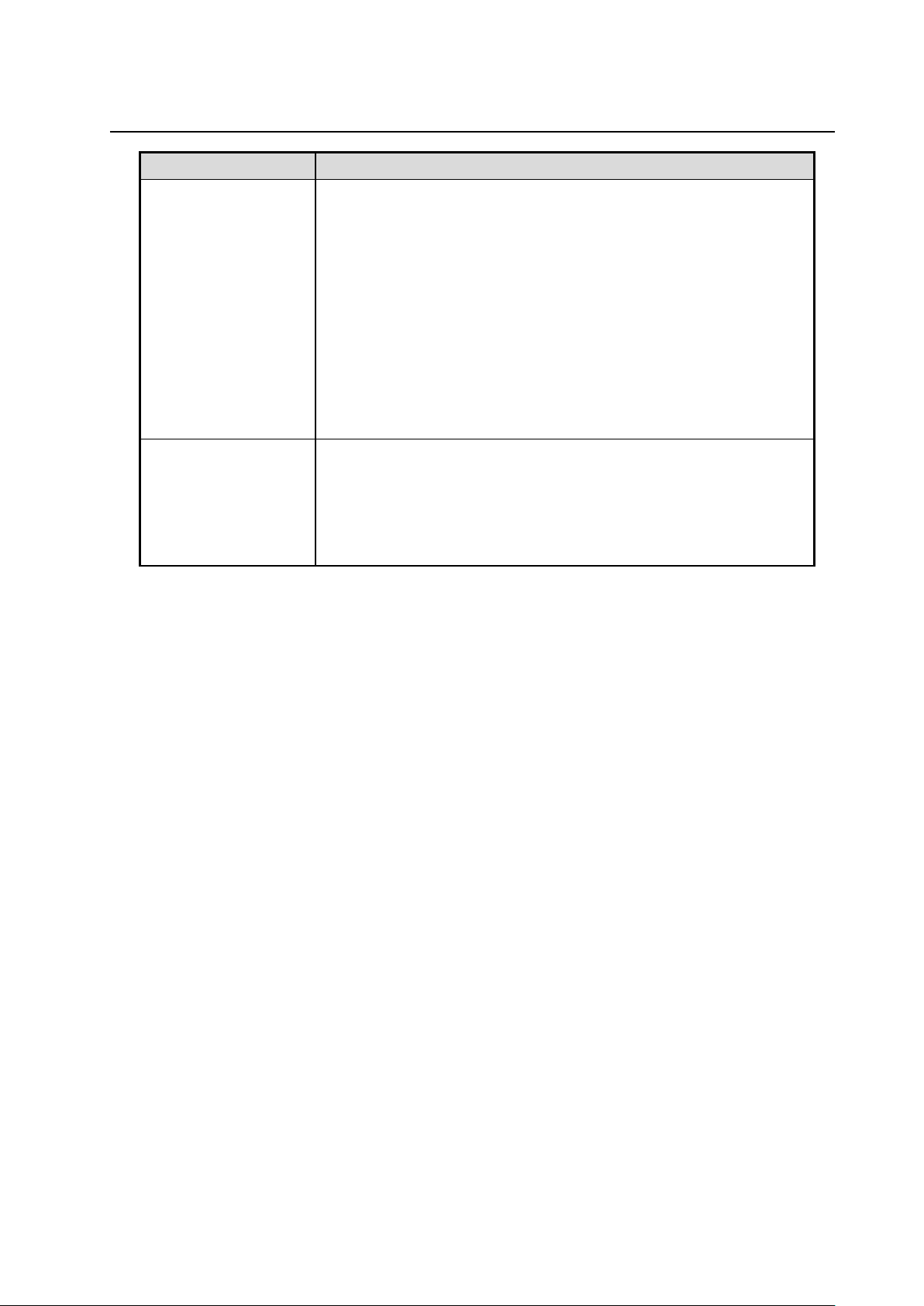
67
Symptom
Possible cause/remedy
The UVC image fails to
be output.
• Disconnect the USB cable, restart the software, and then connect
the USB cable again.
• If the UVC image still fails to be output after restarting the
software, contact the software vendor and ask if the software you
are using supports MJPEG.
• When you stop the USB camera app during USB streaming, wait
at least 5 seconds before restarting the app.
• When you disconnect the USB cable during USB streaming, wait
at least 5 seconds before reconnecting the cable.
Some buttons on the
remote control and
Operating panel cannot
be used in the USB
mode (UVC).
• You cannot record the camera image, display a thumbnail, display
a still image or play the video while displaying the UVC image.
About the light (LED lighting)
The brightness of the light will diminish with long-term use. If its brightness has significantly
diminished, consult the dealer from whom you purchased this product or our nearest
branch/office for replacement.
About long-term usage of this product
Due to the lifetime of its parts, if the product is used for longer than the warranty period, its
performance and quality may deteriorate. In this case, we will replace the parts for a
charge. Consult the dealer from whom you purchased the product or our nearest
branch/office.
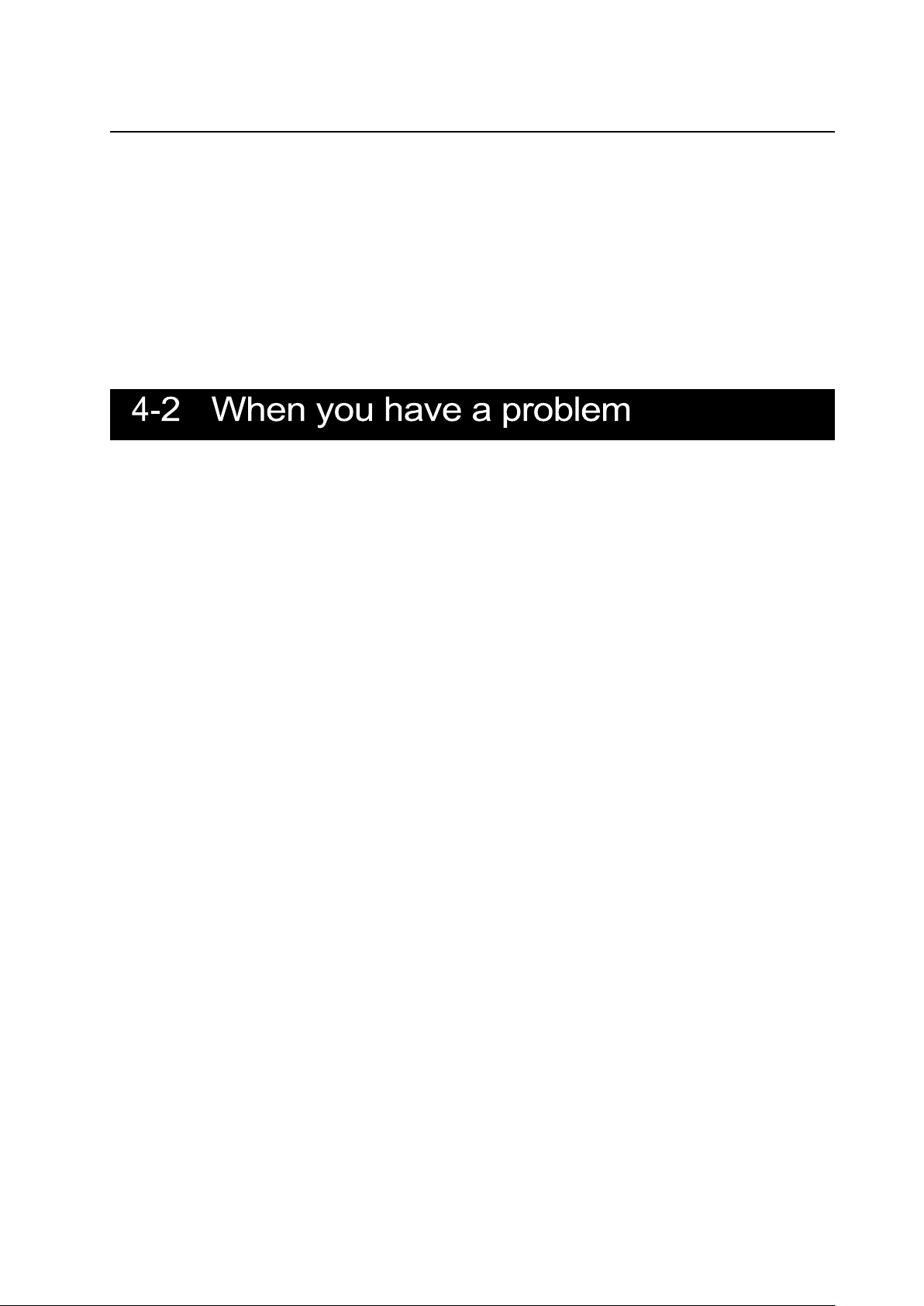
68
About USB connection with an electronic whiteboard
Electronic zooming during USB streaming
The electronic zoom function is not available when the video resolution is set to either
1920x1080 (60fps) or 1280x720 (60fps).
About UVC streaming with an electronic whiteboard
If UVC streaming does not begin after the USB camera app of an electronic whiteboard is
started, disconnect the AC adapter or USB cable and then reconnect it.
• This product does not support all connected devices such as a mouse.
• Contact your dealer for recommended devices.
• Depending on the USB flash drive / SD card you are using, writing or reading may
fail.
• After starting up the product, the lens may move automatically. This operation is an
adjustment that makes it easier to focus.
• When connecting a microphone/speaker, set the respective setting (Sound switch /
Audio output destination) correctly.
• Using the product near a device which uses infrared signals may adversely affect
the IR receiver function of the remote control. Check the performance in advance.
• Depending on the type and length of the cable used, there may be distortion of the
image. Check the performance in advance.
• We do not guarantee that the still images and videos recorded by the product will be
compatible with all playback devices or software.
• We do not guarantee that the product can playback all still images and videos
recorded by third-party devices.
• Some operations and functions are restricted in order to stabilize operation during
UVC and recording. Check the performance in advance.
• We do not guarantee proper operation with all possible combinations of other
products and PC software (including ELMO’ s products). Check the performance in
advance.
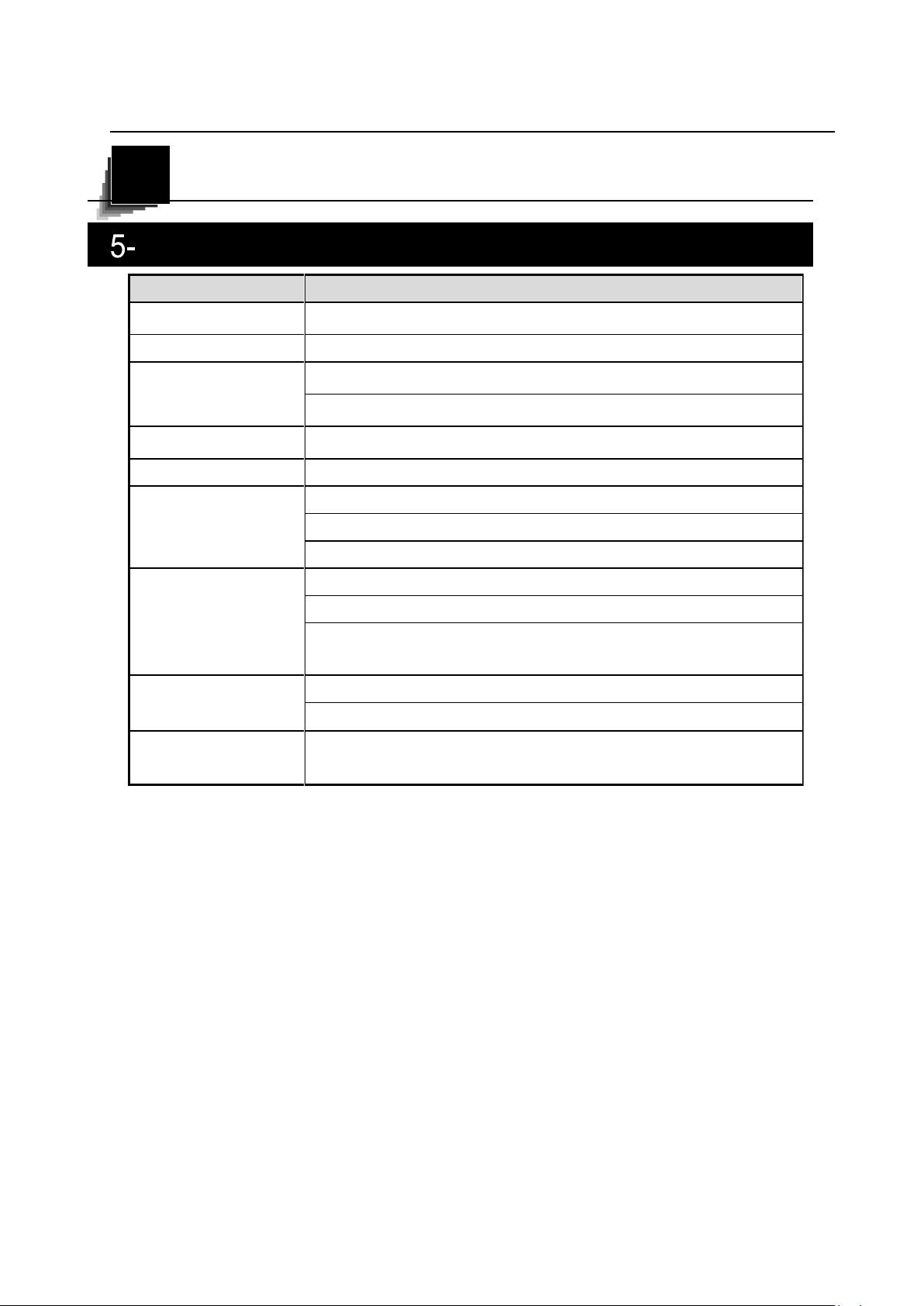
69
SPECIFICATIONS
※For RCA pins, use pin plugs compliant with EIAJ RC-6703.
5
Item
Specifications
Power source
DC12V(AC adapter AC100 ~ 240V)
Power consumption
22W
Outside dimensions
W 349 ×D 377 ×H 435[mm](when setup)
W 195 ×D 294 ×H 478[mm](when folded)
Weight
Approx. 3kg(main body only)
Input selection
Main / External (x2)
Output port
RGB output Mini Dsub 15P connector, female x1
HDMI output x1
Line-out φ 3.5mm stereo minijack x1
Input port
RGB input Mini Dsub 15P connector, female x1
HDMI input x1
Mic-in
φ 3.5mm stereo minijack x1
USB
USB2.0 host type A USB flash drive / mouse
USB2.0 device type C image output
Memory Interface
SD card slot x1
1 General
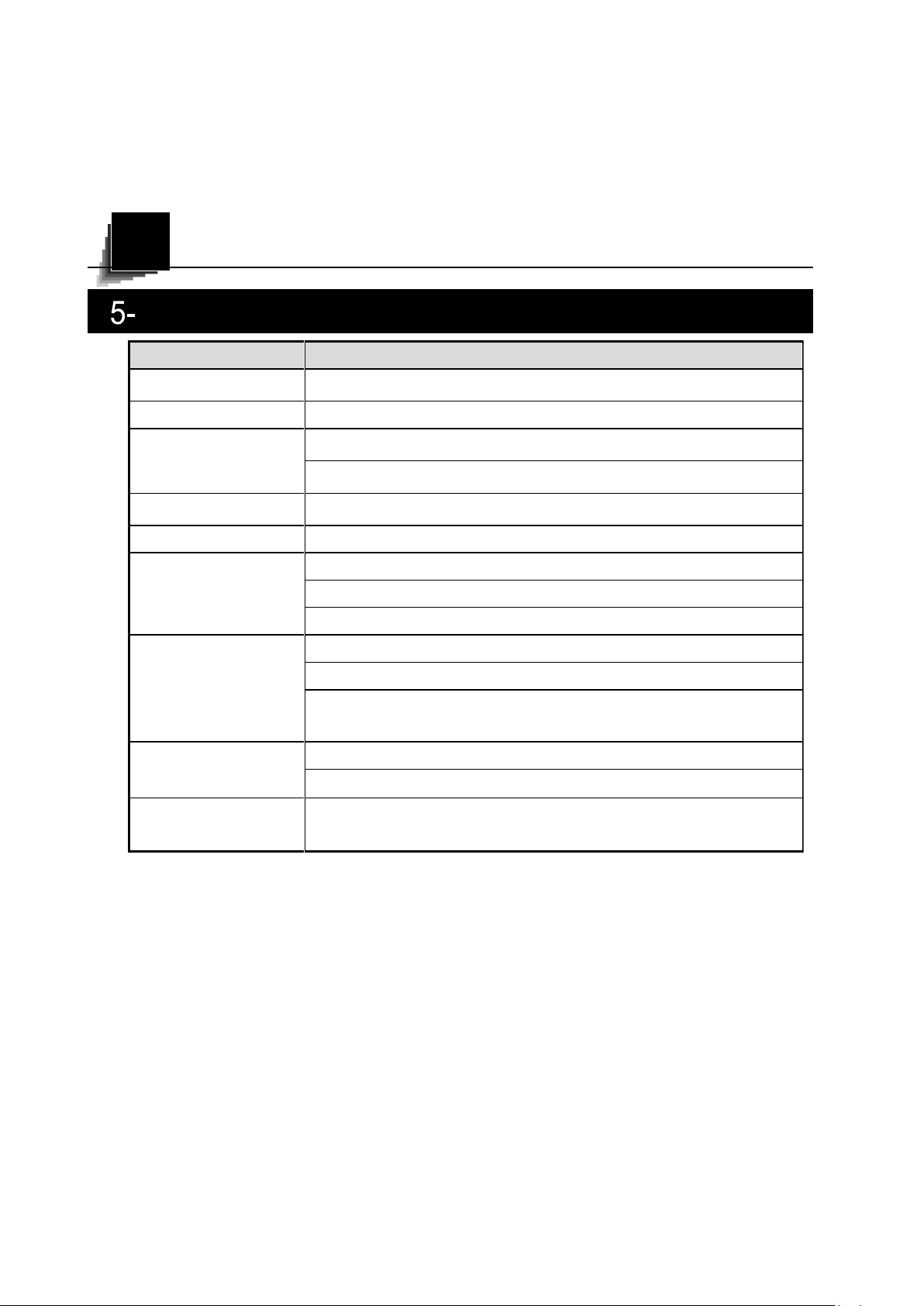
5-2 Main Camera
70
SPECIFICATIONS
※For RCA pins, use pin plugs compliant with EIAJ RC-6703.
5
Item
Specifications
Power source
DC12V(AC adapter AC100 ~ 240V)
Power consumption
22W
Outside dimensions
W 349 ×D 377 ×H 435[mm](when setup)
W 195 ×D 294 ×H 478[mm](when folded)
Weight
Approx. 3kg(main body only)
Input selection
Main / External (x2)
Output port
RGB output Mini Dsub 15P connector, female x1
HDMI output x1
Line-out φ 3.5mm stereo minijack x1
Input port
RGB input Mini Dsub 15P connector, female x1
HDMI input x1
Mic-in
φ 3.5mm stereo minijack x1
USB
USB2.0 host type A USB flash drive / mouse
USB2.0 device type C image output
Memory Interface
SD card slot x1
1 General
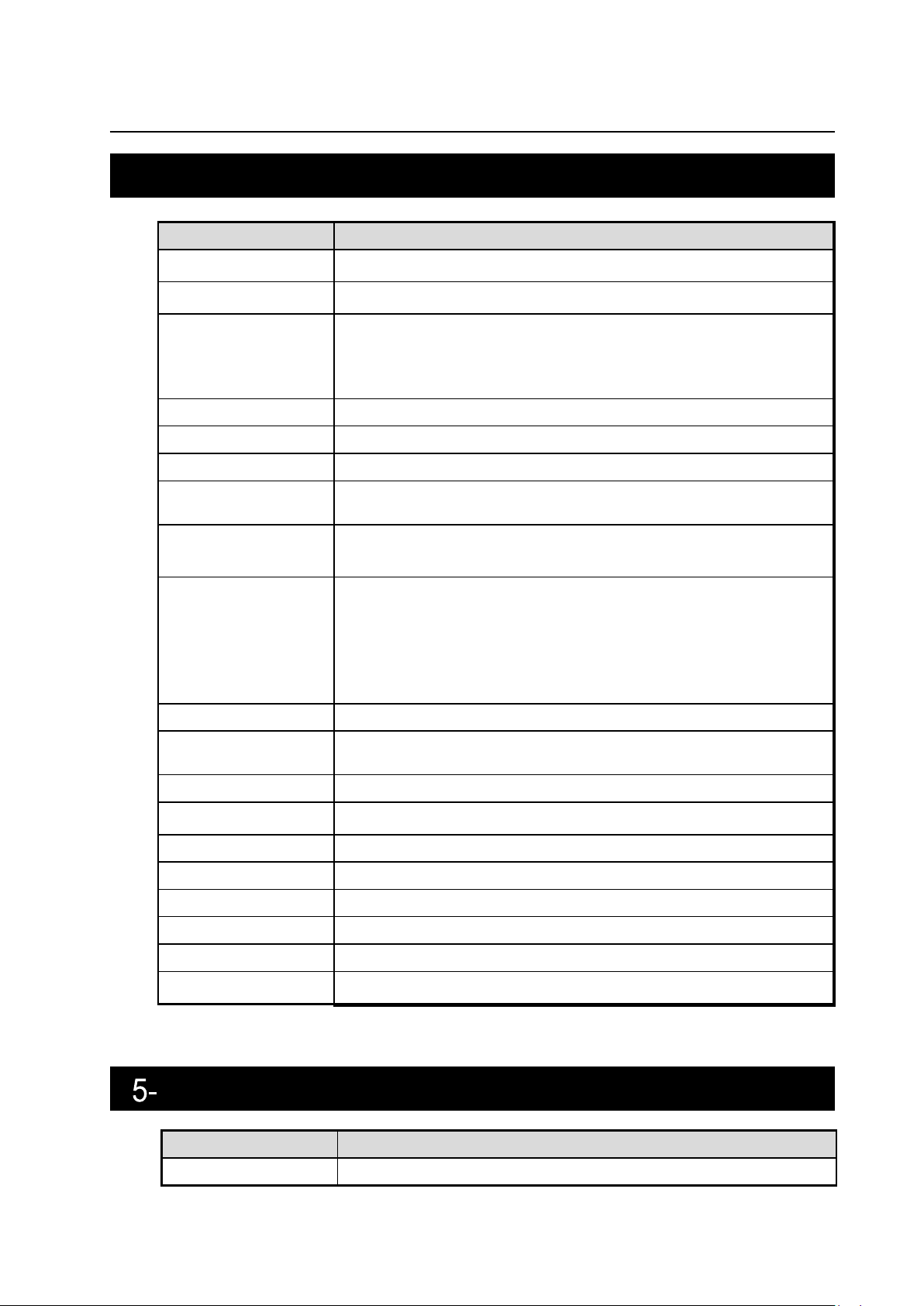
5-2 Main Camera
71
Item
Specifications
Illumination
White LED
Item
Specifications
Lens
f=4.67mm ~ 52.85mm(12x zoom lens) F3.2 ~ F3.8
Frame rate
30fps, 60fps(only 1080P and 720P supported)
Limit of focus
adjustment
From lens surface
WIDE 50mm ~∞
TELE 200mm ~∞
Optical zoom
12 x
Digital zoom
16 x
Focus
Auto (One-push / Zoom sync), Manual
Image pick-up
element
1/2.3” CMOS
Effective pixels
Horizontal 3840, Vertical 2160 (16:9)
Horizontal 3520, Vertical 2640 (4:3)
Resolution
HDMI: 3840 × 2160 / 1920 × 1080 / 1280 × 720
RGB: 1920 × 1080 / 1024 × 768
USB: 3840 × 2160 / 2840 × 1536 / 1920 × 1080 /
1280 × 960 / 1280 × 720 / 1024 × 768 /
640 × 480
White balance
Auto / Fluorescent / Indoor / Outdoor
Brightness
adjustment
Manual
Color/B&W selection
Provided
Image rotation
90°/ 180°
Image mode
Normal / Color emphasis / Black&White / DLP projector
Contour correct
Provided
Pause (Freeze)
Provided
Still image recording
Provided
Video recording
Provided
Flicker correction
60Hz / 50Hz
3 Illumination Device
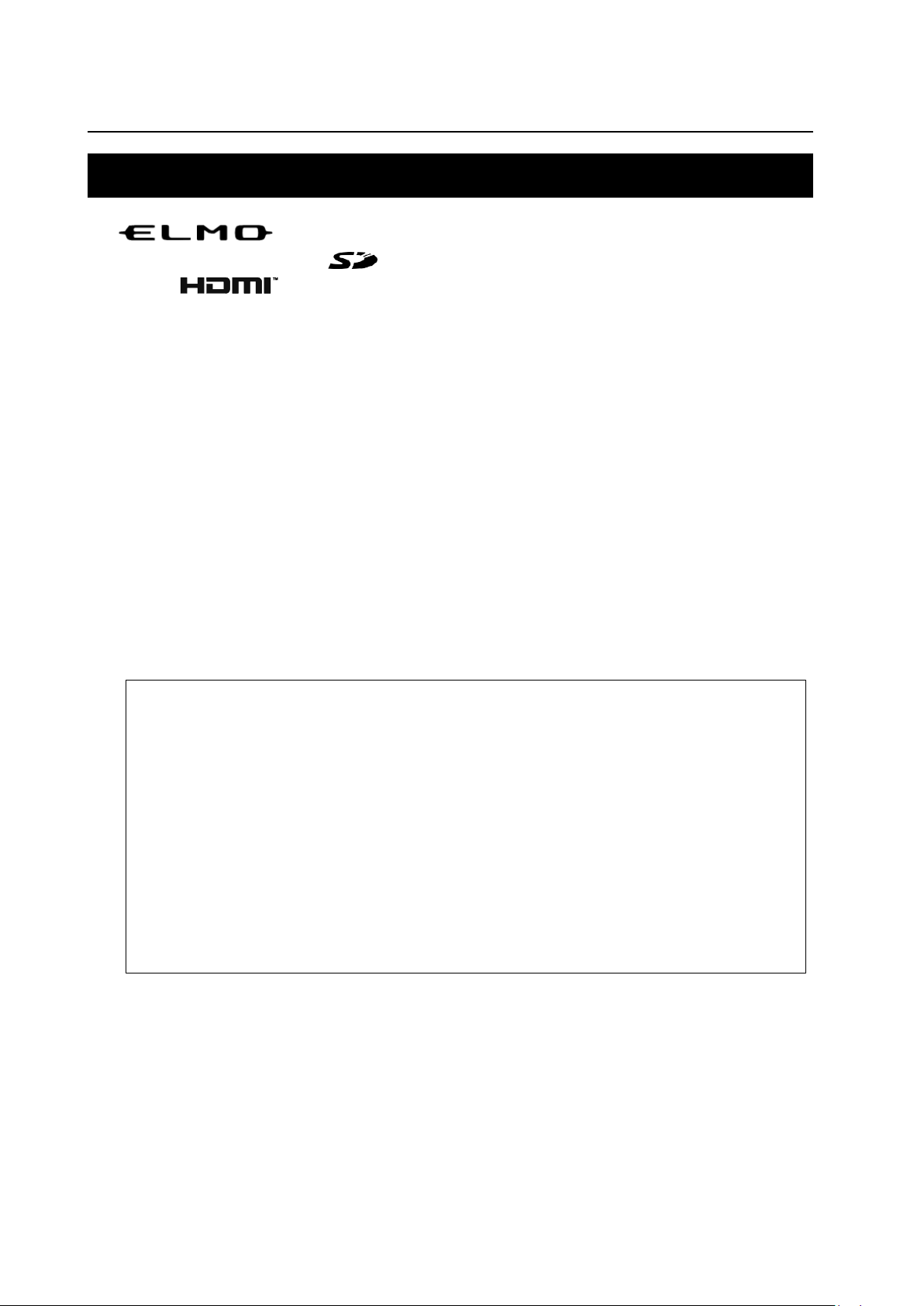
5-4 TRADEMARKS AND LICENSES
72
is a trademark or registered trademark of Elmo Co., Ltd.
SD, SDXC, SDHC, and logo are trademarks of SD-3C,LLC.
HDMI, logo and High-Definition Multimedia interface are trademarks or
registered trademarks of HDMI Licensing LLC.
All other company/product names described in this manual are trademarks or registered
trademarks of their respective companies.
This product is licensed under the AVC Visual Patent Portfolio License (AVC Video) for the
personal and non-commercial use of a consumer to
• Play AVC Video that was recorded by a consumer engaged in a personal and anoncommercial activity and/or,
• Play AVC Video that was obtained from a video provider licensed from MPEGLA,LLC.
• Additional information including that relating to promotional and commercial uses may be
obtained from MPEG-LA, LLC.
ATTENTION
• Unless used for personal use, it is prohibited by copyright law to record slides,
books and photos without the prior consent of copyright holder.
• This product is designed to be used in industrial environment. If it is used in a
residential area or in an adjacent area thereto, harmful interference to radio or
television reception may occur.
• Repair parts
• Repair parts are the items which are needed to maintain product functionality.
The holding period of such repair parts is 8 years after the product
discontinuation, which is equal to the repair period we will accept.
• Any image, which is obtained by this product, and which can be identified, is
considered to be private information. Be forewarned that the person who
makes use of such images shall be liable for disclosing of such images.。
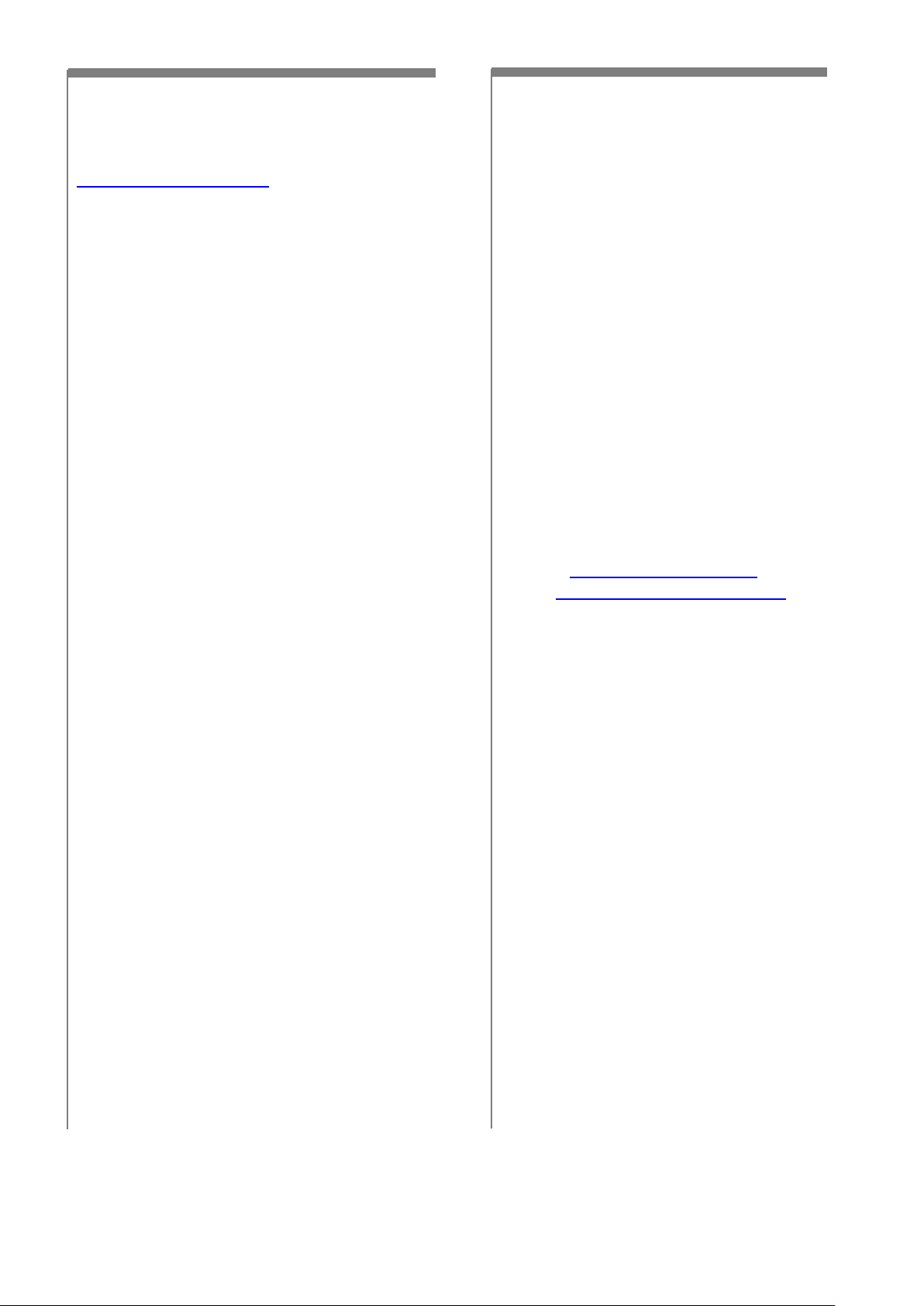
73
テクノホライゾン株式会社
〒457-0071
愛知県名古屋市南区千竈通二丁目13番地1
https://www.elmo.co.jp
TECHNO HORIZON CO.,LTD.
2-13-1 Chikamatori Minami-Ku
Nagoya, 457-0071, Japan
OVERSEAS SUBSIDIARY COMPANIES
ELMO USA CORP.
Headquarters
6851 Jericho Turnpike
E-mSuite 145
Syosset, NY 11791
Tel. (516) 501-1400
Fax.(516) 501-0429
E-mail: elmo@elmousa.com
Web: http://www.elmousa.com
ELMO Europe SAS
Headquarters
Tour Voltaire
1 Place des Degrés
92800 Puteaux France
Tel. 33 (0) 1 74 54 49 80
E-mail: info@elmoeurope.com
Web: http://www.elmoeurope.com
German Branch
Monschauerstr. 1
40549 Düsseldorf
Tel. 49 (0) 211 544756 40
Fax. 49 (0) 211 544756 60
