Page 1
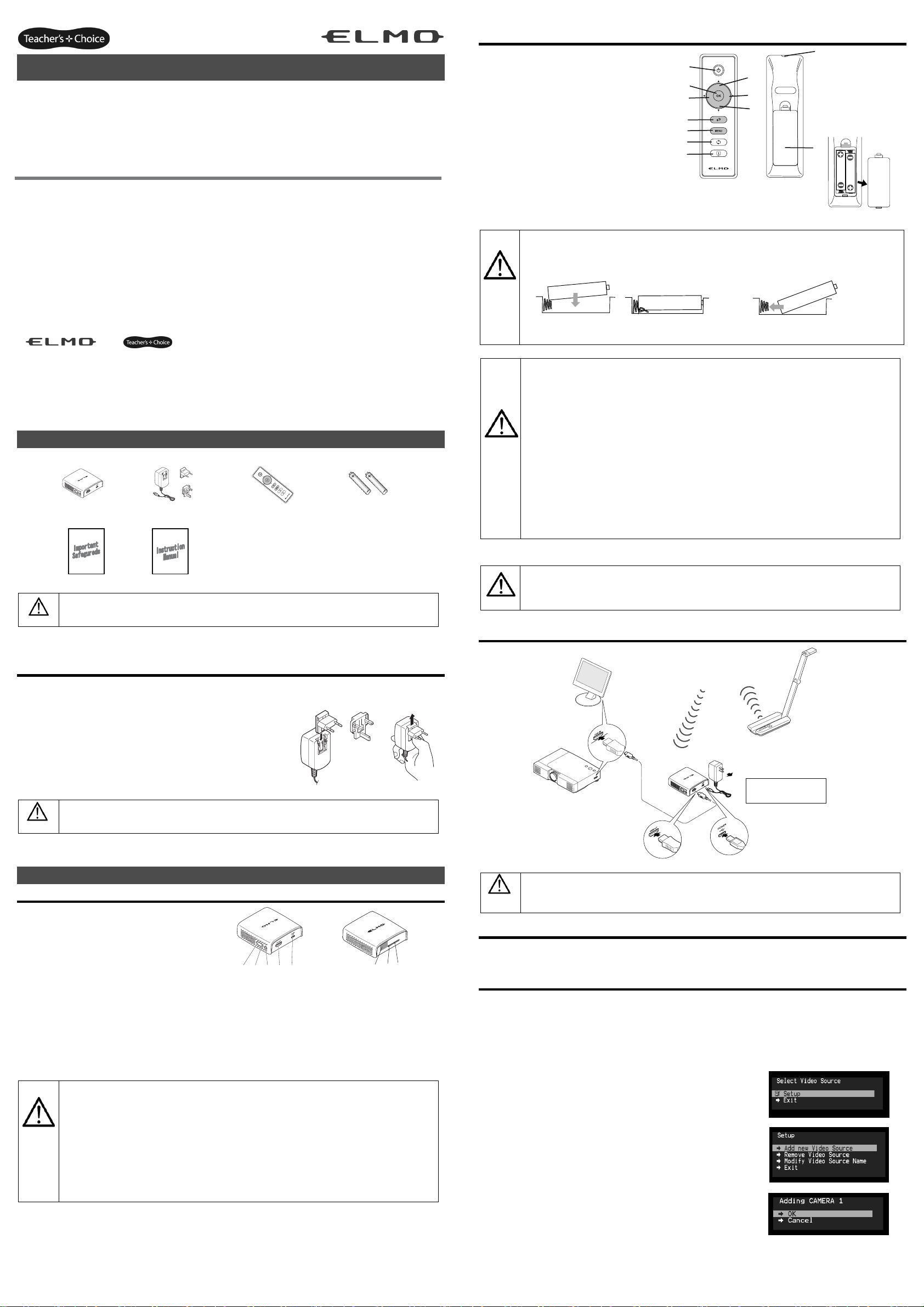
×
VP Receiver VPR-2
NOTICE:
- Do not use this product outside your Country.
- Depending on the specification of the HDMI device, this product may not work properly or there may be some effect on
performance.
- Compatibilities with supporting models have been confirmed in our environment.
- We do not guarantee operation in all environments.
- Depending on the devices to be used with this product, CEC function may not be used.
- Because the wireless connection takes a time in low temperature environments, please use after switching it on and waiting
for a while.
- If you use the wireless system close to more than 5 pairs, it takes a little long time to connect by wireless at interference
when power is on.
- The product design and the specification are subject to change without prior notice.
-
and are trademark of ELMO Co., Ltd.
- All other company/products names described in this manual are trademarks or registered
trademarks of respective companies.
Contact your dealer if any of the following items are not included in the package.
Caution
VP Receiver
Important Safeguards
・The Supplied AC attachment is for your country.
・When using the product, connect the AC attachment to the AC adapter.
Assembling/ disassembling procedure for the AC adapter
Assemble or disassemble the AC adapter and the AC attachment by taking the following procedure.
Make sure to unplug the cable from the mains power before starting the assembling/ disassembling work..
■ Assembling
Slide the AC attachment along the groove of the AC adapter
until you hear a “click”.
■ Disassembling
Press the centre of the AC attachment and slide it along the groove to remove.
Caution
*1 Use an appropriate AC attachment for your region.
Part Names
1. Micro USB power port : AC adapter terminal.
2. Menu/Select button : To display or select menu.
3. Up button : To scroll up menu items.
4. Down button : To scroll down menu items.
5. HDMI port : HDMI output terminal.
6. Link light : LED to indicate the connection status
with the visual transmitter.
7. Power light : LED to indicate
the power supply condition.
8.
Remote control sensor
.
Caution
・Please remove the protection sheet of the VP receiver before you use.
・The micro USB terminal of the VP receiver is for power supply only and other USB devices cannot be
connected. Use the supplied AC adapter to supply power to the VP receiver. Do not use the bus powered
USB to supply power to the VP receiver. The power consumption of the VP receiver is higher than the
standard of the USB bus power.
・Use the visual transmitter that supports WHDI standard.
・HDMI output of this product complies with HDMI standard.
・Because the wireless connection takes a time in the low temperature environments, please use after
switching it on and waiting for a while.
・When installing this unit please ensure there are no obstacles between the remote control and infrared
receiver.
INSTRUCTION MANUAL
Please read this instruction manual carefully before using this
product and keep it for future reference.
SUPPLIED ITEMS
AC adapter with attachments
Remote control
Instruction Manual
OPERATION PROCEDURES
3 4 5
■Link light (Blue)
・Lit : Already matching
with the visual transmitter.
・Blink : Searching for WHDI input signal
1 2
AAA batteries
(for Remote control)
6
8
■Power light (White)
・Lit : Power is ON.
・Off : Power is OFF.
・Blink : Standby mode
Remote Control
①Power button : Turn the power ON/OFF(Standby mode)
②OK button : Choose the OSD item
③Up button : Move the cursor up
④Down button : Move the cursor down
⑤Left button : Move the cursor left
⑥Right button : Move the cursor right
⑦Cancel button : Go back in the menu
⑧Menu button : Show the menu on screen
⑨Input button : Select registered video source
⑩Info button : Display the current link information
⑪Part of the infrared signal transmission: infrared transmission
⑫Battery container : install batteries. (TYPE AAA ×2)
Caution
Caution
Caution
・When inserting the batteries, please slide the edge of the negative pole of the battery on the bottom of the
battery box to contact the head of the spring terminal and the negative pole of the battery. If you put the battery
on top of the spring, there is a danger that short circuiting may occur or the crushed spring could break the
battery casing.
Do not put the battery on top of the spring
・On the back of the remote control lift and pull the battery lid in the direction shown. Remove the lid and insert
the two AAA batteries.
・If this product is not going to be used for a long time, take the batteries out of the remote control.
・Do not use rechargeable batteries (e.g., Ni-Cd (NiCad batteries)).
・Do not use new and old batteries or batteries of different types together.
・Do not try to recharge or short-circuit the batteries.
・When disposing of used batteries, follow the instructions of your local government.
・Insert from one side and pay particular attention to the polarity (+/-directions).
・Be sure to use AAA batteries.
・If any liquid from a battery leaks onto your skin or clothes flush the area with clean water immediately. If it
gets into your eye, flush immediately with clean water and contact a doctor.
・The receivable range may be reduced when the main unit is placed in direct sunlight, near an inverter
fluorescent light or in any other unfavourable conditions. Depending on the light source conditions, the
sensor may fail to receive any infrared light. In such cases, relocate the main unit or shield the light source.
Children may ingest small batteries. Always keep batteries safe and out of reach.
If a battery is swallowed, consult a doctor immediately as this could result in asphyxiation or be an
obstacle to digestion, etc.
①
②
⑤
⑦
⑧
⑨
⑩
③
⑥
④
○Always slide the battery towards the spring
⑪
Remove the lid, and
insert two AAA
batteries in the
directions shown in
the figure.
⑫
Connecting the VP Receiver
Connect the equipment equipments as shown in the drawing.
Caution
Monitor (*2) WHDI
HDMI Connector
VP Receiver
Projector (*2)
HDMI cable (*3)
HDMI out USB power
*1 The AC adapter is different according to the destination.
*2 Change the input mode of the image output device to HDMI.
*3 Use a commercially available HDMI cable (Type A).
AC adapter (*1)
Visual transmitter
To an electric socket
Turning the power ON/OFF
Press the power button on the remote control to turn the power on. To turn the power off, press the power button on the
remote control once (standby mode).
7
Configuring the wireless settings
Configure the wireless settings before using the VP receiver.
Before setting the wireless communication, please connect the VP receiver and standard HDMI display ,then turn on the VP
receiver and the document camera (MO-1w) manufactured by ELMO.
To display the menu screen, push the Menu/Select button on the main unit or the menu button on the remote control, then
select "Setup" and push the Menu/Select button on the main unit or the OK button on the remote control.
You can add/remove or modify the name of the visual transmitter from the menu.
●Add ELMO's document camera (MO-1w) (pairing)
1. Set VP receiver in the add (pairing) mode.
Move the cursor to "Setup" with the Up or Down buttons and push
the Menu/Select button on the main unit or the OK button on the remote control.
Move the cursor to "Add new Video Source" and push the Menu/Select
button on the main unit or the OK button on the remote control to enter
receive mode.
2. Press and hold the pairing button (Located on the side of the MO-1w)
on the document camera until appearing "Adding ○ ○ ○(the name of
the video transmitter)" appears on the screen.
※ About 5 seconds. It may vary depending on the situation.
Page 2
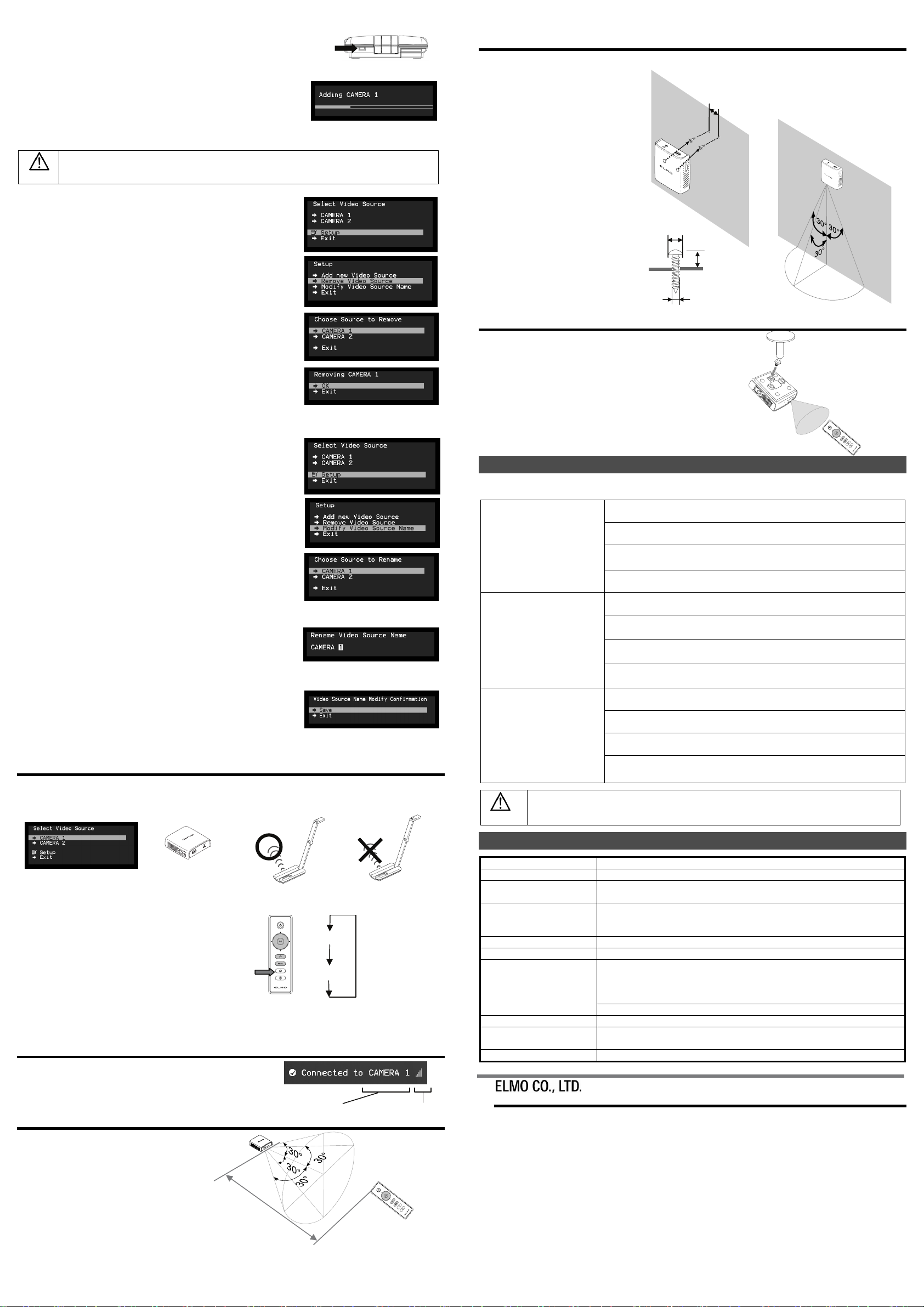
3. Move the cursor to "OK" on the screen and push the Menu/Select button
on the main unit or the OK button on the remote control.
Pairing will start. The image of the documemt camera displays automatically
when pairing finishes.
If the pairing stops please turn the power of VP receiver power off
and the document camera, and restart pairing.
4. If you wish to register more than 1 document camera, repeat form step 1.
(Up to eight document cameras can be paired).
Caution
■Remove the visual transmitter
1. Select “Setup”. Then press the Menu/Select button
on the main unit or the OK button on the remote control.
2. Select “Remove Video Source” from the menu. Then press the Menu/Select
button of the main unit or the OK button of the remote control.
3. Select the name of Visual transmitter to remove. Then press the Menu/Select
button of the main unit or the OK button of the remote control.
4. Select “OK” and press the Menu/Select button
or the OK button of the remote control.
5. The confirmation of "Removing ○ ○ ○(Name of the transmitter) " appears,
then select OK and press the Menu/Select button
on the main unit or the OK button on remote control.
■Modify the name of the visual transmitter
1. Select “Setup”. Then press the Menu/Select button.
2. Select “Modify Video Source Name” from the menu.
Then press the Menu/Select button on the main unit
or the OK button on the remote control.
3. Select the registered visual transmitter. Then press the Menu/Select
button on the main unit or the OK button on the remote control.
4. (Using the main unit) Use the Up or Down buttons to move the cursor
left and right to the character you want to change. Press the Menu/Select
button and cursor will change colour to confirm selection. Now use
the up and down buttons to move to the new character you want to replace
the old one with and press the Menu/Select button to confirm.
(Using the remote control) This is the same procedure as the main unit,
but use the remote control left or right button to move the cursor,
the up or down buttons to change the character
and press the OK button to confirm.
5. Once completed press and hold the Menu/Select button on the main unit
or press the OK button on the remote control. Then select “Save”
and press the Menu/Select button on the main unit or the OK button
on the remote control.
・For details about the operation of the Visual transmitter, refer to the instruction manual of the respective
Visual transmitter.
Pairing Button
The side panel of the MO-1w
Selecting the Video Source
Display the menu by pressing the Menu/Select button.
A list of registered visual transmitters appears in the menu. Select the desired visual transmitter.
Press the Menu/Select button to output the image of the selected visual Transmitter.
In addition, by pressing the Input button on the remote control
you can output video by selecting the video transmitter registration.
When the message of “Please remove and register this ○○○ again” is shown while linking with the transmitter, please
remove and add the transmitter again.
VP Receiver
Push
CAMERA 1
CAMERA 2
CAMERA 1
Selection order of the
transmitter
CAMERA 2
Info Menu
Push the Info button on the remote control, to display the current link status.
The registered name of the video transmitter and signal strength
of the video is displayed on the transmitter.
Name of the video transmitter
Signal strength
Receivable range
Distance: Within approx. 7m from the front of the infrared sensor
Angle: Within 30° up, down, left, and right of the infrared sensor
7m
How to wall mount this unit
If you install on a wall as shown below, please install with standard screws (not supplied).
Please attach the screws to the wall.
When attached to the wall of the hollow
wall material such as gypsum board,
please use the plug anchor
corresponding to each of the wall
material.
The distance between screw and screw
is 50mm.
Then hook the screw hole on the unit.
Wall Mount screws are not included.
Please use the screws as shown below.
The screw head should be about 5mm
from wall.
50mm
Wall
8~9mm
Approx.
5mm
4mm
When mounted to wall, the remote control
operation range is 30 ° left and right , 30 °
to the front wall as shown in the figure.
Floor
How to ceiling mount this unit
If you install on a ceiling, please connect the tripod screw holes
on the bottom of this unit to a ceiling mount bracket (not supplied).
At this time, to allow remote control operation
from a predetermined position,
please install with the infrared receiver of the main unit facing
towards the remote control.
TROUBLESHOOTING
If trouble occurs or you have any queries, first check this section.
If the problem persists, check your warranty and contact the dealer where you purchased the product.
The AC adapter is disconnected. Check the connection between the AC adapter and
the wall outlet.
Is the visual transmitter registered?
The VP Receiver does not work.
No image is displayed.
or
The image is distorted.
No sound is output.
Caution
・When error messages appear, follow the instructions to fix the error.
・If the problem persists, the product may be defective. Contact the dealer where you purchased the product
for repair.
Add the visual transmitter.
Equipment which uses the same frequency may cause radio interference.
Check the surrounding radio frequency environment.
The AC adapter is disconnected from the VP Receiver.
Check the connection between the AC adapter and the VP Receiver.
HDMI cable is not connected properly.
Firmly insert HDMI cable into the connector.
The cable is damaged.
Do not use a damaged cable. (Replace the cable)
The input signal is out of the display range of the visual transmitter.
Check the resolution.
Equipment which uses the same frequency may cause radio interference.
Check the surrounding radio frequency environment.
HDMI cable is not connected properly.
Firmly insert HDMI cable into the connector.
The cable is damaged.
Do not use a damaged cable.
No audio from the visual transmitter is input.
No sound is output when there is no audio input.
The volume of the visual transmitter or the image output device is set to minimum.
Turn up the volume.
PRODUCT SPECIFICATIONS
Operating Temperature 0℃ - 40℃ (32°F – 104°F)
Wireless Band Used 5190MHz - 5670MHz
Communication Distance
Power Supply
Standards HDMI / WHDI standard compliance, including HDCP
Transmitter registration 8 sets
HDMI OUT (Type A)
Power Consumption (Current) 7W( 5V / 1.4A) without AC adapter
External Dimensions
Weight 110g (0.24lb)
ELMO Europe SAS
Headquarters Immeuble Elysées La Défense, 7C Place du Dôme,
German Branch Hansaallee 201, Haus 1
Tel: +49 (0)211 544756 40 Fax: +49 (0)211 544756 60
E-mail: info@elmo-germany.de Web: http://www.elmo-germany.de/
Approx. 10m (32.8feet)
(differs depending on the usage conditions)
AC adapter
Input: 100V-240V, 50/60Hz(0.3A)
Output: 5V, 2A
Image output:
VGA (640x480)60Hz/75Hz, SVGA (800x600)60Hz/75Hz, XGA (1024x768) 60Hz/75Hz,
WXGA (1280x768) 60Hz, WXGA (1280x800) 60Hz, SXGA (1280x1024) 60Hz/75Hz
1152x864 (60Hz), 1280x960(60Hz) 480p, 576p, 720p, 1080i, 1080p
Audio output: 192 kHz x 24 bit
L83 x W80 x H31 (mm)
L3 1/4” x W3 1/8” x H1 1/4”
6-14, Meizen-cho, Mizuho-ku, Nagoya, 467-8567, Japan
92056 Paris La Défense, FRANCE
Tel: +33 (0) 1 73 02 67 06 Fax: +33 (0) 1 73 02 67 10
info@elmoeurope.fr Web: http://www.elmoeurope.com/
E-mail:
40549 Düsseldorf, Germany
VPR-2(E2)_M R0-Xex
