Page 1

Operating instructions elmeg Router
Page 2
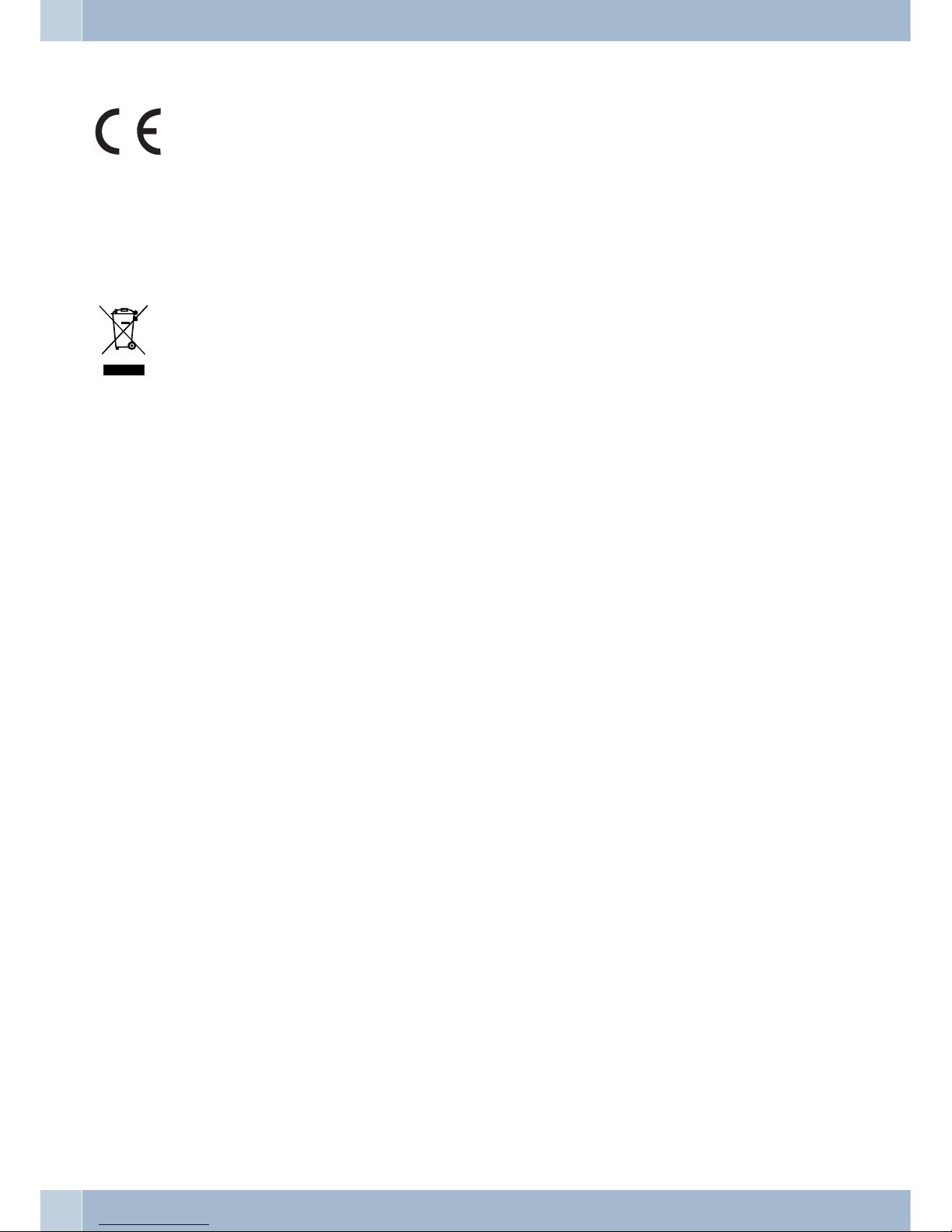
Declaration of conformity and CE marks
This device meets the requirements of the following EC directive R&TTE 6/3/EG:
»Directive 1999/5/ECof theEuropean Parliament andof theCouncil of9 March 1999 on radioequip
-
mentand telecommunications terminalequipmentand the mutualrecognitionoftheir conformity«.
You can also requestthisEC declaration ofconformityat the followingInternetURL:http://www.funkwerk-ec.com.
The waste containersymbolwith the "X"through it onthedevice indicates thatthe device mustbedis
posed of separately from normaldomestic wasteat an appropriate waste disposalfacility atthe end of
its usefulservice life. You will find additional information on anindividual returningof theold appli
ances under www.funkwerk-ec.com.
© 2009 Funkwerk Enterprise Communications GmbH - All rights reserved.
Reprinting of thisdocument, even excerpts,is permitted onlywith the expressconsent of thepublisher and withprecise source information, regardless of the media used (mechanical or electronic).
Function descriptions included in this documentation which refer to software products of other manufacturers are
based on the software used and valid at the date the documentation was prepared or published. The product and
company names used in this documentation may be protected by trademarks.
Page 3
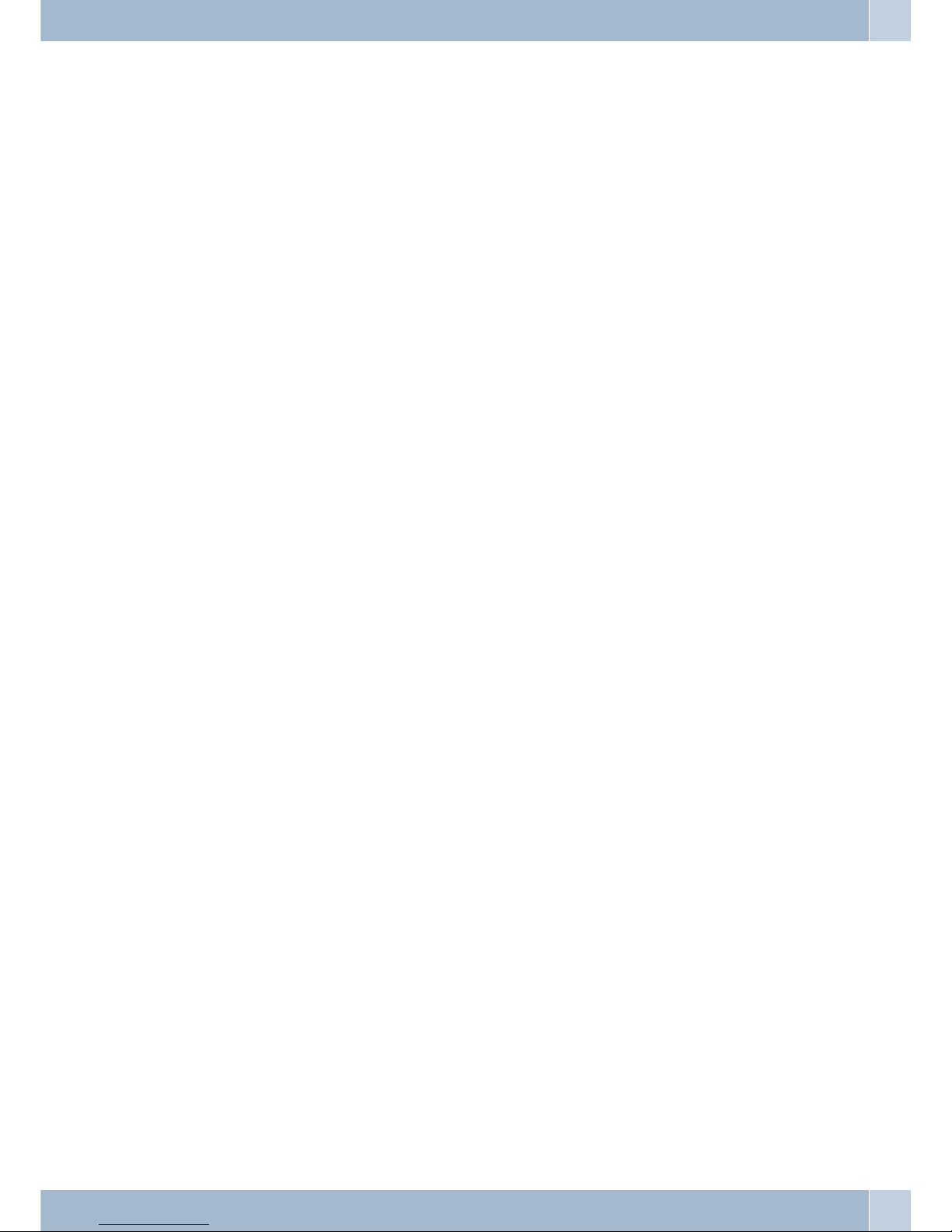
Table of contents
PABX and PC . . . . . . . . . . . . . . . . . . . . . . . . . . . . . . . . . . . . . . . . . . . . . . 1
WIN-Tools, WIN-Tool Launcher . . . . . . . . . . . . . . . . . . . . . . . . . . . . . . . . . . . . . . . . 1
Other programs on the CD. . . . . . . . . . . . . . . . . . . . . . . . . . . . . . . . . . . . . . . . . . . . 2
Extra Software . . . . . . . . . . . . . . . . . . . . . . . . . . . . . . . . . . . . . . . . . . . . . . . . . . . 3
Setting up the ISDN router and WIN-Tools . . . . . . . . . . . . . . . . . . . . . . . . . . . . . . . . . . 3
Description of the ISDN router functions . . . . . . . . . . . . . . . . . . . . . . . . . . . . . 5
System Requirements for Windows . . . . . . . . . . . . . . . . . . . . . . . . . . . . . . . . . . . . . . 6
Initial Commissioning and Minimum Configuration . . . . . . . . . . . . . . . . . . . . . . . . . . . .6
Configuration of the Internet Service providers (ISP) . . . . . . . . . . . . . . . . . . . . . . . . . . . . 7
Configuring the PCs . . . . . . . . . . . . . . . . . . . . . . . . . . . . . . . . . . . . . . . . . . . . . . . 7
IP address allocation . . . . . . . . . . . . . . . . . . . . . . . . . . . . . . . . . . . . . . . . . . . . . . . 7
Firewall. . . . . . . . . . . . . . . . . . . . . . . . . . . . . . . . . . . . . . . . . . . . . . . . . . . . . . . 9
Portmapping . . . . . . . . . . . . . . . . . . . . . . . . . . . . . . . . . . . . . . . . . . . . . . . . . . . 10
Costs for Internet connections . . . . . . . . . . . . . . . . . . . . . . . . . . . . . . . . . . . . . . . . . 10
Information about data security when surfing the Internet . . . . . . . . . . . . . . . . . . . . . . . . 10
1
Page 4
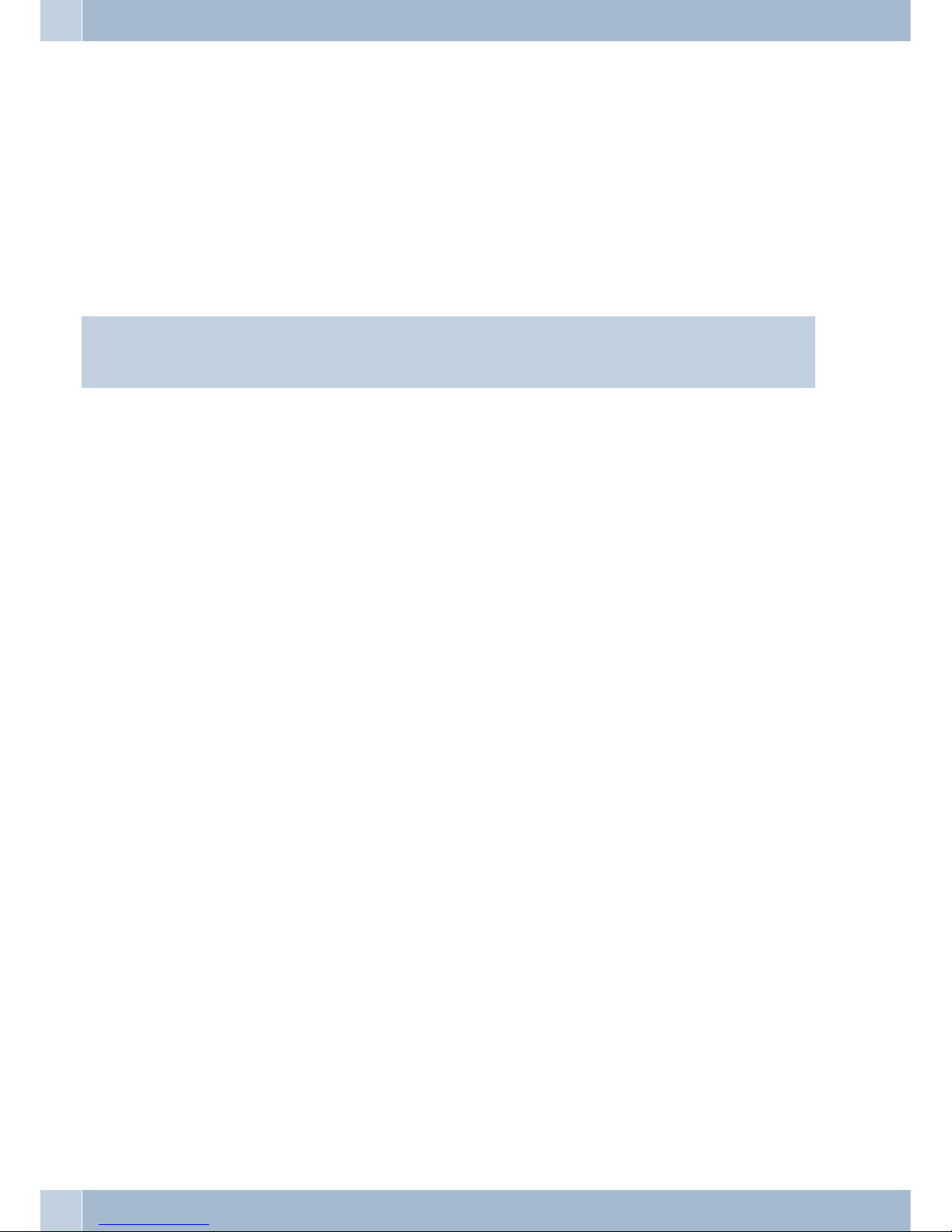
PABX and PC
You do not require an additional ISDN card in your PC. The PABX is equipped with an integrated USB port for con
-
nection to the PC. You can then set up an Internet connection via the PABX system from your PC (details given on
Page 3).
An IPaddress range is required for proper operation of your PABX system (see Page 7). Thiscould resultin conflicts
when operating thePABX in parallelwith an additionalIP network (forexample,with DSLrouters).You mustthere
-
fore ensure that the IP address ranges do not overlap, as this would impair proper functioning within the network
and of the PABX system. Makeany necessary changesto PABX system IP addresses, or to the existing network. For
example, change the default IP address for the PABX system from 192.168.1.250 to 192.168.2.250.
Note
If there isadedicated firewall installedin your PC,theInternet access for thePABX system IP addressmustbe enab
-
led in the firewall configuration ( see Page 7).
After you installthe programsand drives containedon the CDsupplied withthe system, variousfunctions areprovi
-
ded by the PC and the PABX via the USB port. You can then:
·
configure yourPABX via the USB port
·
searching for and configure your system telephones
·
register andedit call data on the PC.
·
edit thephone directory.
·
Load newsystem software into the PABX.
·
surf theInternet.
·
send and receive data in the Eurofile format (requiresadd-on software).
·
send and receive fax messages (group 3and 4)(requires add-onsoftware).
·
create mailboxlinks (an additional program is required forthis).
·
Making phone calls using your PC (requiresadd-on software).
·
implement ananswering machine via your PC(requires add-onsoftware).
WIN-Tools, WIN-Tool Launcher
Telephone Directory Manager
Using this program you can read out the telephone directory for your PABX system and add or delete entries.
Charge data logging
You canuse the programfor loggingconnection datafor readingout or clearing call datarecords storedin thePABX
and user-specific counters.The call datarecords that areread out canbe evaluated usingvarioussorting andfiltering
functions, or exported for processing in other programs.
For example: Sorting functions allow you to compile data records according to internal users, project numbers or
numbers that aredialed/transferred. Thefiltering functions canbe used todisplay datarecords containing individu
-
al properties. You can set these filtering functions to fit your specific needs.
PABX and PC WIN-Tools, WIN-Tool Launcher
1
Page 5
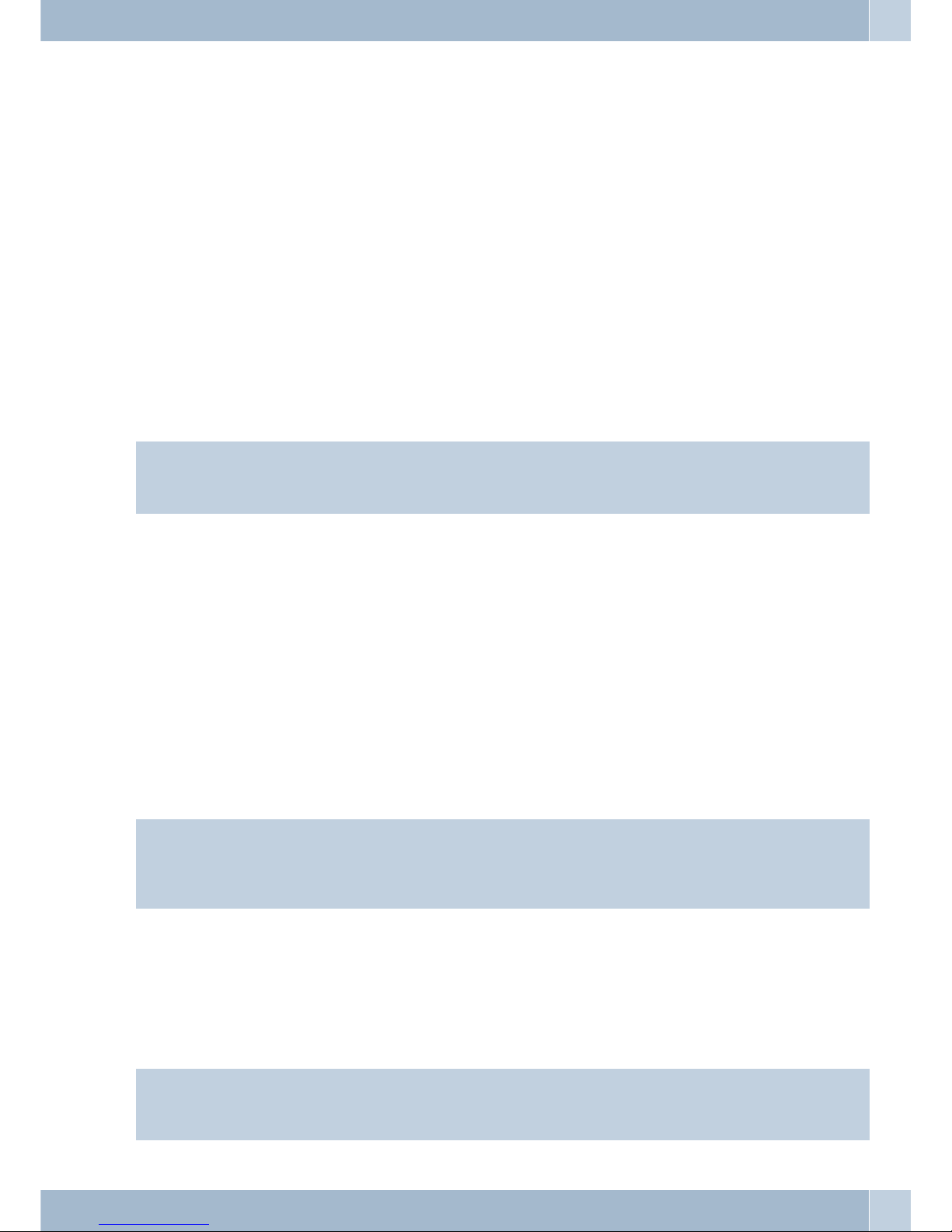
Download Manager
Using thisprogram you can load newsystem software via your PCinto the PABX. This ispossible using the integra
ted USB portofyour PABX. IfanISDNcard is alreadyinstalledin your PCyoucan also updatethesystem software via
the internal ISDNconnectionof thePABX.System software isprovided in thedirectory »Firmware« onthe CD supp
lied with the system. The current system software is available for downloading on the Internet at »www.Funk
werk-ec.com«.
Configuration TAPI
Using TAPI Configuration you can adapt the TAPI driver for a program that uses that driver. You can also check
which MSN is assigned to which terminal device, define new line names and can set the dialing parameters.
First configure the PABX. Then, you must configure the TAPI interface. In the »WIN-Tool Launcher« use the pro
gram »TAPI Configuration«.
If youhave conductedinstallation upto thispoint youmust nowalso updatethe TAPIdriver asfollows: Click on the
icon »TAPIConfiguration« and then in thedialog screen»TAPIConfig« click»Configure TAPI«. This program crea
tes a link to the PABXsystem. The subscribersare displayed when this link has been set up. Youcan cancel thisdis
play by clicking the button »OK«. The TAPI configuration has then been updated.
Note
If you wish tomakeacall whileina TAPIconfiguration,you must alwaysfirstdial the lineaccessdigit(0) before dia
-
ling an external phone number.
Other programs on the CD
Control_Center
The Control Center monitors allISDN router activites while Internetconnections are establishedor terminated.The
program is launchedautomaticallyafter beinginstalledevery time thesystem is started.Itindicates forinstance:The
provider, the duration of the existing connection, the port (ISDN or DSL), the external IP address assigned by the
provider (if applicable),andthe volume ofthetransferred data foruploadand download. AnInternetconnection can
also be established or severed via the Control Center.
You have the option of selecting to establish Internet access manually or automatically.
If the connectionis established automatically (»Activate automatic connection establishmentwith Internet Service
Provider« is active), opening the Internet browser automatically establishes an Internet connection via the ISDN
router (factory setting )
Note
Additional costs may be incurred if the Internet connection is established unintentionally or not disconnected
when desired.We recommend that you do not activatethe item»ActivateAutomatic Connectionto Internet Servi
-
ce Provider« in your PABX system.
If theconnection is established manually (»Activate automatic connection establishment withInternet ServicePro
vider« is active), a connection to the Internet is only established with the »connect« button in the Control Center«.
The connection is severed with the »disconnect« button.
If Internet accessfor the routeris blocked bythe Control Centerbutton »inhibit«, itcan be re-activatedusing the but
ton »enable«. The functions are then restored as configured.
Note
If access to the Internet has been blocked through the Control Center, this inhibit is canceled automatically by a
PABX system reset, for example interruption of power supply.
Other programs on the CD PABX and PC
2
Page 6

Using the button »Add B channel« you can activate the second B channel of your ISDN connection when required
while connected tothe Internet; thiswill increaseyourbandwidth forthe link. Usingthe button »De-activateB chan
nel« your can “switch off” one Bchannel whileconnected tothe Internet over two Bchannels, forexample touse one
channel for telephone calls. Neither the Internet connection, nor the data stream is impaired or interrupted in this
process.
Setting up/Terminating Internet connections from the phone
Using a corresponding operating procedure you can terminate an ongoing Internet connection from any phone in
the PABX system. The softkey »Info« is provided on the system telephone for monitoring Internet connections. If
you have configureda statusinformation key forthe systemphone, you canterminate ongoing Internetconnections
and set up new ones using the provider entered in the configuration data at the click of a button. The function key
LED indicates the status of an Internet connection (LED off: No connection, LED on: Connection via ISDN).
b Liftup the handsetofthephone. You willheartheinternal dial tone.
#66# Dial this code.
q Youwill hearthepositiveacknowledgement signal followed bytheinternal dial tone.
a Replacethe handset.
Internetaccessby the ISDNrouterisdiscontinued.
Extra Software
TAPI driver (Telephony Application Programming Interface)
Drivers for programs that enable computer-aided telephony. For example, you can set up a phone call via the PC
using the »Windows Dialing Assistant« or similar software.
CAPI driver
CAPI driver (CAPI=Common ISDN Application Programming Interface)
This driver is required forconnecting thePABX system tothe PCand is usedby programsthat provide data communications services, such as for fax messages, Euro-Filetransfer and answering machines.
Note
Important note for CAPI-driver installation
Note
The CAPI driver is not required for accessing the Internet.
Before installing thenewdriver besureto remove anyexistingCAPI driversinyour system (suchasthe drivers foran
installed ISDN card), as Windows only supports one installed CAPI.
Refer to theoperating instructionsfor the deviceconcerned, orfor the operatingsystem, for detailson removingdri
vers.
You can also use other programs that access the CAPI drivers for the PABX system. Refer to the operating instruc
tions for the software packages concerned for detailed information.
Setting up the ISDN router and WIN-Tools
Please follow the procedure described below when setting up Internet access and configuring the PABX system:
1. You are configuring Internet access and the PABX system for the first time via USB.
2. You alreadyhave Internetaccess via ISDNand wouldnow like tohave accessviathe PABXsystem and theintegra
ted firewall.
PABX and PC Extra Software
3
Page 7

3. Youalready haveInternet accessvia ISDN and would like tocontinue usingthis configuration.In this case, data is
not protected by the PABX system firewall.
1. Reconfiguring your Internet access and PABX system via USB
·
Connect thePABX system to the 230 V powersupply systemthrough theplug-in powersupply
unit. Connectthe PC to the PABX system, butnot viathe USBport.
·
Place theCD suppliedwith the system containing WIN-Tools in thedrive ofyour PCand startthe
program »ProfessionalConfigurator«. ConfigureWIN-Tools and leave the CD in the drive. Now
connect the PC to the PABX systemusing theUSB connectingcord. You willthen berequested by
the »NewHardware Search Assistant« to specifythe destinationfolder forthe installationsoftwa
re. Enterthe CD drive for this. The USB driver is installed. The LED »USB«of yourPABX lights
up.
·
Remove the CD containing WIN-Tools and restartyour PC.
·
Setting theInternet access data using theConfigurator foryour PABXsystem. Under»Internet
access« select a provider, for example »T-Online (ISDN)« andenter thedata providedto your
from T-Onlineunder »Access data, T-Online«; »PortID«, »CorrespondingT-Online number«,
»User / Suffix« and »Personal password«. Transferthe datato yourPABX system,remove the CD
containing WIN-Tools and then restart your PC.
·
After restartingyour PC you will find the icon for the Control Center in theWindows »Toolbar«.
You canset up the Internet connectionvia theControl Centerand thenstart your Internet
browser.
.
Note
If you already had a dial-up networking Internet access configured prior to installation of the PABX system you
should change the following functions for »Internet Options« in the register »Connections«: Remove the entries
under »Dial-up networkingsettings«, deactivate theproxyserver under»Local network settings«anddelete theentries under »Automatic configuration«.
If you are configuring T-Online software, for example
·
Place theT-Online installation CD in the drive. Follow the instructions given bythe SetupAssi
-
stant.
·
Under »Select access method«, specify access viathe router.
·
Under »LAN selection«, mark »HomeLAN«.
·
For »Accessdata query« enter the dataprovided toyour byT-Online againfor »PortID«, »Corre
-
sponding T-Onlinenumber«, »User / Suffix« and »Personal password«.
·
Follow thefurther instructionsgiven by the Setup Assistant.
·
T-Online willinitiate arestart of your PC after completion of the installation.
·
You cannow initiate Internet access viathe ControlCenter, orusing theT-Online iconon your
desktop.
2. Configuring the PABX system with current Internet access via ISDN
Note
Two different Internet connections may be set up simultaneously if you do not make the following settings in the
T-Online software. One Internet connection via ISDN (for example ISDN card) and one connection via the ISDN
router for thePABX system.This can resultin additional costsfor you.Inthis case,the direct Internetconnection is
Setting up the ISDN router and WIN-Tools PABX and PC
4
Page 8

not protected by the firewall of the ISDN router for your PABX system.
·
If youalready have T-Online installed on your PCand yourInternet connectionis set up via an
ISDN card,you must make a few special settingsin T-Online.Configure WIN-Toolsand theUSB
driver asexplained in the Section »Installing the ISDN router andWIN-Tools«.
·
Install the PABX system. Under »Internet access«select »T-Online(ISDN)« as the provider and
input thedata provided to you by T-Online under »Access data,T-Online«; »PortID«, »Corre
-
sponding T-Onlinenumber«, »User / Suffix« and »Personal password«.
·
In the T-Online program that has already been installedopen thetab »Accessmethod«. You will
then seethe »Setup Wizard«.
·
Under »Select access method«, specify access viathe router.
·
Under »LAN selection«, mark »HomeLAN«.
·
After yourPC has been restarted you will seethe ControlCenter iconin theWindows »Toolbar«.
You can now initiate Internet access via the Control Center, or using the T-Online icon on your desktop.
3. Configuring the PABX system with current Internet access via ISDN (e.g. ISDN card)
·
Connect thePABX system to the 230 V powersupply systemthrough theplug-in powersupply
unit.
Do notconnect the PABX system tothe PCthrough theUSB port.
·
Place theCD suppliedwith the system containing WIN-Tools in thedrive ofyour PCand startthe
program »ProfessionalConfigurator«.
·
Install WIN-Tools on your PC so thatyou canconfigure thePABX system.
·
Remove the CD containing WIN-Tools and restartyour PC.
·
Connect theISDN card to the internal S0 busof thePABX system.
·
Open thePABX Configurator and under »Data exchange« setthe portto »ISDN,internal«.
·
Program theISDN card as an »InternalS0« subscriber.
Note
You mustenter the dial-up number for your Internetservice provider (for example, T-Online 0191011) under »Di
-
aler protection«.
You can then continue to use the Internet as you normally do.
Description of the ISDN router functions
The PABX system provides allfunctions required forhigh-performance Internet accessfor a PC, via ISDN. Security
is provided by a firewall integrated into the PABX system, along with NAT (network address translation).
Internet access for all of the PCs connected to the PABX system is provided via one single connection (SUA - single
user account); only one set of access data is required from your Internet service providers (ISP). You can configure
more than one ISP.
Description of the ISDN router functions Setting up the ISDN router and WIN-Tools
5
Page 9

The default holding period for an Internet connection is set to 180 seconds in your PABX system for each provider.
That meansthat thePABX system terminates the Internet connection automatically after thisconfigurable timepe
-
riod when there is no exchange of data from/to the Internet. This can result in increased connection costs with fre
quent, short excursionsinto theInternet, for example for pickingup e-mails,as the connection is alwaysmaintained
for the duration of the set holding time. Youcan change this time setting inPC configuration tomeet your personal
needs. In theSection»Internet«, »Internet access»selectone of theISPs from thelist and thenclickthe button »Edit«.
On the tab »Properties for new Internet provider« under »Dial-up parameters« in the field »Disconnect if inactive
for« you can activate/de-activate this performance feature, or can change the setting.
System Requirements for Windows
System requirements:
·
IBM or 100% compatible PC
·
Pentium orcomparable processor, min. 233 MHz clock rate
·
Memory (RAM):Windows 98SE / ME min. 64 MB, WindowsXP, 2000min.128 MB
·
You alsoneed a VGA graphics adapter, 256 colors, a resolutionof atleast 1024x768pixels
·
CD ROMdrive
·
Operating systemWindows 98SE/ ME /XP / 2000
·
You shouldhave at least 15 MB free space(without T-Onlineinstallation) or130 MB(with T-Online installation)available for the installation
·
A PCcan gain access to theInternet viathe USBport
·
PCs withan ISDN card installed can gain accessto theInternet throughRAS dial-in via the ISDN
router
Initial Commissioning and Minimum Configuration
Connection of a PC through USB installation
At present, only Microsoft Windows operating systemsare supportedfor connectionof a PC to the PABX systemvia
the USB port. The PABXsystem USBport also functionsas aUSB network card. This meansthat PC configuration of
the ISDN router is performed in the same manner as that for an Ethernet installation.
Note
If you are connecting your PABX system to an existing network follow the instructions given on Page 1.
Place the CD containing WIN-Tools supplied with the system in the disk drive.
Connect your PCtothe PABX systemusingthe USB cablesuppliedwith the PABXsystem.When both devices(PABX
and PC) are switched on, the PC will recognize the linked PABX system and installation of a device driver is then
started. Then, just follow the instructions shown on the screen.
When you have successfully completed the connection and configuration the LED marked »USB«on the PABX sys
tem lightsup; when data is being exchanged viathe USBEthernet port this LED will flicker inthe rhythm of data ex
change.
System Requirements for Windows Description of the ISDN router functions
6
Page 10

Configuration of the Internet Service providers (ISP)
An InternetService Provider (ISP) provides you withan »entranceportal« to the Internet. A distinction is made bet
ween ISPs with whom you have a contract (for example T-Online) and Internet-by-call providers that bill you
through your phone bill (for example Freenet).
The access method does not depend on how rates arecharged; this can be done based ontime or on volume, for ex
ample.
You can use your PABX system to set up an Internet connection via ISDN dial-up connections (using PPP protocol,
with one or two ISDN B channels, i.e. at 64 or 128 kBit/s).
To set up these typesof connections you need the following access data: the number to be dialed, the user name, the
password and, where required, other information, such as IP address for the name server.
Configuring the PCs
IP addresses
The PABX system is configured with a default IP address of 192.168.1.250 and the DCHP server integrated into the
PABX is activated, meaning thatany PCs connected to thesystem must be set sothat they automatically receive their
IP address from the PABXsystem. Thismode isrecommended to dispense with thecomplicated, manualconfigura
tion of the IP addresses for the PC that would otherwise be required. The following IP-addresses are available:
IPaddress for thePABX 192.168.1.250
IPaddress for thePCconnectedto the USB-port 192.168.1.50
IP-addressesfor RAS-access 1 92.168.1.72-192.168.1.73
IP address allocation
Internet-by-Call
You can usethe Internet-by-Callservice if youdo notwish toconclude a fixedcontract witha provider (ISP)for your
Internet connection. Any charges for this will then be listed on your telephone bill. You can also configure Internet-by-Call in addition to an existing contract you may have with a provider (for example, T-Online).
You can easilychange the orderof theISPs with whichthe Internetconnection is tobe set up(»Fallback order« down
/ up). You can also set the number of and intervals between these attempts at setting up an Internet connection for
each ISP that has been configured. When the waiting period between the attempts expires and when the configured
number of actual attempts is reached and no connection has been established, the next ISP in the list is selected.
Connection to the Internet is always set up automatically by the PABX system when adata packet is to besent to the
Internet. This occurs automatically when you enter http: //www. Funkwerk-ec.com in your browser for example.
Note
Automaticconnection to theInternetcan also bede-activatedinthe PABXconfiguration.In this caseyoumustthen
initiate setup of every Internet connection via the Control Center (Page 2).
Billing of the costs is made through the telephone bill from your network provider.
Discontinuing an Internet connection
·
Click the»Control Center«symbol located in the taskbarand thenselect »Disconnect«.
·
After aset time (which can be defined), duringwhich thereis nodata trafficto theInternet, the
connection is terminated automatically.
Description of the ISDN router functions Configuration of the Internet Service providers (ISP)
7
Page 11

Note
If you set the parameter »Terminate on inactivity« too high, this may result in considerable costs for time-based
charges.
Note
If you have a flat rate charge with your ISP you can deactivate the parameter »Terminate .
on inactivity«. In this case the PABX system will not automatically terminate the Internet connection, but will
re-establish theconnection ifrequired (for example B: after being disconnectedby theISP). If you have configured
several ISPs, make sure that you make this setting for the correct ISP entry in the ISP list.
Terminating the connection to the internet
If the ISDN router of the PABX systemdetermines that there is incomingdata from theInternet the connection will
not be terminated automatically when the set inactivity time expires. This can result in considerable costs, even
though youare not actually using the Internet connection. Thiscan occur, for example, when a portscan isconduc
ted toward theISDN routerof the PABX(frequently the advancestage of ahacker attack). Afurther possibilityis that
peer-to-peer file sharingsoftware has beenrunusing theIPaddress that wasassigned automatically totheISDN rou
ter of the PABX by the ISP. In this case, queries for downloading files from the Internet to the IP address currently
being usedfor your Internet connection cancontinue toarrive overan extended period of time. Although these que
ries can not be responded to they can not be technically prevented either.
Note
To ensure thatno costs arecharged to youalso use theControl Centerto terminate theInternet connection, orinhibit theISDN router against automatic connection to theInternet (seeControl Center, Page 2). Also checkafter you
have switched off your PC to ensure that the ISDN LED indicates that the connection has been terminated.
Note
When you use the manualdisconnection methodvia theControl Center,the Internetconnection isterminated im
-
mediately when you click the button »Disconnect«.
Using a fallback
Let’s assume you have an ISDN connection with T-Com and have selected T-Online as your ISP.
You have configured two ISPs:
·
1. Internetaccess over ISDN. The PABXsystem willuse anISDN dial-upconnection and the PPP
protocol. Enteryour access data (mark theISP inthe list,field »Edit«,field »Accessdata forT-On
-
line«).
·
2. Internetaccess using anInternet-by-call provider.The PABXsystem willuse an ISDN dial-up
connection and the PPP protocol. Enter any other required data.
When the configuredtime period (interval)expires the PABXsystemattempts tosetup an Internetconnection as of
ten asconfigured in the field »Connection attempts«. Youcan define the time between attempts under»Connection
attempts« »Interval«under the configuration item »Network«»Internet«, »Internetaccess«. You can set the»Num
ber« for each ISP that has been configured.
After that, the PABX system will use the next ISP configured in the list for attempting to set up a connection.
IP address allocation Description of the ISDN router functions
8
Page 12

If theconnection isdisrupted andan attemptis tobe madelater tore-establish theconnection, thiscycle isrestarted
beginning with the first entry in the list.
Firewall
When youuse NAT, the PCs connected to the PABXare well protected against attacksfrom the Internet. Here, your
PC is notlinked directly withthe Internet, butconnected via theISDN router integratedintothe PABXsystem.Inter
-
nal IPaddresses are not passed on to the Internet. The ISDN router carries out the transfer to the Internet and distri
-
butes the incoming data packets in the internal system. Your PC is protected from attacks from outside.
If you wishto haveadditional security youcan also usethe integrated packageFilter Firewall. Afirewall actsas a logi
-
cal wallfor data packets between theInternet andthe ISDNrouter which has »holes« for certain packets(firewall ru
-
les, also known as filters), allowing these packets to pass through the wall.
In the default setting the firewall is active only with a minimum ofprotection (Netbiosfilter). Thisfilter preventsthe
forwarding of Netbios name queries from Windows PCs to the Internet. As the names of the Windows PCs are not
known in the Internet, it is not meaningful to establish an Internetconnection for forwardingthe name query. This
could result in considerable costs, as these name queries occur frequently, meaning that the Internet connection
would practically never be terminated.
Note
The defined filters of the Filter Wizardhave been configured based onour latestknowledge. Wecan, however, pro
vide noguarantee for the function of the filters.Use of a firewallshould gohand in hand with useof virus scanning
software on all your PCs!Firewalls andvirusscanners coverdifferent areas ofdata securityand are anideal compli
ment to one another, but can not replace one another.
After youhave configured the PABX system and are ready tosend datato the PABX, a message will beissued notifying you thatno otherfilter is currentlyconfigured exceptfor the NetBIOSfilter. Youthen have todecide whetheryou
wish to configure the full protection provided by thefirewall (recommended), orwhether you wishto send thedata
to the PABX system as currently configured.
The filters are described byrules whose configuration requires expert knowledge about the TCP/IP protocolfamily.
The firewall of your PABX system can be easily configured using a Filter Wizard in which you need to indicate (in
plain text) whether you wish to allow defined applications access to the Internet.
We recommend configuring the firewall filters with the aid of the Filter Wizard to ensure configuration(s) appropriate forand compatible to the applicationsbeing used. These filters provide protection against data packets from
the Internetthat may resultin youbeing charged for certain connections.The functionfor the“Automatic connecti
on setup”,for example,may otherwise not always be ensured. A port scan from the Internet (usually the initialstage
of ahack attack)may sometimesoccur; thetelephone systemfirewall then replies to this scan with »Reject packets«.
But this may nevertheless result in data traffic that prevents automatic setup of a connection.
To start theFilter Wizardin the configurationitem »Networkfilters« click the button »FilterWizard«. The following
mask is then displayed aftera warning that starting the Filter Wizard will delete all filters that have beenconfigured
up to this time:
The Filter Wizard can be restarted at any time to
load a modified (edited) configuration into the
PABX system. Click the button »Send configura
-
tion data« to transfer and activate the filters. Af
-
ter the data is sent the new configuration is acti
-
vated in thePABX systemand any ongoingInter
-
net connection is terminated.
Description of the ISDN router functions Firewall
9
Page 13

The connection is re-established however as soon as a data packet must be routed to the Internet which the firewall
lets pass in accordance with its configuration.
Note
Note that when you clickthe button »Send«, the entire configuration for thePABX system will be overwritten. It is
strongly recommended to read out the configuration for thePABX system andstoring it ina file prior to changing
the filter configuration.
We recommend following the instructions given by the Filter Wizard, unless you establish that one of the applica
tions you areusingcannot set upaconnection to theInternet.In this case,pleasecheck whether theFilterWizard has
a corresponding filter available.
Please note thatall filtersthat are generatedwith theFilter Wizard arebased onpackets being discarded,with theex
ception of those for which anappropriate rule exists. The more filters you configure for the PABX system, themore
computing time is required for processing of these filters. This could slightly reduce the maximum achievable data
throughput rate for the PABX system in some cases.
You cancall up instructionsfor manualconfiguration ofthe firewallfilter rulesusing the button »Help« inthe confi
guration dialog »Filters«.
Portmapping
You wishto accessyour PC from an externallocation viaInternet. Normally, access via the firewall shouldbe prohibited. When youuseport mapping, accesstoanISDN router portthatyou have enabledispermitted from anexternal
location. The ISDNrouterthen forwards theaccessrequest to thedefinedport of thePC in thenetwork. When thePC
returns data packets the IP address and portnumber of thePC are replacedby the ISDN router with the number for
the port mapping port and the router IP. For “outsiders” on the Internet it then appears as though there is only one
connection to the ISDN router.
Note
Please note that when you use port mapping the firewall for the ports enabled for this function is ineffective. The
target PC may then be susceptible to any potential attacks.
Port mapping is practical when you wish to run a game server on your own, for example.
Youcan make thisserveraccessiblevia the Internettootherusers.
Or, if you require certain peer-to-peer file sharing software that provides greater download band
-
width.
WhenthecorrespondingPCinyourLANis to be accessiblefromtheInternet(notpossibleinthestan
-
dardconfigurationwithNAT).Inthiscase,certainUDPandTCPportsmustbereroutedtoaPCinthe
LAN.
Costs for Internet connections
The PABX can store up to 500 call data records. This data is not lost in the event of a loss of power.
The PABX system also generates a call date record for connections made by the ISDN router. The call data records
contain detailed information about the call. Forex.: Dateand time,duration of call, number ofcaller andof theparty
called, type of connection, call costs and number of bytes sent and received.
Please note that only the network service provider is authorized for binding connection/call cost logging.
Information about data security when surfing the Internet
You should use a virusscanner on all LAN clients to protect yourpersonal data. Useof this type of software is indis
pensable for safeguarding personal data.
Portmapping Description of the ISDN router functions
10
Page 14

Funkwerk Enterprise Communications GmbH
Südwestpark 94
D-90449 Nürnberg
For information on support and service offerings please visit our Website at
www.Funkwerk-ec.com where, you will find a Service / Support area
Subject to modifications
Ausgabe 4 / 010109
