Page 1

elmeg IP290
Version V3.00
Page 2
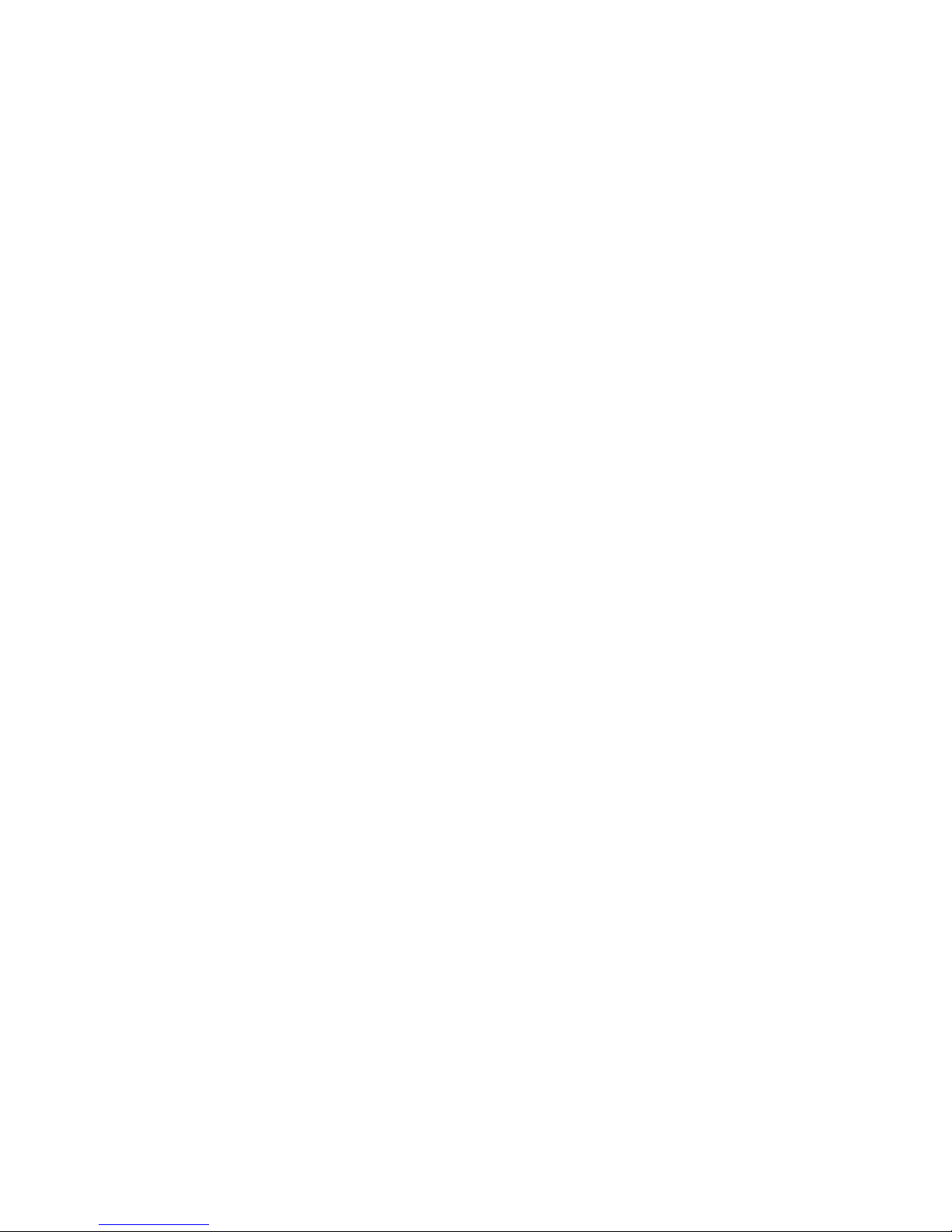
Teldat GmbH
Werderstraße 45
31224 Peine
© 2012 Teldat GmbH.
All Rights Reserved. This document is supplied by Teldat. No part of this
document may be reproduced, republished or retransmitted in any form or by any means
whatsoever, whether electronically or mechanically, including, but not limited to, by way of
photocopying, recording, information recording or through retrieval systems, without the
express written permission of Teldat.
Teldat reserves the right to revise this document and make changes at any
time and without the obligation to notify any person and/or entity of such revisions and/or
changes.
Trademarks
PowerDsine is a registered trademark of PowerDsine LTD.
RedHawk is a registered trademark of Red Hawk/CDT.
All other trademarks and registered trademarks are the property of their respective
owners.
Page 3
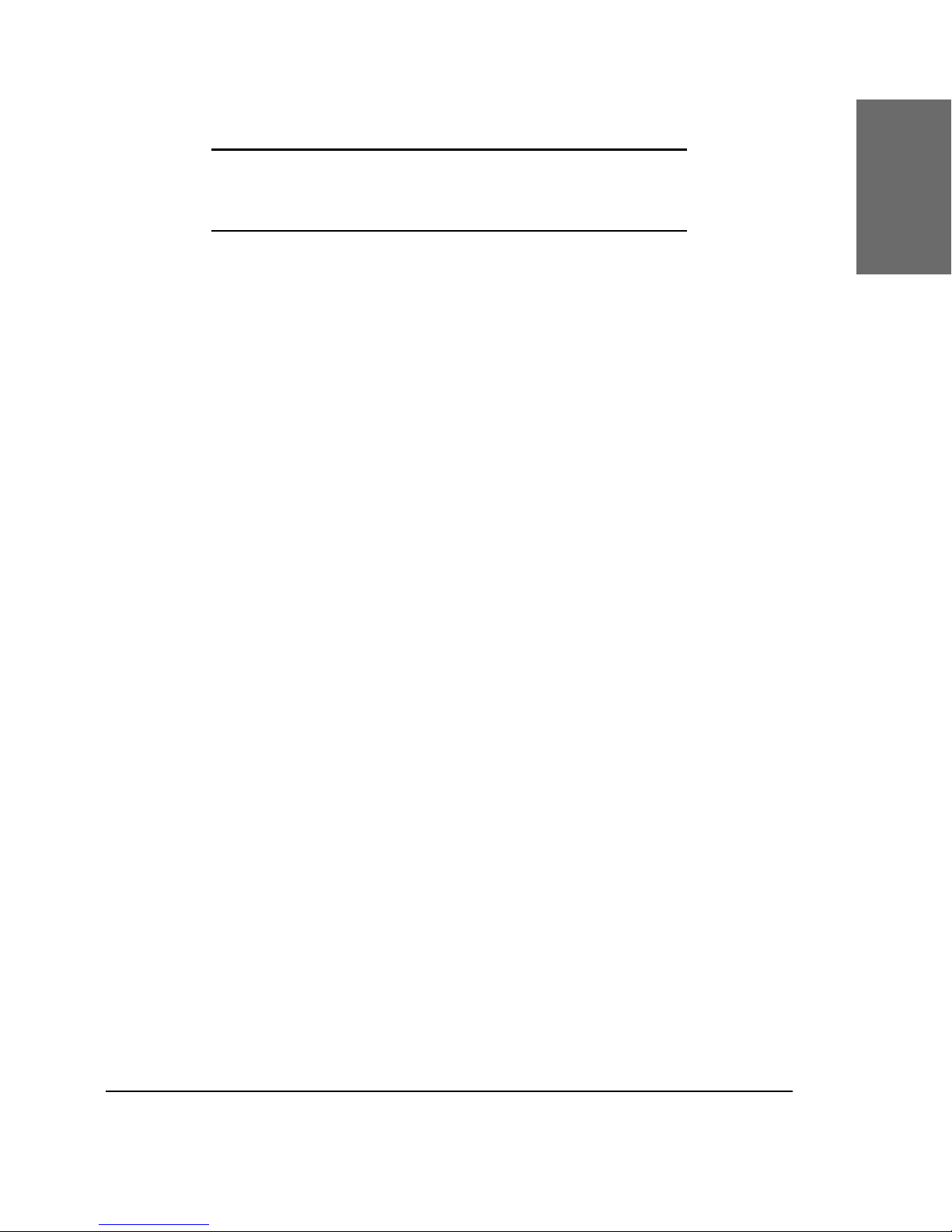
elmeg • 3
Foreword
Congratulations on the purchase of your elmeg IP290 Voice-over IP
telephone!
Telephony is part of our everyday life. Over a period of more
than 100 years a form of communication has evolved that is impossible
to ignore. In spite of the new technology base of the elmeg IP290, most of
its look and feel will be very familiar to you and you should be able to use
it intuitively.
The world of the Internet, on the other hand, has opened up a
whole range of new possibilities. Many users work with web browsers and
own one or more email accounts. These users will nd it easy to manage
the phone via its web interface or to make a call to, for example, “sip:
john@domain.de”.
We are condent that developments in the computer industry will
follow those in the telecom world.
VoIP is not only about transporting speech over data networks.
It is about interoperability and breaking up a vertical market, as well
as streamlining business processes by seamlessly integrating the
telephone into computer networks and applications. With its technical
exibility, elmeg’s commitment to all open and relevant standards and
our cooperation with other vendors in the VoIP industry, the elmeg IP290
represents a safe investment for the future.
We would like to take this opportunity to wish you a great time
in the world of VoIP.
Page 4
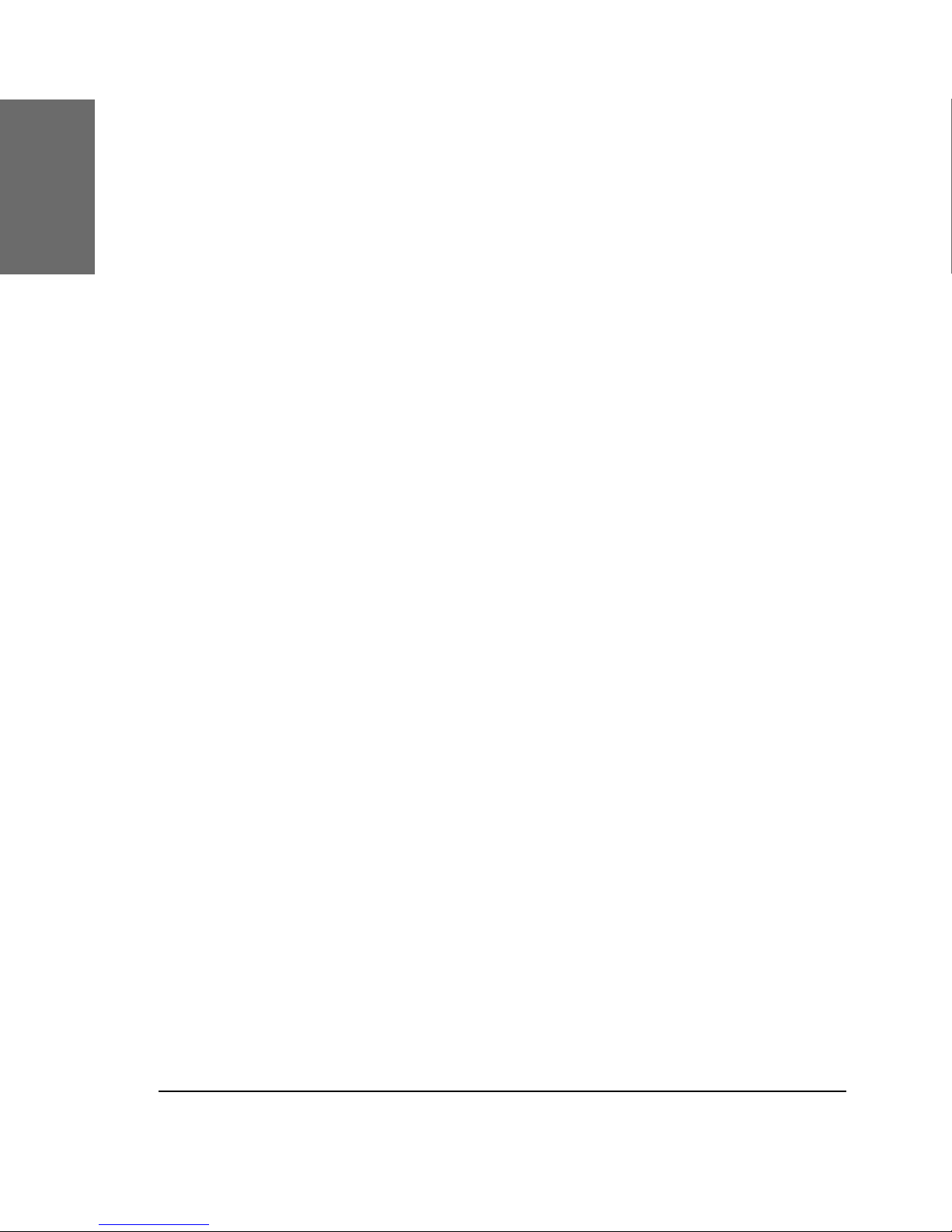
4 •
[ elmeg IP290 ADMINISTRATOR MANUAL V3.00 ]
Note to the reader
This manual describes the elmeg IP290 running in administrator mode.
The current version of this user manual can be obtained from:
Page 5
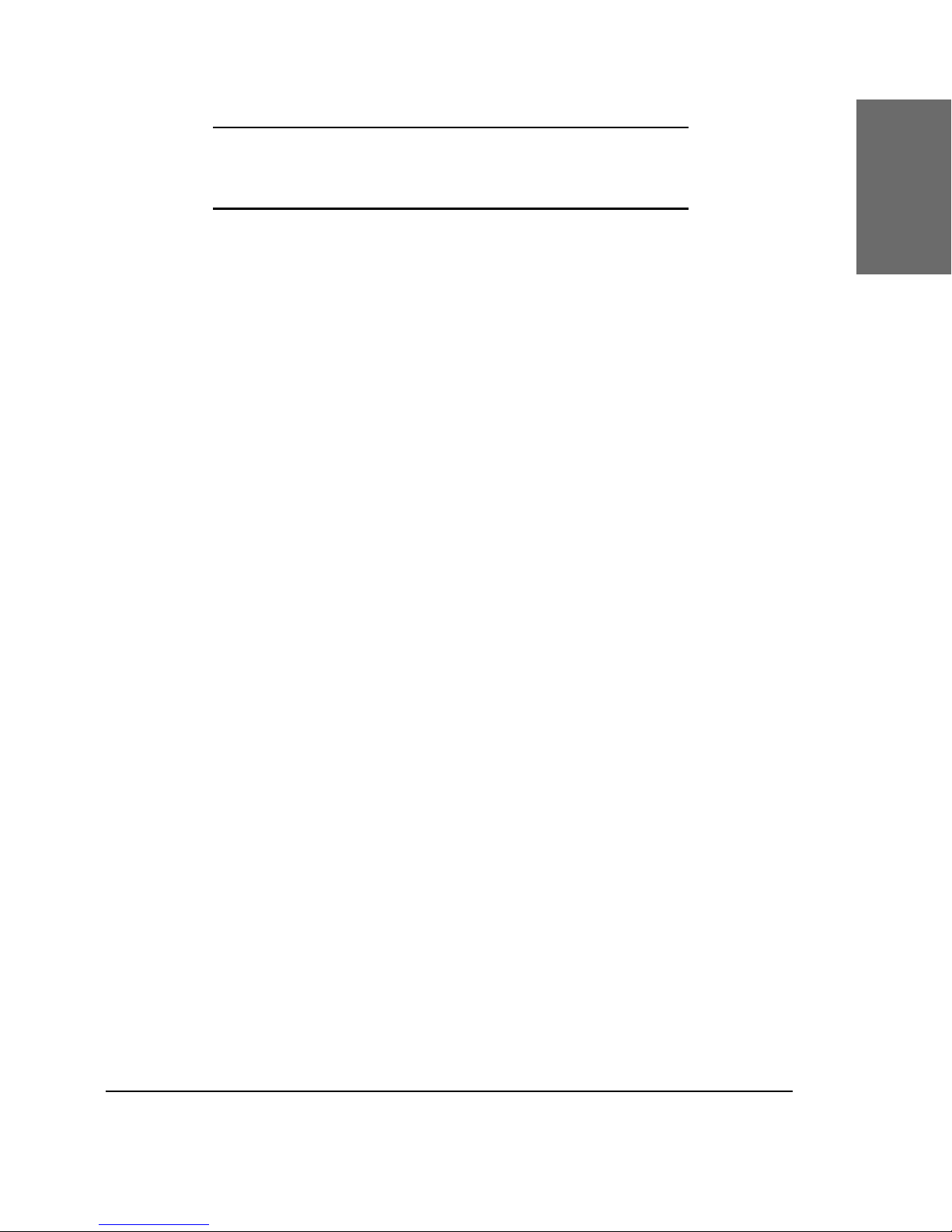
elmeg • 5
Table of Contents
Foreword....................................................................3
Note to the reader ...................................................................... 4
Installation ................................................................9
Delivery Content ........................................................................ 9
Safety Notes .............................................................................. 9
Power supply
.................................................................................................................................................................................................
9
Setting up the Phone
........................................................................................................................................................................
9
Cleaning
...........................................................................................................................................................................................................
10
Connecting the phone
................................................................................................................................................................
10
Keypad.................................................................................... 10
Initialization............................................................................. 12
Booting
..............................................................................................................................................................................................................
12
Selecting the language
.............................................................................................................................................................
13
DHCP Conguration
.........................................................................................................................................................................
13
Selecting the IP Address
..........................................................................................................................................................
13
Selecting the Netmask
................................................................................................................................................................
14
Selecting the IP Gateway
........................................................................................................................................................
14
Selecting the DNS Server
.......................................................................................................................................................
14
Selecting the Tone Scheme
.................................................................................................................................................
15
Selecting the Timezone
.............................................................................................................................................................
15
Logging on the rst account
...............................................................................................................................................
15
Logon ......................................................................17
Mobility ................................................................................... 17
Logon wizard ........................................................................... 17
Registration menu..................................................................... 18
Logon user
...................................................................................................................................................................................................
18
Select outgoing line
........................................................................................................................................................................
20
DND ...................................................................................... 21
Challenge/Authentication ........................................................... 21
Basic Functions ........................................................23
Idle state................................................................................. 23
Page 6
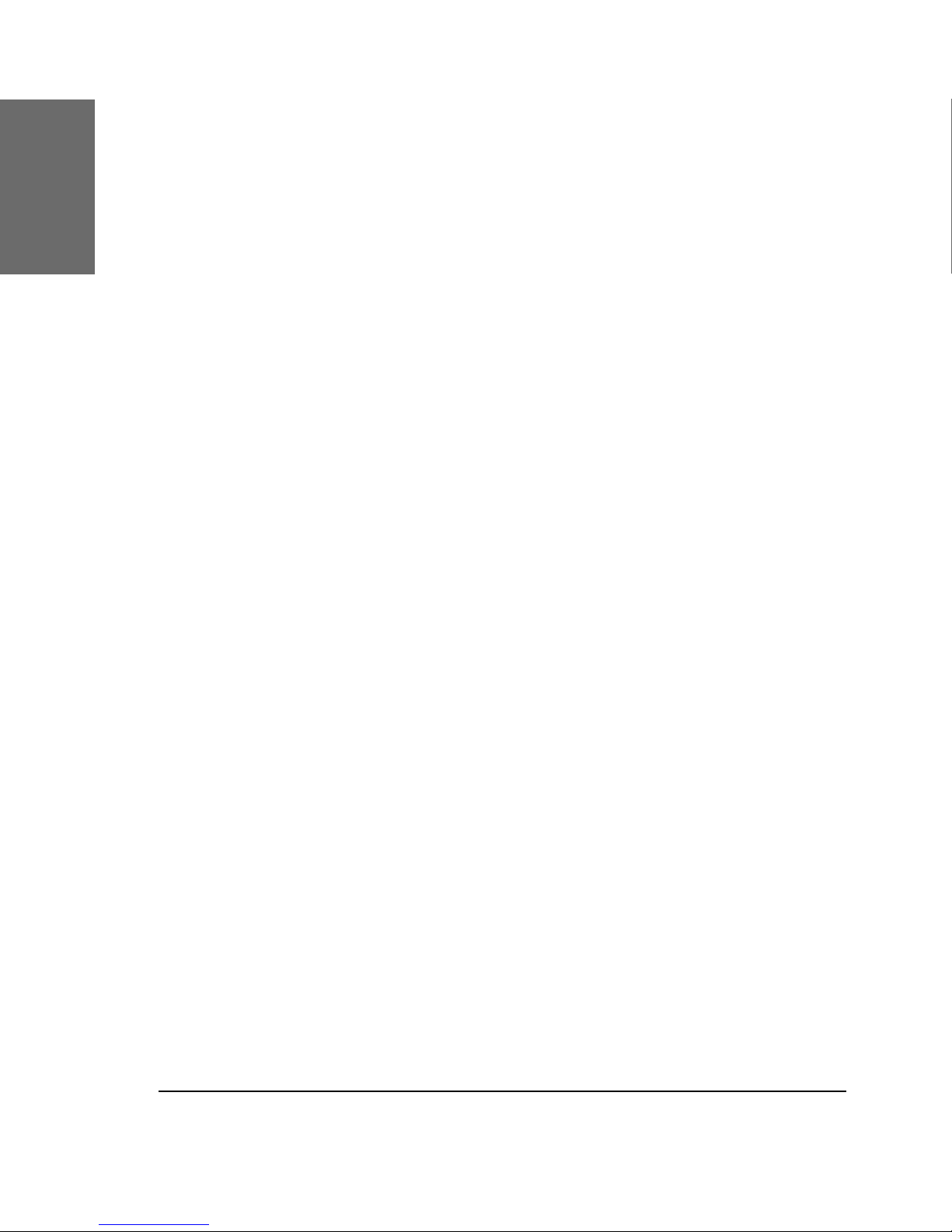
6 • Table of Contents
[elmeg IP290 ADMINISTRATOR MANUAL V3.00 ]
snom technology AG • 7
[ S N O M 1 9 0 A D M I N I S T R A T O R M A N U A L V 3 . 0 0 ]
Dialing ................................................................................... 23
Input Modes
...............................................................................................................................................................................................
24
Dialing a phone number
.........................................................................................................................................................
25
Dialing an H.323/SIP address
..........................................................................................................................................
26
Dialing an IP address
....................................................................................................................................................................
27
Number guessing
................................................................................................................................................................................
28
Terminating a call ....................................................................28
Incoming call ........................................................................... 28
Accepting a call
.....................................................................................................................................................................................
29
Denying/blocking a call.............................................................. 29
Adjusting the volume ................................................................ 30
Mute / Unmute ........................................................................ 30
Handset / Handsfree / Headset .................................................. 31
Programmable Keys .................................................................. 31
Line
.........................................................................................................................................................................................................................
32
Destination
...................................................................................................................................................................................................
33
Intercom
..........................................................................................................................................................................................................
33
Park orbit
........................................................................................................................................................................................................
33
Voice recorder
.........................................................................................................................................................................................
34
DTMF
....................................................................................................................................................................................................................
34
elmeg IP290 Menus...................................................................... 35
Call Forwarding
......................................................................................................................................................................................
35
Forwarding Options
.........................................................................................................................................................................
35
Conguration
............................................................................................................................................................................................
36
Volume Settings
...................................................................................................................................................................................
37
General Settings
..................................................................................................................................................................................
38
Web Interface
..........................................................................................................................................................................................
40
Other Settings
.........................................................................................................................................................................................
40
System Info
................................................................................................................................................................................................
41
VLAN Settings
..........................................................................................................................................................................................
41
SW Update
...................................................................................................................................................................................................
41
Keymapping
...............................................................................................................................................................................................
42
Information
.................................................................................................................................................................................................
43
Advanced Functions ................................................45
Hold and resume ..................................................................... 45
Transfer................................................................................... 46
Direct Transfer ......................................................................... 46
Consultation Transfer
...................................................................................................................................................................
47
Conference .............................................................................. 47
Call Diversion........................................................................... 48
Page 7
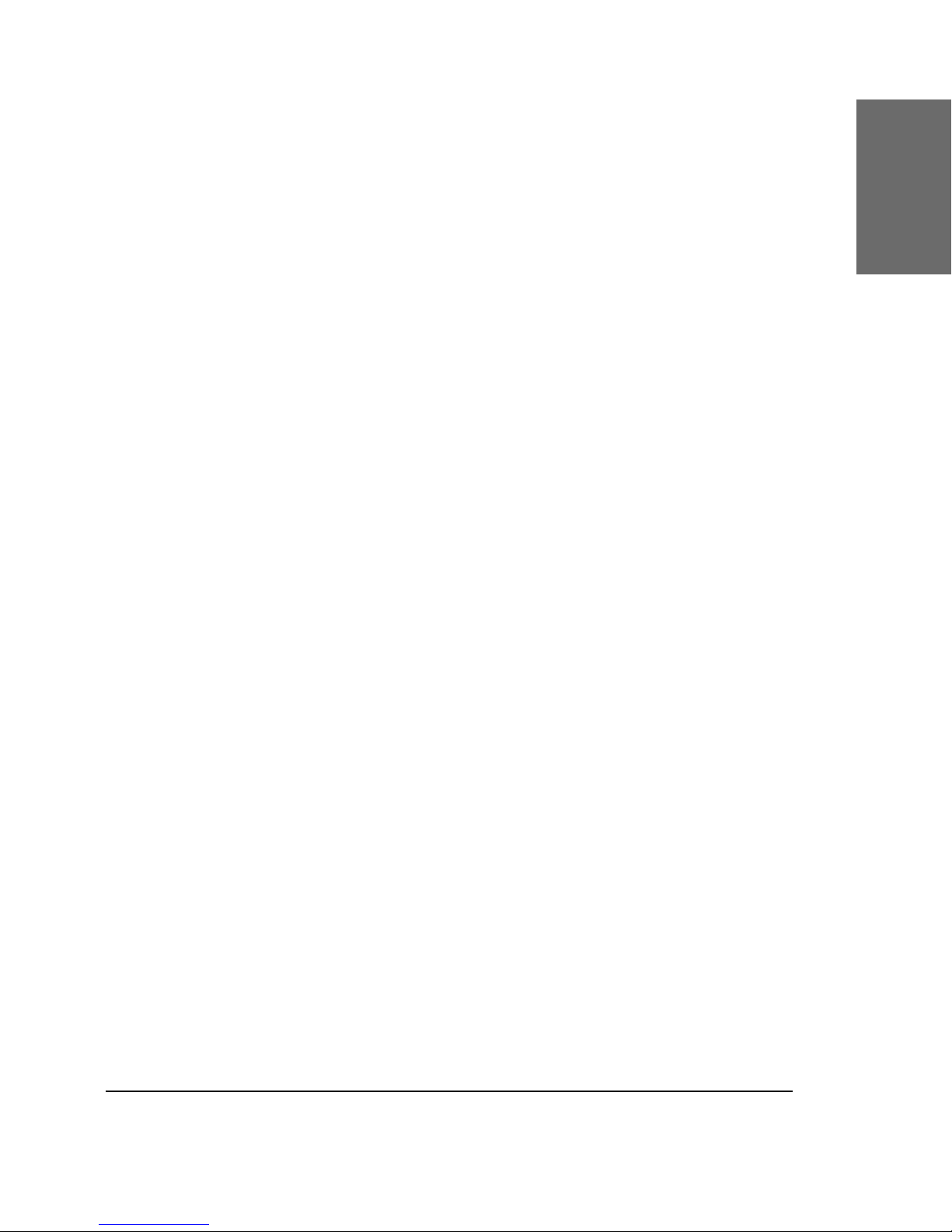
elmeg• 7
[elmeg IP290 ADMINISTRATOR MANUAL V3.00 ]
Diverting all calls
.................................................................................................................................................................................
48
Divert when Busy
...............................................................................................................................................................................
48
Divert when not answered
....................................................................................................................................................
48
Call completion......................................................................... 48
On busy (CCBS)
...................................................................................................................................................................................
48
On no response (CCNR)
............................................................................................................................................................
50
DTMF Tones ............................................................................. 50
Message Waiting Indication (MWI) .............................................. 51
Conducting a Software Update.................................................... 52
Additional PBX Features............................................................. 52
Pickup
..................................................................................................................................................................................................................
52
Conference
...................................................................................................................................................................................................
53
Call Register ............................................................55
Phone book.............................................................................. 55
Adding an entry
....................................................................................................................................................................................
56
Editing an entry
....................................................................................................................................................................................
57
Export
..................................................................................................................................................................................................................
58
Import
.................................................................................................................................................................................................................
60
Call Lists
..........................................................................................................................................................................................................
62
Speed Dial ............................................................................... 64
Dialing
.................................................................................................................................................................................................................
64
Editing speed dial entries
.......................................................................................................................................................
64
Deny List ................................................................................. 65
Browsing
.........................................................................................................................................................................................................
65
Adding a number
................................................................................................................................................................................
66
Removing a number
.......................................................................................................................................................................
67
Settings ................................................................................. 67
Settings via Web Browser .......................................................... 67
Settings Options ...................................................................... 68
Setup Preferences
.............................................................................................................................................................................
69
Setup Speed Dial
................................................................................................................................................................................
73
Setup Lines 1-7
.....................................................................................................................................................................................
74
Setup Advanced
...................................................................................................................................................................................
77
Setup Update
...........................................................................................................................................................................................
87
H.323
...................................................................................................................................................................................................................
88
Status
..................................................................................................................................................................................................................
90
Appendix ..................................................................93
Index .......................................................................95
Page 8
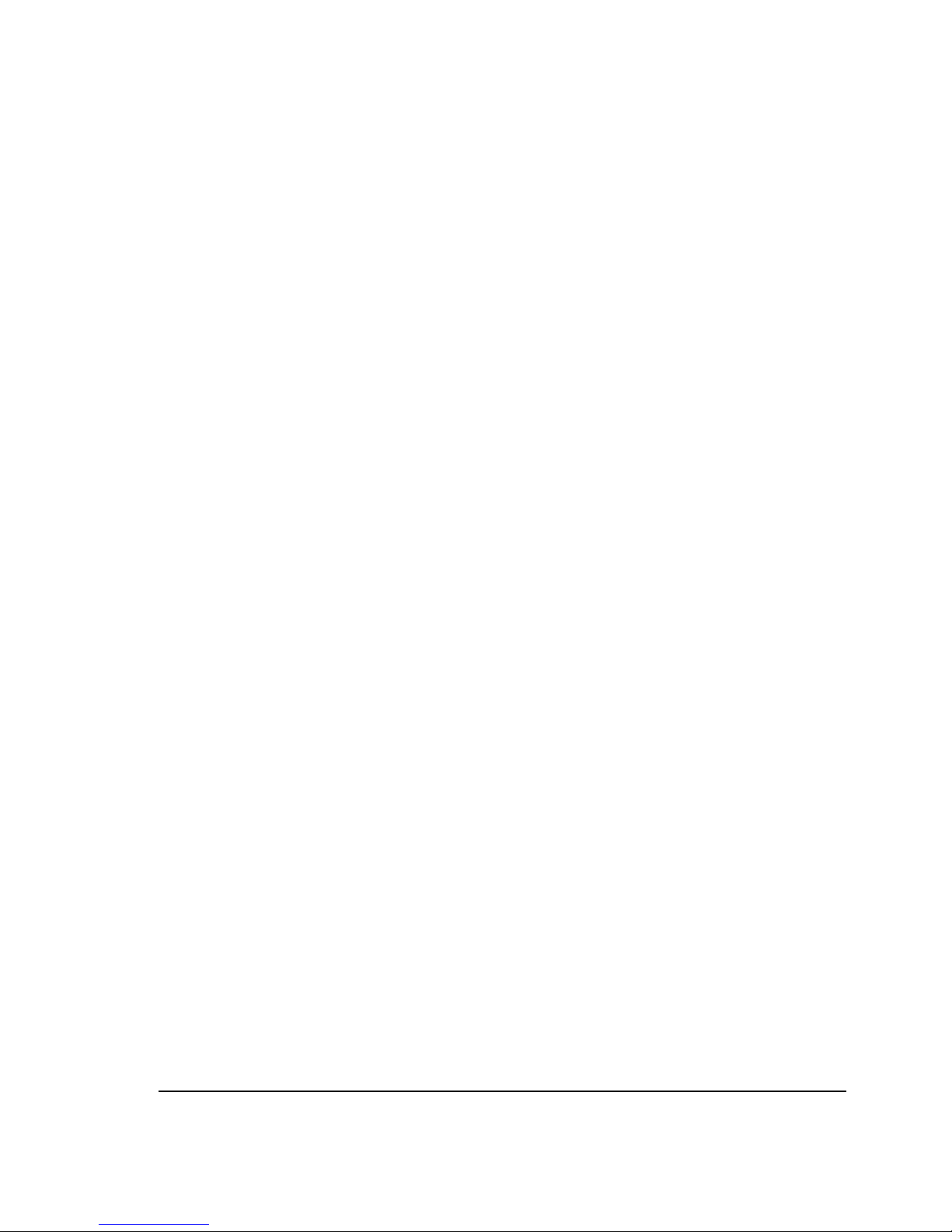
8 • Table of Contents
[elmeg IP290 ADMINISTRATOR MANUAL V3.00 ]
Page 9
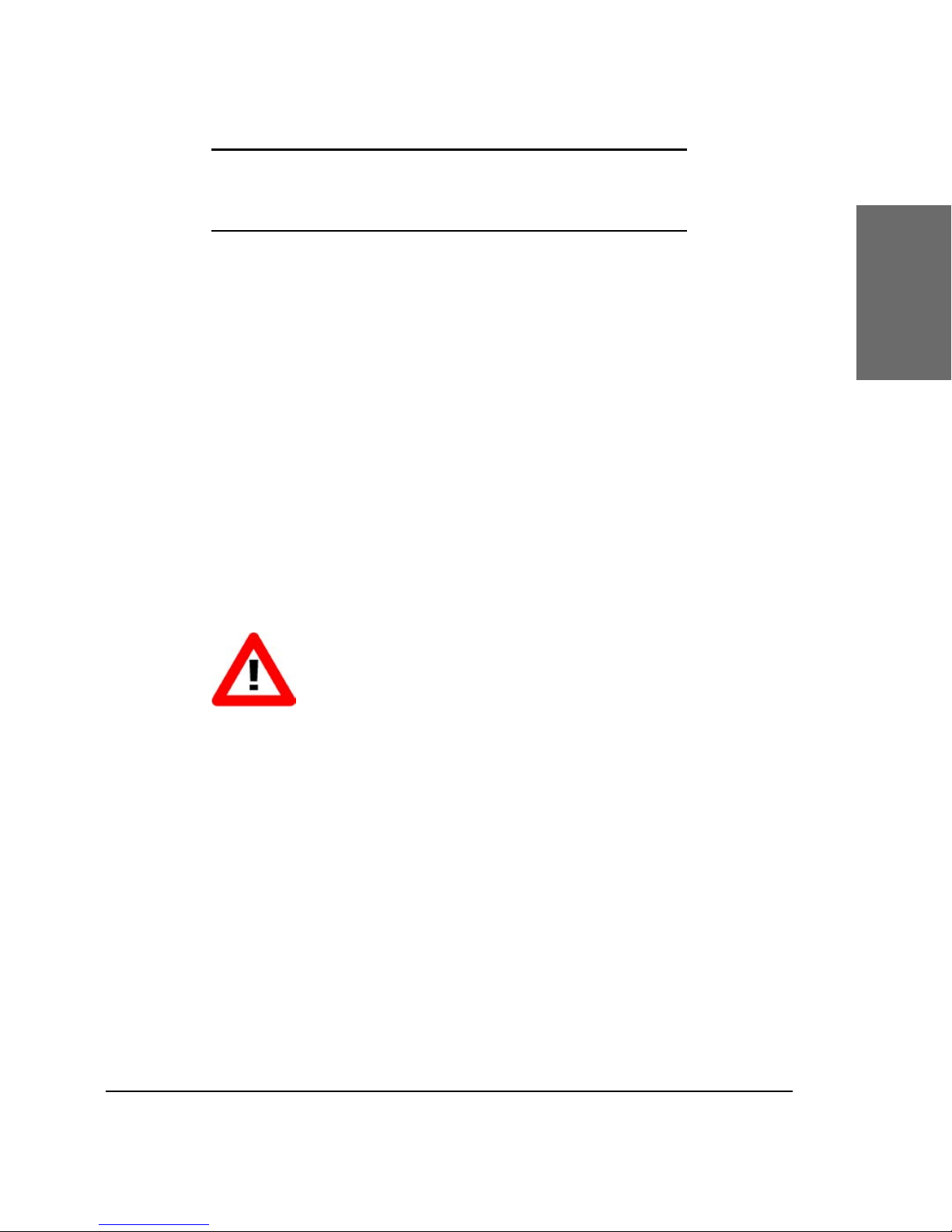
elmeg• 9
1
Installation
Delivery Content
Please check whether the delivery contains the following parts:
§ The base unit with display and keypad
§ The handset
§ The handset cable
§ The power supply
Safety Notes
Please observe the following safety advice. It is crucial for the
safe and reliable operation of the device.
Power supply
Uuse the external power supply that is included in the package.
Other power supplies may cause damage to the phone, affect the behavior
or induce noise.
Setting up the Phone
The elmeg IP290 should only be placed on even, horizontal surfaces
that enable the rubber pads to ensure a secure grip. Do not place the
elmeg IP290 on carpets or other materials that contain bers that could
block the air vents and cause overheating.
Page 10
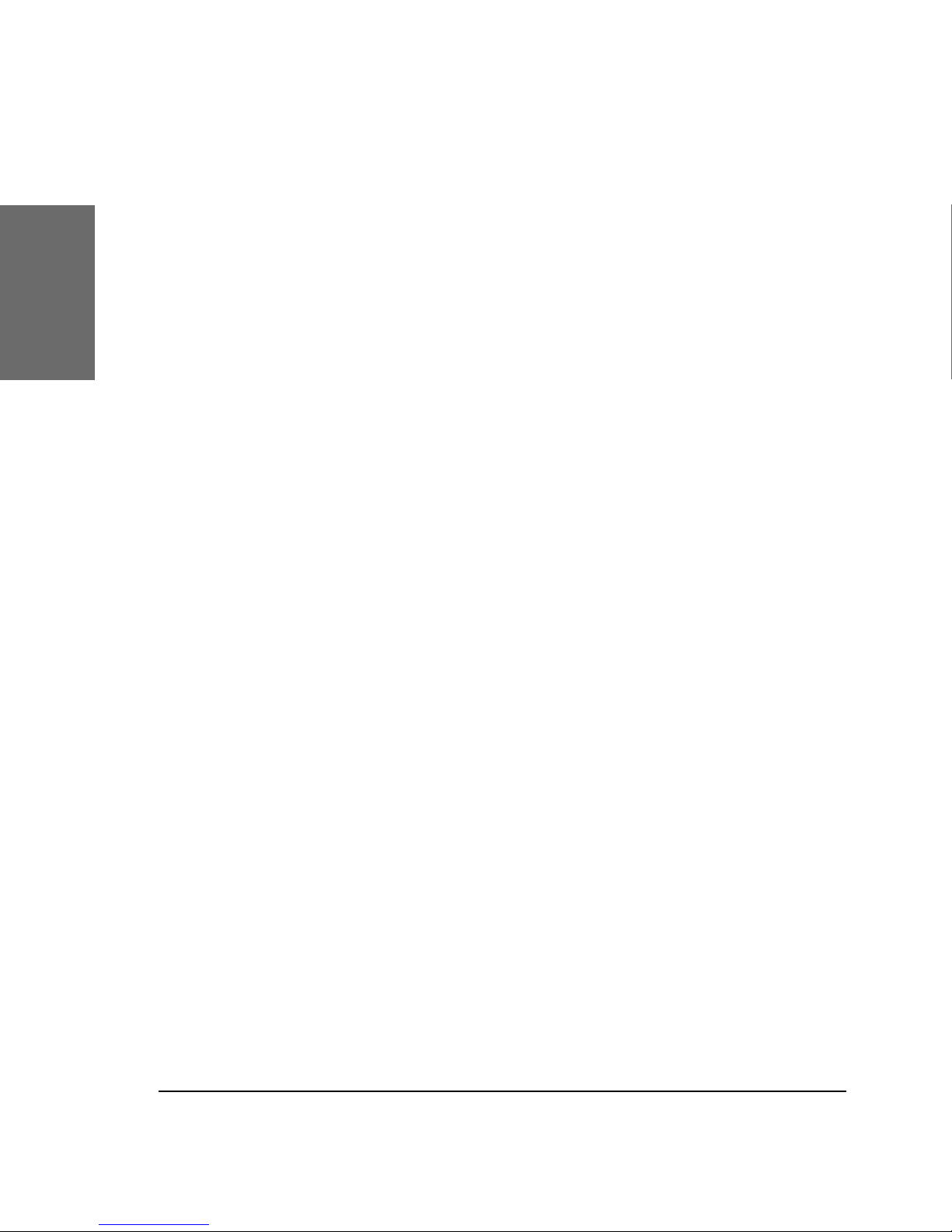
10 • Installation
[elmeg IP290 ADMINISTRATOR MANUAL V3.00 ]
snom technology AG • 11
[ S N O M 1 9 0 A D M I N I S T R A T O R M A N U A L V 3 . 0 0 ]
1
Cleaning
To clean the elmeg IP290 use an anti-static cloth. Please avoid
cleaning liquids as they might damage the surface or internal electronics
of the phone.
Connecting the phone
First connect one end of the handset cable to the handset and
then to the jack on the left-hand side of the phone.
Next plug the Ethernet (network) cable into the RJ45 connector,
which is named “NET” and is the nearest to the middle of the phone, and
plug the other end into the network side to establish a data link. The
second RJ45 connector at the edge of the phone named “PC” or “UP0“ is
for daisy-chaining further Ethernet devices without the need for a second
Ethernet connection line.
Iinsert the plug of the power supply into the connector next to
the data line and hook up the casing into the mains.
If you want to use a headset, it can be connected to the audio
jacks on the rear side of the elmeg IP290. The connector named “in“ is for
the microphone.
Keypad
The numeric keypad with the keys 0 to 9, * and # is used to enter
digits and letters. Depending on the operating mode, different actions can
be performed (see the table below):
§ Entry of digits only (e.g. when dialing a phone number),
§ Type in letters and digits by pressing the keys repeatedly
(similar to a cellular phone).
Page 11
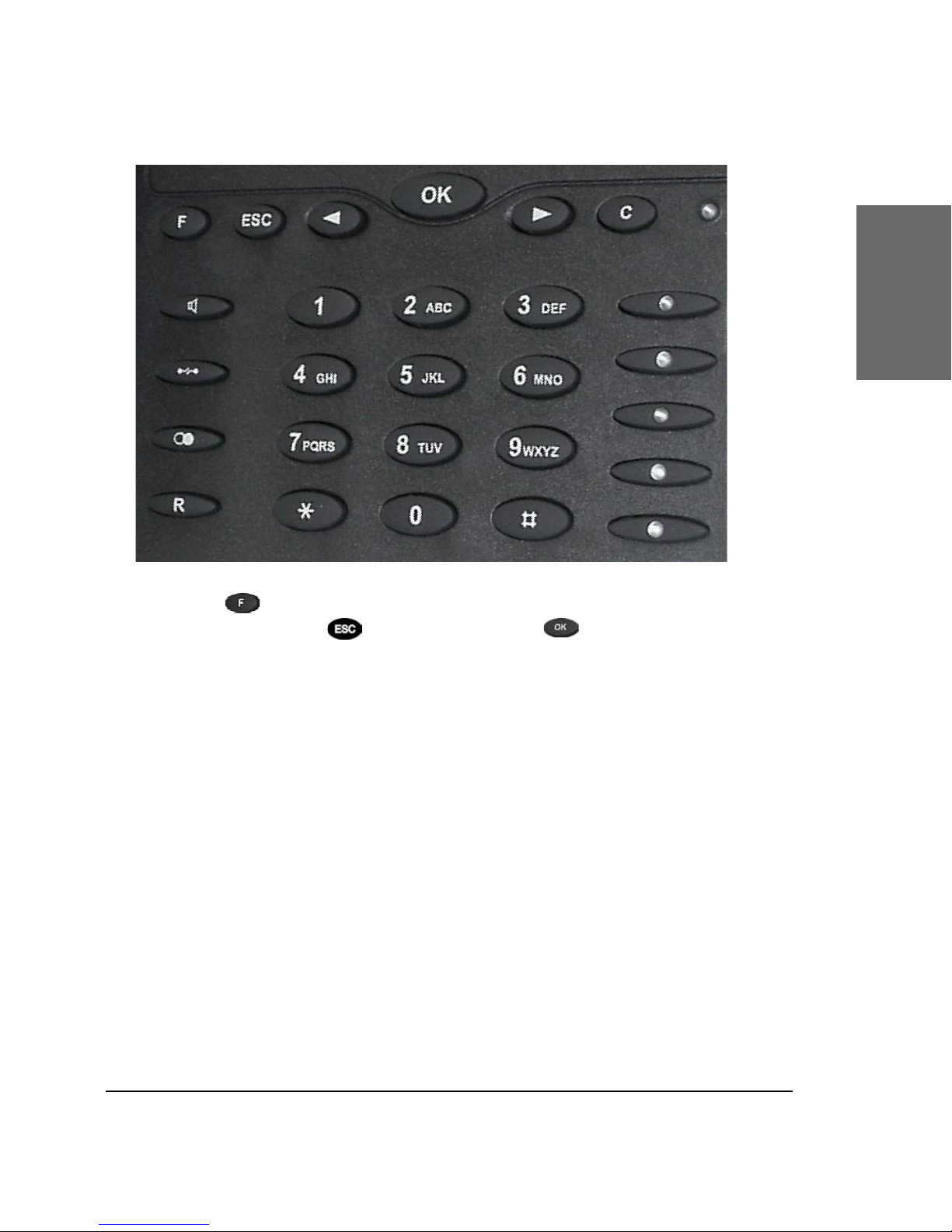
elmeg • 11
[elmeg IP290 ADMINISTRATOR MANUAL V3.00 ]
1
The key is used to invoke the menu. To cancel actions or
input, the CANCEL key can be used. The key conrms actions,
selections and inputs.
Depending on the operating mode, the keys can have context-
specic meanings and are described in this user manual.
The softkeys F1 to F3 located below the display are contextsensitive function keys. Their current mapping is depicted with texts in
the bottom line of the display.
The ve keys on the right with LEDs are the programmable
function keys onto which different functionalities can be mapped.
The keys of the numeric block in different operating modes are
shown below:
Page 12

12 • Installation
[elmeg IP290 ADMINISTRATOR MANUAL V3.00 ]
snom technology AG • 13
[ S N O M 1 9 0 A D M I N I S T R A T O R M A N U A L V 3 . 0 0 ]
Key Digits Lower case Upper case
0 0 (SPC)_0 (SPC)_0
1 1
.@1,?!-/():
;&%*#+<=>$[]
.@1,?!-/():
;&%*#+<=>$[]
2 2 abc2 ABC2
3 3 def3 DEF3
4 4 ghi4 GHI4
5 5 jkl5 JKL5
6 6 mno6 MNO6
7 7 pqrs7$ PQRS7$
8 8 tuv8 TUV8
9 9 wxyz9 WXYZ9
# or .
after
timeout,
# or .
after
timeout,
number guessing number guessing
* * Toggles upper and lower case
Initialization
Booting
The booting process comprises a series of different conguration
steps that set up the phone for future use by any user.
1
Page 13
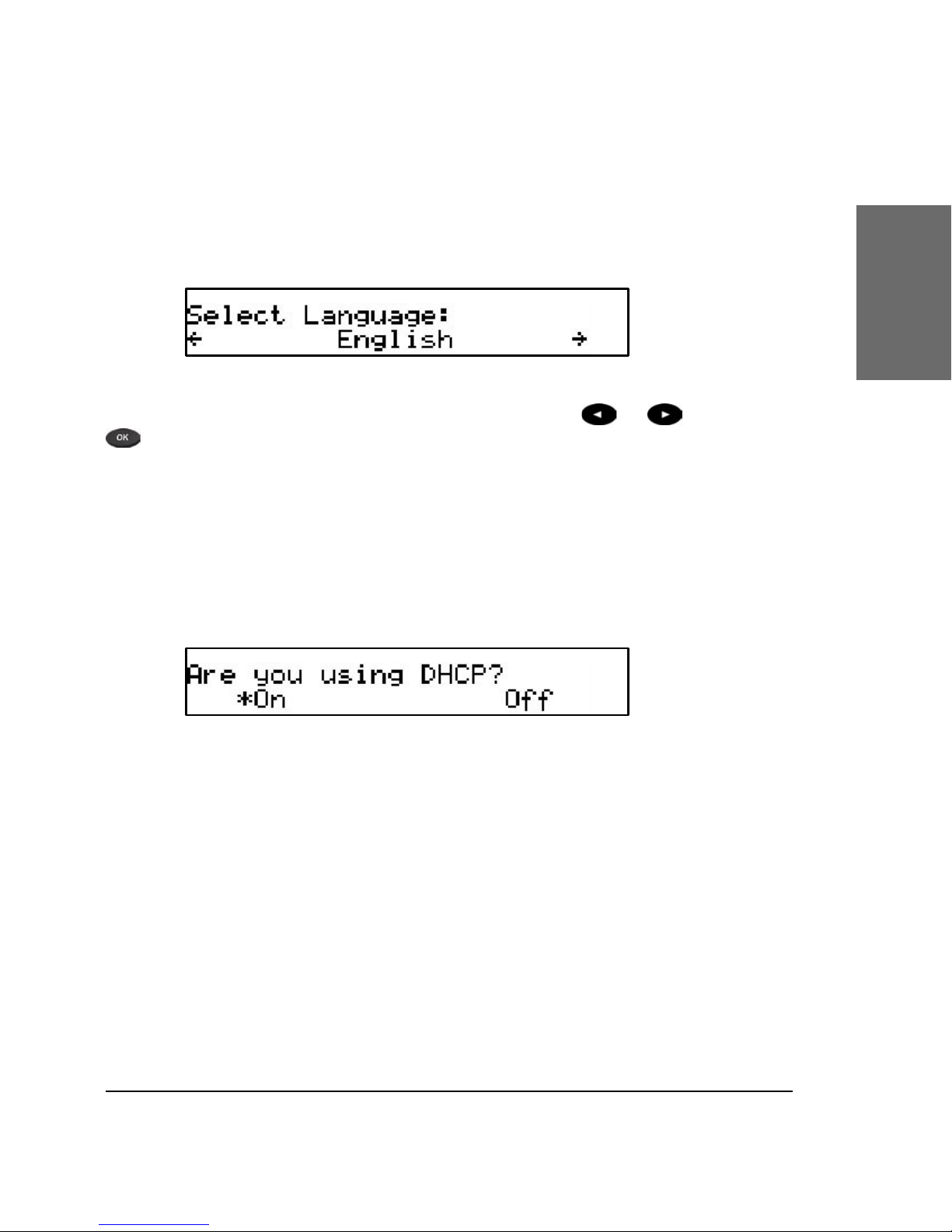
elmeg • 13
[elmeg IP290 ADMINISTRATOR MANUAL V3.00 ]
1
Selecting the language
The phone will ask the administrator to select the language of the
phone the rst time it boots up.
Choose the appropriate language with the or keys. Press
to activate your selection.
DHCP Conguration
If the network supports DHCP, then on bootup option select “On”
when the menu appears:
The phone has a built-in DHCP client. It will receive an IP address
and other Network-related settings (Netmask, IP gateway, DNS server)
from the DHCP server.
If, on the other hand, DHCP is not used, select “Off” in the menu
above. The administrator will subsequently be asked for the following
settings.
Selecting the IP Address
The administrator can provide a static IP address for the phone
if DHCP is not used.
Page 14
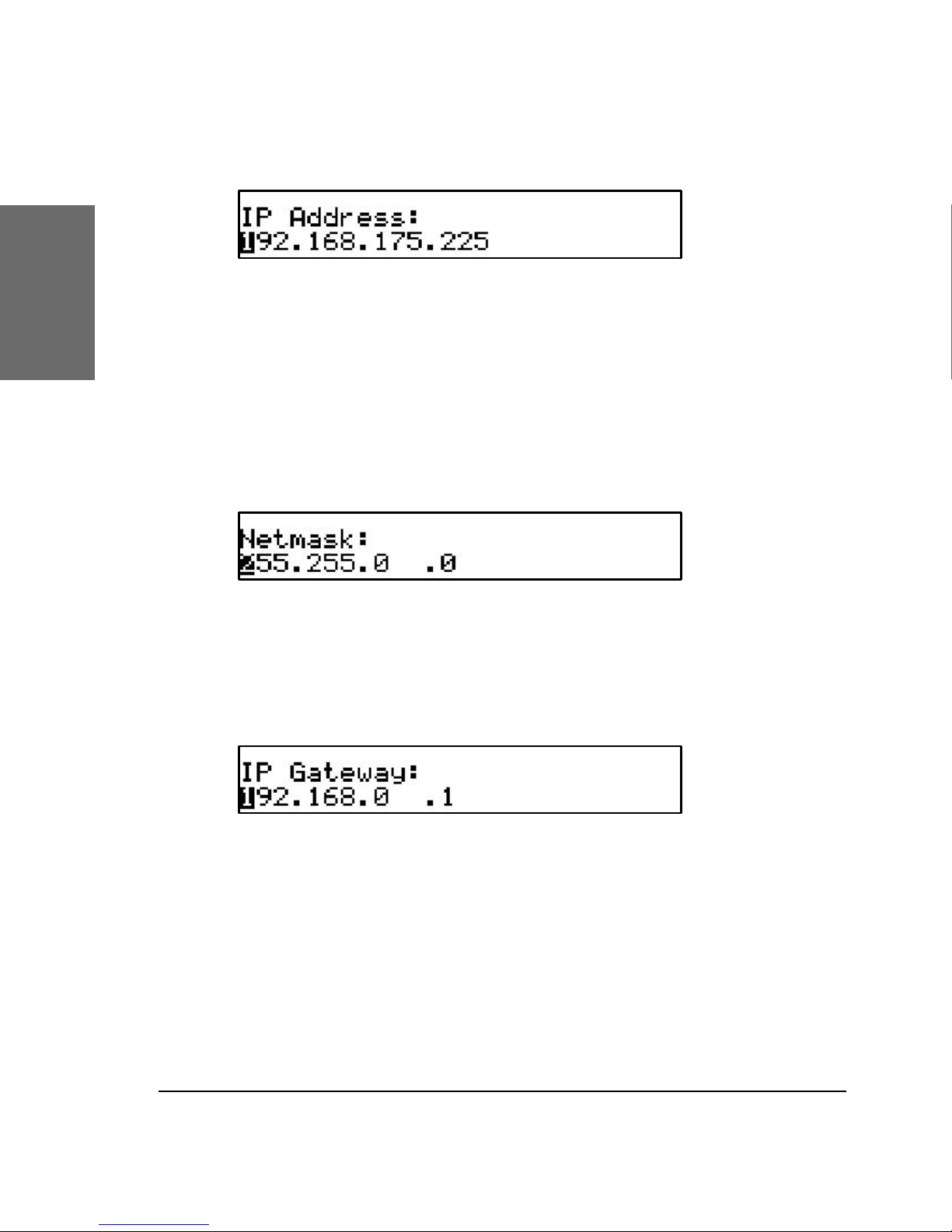
14 • Installation
[elmeg IP290 ADMINISTRATOR MANUAL V3.00 ]
snom technology AG • 15
[ S N O M 1 9 0 A D M I N I S T R A T O R M A N U A L V 3 . 0 0 ]
1
A valid IP address appropriate to the network in which the phone
is being used can be provided.
Selecting the Netmask
Similarly, the administrator will be asked to provide IP addresses
for Netmask:
Selecting the IP Gateway
If a valid Netmask has been provided, the administrator will be
asked for the IP address of the IP gateway:
Selecting the DNS Server
The last item for this series of networkrelated conguration is the
IP address for the DNS server:
Page 15
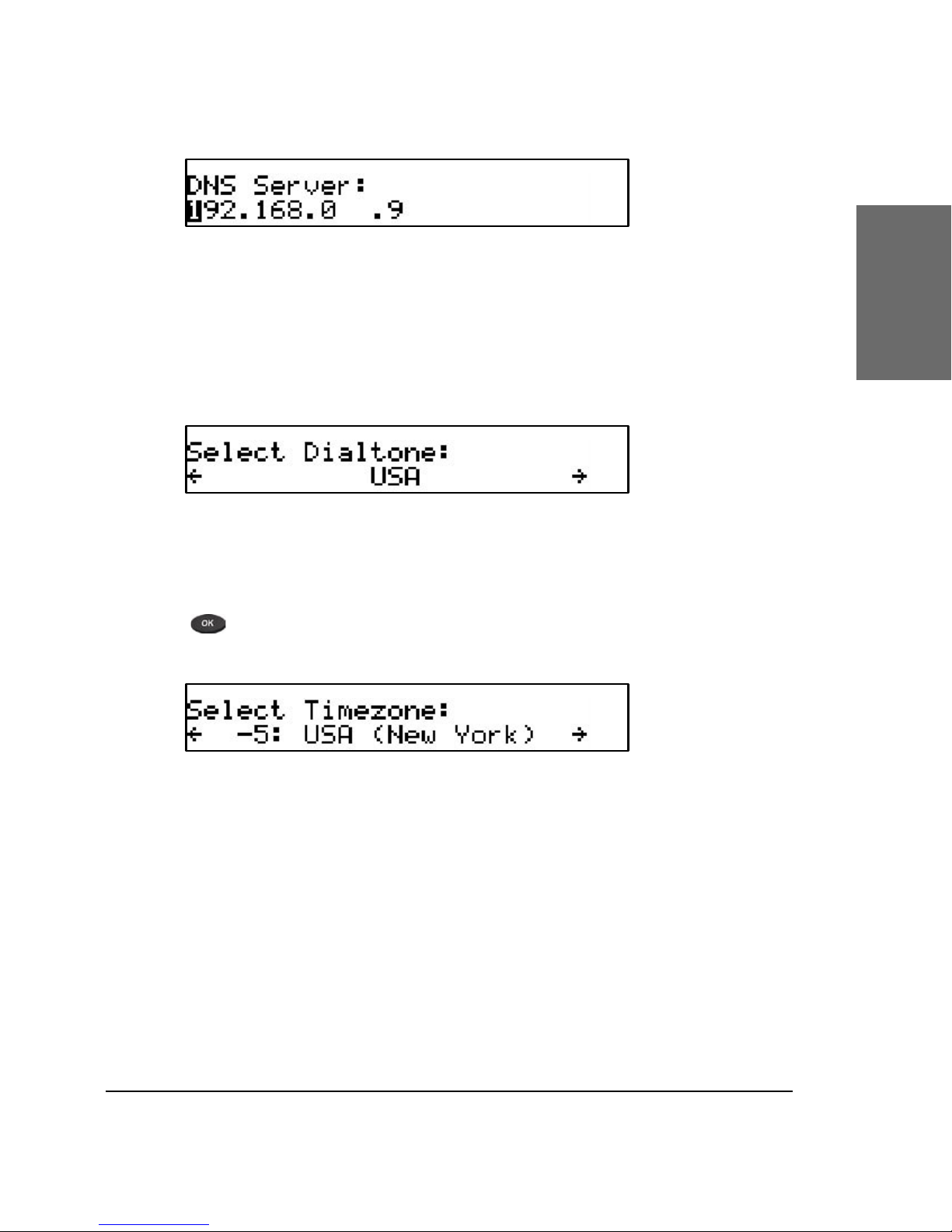
elmeg • 15
[elmeg IP290 ADMINISTRATOR MANUAL V3.00 ]
1
Selecting the Tone Scheme
The administrator will then be asked for the tone scheme to be
used on the phone:
Selecting the Timezone
The timezone to be used on the phone can also be selected by
moving through the different timezone options available in the menu and
pressing to activate your selection.
If the settings explained above are set up properly, the phone will
ask for the rst account registration.
Logging on the rst account
If no number is assigned to the phone, you will be prompted to
type in your account name. This consists of your phone number succeeded
by @ and the address of your registrar (for SIP) or gatekeeper (H.323).
The phone tries to guess the correct registrar/gatekeeper address, so it
could look something like this:
Page 16
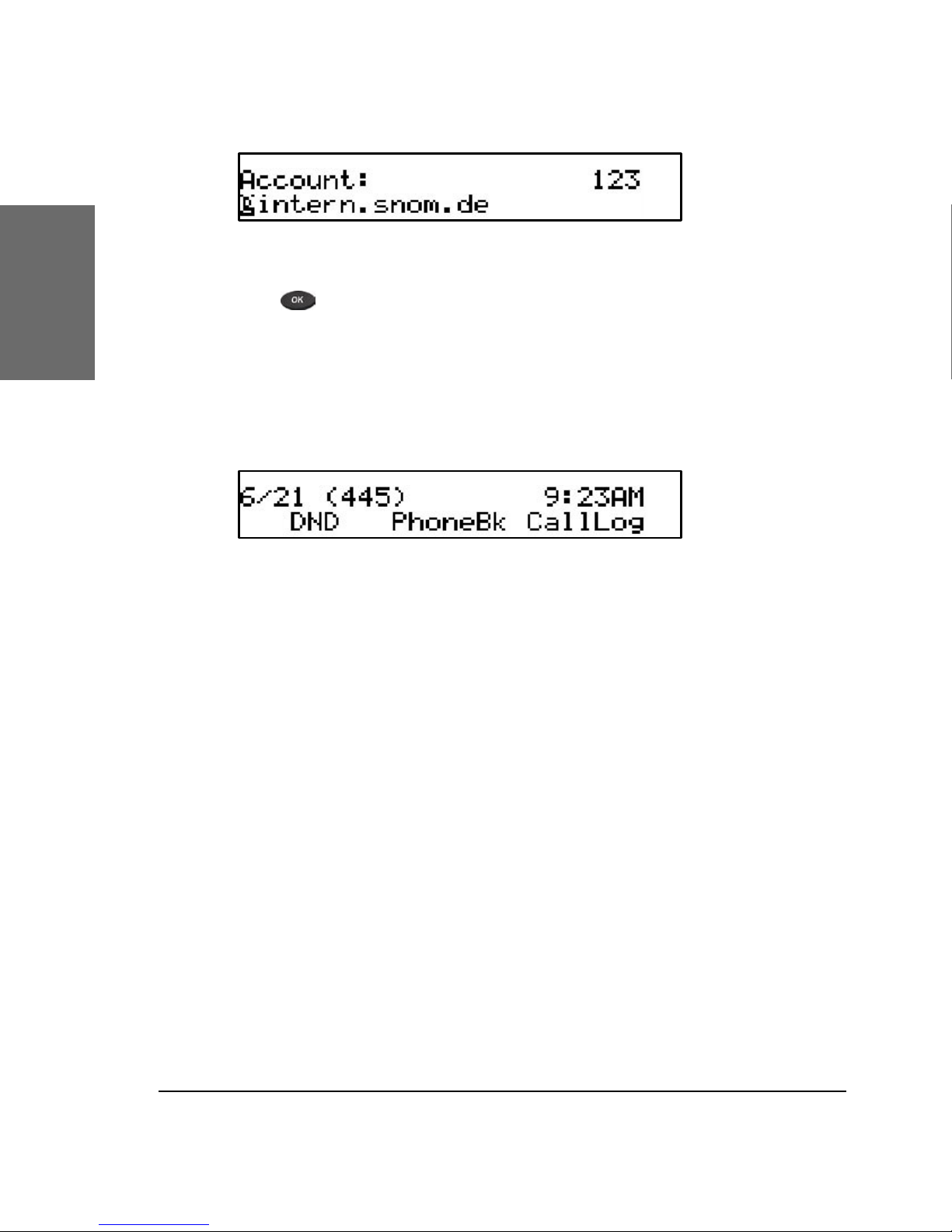
16 • Installation
[elmeg IP290 ADMINISTRATOR MANUAL V3.00 ]
1
After typing in your account name, conrm your account by
pressing the key.
The phone tries to register your given account name at the given
registrar/gatekeeper. The idle screen is shown and if no “NR” is displayed
in the middle of the rst line, your registration has been successful.
When this state has been reached, the time and date are
displayed in the rst line of the display. If your extension is numeric it is
also displayed in brackets.
Page 17

elmeg • 17
2
Logon
Mobility
In ofce environments, different employees sometimes share
desktops at the same time or at different points in time (e.g. employees
working different shifts etc). The phones that are located at the desktops
need to be able to cater for this.
To ease the effort of assigning the appropriate phone number to
the phone for each different employee, the elmeg IP290 offers the so-called
mobility features, which are described in the next sub-chapters.
Logon wizard
If no number is assigned to the phone, you will be prompted to
type in your account name. This consists of your phone number succeeded
by @ and the address of your registrar (for SIP) or gatekeeper (H.323).
The phone tries to guess the correct registrar/gatekeeper address, so it
could look something like this:
After typing in your account name, conrm your account by
pressing the key.
The phone tries to register your given account name at the given
registrar/gatekeeper. The idle screen is shown, and if no “NR” is displayed
in the middle of the rst line, your registration has been successful.
Page 18

18 • Logon
[elmeg IP290 ADMINISTRATOR MANUAL V3.00 ]
snom technology AG • 19
[ S N O M 1 9 0 A D M I N I S T R A T O R M A N U A L V 3 . 0 0 ]
2
Registration menu
From the idle screen use the arrow keys to scroll to the menu
“Other Settings”. The “Reg” key is assigned to the registration submenu.
After pressing “Reg” you can choose the registration line you
want to use. With “Next” you can move through the seven different
registration lines.
Logon user
Suppose you want to logon a user 777 by using the third
registration line.
Press “Edit” to start editing the registration line information. First
type in the phone number of the user:
Page 19
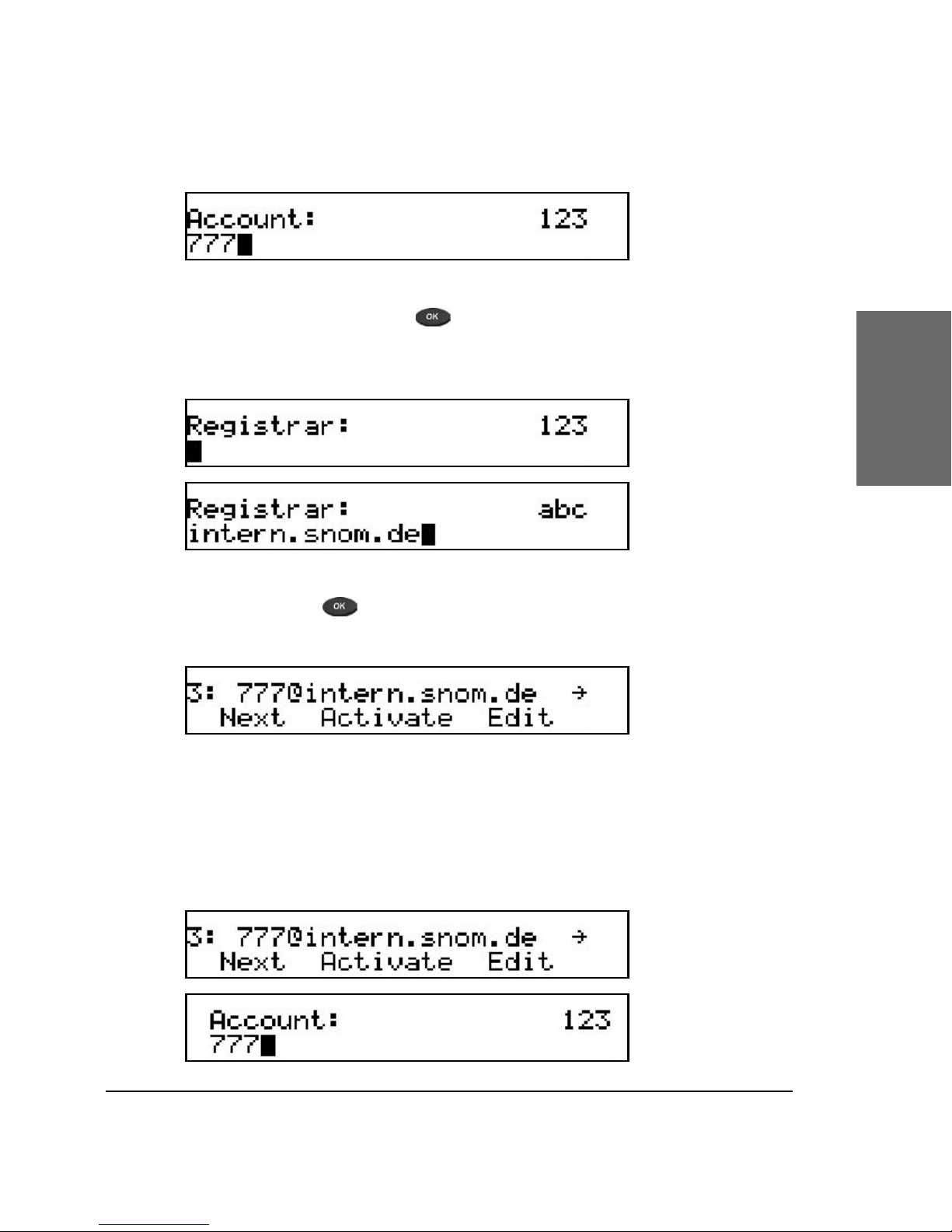
elmeg • 19
[elmeg IP290 ADMINISTRATOR MANUAL V3.00 ]
2
After conrming with the registrar/gatekeeper address
should be typed in.
After pressing the whole registration line is shown again.
Logoff user
Choose the registration line where you want to logoff the user
and press “Edit”.
Page 20
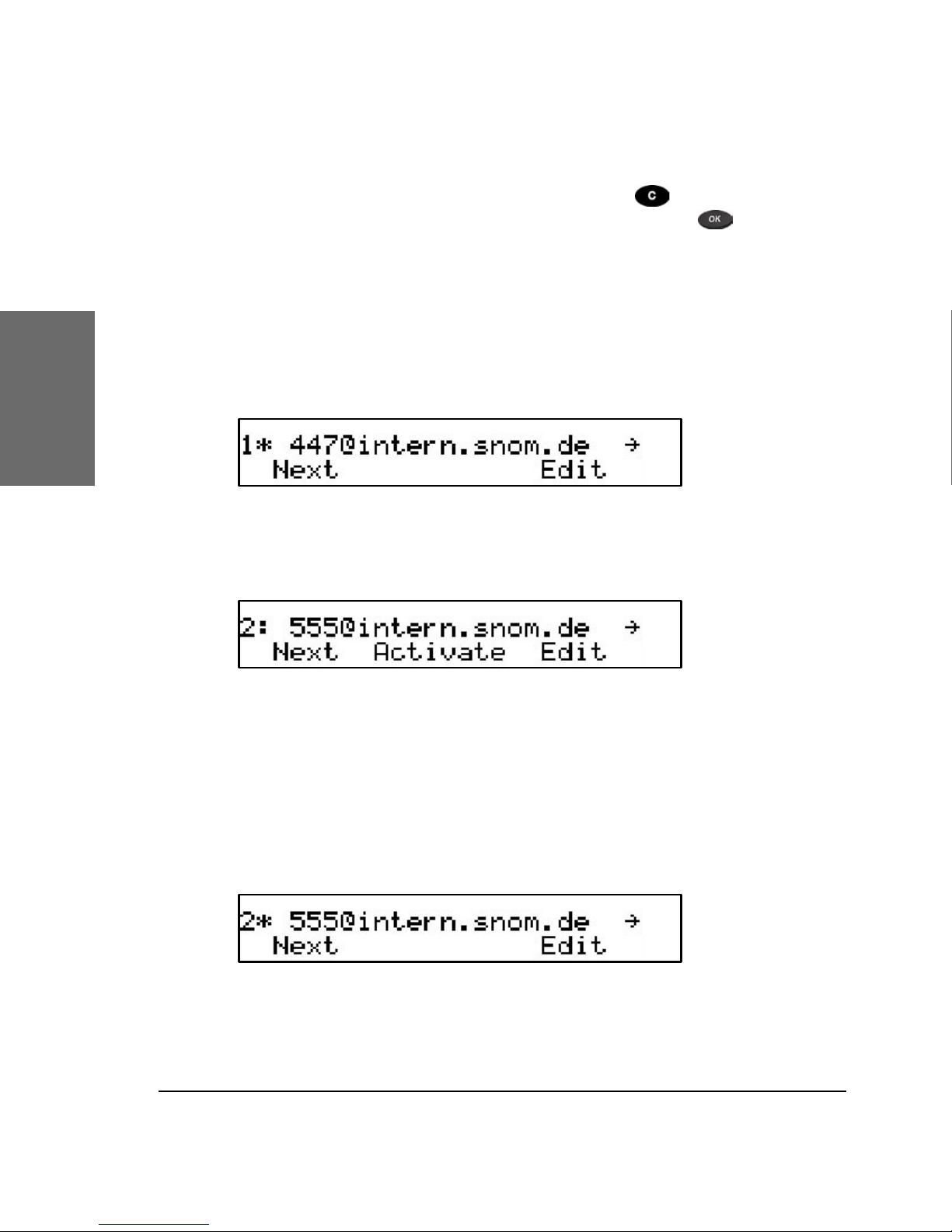
20 • Logon
[elmeg IP290 ADMINISTRATOR MANUAL V3.00 ]
snom technology AG • 21
[ S N O M 1 9 0 A D M I N I S T R A T O R M A N U A L V 3 . 0 0 ]
2
Remove the current phone number with . Conrm this and
the following registrar/gatekeeper entry by pressing . Registrar/
gatekeeper entry can remain lled in for later use.
Select outgoing line
Select the registration line you want to use as your outgoing
identity for the next call by pressing “Next”.
And activate the chosen registration line by pressing “Activate”.
By choosing a different registration line, your originator phone
number is changed to this line. This means that different people can start
calls from the same phone with their own originator phone number and
the called phone will display this current outgoing line information. The
current outgoing line is marked at the registrations screen with a “*”
directly in front of the registered SIP line.
Page 21
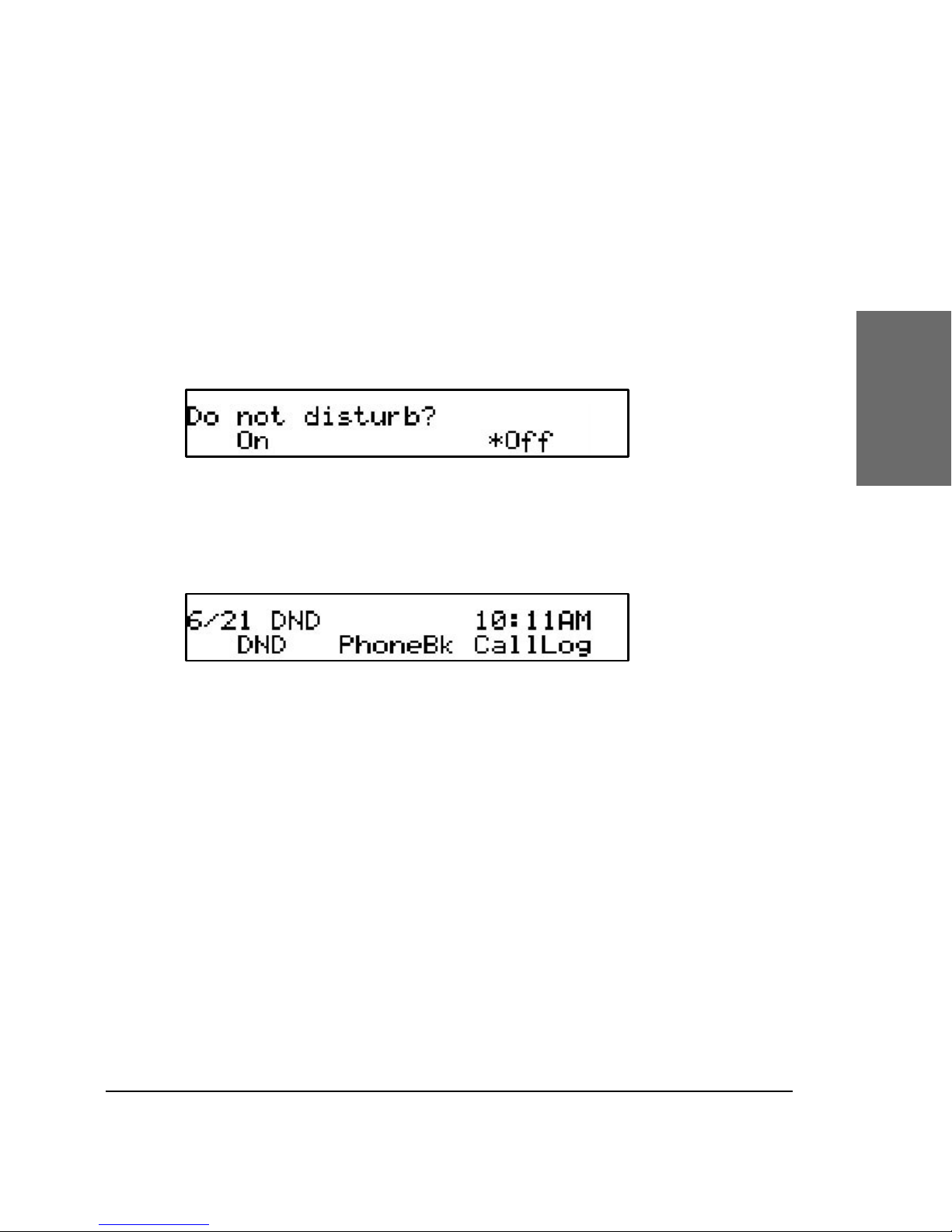
elmeg • 21
[elmeg IP290 ADMINISTRATOR MANUAL V3.00 ]
2
DND
DND functionality is available on the idle screen of the elmeg IP290
phone. DND is short for “Do Not Disturb“. If this mode is activated, it
means that incoming calls will no longer come through to the phone and
you will be completely undisturbed by the phone. If there is a mailbox set
up for you, the calls are redirected to this. Before this mode is activated
you will be asked if you really want to change to this mode.
In idle screen, “DND” is displayed in the middle of the rst line of
the screen if the mode is activated.
Challenge/Authentication
In SIP, an administrator can also set up authentication
requirements for each registration on the phone. The password for each
account name on its realm (domain/registrar) can be set up through the
web interface of the phone in Settings/SIP/Authentication.
If the authentication password is not set, or is set wrongly, the
account will not register on that domain and the phone will be challenged
for that line. A challenge response will ask for the correct username. This
can look like:
Page 22
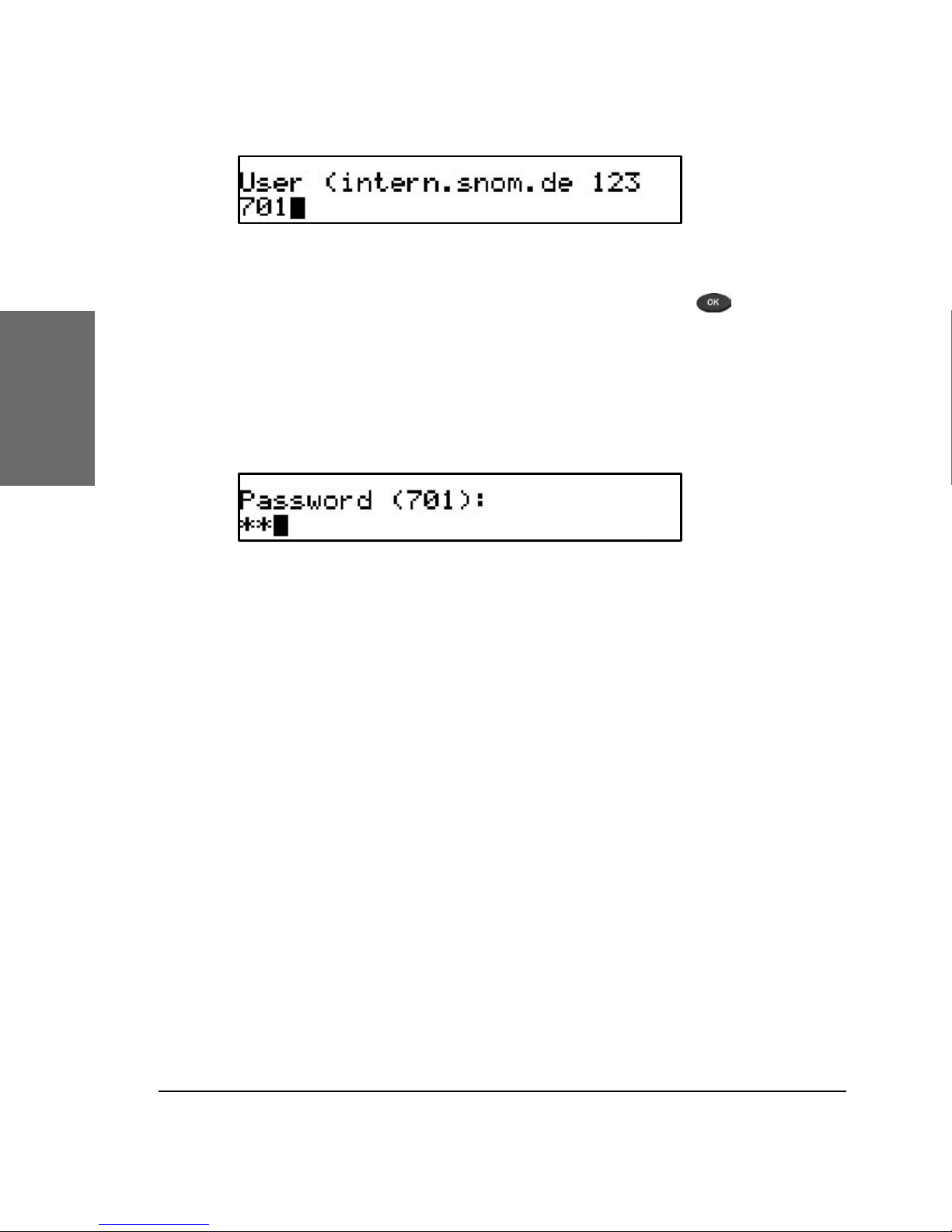
22 • Logon
[elmeg IP290 ADMINISTRATOR MANUAL V3.00 ]
2
It is possible to change the username as it could have been typed
incorrectly by mistake. Conrm your change by pressing .
You will then be asked for the password for that registration
account. Type in the password in the window that will look like the
following:
The default mode for password input is integer. You can switch to
alphanumeric input by pressing the ‘*’ key on the keypad. The password
is hidden and replaced by a series of *s to keep it hidden from prying
eyes.
The same procedure will be repeated for all the accounts with
authentication. The challenge responses are stored in the phone and
will be used at re-registration or on reboot. You can also view/edit this
information on the web interface.
Page 23
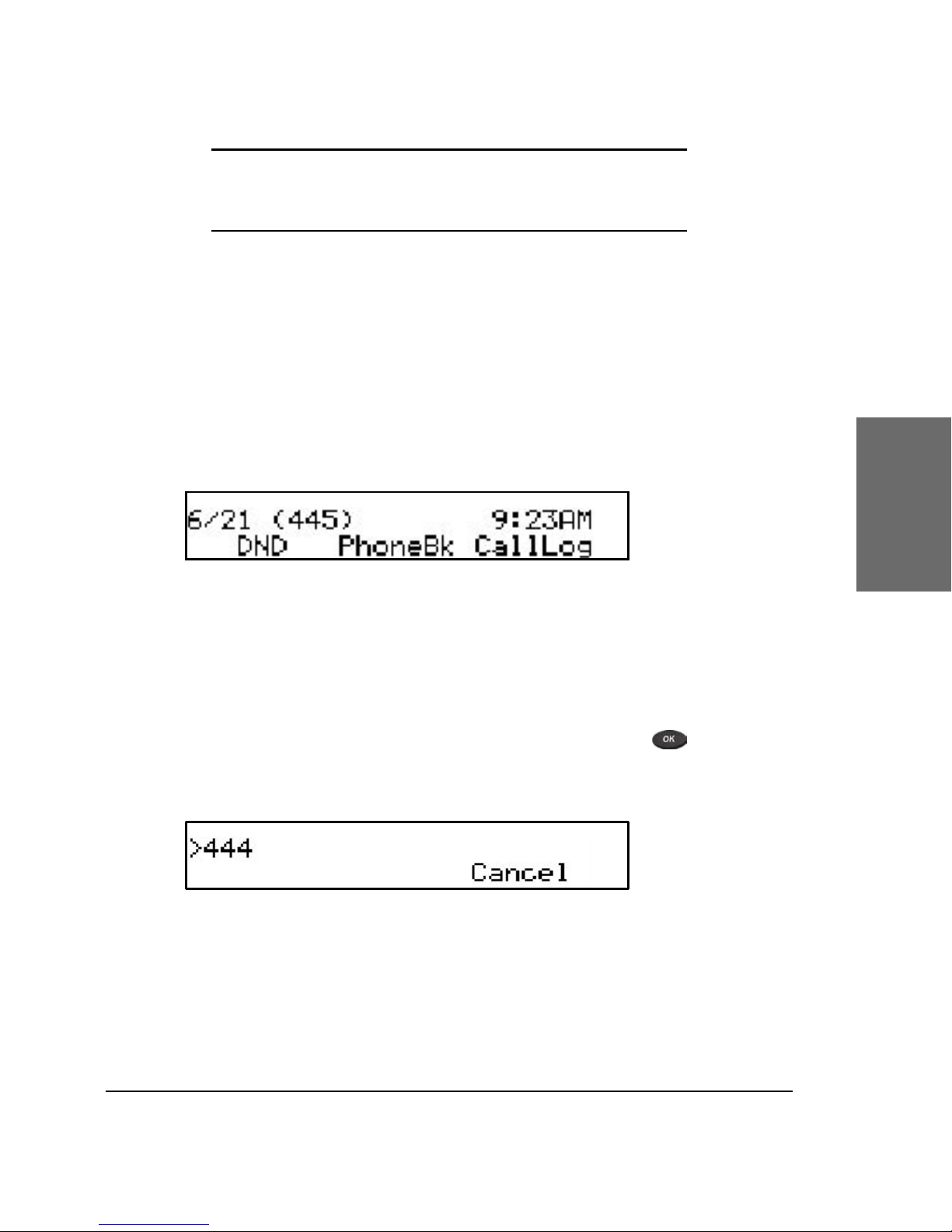
elmeg • 23
3
Basic Functions
Idle state
In idle state, the phone shows the date and time in the rst line
of the display and the second line shows the currently valid functions
mapped onto the three softkeys.
Dialing
There are two methods with which to begin a call from the idle
state of elmeg IP290. You can either start dialing with the handset resting
in the cradle and then pick it up, or you can pick up the handset and then
dial the number. In the latter case you will have to press to indicate
that the number is complete and dialing can commence.
The elmeg IP290 shows the current communication status in the
display.
Page 24
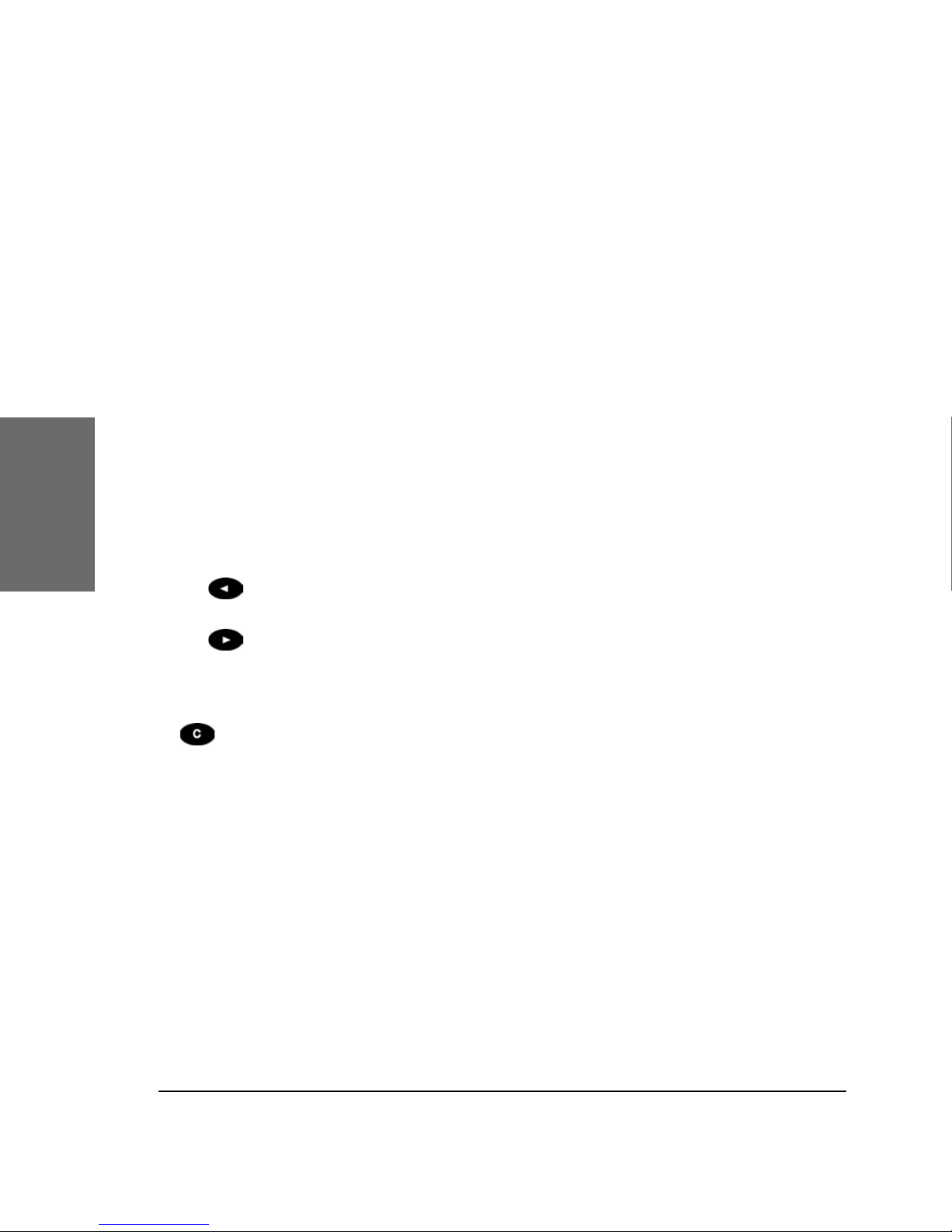
24 • Basic Functions
[elmeg IP290 ADMINISTRATOR MANUAL V3.00 ]
snom technology AG • 25
[ S N O M 1 9 0 A D M I N I S T R A T O R M A N U A L V 3 . 0 0 ]
3
Input Modes
Dependent on the context, various types of inputs are possible.
The active input mode is sometimes indicated (by example during editing
a phonebook entry) in the top right-hand corner of the display:
123 Only digits can be entered.
ABC
Upper case mode. By pressing *, lower
case mode can be toggled.
abc
Lower case mode. Use * to activate upper
case mode.
Key mapping for input:
Moves the cursor to the left.
Moves the cursor to the right.
C<-
Deletes the character to the left of the
cursor.
/Clear
Clears the input.
A->1 Changes input mode to numbers..
a->A Changes input mode to capital letters.
1->a Changes input mode to small letters.
As indicated in the table above, with “A->1”, “a->A” or “1->a” the
input mode can be changed. After using a specic input mode for dialing a
number, the phone saves this mode as default for future use. If you want
to use a different mode, begin dialing and if the mode is wrong, choose
your preferred mode and continue dialing.
Page 25
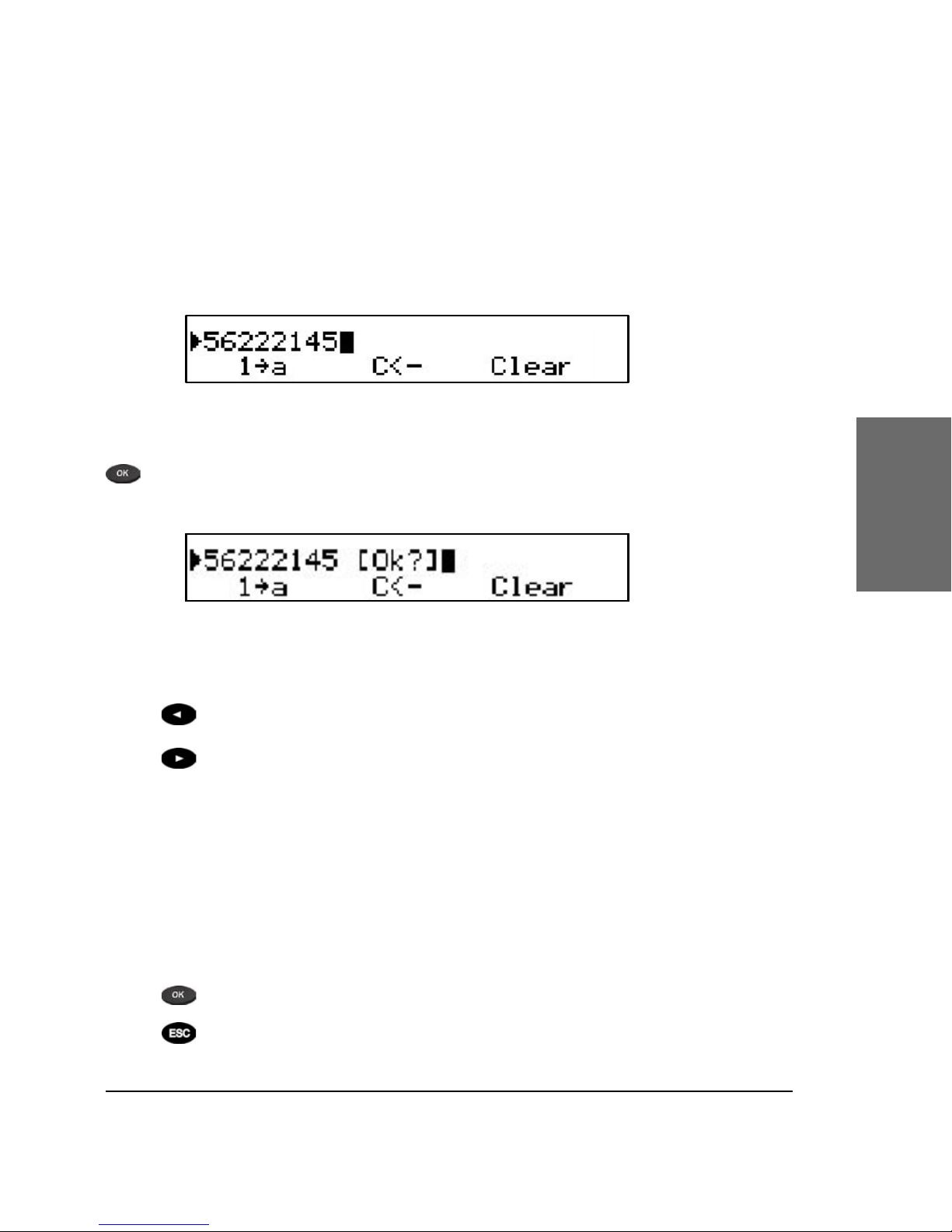
elmeg • 25
[elmeg IP290 ADMINISTRATOR MANUAL V3.00 ]
3
Dialing a phone number
A telephone number is dialed with the numeric keypad.
If block dial is on (this is the default) and the user has not done
anything for a few seconds, the phone will remind the user to press the
key in order to start the call.
Key mapping:
Moves the cursor to the left.
Moves the cursor to the right.
C<-
Deletes the character to the left of the
cursor.
A->1 Changes input mode to numbers.
a->A Changes input mode to capital letters.
1->a Changes input mode to small letters.
Dials the number.
Aborts the dialing.
Page 26
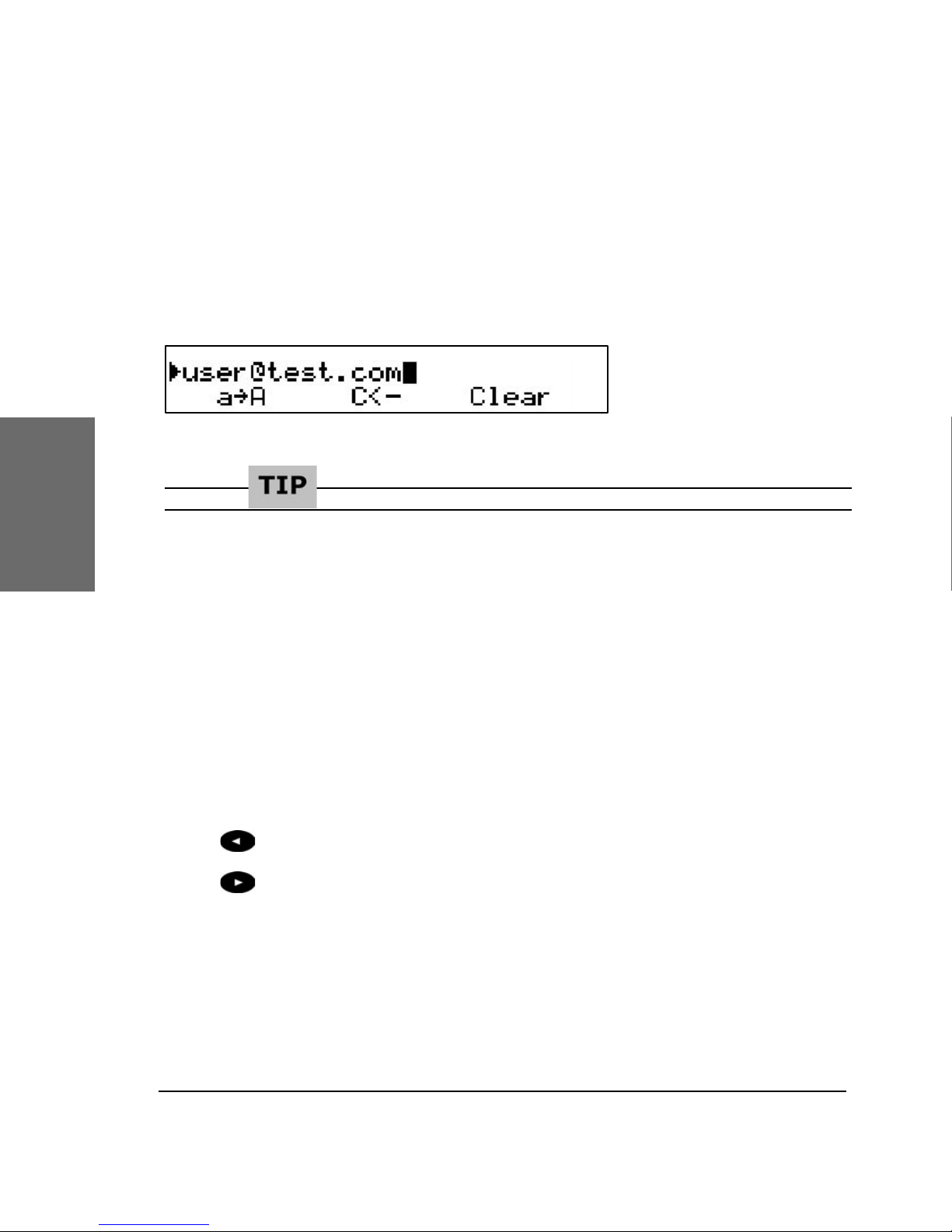
26 • Basic Functions
[elmeg IP290 ADMINISTRATOR MANUAL V3.00 ]
snom technology AG • 27
[ S N O M 1 9 0 A D M I N I S T R A T O R M A N U A L V 3 . 0 0 ]
3
Dialing an H.323/SIP address
An H.323/SIP address can be entered via the alphanumeric
block. You will nd the “@” symbol by pressing the numeric key “1”
several times.
E.164 numbers
E.164 is the standard that denes normal phone numbers. They
may contain digits from 0-9, * and #. H.323 differentiates between
these numbers and “H.323 addresses” that may contain alphanumeric
characters. Several Gatekeeper implementations do not differentiate
between E.164 numbers and H.323 addresses. If you encounter problems,
try specifying the number as an H.323 address.
__________________________________________________________
Key mapping:
Moves the cursor to the left.
Moves the cursor to the right.
C<-
Deletes the character to the left of the
cursor.
A->1 Changes input mode to numbers.
a->A Changes input mode to capital letters.
Page 27
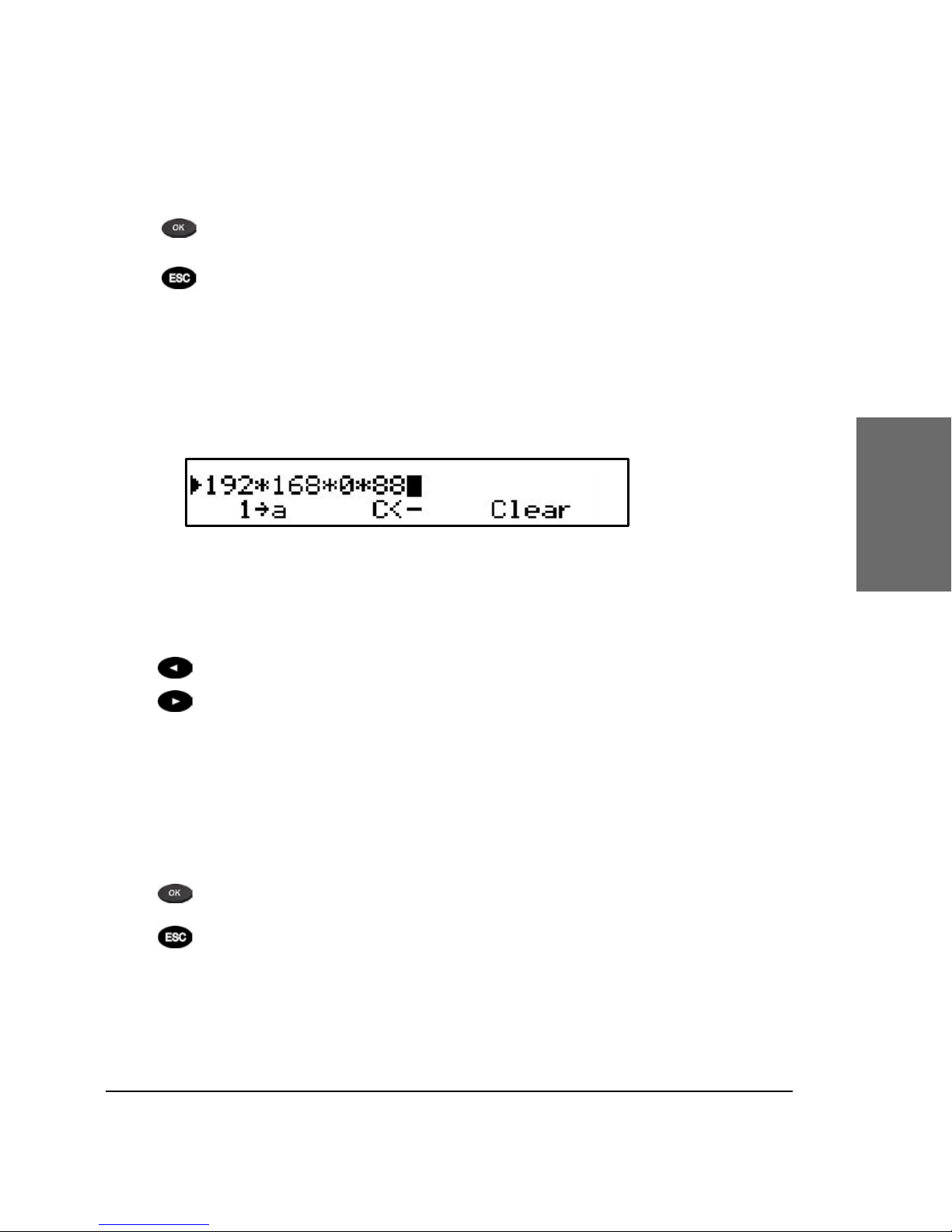
elmeg • 27
[ S N O M 1 9 0 A D M I N I S T R A T O R M A N U A L V 3 . 0 0 ]
3
1->a Changes input mode to small letters.
Dials the H.323/SIP address if entered
correctly.
Aborts the dialing.
Dialing an IP address
The IP address can be entered via the numeric block. Please use
the “*” key instead of the dot (“.”)!
Key mapping:
Moves the cursor to the left.
Moves the cursor to the right.
C<- Deletes the character to the left of the cursor.
A->1 Changes input mode to numbers.
a->A Changes input mode to capital letters.
1->a Changes input mode to small letters.
Dials the IP address if entered correctly.
Aborts the dialing of the IP address.
Page 28
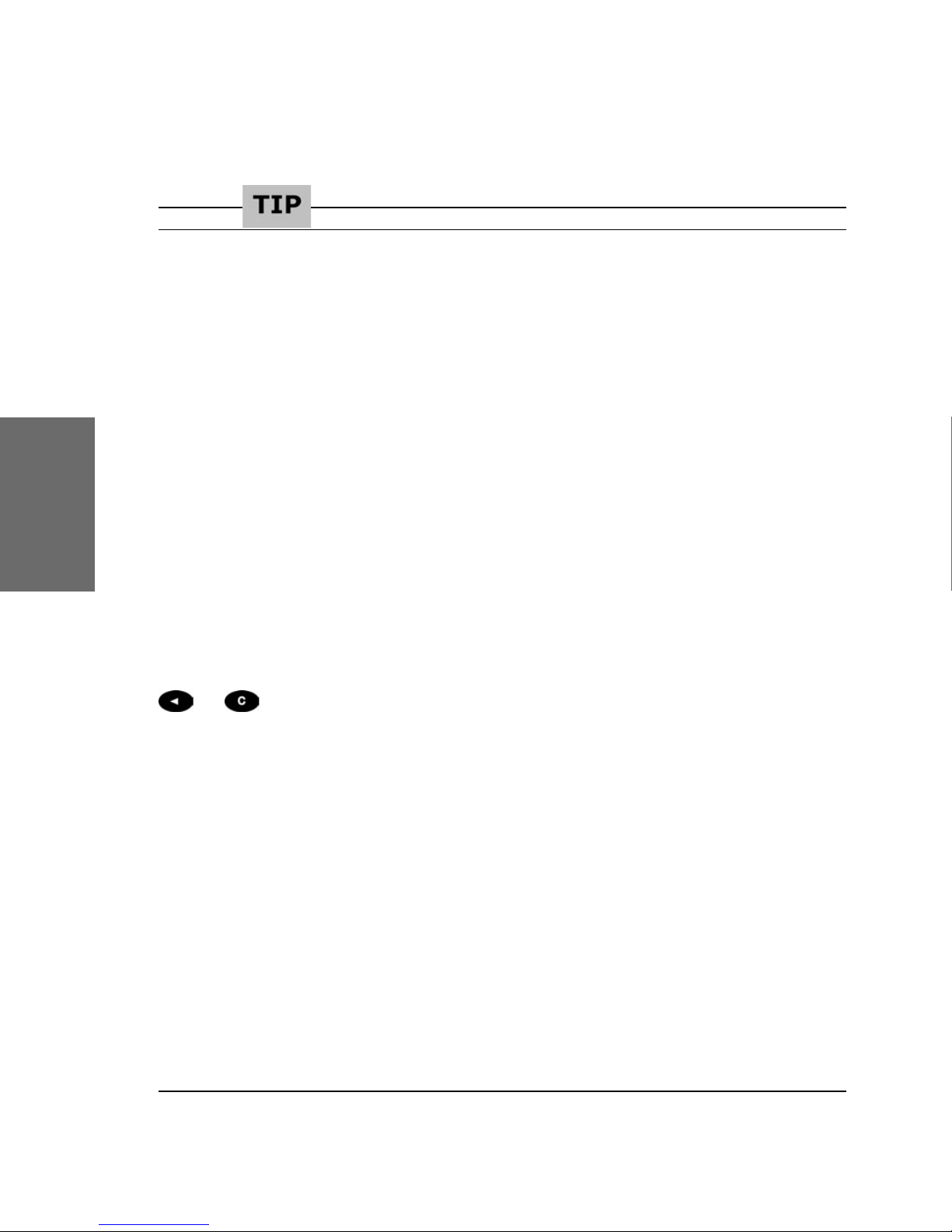
28 • Basic Functions
[elmeg IP290 ADMINISTRATOR MANUAL V3.00 ]
snom technology AG • 29
[ S N O M 1 9 0 A D M I N I S T R A T O R M A N U A L V 3 . 0 0 ]
3
Dialing an IP Address
When calling an IP address, the called phone or computer cannot
determine which user you want to reach. In SIP mode it is assumed that
“anonymous” is being called, and with H.323 no assumptions are made.
This works with many phones and applications. Therefore, you should
only use this method in exceptional cases, as the entry of IP addresses is
rather cumbersome.
__________________________________________________________
Number guessing
For your convenience, this functionality offers you the rst
number from dialed numbers, missed calls, received calls or phonebook
that matches the beginning of the number you have already typed in.
If the displayed number is not what you expected, you can get
the next matching number by pressing the “#” key (in alphanumeric
modes). Otherwise, continue typing your desired number or press the
or function key and the number guessing is temporarily switched
off for this session of editing a phone number.
Terminating a call
You can end a call by setting the handset on its cradle, pressing
the hook switch or pressing Cancel. The elmeg IP290 will terminate the call
and return to the idle state.
Incoming call
When your elmeg IP290 is called, it rings and displays the following
screen.
Page 29
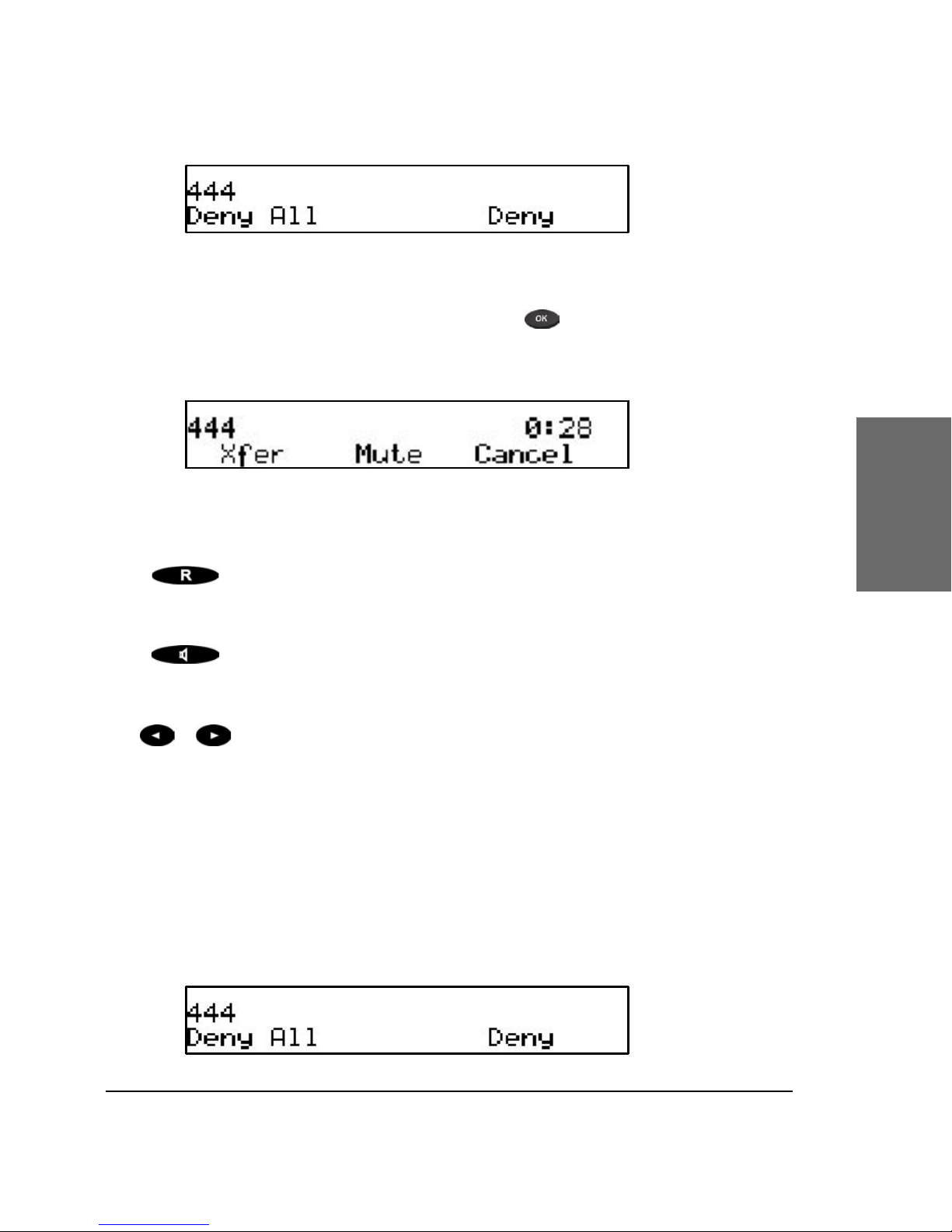
elmeg • 29
[elmeg IP290 ADMINISTRATOR MANUAL V3.00 ]
3
Accepting a call
Picking up the handset or pressing will accept the call. The
elmeg IP290 is now in a call.
Key mapping:
Hold / resume call.
Xfer Transfer call.
Handsfree mode on/off.
Mute/Unmute Mutes / unmutes the microphone.
/
Changes the volume.
See below for a further description.
Denying/blocking a call
When the elmeg IP290 signals an incoming call, you have the option
to deny the call with “Deny”.
Page 30
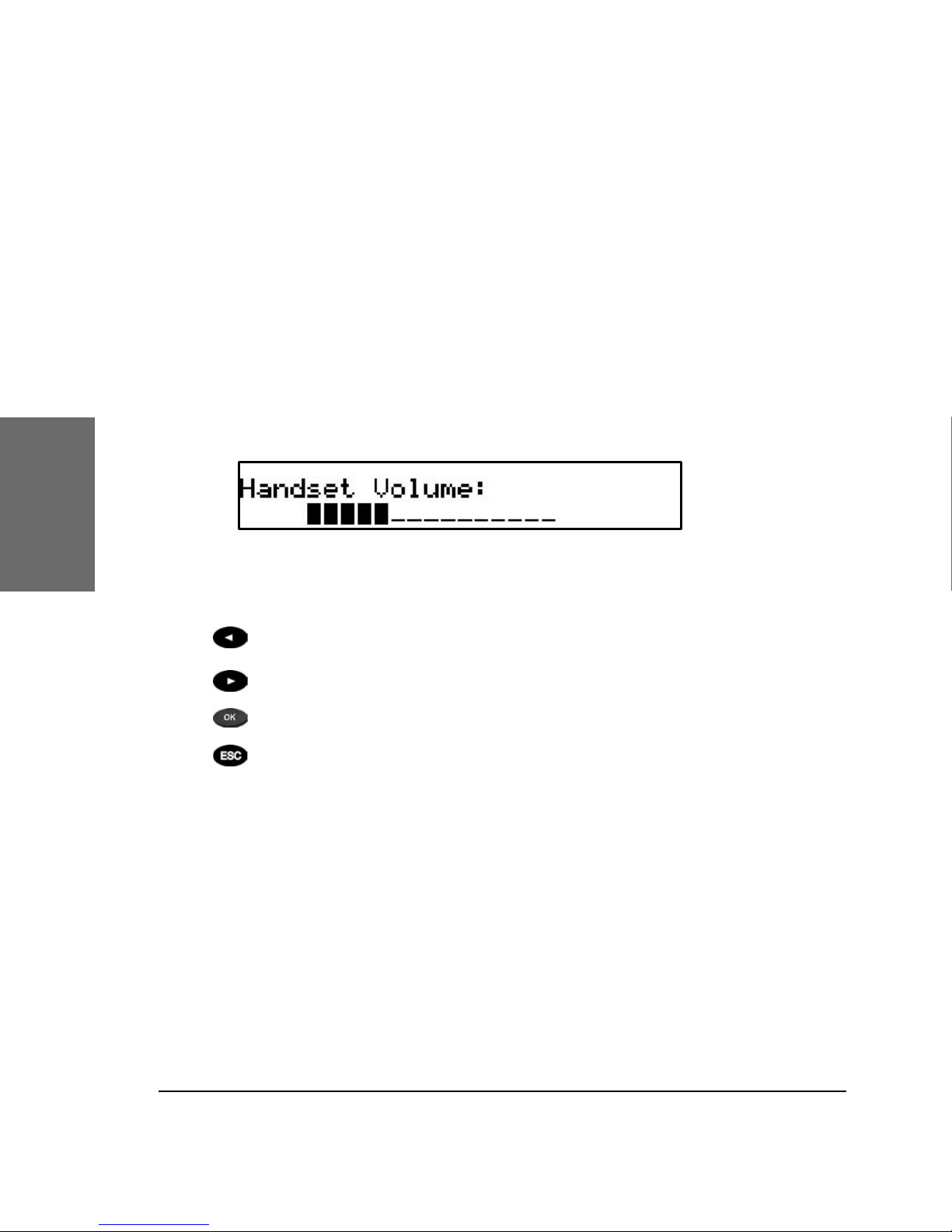
30 • Basic Functions
[elmeg IP290 ADMINISTRATOR MANUAL V3.00 ]
snom technology AG • 31
[ S N O M 1 9 0 A D M I N I S T R A T O R M A N U A L V 3 . 0 0 ]
3
If you decide to press „Deny All“, the caller will be placed on
the deny list and will always be denied automatically. If “Deny All” is not
displayed, this means that it is switched off in the settings. You can enable
it again via the web interface.
Adjusting the volume
While conducting a call, you can use the arrow keys to invoke the
volume control.
Key mapping:
Reduces the volume in steps.
Increases the volume in steps.
Sets the volume and returns.
Returns without setting the volume.
Mute / Unmute
Sometimes during a call the user may want to mute the
microphone. This can be done by pressing the function key “Mute”. Press
“Unmute” to re-enable the microphone.
Page 31

elmeg • 31
[elmeg IP290 ADMINISTRATOR MANUAL V3.00 ]
3
Handset / Handsfree / Headset
The elmeg IP290 supports calls being made while using the handset
or the handsfree capability. During a call, it is possible to easily switch
between both modes by pressing the function key .
If a headset is connected and the audio output is set to headset
(“RJ Conn” or “Chinch”), the elmeg IP290 will treat the headset as the output
device for calls. For using elmeg IP290 in a call center environment, the
connected headset will be the default case for dealing with the phone.
The key is therefore used to accept incoming calls.
Key mapping:
Switch to handsfree mode and back.
Accept incoming calls while headset mode
is on.
Returns to the idle state.
Programmable Keys
The ve programmable keys on elmeg IP290 on the right beside
the number block are the programmable function keys, which have the
following options:
§ Line
§ Destination
§ Intercom
Page 32

32 • Basic Functions
[elmeg IP290 ADMINISTRATOR MANUAL V3.00 ]
snom technology AG • 33
[ S N O M 1 9 0 A D M I N I S T R A T O R M A N U A L V 3 . 0 0 ]
3
§ Park Orbit
§ Voice Recorder
§ DTMF
Each of these buttons has an LED indicating the status of the
respective programmable key at any given time.
Some features are common to all of these options:
a. Pressing any button when its LED is blinking and the phone
is ringing will receive the call.
b. Pressing the button when a call is in progress at that key,
indicated by the constantly on LED, will put the call on hold.
c. Pressing any button while editing a number for dialing at
that key will erase the number and the phone will go to idle state.
Each of these different options will now be explained in detail.
Line
“Line” can be used in one of the following ways:
a. To map a local sip line: A user can assign the local lines to
programmable keys by selecting this option and setting the url of the local
line as argument to that key setting, e.g. if a phone has 2 registrations,
501@my.proxy.com and 502@my.proxy.com. The user has the option
to map two programmable keys to each one of these lines by selecting
‚Line‘ and setting the respective sip url as argument. In this case, all the
calls to a particular line will go to its matching programmable key, e.g. if
502@my.proxy.com is mapped at key P2, the LED on that key will start
blinking if there is an incoming call on that line. Similarly, if the user
presses P2 in the idle state, 502@my.proxy.com will become the active
line for that call. This feature enables the customer to use his different sip
accounts as he would use different PSTN phone lines. It is also possible
to assign different ringtones for each sip line in order to make an acoustic
differentiation. This can be done either at the proxy or at Settings/Sip/
Lines page on the phone web interface.
b. To map a sip url for call pickup: Selecting this option
with an sip url as argument will subscribe to dialog state changes of the
phone with that registration. The LED on that key will show the status
Page 33

elmeg • 33
[elmeg IP290 ADMINISTRATOR MANUAL V3.00 ]
3
of the registration as idle, talking or ringing by varying frequencies of
blinking. This allows the user to pick up a ringing call remotely simply
with the press of a button. An example of its usage can be mapping the
ofce reception phone line at the phone of a secretary. If for some reason
a ringing phone is not answered at the reception, the secretary can see its
ringing status by the blinking LED and pick up the call simply by pressing
that programmable key. In this way, no calls go unanswered.
c. Free Key: ‚Line‘ is also the default setting for the
programmable keys. If no argument is set, the keys are treated as free.
Outgoing and incoming calls not bound to any other key go to the rst
such free key.
Destination
The user can map a sip url to a particular programmable key by
setting this option and providing the url as argument. This option can be
used in the following ways:
a. If the sip line 505@my.proxy.com is bound to key P3 with
this option, all calls coming to the phone from this number will go to P3.
b. If, on the other hand, P3 is pressed during the idle state,
505@my.proxy.com will be dialed, as it is set as destination for this key.
c. In the ringing state, if the call comes from any line other
than 505@my.proxy.com, pressing P3 will transfer the incoming call to
505@my.proxy.com.
Intercom
This option is similar to ‚Destination‘ with the exception that
pressing the key bound to ‚Intercom‘ enables the intercom mode and the
phone will be directly connected to the set elmeg phone if authentication is
set up properly. This feature is useful in an ofce environment as a quick
access button to connect to the operator or secretary.
Park orbit
elmeg 4S provides its customers with the opportunity to set up
parking orbits at the media server, where calls can be parked and picked
up. The option “Park Orbit” enables the phone to provide this feature.
Page 34

34 • Basic Functions
[elmeg IP290 ADMINISTRATOR MANUAL V3.00 ]
snom technology AG • 35
[ S N O M 1 9 0 A D M I N I S T R A T O R M A N U A L V 3 . 0 0 ]
3
Suppose key P4 is bound to orbit1@my.proxy.com. The LED on this key
now displays the status of calls, if any, that are parked on this orbit.
If the LED is blinking, this means that a call is parked there and the
user can easily pick up this call by pressing P4. If, on the other hand,
the user wants to park a call, pressing P4 during the call will park it at
orbit1@my.proxy.com until the same or another user picks it up later.
The caller will hear the holding music. This feature is useful for call center
environments and all such places where there is a great inow of calls and
some kind of queuing is required to manage them.
Voice recorder
This option can be set up with a valid voice recording account.
Suppose that vr@my.proxy.com offers voice recording and is bound to
key P5 on the phone. Its usage is explained in the following:
a. During a call, by pressing P5 the user is able to record the
conversation he is having with the other party. Pressing button P5 again
will end the recording process. The recorded media can later be listened
to by accessing the recorder account vr@my.proxy.com.
b. This feature is also useful for recording short messages
or memos to self. By pressing P5 in the idle state a user can record an
important message to be listened to later.
c. The same applies for recording the proceedings of a debate
or discussion,
d. To keep audio minutes of a meeting, or
e. To record an important conference call hosted at the
phone.
DTMF
In H323 mode, this line type offers the ability to set up
the programmable keys as additional function keys concerning PBX
functionality controlled via DTMF key codes. Upon a key press to the
programmable key set up as DTMF line type, the specied number
sequence is dialed as DTMF key codes.
Page 35

elmeg • 35
[elmeg IP290 ADMINISTRATOR MANUAL V3.00 ]
3
elmeg IP290 Menus
By pressing the key in idle state, the menu is invoked. The
following submenus are available: Call Forwarding, Forwarding Options,
Conguration, Volume Settings, General Settings, Other Settings, System
Info, SW Update, Information.
Key mapping:
Goes to the previous submenu.
Goes to the next submenu.
Enters the submenu.
Returns to the previous screen
state.
Call Forwarding
In the Call Forwarding menu, an administrator can set up the
options for call forwarding.
Forwarding Options
In the Forwarding Options menu, call forwarding on busy can be
set up.
Page 36

36 • Basic Functions
[elmeg IP290 ADMINISTRATOR MANUAL V3.00 ]
snom technology AG • 37
[ S N O M 1 9 0 A D M I N I S T R A T O R M A N U A L V 3 . 0 0 ]
3
Call forwarding is explained in detail in a later chapter entitled
“Transfer”.
__________________________________________________________
Conguration
In this menu, basic conguration of the phone can be changed.
The menu looks like this:
Reset
By pressing the softkey “Reset”, you can reset the phone to
factory settings. This operation clears all the settings on the phone and
restores the default factory settings. This should only be used with the
utmost care, which is why a second screen requiring the administrator
password appears. Press to conrm your password or to return
to the menu.
Page 37

elmeg • 37
[elmeg IP290 ADMINISTRATOR MANUAL V3.00 ]
3
If the correct administrator password is given, the phone will ask
for a reboot.
Reboot
By pressing the softkey “Reboot”, you can restart the phone
without unplugging the power cable. This is called a “Soft Restart“. This
operation also requires conrmation.
DHCP
Pressing the softkey “DHCP” takes you to the DHCP submenu
that looks like this:
If your network supports DHCP, press the softkey “On”. The
phone has a built-in DHCP client. It will receive an IP address and other
Network-related settings (Netmask, IP gateway, DNS server) from the
DHCP server.
If you press the softkey “Off”, you will be asked for basic network
settings as explained in the earlier chapter entitled “Initialization”.
Volume Settings
In the menu sub-item “Volume Settings” the following window is
displayed:
Page 38

38 • Basic Functions
[elmeg IP290 ADMINISTRATOR MANUAL V3.00 ]
snom technology AG • 39
[ S N O M 1 9 0 A D M I N I S T R A T O R M A N U A L V 3 . 0 0 ]
3
Here, the volume of the handset speaker, headset speaker or
casing speaker can be adjusted. Select one of the three choices.
A tone is played back at the selected volume and you can decide
on the desired setting.
Key mapping:
Reduces the volume in steps.
Increases the volume in steps.
Sets the volume and returns.
Returns without setting the volume.
General Settings
In the menu sub-item “General Settings“, the following window
is called up:
Lang
Select the appropriate Language as explained in the “Initialization“
chapter above.
RingTone
Select the submenu “RingTone“. Here, the ring tone can be set.
Page 39

elmeg • 39
[elmeg IP290 ADMINISTRATOR MANUAL V3.00 ]
The selected ring tone is played back and you can decide on the
desired setting.
Key mapping:
Moves the cursor to the next ring tone.
Moves the cursor to the previous ring
tone.
Activates the selection and returns.
Returns without changing the ring tone.
Contrast
Select the submenu “Contrast“ in the “General Settings“ menu.
Here, the display contrast can be adjusted.
The selected contrast is displayed and you can decide on the
desired setting.
3
Page 40

40 • Basic Functions
[elmeg IP290 ADMINISTRATOR MANUAL V3.00 ]
snom technology AG • 41
[ S N O M 1 9 0 A D M I N I S T R A T O R M A N U A L V 3 . 0 0 ]
3
Key mapping:
Reduces the contrast in steps.
Increases the contrast in steps.
Sets the contrast and returns.
Returns without setting the contrast.
Web Interface
In the menu sub-item „Web Interface“, the following window is
displayed:
In the subsequent submenus you can set up whether the web
interface should be accessible via HTTP only, HTTPS only or via HTTP and
HTTPS. The appropriate ports for both protocols can also be set here.
Other Settings
In the menu sub-item “Other Settings”, the following window is
displayed:
In the subsequent submenus you can set up Timezone,
Registrations and Tone schemes for the phone. These operations have all
been explained in the earlier chapter entitled “Initialization”.
Page 41

elmeg • 41
[elmeg IP290 ADMINISTRATOR MANUAL V3.00 ]
3
System Info
The following is displayed in the menu sub-item “System Info”:
In the subsequent submenus you can see the Network status
TX/RX and total and available memory of the phone.
VLAN Settings
In the menu sub-item “VLAN Settings” the following window is
displayed:
The ID (0..4095) and priority (0..7) values for VLAN can be set
here. “Reset” removes them properly from the phone again.
SW Update
In the menu item “SW Update” the following window is
displayed:
Page 42

42 • Basic Functions
[elmeg IP290 ADMINISTRATOR MANUAL V3.00 ]
snom technology AG • 43
[ S N O M 1 9 0 A D M I N I S T R A T O R M A N U A L V 3 . 0 0 ]
3
When a software update is available, the softkey display changes
to “Available”, and pressing it reboots the phone to get the desired binary
le.
Keymapping
In the menu sub-item “Fkeys” the following window is
displayed:
Press OK to enter the function key selection menu.
Use the arrow keys or to select the desired function key
and press OK.
Again using the arrow keys or , specify the type of
keymapping for the selected key and press OK .
Page 43

elmeg • 43
[elmeg IP290 ADMINISTRATOR MANUAL V3.00 ]
3
Specify the number to which the key should be mapped.
Information
In the menu item “Information”, the following window is
activated:
Here, you can look up the software version, the currently assigned
IP address and the MAC address of the phone.
IPAdr
Pressing the softkey “IPAdr” takes you to this submenu and you
can see the IP address of the phone. This window looks like this:
MAC
Similarly, the “MAC” softkey in the “Information” menu takes you
to this submenu and you can see the MAC address of the phone. This
window could look like this:
Page 44

44 • Basic Functions
[elmeg IP290 ADMINISTRATOR MANUAL V3.00 ]
3
Version
This submenu, accessed by pressing the “version” softkey in
the “Information” menu, shows the rmware version on the phone. The
display in this submenu could look like this:
elmeg
Page 45

elmeg • 45
4
Advanced
Functions
Hold and resume
When a call is in progress, pressing the ash key “R” puts
the call on hold, i.e. the speech is set to mute (neither party can hear the
other).
Pressing the ash key again will resume the call. While a call is
on hold, you can establish another call by dialing the desired number and
pressing OK .
Key mapping:
Moves backward through the list of held calls.
Moves forward through the list of held calls.
Terminates the held call already being displayed.
Resumes the held call already being displayed.
*,#,digits Can be used to initiate another call.
Handsfree mode on/off.
Page 46

46 • Advanced Functions
[elmeg IP290 ADMINISTRATOR MANUAL V3.00 ]
snom technology AG • 47
[ S N O M 1 9 0 A D M I N I S T R A T O R M A N U A L V 3 . 0 0 ]
4
Transfer
Direct Transfer
During a call, after pressing the transfer key „Xfer“, the connected
party is put on hold. Now you are able to dial a number to which the call
should be directly transferred.
As soon as you press , the elmeg IP290 will transfer the held party to
that number.
Key mapping:
Moves the cursor to the left.
Moves the cursor to the right.
Deletes the character to the left of the
cursor.
1->a Changes input mode to capital letters.
a->A Changes input mode to small letters.
A->1 Changes input mode to numbers.
The elmeg IP290 transfers the call.
Page 47

elmeg • 47
[ S N O M 1 9 0 A D M I N I S T R A T O R M A N U A L V 3 . 0 0 ]
4
Aborts the transfer.
Consultation Transfer
While a call is in progress, put the connected party on hold by
pressing the key.
While the call is on hold, you can establish a second call by dialing
the desired number and pressing OK. When the second call is established,
you can consult the second party, i.e. to announce the call. By pressing
the transfer key “Xfer” or hook on the handset, you can connect the two
parties.
Conference
If the phone is connected with two calls, one on hold and one
active, you can connect all three phones in a conference by pressing
function key “Cnf.On”.
By pressing function key “Cnf.Off”, the conference is disconnected
again and the calls are dropped.
Page 48

48 • Advanced Functions
[elmeg IP290 ADMINISTRATOR MANUAL V3.00 ]
snom technology AG • 49
[ S N O M 1 9 0 A D M I N I S T R A T O R M A N U A L V 3 . 0 0 ]
4
Call Diversion
All kinds of call diversions can be set, changed and deactivated in
the submenu “Call Forwarding” and “Forwarding Options”. The one that is
currently active is marked with a preceding “*”.
Diverting all calls
By selecting the option “Always” in submenu “Call Forwarding”,
every incoming call is diverted immediately to the number set without
ringing the phone.
To disable this feature simply select “Off”.
Divert when Busy
By activating the option “Busy” in submenu “Forwarding Options”,
every incoming call is diverted to the number set if another call is already
in progress.
Divert when not answered
In sub-item “Time” of submenu “Call Forwarding”, you can set
the number of seconds after which every incoming unanswered call is
diverted to the number you have also set up here.
Note: To activate “immediate call divert”, see above.
Call completion
The call completion functionality helps the user to establish calls
successfully even if the other party is busy or not answering.
On busy (CCBS)
This is helpful if the party you are trying to reach is busy. If call
completion support is enabled, the following window will appear during a
call attempt:
Page 49

elmeg • 49
[elmeg IP290 ADMINISTRATOR MANUAL V3.00 ]
4
By pressing the key, call completion is activated and the
phone waits for the other party to return to idle.
Pressing “Cancel” doesn’t cancel the call completion procedure,
but allows you to make or receive calls in parallel.
When the other party becomes idle, the following window
appears:
By pressing key, the phone will redial the number in order to
establish a connection to the other party that was previously busy and is
now idle again.
Page 50

50 • Advanced Functions
[elmeg IP290 ADMINISTRATOR MANUAL V3.00 ]
snom technology AG • 51
[ S N O M 1 9 0 A D M I N I S T R A T O R M A N U A L V 3 . 0 0 ]
4
On no response (CCNR)
While calling a number you can enable call completion on no
response by pressing the CC key.
The phone will now wait for the dial destination to become active
again. The user can make and receive calls in the meantime by pressing
“Cancel” and going to the idle screen.
When the other side is available, the display will prompt you to
dial the number again.
By pressing key, the phone will redial the number in order to
establish a connection to the other party that was previously busy and is
now idle again. That was previously idle and is now active again.
DTMF Tones
During a call, e.g. with a voicemail system, pressing the digits 09, * or # will generate and send DTMF tones to the other party.
Page 51

elmeg • 51
[elmeg IP290 ADMINISTRATOR MANUAL V3.00 ]
4
Message Waiting Indication (MWI)
If another party tried to reach you and the mailbox recorded a
message as you did not answer the call, the idle screen displays that a
recorded message is waiting for you.
At the idle screen, the second softkey turns to show “MWI”. In
order to listen to the recorded messages, connect to the mailbox by
pressing the MWI key.
Page 52

52 • Advanced Functions
[elmeg IP290 ADMINISTRATOR MANUAL V3.00 ]
snom technology AG • 53
[ S N O M 1 9 0 A D M I N I S T R A T O R M A N U A L V 3 . 0 0 ]
4
Conducting a Software Update
If your provider/administrator is offering you a new software
version for your phone, a “SW” is displayed in the middle of the rst line
of the idle screen.
In this case, the menu item “SW Update” will show “Available”.
Pressing the F2 key reboots your phone after a few seconds.
During boot-up, the phone asks you whether or not it should proceed with
the bootloader and/or rmware update.
Additional PBX Features
If the phone is set up to use H.323 protocol, additional PBX
features are available if they have been enabled.
Pickup
If someone else’s phone is ringing and you want to pick up the
call with your own phone, you need to press the key.
(This functionality also works also with Innovaphone ip400.)
Page 53

elmeg • 53
[elmeg IP290 ADMINISTRATOR MANUAL V3.00 ]
4
Conference
If the phone is connected with two calls, one on hold and one
active, you can connect all three phones in a conference by pressing
function key “Cnf.On”.
By pressing function key “Cnf.Off” the conference will be
disconnected again.
Page 54

54 • Advanced Functions
[elmeg IP290 ADMINISTRATOR MANUAL V3.00 ]
4
Page 55

elmeg • 55
5
Call Register
Phone book
The elmeg IP290 contains an internal phone book that can be
reached from the phone’s idle state by pressing the “PhoneBk” key,
which leads to a screen like the one below:
Key mapping:
Scrolls to the previous item.
Scrolls to the next item.
Details
Toggles between displaying name or
number
Edit
Enters the edit mode for the selected
entry.
Clear Deletes current item.
/ Off Hook
Dials the number of the selected entry.
Page 56

56 • Call Register
[elmeg IP290 ADMINISTRATOR MANUAL V3.00 ]
snom technology AG • 57
[ S N O M 1 9 0 A D M I N I S T R A T O R M A N U A L V 3 . 0 0 ]
5
Returns to the idle state.
Adding an entry
In order to add a new entry, go on to the list item <New item>
and press “Edit”.
Then enter the name and phone number and conrm each item
by pressing .
Pressing aborts the addition of a new entry.
Key mapping:
* Changes input mode
Deletes the character to the left of the
cursor.
Moves the cursor to the left.
Moves the cursor to the right.
Accepts the entry.
Page 57

elmeg • 57
[elmeg IP290 ADMINISTRATOR MANUAL V3.00 ]
5
Cancels the entry.
Editing an entry
After pressing the key “Edit” on the entry to be modied, the
name and phone number will be brought up in sequence. Conrm each
item by pressing .
The title of the window indicates which input is expected.
accepts the data and pressing Cancel aborts the editing.
Key mapping:
* Changes input mode
Deletes the character to the left of the
cursor.
Moves the cursor to the left.
Moves the cursor to the right.
Accepts the entry.
Aborts the editing process.
Editing of the phonebook can also be done via the webpage Phone /
Phonebook.
Page 58

58 • Call Register
[elmeg IP290 ADMINISTRATOR MANUAL V3.00 ]
snom technology AG • 59
[ S N O M 1 9 0 A D M I N I S T R A T O R M A N U A L V 3 . 0 0 ]
5
Export
To save the content from an already lled phonebook, right-click
onto the link at the bottom of the page Phone / Phonebook called “here”
from “Click here to save the current address book.”
With “Save Target As…” you can save the phone book content in
a comma-separated le containing the current address book entries (CSV
= Comma-Separated Values).
Page 59

elmeg • 59
[elmeg IP290 ADMINISTRATOR MANUAL V3.00 ]
5
Page 60

60 • Call Register
[elmeg IP290 ADMINISTRATOR MANUAL V3.00 ]
snom technology AG • 61
[ S N O M 1 9 0 A D M I N I S T R A T O R M A N U A L V 3 . 0 0 ]
5
Import
To load an Address book from a le, click on the Browse button on
the page Phone / Phonebook in the section entitled “Upload Address Book
(CSV)”. Select the pre-stored csv le from the storage medium and then
press the ‘Load’ button just below the edit box.
This will add the address book entries in the stored le to the
address book of your elmeg IP290. Name and Address elds refer to the
column numbers in which these elds exist in the csv le to be attached.
They are not required if the le has proper eld headers.
Page 61

elmeg • 61
[elmeg IP290 ADMINISTRATOR MANUAL V3.00 ]
5
If the le does not have proper eld headers, remove the
rst line containing the header information if there is any (e.g.
“Name”,”Phone”,”Content Type”), as this is not needed if you are specifying
the Name and Address elds explicitly. Enter 1 in the Name eld and 2 in
the Address eld, and press Load. This feature is especially helpful if you
have a le that has not been generated by a elmeg phone.
It should not matter if some of the entries already exist in the
phone book. They will not be duplicated if both Name and Number are the
same. If the number eld is the same but the name is not, the le entries
will replace the old ones (just like editing the old entry to save a different
Name).
Page 62

62 • Call Register
[elmeg IP290 ADMINISTRATOR MANUAL V3.00 ]
snom technology AG • 63
[ S N O M 1 9 0 A D M I N I S T R A T O R M A N U A L V 3 . 0 0 ]
5
Call Lists
The elmeg IP290 maintains lists of missed, received and dialed calls
that can be accessed by pressing the „call log“ key from the idle state.
Key mapping:
Scrolls to the next call.
Scrolls to the previous call.
Details Shows details of this call.
Clear Deletes the current entry.
/off
Hook
Dials the number of the current entry.
Returns to the idle state.
For example, after choosing the missed calls, the most recent
missed call is displayed rst.
Page 63

elmeg • 63
[ S N O M 1 9 0 A D M I N I S T R A T O R M A N U A L V 3 . 0 0 ]
After pressing “Details”, the call details are displayed.
You can step through the Details with or key. Call details
shown are To, From, Time and the number of times you missed a call
from the same phone, or the duration of the call in the case of dialed and
received calls.
5
Page 64

64 • Call Register
[elmeg IP290 ADMINISTRATOR MANUAL V3.00 ]
snom technology AG • 65
[ S N O M 1 9 0 A D M I N I S T R A T O R M A N U A L V 3 . 0 0 ]
Key mapping:
Edit
You can use the current entry for your next call
and possibly edit the number before calling it.
Save
Saves the current calling party to the phone
book.
Clear Deletes the current entry.
/ Off Hook
Dials the number of the current entry.
Returns to the previous window.
Speed Dial
The elmeg IP290 supports speed dial of up to 33 numbers. These
are mapped onto the numbers 0-30, * and #.
Dialing
Speed dialing is initiated by simply typing in a number from 0-30,
* or # respectively and conrming with the key. In this way, 33 speed
dial numbers can be called up without having to look at the display.
Editing speed dial entries
The speed dial numbers can be conveniently set up with the built-
in web interface page of your phone.
5
Page 65

elmeg • 65
elmeg IP290 ADMINISTRATOR MANUAL V3.00 ]
Deny List
The elmeg IP290 gives you the option of putting numbers on a deny
list to prevent you being disturbed.
Browsing
Via the web interface submenu Address Book you can reach the
phonebook window, which also provides the information for the deny list
5
Page 66

66 • Call Register
[elmeg IP290 ADMINISTRATOR MANUAL V3.00 ]
snom technology AG • 67
[ S N O M 1 9 0 A D M I N I S T R A T O R M A N U A L V 3 . 0 0 ]
The numbers to be denied are displayed here and marked with
contact type “deny”.
Adding a number
While you are being called, you can press the deny list key „Deny
All“. This will not only deny the call but will also add the number to the
deny list.
In addition, any number can be added to the deny list by adding
a new entry via the Address Book webpage and marking it as “deny”.
Pressing “Deny” on an incoming call will only deny that instance
of the call and will not put it on the Deny List.
Please keep in mind that the contact type “VIP” overrides the
DND mode.
5
Page 67

elmeg • 67
[elmeg IP290 ADMINISTRATOR MANUAL V3.00 ]
Removing a number
Removing a number from the deny list is possible via the
phonebook webpage by clicking onto the small red crossed icon at the
end of the line that you want to delete. Or just change the contact type!
Settings
A long list of different settings is available for elmeg IP290 that can
be used to control the behavior of the phone. These settings are explained
in the FAQ “Conguring” elmeg phones for Mass Deployment“, which you
can nd under http://www.elmeg.de The FAQ „How can I
update a elmeg phone?“ describes the different options on how to update
the phone, also via setting le
Settings via Web Browser
It is usually more convenient to use a web browser to congure
the settings. The elmeg IP290 has an integrated web server for this purpose.
If the phone is connected to a network that provides DHCP, it can be
immediately accessed via the browser after boot-up. If you do not want
to use DHCP, you must specify the IP address, netmask, gateway, DNS
domain and DNS server statically to ensure correct operation.
5
Page 68

68 • Call Register
[elmeg IP290 ADMINISTRATOR MANUAL V3.00 ]
snom technology AG • 69
[ S N O M 1 9 0 A D M I N I S T R A T O R M A N U A L V 3 . 0 0 ]
Illustration 1: Web conguration
• Start your web browser (e.g. Mozilla, IE).
• Enter the IP address of the phone as the URL (e.g.
192.168.0.100). If you do not know the IP address, press the arrow keys
and scroll to the “Information” submenu and select item “Version”.
• On the left-side you will nd a selection menu.
• Just click on the desired submenu and the current settings
of this submenu will be displayed on the right-thand side.
You can now modify and store the values by using the mouse and
keyboard. To store the changes made, just click on the SAVE button. Do
NOT press SAVE if you want to discard the changes.
Settings Options
The following options are available in Administrator mode via web
interface.
5
Page 69

elmeg • 69
[elmeg IP290 ADMINISTRATOR MANUAL V3.00 ]
Setup Preferences
GENERAL INFORMATION
The webpage may look like this:
Language
Your phone is able to show all display texts in different languages.
Here you can select the language that suits you the best.
Number Display Style
Species the display of incoming and outgoing callers:
§ Full Contact: Shows the complete URL
§ Name: Only the name is displayed
§ Number: Only the number is displayed
§ Name+Number: Name and number is displayed
Tone Scheme
Select the dialtone you would prefer for your phone.
MWI Notication
Specify the type of MWI notication that will inform you when a
new message comes.
MWI Dial Tone
Set the dial tone to stutter mode in the case of an active MWI.
5
Page 70

70 • Call Register
[elmeg IP290 ADMINISTRATOR MANUAL V3.00 ]
snom technology AG • 71
[ S N O M 1 9 0 A D M I N I S T R A T O R M A N U A L V 3 . 0 0 ]
Use Headset Device
Select the headset device you would like to use. Select none if
you don’t want to use any headset.
REDIRECTION
You can have all incoming calls diverted to a specic number.
The following options for redirection events are available:
§ Never:
This deactivates all call diverts.
§ Always:
All calls are diverted to the number specied in “Number
Redirect”.
§ When Busy:
When a call is in progress, any other call made to that number is
rejected and will receive a busy indication. The phone can be set in such a
way that the second caller is diverted to another number set in “Number
Busy”.
§ After Timeout:
Calls are diverted after the timeout in seconds specied in
“Timeout” to the number specied in “Number Redirect.
The following elds for diversion are available:
5
Page 71

elmeg • 71
[elmeg IP290 ADMINISTRATOR MANUAL V3.00 ]
Timeout
Species the timeout in seconds after which the call should be
diverted.
Number redirect
Species the number to which the calls should be diverted.
Number busy
Species the number to which the calls should be diverted if the
phone is busy.
RINGTONES
This section looks like the following:
Default Selection
Select the criterion according to which the ringing melody is
selected for incoming calls, i.e. based on the caller or callee address.
Contact Type Specic Ringers
Specify the ringing melodies for different contact types from your
personalized phone book entries. These melodies will be used only if you
selected “Source” in the Default Selection setting above.
Ringer Device for Headset
If you want to hear the ring tone via the headset only choose
“headset”. Otherwise, choose “speaker” as usual.
5
Page 72

72 • Call Register
[elmeg IP290 ADMINISTRATOR MANUAL V3.00 ]
snom technology AG • 73
[ S N O M 1 9 0 A D M I N I S T R A T O R M A N U A L V 3 . 0 0 ]
Default Ringer
Choose the default ringing melody for your elmeg phone through
this setting.
Custom Melody URL
Specify a URL to your own ringing melody. The type of les that
should be supplied to the phone are: “PCM 8 kHz 16 bit/sample (linear)
mono WAV”.
AUTO ANSWER
elmeg phones have auto-answering capabilities. Through these
settings you can control the behavior of auto answer. This section looks
like:
Auto Answer
You can disable auto answer on your phone by turning this setting
off. Turn it on to enable auto answer again.
Auto Answer Indication
If you want to be informed if an incoming call is automatically
answered from your phone select “on”.
Type of Answering
If auto answer is on, you can select how you would like to receive
the incoming call, i.e. in handsfree mode or on the handset.
PRIVACY SETTINGS:
5
Page 73

elmeg • 73
[elmeg IP290 ADMINISTRATOR MANUAL V3.00 ]
Call Line Identication Presentation (CLIP)
Show or hide your own phone number upon establishing a call.
Call Line Identication Restriction (CLIR)
Reject or Accept anonymous incoming calls.
Setup Speed Dial
Speed Dial Table
Set up your speed dial numbers via this webpage.
5
Page 74

74 • Call Register
[elmeg IP290 ADMINISTRATOR MANUAL V3.00 ]
snom technology AG • 75
[ S N O M 1 9 0 A D M I N I S T R A T O R M A N U A L V 3 . 0 0 ]
Function Keys
You have the option to program the ve keys with LEDs on your
elmeg IP290. This section helps you achieve this objective. Program the
keys P1-P5 to perform any of the 5 different functions. They include
“Line”, “Destination”, “Intercom”, “Park Orbit” and “Voice Recorder”. Each
of these was explained in detail in the chapter entitled “Programmable
Keys”. You also need to specify the number for each of the keys in order
to enable the specic key utility to work.
Setup Lines 1-7
Through this page you can set up SIP lines you would like to use
on your phone. You have the option to set up to seven lines. Each line
setting looks like the following:
5
Page 75

elmeg • 75
[elmeg IP290 ADMINISTRATOR MANUAL V3.00 ]
LOGIN INFORMATION
Name
Set the name you would like to associate with each line, e.g.
“John Smith”.
Account
This is the account with which you would register to a registrar/
proxy. It could be alphanumeric, e.g. “js”, or based on digit like “701” in
the screenshot above.
Password
The password to be used for challenge responses. In order to
protect privacy, passwords are not displayed in their true form.
Registrar
Specify the IP address or url of the registrar/proxy with which
you would like to register this account.
5
Page 76

76 • Call Register
[elmeg IP290 ADMINISTRATOR MANUAL V3.00 ]
snom technology AG • 77
[ S N O M 1 9 0 A D M I N I S T R A T O R M A N U A L V 3 . 0 0 ]
Mailbox
If you have set up a mailbox, specify the account name for that
mailbox here to associate it with this particular SIP line.
Ringtone
Through this setting, you can select a distinctive ring tone that
will alert you when a call comes in at this particular line. In order for
this to work, you will have to have specied “Destination” in the setting
‘Default Selection’ in Preferences.
ADVANCED LINE SETTINGS
Outbound Proxy
You can specify the outbound proxy here.
Dial Plan
You can set up the dial plan for this line here.
Q-Value
You can set up the probability of registration for each line through
this setting. The default is 1.0.
Proposed Expiry
You can select the time when the registration on this line expires.
The phone will send a fresh re-registration request at the expired time.
Transport
Select the protocol for transport layer communication through
this setting.
Offer ICE
Choose whether or not you want to use ICE.
5
Page 77

elmeg • 77
[elmeg IP290 ADMINISTRATOR MANUAL V3.00 ]
Codec 1-5
You can select the preferred order for the potential used codec.
The available options for the elmeg IP290 are G.711 ulaw, G.711 alaw,
G.722, G.723.1 and G.729a
Packet size
You can select the packet size in bytes here. It affects only ulaw
and alaw codecs (other codecs have xed packet size). (10 ms), 160 (20
ms), 240 (30 ms) and 320 (40 ms) bytes are available.
Setup Advanced
NETWORK
With these settings you can set up the basic network settings of
your phone. The web interface for this looks like the following:
DHCP
Turn the use of DHCP on or off with this option.
IP address
You can change the IP address of the device through this setting.
Changing this parameter requires a reboot. This parameter is mandatory
in order to enable the Ethernet connection.
Netmask
Change the netmask for the device. Changing this parameter also
requires a reboot.
5
Page 78

78 • Call Register
[elmeg IP290 ADMINISTRATOR MANUAL V3.00 ]
snom technology AG • 79
[ S N O M 1 9 0 A D M I N I S T R A T O R M A N U A L V 3 . 0 0 ]
Phone name
Change the Hostname of the phone here. If this parameter is
available, it is used for identifying the device in SIP signalling.
IP Gateway
This setting shows the IP address of the default IP gateway (not
the VoIP gateway). It is the address to which the packets get routed if
the desired packet address is not in the current subnet. Setting up this
parameter is mandatory in order to reach an external network.
DNS
Domain
Specify the DNS domain for your phone here.
DNS Server 1
Specify the IP address of the DNS server for your network here.
DNS Server 2
Specify the IP address of a backup DNS server for your network
here.
TIME SETTINGS
5
Page 79

elmeg • 79
[elmeg IP290 ADMINISTRATOR MANUAL V3.00 ]
NTP Time server
Specify the url or IP address of the NTP server here.
Timezone
Select the time zone most appropriate to your geographical
location through this option.
HTTP
User
Here you can select the HTTP username for your phone.
Password
Set up the HTTP password for your phone here.
HTTP Proxy
You can select the HTTP proxy address for your phone here.
HTTP port
Similarly, specify the HTTP port to be used by your phone through
this setting.
HTTPS port
Specify here the HTTPS port to be used by your phone for HTTPS
connections.
5
Page 80

80 • Call Register
[elmeg IP290 ADMINISTRATOR MANUAL V3.00 ]
snom technology AG • 81
[ S N O M 1 9 0 A D M I N I S T R A T O R M A N U A L V 3 . 0 0 ]
Webserver connection type
Set up the type of connection the phone’s webserver is willing
to answer to:
• http
• https
• http & https
• off
Phone Behavior
Call Completion
Turning this setting to “On” will prompt the user to activate call
completion, if possible, while dialing a number. When the dialed party
becomes available again, your phone will be able to automatically redial
the number.
IDNA (RFC 3490) Support
Switch on support for Internationalizing Domain Names in
Applications (IDNA).
Action on Ethernet cable replug
Choose the action which should be performed after the network
connection is reestablished: Do nothing“ or „reboot“.
Auto Dial
5
Page 81

elmeg• 81
[elmeg IP290 ADMINISTRATOR MANUAL V3.00 ]
This setting is switched off by default. You can set a timeout after
which a number is dialed automatically without pressing the key or
taking the cradle off hook.
Number Guessing
Here, the number guessing functionality can be activated or
deactivated.
Block URL Dialing
You can block the dialing of sip urls by turning this setting on. In
this case only numeric numbers will be allowed as input.
Deny All Feature
When turned on, this setting shows “Deny All” softkey on
incoming calls to put the incoming numbers in the Deny List. Turning it off
will disable this feature.
Challenge Response on Phone
As explained in an earlier chapter, elmeg phones can handle
challenge responses on the phone. Turning this setting off will disable this
feature and you will only be able to handle authentication through the
web interface of the phone.
Broadsoft Call Control Features
Support for Broadsoft call control can be enabled here.
Call Waiting Indication
You can enable or disable the CWI on the phone through this
setting.
Dialtone during Hold
Turning this setting on will produce a dial tone when a call is
being held and the user is trying to dial the second number. Otherwise a
dial tone will not be played.
Disconnect on Onhook
Sometimes it is useful to disable disconnection of a call when the
handset is placed Onhook, e.g. during conference calls or handsfree mode
etc. This can be achieved by turning this setting off.
5
Page 82

82 • Call Register
[elmeg IP290 ADMINISTRATOR MANUAL V3.00 ]
snom technology AG • 83
[ S N O M 1 9 0 A D M I N I S T R A T O R M A N U A L V 3 . 0 0 ]
Keys
Here you can change the key behavior on the phone to suit your
wishes. This section of web page may look like
Break Key
The Break Key on the phone can be used either to disconnect
the connected call or as a Transfer hard key. You can make that choice
through this setting.
Transfer on Onhook
In case the transfer feature triggered by onhook is confusing you,
you can switch it off here.
Block DND
Administrators have an option to disable the DND feature. This
can be achieved by turning the “Block DND” setting on. If this setting is
turned on, the users on the phone will not get the DND option on their
phones. This can be useful in call center environments.
Logon Wizard
Turn this setting on if you would like to use the Logon wizard.
Switch it off to disable the Logon wizard.
PRESELECTION
This section looks like:
Prex
5
Page 83

elmeg • 83
[elmeg IP290 ADMINISTRATOR MANUAL V3.00 ]
Specify the number to be prexed to each dialled number.
AUDIO
Here you can set up audio-related settings on your phone. These
settings may look like:
Mute Microphone
Setting this to on will mute the microphone of the phone. Tuning
it off will enable the microphone again. Specify the number to be prexed
to each dialed number.
Disable Casing Speaker
Turn this setting on to disable your speaker.
DTMF echo on Speaker Phone
Option to switch off DTMF echo.
Call Releases Notication
Turn this on to enable late media when a call is released. Turning
it off will take you directly to the idle state when a call drops.
Advanced Network
In this section you can alter the advanced network settings of
your phone. This page has the following settings:
5
Page 84

84 • Call Register
[elmeg IP290 ADMINISTRATOR MANUAL V3.00 ]
snom technology AG • 85
[ S N O M 1 9 0 A D M I N I S T R A T O R M A N U A L V 3 . 0 0 ]
NAT detection
Administrators can select the kind of NAT according to their
network through this setting. Available options are “Automatic”, “UPnP”,
“STUN”, “Static” or “Off”. The default is “Automatic”.
STUN server (IP-addr:port)
If you selected „STUN“ as NAT detection type, specify the address
of the STUN server followed by the port number.
STUN binding interval (seconds)
Similarly, set the STUN binding interval time in seconds through
this setting.
Use Mapped Address
Through this setting you can switch on/off the mapped address
feature.
Dynamic RTP port start
If you want to set up the RTP port dynamically, give the start port
number in this setting.
5
Page 85

elmeg • 85
[elmeg IP290 ADMINISTRATOR MANUAL V3.00 ]
Dynamic RTP port end
Similarly, give the last port number in this setting for dynamic
RTP port selection.
Type of Service (TOS)
You can set up the TOS in this setting. A value could, for example,
be 160.
Payload Type
Set up the payload type for Out of band DTMF here, e.g. 101.
Network identity (hostname)
Specify the hostname of the Network identity through this
setting.
Network identity (port)
Set the port number of the Network identity here.
Local SIP Port
Determines whether you want to use the default SIP port or the
port given at “Network Identity”
SIP T1 (ms)
Set the retry timer 1 in milliseconds here.
SIP Session Timer (s)
An administrator can specify the session timer for SIP in seconds
here.
Dirty Host TTL (s)
Specify the Time To Live (TTL) for dirty hosts in seconds through
this setting.
SIP Max Forwards
If you want to specify the maximum number of forwards, you can
set it here.
ENUM Sufx
When using ENUM, you can specify a sufx here if desired.
Music on hold server
5
Page 86

86 • Call Register
[elmeg IP290 ADMINISTRATOR MANUAL V3.00 ]
snom technology AG • 87
[ S N O M 1 9 0 A D M I N I S T R A T O R M A N U A L V 3 . 0 0 ]
If you have congured a “music on hold” server, specify that
contact here. Music from this server will be played to the other side when
you hold a call.
Use user=phone
Turn this setting on if you want to use user=phone in SIP urls.
Otherwise select “off” to disable it.
Publish Presence
Control the presence status information through this setting.
Refer-To Brackets
To switch on or off additional brackets in the signaling for ReferTo
Require PRACK
To force the usage of PRACK choose “on” here.
Symmetrical RTP
If you want to use symmetrical RTP switch it “on” here.
UPDATE
Update Policy
You can select the best possible update policy you would like to
adopt for your phone.
Setting URL
Set up the url of the settings server from where you would like to
obtain the conguration le to congure your phone.
VLAN
ID and Priority
5
Page 87

elmeg • 87
[elmeg IP290 ADMINISTRATOR MANUAL V3.00 ]
5
Enter your VLAN ID (0..4095) and Priority (0..7) separated by a
space (e.g. “128 5”).
DEBUG
LCServer
Specify the IP address of the remote LCServer if you want your
phone to connect to it. You will not normally need to set the LCServer
setting as it is for company internal development only.
SECURITY
Administrator Mode
This setting allows you to switch between User & Administrator
modes of the phone.
Administrator Password
In Administrator mode, you can set up the admin password
through this setting. A password can be an alphanumeric string of any
length.
Administrator Password (Conrmation)
You have to conrm the password to ensure no typing errors
have been made.
Setup Update
MANUAL SOFTWARE UPDATE
Page 88

88 • Call Register
[elmeg IP290 ADMINISTRATOR MANUAL V3.00 ]
snom technology AG • 89
[ S N O M 1 9 0 A D M I N I S T R A T O R M A N U A L V 3 . 0 0 ]
5
Here you can select the binary les to be put on the phone
yourself. This section may look like:
Bootloader
Specify the address for the bootloader le you would like to place
on the phone through this setting.
Firmware
Similarly, you can provide the rmware address in this setting.
Press the “Load” button if you changed anything in these
settings and would like to load the binary les through the newly provided
addresses.
H.323
This mode of settings will be available to you if your phone is
operating in H.323 mode.
E164 No.
Set the E164 number by which you would like to identify your
phone.
H323 ID
Alternatively, you can specify the H323 ID for your phone.
Page 89

elmeg • 89
[elmeg IP290 ADMINISTRATOR MANUAL V3.00 ]
5
URL ID
Similarly, you have the option to set the H.323 ID in the form of
a url through this setting.
GK/GW Mode
Through the GK/GW Mode setting, the administrator has an
option to select the mode for the registrar to either “Auto”, “Gatekeeper”,
“Gateway” or “None”.
GK/GW IP Address
Specify the IP address of the Gatekeeper or Gateway with which
you would like to register your phone.
GK TTL
If you selected “Gatekeeper” in the GK/GW Mode above, you can
specify the Time To Live (TTL) through this setting.
Message Center Number
Administrators can set the message center number through this
setting.
Dynamic RTP port start
If you want to set up the RTP port dynamically, give the start port
number in this setting.
Dynamic RTP port end
Similarly, give the last port number in this setting for dynamic
RTP port selection.
Type of Service (TOS)
You can set up the TOS in this setting. A value could, for example,
be 160.
Page 90

90 • Call Register
[elmeg IP290 ADMINISTRATOR MANUAL V3.00 ]
snom technology AG • 91
[ S N O M 1 9 0 A D M I N I S T R A T O R M A N U A L V 3 . 0 0 ]
Payload Type
Set up the payload type for Out of band DTMF here, e.g. 101.
Early Start
Here you can switch the early start feature of the H.323 stack on
or off.
Fast Start
This setting allows you to enable/disable the fast start feature.
H.245 Tunneling
Through this setting, administrators can turn on/off the H.245
tunneling.
Tracing
With this setting you can enable or disable H.323 signaling
tracing.
H.450 Services
With this blanket setting, you can start or stop the H.450
services.
Status
System Information
You can nd information here regarding Phone Type, MAC
Address, IP Address, Firmware Version, Bootloader and Firmware URLs.
SIP Trace
Quite a helpful feature to display the SIP signaling.
5
Page 91

elmeg • 91
[elmeg IP290 ADMINISTRATOR MANUAL V3.00 ]
5
UPnP Trace
You can discover the UPnP conversation between the phone and
other devices here.
Log
Dependent on a selectable log level the log messages are shown
here.
Memory
See the current memory usage of your phone.
Settings
Displays all settings of your phone including their current
values.
Page 92

92 • Call Register
snom technology AG • 93
5
Page 93

elmeg • 93
6
Appendix
Page 94

94 • Appendix
snom technology AG • 95
6
Page 95

elmeg • 95
A
Adding an entry 56
Advanced Functions 45
B
blocking a Call. see Call
Booting 12
Browsing 65
C
Call 28
Accepting a call 29
blocking a Call 29
Call completion 48
Call Diversion 48
Call Forwarding 35. see also Transfer
Call Lists 62
Denying a call 29
Incoming call 28
Terminating a call 28
Call completion
On busy 48
Call Diversion
Divert when Busy 48
Divert when not answered 48
Call Register 55
Conference 47
Conguration 36
Consultation Transfer. see Transfer
D
Delivery Content 9
Denying a call. see Call
Deny List 65
Adding a number 66
Removing a number 67
Destination. see Programmable Keys
DHCP 37
Dialling 23, 64
Dialing an H.323 address 26
Dialing an IP address 27
Dialing a phone number 25
Dialing a SIP address 26
Editing speed dial entries 64
Speed Dial 64
Direct Transfer. see Transfer
Diverting all calls. see Call Divertion
DND mode 21
Downloading procedure. see Settings
DTMF 34
E
Editing an entry 57. see Phone book
Export 58
7
Index
Page 96

96 • Index
snom technology AG • 97
F
Forwarding 35. see
Forwarding Options 35
H
H.323 address. see Dialing a H.323 address
Handset 31
Handsfree 31
Headset 31
Hold and resume 45
I
Idle state 23
Import 60
Information 43
Input Modes 24
Intercom. see Programmable Keys
IPAdr 43
IP address. see Dialing an IP address
K
Keypad 10
L
Language 38
Line. see also Programmable Keys
Logoff
Logoffuser 19
Logon 17
M
MAC 43
Menus 35
Mute 30
N
Network
Network identity. see hostname
Number guessing 28
O
outgoing line 20
P
Park orbit. see Programmable Keys
Phone book 55
Adding an entry 56
Editing an entry 57
Programmable Keys 31
Destination 33
Intercom 33
Line 32
Park orbit 33
Voice recorder 34
R
Reboot 37
Redirection. see also Settings Options
Registration menu 18
7
Page 97

elmeg • 97
[elmeg IP290 ADMINISTRATOR MANUAL V3.00 ]
7
Reset 36
RingTone 38
S
Safety Notes 9
Cleaning 10
Connecting the phone 10
Setting up the Phone 9
Selecting the language 13
Settings
General Settings 38
Other Settings 40
Volume Settings 37
SIP address. Siehe Dialing a SIP address
Speed Dial. see Dialling
System Info 41
T
Tones
Ring Tone 38
Transfer 46
Consultation Transfe 47
Direct Transfer 46
U
Unmute 30
V
Version 44
Voice recorder. see Programmable Keys
Volume Settings 37
Page 98

98 •
[elmeg IP290 ADMINISTRATOR MANUAL V3.00 ]
Reader‘s Feedback
Teldat welcomes your evaluation of this manual and any
suggestions you may have. These help us to improve the quality and usefulness of our
documentation.
Please send your comments and suggestions to:
Teldat GmbH
Attention: Marketing Department
Werderstr. 45
FAX: +49 (5171) 909
Manual Name: elmeg IP290
Version: V3.00 Date:
Excellent Good Fair Poor
How would you rate the manual overall?
Are the installation instructions effective?
Are the Conguration Instructions effective?
Is the manual properly organized?
Are the illustrations usefull and easy to understand?
Are the suggested and default values useful?
Is the index useful?
Did you nd any errors in the manual? (Please reference page and paragraph)____
____________________________________________________________________
How might we improve this manual?_______________________________________
____________________________________________________________________
____________________________________________________________________
________________________________________________________ Name_______
_____________________________Title____________________________________
Company Name___________________________Telephone ( )________________
Thank you for taking time to ll out this form.
Page 99

Teldat GmbH
Werderstr. 45
31224 Peine
Phone: +49 (5171) 909 0
mailto:info@teldat.de
http://www.teldat.de
