Page 1

Version 2
elmeg C300 - CS300
Page 2
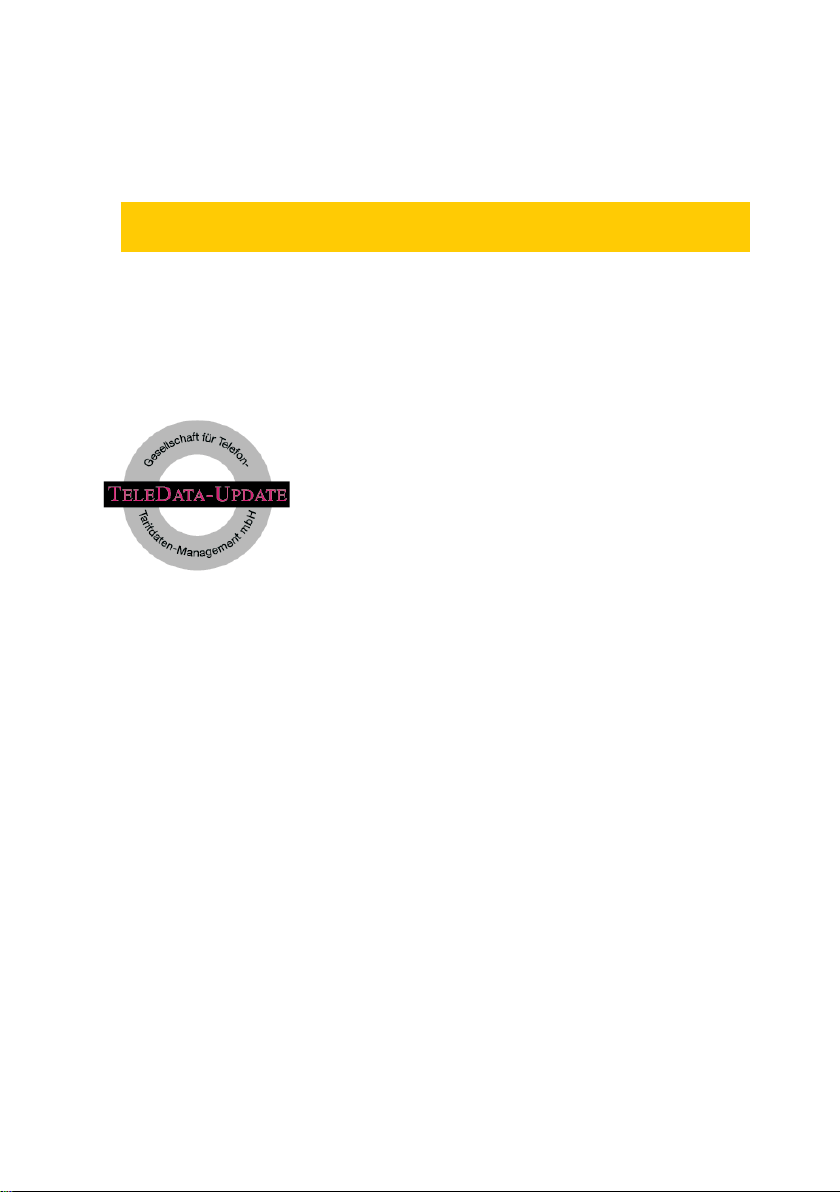
Important lnformation
These operating instructions describe the functions for the elmeg C300 ISDN tele
phone and the elmeg CS300 system ISDN telephone.
Important notice for using the LCR procedure
This performance feature can currently be used in Germany only.
The rate tables for the LCR function of your telephone can
be obtained from TELEDATA-UPDATE Gesellschaft für
Telefon-Tarifdaten-Management mbH using a preset num
ber in the product. ELMEG GmbH & Co. KG
Kommunikationstechnik cannot warrant that this tariff data
is up-to-date, complete and correct and declines any liability resulting from the use of such data.
-
-
Page 3
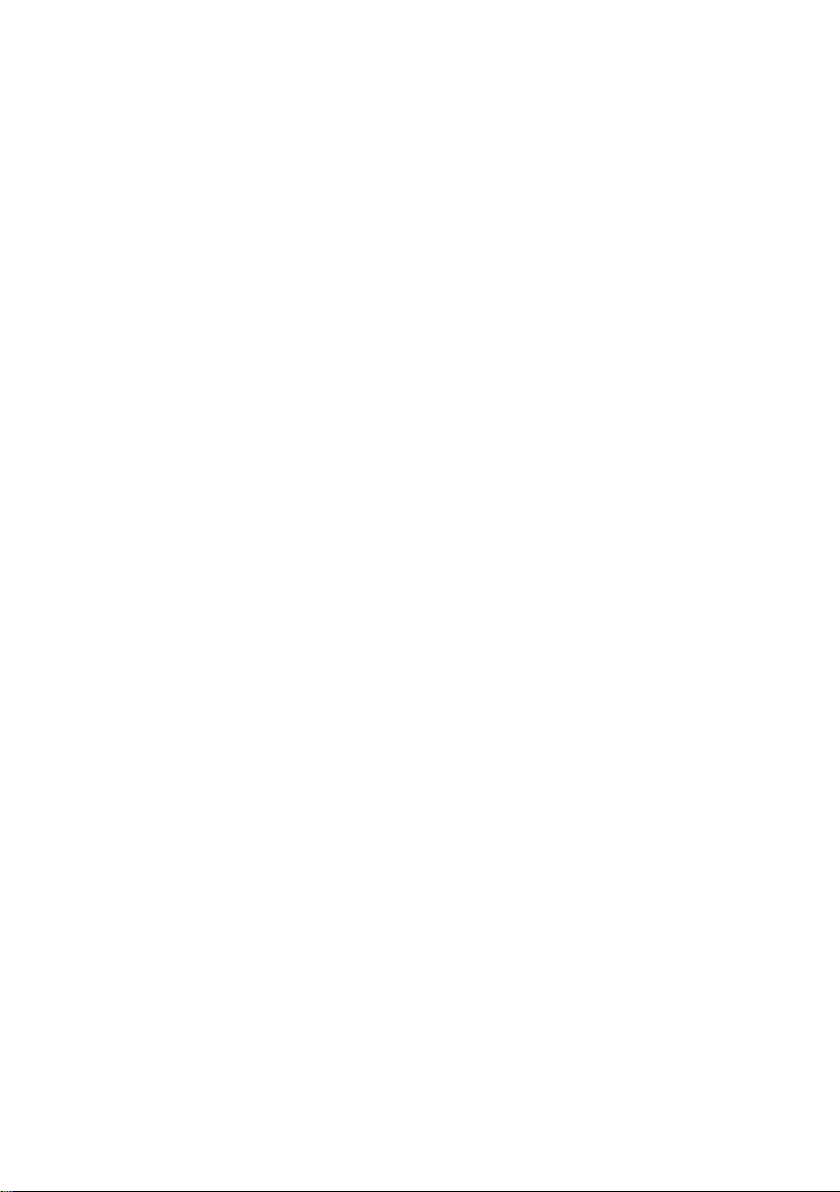
Table of contents
1 Description . . . . . . . . . . . . . . . . . . . . . . . 1
1.1 Safety instructions. . . . . . . . . . . . . . . . . . . . . . . . . . . 1
1.2 Contents of package . . . . . . . . . . . . . . . . . . . . . . . . . 2
1.3 Cleaning and maintenance . . . . . . . . . . . . . . . . . . . . . . 2
1.4 Placing the telephone . . . . . . . . . . . . . . . . . . . . . . . . . 2
1.5 User interface of your system telephone . . . . . . . . . . . . . . . 3
1.6 Display, Buttons, LEDs, Call signalling, Pictographs and signals . . . 4
1.7 Additional information in the display . . . . . . . . . . . . . . . . . 10
2 Installation of the telephone . . . . . . . . . . . . . 11
2.1 Connection of the handset connecting cord. . . . . . . . . . . . . 11
2.2 Connection of the ISDN connecting cord . . . . . . . . . . . . . . 11
2.3 Connection of the telephone to the PC . . . . . . . . . . . . . . . 12
2.4 Changing the label panel. . . . . . . . . . . . . . . . . . . . . . . 13
2.5 Keyboard extension elmeg T300. . . . . . . . . . . . . . . . . . . 14
3 Settings . . . . . . . . . . . . . . . . . . . . . . . . 17
3.1 Telephone numbers (MSN or extension number) . . . . . . . . . . 17
3.2 Volume settings . . . . . . . . . . . . . . . . . . . . . . . . . . . 22
3.3 Call forwarding (call rerouting) . . . . . . . . . . . . . . . . . . . . 26
3.4 Call waiting . . . . . . . . . . . . . . . . . . . . . . . . . . . . . . 28
3.5 Setting appointment . . . . . . . . . . . . . . . . . . . . . . . . . 29
3.6 Call Filter . . . . . . . . . . . . . . . . . . . . . . . . . . . . . . . 30
3.7 Setting the date and time . . . . . . . . . . . . . . . . . . . . . . 33
3.8 Setting the User Interface . . . . . . . . . . . . . . . . . . . . . . 33
3.9 Direct dialing . . . . . . . . . . . . . . . . . . . . . . . . . . . . . 35
3.10 Displays of the telephone . . . . . . . . . . . . . . . . . . . . . . 38
3.11 Call control . . . . . . . . . . . . . . . . . . . . . . . . . . . . . . 43
3.12 Protecting the configuration by a PIN (password). . . . . . . . . . 46
3.13 Call charges . . . . . . . . . . . . . . . . . . . . . . . . . . . . . 47
3.14 Least Cost Routing (LCR) . . . . . . . . . . . . . . . . . . . . . . 50
3.15 Setting the default park code . . . . . . . . . . . . . . . . . . . . 53
Page 4
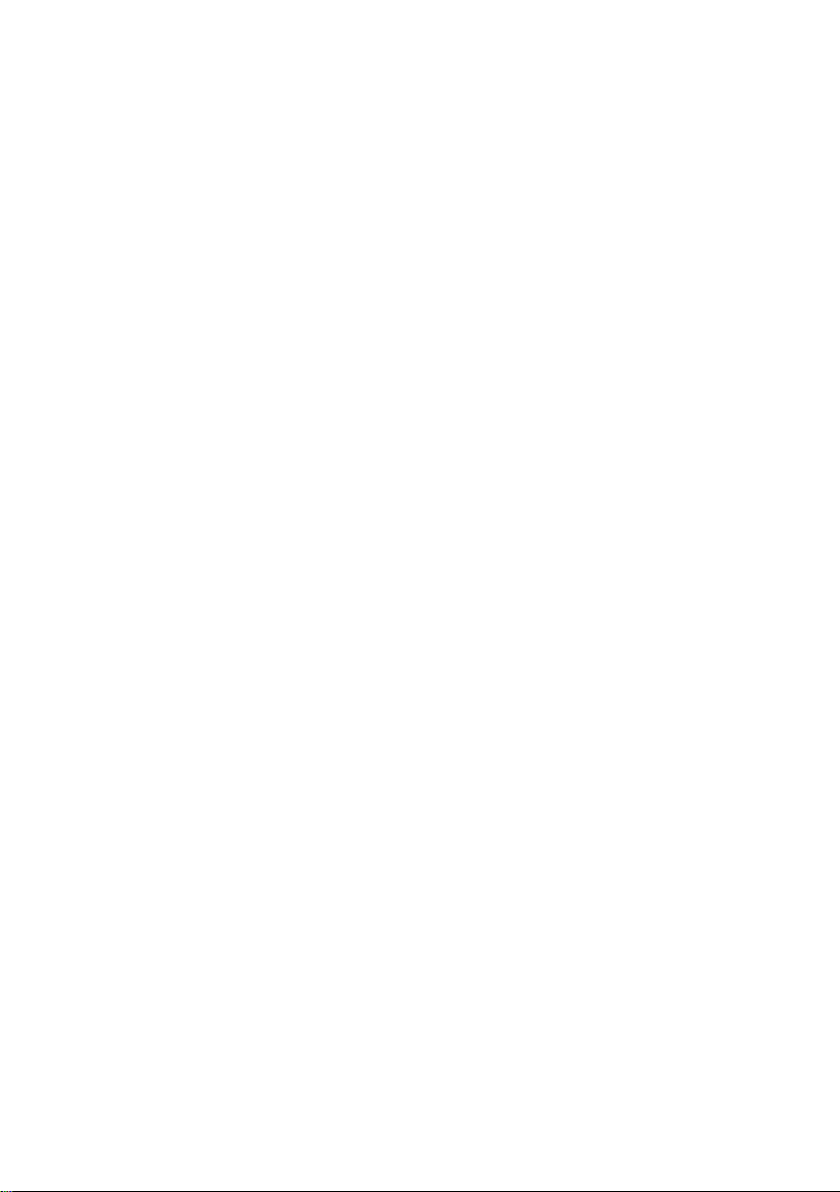
3.16 Assigning a name . . . . . . . . . . . . . . . . . . . . . . . . . . 53
3.17 Emergency operation . . . . . . . . . . . . . . . . . . . . . . . . 54
3.18 Programming the phone directory . . . . . . . . . . . . . . . . . . 56
3.19 Programming VIP numbers . . . . . . . . . . . . . . . . . . . . . 60
3.20 Programming direct dialing numbers . . . . . . . . . . . . . . . . 61
3.21 Programming macro functions (only for CS300) . . . . . . . . . . . 66
3.22 Programming the elmeg T300 keyboard extension . . . . . . . . . 72
4 Settings for a PABX system . . . . . . . . . . . . . 75
4.1 Number length . . . . . . . . . . . . . . . . . . . . . . . . . . . . 75
4.2 Automatic exchange line acquisition (only for C300) . . . . . . . . 75
4.3 Line access digit (LAD) . . . . . . . . . . . . . . . . . . . . . . . . 76
4.4 Setting the PABX system type . . . . . . . . . . . . . . . . . . . . 76
4.5 Emergency operation at a point-to-point connection . . . . . . . . 77
4.6 Function keys at elmeg pabx systems (only for CS300) . . . . . . . 78
4.7 System menu for elmeg PABX systems (only for CS300) . . . . . . 85
5 Operation . . . . . . . . . . . . . . . . . . . . . . . 87
5.1 Starting a call . . . . . . . . . . . . . . . . . . . . . . . . . . . . 87
5.2 Accepting a call . . . . . . . . . . . . . . . . . . . . . . . . . . . 89
5.3 »Station guarding« . . . . . . . . . . . . . . . . . . . . . . . . . . 90
5.4 Rejecting / rerouting a call . . . . . . . . . . . . . . . . . . . . . . 90
5.5 Redialing . . . . . . . . . . . . . . . . . . . . . . . . . . . . . . . 91
5.6 Caller and memo list . . . . . . . . . . . . . . . . . . . . . . . . . 94
5.7 Mute, Open Listening and Hands-Free Calling . . . . . . . . . . . 98
5.8 Light Telephone Headset (Headset) . . . . . . . . . . . . . . . . . 99
5.9 Message and Intercom (CS300 only) . . . . . . . . . . . . . . . . 100
5.10 User-defined text messages ( CS300 only) . . . . . . . . . . . . . 101
5.11 Call waiting, Enquiry call, Broker`s call and
5.12 Call transfer (switching) . . . . . . . . . . . . . . . . . . . . . . . 106
5.13 Parking . . . . . . . . . . . . . . . . . . . . . . . . . . . . . . . 107
5.14 Call-Back on busy (CCBS) . . . . . . . . . . . . . . . . . . . . . 107
5.15 Malicious call identification (MCID) . . . . . . . . . . . . . . . . . 108
5.16 Keypad and tone frequency dialing (DTMF dialing). . . . . . . . . 109
5.17 Viewing and deleting call charges . . . . . . . . . . . . . . . . . 110
5.18 CTI with TAPI . . . . . . . . . . . . . . . . . . . . . . . . . . . . 112
three-party conference . . . . . . . . . . . . . . . . . . . . . . . 105
Page 5
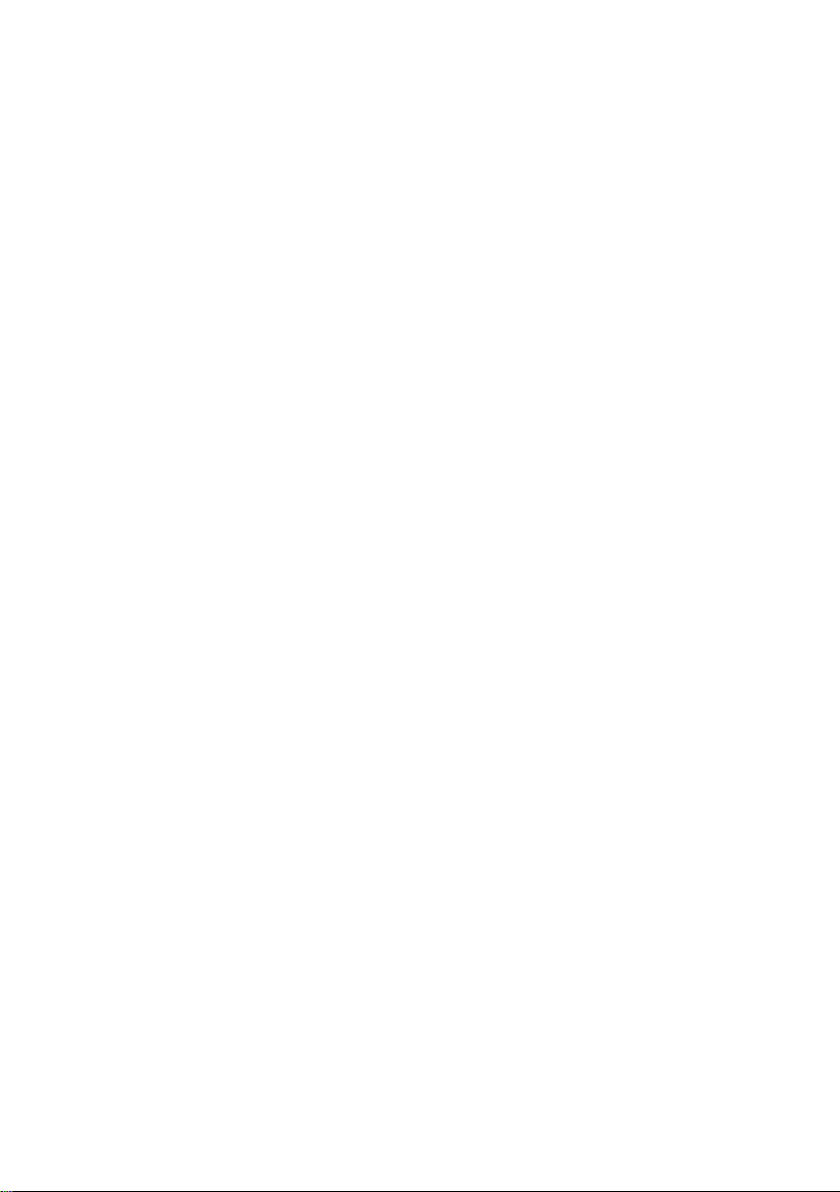
6 Service functions . . . . . . . . . . . . . . . . . . 113
6.1 Read firmware version of the telephone . . . . . . . . . . . . . . 113
6.2 Country-specific settings . . . . . . . . . . . . . . . . . . . . . . 113
6.3 Downloading a new firmware . . . . . . . . . . . . . . . . . . . . 114
6.4 Telephone BIOS . . . . . . . . . . . . . . . . . . . . . . . . . . 116
6.5 Resetting to default state . . . . . . . . . . . . . . . . . . . . . . 117
7 Telephone and PC . . . . . . . . . . . . . . . . . . 118
7.1 Contents of the CD-ROM . . . . . . . . . . . . . . . . . . . . . . 118
7.2 Installing the programs from CD-ROM . . . . . . . . . . . . . . . 120
8 Technical specifications. . . . . . . . . . . . . . . 123
9 Declaration of conformity . . . . . . . . . . . . . . 124
10 Index . . . . . . . . . . . . . . . . . . . . . . . . . 125
Page 6
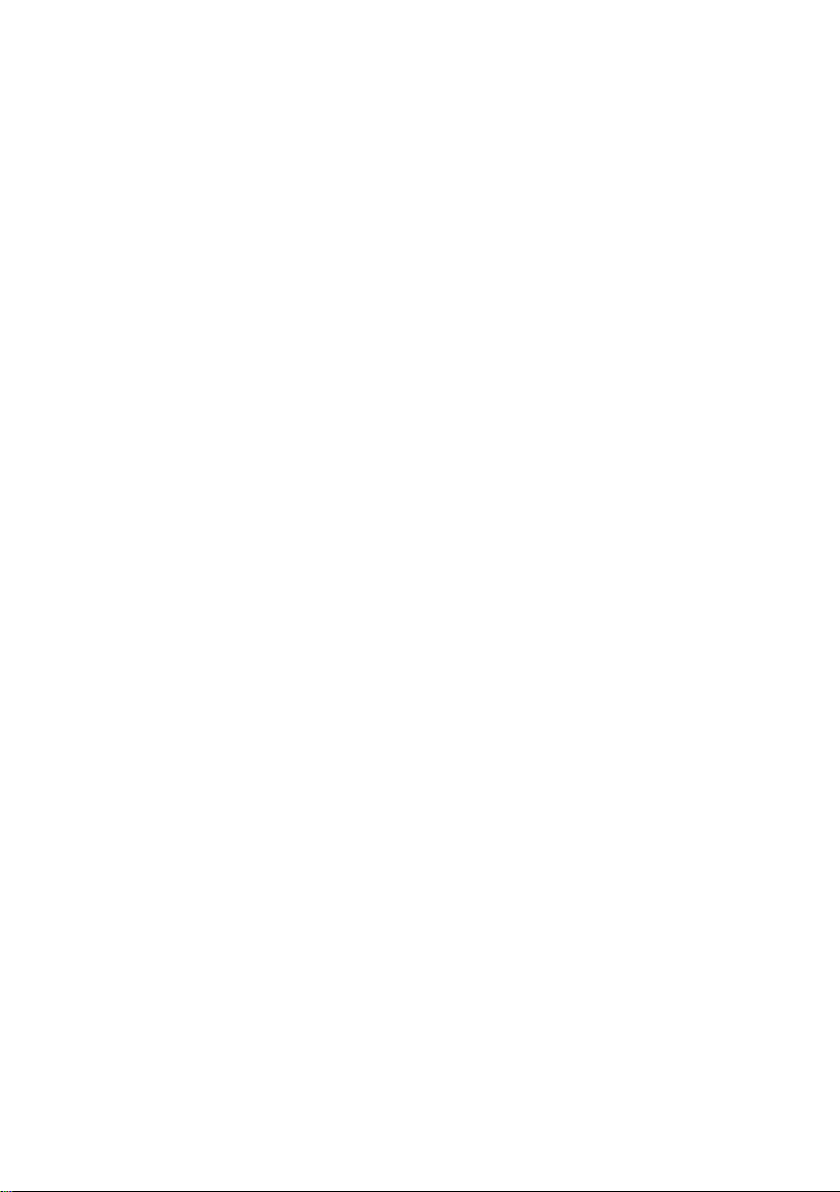
Page 7
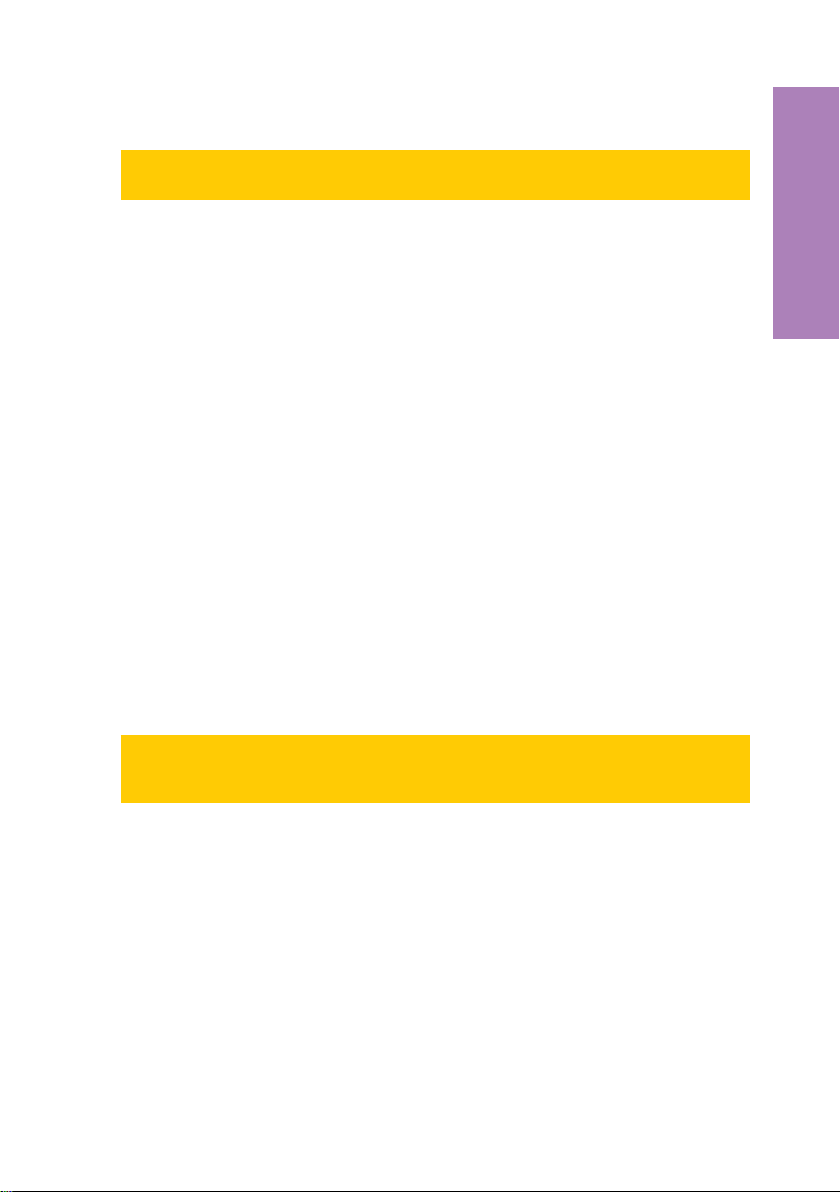
1 Description
These operating instructions describe the functions for both elmeg C300 and el
meg CS300 ISDN telephones.
You can connect the ISDN telephone at the Euro-ISDN point-to-point connection
(DSS1 protocol)provided by your network service provider, or at the internal ISDNcon
nection (point-to-point connection DSS1 protocol) in a PABX system. The ISDN tele
phone is linked tothe ISDN network via an ISDN jack(Western or RJ45). After being con
nected to the ISDN network, your ISDN telephone is immediately ready for operation
and can fully utilize its configured performance features.
Up toeight (8) ISDN terminal devices can be connected and managed at a network ter
mination of a network service provider. Of these eight (8) available lines, one supply line
(max. 4 W) is available for ISDN telephones without their own internal power supply. A
link can be set up simultaneously fortwo (2) ISDN terminal devices at each base access
terminal (2 B channels, 1 D channel).
An internal ISDN connection fora PABX system is comparable to an ISDN base access
terminal (point-to-point connection) of a network service provider. Up to eight (8) ISDN
terminal devices can beconnected andmanaged at each internal ISDN connection.The
power available atthis internalISDN connection determines how many terminal devices
can besupplied with power by the PABX system. Refer to the operatinginstructions for
your PABX,or contact the PABX manufacturer for more details about this. Alink can be
set up simultaneously for two (2) ISDN terminal devices at each internal ISDN connection.
The elmeg CS300 ISDN telephone provides system features when connected to certain
elmeg PABX systems. The internal connection (S0 bus) on these PABX systems automatically interfaces with the elmeg CS300 ISDN telephone. Please refer to the operating
instructions of your PABX to determine whether these typical system performance features are provided with the various elmeg telephones.
-
-
-
-
-
Description
The typical system performance features described in these operating instructions
apply only to the elmeg CS 300 ISDN telephone, and not to the elmeg C300 ISDN
telephone.
1.1 Safety instructions
•
Unauthorized opening of the telephone and improper repairs may result
in risk ofinjury for the user.
•
Do notexpose the inside ofthe telephone to anyliquids. This would pose
a risk of electricalshock Ifyou expose the inside of thetelephone toliquids
the telephone canbe destroyed.
•
You should notconnect or disconnect any lines duringthunderstorms.
•
To prevent mutualinterference, do not install your systemtelephone in the
immediate vicinity of electronic devices such as stereo equipment, elec
tric office equipmentor microwave units.
1
-
Page 8
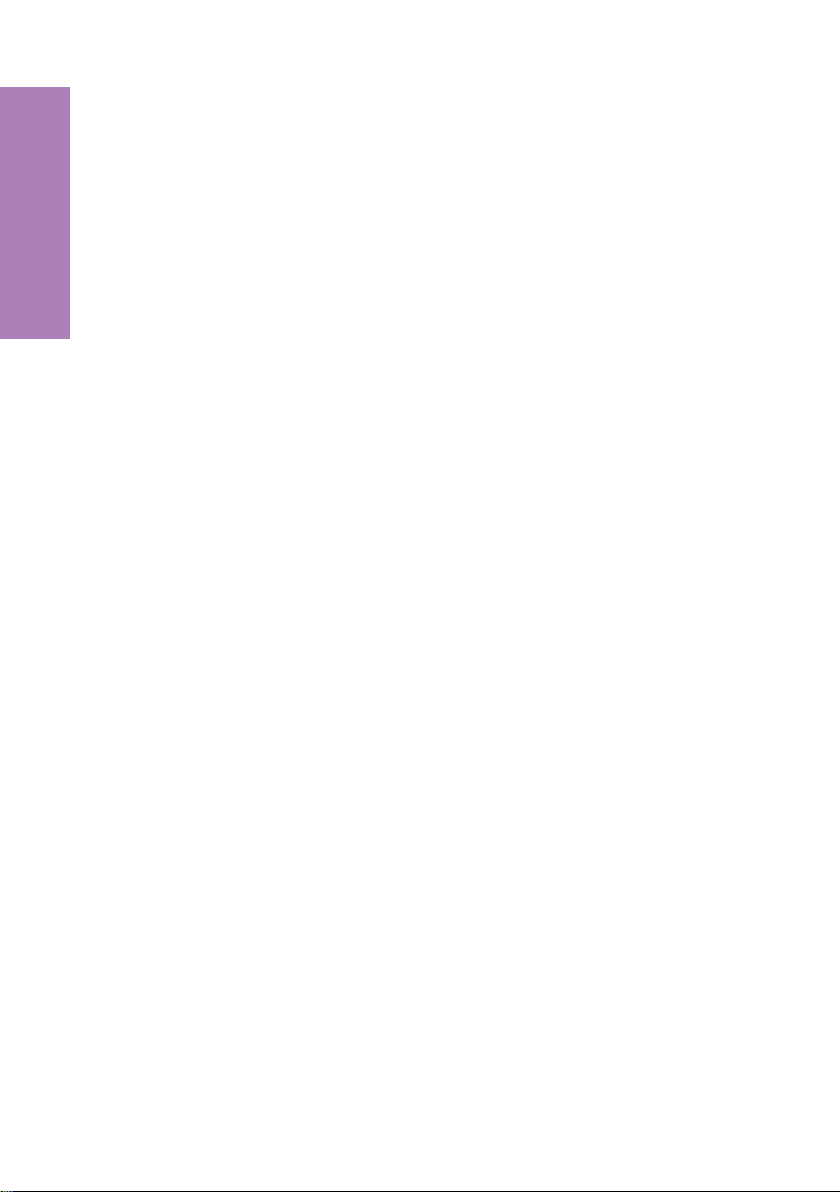
Avoid installingnear sources of excessive heat, e.g. radiators or in rooms
•
with excessive humidity.
The ambient temperature must not be below 5° and should not exceed
40°C.
Description
1.2 Contents of package
ISDN system telephoneelmeg C300 or
•
ISDN system telephoneelmeg CS300
handset with handsetconnecting cord
•
ISDN connecting cord(approx. 3m)
•
PC connecting cable(RS232/V.24)
•
RJ12 / D-SUB9-pin (approx. 3m)
operating instruction
•
Label for directdialing/function keys
•
elmeg WIN-Tools CD-ROM with: detailed operating instruction;> confi-
•
guration manager, telephone directory manager, download and LCR manager, sound manager;
TAPI driver andTAPI application:Adobe Acrobat file
for the printingof individual labels
•
Firmware for thetelephone
1.3 Cleaning and maintenance
The ISDN systemtelephone hasbeen manufactured for normal,everyday use. When re
quired, clean the ISDN system telephone with a slightly moistened cloth, or with an
anti-static cloth. Never use a solvent to clean the phone! Never use a dry cloth. Electro
static charges could damage the electronics in the system. It is essential that no liquids
penetrate into theinside of the ISDN systemtelephone, as this could destroythe phone.
1.4 Placing the telephone
Please note thatthe plasticfeet of your ISDNsystem telephone may leave marks onsen
sitive surfaces, suchas furniture. The manufacturer of the ISDNsystem telephone is not
liable for any such damage. Therefore, use appropriate non-skidding pads under the
phone.
2
-
-
-
Page 9
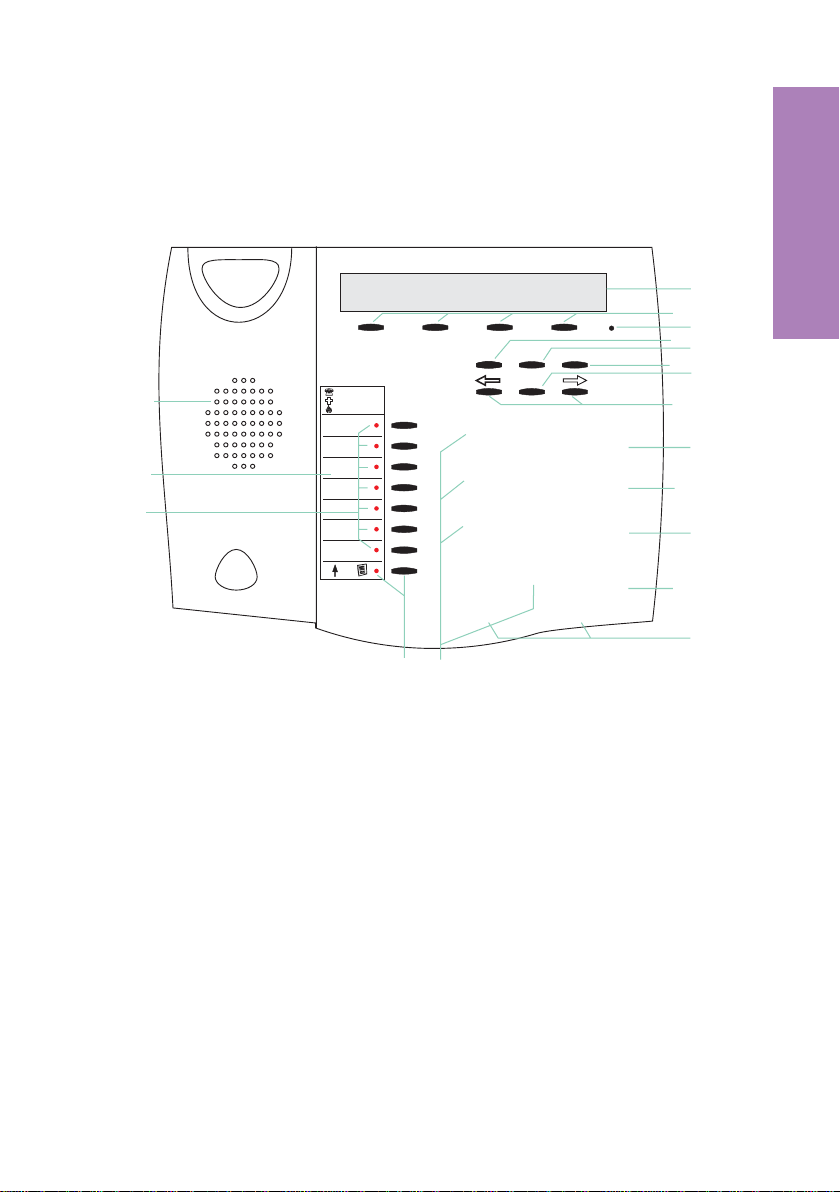
1.5 User interface of your system telephone
13.04.01 13:55 }
tbook vip quiet
ESC
F
1
1
123L
2
3
456T
C
OK
789W
*0#R
4
18
10
12
16
6
8
14
Description
5
7
9
11
13
15
17
Fig. 1
1
Speaker
2
Label panel for VIP keys and
function keys
3
7 direct dialing/ function keys
with LED
Shift button with LED
4
5 Display
6 4 softkeys
7
Microphone
8
Function key
9 Escape
10
C-button
11
Acknowledgement
12
Arrow buttons »left« / »right«
13
Open listening/ hands-free
14
Disconnect
15
Redial
16
Enquiry
17
Asterix button / number symbol
18
Dial / VIP buttons
3
Page 10
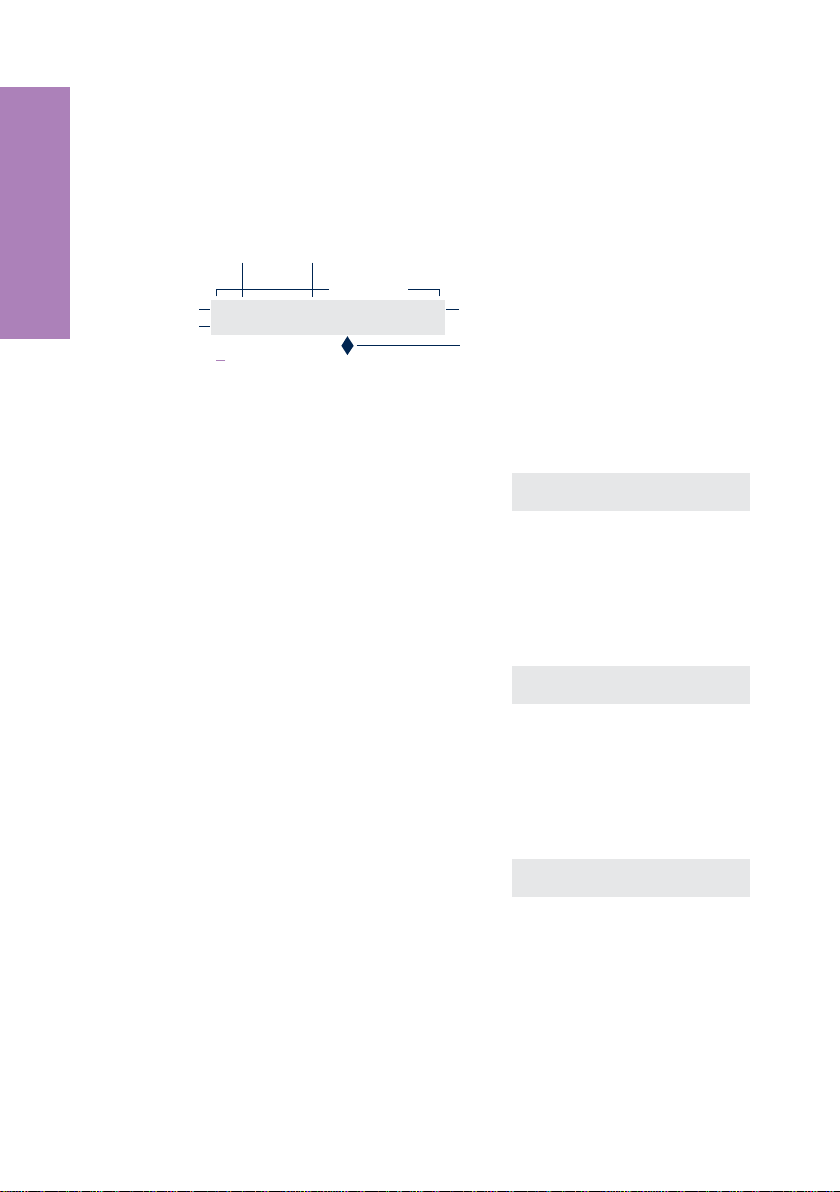
1.6 Display, Buttons, LEDs, Call signalling, Pictographs
and signals
1.6.1 Display
Description
1st line
2nd line
4 softkeys
Fig. 2
After you connect the systemto theISDN connection,
the date andtime are shown on the top lineof the display. The date and time are imported automatically
from the PABX system, or from the ISDN network
when you have successfully made a call. Terms are
displayed in capital and small letters on the first line.
The functions of the softkeys are displayed in capital
or smallletters (depending on yoursettings) in the second line.
The textdisplayed for a function online 2 is alwayslocated above the corresponding softkey. When you
press the softkey, the next level is displayed.
Date
13.04.01 13:55 }
tbook vip quiet
SSSS
Time
24 chars
1.6.2 Buttons
Arrow: further menu items
accessible with arrow buttons
Text assignment to softkey
ˆ13.04.01 13:55 }
ˆtbook vip quiet
ˆ Functions
ˆaudib adjust prog config
SSSS
F Function button: This key opens the pro
gramming menu. If you are already loca
ted in a menu and then press the key, eit
her menu-specific functions areshown, or
you are moved back one programming
step.
-
ˆ Functions
ˆaudib adjust prog config
-
-
E Escapebutton: Pressingthe Esc buttonduring programming returns the tele
phone to itsidle status.
O OK key: Pressing this button storesa setting in the telephone. You then hear
the acknowledgement signal.
4
-
Page 11
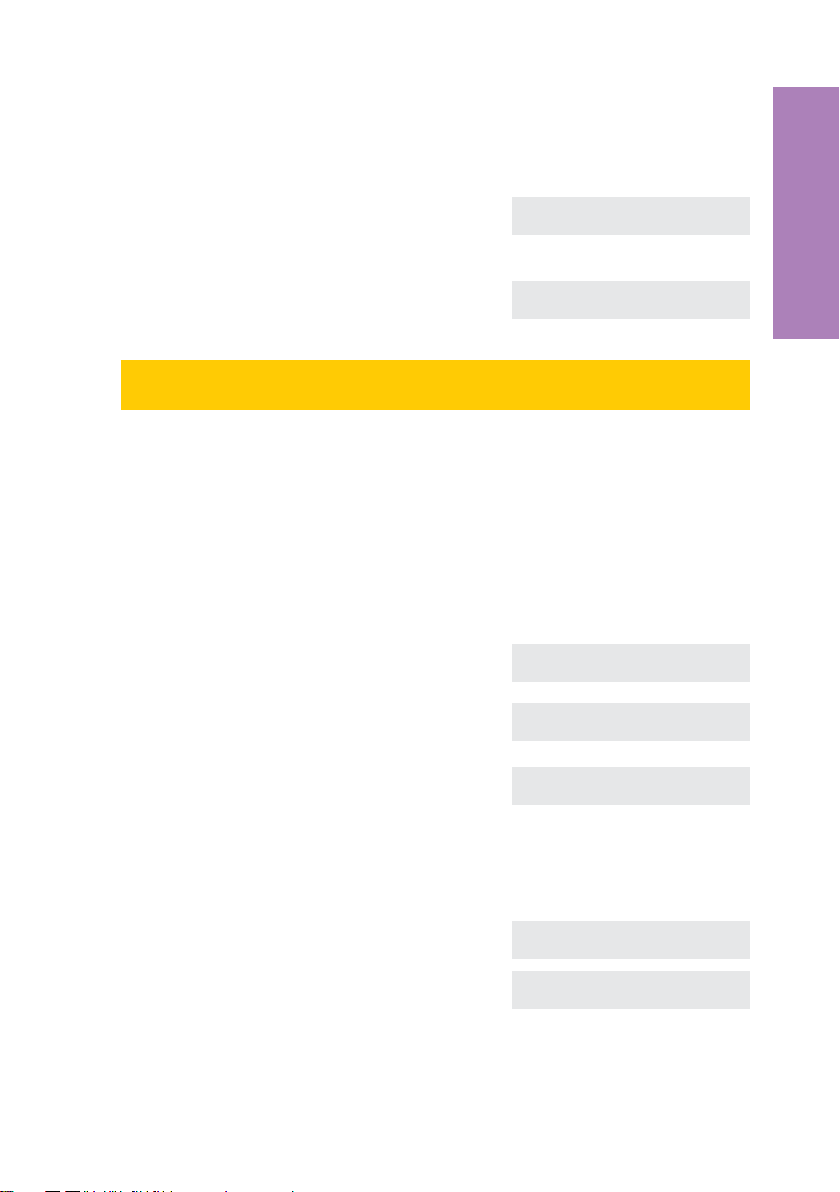
C C-button: Press this button to move back one menu step inthe menu. If you
are currently in the input mode, this button can be used to delete individual
characters.
<> Arrow buttons: The arrows »{« and »}«in
the right corner on the top line of the dis
play indicate that you can call up further
functions on the lower lines using the ar
row buttons.
If not allinformation fitinto the screen, thiswill be indicated by »««or»»«. To view the
other characters, first press the Shift button, followed by the arrow keys.
Special feature for changing existing entries
You have various options available to you for changing existing entries (e.g. names or
numbers).
Example 1:
You wish to change an existing number / MSN (see page 18), as the telephone is to be
used at a different ISDN connection.
t When you use the pushbutton set to enter
the first digit of the new number the existing number is deleted completely.
ˆ13.04.01 13:55 }
ˆ vip quiet
-
-
ˆ13.04.01 13:55 {}
ˆunpark rate
ˆ Program dial number
ˆMSN1>123456
ˆ Program dial number
ˆMSN1>9_
t Enter the other digits of the new number. ˆ Program dial number
ˆMSN1>987654_
Description
Example 2:
You wish to change parts of a name in a telephone directory listing (see page 57).
<>
C
Using the arrow keys, first select the let
ters of the entry that are to be changed (in
this example the surname »Miller«) and
delete the name using the C button.
5
-
ˆChange tbook data input
ˆname>TINA MILLER_
ˆ Change tbook data input
ˆName>TINA _
Page 12
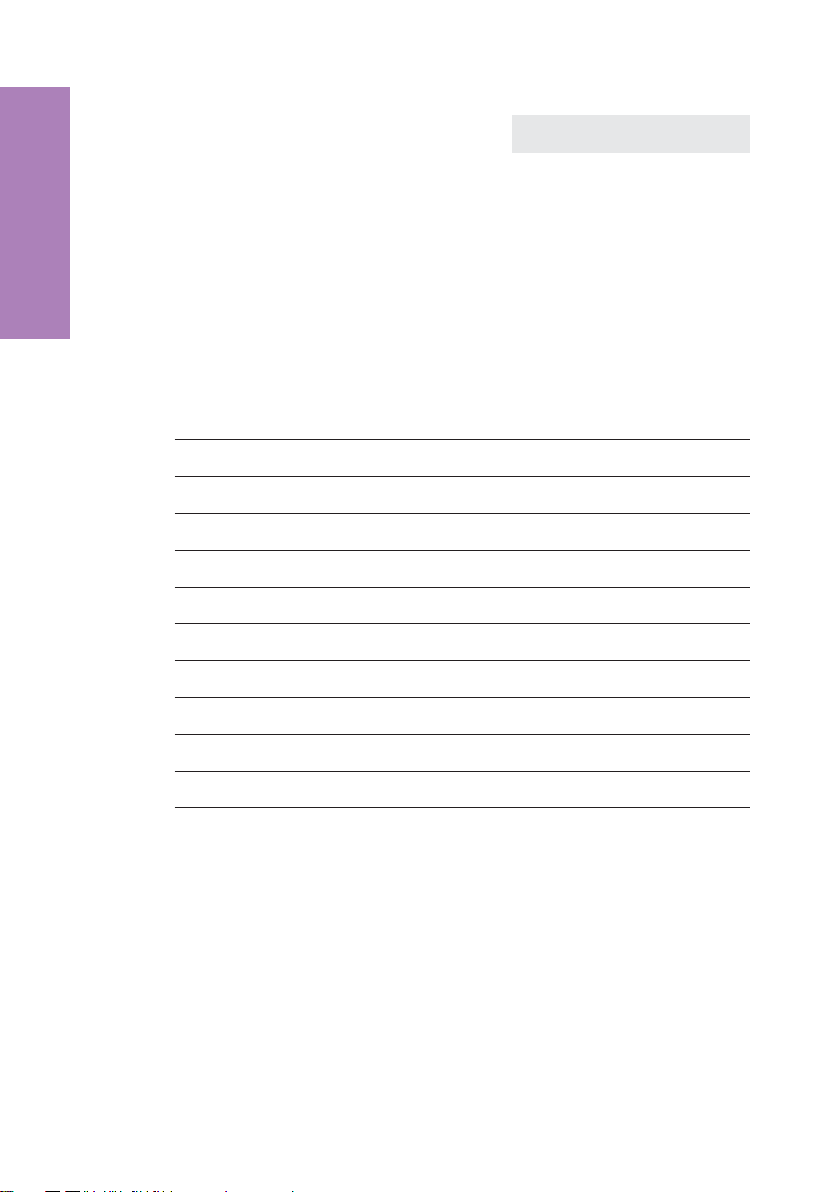
t Now enter the new letters for the new
name (in the example the surname »PE
TERS«).
1.6.3 Entering letters and numbers
Description
ˆ Change tbook data input
ˆName>TINA PETERS_
-
The following buttons are configured for the entry of letters and numbers (e.g. Telepho
ne directory, VIP memory, UUS1); the keys are assigned as follows:
Button
1
2
3
4
5
6
7
8
9
0
*
#
1.
press2.press3.press4.press5.press6.press7.press
1
ABC2Ä
DEF3
GHI 4
JKL5
MNO6 Ö
PQRS7ß
TUV8Ü
WX Y Z 9
(space) . , - 0 / &
*
#
-
6
Page 13
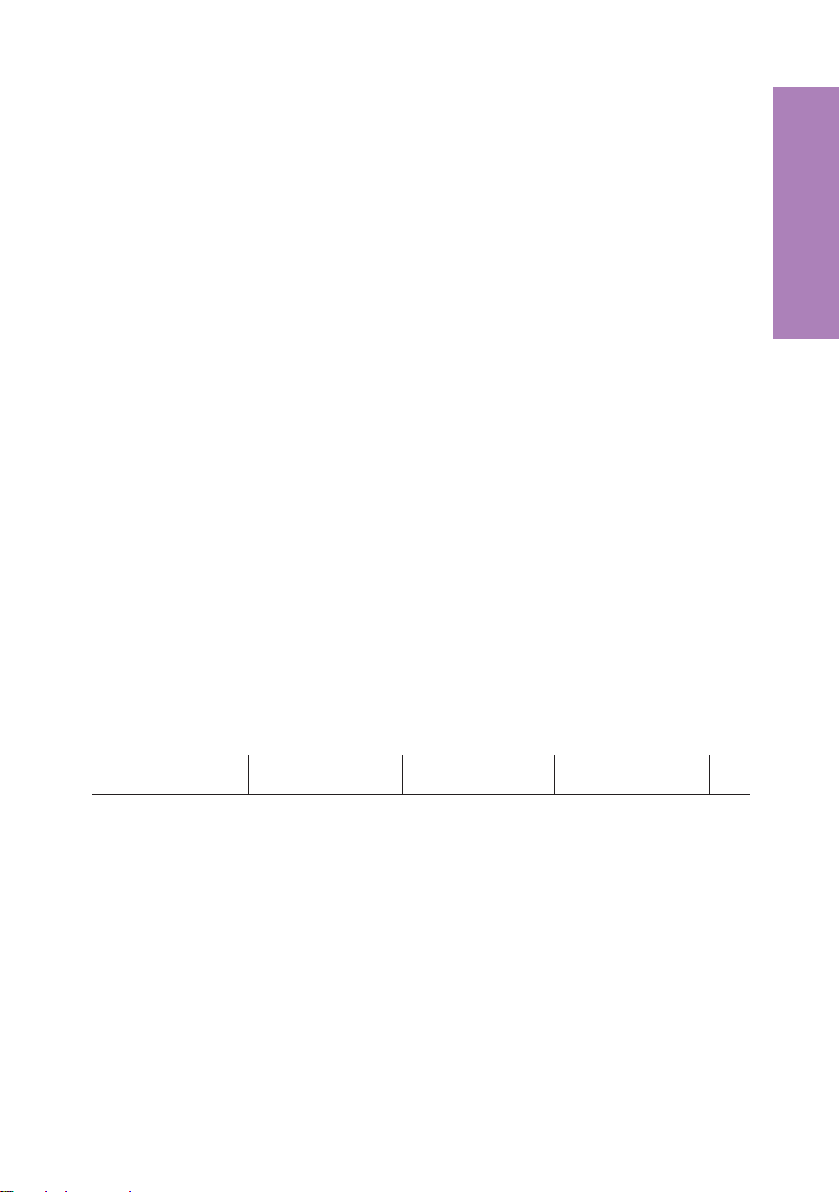
You have various possibilities for entering letters:
Every letter thatyou enter is shown in smallcase.
»«
»ABC«
»Abc«
Use the Shift key to set how you wish to enter characters. The selected input mode is
shown on the right on the first line of the display » «, »ABC« or »Abc«.
•
Example: »tony miller«.
Every letter thatyou enter is shown as capitals.
•
Example: »TONY MILLER«.
The next letter that you enter is shown asa capital,all others as small case
•
letters. Example:»Tony Miller«.
1.6.4 LEDs
To the left of each direct dialing and function key (total of 7) is located the associated
LED. These LEDscan be used to indicatecertain functions. The shift key LEDflashes to
indicate new callersin the caller list, orremains lit when the shiftkey is pressed (active).
The LED lightsup.
•
///////////////////////////////////////////
•
The LED flashes.
////////////____////////////____///////////
Description
•
The LED flickers.
//__//__//__//__//__//__//__//__//__//__//_
1 second 1 second 1 second 1 second
1.6.5 Call signaling
Call signaling is effected using the ringing tone that has been set for the dialed number
(MSN) in eachtelephone. If you are using thetelephone at an internal ISDNconnection of
certain elmeg PABX systems, you can program special ringing melodies and volumes
for internal and external calls.
7
Page 14
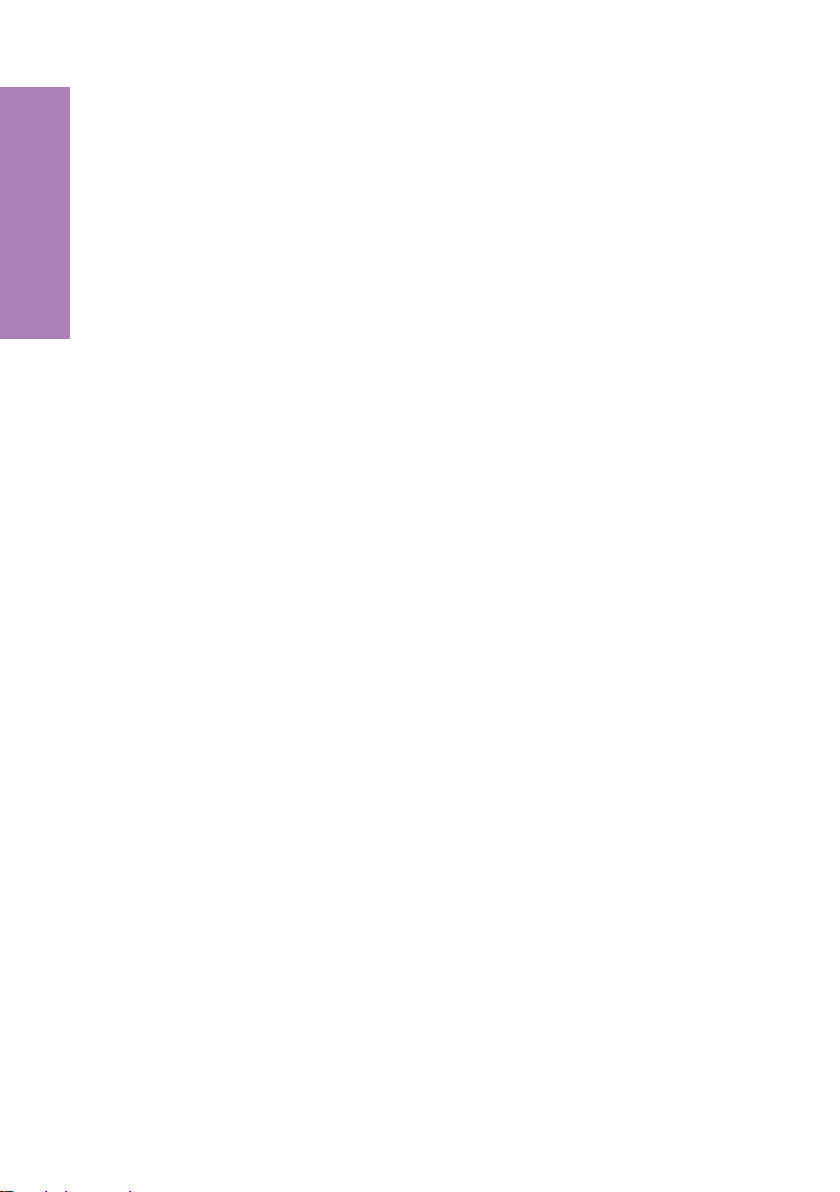
1.6.6 Pictographs
The pictographs (symbols) described inthe followinghave beenused inthese operating
instructions to illustrate some procedures for setting and using the telephone.
b Lift up the handset,activate hands free calling, orstart initializing se
Description
lection.
a Hang up thehandset and end handsfreecalling.
The telephone isidle.
l A call issignaled.
The ringing tonemelody sounds.
g You are conductinga call.
d A three-party conference callis initiated.
q You hearthe positive ornegative acknowledgement signal.
t Select the number, code, characteror text.
0...9
*#
Pressthe appropriate buttonon the pushbuttonset.
-
8
Page 15
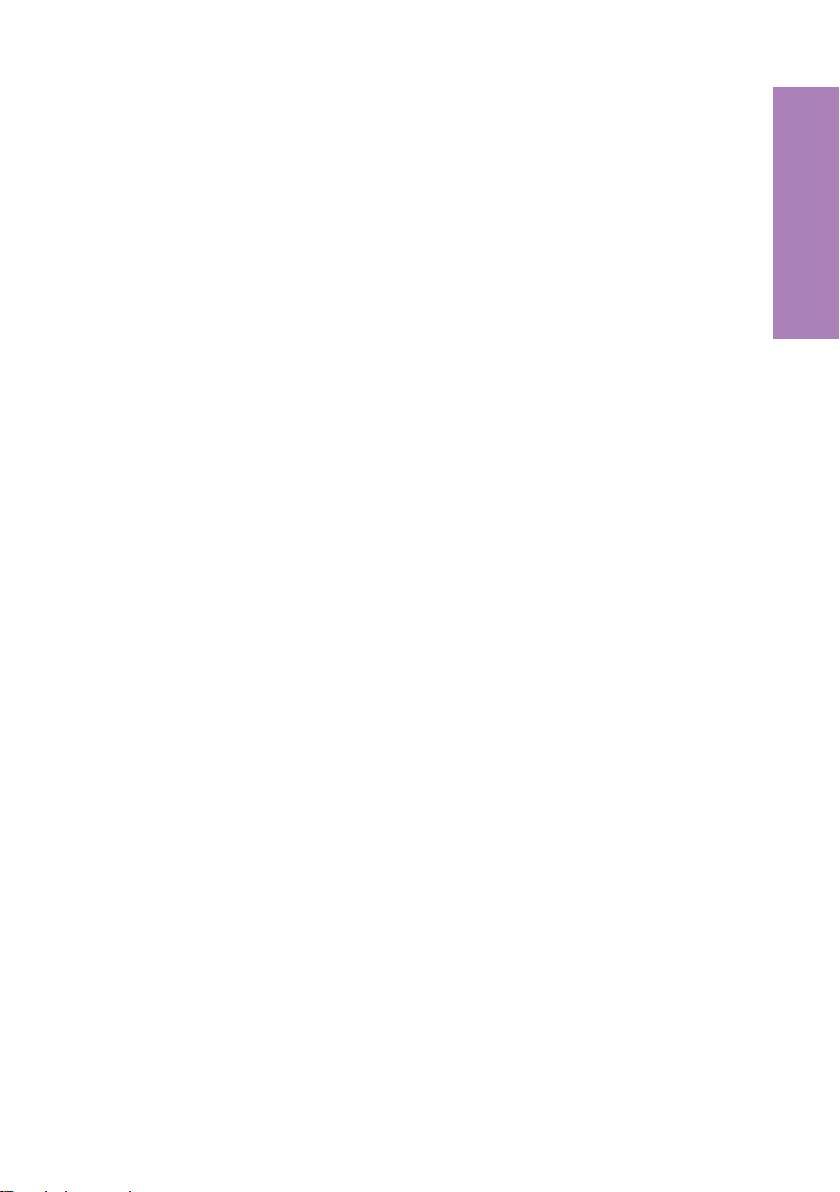
1.6.7 Listen to acknowledgment signals
Depending on your settings, the input you make at your phone will be confirmed by an
acknowledgment signal (see page 23)
Before you beginmaking settings, you should listento these two acknowledgment sig
nals of your telephone.
Positive acknowledgment signal
The positive acknowledgment signal indicates that your input has been accepted and
stored by the telephone.
a
Negative acknowledgment signal
You will hear the negativeacknowledgment signalwhen yourinput hasnot beenaccepted by the telephone, or when invalid input has been made.
a
If no call is parked you hear the negative acknowledgment signal.
SS
quiet no
>SO
unpark
q
q
-
Description
9
Page 16
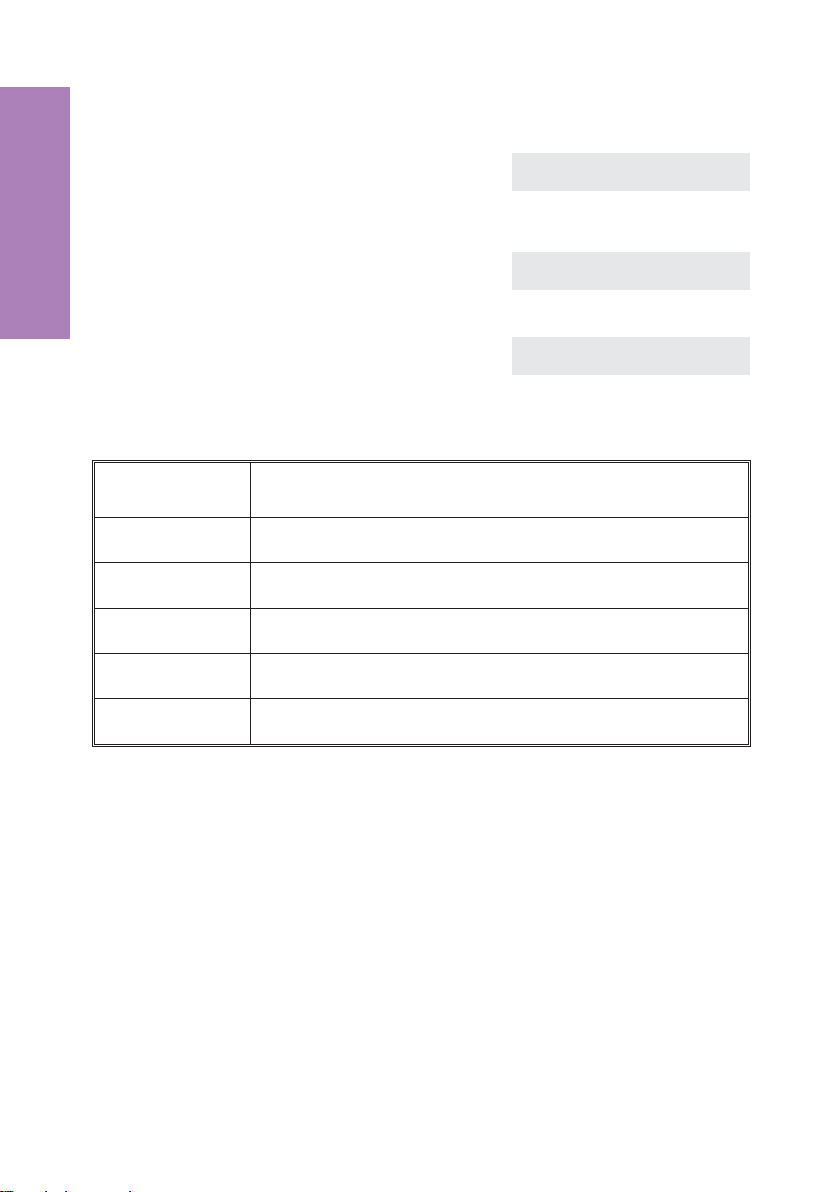
1.7 Additional information in the display
When the telephone is in the idle state, additional in
formation about functions/performance features that
have been configuredare shownon the top line of the
display. In the example: »DVqC«.
>S To obtain further information about set
Description
Displays Configured function
»D«
»V«
»q«
»Q«
»C«
functions pressthe right arrow buttonand
then the softkey below »info«.
If several functions have been set, press
the arrow button or the softkey below
»info«, to view the various settings.
Active date set
Dial control, call filter or configuration protection active
Function “Station guarding” (only brief signal) active
Function “Station guarding” (complete) active
call forwarding active
ˆ13.04.01 13:55 DVqC }
-
ˆtbook vip quiet
ˆ13.04.01 13:55 DVqC {}
ˆunpark charges info
ˆCall forwarding direct{}
ˆ(1}0123456789) info
10
Page 17
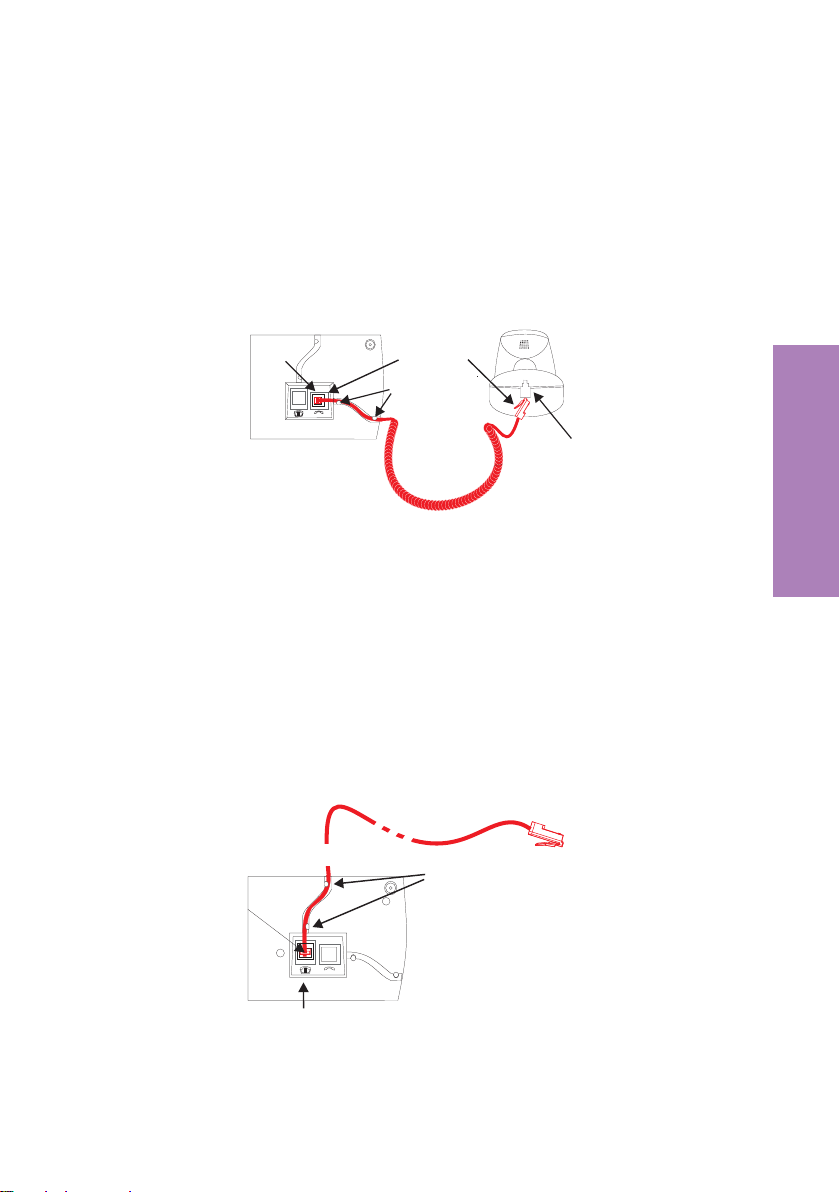
2 Installation of the telephone
g
2.1 Connection of the handset connecting cord
Connect the handset cordas shownin figure3. Laythe handsetcord inthe cordgroove
and lock it below the two cord retainers.
Telephone seen from the bottom
Jack for
connecting
the handset
Handset
connector
Cord holder
Handset cord
Handset
Handset jack
Fig. 3
2.2 Connection of the ISDN connecting cord
Connect the ISDN cord as shown in figure4. Then lay the ISDN cord in the cordgroove
and lockit below the two cord retainers. Ensure that the longer ISDN connector isplug
ged into the ISDN jack and the shorter ISDN connector into the ISDN jack on the tele
phone.
ISDN connector
(long)
Telephone seen from the bottom
ISDN connector
(short)
Cord holder
Installation
-
-
Fig. 4
Jack for ISDN connectin
cord
11
Page 18
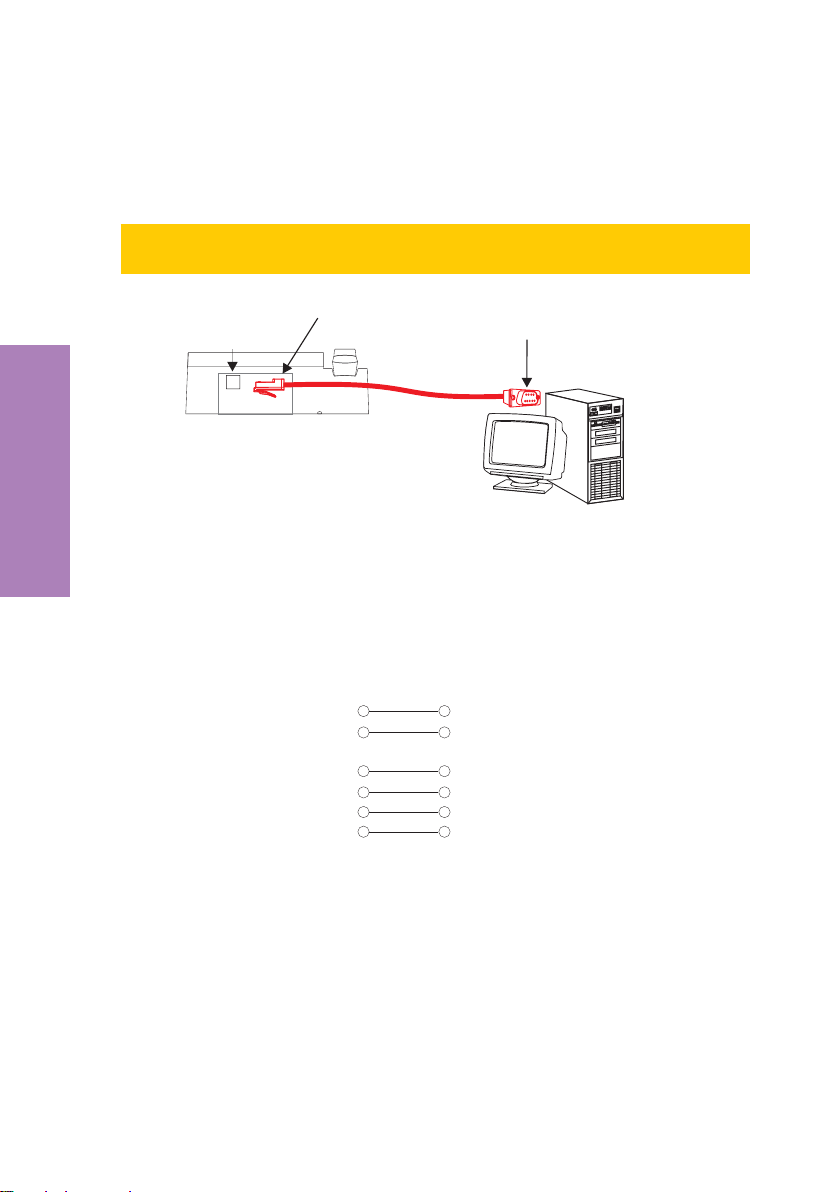
2.3 Connection of the telephone to the PC
Connect thePC cable as shown in figure 5. Plug the RJ12connector into the RJ12jack
on the back of the telephone and the 9-pin D-SUB connector onto the corresponding
connecting jack of your PC.
Only usethe PC cable delivered with the system,as this is not a standard serial ca
ble.
Jack(RJ12) for connecting
the RS232(V.24) cable
Telephone seen from the back
Installation
Fig. 5
Allocation of the PC cable (RS232/V.24)
RS232(V.24) connector
(RJ12)
RS 232(V.24) connector
(9 poles)
-
RS232(V.24) connector
(D-SUB 9 poles)
1
2
3
4
5
6
7
8
3
4
RJ12 connector
6
(6 poles)
1
2
5
9
Fig. 6
12
Page 19
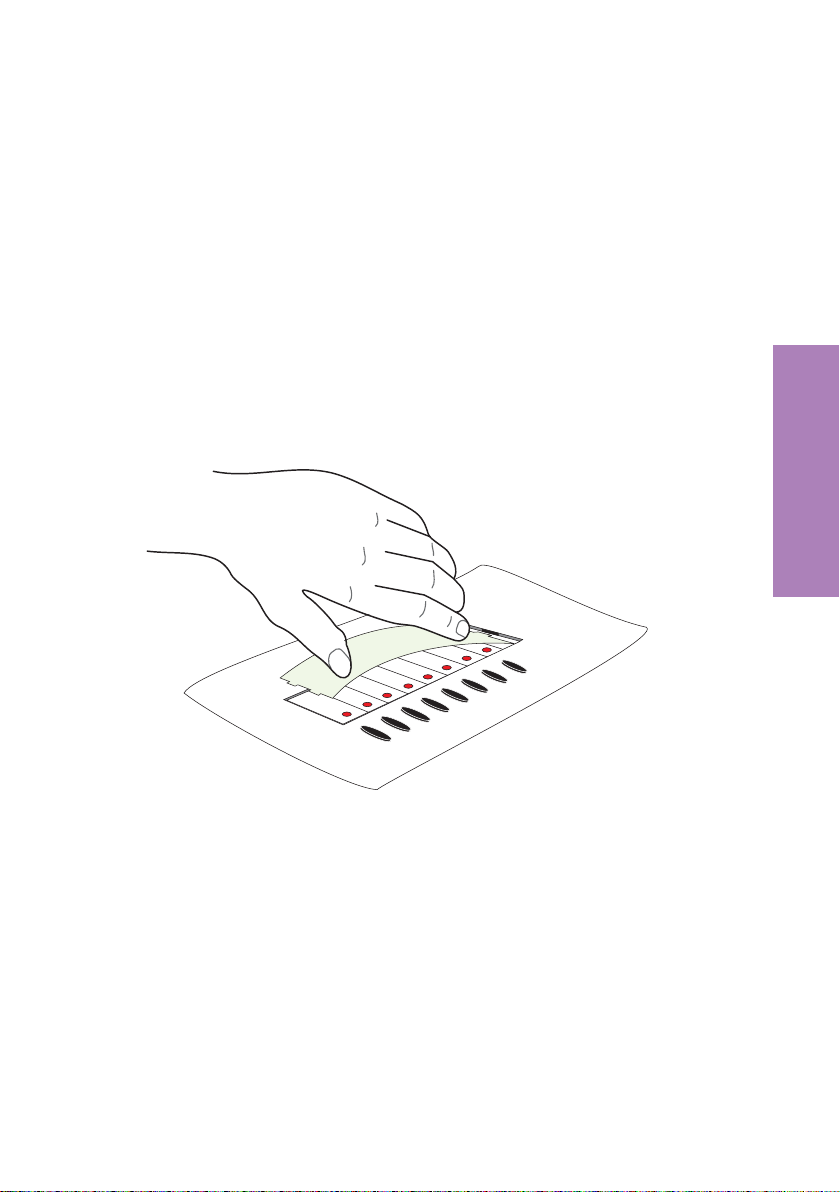
2.4 Changing the label panel
The label panelsfor the direct dial andfunction keys are included on asheet enclosed in
the operating instructions.Cut outthe labelyou wish to use and ensure that all theholes
for the LEDs have been punched out completely. Where required, remove any remai
ning material from the holes.
To change the label panel (see figure 7), press the flexible cover together between your
index finger and thumb and lift it out. The label panel can now be changed.
You can fill in the label panel via your PC yourself. The CD ROM supplied with the system
contains an Adobe Acrobat file with templates.
Move themouse pointer to thefirst field (behind thesymbol »(«). You canthen use the
PC keyboardto make input into this field. Youcan jump from field to field usingthe TAB
key and fill them in as required. After this you can print out a selected label panel, cut it
out and place it in the space provided for labels on your telephone.
-
Installation
Fig. 7
13
Page 20
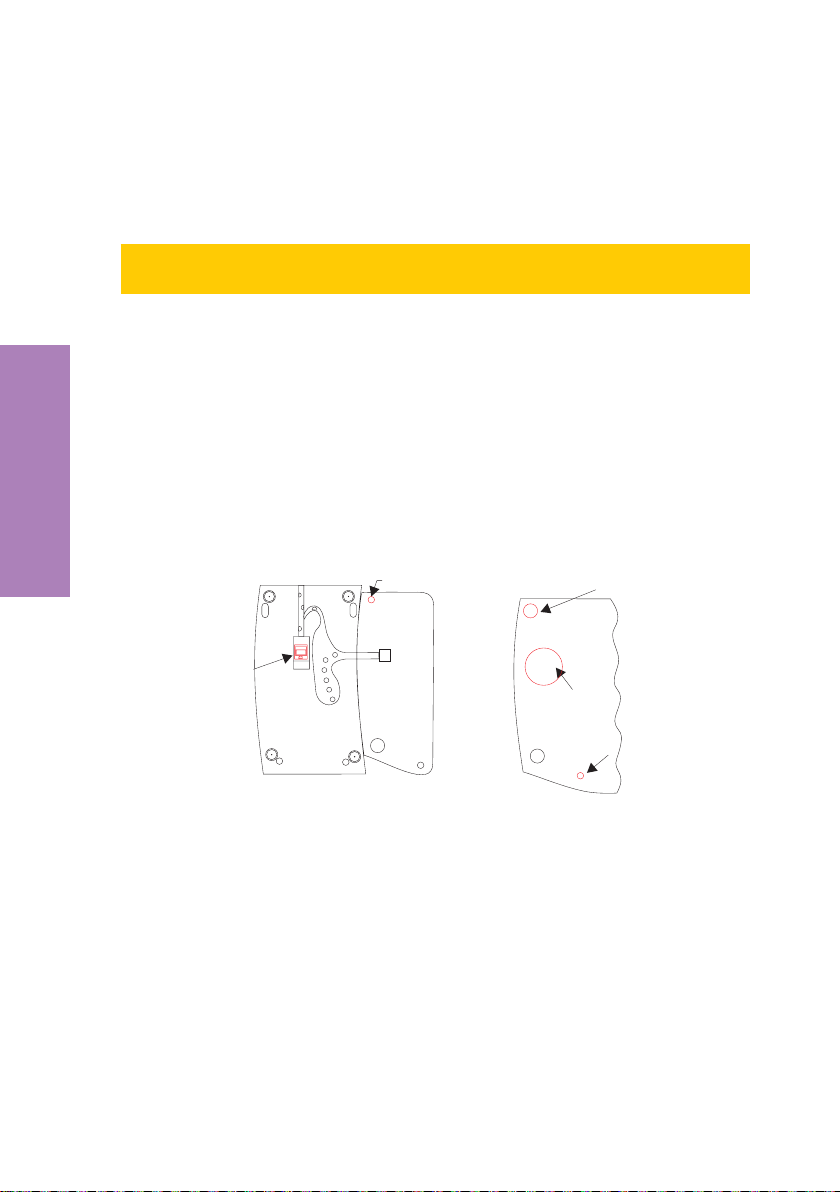
2.5 Keyboard extension elmeg T300
Your telephoneis equipped with 7 direct dialing buttons which can be assigned various
functions on twolevels. Akey extension module (elmeg T300) can alsobe connected to
the elmeg C300 and elmeg CS300 telephones. This key extension module has 24 but
tons which can be used on two levels as function or direct dialing buttons.
The elmeg T300 key extension module is available as an accessory for the elmeg
C300 and elmeg CS300 phones. Ask your specialized dealer or distributor.
2.5.1 Connection of the elmeg keyboard extension
Unplug the ISDNconnector (long) for the telephone fromthe ISDN jack.
•
Place the phone face-downon asoft surfaceso thatyou canread the na
•
meplate on thebottom of the phone from thefront.
Remove the screw tothe leftof thenameplate, thetop left rubber support
•
and the plasticcover in the top left cornerof the phone (see figure 8).
Installation
-
-
Keyboard extension,
seen from the bottom
Fig. 8
•
•
•
Fastening
Keyboard extension,
seen from the bottom
Place the key extensionmodule withits front side nextto thephone on the
left so that the expandable catches fit in the retainer for the rubber supp
orts.
Secure the key extension module to the phone. To do this, screw in and
tighten one screw to the left ofthe nameplate and the other one in the ex
pandable catch.
Connect the connecting cabledelivered with the key extension module as
shown in figure9 . After this, place thecable in the cable duct.
14
Telephone seen from the
bottom
Foot
Cover
Fastening screw
-
-
Page 21
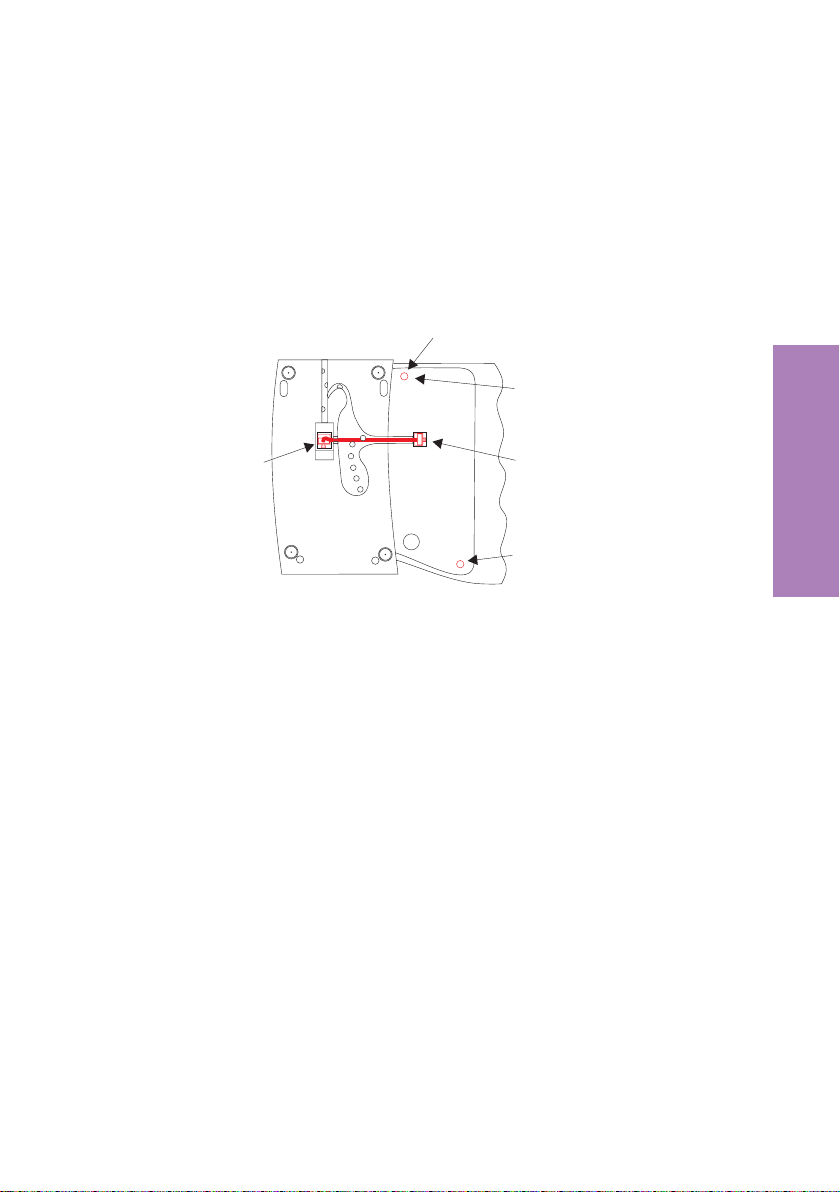
Turn the phone over with the key extension module attached so that you
•
are looking atthe front of the phone.
Plug the ISDNconnector of your phone into theISDN jack.
•
After initialization of your telephone the phone and the key extension module are imme
diately ready for operation.
Fastening
Fastening screw
Jack for connecting
the telephone
Keyboard extension,
seen from the bottom
Fig. 9
Jack for connecting
the keyboard extension
Fastening screw
Telephone seen from
the bottom
-
Installation
2.5.2 Changing the label panel
A sheet containing the labelsfor thedirect dial/functionkeys ofthe keyextension modu
le is included with the keyextension module. Cutout the labelyou wishto use andensu
re that all the holes for theLEDs havebeen punchedout completely. Where required, re
move any remaining material from the holes.
To change the label panel, press the flexible cover together between your index finger
and thumb and lift it out. The label panel can now be changed.
15
-
-
-
Page 22
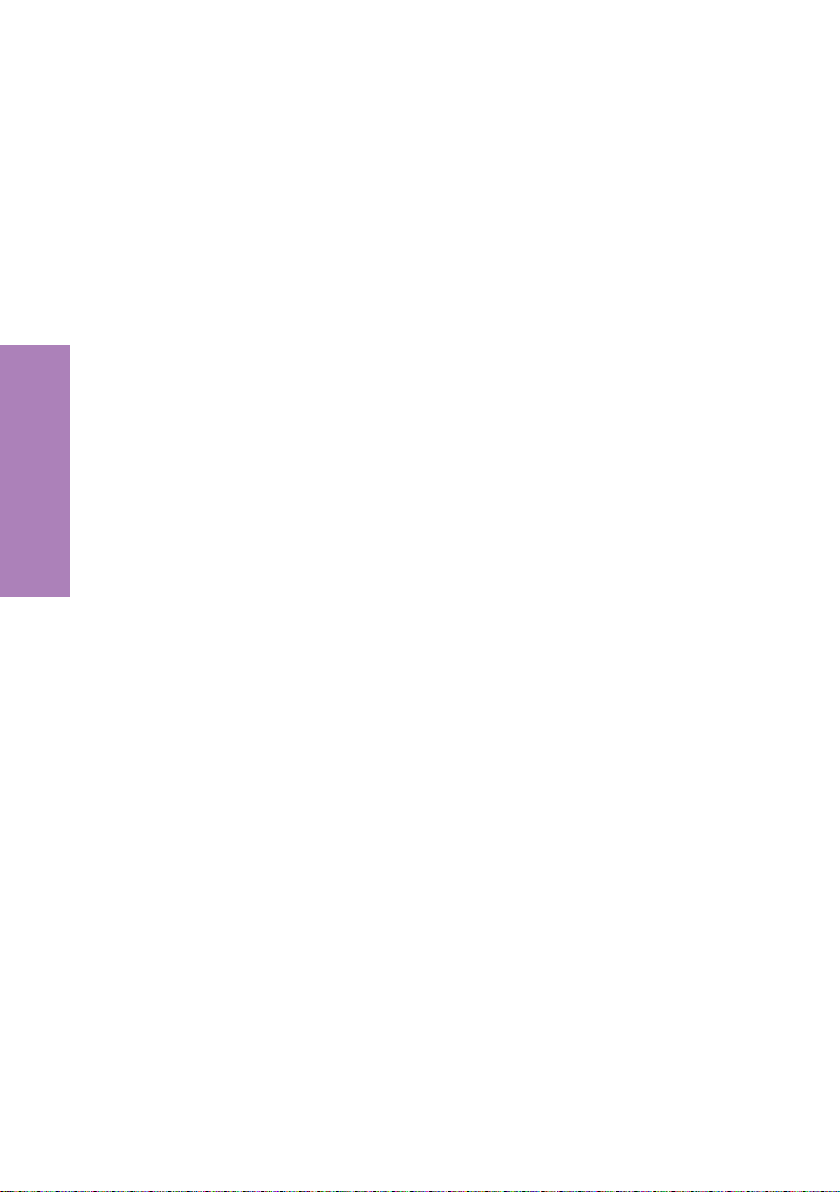
Installation
16
Page 23
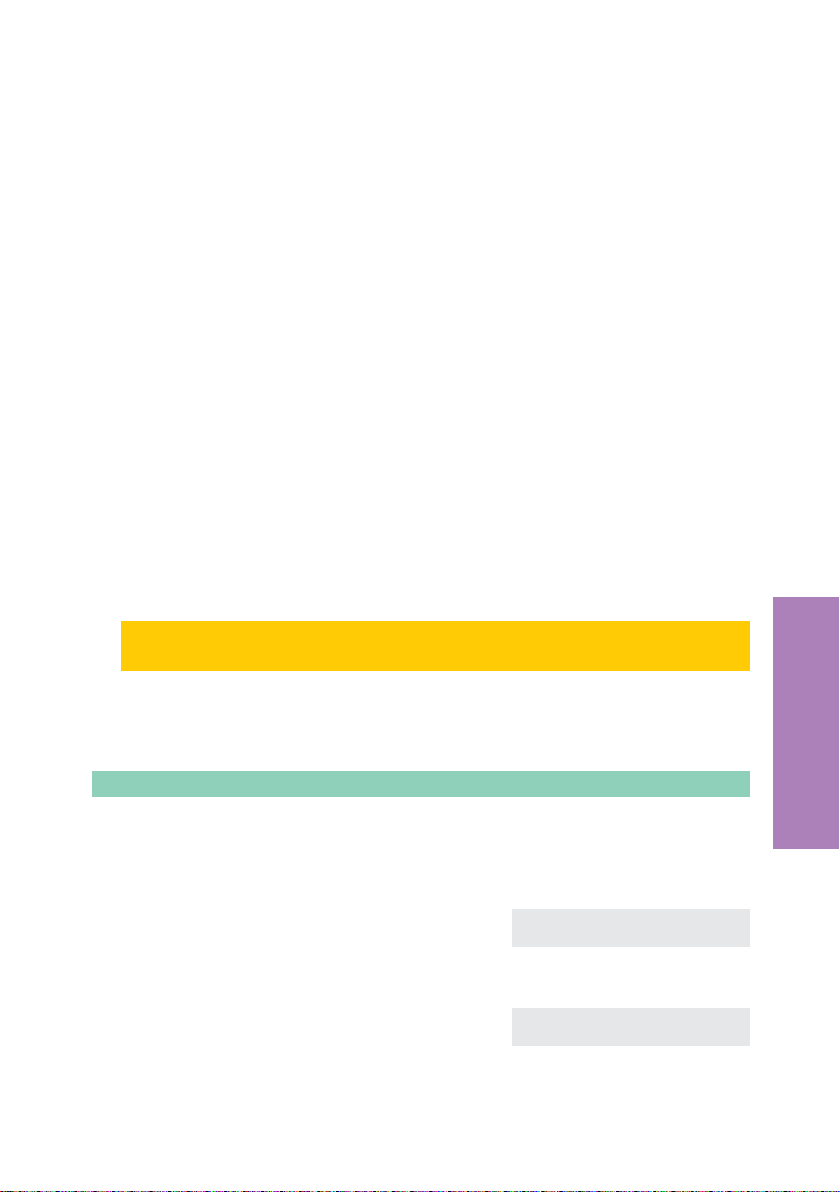
3 Settings
3.1 Telephone numbers (MSN or extension number)
Up to 10 MSNs (extension numbers) can be configured on your telephone. When you
enter an MSN or extension number in your ISDN system telephone you are essentially
defining thatyour ISDN system telephone is called using this MSN or extension number
when a call is made. If you enter more than one MSN (extension number) in your ISDN
system telephone, your phone will ring each time one of these MSNs (extension num
bers) is called.
If you are using your telephone on the external ISDN port of your service provider, pro
gram your telephone with the MSNs or extension numbers allocated to you by the net
work service provider. Usually your network service provider will provide you with 3
MSNs (extension numbers). You can apply for further MSNs (extension numbers) from
your network service provider.
When you operate your telephoneon the internal ISDN connection of a PABX you must
enter the internal instead of the external number of your telephone at the PABX. Please
observe the instructions in the PABX manual.
You can define and seta name,a specificmelody and its volume for each MSN orextension number that you enter. If, for example, you assign the name »elmeg« to a number,
»elmeg« will appear in the display instead of »msn-1« when that phone is called.
When you call a subscriber, you can selecta certain number (MSN)that is transmitted to
the subscriber (e.g. for separate charges). If you do not select any number, the number
(MSN) that has been entered first in the phone (MSN-1) is used.
How to configure an MSN (extensionnumber) is described in thefollowing example
with MSN1.
-
-
-
3.1.1 Entering MSNs(
Begin as follows:
a
t Enter the number (max. 26 digits).
FSS<>SS
config msn msn-1 tnumb
ˆ Program dial number
In the example here: »123456«.
ˆMSN-1>123456
O Confirm your entry by pressing OK. ˆ MSN-1 program }
ˆtnumb sound volume x-fer
17
Settings
Page 24
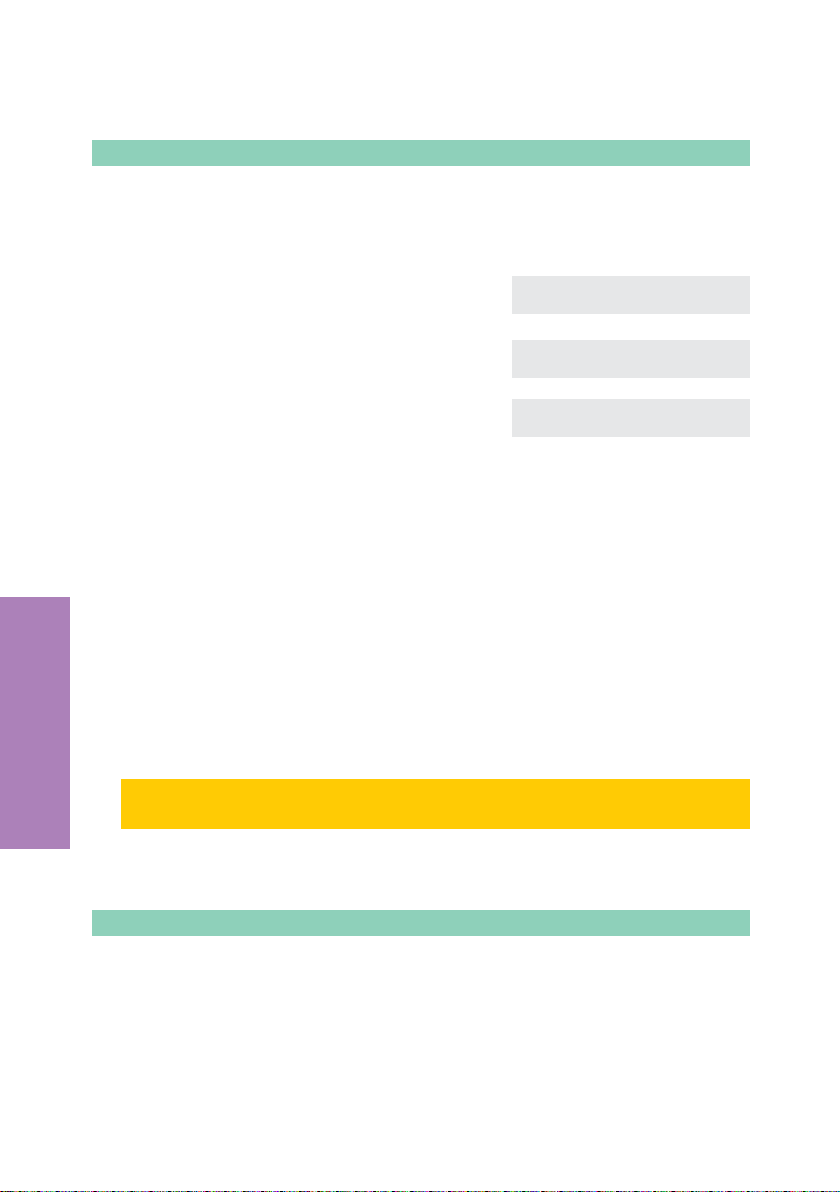
3.1.2 Changing MSNs (
Begin as follows:
a
FSSSS
config msn msn-1 tnumb
C Delete the existing telephone number by
pressing the C button.
t Enter the new number.
In this example: »99887766«.
ˆ Program dial number
ˆMSN-1>123456
ˆ Program dial number
ˆMSN-1>99887766_
O Confirm your entry by pressing OK. ˆ MSN-1 program }
ˆtnumb sound volume x-fer
3.1.3 Setting the call signaling melody and setting the volume
You can define and set a specific melody and its volume for each MSN or extension
number that you enter. If you are using the telephone at an internal ISDN connection of
certain elmeg PABX systems, you can program specialringing melodies anda different
volume for internal calls.
In the initial setting of the telephone, 10 different melodies are stored for call signaling.
These 10 melodiescan notbe changed. You can import a further10 melodies into your
phone via a PC. Using the Sound Manager supplied with the WIN-Tools CD-ROM, you
can produce your own tunes on the PC and then load these into the telephone. These
Settings
melodies are then stored in your phone as Melody 11 ... 20.
If you assign a call signaling melody to a number (MSN) that is not stored in your
phone, the first permanently stored melody in your phone is then used..
Setting the tune
Begin as follows:
a
FSSSS S
config msn msn-1 sound
18
internal or
external
Page 25
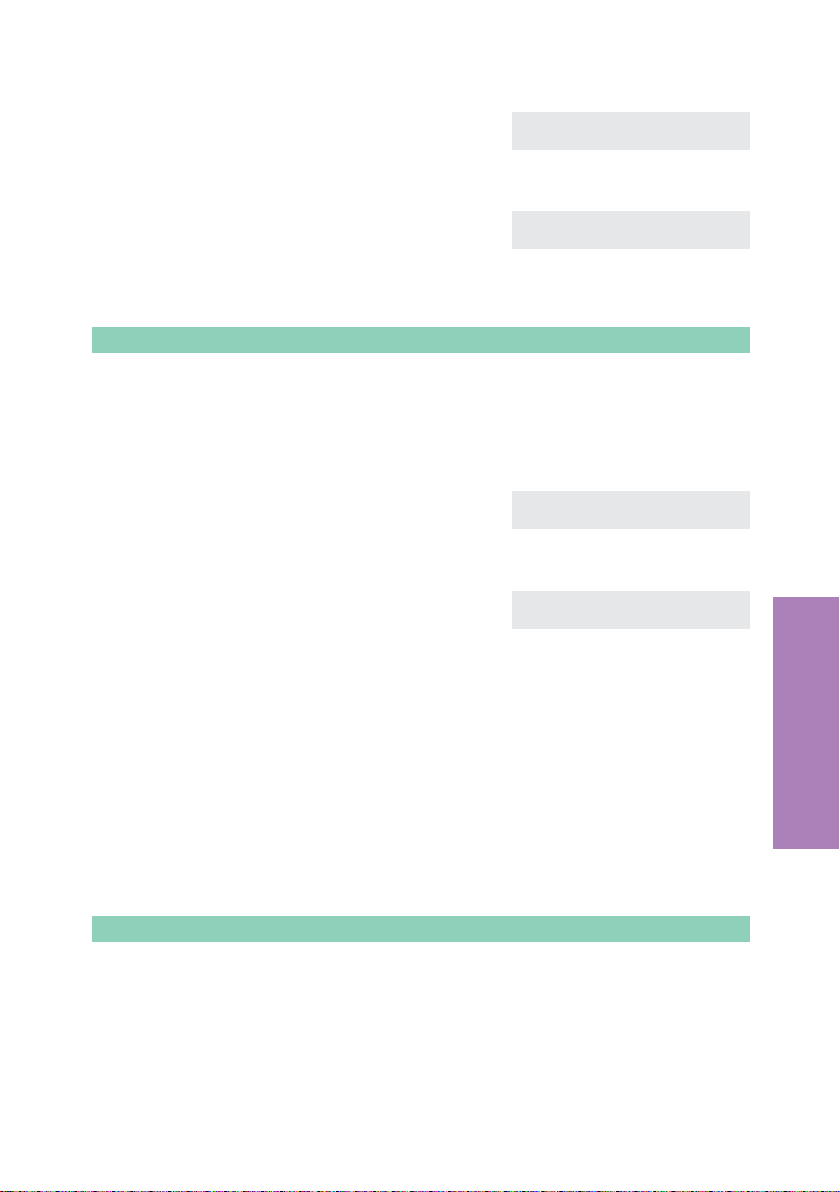
<> Use the arrow buttons to set the desired
melody. The bar in the display indicates
the current status.
ˆ Select melody {}
ˆ -©------------------ 2
O Confirm your entry by pressing OK. ˆ MSN-1 program }
ˆtnumb sound volume x-fer
Setting the volume
Begin as follows:
a
<> Use the arrow buttons to set the volume.
FSSS S S
config msn msn-1 volume
The bar inthe displayindicates the current
status.
ˆ Select call signal {}
ˆMSN-1 - --©--- +
internal or
external
O Confirm your entry by pressing OK. ˆ MSN-1 program }
ˆtnumb sound volume x-fer
3.1.4 Default setting of a number for forwarding of calls
If you do not wish to accept a call, you can forward this call directly to a different phone
number (see page 90).
If you frequentlyforward callsto the same number, you can use this numberas adefault
setting in your phone. If you then wish to forward a call, the default number will be pre
sented first for you to use.
The default setting for such a number is made separately for each number (MSN) ente
red in the telephone.
Begin as follows:
a
FSSSS
config msn msn-1 x-fer
Settings
-
-
19
Page 26
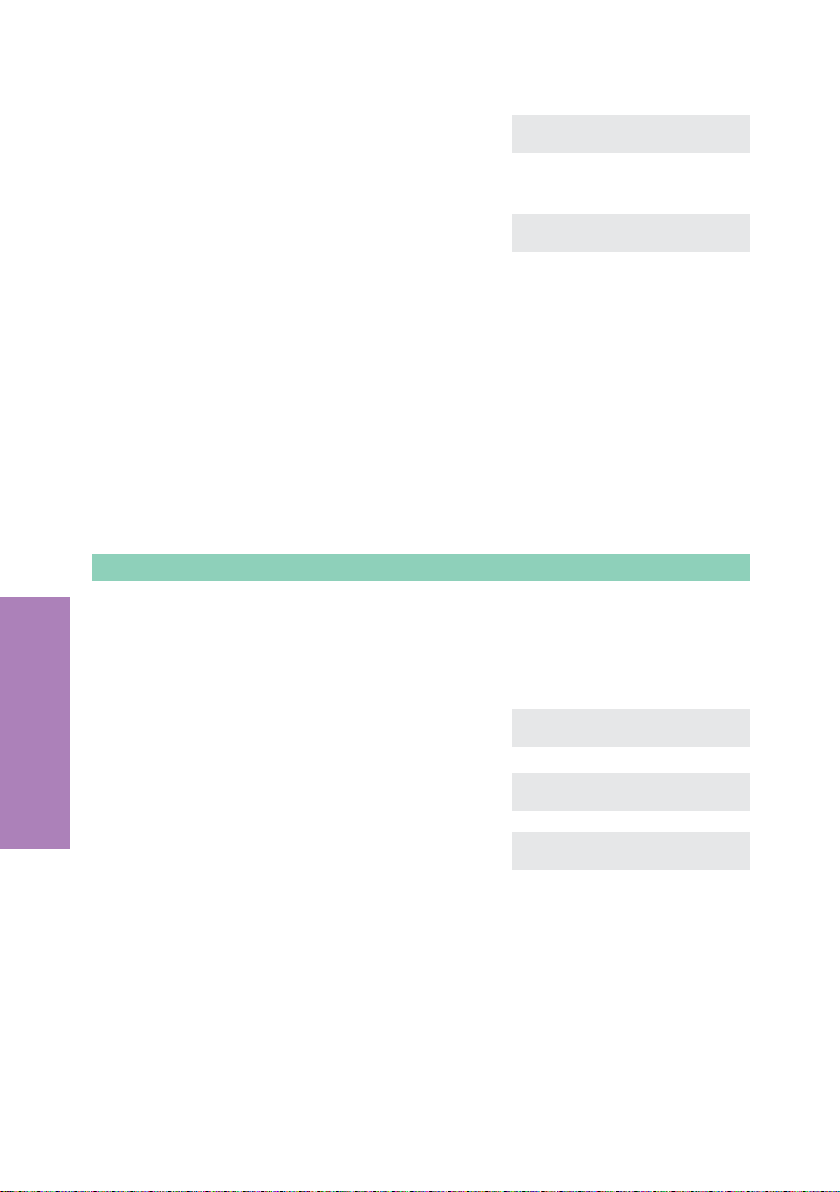
t Enter the number. To delete an existing
number press the C button.
In the example: »0123«.
ˆ Call forward. number
ˆMSN-1>0123_
O Confirm your entry by pressing OK. ˆ MSN-1 program }
ˆtnumb sound volume x-fer
3.1.5 Assigning a name to the MSN
You can assign your own names (max. 5 places) to the MSNs.
On each ofthe buttonson the pushbutton set there are threeor fourletters of the alpha
bet. You canadvance through the letters by pressingthe appropriate button repeatedly
(see page 6). The letters are shown in the display one after the other as you press the
button. If there are two consecutive letters on the same button of the pushbutton set,
press the rightarrow button after entering thefirst letter and then enterthe next letter.
Begin as follows:
a
C Delete the existing name of the MSN by
Settings
t Enter the name
FSSS> S
config msn msn-1 msn_name
ˆ Own MSN designation
pressing the C button.
In this example:"ELMEG».
ˆMSN-1>MSN-1
ˆ Own MSN designation
ˆMSN-1>elmeg
-
O Confirm your entry by pressing OK. ˆ MSN-1 program {
ˆmsn_name rate
Once a name has been entered for a number, the softkey designations »MSN-1« ...
»MSN-10« arereplaced by the corresponding names in the menu. Inthis example here,
the name »ELMEG« is displayed instead of »MSN-1«.
20
Page 27
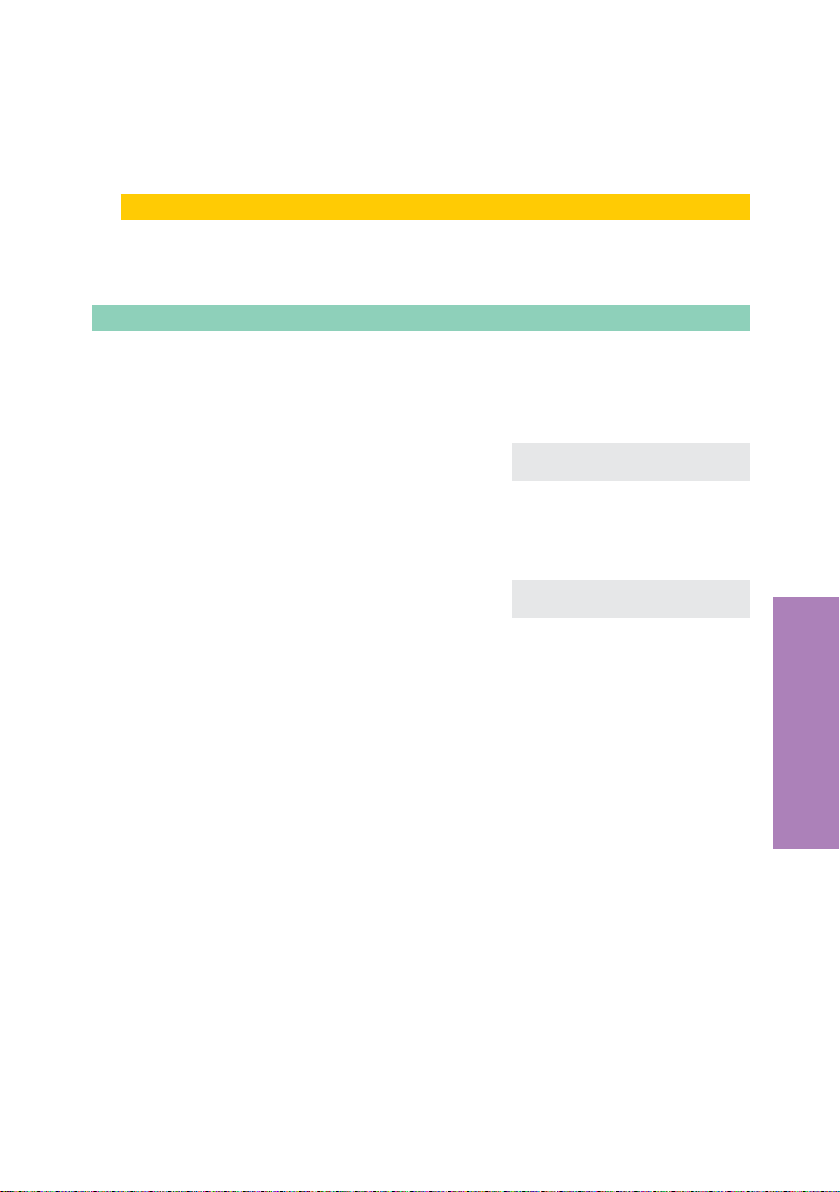
3.1.6 Assigning a specific PIN to an extension number (MSN)
You can assign separate PINs to all of your telephone’s extension numbers (MSNs).
Using this PIN,you can enable or inhibitan extension number (MSN) foroutbound calls.
In the initial state, all MSN-specific PINs are set to »0000«.
Begin as follows:
a
FSSS> S
config msn msn-1 pin
t Enter the specific PIN for»MSN-1« (default
setting: »0000«).
If you have forgotten the MSN-specific
PIN, you canaccess thismenu via the individual PIN for the telephone (see call control).
t Enter the 4-digit specific PIN for MSN-.
In this example: »9876«.
Confirm your entry by pressing OK.
ˆ Input PIN please
ˆ>****
ˆ Change PIN
ˆMSN-1>9876
Settings
21
Page 28

3.2 Volume settings
3.2.1 Speaker volume setting
Permanent volume setting
Begin as follows:
a
FSS
audib louds
<> Use the arrow buttons to set the volume.
The bar inthe displayindicates the current
status.
ˆ Loudspeaker loudness {}
ˆ - ©©---- +
O Confirm your entry by pressing OK. ˆ Volume, etc. }
ˆlouds wait beep handset
Temporary volume setting
g You are conducting a call. The loudspea-
ker is set to open listening.
F
<>
Settings
Press the E button inorder toreturn tothe normaldisplay duringan ongoingcall. Ifyou
confirm your entry bypressing the
set value is overwritten by the newly set one.
Press the F button.
Use the arrow buttons to set the volume of
the speaker. The bar in the display indica
tes the current status.
O button instead ofthe E button, the permanently
ˆ| 0123456 00.51 }
ˆdispl silent
ˆ Loudspeaker loudness {}
ˆ - ©©©©©- +
-
3.2.2 Setting the call waiting signal
If the function call waiting (see page 28)is enabled on yourtelephone you canset the vo
lume of the callwaiting signal. Youcan alsoselect whether a waiting call is signaled only
once, or several times.
22
-
Page 29
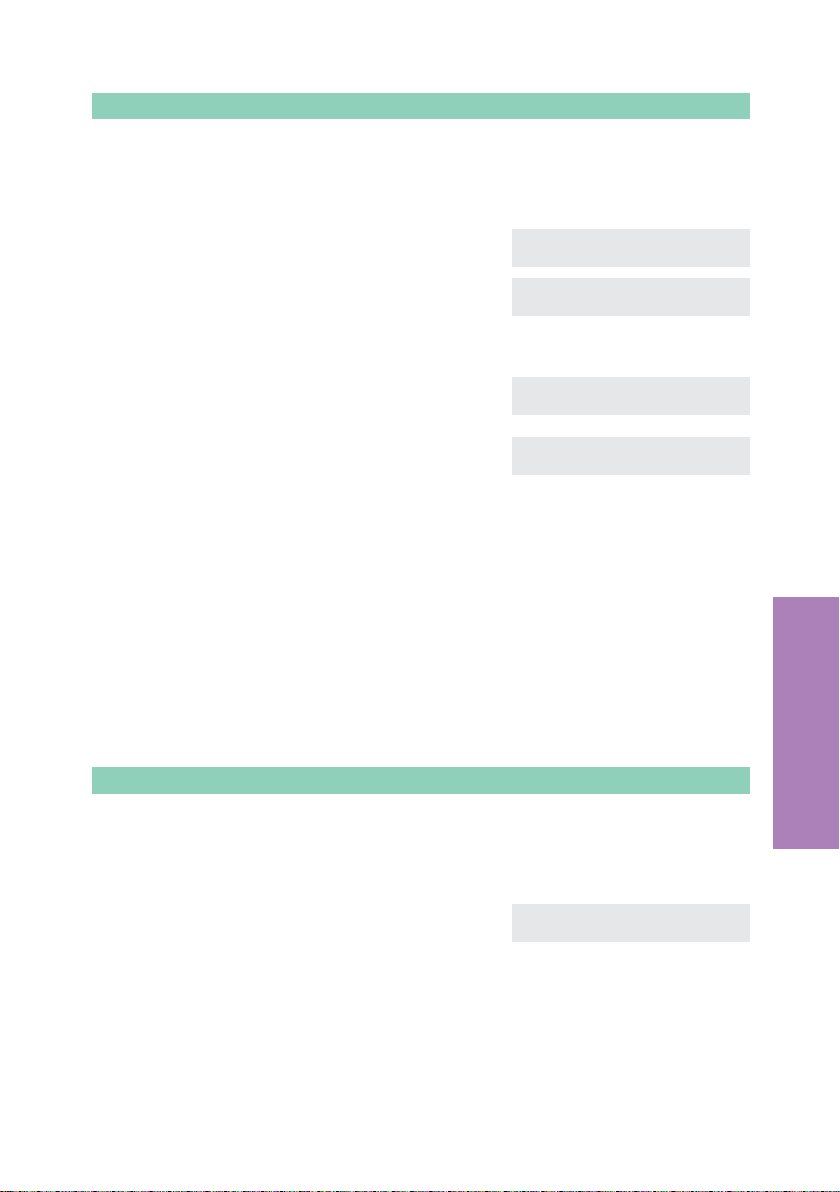
Begin as follows:
a
FSS
audib wait
S Press the softkey below»repeat«. ˆ Call wait. tone
ˆrepeat volume
If you want the waiting call to be signalled
only once, press the softkey below »no«.
To have a waiting call signalled several ti
mes, press the softkey below »ok«.
ˆ Repeat call wt. tone?
ˆ no ok
-
S Press the softkey below »volume«. ˆ Call wait. tone
ˆrepeat volume
<> Use the arrow buttons to set the volume of
the call waiting signal. The bar in the dis
play indicates the current status.
ˆCall wait. tone vol. {}
ˆ - ©©©--- +
-
O Confirm your entry by pressing OK.
3.2.3 Setting the acknowledgment signals
With your ISDN system telephone you can select whether the acknowledgment signals
are always active, never active or only active when an incorrect entry is made. The de
fault setting has the acknowledgment signal always active.
Begin as follows:
a
FSS
audib beep
-
Settings
S Press the softkeybelow the desired functi
on:
»no«: Acknowledgment signal never acti
ve.
»error«: Acknowledgment signal when
entry incorrect.
»ok«: Acknowledgment signal always ac
tive.
23
-
ˆAcknowledge signal activ
ˆ no error ok
-
-
Page 30

3.2.4 Setting the volume of the handset
Permanent volume setting
Begin as follows:
a
FSS
audib handset
<> Use the arrow buttons to set the volume.
The bar inthe displayindicates the current
status.
ˆ Handset loudness {}
ˆ - ©©-- +
O Confirm your entry by pressing OK.
Temporary volume setting
g You are conducting a call. ˆ0123456 00.51 }
ˆdispl silent
F
<>
Settings
Press the E button in orderto returnto thenormal display during an ongoing call. If you
confirm your entry bypressing the
set value is overwritten by the newly set one.
Press the F button.
Use the arrow buttons to set the volume of
the handset. The bar in the display indica
tes the current status.
O button instead ofthe E button, the permanently
ˆ Handset loudness {
ˆ - ©©©© +
-
3.2.5 Setting the volume of the »Station guarding« tone
You havevarious options of settingyour telephone to »Stationguarding« (see page 90).
You can set yourtelephone tosignal incoming calls by a brief acoustic signalwhile"Stati
on guarding" is active. The volume of that idle tone is adjustable.
24
-
Page 31

Begin as follows:
a
FS>S
audib quiet
<> Use the arrow buttons to set the idle tone
volume. The bar in the display indicates
the current status.
ˆ Idle tone volume {}
ˆ - ©©©--- +
O Confirm your entry by pressing OK.ˆ
3.2.6 Setting the volume for appointment calls
You can set various appointments (see page 29) for your phone for which an acoustic
and optical signal is issuedwhen theset dateand timeare reached.You canset thesignaling volume for the appointment as follows.
Begin as follows:
a
<> Use the arrow buttons to set the volume.
FS>S
audib date
The bar inthe displayindicates the current
status.
ˆ Appt. call volume {}
ˆ - ©©©--- +
O Confirm your entry by pressing OK.
Settings
25
Page 32

3.3 Call forwarding (call rerouting)
With thistelephone you can be reached, even if you arenot in the vicinityof your phone.
This is made possible by automatic forwarding of calls to any other number.
Call rerouting can be configured separately for any of the entered numbers (MSNs). To
utilize the call rerouting function you must have already configured at least one phone
number.
The following settings are possible for all MSNs or extension numbers.
»delayed«
»busy«
»fixed«
The following example describes how to set up MSN 1 for permanent call forwarding.
Call forwarding delayed
All calls for the number for which delayed call forwarding has been
configuredare signaled fora definedtimeat theexchange officeor in
the PABX and are thenforwardedwhen thisperiod expires.
Call forwarding onbusy:
The calls fora defined numberareforwarded only whenthe telepho
ne is busy.
(For example: There are already two (2) connections made, or one
connection has beenmade and call waitingis not permitted.)
Permanent call forwarding
Allcalls for a number for which“fixed”call forwardinghas beenconfiguredare rerouted.Yourtelephone will not ring, whenthis number is
called.
Settings
3.3.1 Activating call forwarding
Begin as follows:
a
FSSSS
adjust forward fixed msn-1
-
t Enter the number to which the calls are to
be forwarded.
In this example: »0123456789«.
26
ˆ Call forwarding direct
ˆMSN-1>0123456789_
Page 33

O Confirm your entry by pressing OK.
Call forwarding has been registered. The
three dots at theright lowercorner flash al
ternately.
Call forwarding has been configured. You
see this display for about 10 seconds.
ˆ Call forwarding direct
ˆMSN1>0123456789 ...
-
ˆMSN-1
ˆ Direct call forwarding!
ˆ call forwarding
ˆ off delayed busy fixed
3.3.2 Viewing current call forwarding
When the telephone is idle,a »C« onthe top line indicates that call forwarding has been
activated.
Begin as follows:
a
>S
info
In the example here, »MSN-1« is forwarded directly to number »0123456789«.
3.3.3 Deactivating call forwarding
Begin as follows:
a
FSSSS
adjust forward off msn1
Call forwarding is deactivated. The three
dots at theright lowercorner flash alterna
tely.
Call forwarding is deactivated. You see
this display for about 10 seconds.
27
ˆCall forwarding direct{}
ˆ(MSN-1}0123456789) info
ˆCall forwarding quit
ˆMSN-1 ...
-
ˆMSN-1
ˆ Call forwarding quit!
ˆ call forwarding
ˆ off delayed busy fixed
Settings
Page 34

3.3.4 Special features for the Swiss version
In its initial state, the elmeg C300 telephone is configured for use at the NTBA of your
network service provider.In itsinitial state, the elmeg CS300 telephone isconfigured for
use at an internal ISDN connection with an elmeg PABX. If you wish to use the telephone
at the other connection the protocol for call rerouting (»keypad«or»ETSI«) must be
switched as follows.
Use at a point-to-multipoint connection (NTBA)
a
Use with an elmeg PABX
a
FS> S>S S
config service swissvar keypad
FS> S>S S
config service swissvar etsi
3.4 Call waiting
If, during an ongoing call, a second call comes in for you, the second call is signaled
when »Call waiting on« is set. When Call waiting off« is set, the caller only hears a busy
signal.
A waiting call is indicated by a brief acoustic signal in the handset and also displayed.
You can set the volume of the callwaiting signal andselect whether a waitingcall is tobe
signaled only one time, or several times (see page 22).
Settings
When “Station guarding” is set, the callis indicatedas described onpage 25. Ifyou have
configured “Hands-free calling”for an active connection, waiting calls will only besigna
led optically in the display.
-
The following entries are possible for the call waiting feature:
»no«
»ok«
»complete«
With anongoing connection or while a connectionis being establis
hed, no furthercalls will be signaled.
Call waiting is possible when there isonly oneactive call waiting and
no other callis waiting at yourtelephone.
All callsare signaled by a call waiting tone. Two waiting calls can be
signaled at thesame time.
28
-
Page 35

Begin as follows:
a
FSS
adjust wait
S Select the appropriate setting by pressing
either »no«, »complete« or »ok«.
ˆ Call waiting enable?
ˆ no complete ok
3.5 Setting appointment
With your systemphone you can set threedifferent appointments which can beactivat
ed once, or daily.
The following settings are possible for every day:
»off«
»daily«
»once«
Begin as follows:
a
<> Select the desired datewith thearrow but
The set appointmentis not signaled.
The set appointmentis signaled daily.
The set appointmentis signaled once.
FSS
adjust date
tons. The currently set alarm type for this
date is displayed on the right.
Confirm your choice by pressing OK.
-
ˆ Select appointment {}
ˆ1: 15:00 30.03.01 off
-
Settings
S You can now select the type of acoustic
signal for the appointment.
After pressing the softkey below »off«, you can set the next appointment. If you press
the softkey below »daily«or»once«, youcan setthe timeand thedate ofthe appoint
ment.
29
ˆAlarm for appointment 1?
ˆ off daily once
-
Page 36

t
O
Enter the time of the appointment.
In this example: »0945«.
Confirm your entry by pressing OK.
ˆ Set appointment 1
ˆTime>09:45
t
O
Once the dateand timeof the set appointment are reached, an acoustic(with fixedtune
and volume) and optical signal is issued. The volume of the signal used to indicate an
appointment can be adjusted individually (see page 25).
If you press
minder. Toterminate signaling of an appointment press the
of the appointment can also occur during a call, or when you have set the function »Do
not disturb«.
When yoursystem phone is idle, the symbol »D«in the upper line of the displayindicates
that an active appointment has been configured.
Enter the date of the appointment.
In this example:»150401«.
Confirm your entry by pressing OK.
You then see the new settings forappoint
ment 1. The exclamation mark in front of
the time (date) indicates that this setting
for the time (date) is active.
ˆ Set appointment 1
ˆDate>15.04.01
ˆ Select appointment {}
-
ˆ1:!09:45 15.04.01 once
E, signaling of the appointment is discontinuedand resumed later as a re-
E button twice.Signalling
3.6 Call Filter
Settings
This telephonealso offers you the option of automatically refusing calls. In this case, the
call is not signaled, but is saved in the caller list with a special flag (»i«). The caller hears
the busy signal.
Up to 5(1...5) prefixes, complete telephone numbers orpartial numbers can be entered
in the call filter. These numbers can consist of up to 26 digits. When you enter »****«
you can include callswhich do not transmit the number(caller ID)in the call filter.You can
then specifically refuse or accept these calls.
If the ISDN system telephoneis disconnected from the ISDN network,e.g. by parking a
call (seepage 107), all of the entries that you have made in the call filter are then cance
led.
If the call filter is active the display shows a »V« in its upper row.
-
30
Page 37

3.6.1 Configuring filter numbers
You can reconfigure a prefix, a number or a partial number, or you can use an existing
number from the phone directory, speed dialing or direct dialing memory as the filter
number.
The following examples describe how to set up an inhibit filter.
If you wantto set up or modifyexisting filters, go through thesteps described for fil
ter 1.
Setting up a new number as filter number
Begin as follows:
a
FS>SS<>O
adjust filter new
Select filter number
(1...5)
-
S Press the softkey below »new«. ˆ Enter filter no.1
ˆtbook vip direct new
t Enter the prefix, telephone number or
partial number that is to be filtered.
In this example: »05171«.
ˆ Filter number create
ˆ>05171_
O Confirm your entry by pressing OK. ˆSelect filter number {}
ˆ1:05171
Using an existing number as the filter number
Begin as follows:
a
S Press the softkey below »tbook«, »vip«
FS>SS<>O
adjust filter new
or »direct«.
In this example: Softkey below »VIP«.
ˆ Enter filter no.1
ˆtbook vip direct new
Select filter number
(1...5)
Settings
31
Page 38

<>
O
Use the arrow buttons to select the desi
red short dialing destination.
In this example: VIP target »V5«.
Confirm your selection by pressing OK.
ˆ Subscr. from VIP {}
-
ˆV5:TONY
<>
O
Now you have the possibility to change or
add information to the dial number.
Confirm the number by pressing OK.
3.6.2 Setting the call filter
There are various options available for filtering the call:
»no«
»reject«
»permit«
»complete«
Begin as follows:
Settings
a
All calls signaled.
Calls whose number concurs with the filter numbers that you have
stored (complete numbers or partial numbers) are not signaled. All
other calls aresignaled.
Only those calls whosenumber concurswith thefilter numbersthat
youhavestored(completenumbers or partialnumbers)aresignaled.
All other callsare not signaled.
No calls aresignaled.
FS>S S
adjust filter incoming
ˆ Filter number create
ˆ>0123456789_
ˆSelect filter number {}
ˆ1:TONY
>
<
You see the possible call filter settings.
Press the right arrow button to viewthe fil
ter feature »complete«.
Press the left arrow button to return to the
initial call filter settings.
S Select the setting for the call filter by pres
sing the corresponding softkeys.
32
ˆFilter incoming calls? }
ˆ no reject permit
-
ˆFilter incoming calls?{
ˆ complete
-
ˆFilter incoming calls? }
ˆ no reject permit
Page 39

3.7 Setting the date and time
The system telephone automatically takes the time and date from the PABX system, or
from the external ISDN network. Nevertheless, you have the possibility to configure the
date and time manually.
Begin as follows:
a
FS>S
adjust time
t
O
t
O
Enter the time.
In this example: »1355«.
Confirm your entry by pressing OK.
Enter the date.
In this example: »130401«.
Confirm your entry by pressing OK.
ˆ Set time
ˆTime>13:55
ˆ Set time
ˆDate>13.04.01
ˆ Settings {}
ˆfilter tncall time use
3.8 Setting the User Interface
3.8.1 Setting the softkey display
You can configure the settings for the softkeys in the lower row of the display. You can
select whether you wish to have the letters for the softkeys shown in lower or upper
case. In the default state, softkey names are shown in lower case.
Begin as follows:
a
FS>S S
adjust use softkeys
Settings
S Press the softkey below »no« to have the
letters for the softkeys shown in lower
case. Press the softkey below »ok«to
have the letters for the softkeys shown in
upper case”.
In this example: Letters for softkeys in up
per case.
33
ˆ Softkey-Name large?
ˆ no ok
-
Page 40

3.8.2 Setting Light Telephone Headset (Headset)
You also have the option of connecting a headset to your telephone. Ask your dealer
which headset models can be used with this system. (Recommendation: Headsets
supplied by Plantronics with U10PS connection cord).
The following paragraph describes the setting ofthe headset: Youfind more information
about how touse the headset on page 99of these operating instructions. For informati
on about mounting the headset, please refer to the operating manual of the headset.
Begin as follows:
a
FS>SS
adjust use headset
-
S Press the softkey below »ok« to configure
a headset orpress the softkey below »no«
to deactivate a set headset.
ˆ Use headset?
ˆNo ok
ˆ Use variant }
ˆsoftkeys headset
3.8.3 Dialing with handset in its cradle
You can dial the number of a subscriber without lifting the handset from the cradle (e.g.
hands free calling).Here you can select whether thebuilt-in microphone is to be activated immediately, or only after the »speak« softkey has been pressed. If the microphone
is switched off during dialing, the softkey»speak« mustbe pressed, evenif the connec
tion has already been set up.
Settings
Begin as follows:
a
S Press the softkey below “speak” to acti
FS>S >S
adjust use silent
-
ˆ With hands-free?
vate the microphone during dialing. If you
would like to deactivate the microphone
during dialing press the softkey “si
lent”.
ˆspeak silent
-
ˆ Use variant {
ˆ silent list
-
34
Page 41

3.8.4 Adjusting the LED of the caller list
The LED to the left of the shift button can be used to indicate new calls and new text
messages in the caller list. You can set whether this LED is to flash for new calls in the
caller list, or whether new calls are to be signalled in the display only via the softkey
»list«.
Begin as follows:
a
FS>S>S
adjust use list
S If the LED is to flash for new calls in the cal
ler list, press the softkey below »on«. To
not have new callsin thecaller listsignaled
by flashing LEDs, press the softkey below
»off«.
ˆ Caller list LED?
-
ˆ on off
ˆ Use variant {
ˆ silent list
3.9 Direct dialing
You can also configurea directcall forthe telephoneso thatwhen anybutton ispressed
(except for the
rect call function is active only one connection can be set up to the set number. If you
wish to establish a connection to a different number you must first deactivate the direct
call function.
The PIN for the call filter (seepage 45) is also used simultaneouslyto safeguard the acti
vated direct call function in the telephone. The direct call function can then only be deac
tivated after entering thisPIN. As long as the PINis set to »0000« (default setting),you do
not need to enter the PIN and can continue by pressing the
The following functions are possible with the direct call activated:
E button and theF button) a defined phone number is dialed. If the di-
O key.
•
Automatic dialing of the set number by lifting the handset or by pressing
any button (exceptfor the
•
Accepting calls, providedthese are not suppressed by thecall filter.
•
Dates that havebeen set previously.
E button andthe F button).
-
-
Settings
Further functions (e.g.: function keys, TAPI functions or headset function) are not
possible when direct dialing is activated.
35
Page 42

3.9.1 Adjusting numbers for direct dialing
Begin as follows:
a
FS>S
adjust dircall
S To set the number for direct dialing press
the softkey below »tnumb«.
t
O
Enter the telephone number.
In this example: »098765«.
Confirm your entry by pressing OK.
3.9.2 Activate direct dialing
Begin as follows:
a
FS>S
adjust dircall
Settings
S Press the softkey below »ok« to activate
direct dialing.
Direct dialing is now activated. In the lower
row of the display you see the direct dia
ling number.
ˆ Activate direct call?
ˆ no tnumb ok
ˆDir. call-in number
ˆDirCall>098765_
ˆ Activate direct call?
ˆ no tnumb ok
ˆ Activate direct call?
ˆ no tnumb ok
ˆ13:55 Direct call
ˆ098765
-
36
Page 43

3.9.3 Deactivate direct dialing
F The display returns to idle with the direct
call-in feature enabled.
Press the button F.
t
Enter the set PIN and confirm your entry
by pressing OK.
O
S Press the softkey below »ok« to deactiva
te direct dialing.
ˆ13:55 Direct call
ˆ098765
ˆ Input PIN please
ˆ>****_
ˆ End direct call-in?
-
ˆ no tnumb ok
ˆ13.04.01 13:55 }
ˆtbook vip quiet
37
Settings
Page 44

3.10 Displays of the telephone
3.10.1 Display the call number
The four (4)options for call switching aredescribed in the following. Notall of the perfor
mance features described here are implemented in the ISDN standard connection or in
the PABX. Contact your serviceprovider to determine how or if you must apply separa
tely for the individual performance features for your ISDN connection.
CLIP - Calling Line Identification Presentation
This feature permitsthe number of the callerto be displayed at theparty being called.
CLIR - Calling Line Identification Restriction
This feature allows the caller to restrict (suppress) the display of his/her number at the
party being called.
A
(Telephone number: 1234567)
B
(Telephone number: 7654321)
Call from A to B
1234567
Display at B shows telephone number of A
Settings
-
-
COLP - Connected Line Identification Presentation
This feature allows the phonenumber ofthe party being called to be displayed atthe cal
ler’s phone. Forexample, it the party being calledhas configured call rerouting to a third
party, the callercan have the final numberdisplayed at his/her phone usingthis feature.
Connected line identification restriction(COLR -Connected Line Identification
Restriction)
This feature restricts (suppresses) the display of the number of the party being called at
the caller’sphone. For example, if theparty being called hasconfigured call rerouting to
a third partythe final party (third party) can preventhis/her number from being displayed
at the caller’s phone using this feature.
38
-
Page 45

A
(
)
(Telephone number: 1234567)
Call from A to B
B
(Telephone number: 7654321)
7654321
Display at A does not show number
of C, but only the telephone number
that was dialed
Call rerouting from
B to C
C has Caller-ID (number transmission)
disabled
C
Telephone number: 987654
Display the number for the called party (CLIP/CLIR)
Begin as follows:
a
FSSS S
config display msn outgoing
S Press the softkey below»no« or »ok«. ˆCalled subscriber numb?
ˆ no ok
Display (approx. 5seconds) after pressing
the softkey below »no«.
Display (approx. 5seconds) after pressing
the softkey below »ok«.
ˆCalled subscriber get
ˆno dial number!
ˆCalled subscriber get
ˆ dial number!
ˆCall-Number transfer
ˆoutgoing incoming
Settings
Display of number at caller (COLP/COLR)
Begin as follows:
a
FSSS S
config display msn incoming
39
Page 46

S Press the softkey below»no« or »ok«. ˆCalling subscriber numb?
ˆ no ok
Display (approx. 5seconds) after pressing
the softkey below »no«.
Display (approx. 5seconds) after pressing
the softkey below »ok«.
3.10.2 Display during call
The following displays are possible during a call:
ˆCalling subscriber get
ˆno dial number!
ˆCalling subscriber get
ˆ dial number!
ˆCall-Number transfer
ˆoutgoing incoming
Call display for phone number (»0123456«).
Call display for phone number »0123456«) and time
(»13:55«).
Call display for phone number (»0123456«) and duration (»02.19«) of entire call.
Call display for phone number (»0123456«) and
charges (»0,36«).
Call display for date (»13.04.01«) and time
Settings
(»13:55«).
Correct charge display is shown only if you have applied at your network service
provider for transmission of charges during calls.
Attention: When using an LCR procedure the charges are not registered properly,
as they are not transmitted by all providers.
View during a call
The displays during calls described in the following depend on your individual set
tings and can therefore be different for each connection.
ˆ0123456 }
ˆdispl silent
ˆ0123456 13:55 }
ˆdispl silent
ˆ0123456 02.19 }
ˆdispl silent
ˆ0123456 0,36 BP }
ˆdispl silent
ˆ13.04.01 13:55 }
ˆdispl silent
-
40
Page 47

g
S
During a call the display shows in the up
per row the phone number (»0123456«)
and the duration of the entire call
(»02.19«).
Press the softkey below »displ«.
ˆ0123456 02.19 }
-
ˆdispl silent
You see the date (»13.04.01«) and time
S
S
S
(»13:55«).
Press the softkey below »displ«.
You see the charges (»0,36 BP«) and the
duration of the call (»02.55«).
Press the softkey below »displ«.
If you are thefinal destinationfor call rerou
ting you will see the number that is being
rerouted (»098765«), provided it is transmitted.
Press the softkey below »display«.
You see the normal display again during a
connection.
a When you terminate the call you see this
display for approximately 5 seconds.
Setting call display
Begin as follows:
a
FSS S S
config display conversation norm
ˆ13.04.01 13:55 {}
ˆdispl
ˆ0,36 BP 02.55 {}
ˆdispl
ˆU{098765 {}
-
ˆdispl
ˆ0123456 03.33 }
ˆdispl silent
ˆ0123456
ˆDuration 03.45
Settings
> You will seetwo setting options for calldis
play. Press the right arrow button to have
other options displayed.
S Press the corresponding softkey for the
desired call display.
41
-
ˆ Normal display? }
ˆtnumb+charge tnumb+time
ˆ Normal display?{
ˆnumber data+time
Page 48

The softkey »duration« is available only
after pressing the softkey below
»tnumb+charge«. Otherwise, this soft
key is no longer displayed.
Displaying the conversation time
ˆ Conversation display
ˆ duration norm
-
After settingthe call display to»tnumb+charge« you can setthe display for calldurati
on.
Begin as follows:
a
S Press the softkey below »always«, »ne-
FSS S S
config display conversation duration
ˆConversation time displa
ver« or »for_charge«.
ˆalways never for_charge
S »always« The charges are not displayed during a call. You
see the duration of the call.
S »never« Accrued charges are displayed. The duration of a
call is not displayed.
S »for_charge« Accrued charges are displayed, otherwise the
duration of the call is displayed. If the charges are
not displayed, theduration of the call is displayed.
Settings
ˆ Conversation display
ˆ duration norm
3.10.3 Setting the language of the display
-
You can select the languageof your display. The display textscan be displayed in diffe
rent languages.
Begin as follows:
a
FSS> S
config display language
42
-
Page 49

Press the arrow buttons to view the availa
ble languages.
ˆ Which language? }
-
ˆdeutsch english
S Press the softkey below the desired
language. The display switches to the
changed language immediately.
3.11 Call control
You can configure a control for outgoing calls in your phone.
If you have configured the call control a »V« is shown on the top line of the display.
The settings for callcontrol arePIN-protected (password) and canonly bemade and ac
cessed in the following manner.
Begin as follows:
a
t Enter the PIN.
FS>S
config inhibit
In the initial state:»0000«).
ˆ Input PIN please
ˆ>****_
O Confirm your entry by pressing OK. ˆConfig. inhibit filter }
ˆ pin list outgoing
As long as the PINis setto »0000« (default setting), you do not need toenter thePIN and
can continue by pressing the
O key.
-
Settings
3.11.1 Setting call control
The inhibit and enable lists for the telephone both encompassseven (1...7) entries. Each
entry for a prefix, a number or a partial number can contain up to 26 digits.
Global inhibit
»complete«
You canset yourphone to inhibit all outgoing calls, except for those te
lephone numbersin the enabled list.. For example, if the prefix051 is
enabled, all telephonenumbers which begin with051 can becalled.
43
-
Page 50

Selective inhibit
»list«
Deactivate call control
»no«
Begin as follows:
a
The call control distinguishes between the entries in the enable list
andthose in the inhibit list. You canrelease inhibited entries usingthe
enablelist. If an entry inthe enablelist longer thatan entryin the inhibit
list that entry can be dialed. (Example:Inhibited number 01234 and
enabled number 012345; Callsbeginning with 01234 can not bedi
aled, only thosebeginning with 012345.)
The softkey »no«deactivates a configured call control.
FS>S
config inhibit
S To deactivate a configured call control,
press the softkey below »no«.
If you would like to activate call control,
press the softkey »complete«or
»list«.
t
Enter PIN
ˆ Inhib. outgoing calls?
ˆ no complete list
ˆConfig. inhibit filter }
ˆ pin list outgoing
OS
outgoing
-
3.11.2 Enter the inhibited and enabled telephone numbers
Settings
Configuration and editing of inhibited number 1are described inthe following examples.
To configure or edit other inhibited/enabled numbers, proceed as described for inhibi
ted number 1.
Begin as follows:
a
FS>S
config inhibit
t Enter the prefix, telephone number or
partial number that is to be inhibited.
In this example: »05171«.
44
t
O S <> O
Enter
PIN
list
ˆ Inhib./Enable tel. no.
ˆInhib-1>05171_
Select
entry
-
Page 51

O Confirm your entry by pressing OK. ˆInhib./Enable tel. no.{}
ˆInhib-1:05171
Editing inhibited and enabled telephone numbers
Begin as follows:
a
FS>S
config inhibit
t
O S <> O
EnterPIN
list
Select entry
C Delete the existing telephone number by
pressing the C button.
t Enter the prefix, telephone number or
partial number that is to be inhibited.
In this example: »05171« change to
»0049«.
ˆInhib. / Enable tel. no.
ˆInhib-1>05171_
ˆ Inhib./Enable tel. no.
ˆInhib-1>0049_
O Confirm your entry by pressing OK. ˆInhib./Enable tel. no.{}
ˆInhib-1:0049
3.11.3 Changing the PIN
In this menu you are able to configure your individual PIN (0000...9999). If you have
changed the telephone PIN, you must first enter this PIN, before you can access the
»service« menu (see page 113).
Begin as follows:
t
O
a
FS>S
config inhibit
Enter the new PIN.
In this example: »1234«.
Confirm your entry by pressing OK.
t
Enter PIN
ˆ Change PIN
ˆ>1234_
OS
pin
Settings
Note: The PIN is also reset to (0000) after executing the service reset for restoring
the initial state.
45
Page 52

3.12 Protecting the configuration by a PIN (password)
The call filter PIN can also be used to protect the configuration of the telephone and for
deleting the charges. After accessing configuration (
before clearing the charges, the PIN must first be entered.
The setting for access using a PIN is made using a security code:
F button and S »config«) and
protection code: »0«
protection code: »1«
Begin as follows:
a
FS>S
config inhibit
t Enter the digit for the protection code.
In this example: »1«.
Access to the configuration menu is not restricted. The
PIN must only be entered when accessing the menu for
call control (see page 43).
Access to the configuration menu and clearing of the
charge rate memory are PIN-protected. After pressing
F button and the softkey below »config« , and
the
prior to clearing the charges, you must enter your PIN.
t
O> S
Enter PIN
ˆ Inhibit menu access
ˆSec. code>1_
menu
O Confirm your entry by pressing OK. ˆConfig. inhibit filter{
ˆ menu
Settings
Please write down theentered PIN.If youforget your PIN, you will not be able to ac
cess any of the PIN-protected settings.
-
Accessing the configuration menu via the PIN:
In these operating instructions, access to configuration is always described without the
use of a PIN (Setting: »Sec. code>0«). If you set PIN protection for configuration (Set
ting: »Sec. code>1«), you can access the menu as follows.
Begin as follows:
a
FS
config
t
Enter PIN
46
O
Configuration of the requested performance
features possible in the configuration menu.
-
Page 53

3.13 Call charges
You must apply for this feature at your network service provider. Transmission of the
current charges can, depending on the service you applied for, be displayed either du
ring or after the call.
Please note that only charge billing by the network service provider is binding.
There are several standardized proceduresfor transmittingcall charge rates. Usually the
same procedure is employed at one connection that is recognized and stored automati
cally for future use by the telephone.
The exchange office transmits rate units which are converted into char
•
ges by the telephone using the specified charge rate factor. The display of
your telephone then showsthe currentcharges with the currency denota
tion that youhave configured.
The exchangeoffice sends you currency values consisting ofthe amount
•
of thecharges and the currency denotation. These are then displayed directly in thedisplay of your ISDN system telephone.
The currency denotationtransmitted from the exchange mustnot necessarily be thesame one that is set inthe initial state of your telephone.
3.13.1 Setting the currency and charge factor (Charge rate factor)
The setting ofthe chargefactor can have a maximum of 4 digits.To entera comma, use
the
* key.
Begin as follows:
a
FS>SS
config rate charge
-
-
-
-
Settings
C The initially set charge factor is displayed :
»0.12«.
Delete the existingvalue bypressing the C
button.
t Enter the new charge factor.
In this example: »0,25«.
O Confirm your entry by pressing OK.
47
ˆ Amount for units
ˆ>0,12
ˆ Amount for units
ˆ>0,25_
Page 54

3.13.2 Resetting the charge display
In the event that the phone receives charge information that is not stored, »wrong
charge type« then appears in the display.
When the charges that are stored in the phone are deleted, recognition and saving are
reactivated automatically.
Begin as follows:
a
FS>SS
config rate delete
S Press the softkeybelow »no«, if you do not
want to reset the type of charge informati
on. If you want to delete the charge infor
mation, press the softkey »ok«.
ˆ Reset charge type?
ˆ no ok
-
-
3.13.3 Setting the currency
The entry for the nameof a currency can have amaximum of 6 digits. You canadvance
through the letters by pressing the appropriate button repeatedly (see page 6).
Begin as follows:
a
FS>S S
config rate currency
Settings
C You see the default currency type set
ting:»BP«.
Delete theexisting entry by pressingthe C
button.
t Enter the new currency.
In this example: »EURO«.
-
ˆ Currency name
ˆ>BP
ˆ Currency name
ˆ>EURO_
O Confirm your entry by pressing OK.
48
Page 55

3.13.4 Charges account for each number (MSN)
You can setup a charge account for eachnumber (MSN) that has been enteredin the te
lephone. An amountin theconfigured currency that is available for makingcalls willthen
be allocated to this account for the defined number (MSN). Once this amount has been
exhausted, only free-of-charge calls can be directed. When dial control is active (see
page 43), calls with costs can be directed to the enabled numbers of the call control .
Calls with costs can not be directed to other numbers . If the amount in the charge ac
count is exceeded during an ongoing call, this call can nevertheless be completed.
When the amountfor the account is increased, orwhen the accrued charges arecleared
(see page 110) calls with costs can again be made.
Attention: Not all service providers transfer charge rate information. If you make
calls using aservice providerwhich doesnot transmit charge information, the char
ge account is ineffectual.
Configuring a charge account
Configuring of acharge accountfor a phone number (MSN) is describedin the following
using MSN1 as the example.
Begin as follows:
a
t
FSSS>S
config msn msn-1 rate
Enter the amount that is available for this
number for making calls.
In this example: »BP 20«.
Confirm your entry by pressing OK.
ˆDial inhib. by charge
ˆLimit/BP>20_
O
-
-
-
Settings
If youenter the amount available for making calls as »0«, thecharge account is not acti
vated.
49
-
Page 56

3.14 Least Cost Routing (LCR)
This performance feature can currently be used in Germany only.
The tariff data for the LCR feature can be
downloaded from TELEDATA-UPDATE
Gesellschaft für Telefon-Tarifdaten-Management
mbH using a dial-in number preset in your
telephone. ELMEG GmbH & Co. KG
Kommunikationstechnik cannot warrant that this
tariff data is up-to-date,complete andcorrect and
declines any liability resulting from the useof such
data.
Normally, picking upthe handset of your telephone and dialingthe exchangeline acqui
sition digit (when operated on a pabx system) connects you with the office exchange of
your network operator. The built-in LeastCost Routingfeature letsyou make callsvia an
alternative carrier or service provider.
Please note thatthere are some providers whose servicesmust be applied for. Some of
these providers automatically set up a connection to enroll unregistered customers.
Attention:
When using the LCR function the tariff informationis not registered fully,as this data
is not transmitted by all providers.
To usethe LCR function of the phone, load the tariff tables for the required provider into
your telephone via the PC and the WIN-Tools CD ROM provided with the system. You
can select upto 8 providers for thiswhose tariff tables are thenloaded into your phone.
Using these tables, the telephone then selects the most reasonably-priced provider at
the time the call is made and establishes the connection to the dialed number via this
provider. The selection of the most reasonably priced provider is made as a function of
the time at which the call is made and of thezone that you have dialed onthe basis of the
Settings
local, national or network prefix. Service numbers (for which set tariffs exist), or explicit
dialing of a certain provider are not subject to the LCR procedure for selection of the
most reasonably priced provider.
After thephone has determined the most reasonably priced provider from the tariff tab
les that are loaded, the phone number is then dialed via this provider. The name of the
selected provider is shown in the display while the connection is being set up. This dis
play alternates every 2 seconds between the provider and the normal display for the di
aled number.
-
-
-
-
If theselected provider is busy, there are three(3) variants available for further dialing by
the telephone.
•
The telephone tries to establish the connection via providers up to 10 ti
mes. Once the number of dialing attempts that you have set have been
exhausted, the telephone returnsto itsidle state.You cannow attemptto
establish the connectiononce again.
50
-
Page 57

The telephone then selects the next higher-priced provider until a con
•
nection is established.
The connection isset up via your standard networkservice provider.
•
If you configure automaticcall-back fora subscriberthat is busy (e.g. call-back on busy,
see page 107),this feature will be carriedout automatically via your standardprovider.
-
For an effective usage of the LCR function it is necessary to update the tariff tables sto
red in thetelephone by downloading the recenttables of the desired providers occasio
nally. The LCR service provider »TELEDATA UPDATE« helps you to initially set up and
update the tariff tables.
If you are using your telephone with a PABX that also hasLCR implemented (e.g. el
meg C46xe, C48m or C88m, starting from version 3.20), the LCRprocedure for the
telephone has priority over the LCR function of the PABX system. A number dialed
using the phone’sLCR procedure is not subjectto the LCR process ofthe PABX.
Downloading tariff tables
Downloading of the tariff tables can only be carried using the LCR program on the
WIN-Tools CD ROM delivered with the system together with an ISDN PC card.
As there is not provided data availablewhen the system is delivered, youwill be requested to load a list of possible providers the first time you start the LCR program on the
WIN-Tool CD.Check the phone number ofthe LCR service provider“Teledata” and the
settings for your ISDN card.
You can selectup to eight (8) providers from theloaded lists that you wish to use forcalling. After selecting yourpreferred providersyou canload thecorresponding tarifftables
from the LCR service providers. These tariff tables will then be available in your PC.
You canthen deactivate any providers that you do not wish to useafter all and can load
data into your telephone.
3.14.1 Enabling / Inhibiting LCR
-
-
-
Settings
Begin as follows:
a
FS>S
config lcr
S If you want to disconnect LCR, press the
softkey below »no«. Press thesoftkey be
low»ok« to set your telephone for LCR.
51
ˆ Least Cost Routing?
ˆ no variant ok
-
ˆ Configuration {}
ˆname inhib rate lcr
Page 58

3.14.2 Setting the procedure on busy
»repeat«
»“Choose next expensive«
»Choose without LCR«
Begin as follows:
a
>
<
FS>S S
config lcr variant
Use the arrow buttons to display all variants on busy. In this example:
»choose_next_expensive«.
The telephone attempts to set up a connection
only via the mostreasonably pricedprovider. After
selecting this option you can set the number of
dialing attempts using the buttons.
The telephone then selectsthe nexthigher-priced
provider until a connection is established.
The connection is set up via your standard
network service provider.
ˆ Procedure by busy? {}
ˆChoose next expensive_
O Confirm your entry by pressing ok. ˆ Least Cost Routing?
ˆ no variant ok
Settings
52
Page 59

3.15 Setting the default park code
A parkingcode of 55 isset in the initialstate. You can change the default park code to a
single- or double-digit code.
Begin as follows:
a
FS>>S
config parkc
The initially set park code is displayed:
»55«.
t Enter the new park code.
In this example: »22«.
ˆ Standard call-parking
ˆCall-Parking>55
ˆ Standard call-parking
ˆCall-Parking>22_
O Confirm your entry by pressing ok. ˆ Configuration {
ˆservice parkc
3.16 Assigning a name
You can assign a name to the telephone to provide it with unique identification within a
PABX system (max. 20 characters).
Begin as follows:
a
t
O
FS>S
config name
Enter the name.
In this example: »workplace-25«.
Confirm your entry by pressing OK.
ˆ Device name
ˆName>workplace-25_
Settings
53
Page 60

3.17 Emergency operation
To set your phone for emergency operation, the elmeg T300 keyboard extension
module must not be connected.
On loss of the 230V~ power supply, youcan continue to make calls using an ISDN sys
tem telephonewith emergency power functions. If more than one telephone isconnec
ted to the ISDN system, the emergency operation function may only be configured at
one of theISDN system telephones. All calls aresignaled at this phone (ringingtone volu
me is not adjustable.
In addition to making normal calls, the following functions are also available:
Display duration ofcall and charges
•
Mute
•
Terminate call
•
The MSN allocated to you by the network service provider as the first MSN (MSN1) is
transmitted to the external subscriber. Charge billing is effected for this. Ongoing connections are interrupted in the event of a power failure.
If your use your phone at a PABX system with an emergency operating function it must
be taken into account when making the settings for emergency operation whether the
PABX is operated at a point-to-point or a point-to-multipoint connection. For instructions on how to set up emergency operation functions with a pabx connection, please
refer to page 77 of this instruction manual.
Please observe the instructions for emergency service for the PABX if your ISDN
system telephone is connected to a PABX system.
Settings
3.17.1 Setting emergency operation at a point-to-multipoint
connection
-
-
-
Remove the label (see page 13). Using a suitable tool, as shown in figure 12 press the
spring down untilit catches.The ISDN system telephone is now set for emergencyope
ration. To deactivatethe emergency operation function, press thespring lightly towards
the front using a suitable tool until the spring is released.
54
-
Page 61

To deactivate, prass spring
in this direction
spring
Fig. 12
3.17.2 Making calls during emergency operation at a
point-to-multipoint connection
Loss of power supply for the network ter-
ˆ EMERGENCY SERVICE
mination, or for the PABX. You see this
display after a few seconds.
b Lift up the handset of your ISDN system
telephone and dial the number you wish to
ˆDial please
ˆ
call.
If the 230V~power supply is restored duringan ongoing call, all normal, configured
functions are available again only after you hang up the handset.
If the 230V~ power supply is restored when the handset is in its cradle, the “Emer
gency service” message in the display is replaced by the normal display when you
lift up the handset or when a call is made.
Settings
-
55
Page 62

3.18 Programming the phone directory
You can store up to 250 names (20 characters max.) and telephone numbers (26 digits
max.). To select aname, youcan pagethrough thedirectory usingthe arrowbuttons, or
enter the specific first letter(s) of the name using the pushbutton set.
You can assigna number to each entry (»MSN-1«... »MSN10«) that is tobe transferred to
the party being called foroutgoing calls.To setup aconnection withthis MSNprefix first
dial the numberin the telephone directory in call preparationand thenlift up the handset
of your phone. If you establish a connection using an MSN assignment key the number
(MSN) for this key is displayed at the party you are calling.
To define the number (»MSN-1« ...»MSN-10«), that is to be displayed at the party being
called, use the telephone directory program on the WIN-ToolsCD. If you donot assign a
number to an entry, or assign an incorrect number (one that is not in the phone directo
ry), the default number entered for the telephone is transferred (»MSN-1«).
If thename of the caller is to be shown in thedisplay instead of the caller’s number,
this number must be entered in the telephone directory with that name (including
prefix and, when used with a PABX the line access digit).
Display of the caller name is only made when the transmitted number corresponds
to the number stored in the phone directory.
If the telephone is disconnected from the ISDN network and then reconnected, or if the
data forthe telephone directory are transferred to the system telephone via the PCprogram, the directory must be reorganized internally. This process takes place automatically and mayrequire afew minutes. During this time, the telephonedirectory ofyour telephone is not available for use.
-
Settings
3.18.1 Directory entries
Each button of the pushbutton set is labelled with three or four letters of the alphabet.
You can advance throughthe lettersby pressingthe appropriate button repeatedly (see
page 6). Theletters are shown in the displayone after the other as you pressthe button.
If there are two consecutive letters on thesame button of the pushbutton set, press the
right arrow button afterentering the first letter and thenenter thenext letter. You canalso
change the positionwhere the letters are entered usingthe arrow buttons (e.g. for ente
ring a space).
Begin as follows:
a
FSSS
prog tbook new
56
-
Page 63

t
O
Enter the name.
In this example: »ELMEG HOTLINE«.
Confirm your entry by pressing OK.
ˆ Input telephone book
ˆname>ELMEG HOTLINE
t
O
3.18.2 Editing entries in the directory
Begin as follows:
Enter the telephone number.
In this example: »00190510110«.
Confirm your entry by pressing OK.
If you wish to makefurther entriesproceed
as described above.
a
FSSS
prog tbook list
t Enter the first letter of the directory entry
and/ or search it with the arrow buttons.
O Confirm your entry by pressing ok.
C Delete theexisting characters by pressing
the C button.
ˆ Input telephone book
ˆtnumb>00190510110
ˆ telephone book
ˆ delete list new
ˆ Make initial select.
ˆName>ELM_
ˆChange tbook data input
ˆname>ELMEG HOTLINE
Settings
t
O
Enter the new letters.
In this example: »ELMEG MARKETING«.
Confirm your entry by pressing OK.
C Delete the existing telephone number by
pressing the C button.
57
ˆChange tbook data input
ˆName>ELMEG MARKETING
ˆChange tbook data input
ˆtnumb>00190510110_
Page 64

t
O
Enter the new number.
In this example: »001122334455«.
Confirm your entry by pressing OK.
ˆChange tbook data input
ˆtnumb>001122334455_
To edit further entries proceed as descri
bed above.
ˆN:ELMEG MARKETING
-
ˆT:001122334455
3.18.3 Deleting entries from the directory
Begin as follows:
a
FS S S
prog tbook delete
To delete further entries proceed as described above.
t
Enter first letter. Select entry
and / or
ˆ telephone book
ˆ delete list new
3.18.4 Reorganizing the directory
When you delete an entry from the directory it will no longer appear in the display, but it
does, however, continue to take up storage space. It may then not be possible to have
the complete 250 entries in the directory. A prompt then appears in the display asking
Settings
you to reorganize the directory. Reorganization of the directory removes all of the dele
ted entries from the memory, making storage space previously used by deleted entries
available again.
<> O
-
You wish to make an entry in the directory
and the text shown at the right appears in
the display for around 10 seconds.
ˆReorganization before
ˆ tbook modification
S Press the softkeybelow »reorganize«. ˆ telephone book
ˆ reorganize
The telephone returns to idle. ˆ13.04.01 13:55 }
58
ˆtbook vip quiet
Page 65

3.18.5 Configuring special ringing tone (VIP ringing tone) for
directory entries
You can configure a special ringing tone for a caller whose number is entered in the di
rectory. Thisspecial ringing tone will then have priorityover the ringing tone assigned to
the selected MSN.
Begin as follows:
a
<>
O
<>
O
FS > S<>
adjust tncall
Press the arrow buttons to select the rin
ging tone melody.
Confirm your selection by pressing the
acknowledgement button.
Press the arrow buttons toselect thevolume.
Confirm your selection by pressing the
acknowledgement button.
An active special ringing tone is displayed
as a digit.
In this example: »6«.
Select entry Select entry
-
or
ˆmelody/ELMEG MARKETING{}
ˆ -------©------------ 6
ˆmelody/ELMEG MARKETING{}
ˆCall signal - ©©©--- +
ˆ Set specl. tone call {}
ˆN:ELMEG MARKETING 6
t
O
-
59
Settings
Page 66

3.19 Programming VIP numbers
You can program VIP numbers for each of the ten buttons 1 ... 0 including a name
(20 characters max.) and a telephone number (26 digits max.).
3.19.1 Programming VIP entries
The following example describes how to program a VIPentry for destination»“V5«. Ifyou
wish to program further entries, proceed as described for »V5«.
Begin as follows:
a F
SSS<>O
prog vip new
Select VIP
destination
t
O
t
O
Settings
3.19.2 Editing VIP entries
Begin as follows:
C
t
O
Enter the name of the VIP entry »V5«.
In this example: »BEATRICE«.
Confirm your entry by pressing OK.
Enter the telephone number.
In this example: »0123456789«.
Confirm your entry by pressing OK.
a
FSSS<>O
Delete theexisting entry by pressingthe C
button and enter the newname forthis VIP
entry.
In this example, the name is left unchan
ged.
Confirm your entry by pressing OK.
prog vip list
ˆ Program VIP name
ˆV5>TONY_
ˆ Program VIP number
ˆV5>0123456789_
ˆ Reprogram VIP {}
ˆV5:TONY
Select VIP
destination
ˆ Program VIP name
ˆV5>TONY
-
60
Page 67

C Delete the existing telephone number by
pressing the C button.
ˆ Program VIP number
ˆV5>0123456789
t
O
Enter the new number.
In this example: »0987654321«.
Confirm your entry by pressing OK.
ˆ Program VIP number
ˆV5>0987654321_
ˆ Select VIP {}
ˆV5:TONY
3.20 Programming direct dialing numbers
Direct dialingis initiated using the direct dialing keys Z. Each ofthe 7 keys can be pro
grammed with two direct dialing numbers. Using the Shift button you can switch bet
ween the two levels for direct dialing. Pressing the shift button is indicated by »[a]«on
the top line in the display.
With the elmeg CS300 telephone you can also program other typical system functions
for the direct dialing buttons in addition to the ones described here (see page 78).
3.20.1 Programming dtmf or keypad sequences
The followingexample describes how toprogram the direct dialingbutton 5. If youwish
to configure further buttons proceed as described for Button 5.
Begin as follows:
a
FSSS<>O
prog direct new
Select direct
dial button
-
-
Settings
t Enter the telephone number or the dtmf/
keypad sequence ( 26 digits max.).
In this example: Telephone number
»0123456«.
If youwish to program a tone frequency or keypad sequence press the Shift buttonand
set the desired entry mode in the display before you input the digits.
(No character) Telephonenumber
»T«
»K«
DTMF sequence (Tone frequencydialing; see page109)
Keypad sequence (Keypadfunction; see page 109)
61
ˆ Prog. new direct dial
ˆ5_> 0123456_
Page 68

O Confirm your entry by pressing OK. ˆProg. new direct dial {}
ˆ5_: 0123456
Editing direct dialing numbers
Begin as follows:
a
FSSS <>O
prog direct list
Select direct
dial button
C Delete the existing entry by pressing the C
button.
t Enter the telephone number or the dtmf/
keypad sequence.
In this example: »721«.
ˆ Program keys
ˆ5_> 0123456_
ˆ Prog. new keypad-key
ˆ5_>K721_
O Confirm your entry by pressing OK. ˆ Select direct dial {}
ˆ5_:K 721
3.20.2 Programming function keys
You can program the following functions for the direct dialing buttons of your phone:
MSN assignment
Settings
You can conduct an internal or external call such that a defined number (MSN) is trans
ferred from yourtelephone tothe partyyou are calling. This number must have beenen
tered previously in your telephone. MSN assignment via a programmed function key is
possible only for numbers MSN-1 to MSN-9.
LED functions:
•
Connection has beenset up via this button:
The LED lightsup.
-
-
Carrier / Provider prefix
You can configure a button such that, in addition to an explicit MSN assignment, you
can also store a carrier code at this button. A button that has been configured in this way
62
Page 69

can also be combined with a number from the phone directory, or the VIP or direct dial
memory during call preparation.
LED functions:
Call filter
If you haveconfigured the call filter for your telephone(see page 30), e.g. for ignoringcer
tain numbers, you can also configure a button for activating/deactivating the call filter.
Changing between the filter modes (reject, accept or complete) can not be performed
using this programmedbutton. If you have notyet made any settings inthe call filter you
can call up the call filter menu by pressing this button.
LED functions:
Call rerouting
You can configure a button such that call rerouting (see page 26) is set up for certain
numbers (MSNs). When this button is then pressed call rerouting is either activated or
deactivated. Configuring of call rerouting using programmable buttons is only possible
for numbers 1to 9(MSN1...MSN9) of the telephone. To utilize the callrerouting function
you must have already configured at least one phone number.
LED functions:
Connection has beenset up via this button:
•
The LED lightsup.
Call filter active:
•
The LED lightsup.
Call filter off:
•
The LED isnot lit.
•
Call rerouting on:
The LED lightsup.
•
Call rerouting off:
The LED isnot lit.
-
Settings
Direct call
Direct calling from the telephone (see page 35) can be configured via programmed
function keys. The direct call number must be stored in the telephone before direct cal
ling via afunction key can be configured.Deactivation of direct calls is carriedout as des
cribed in the section “Direct call” (see page 35).
LED functions:
•
Direct call on:
The LED lightsup.
•
Direct call off:
The LED isnot lit.
63
-
-
Page 70

Programming function keys
The following example describes how to programthe function key2a. If youwish to pro
gram other buttons, or edit an already programmed button, proceed as described for
button 2a.
Begin as follows:
a
O
t Enter the index of the telephone number
t Indicate the type of call rerouting.
FSSS<>O
prog direct function
Use the arrow keys to select the desired
function.
In this example: »call forwarding«.
Confirm your choice by pressing OK.
(MSN) that is to be forwarded.
In this example: Telephone number with
index »3«.
»1« - permanent
»2« - delayed
»3« - on busy
In this example: »2«.
Select direct
dial button
ˆFunction for key 2a? {}
ˆCall rerouting
ˆ2a / call forwarding
ˆnumber>3_
ˆ2a / call forwarding
ˆnumber>32_
-
t
Settings
O Confirm your entry by pressing the OK
Enter the number to which the calls are to
be forwarded.
In this example: »123456«.
button.
You will thensee the button programming.
In this example: Call rerouting »delayed«
for number (MSN) 3 to the final number
123456.
ˆ2a / call forwarding
ˆnumber>32123456
ˆ Prog. new function {}
ˆ2a:F MSN2,delaye}123456
64
Page 71

function Displays further entries
MSN assignment
Carrier/Provider prefix
call filter
call forwarding
dir. call-in
msn-assignment
msn-assignment
call filter
call forwarding
dir. call-in
Index of numbers (MSN 1...9)
that are to be transmitted
Index of the numbers (MSN
1...9) and code of the desired
provider
(e.g. 01033)
Index of numbers (MSN 1...9)
that are to be rerouted, type
of rerouting (1...3) and final
destination of call rerouting
Settings
65
Page 72

3.21 Programming macro functions
(only for CS300)
You can configure the existing direct dialingkeys ofyour telephoneand of the key exten
sion module as self-programmed function keys. These self-programmed functions are
called macro functions (macros).Macros allowyou to save set routinesat adirect dialing
key. for example, youcan savefrequently usedcodes foryour PABXsystem asa macro
and callit up at a latertime by pressing thecorresponding direct dialing key. In addition,
you can also save set operating function at your telephone, such as getting to certain
menus, as a macro.
Macro functions with LED indicators can be configured for all direct dialing keys.
The LED is assigned to both keys. for example; you can activate the LED with a
first-level direct dialing key and deactivate this LED using the associated second-le
vel direct dialing key.
3.21.1 Commands and keys for macro programming
A macro consists of variouscommands, orkey strokes, that are compiled into one command sequence and stored under a defined direct dialing key. When this direct dialing
key is pressed,the individual commands contained inthe macro are executed oneafter
the other.
The following commands are available for macro programming
»B«
Settings
»D«
»K«
»LA«
»LB«
»LE«
»LZ«
»N«
»P«
Initiating a call(similar to lifting thehandset)
Ending a call(same as replacing the handset)
Keypad sequence; All of the following characters / digits are trans
mitted as akeypad sequence.
Deactivate LED
The LED flashes
Activate LED
Activate LED fortwo seconds
Dummy number; Ifa number isenteredprior to execution ofa macro
(orfor example,dialed from thetelephone) thisnumber is used in pla
ce of the dummynumber inthe macro.
Pause (1 second) in the command sequence (between two charac
ters/commands)
-
-
-
-
-
66
Page 73

»RE«
»SE«
»SA«
»T«
»TS«
Putting the phoneinto idle.
Ifthere isan active connection at this phone,executionof this macro is
canceled at thispoint.
Activating the speaker(normal volume)
Activating the speaker(low volume)
DTMF sequence; Allofthe followingcharacters/ digits aretransferred
as DTMF dialing.
Testing a connection.
If there is currently no connection active, or an outgoing connection
can not be set up(for examplesubscriber busy), execution of the ma
crois canceled at this point.
-
If you wish toincorporate atelephone key into amacro, pressthe corresponding key du
ring macro programming. Keys that are required during macro programming for con
trolling the phone (e.g. save, change inputposition, delete inputor cancel) cannot be in
corporated into a macro by pressing these keys.
The following commands are therefore available for these keys.
»c«
»esc«
»f«
»{«
»ok«
»}«
»sh«
Actuation of the
Actuation of the
Actuation of the
Actuation of theleft arrowbutton.
Actuation of the
Actuation of theright arrowbutton.
Actuation of theshift button.
C button.
E button.
F button.
O button.
-
-
-
Settings
67
Page 74

Key assignments for macro programming are as follows:
Button
Settings
1
2
3
4
5
6
7
8
9
0
*
#
1. press 2. press 3. press 4. press 5. press 6. press 7. press
1
2Bc
3 D esc f
4
5{KLALBLELZ
6Nok
7}PRESASEsh
8TTS
9
0
*
#
68
Page 75

3.21.2 Programming macros
A macro’s command stringis limitedto 26 characters. Each command orkey simulation
consists of twocharacters. You can therefore only linka maximum of 13 commands to
gether, or, for example, join 7 commands / key stroke simulations with a further 12 di
gits.
Begin as follows:
a
FSS>S <>O
prog direct macro
Select direct dial but
ton
-
-
-
t
O
t
O
Enter the name desired name (max. 20
characters) for the macro.
In the example here: »Callback when
free«.
Confirm your entry by pressing OK.
Enter the macro commands.
In this example »K*4«.
Confirm your entry by pressing OK.
If the text of a programmed macro does not fit entirely into the display, press the
shift button and the right arrow button.
ˆ Macro prog.
ˆname>Callback when free_
ˆ1_ / Macro prog. z
ˆ>K*4
3.21.3 Running a programmed macro
Press the corresponding direct dial key to start the macro.
In thisexample: A subscriber youhave called does not answer. You will hear the ringing
signal in your handset. Press the direct dial key that goes with the programmed macro.
The macro’s name is displayed briefly:»Callback when free«.
You can run another macro within a programmedmacro function (interlacingof two
macros).
Settings
69
Page 76

3.21.4 Macro programming examples
Note that some of these examples apply only to macros used with certain PABX
systems. The content of the macros may be different for other PABX systems.
Function Macro command string
Access to the pabx’s telephone directory
SCH-area
Activating call forwarding »immediately« by service
mode
(Example; modular PABX systems)
PIN »0000«, Module »0«, Connection »4«, Numb.
Index »5«, Service 02«, »N«: Destination of call for
warding, (key for level 1, activate LED)
Canceling call forwarding »immediate« after service
(Example modular pabx systems)
PIN »0000«, Module »0«, Connection »4«, Phone
number index »5«, Service »02«
(key for level 2, deactivate LED)
DOORLINE 1 / Activating switching contact 1
(key for first level, activate LED)
DOORLINE 1 / Deactivating switching contact 1
(key for second level, deactivate LED )
Settings
Call mode »day« for DOORLINE 1 /bell button 1
(key for first level, activate LED)
Call mode »night« for DOORLINE 1 /bell button 1
(key for second level, deactivate LED )
RE,},},s4,1,7,7,7,
7,2,2,2,4,4,ok
B,*,*,0,0,0,0,7,1,
0,4,5,0,2,N,#,LE,D
-
B,*,*,0,0,0,0,7,1,
0,4,5,0,2,#,LA,D
B,*,9,7,0,1,LE,D
B,#,9,7,0,1,LA,D
B,*,9,6,1,,1,LE,D
B,#,9,6,1,,1,LA,D
DOORLINE 1 / Actuating door opener (LED lights
up for 2 seconds)
Hotel function: Check-in for room number »N«
key for level 1, activate LED
Hotel function: Check-out for room number »N«
(key for level 2, deactivating LED)
70
B,9,9,LZ,D
RE,},},s4,7,N,ok,1
,ok,LE
RE,},},s4,7,N,ok,2
,ok,LA
Page 77

Function Macro command string
Update of LCR tariff tables
»N«: 6-digit PIN for the pabx system
Enabling the PABX for dial-in by the service center
Key programmed for a particular number
(e.g.: 0190510110 and activate LED for two se
conds)
Setting an appointment
Reading new text messages (UUS)
Writing new text messages (UUS)
Programming a macro key
Adding an entry to the telephone directory
Activating headset mode
(key for first level, activate LED)
Deactivating headset mode
(key for second level, deactivate LED)
Inhibiting the phone for all outbound calls
»N«: Telephone PIN
(key for level 1, activate LED)
-
RE,},},s4,6,2,N,ok
,ok
B,*,7,8,2,D
RE,B,0,1,9,0,5,1,0
,1,1,0,LZ
RE,f,s2,s4
RE,},},s1,s1
RE,},},s1,s4
RE,f,s3,s3,},s3
RE,f,s3,s1,s4
RE,f,s2,},s4,s4,
s4,LE,esc
RE,f,s2,},s4,s4,
s1,LA,esc
RE,f,s4,},s2,N,ok,
s4,s3,LE,esc
Settings
Re-enabling the telephone for outbound calls
»N«: Telephone PIN
(key for level 2, deactivate LED )
71
RE,f,s4,},s2,N,ok,
s4,s1,LA,esc
Page 78

3.22 Programming the elmeg T300 keyboard extension
If you are using your telephone with the elmeg T300 keyboard extension module (see
page 14), youcan also conduct two-level programming for afurther 24 buttons. You can
program numbers, dtmf or keypad sequences (see page 61) and functions (see page
62) for these buttons. If you are using the elmeg CS300 with certain elmeg PABX sys
tems, you canalso program the typical systemfunctions described starting on page78.
You canget to the secondlevel on the keyboard extension module by pressing the
Shift button on your phone.
Begin as follows:
a
FSS
prog direct
-
Z Press any one of the buttons on the key-
board extension. To program the second
level for abutton, pressthe desired button
two times, or first press the Shift button,
followed by the desired button on thekeyboard extension module.
S Press the softkey that goes with the pro
grammed key type.
Settings
»new«
»function«
»macro«
Programming a telephone number, a dtmf sequence or a keypad sequence
e.g.: For example: 13a:
Programmingtelephone numbers,dtmf and keypadsequences
Programmingfunctions.
Programmingmacros.
t Enter the telephone number or the dtmf/
keypad sequence.
In this example: »0123456789«.
ˆ Program keys
ˆfunction list new
-
ˆ Prog. key 13a
ˆfunction macro new
ˆ Program keys
ˆ13a> 0123456789
72
Page 79

O Confirm your entry by pressing OK. ˆ Prog. key 13a
ˆfunction macro
new
The number of the button and the pro
grammed number then alternate in the
display.
Programming functions
ˆ 0123456789
-
ˆfunction macro new
Use the arrow keys to select the desired
function.
In this example: »call filter«.
ˆ Prog. key 13a
ˆcall filter
O Confirm your entry by pressing OK. ˆ Prog. key 13a
ˆfunction macro new
The number of the button and the pro
grammed function then alternate in the
display.
Programming macros
With older models of the key extension module, you can only program macros for
the 12 keys on the left side of the module.
Before programming macros ensure thatall ofthe keys of the key extension module
can be configured.
t
O
t
O
Enter the desired macro name (max. 6
charaters).In the example: »date«.
Confirm your entry by pressing OK.
Enter the macro codes.
In this example: »RE,f,s2,s4«.
Confirm your entry by pressing OK.
ˆF call filter
-
ˆfunction macro new
ˆ Macro prog.
ˆname>date
ˆ13a/ Macro prog. m
ˆ>RE,f,s2,s4
Settings
The number of the button and the pro
grammed macro then alternate in the dis
play .
On the keyboard extension module, the length of a macro’s name is limited to six
characters.
73
-
ˆ Prog. key 13a
ˆfunction macro new
-
Page 80

Settings
74
Page 81

4 Settings for a PABX system
4.1 Number length
The length of internal numbers is the maximum length (digits) for numbers that are as
signed to different internal subscribers within your PABX system. The telephone uses
the number length you have entered to differentiate between internal and external call
ers.
In the default state, this length is set to 4 digits.
Begin as follows:
a
t
O
FSS S
config pabx number
Enter the internal number length of your
pabx (0...9).
In the example here: »2«.
Confirm your entry by pressing OK.
ˆPABX number length
ˆ>2_
ˆ PABX }
ˆnumber ln.access extern
4.2 Automatic exchange line acquisition (only for C300)
You have the option of setting your system telephone for automatic access to an exchange (outside) line. When placing a call from the telephone directory,speed dialing or
destination speed dialingmemory, donot dialthe exchange code. When calls are made
the number of the subscriber is likewise shown without the exchange prefix.
Please note that you can set automatic line access either in the PABX system or in
your system telephone.
-
-
Settings
Begin as follows:
a
FSS S
config pabx ln.access
75
Page 82

S Press thesoftkey below »ok« to configure
line access or »
cess.
no«, to deactivate line ac
ˆ Autom. line access?
ˆNo ok
-
ˆ PABX }
ˆnumber ln.access extern
4.3 Line access digit (LAD)
You need thisfeature when your telephone is connected toa PABX. The line access digit
(LAD) is the code that you must dial to call an external number. The line access digit is
placed automaticallyin front of thenumber of the callerin the caller list for external calls.
The stored number can thenbe called directly from the callerlist (see page 94).You can
find the LAD for your PABX in the PABX manual.
Begin as follows:
a
FSSS
config pabx extern
t
O
4.4 Setting the PABX system type
Settings
If you operateyour system telephone with a PABXyou must set the typeof PABX you are
using in thephone. This setting is required, as somePABX systems transmit the line ac
cess digit onincoming calls, meaning that the lineaccess digit must not beentered in the
phone. The line access digit must, however, be entered in your telephone inorder to use
the LCR procedure with your phone, also within a PABX system.
Type »
Type »
Begin as follows:
Enter the external lineaccess codeof your
pabx (max. 4 digits).
In the example here: »
Confirm your entry by pressing OK.
0«: ThePABX systemdoesnot transmittheline access digiton incoming
1«: ThePABXsystem transmits a lineaccess digit on incomingcalls. No
a
calls. The lineaccess digit must beenteredin thephone.
line access digitshould be entered in the phone.
FSS>S
config pabx type-id
*80«.
ˆ Input external line
ˆExtern>*80_
ˆ External line!
-
76
Page 83

t Enter the type of PABX.
In the example here: »
0«.
ˆ PABX-type-number
ˆ>0_
O Confirm your entry by pressing OK. ˆ PABX {
ˆtype-id connection
4.5 Emergency operation at a point-to-point connec
tion
If you wish to continue making calls in the eventof a loss of the230 V~ power supply you
can set your telephone for emergency operation.
When making this setting you must take into consideration whether PABX system is
used at a point-to-point or PABX connection.
Please observe the instructions for emergency operation in the operating instructions of your PABX system.
Further instructions for emergency operation and how to set up your system for it
are point-to-multipoint access are provided on page 54 of these operating instructions.
4.5.1 Setting the telephone for emergency operation
Begin as follows:
a
FSS> S
config pabx connection
-
Settings
S Press the softkey below »ok«, to enable
your telephone for emergency operation
at a pabx connection orpress »
activate emergency service.
no«, to de
77
ˆEmergency service PABX?
ˆ no ok
-
ˆ PABX {
ˆtype-id connection
Page 84

4.6 Function keys at elmeg pabx systems
(only for CS300)
The existing direct dialbuttons (seepage 61)of yourphone can also be programmed as
function keys for facilitating use of typical system functions with various elmeg PABX
systems.
The telephone elmeg CS300is configuredfor use at elmeg PABX systems. Youcan
then use typical system performance features with certain elmeg PABX systems.
These PABXs support variousfunction keys of your telephone. Ask yourspecialized
dealer or distributor which typical elmeg PABX system performance features are
available with your system.
Attention:
All of the LED functions described here are only available for functions
•
configured for thefirst level of the direct dialbuttons.
Line keys, Extension keys, teamkeys, VoiceMail keys and the boss/ sec
•
retary functions can not be configured for the second level of the direct
dial buttons.
The following applies to the LED functions of configured function keys in
•
the second levelof the direct dial buttons:
The current LED status of second level function keys is displayed by
pressing the Shift key. When thefunction keyis thenpressed the LED status is displayed. After around 3 seconds the “normal” LED status is displayed again forfirst level function keys.
4.6.1 Line keys
A B channel for an ISDN connection is configured for a line key. When this key is pres
Settings
sed, hands-free calling is activated automatically and the corresponding B channel of
the ISDN connection is accessed. You will then hear the outside dial tone.
If an external call is then signaled at a different in-house telephone you can accept this
call by pressing the line key.
LED Function
•
External Connection:
The LED assignedto the B channel lights up.
•
Call:
The LED flickers.
•
The caller isput on hold:
The LED flashes.
-
-
78
Page 85

4.6.2 Extension keys
You can configure dialing to an internal party using an extension key. When the corre
sponding key is pressedthe hands-freefunction is activated and the number entered for
the listed internal subscriber is dialed.
If a call is signaled at alisted, internal subscriber you can acceptthis call by pressing the
extension key.
LED Function
Connection:
•
The LED assignedto the internal number lights up.
Call:
•
The LED flickers.
The caller isput on hold:
•
The LED flashes.
4.6.3 Team keys
A team key is a normal extension key to which the internal number for a team is assigned. When the corresponding key is pressed hands-free calling is activated and the listed team called.
If a callfor the listed team issignaled you can accept thecall by pressing the teamkey.
LED Function
•
Call:
The LED assignedto the team flickers.
•
Connection:
The LED goesout sothat other team calls can be signaled
when they comein.
-
4.6.4 Team function log-in / log-out
If you are entered asa subscriber in the call switchingmodes of one or more teamsyou
can configure a key so as to control the call signaling of your telephone. When you are
logged in, team calls will be signaled at your telephone. No team calls are signaled at
your phone if you are not logged in.
LED Function
Logging in/out of a team using a specially configured key is only possible for the phone
numbers enteredin the phone. (»MSN-1«...»MSN-9«).You must therefore dial the index
for the number (MSN) of the telephone that is entered in the corresponding team swit
chable call modes before entering the team number.
•
Logged in: TheLED lights up.
•
Logged out: TheLED is not lit.
79
Settings
-
Page 86

4.6.5 Day / Night modes
You can configurea keyso thatyou can switch between the call switching modes of the
PABX (Day/Night modes) when that key is pressed.There are three (3) different options
for this function:
Day/Night all: All features which make a distinction between Day/Night call modes for
call distribution (AVA, Teams, TFE) are all commonly switched over.
Day/Night Team:When a team number is entered here,only the call mode for this team
is switched over. If you do not enter a team number, the call mode is switched over for all
teams.
LED Function
Day call mode:The LED is not lit.
•
Night call mode:The LED lights up.
•
4.6.6 Message
The message function allowsyou toestablish a connection toa differenttelephone, or to
a team towhich several phones are assigned, without thisconnection having to be actively accepted. The connection is setup assoon as atleast onetelephone has accepted
the messageand the LED of the message buttonis activated. The message can be ended by pressing the message button again, or by pressing the speaker button. The associated LED is deactivated when the message is terminated.
Messages are accepted automaticallyby the phones being called by activatingthe open
listening function when:
•
the phone isidle.
•
the message inhibitfilter is activated.
•
the “Station guarding”function is not activated.
When a messagecomes in, the number of theparty sending the message appearsin the
Settings
display of the phone being called. The message is preceded by a brief acoustic signal
over the speaker.The message can be terminatedat any time by pressingthe ESC key.
4.6.7 Message on / off
If the function“Station guarding”is activated at your phone, you will not beable torecei
ve any messages.You canalso explicitly inhibit or enable receiving ofmessages usinga
corresponding function key.
LED Function
•
Message possible: TheLED lights up.
•
Message inhibited: TheLED is not lit.
80
-
Page 87

4.6.8 Intercom
The intercom function allows you to establish a connection to a different telephone wit
hout this connection having tobe activelyaccepted. Whenthis phoneaccepts theinter
com call the connection is set up and the LED for the intercom button is activated. The
intercom connection can be ended by pressing the intercom button again, or by pres
sing the speaker button. The associated LED is deactivated when the intercom call is
terminated.
Intercom calls are accepted automatically at the phone being called by activating the
hands-free calling function when:
the phone isidle.
•
the intercom callinhibit filter is not activated.
•
the “Station guarding”function is not activated.
•
The number of the caller appears in the display of the party being called for intercom
calls. Intercom calls are preceded by a brief acoustic signal over the speaker. Intercom
calls can be terminated by pressing thespeaker button. An intercom call is transformed
into a normal call if you lift the handset during an intercom call.
An acoustic signal is sounded every 15 seconds during an intercom connection.
If an intercom connectionis notterminated by either ofthe partiesinvolved, the connection is discontinued automatically after around 2 minutes by the PABX (e.g.For
example: elmeg C46xe, C48m, C88m).
4.6.9 Intercom on / off
If the function“Station guarding”is activated at your phone, you will not beable torecei
ve any intercom calls. You can also explicitlyinhibit or enable receiving of intercom calls
using a corresponding function key.
-
-
-
Settings
-
LED Function
•
Intercom calls possible:The LED lights up.
•
Intercom calls inhibited:The LED is not lit.
4.6.10 VoiceMail keys
If you are using a voice mail system at the PABX to which your phone is connected (for
instance a Discofone voice mail system) you can also configure a button for controlling
voice mail functions. The LED assigned to the voice mail button can then inform you of
81
Page 88

any new messages inyour voicemail box.You can then set up a connection to your voi
ce mail box by pressing this button.
With the handsetin its cradle (when makinga call), you can usethe voice mail button for
all of the numbers (MSNs) entered in the phone. When you lift the handset, voice mail
can only be used if it has been configured for the first number (MSN) that is enteredin the
phone. If you have set your phonefor automatic line access (see Page75), you can only
use voice mail when the handset is in its cradle (when placing a call).
Further informationabout voice mail functions are given in the operatinginstructions for
the voice mail system, or in the operating instructions for your PABX system.
-
LED Function
Connection to VoiceMailBox: The LED lights up.
•
New VoiceMail message:The LED flashes.
•
4.6.11 Boss / secretary function
This function enables theinteraction betweenthe phonesof the secretary and the boss.
A special line key is assigned toboth telephones in this process. Thesespecial line keys
allow the features »Boss’s phone« and »Secretary’s phone« to be stored in both phones.
If a connection is set up from the boss’ phoneto thesecretary’s office via the corresponding line key, this call is signaled in the display of the secretary’s phone by »boss
conn«. If a connection is set up from the secretary’s phone to the boss’ office via the
corresponding line key, this call is signaled in the display of the boss’ phone by
»office«.
The display »boss conn«or»office« alternates at 2second intervalswith thenormal
display of the number or name of the caller.
If your phone has been configured as a boss phone, a further function is added to the
feature »Station guarding«. Once you have activated »Station guarding«, all calls for the
Settings
first number (MSN-1) at the boss’ phone are forwarded immediately to the secretary’s
phone. These callsare thenonly signaledoptically at the boss’ phone and both optically
and acoustically at the secretary’s phone.
Several boss phones can be configured for each secretary’s phone.
82
Page 89

4.6.12 Programming a function key
Configuring a functionkey isdescribed in the following using key 2 as anexample. Ifyou
wish to configure further keys, or changea key thathas already beenprogrammed, pro
ceed as described here for key 2.
If you wish toprogram a key of the keyextension module,proceed as described onpage
72.
Begin as follows:
a
FSS S<>O
prog direct function
Select direct
dial button
-
<>
O
t Enter the number of the ISDN access’
Use the arrow keys to select the desired
function.
In this example: »
Confirm your selection by pressing OK.
B-channel. Eingaben:
»
11« = first B channel of the first ISDN ac-
cess.
»
12« = second B channel of the first ISDN
access.
»
21« = first B channel of the second ISDN
access etc.
In the example here: »
line key«.
11«.
ˆFunction for key 2 ? {}
ˆline key
ˆ2 / line key
ˆnumber>11_
O Confirm your entry by pressing OK. ˆ Prog. new function {}
ˆ2_:F line key-1/1
Settings
83
Page 90

function Display monitoring Other input
Line keys
Extension keys
Team keys
VoiceMail keys
Day/Night call mode(all)
Day/ Night call mode
(Team)
Team function
Log in/ out
Message
Message on/off
line key
extension key
extension key
voice-mail
day/night all
day/night team
team on/off
message
message on/ off
11, 12, 21, 22, 31, etc.
Number of subscriber
Number of team subscriber
Index of VoiceMail number
(MSN 1...9), VoiceMail PIN
Team number or no entry for all
teams
Phone number index
(MSN1...9) and team number or
no entry for all teams
Internal numberwhen message
is to beput through to a specific
subscriber/team
Settings
Intercom
Intercom on/off
Boss/ Sec. function
intercom
intercom on/off
boss connect.
or
office
84
Internal number when intercom
call is to be made to a specific
subscriber
Number of secretary’s office
R>or
number of the boss
Page 91

4.7 System menu for elmeg PABX systems
(only for CS300)
The telephone elmeg CS300 isconfigured foruse at elmeg PABX systems. Some elmeg
PABX systems provide you with a special menu with system-specific characteristics.
This menu and the performance features that it contains (e.g. phone directory for the
PABX, switchable call modes, etc.) are managed entirely in the PABX.
Ask your specialized dealer or distributor which elmegPABX systems provide typi
cal system performance features.
Introduction to the system menu for elmeg PABX systems
> The telephone is idle. Pressthe rightarrow
key two times.
ˆ13.04.01 13:55 }
ˆtbook vip quiet
S Press the softkey below »pabx«. ˆ13.04.01 13:55 {
ˆ memo pabx
The description of the menu and the performance features which are available to
you in thismenu are given in theoperating instructions for your elmegPABX system.
-
Settings
85
Page 92

Brief introduction: dialing phone numbers from the PABX phone directory
ZS Press the shift key and then the softkey
below »
tbook«.
tO
Enter the first letter(s) (max. 3) of the entry
you wish to dial and confirm your entry by
pressing the OK key.
<> Select the entry you are searching for
using the arrow keys.
ˆ13.04.01 13:55 }
ˆtbook vip quiet
ˆPlease enter
ˆletters: HOT
ˆ OK/digit confirmed {}
ˆHotel Peiner Eule 1
O Confirm your entry by pressing ok. ˆ OK/digit confirmed {}
ˆHotline Fa. elmeg 5
b Lift up the handset. While the connection
is being set up, the name that goes with
the number you haveselected isdisplayed
briefly (e.g.: »Hotline Fa. elmeg«).
Settings
ˆ0190510110
ˆTake-off please
86
Page 93

5 Operation
5.1 Starting a call
5.1.1 Dial number - no correction possible
btg
Dial number
5.1.2 Dial number - correction possible
atbg
Dial number
To change thenumber or to correct a wrongentry, select the wrong figure withthe arrow
buttons and press
If you wish to conduct the call using the handset, just lift it up after dialing the number.
Any time during a call you can switch back and forth between hands-free calling,
speaker function and use of the handset.
After you have dialed the number you can also press the speaker button to have the
number dialed and to use hands-free calling.
If a call can not be put through, (e.g. number is inhibited via the calling filter, or the account for the number/MSN is empty, a corresponding message will appear in the display. For example: »Inhibit.: ext. number«, when the dialing filter is active.
C to delete it.
5.1.3 Other options for dialing without lifting the handset
The option of dialing without lifting the handset and of correctingor adding toa number
also exists during dialing:
•
from the redialingmemory (see page 91).
•
from the caller/memo list (see page 94).
•
from the telephonedirectory (see page 56).
•
from the VIPmemory (see page 60).
•
from the directdialing memory (see page 61).
If you are using one of these options, you can make further entries prior to initiating
the call. Youcan define which number (MSN), if any, isto betransmitted to the party
being called.
87
Operation
Page 94

Dialing from the telephone directory
a
Dialing from the speed dialing memory
a
Dialing from the direct dialing memory
a
S
tbook
S<>
vip
Z
Press the direct di
aling key
t
Enter first letter. Select entry
Select VIP
destination
and / or
or
<>
tbg
Select VIP
destination
bg
-
bg
5.1.4 Initiating a Initiating a call using a set number (MSN)
You can conduct an internal or external call such that a defined number (MSN) is transferred from yourtelephone tothe partyyou are calling. This number must have beenentered previously in your telephone. When you call, either number that is transmitted is
shown in the secondline ofthe display (»msn1...msn10«) or the name that you have assigned to this number (MSN).You can initiate dialing using the set number (MSN) as explained in the following, or you can use a programmed function key for this (see page
62).
at
Dial number
OFSS
msn
msn-1
...
msn10
bg
5.1.5 No number transmission
During an external or internal call, you can prevent the number from being transmitted
(displayed) to the partyyou havecalled. Youcan setthis functionspecifically forthe next
call, or permanently (see page 38).
at
Dial number
OFS
secret
bg
Operation
88
Page 95

5.1.6 Enabling or inhibiting an extension number (MSN) number
(MSN) for outbound calls.
Each number stored in the phone (»MSN-1« ... »MSN-10«) can be enabled or inhibited
separately foroutbound calls.If you have inhibited an MSN for outgoing calls, no outgo
ing calls can beinitiated whenthis number is transferred(e.g. MSNallocation by function
key). Incoming calls can continue to be received by this number.
If you attempt set up a call usinga number that has beeninhibited for dialing, the follow
ing message is shown in the display »Inhibit.:MSN«.
Enabling or inhibiting of a number for outgoing calls is protected by an MSN-specific
PIN. You must enter this PIN in advance duringconfiguration of the number(MSN). After
that, you caninhibit or enable dialing ofexternal numbers (outgoing calls) forthis MSN.
Begin as follows:
a
>S S
inhibit
msn-1
... msn-10
-
-
t Enter the specific PIN for the number
(MSN) dialed up.
In this example the PIN for »msn-1«.
S To inhibit dialing of external numbers for a
specific MSN press the softkey »inhibit«. To re-enable anumber (MSN)for
outbound calls, press the softkey »enable«.
As long as the PIN is set to »0000«(default setting), you do not need to enter the PIN
and can continue by pressing the
O key.
ˆ Input PIN please
ˆ>****
ˆ MSN-1?
ˆinhibit enable
5.2 Accepting a call
In its initial state thetelephone willaccept all calls, regardless of the service and dialed up
MSN extension number.If twocalls aresignaled simultaneouslythe firstone is accepted
when you lift the handset. The second call is then no longer signaled or indicated in the
display. The second caller will then hear the busy signal.
The telephonenumber of the caller is shown onthe first line in your display. The second
line shows the MSN on the right(»msn1«...»msn10«) , or thename of theMSN which the
caller has dialed up.
albg
Operation
89
Page 96

No number transmission
When a call issignaled, you can decide before accepting thecall whetheryour number is
to be transmitted to the caller. If your phone is the final destination of call rerouting you
can use thisprocedure toprevent the caller fromseeing the final destination phone num
ber (i.e. yours).
You can set this function specifically for the next call, or permanently (see page 38).
-
al
>S
secret
bg
5.3 »Station guarding«
You have the option of setting yourISDN system telephone to “Station guarding”. In the
idle state an »q«or»Q« in the upper line of the display shows that the function “Station
guarding” is activated.
»no«
»complete«
»ok«
a
The function »Stationguarding« is deactivated.
Calls are signaled optically only »Q«shown in the display).
Calls are signaled first by a brief acoustic signal and then only opti-
cally displayed (»q«).
SS
quiet no/complete/ok
5.4 Rejecting / rerouting a call
If you are unable, or do not wish to accept a call, you have the option of rejecting or for
warding this call.To do this, press the softkeybelow »reject«. The calling party hears
the busy signal.
Press the softkey below »x-fer« to forward the call to a different subscriber.
Rejecting a call
Operation
al
S
reject
90
-
Page 97

Call Deflection (Call Deflection)
al
>S
x-fer
t
Dial number
O
5.5 Redialing
The previously dialed telephone number is stored in the redial memory.
If the connection between the ISDN system telephone and the ISDN network is in
terrupted, the redial memory is deleted.
ab
5.5.1 Expanded redialing
In the expanded redialing function the 20 previous calls, connections and dialed telephone numbers are stored. You can view these by pressing the
buttons and subsequently have them redialed automatically.
a
The last dialed number is displayed. Atthe end of the second line the status ofthis entry
is indicated by the letters displayed there.
»v«
»c«
»|«
no entry Youplaced a callto somebodybut did notreach him/her,orhis/her line
WWO
W
Select entry
connection
Call-Box
Calls configured forautomatic redialing.
was busy.
g
W button or the arrow
bg
-
Operation
91
Page 98

5.5.2 Delete telephone number from expanded redialing or save as
a memo
a
Press the softkey below »delete?«, to delete the displayed entry immediately. Press
the softkey below »memo?« to write the entry as a memo to the scratchpad. After being
written to the scratchpad the entry is deleted. The next telephone number is then dis
played.
For an entry in the scratchpad, the softkey »list« is shown inthe second line of the dis
play.
WWFS
Select entry
delete? memo?
or
S
5.5.3 Importing numbers from expanded redialing into the
telephone directory
You can import a number that is present in the list for expanded redialing into the telephone directory of your phone (see page 56).
Begin as follows:
a
WWF
Select entry
S Press the softkey below »tbook«. ˆ 5/001122334455
ˆtbook delete? memo? auto
-
-
t
O
5.5.4 Automatic redialing
Operation
If you placed a call to a subscriber whose number is busy or who does not answer, you
can then activate automatic redialing which will call that same subscriber again after
about 10 seconds.
Enter the name.
In this example: »TONY«.
Confirm your entry by pressing OK.
In the redialing function the name displays
instead of the number.
92
ˆ Input telephone book
ˆname>TONY_
ˆ 5/TONY
ˆtbook delete? memo? auto
Page 99

bt g
Dial number
When the telephone isidle, autodialingis indicatedin thedisplay bypressing the softkey
»AUTODIAL«.
After around.10 seconds the hands-free calling function ofyour phone is activated and
the number is dialed automatically.
This is repeated for up to around 2 minutes.
Up to 20 call attempts are made if the subscriber can still not be reached.
If you hear the busy signal youcan cancel automatic redialing by pressing the redial
button.
Suspending automatic redialing
You can suspend automatic redialing that you have started any time using the appropriate procedure andplace anormal call. To suspendautomatic redialing, press the button
L during automatic redialing.
After the call automatic redialing starts again.
Deactivating automatic redialing
Subscriber busy or
does not answer
W
or
S
AUTODIAL
a
You can deactivateautomatic redialing at any time.There are no further callattempts.
To deactivate automatic redialing during automatic dialing press
If you like to deactivate automatic redialingin the idle state ofthe phone, proceed asfol
lows:
a
SS
AUTODIAL ok
93
E.
-
Operation
Page 100

5.6 Caller and memo list
The phone has a combined caller and memo list. A maximum of 30 entries (calls or me
mos) are stored in this list. Entries in the caller or memo list are indicated by the softkey
»list« in the lower row of the display. You always have the most current entries in the
list. The last entry that was input is shown first.
When you press this softkey the number of new entries is shown on the first line of the
display. For instance:»New calls: 4!«.
Also shown in front ofeach entryis thenumber forthat entryin thelist andthe totalnum
ber of all entries in the list. For instance:»3/10: 1122334455...... *«.
When youreceive a new textmessage, notification of thisis indicated in the caller list by
(»UUS Mail«).
If the number in this entry is identical to a number in the telephone directory the name is
displayed insteadof the number. You can also viewthe time and the date of anentry as
well information (if applicable) about it. If you lift up the handset of your phone while you
are viewing an entry in the list, that caller is then called automatically. Single entries can
be selected for deletion.
If the ISDN system telephone is disconnected from the ISDN network all of the entries in the list are canceled.
Caller list
Calls that you do not accept, or that you specifically refuse, are stored in the caller list.
New entries in the caller list are indicated by the flashing LED of the Shift button.
When a call is made with a subscriber from the caller list (you call or you are called), the
entry is automatically deleted and transferred into the redial memory.
-
-
Scratchpad memo
You can storea telephone number under a scratchpad memo. You cannot input letters
or any otherspecial characters. When a call is madewith asubscriber from the scratch
pad list (youcall oryou are called), the entry is automaticallydeleted andtransferred into
the redial memory.
You can enter amemo duringa callor inthe idlestate. The following entries in the list are
possible.
•
Manual entry.
•
Telephone number fromshort dialing memory.
•
Operation
Telephone number fromdirectory.
•
Telephone number fromdirect dialing memory.
•
Telephone number fromredial memory.
94
-
