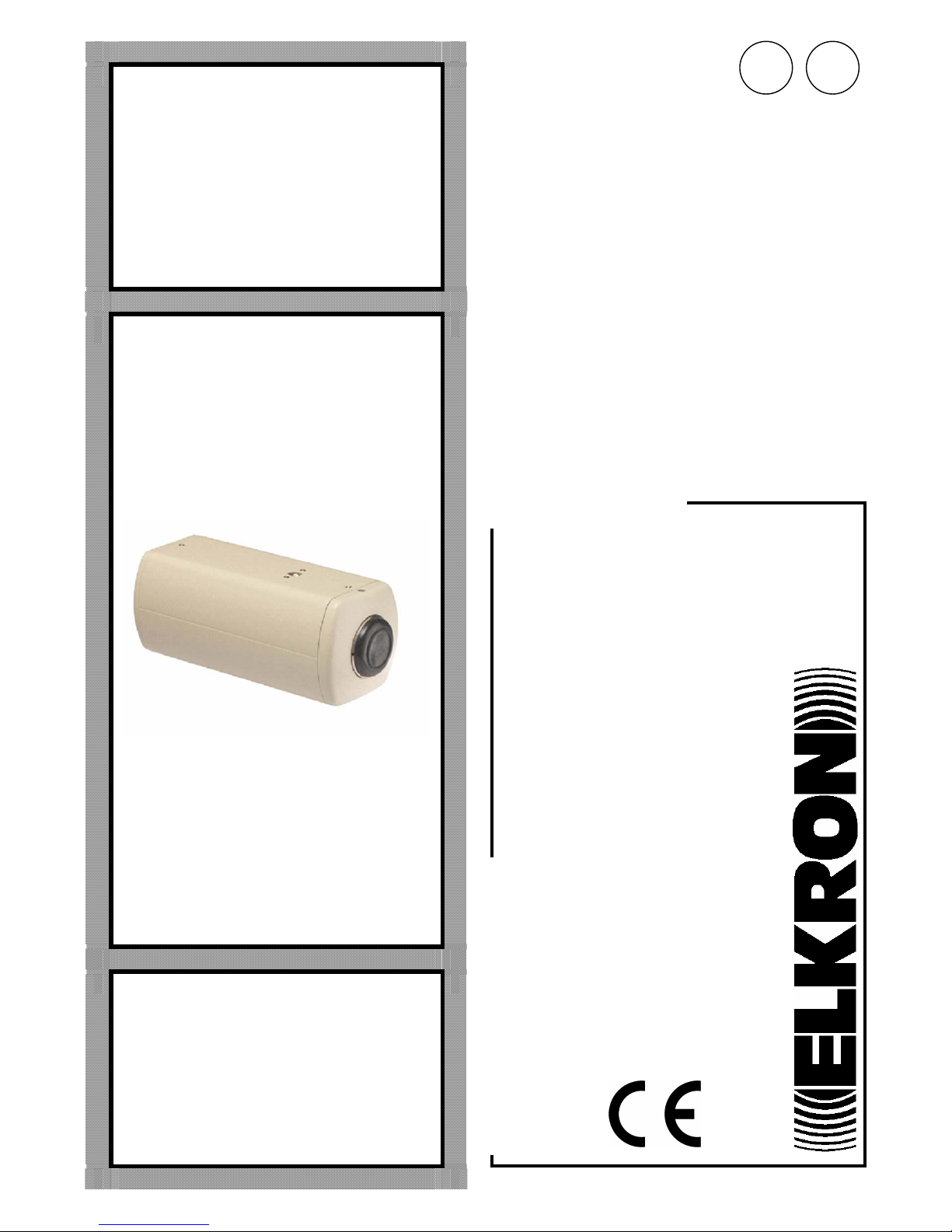
IS1160-AA
Manuale di Installazione
Installation Manual
TC680-IP
IP Camera
I
GB
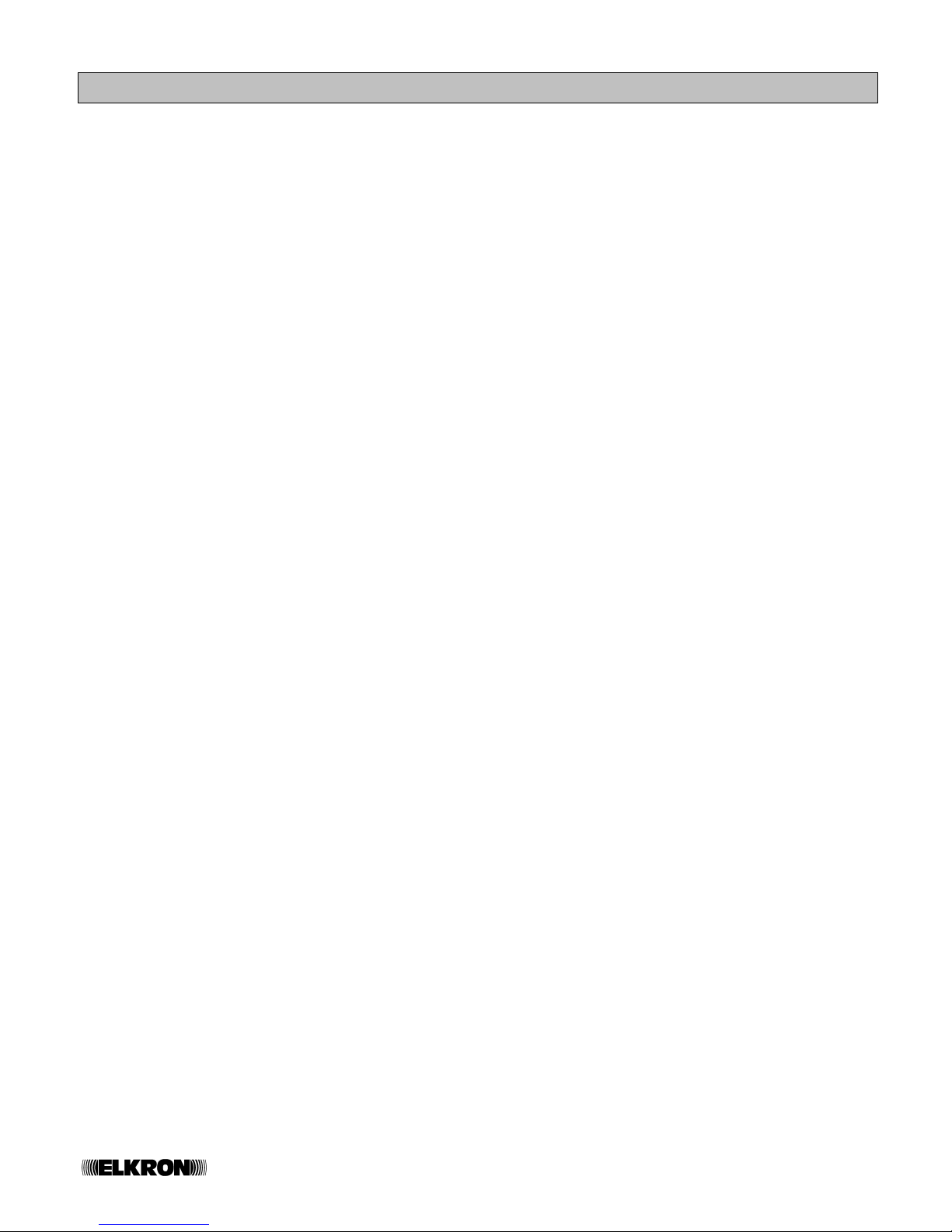
17/32 TC680-IP
TABLE OF CONTENTS
CHAPTER 1. Minimal system requirement........................................................................................................................ 3
1.1 Computer hardware ................................................................................................................................................ 3
1.2 Software.................................................................................................................................................................. 3
1.3 Installation............................................................................................................................................................... 3
CHAPTER 2. Operation manual.......................................................................................................................................... 4
2.1 Installation method.............................................................................................................................................. 4
2.2 IE browser setting (only requires first time usage setting) .................................................................................. 4
2.3 Network on-line.................................................................................................................................................... 5
2.4 Network control ...................................................................................................................................................6
2.5 View Log.............................................................................................................................................................. 7
2.6 System Setting .................................................................................................................................................... 8
2.7 User Management............................................................................................................................................... 9
2.8 Network Setting................................................................................................................................................. 10
2.8.1 IP Assignment....................................................................................................................................................10
2.8.2 PPPoE................................................................................................................................................................ 11
2.9 DDNS ................................................................................................................................................................ 12
2.10 Motion Detect .................................................................................................................................................... 13
2.10.1 Motion Detection Setting........................................................................................................................ 13
2.10.2 Mail Setting............................................................................................................................................. 13
2.10.3 FTP Setting ............................................................................................................................................14
2.11 CCD Module......................................................................................................................................................15
2.12 Advance Setting................................................................................................................................................ 15
2.13 Setting up a multiple IP camera web server...................................................................................................... 16
CHAPTER 3. FAQ...............................................................................................................................................................17

18/32 TC680-IP
1. MINIMAL SYSTEM REQUIREMENT
1.1 Computer hardware
1. CPU: Intel Pentium or AMD, 800MHz or above
2. Microsoft Windows 98, ME, 2000 or XP
3. 128MB RAM or above
4. 5GB available hard drive space
5. 800x600 display monitor with 16 bit color
1.2 Software
1. Inside the CD there are two types. Cht represents the application program and manual in Chinese language.
Eng represents the application program and manual in English language.
2. Application program: IPInstallerCht.exe: Chinese user interface
3. IPInstallerEng.exe: English user interface
4. If Microsoft O.S is utilized, inside the computer it is necessary to have IE browser.Ver6.0.
5. If Linux O.S. is utilized, for the setting please refer to the setting of Linux.
1.3 Installation
As there are different network systems, therefore there are a few different installation methods that will be introduced
separately.
1. (Static IP) fixed IP
2. (Dynamic IP) dynamic IP
3. (PPPoE) dialing method
For various installation methods.
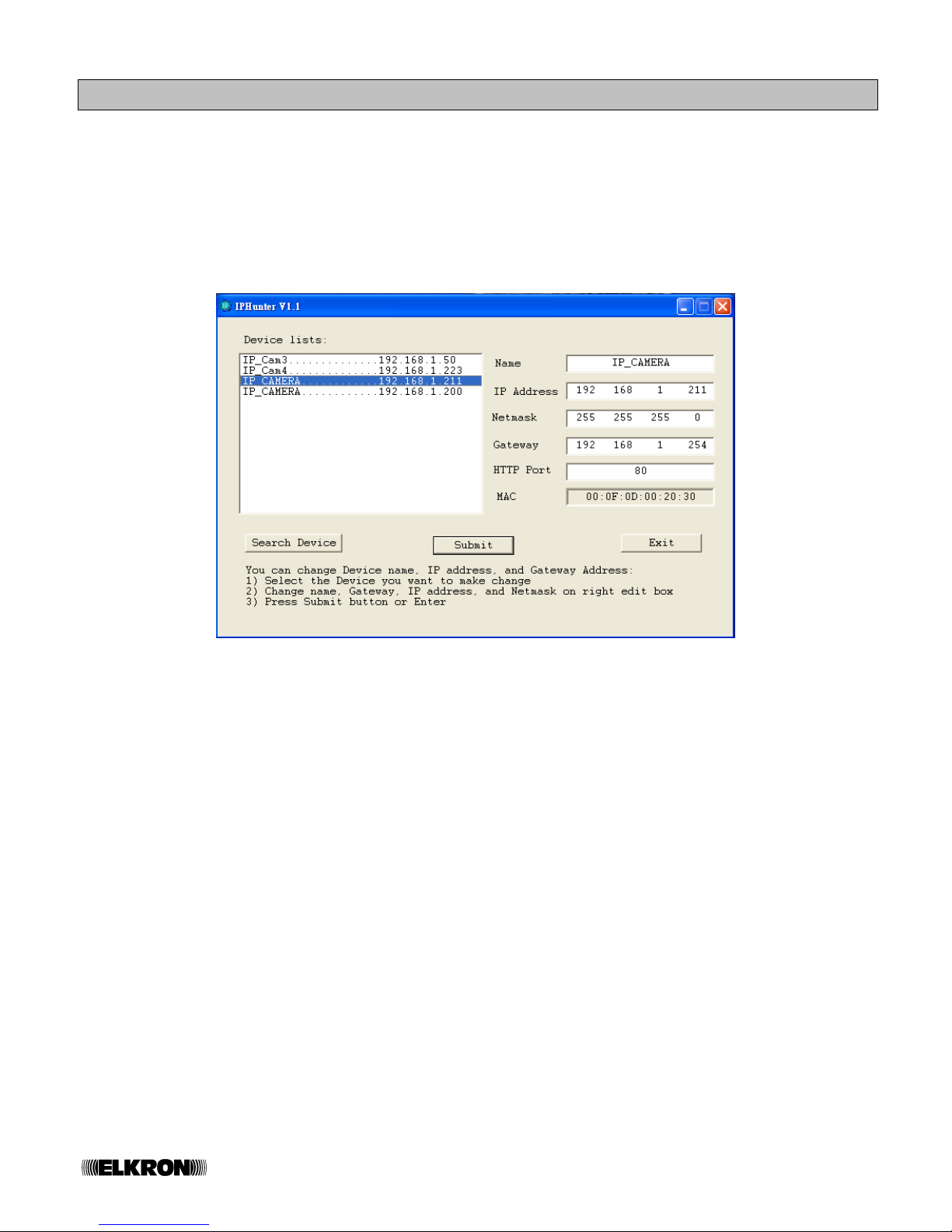
19/32 TC680-IP
2. OPERATION MANUAL
2.1 Installation method
Install the IPInstallerEng.exe first and the desk will provide IP scanning function.
If IPInstallerEng.exe is installed, omit the setting explanation in 2.3
IP position setting
Install the machine inside the LAN internal network or utilize cross-over interlaced network cable directly (in the
accessories pack) and one computer to conduct direct connection. This step is to set the IP position of the IP Cam.
Following this execute the IPInstallerEng.exe and the following diagram will appear:
The “Device lists” on the left will list out all IP Cam on LAN. When the equipment is pointed by the mouse, the right side
will show the parameters of various networks. Various parameters can be revised on it and by pressing the “Submit” on
the lower part, the revision is completed.
Attention: Please input correct network parameters. No space is allowed between characters.
Search Device: please search for all devices on the LAN once.
Exit: Exit
2.2 IE browser setting (only requires first time usage setting)
If this setting is already installed with IPInstallerEng.exe, the setting of this explanation can be exempted.
IEÆtoolÆInternet network optionÆsafetyÆself assigned level
The above three options are all based on reselect as the prompt.
As indicated in the diagram.
1. Tool
2. Internet option
3. Safety
4. Self assigned level
The above three are all set as prompt. During registration, please select yes
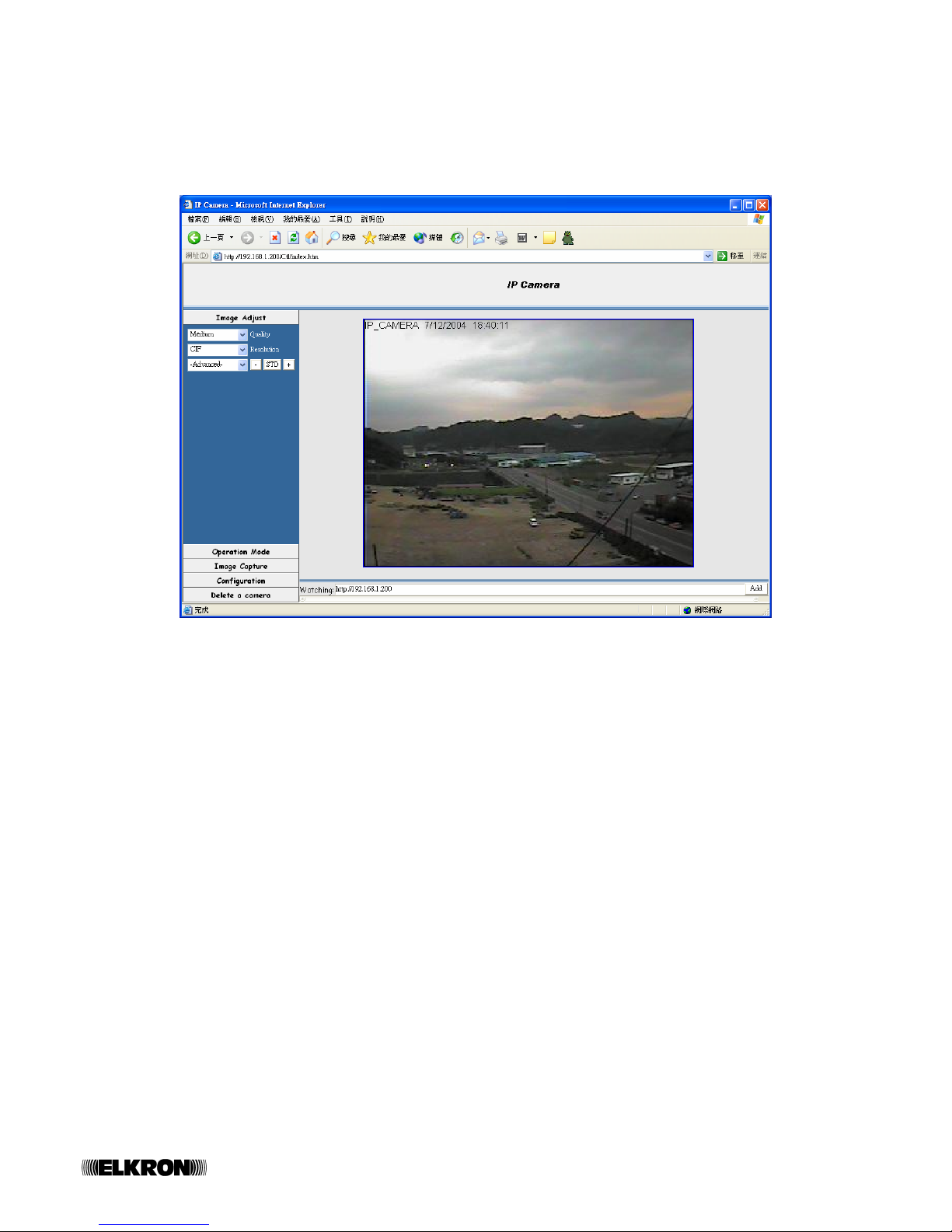
20/32 TC680-IP
2.3 Network on-line
After setting up the IP based on the above step, connect to the intended network or LAN. Execute IE directly on PC.
Directly input IP to conduct on-line as the following diagram:
Default User name admin password admin
The left side of the above diagram is the control panel and the right side is image display.
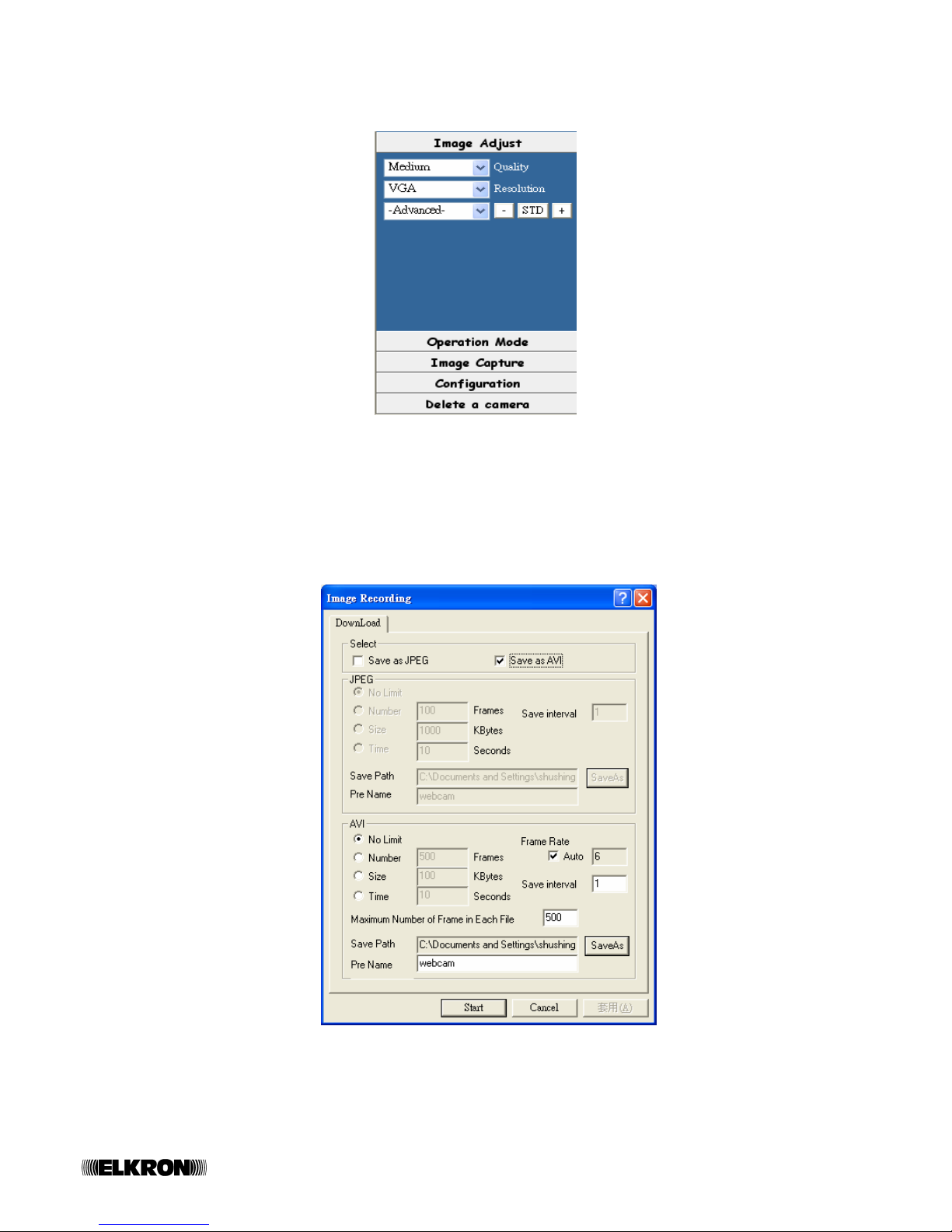
21/32 TC680-IP
2.4 Network control
The left area is the control panel of the network as indicated in the following diagram.
Divided into 5 types of control:
1. Image Adjust Quality: with 4 options – Best / High / Medium / Low.
Resolution: 3 kinds including VGA / CIF / QCIF.
Advances: Brightness/Contrast/Saturation/Hue/Sharpness.
2. Operation mode Continuous and Periodic:
Cyclical and user can select how many seconds interval and then send out image.
3. Image Capture Recording and Snapshot.
a. Push “Recording” key, the Panel will appear as the following diagram:
On the most upper part select “Select:
Save as JPEG will record as JPEG file with one by one image video recording.
Save as AVI will record as AVI file with one section image video recording.
JPEG and AVI can be set separately:
No limit no limitation on the size of file.
Number will limit how many frames in the file is the maximum number.

22/32 TC680-IP
Size will limit the maximum capacity of the file by how many Kbytes.
Time will limit the longest video recording of the file by how many seconds.
Frame rate how many frames will be recorded within one second.
Save interval how many frame intervals before conducting video recording again, 1
represents 1 frame.
Maximum Number of Frame Each File Maximum number of frames for each file.
Save Path Path of saved file.
Pre Name Name of the saved file.
“Start” at the most lower part will start the video recording. “Cancel”
b. Push “Snapshot” key, the Panel will appear the image, save as file.
4. Configuration View Log For detail description, please refer to “2.5 View Log”
.
System for detail description, please refer to “2.6 System setting”
User for detail description, please refer to “2.7 User Management”
Network for detail description, please refer to “2.8 Network setting”
DDNS for detail description, please refer to “2.9 DDNS setting”
Motion Detect for detail description, please refer to “2.10 Motion Detect”
CCD Module for detail description, please refer to “2.11 CCD Module”
5. Delete a camera The IP camera support multi-view function, function for “Delete a camera” is use to
delete camera windows you no longer want to see. For detail description, please refer to
“2.13 Setting up a multiple IP camera web server”
.
2.5 View Log
These records include IP that connects to the computer MAC address time
However, after the DVR power is turned off, these records will be removed.

23/32 TC680-IP
2.6 System Setting
There are total 4 subjects need to be set.
1. Server Information
Version Display the present version.
IP Camera Title the name seen at the network end in Chinese and English. Press “Change” on the lower part to
complete.
2. Camera’s time setting
Camera’s time Can select two kinds – “NTP” time setting or “Input new time”. After setting, press “Adjust” on the lower
part to complete.
3. Language Setting
Can select three kinds “English” / “Tradition Chinese” / “Simple Chinese”. After setting, press “Change” on the lower part
to complete.
4. Others
Reboot IP Camera: After pressing, the IP Camera will reboot the machine.
Firmware update: Program of network update on-line. Attach file name .bin
Attention: Please confirm the source of the firmware update, invalid file will cause the camera
malfunctioning.

24/32 TC680-IP
2.7 User Management
User authorization required Yes, set password. No, do not set password.
Administrator / Guest
Administrator
There is only one administrator account allowed to be created “Change Administrator Setting”
Admin Name, Password and confirm require being the same. Then press “Set/Change” to input .
System will need to reboot when once the administrator username is modified.
Guest
Add a user or change password, Admin Name, Password and confirm require being the same. Then press “Set/Change”
to input.
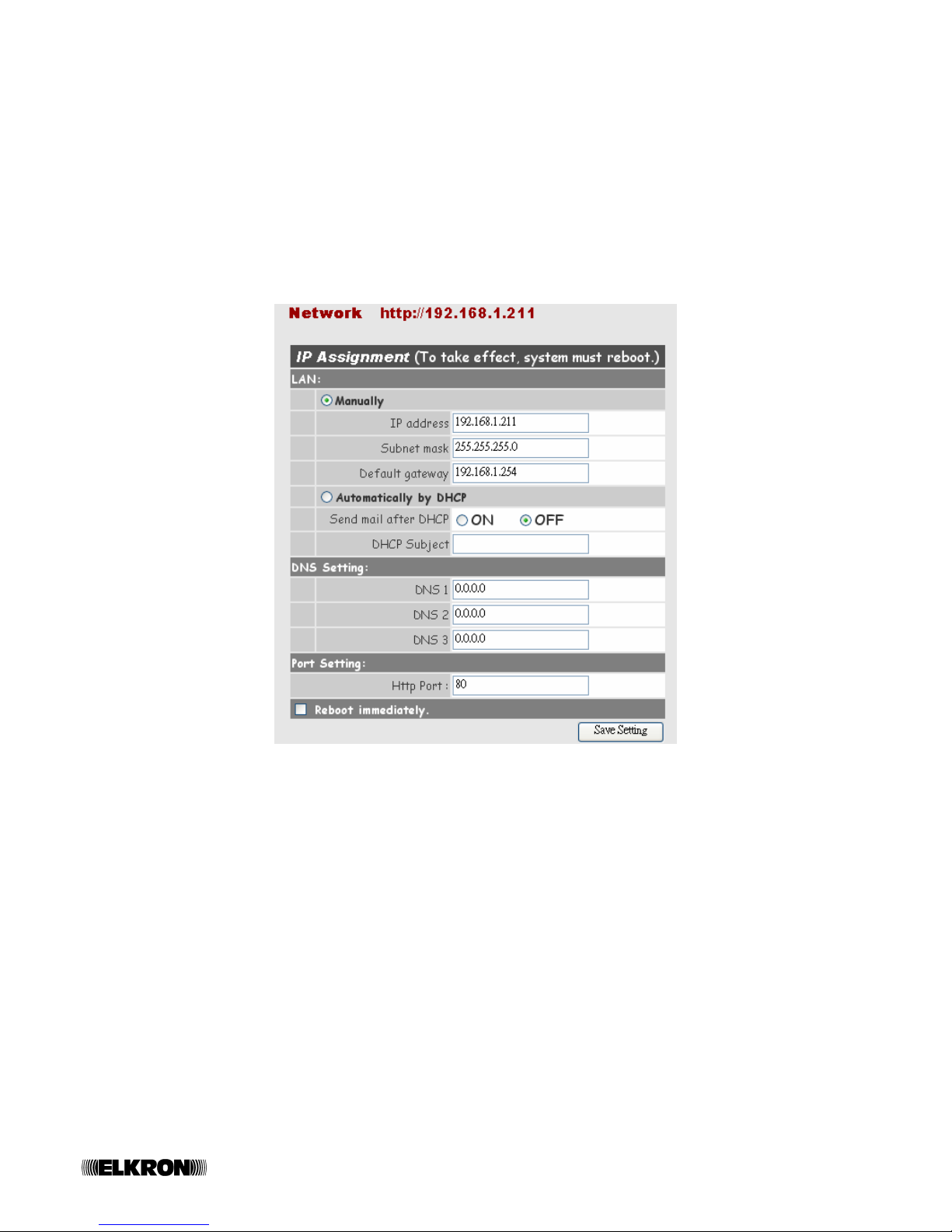
25/32 TC680-IP
Delete user: User name will list out names of all users. Very bottom side “admin” is the highest level user and cannot be
deleted. Others are general users. After it is being pointed, press “Delete” to delete.
User name list: List out names of all users.
Default User authorization required No
Username admin Password admin
2.8 Network Setting
For IP setting, there are two methods, one is IP Assignment and the other is PPPoE.
2.8.1. IP Assignment
Network setting: http://192.168.1.212
IP Assignment: Manually setting IP address / Subnet mask / Default gateway
Automatically by DHCP
Send mail after DHCP: Can select two kinds ON/OFF
DHCP Subject e-mail subject
DNS Setting: DNS1 / DNS2 / DNS3
Port Setting: setting http port
Reboot immediately: When the button is selected, system will reboot automatically. Actions will be done
in 60 seconds.
Then press “Save Setting” to input.

26/32 TC680-IP
2.8.2 PPPoE
Save & Dial Now: Press the button to connect to the ADSL line by PPPoE immediately.
Dial On Power Up: hen you select this function, camera will dial up PPPoe connection automatically after each
power up. If you prefer to use PPPoE connection, this function is recommended.
Username: Name of user provided by the PPPoE network.
Password: User password provided by the PPPoE network.
Send mail after dialed: Mail sent out after dialing is completed. Suggest selection and utilization
Mail Server: name of the server (SMTP) provided by the PPPoE network.
Username on mail server
Password: password provided by the PPPoE network that is set based on the PPPoE network and it is
not essential.
Sender e-mail: e-mail address provided by the PPPoE network.
Receiver e-mail: e-mail address for receiving mail.
CC e-mail: to other e-mail address.
Bcc e-mail: Bcc e-mail address.
Subject: IP Camera PPP Dialed!, can be revised.
You can use semicolon to separate receivers in the same field. You can easily add up as many receivers as you wish.
For an example, below figure indicates 3 receivers are in the receiving list.
ydm.nx@msa.hinet.net; myfor@sinamail.com; xlinx@pchome.com.tw

27/32 TC680-IP
2.9 DDNS
Can select “Enable” or “Disable”
When selecting execution of DDNS, it is necessary to set the Username
Submit: Login after the setting is completed.
Example: Username test
State status information
• Register DNS Entry http://test.ddns.camddns.com
• DDNS registration successful, can now log by http://test.ddns.camddns.com.
• Updating Failed, The name test is already registered
• Representing the name already been taken.
• Updating Failed, Please check your internet connection.
• Representing connection problem, please check with your network connection status and make sure network
setting has been set properly. Please also check the DNS field which under ConfigurationÆNetwork has also
been set properly.
• Updating Æ Updating, please wait.
• Idle Æ No auction is performed.
2.10 Motion Detect
There are 2 ways to transmit captured picture during motion detection, FTP or Email.
2.10.1 Motion Detection Setting
Circle your motion detection area by using mouse dragging. Then click on [Set Detection Area]
Sensitivity: Can select 3 kinds – High / Middle / Low。

28/32 TC680-IP
2.10.2 Mail Setting
Please refer to section 2.8.2 PPPoE mail settings.
Mail Server: name of the server (SMTP) provided by the network.
Username on mail server:
Password: password provided by the network that is set based on the network and it is
not essential.
Sender e-mail: e-mail address provided by the network.
Receiver e-mail: e-mail address for receiving mail.
CC e-mail: to other e-mail address.
Bcc e-mail: Bcc e-mail address.
Subject: IP Camera Warning!, can be revised.
Interval: When motions are triggered, images uploading can be interval between
uploading session to next uploading session. Maxima value is 5 second.
Send mail when motion detected: Check it to send e-mails when motions are triggered.
2.10.3 FTP Setting
Ftp Server: Enter either IP address or URL of the FTP server.
Username: Username for accessing the FTP site.
Password: Password for accessing the FTP site.
Port: FTP port number.
Upload path: Enter correct path for uploading. Default value is the root of FTP server if you
leave it empty. Please make sure you have write privilege.
Interval: When motions are triggered, images uploading can be interval between
uploading session to next uploading session. Maxima value is 5 second.
Upload images when motion detected: Check it to upload images when motions are triggered.
Save Setting: Save setting including FTP and e-mail.

29/32 TC680-IP
2.11 CCD Module
CCD Module:
1. Back Light Compensation: ON/OFF choice.
2. Automatic Gain Control: ON/OFF choice.
3. Auto Electronic Shutter: ON/OFF choice.
4. Flickerless: ON/OFF choice.
2.12 Advance Setting
Right click your mouse in the image area then below command panel will appear.
1. View: There are three selections for you to choose.
Resizable: To customize the size of video window.
Actual size: To set the image back to the size of actual resolution.
Status Bar: Call out a status bar in the bottom of video screen.
2. Image Record: Record setup or press “F11” hotkey to perform. Please refer to 2.4 Network control.
3. Save Current Picture As: Snap Shot,or press “F12” hotkey.

30/32 TC680-IP
2.13 Setting up a multiple IP camera web server
Enter compatible IP camera or web server IP addresses in the field of “Watching” then press “Add” button. This function is
capable support up to 9 compatible IP devices.
You can delete camera windows by pressing “Delete Camera” which is under “Delete a camera” section.
Picture below indicates 4 IP cameras are connected to the web server.

31/32 TC680-IP
3. FAQ
Password recovery
1. Open the camera case.
2. Press and hold the pointed orange button.
3. Power on the camera then release the button after 30 second from power on.
4. Camera will restore to factory default, login to the camera’s web administration page for future setup.
I can’t see anything in IE even my computer hardware meets minima requirement.
Please install Microsoft® DirectX®.
How can I change language if I am not able to see the administration page?
For an example of IP address 192.168.1.217:
http://192.168.1.217/SetLanguage.cgi?Language=0
English
http://192.168.1.217/SetLanguage.cgi?Language=1
Chinese
How come the camera network functions are not able to perform properly?
Please make sure you have correct configuration on IP table such as DNS, subnet mask and IP address.

ELKRON S.p.A.
Via G. Carducci, 3 – 10092 Beinasco (TO) – ITALY
Tel. +39 (0)11.3986711 – Fax +39 (0)11.3499434
www.elkron.it - mailto: info@elkron.it
