Elk products ELK-MM447 User Manual
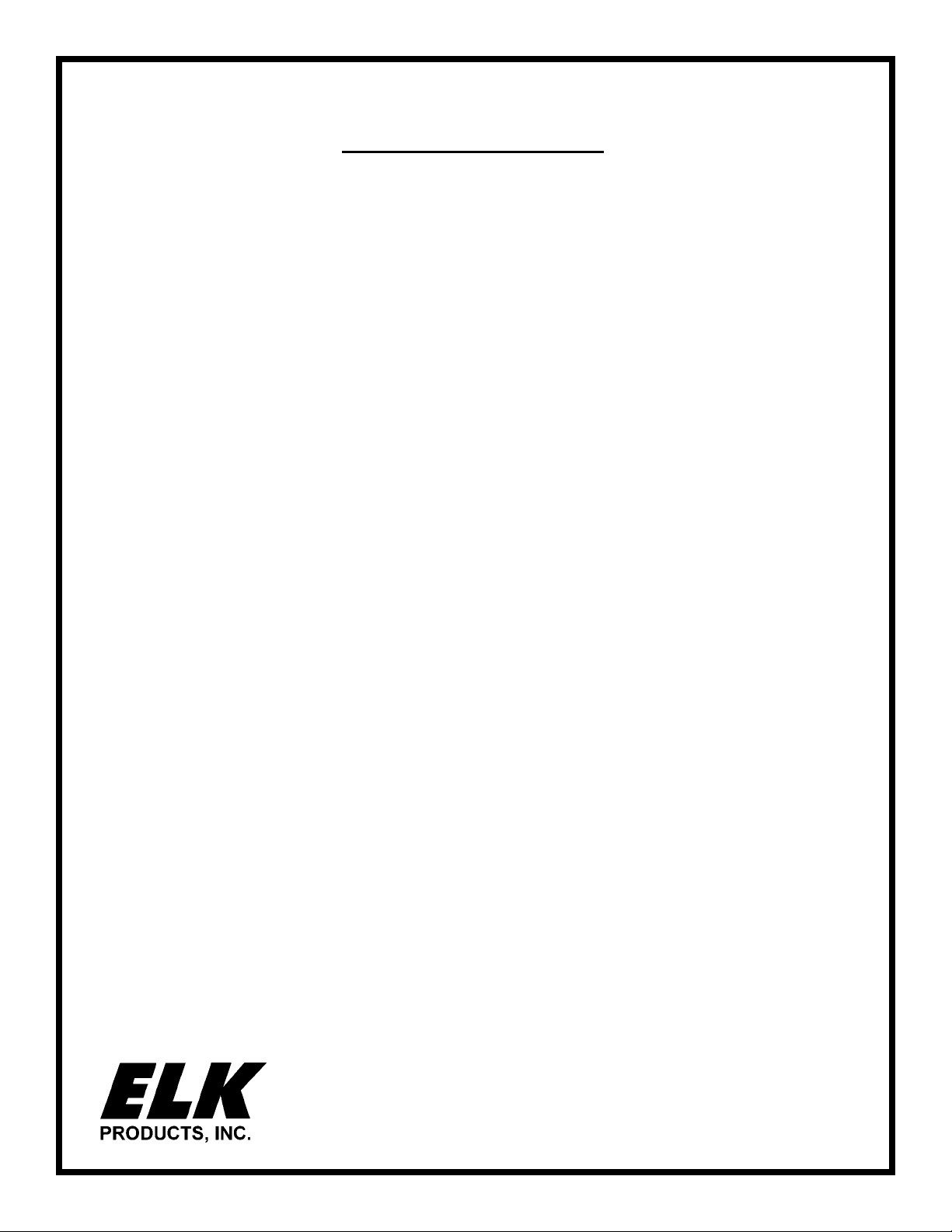
ELK-MM447
Magic Module Automation Controller (MM443) with Built-in
V oice Annunciator (MV480) and Caddx Security Interface (ML8)
Features
• MM443 Programmable Logic Controller
• Four (4) supervised inputs with analog or digital sensing.
• Four (4) dry contact SPDT relay outputs.
• RS-485 four-wire data bus for networking to other Magic Modules and accessories, or to a personal computer.
• Interface connection for X-10 Powerline control or for ELK Access Control module.
• Four (4) Accumulator Counters, range 0 to 255.
• Four (4) Timers, range 1/10 second to over 255 hours.
• 16,384 program bytes using SIMPLE programming language.
• EEProm “non-volatile” memory maintains program in the event of power loss.
• MV480 400 Channel Recordable Voice Annunciator
• Eight (8) minutes (480 seconds) of recordable audio.
• Four hundred (400) addressable message channels.
• On-demand playback.
• Each message is 1.2 seconds in length but may be combined to produce longer messages.
• Messages may be recorded via a built-in microphone or downloaded as .WAV files from a computer & ELK-129.
• 24 Watt built-in audio amplifier with adjustable volume control.
• ML8 Caddx Security Control Interface
•
¹ Works with most Caddx NX Security Controls(except “E” series) and mounts directly into a Caddx NX6 or NX8 Box.
Specifications
• Operating Voltage: 10.25 to 15 Volts D.C., well regulated.
• Nominal Current Draw: ~120mA., Max. draw with voice annunciator at full volume: ~1.2 amps w/ 8 ohm speaker load.
• Maximum speaker load: 4 ohms.
• Analog Inputs: Rated for 0 to 13.6 volts. Optional 2k ohm End-of-line resistor supervision. Inputs have selectable pull
up or pull down jumper but may be left floating. Software programmable high/low threshold levels.
• Analog Input impedance (floating input) - 100K ohms.
• Relay outputs: Rated for 10 Amps at 120VAC, or 7 Amps at 28VDC general purpose; Relays 3 & 4 may be configured
as open collector transistor outputs, 100 ma. Maximum.
• X-10 or Access Control Interface Connector: Telephone style RJ-11 4 wire female connector is compatible with PL513
and PSC04 1-way modules, TW523 and PSC05 2-way modules, or with MA290 Access Module.
• Accessory Connector (J1), 5 pin male: For optional MC100 Real Time Clock or MT100 Temperature Sensor Module.
• RS-485 Data Bus: For connection of additional data bus devices. Maximum length - 4000 feet w/22 AWG wire.
• Board Size: 9.25” W x 3.375” H x 1” D.
* Since the MM447 accepts RS485 data only, an RS232 to RS485 Data Converter (ELK-MB485) may be needed.
ELK PRODUCTS, INC.
PO Box 100 • 3266 US Hwy. 70 West
Hildebran, NC 28637 • USA
828-397-4200 • FAX 828-397-4415
http://www.elkproducts.com • Email: info@elkproduct s.com
Rev 1.7 09/04
Page # 1
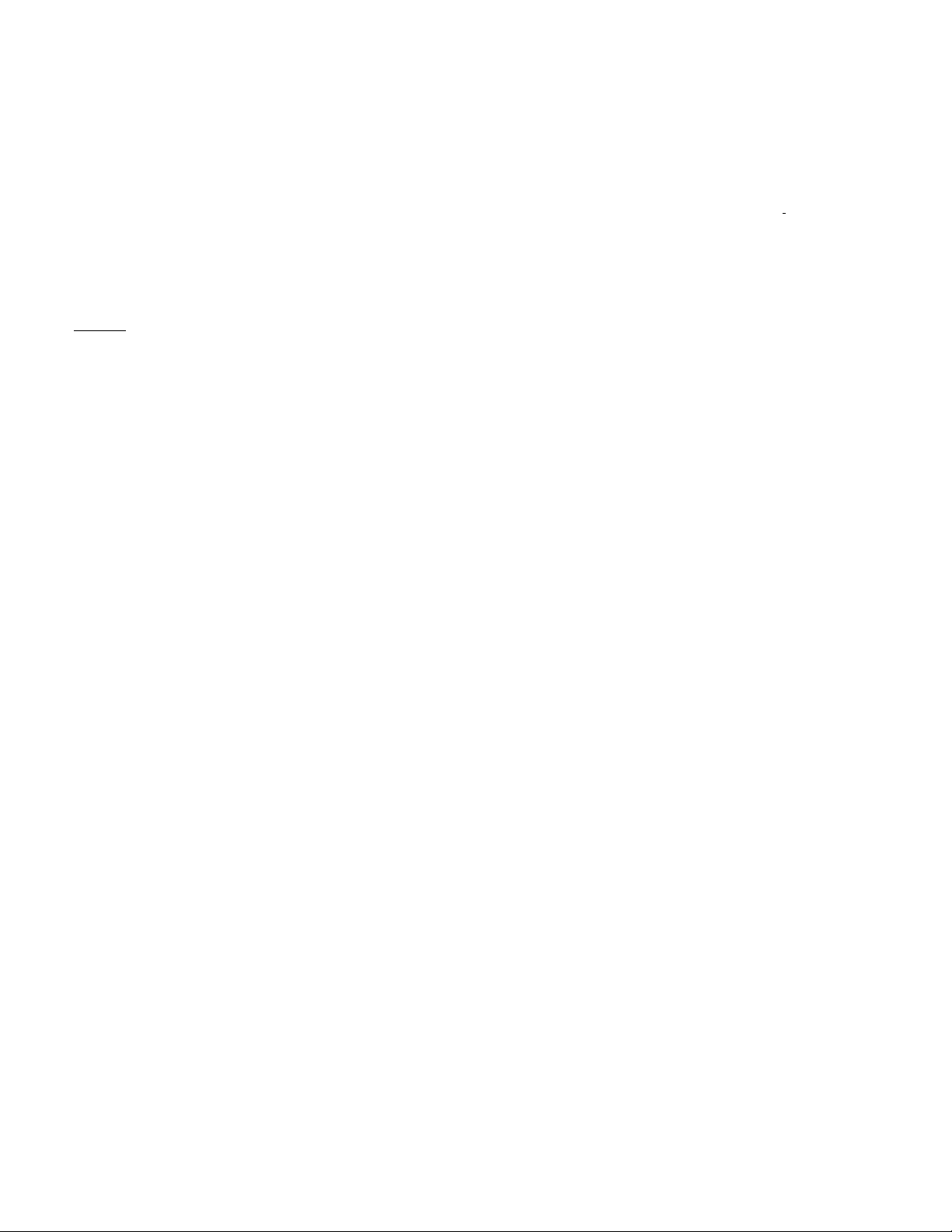
OVERVIEW
The MM447 product is a Magic Module (MM443), a Recordable Voice Annunciator (MV480), and a Caddx NX Security Interface (ML8)
integrated onto a single printed circuit board. It was specifically designed to mount into a Caddx NX series Control¹ allowing for
quicker and easier implementation of integration and automation applications such as the popular HomeControl.
The MM447 has virtually no limits and can be used as a stand alone field programmable controller in a vast array of applications
from timers, door controllers, simple process controllers, etc. or as a networked controller with other modules connected on a
common RS-485 data bus. All data bus modules are assigned a device type and up to 31 of each type may interconnected together.
A telephone style RJ-11 connector allows an X-10 Power Line Interface to be added for transmitting and receiving signals across the
AC power line. This same connector can alternately be used with our Access Interface (MA290) for reading Dallas iButton™ ID
devices or Proximity cards for identification and access control applications.
The MM447 uses the same programming software as the MM443 and MV480. The software and peripheral components are available in our Programming Kit (MK485) or Starter Development Kit (MK400). Programming is accomplished by way of a PC using
ELK’s Magic Module Development software. Programs may be written using either the automatic Code Writer or Application Writer
interfaces which construct programs from a visual question list into a lower level Intermediate Code. The Intermediate Code, known
as
SIMPLE, is a Basic-like high level language that compiles the Intermediate Code into code byte’s. The code is then downloaded
from the PC to the MM447 over the data bus using the PC’s serial port and a RS-232 to RS-485 converter (MB485 included in the
programming kit). The code is stored in Electrically Erasible Programmable Read Only Memory(EEProm memory). The microprocessor reads out of EEProm memory and executes the code through a built in operating system. Once programmed, the MM447 may
be disconnected from the data bus or the PC may be turned off. The latest updates to the ELK Product’s Magic Module Development
Software are available at: www.elkproducts.com.
INSTALLATION and HOOKUP
1. Set the RS-485 DATA BUS ADDRESS Jumpers. Each MM447 must be set to its own individual data bus address. There are 5
plug-on DATA BUS ADDRESS Jumpers located along the top of the board. See Figure 1. Each jumper has a position of [0] or [1] and
a binary value (1, 2, 4, 8, 16) which can be read directly above each jumper. The addition of the binary values (sum total) for
jumper(s) set to the [1] position determines the data bus address. For example: Data bus address 5 is set by placing jumpers 1 and
4 in the [1] position (1 + 4 = 5). All five jumpers are required to set the address, none can be missing.
2. Set the VOICE ADDRESS Jumpers. Even though the MV480 Voice Annunciator is “on-board” it must still have a Data Bus address
of either 1, 2, or 3 assigned to it. There are 2 plug-on VOICE ADDRESS jumpers located along the top of the board. See Figure 1.
Each jumper has a position of [0] or [1] and a binary value (1, 2) which can be read directly above each jumper. The addition of the
binary values (sum total) for jumper(s) set to the [1] position determines the data bus address. For example: Data bus address 3
would be set by placing both jumpers in the [1] position (1 + 2 = 3). Both jumpers are required to set the address, none can be
missing.
3. Connect the four wires of the RS-485 Data Bus to any remote or additional modules, or to an MB485 RS232 to RS485 PC Serial
Interface adapter. For proper operation Data “A” must connect to Data “A” and Data “B” must connect to Data “B” on the other
modules. There are two sets of Data Bus connections:
A. Screw Terminals A & B
B. Four pin header connector J2 - Pin 3 is Data “A” and pin 2 is Data “B”.
4. Connect the Inputs as needed. Four analog or digital inputs with programmable low and high level switching thresholds accepting input voltages directly up to 13.6 volts DC are available at terminals 5 thru 10. Higher voltages can be used by using resistors on
the input as a voltage divider. Each input is jumper programmable for a 2K ohm input resistor pulled to 12VDC, ground, or no resistor
input voltage bias. The input loop response time may be adjusted with the set INxFilter command in 1/10-second increments from
100 milliseconds to 25.5 seconds.
The Inputs may be used as:
A. Normally Open (Short to ground). Set JP1 thru JP4, according to the input, to the “1”(+12V) pull up setting.
B. Normally Open (Short to +12VDC). Set JP1 thru JP4 to the “0”(GND) pull down setting.
C. End Of Line Resistor (EOLR) at 2000 ohms with Normally Open contacts across the resistor and/or Normally Closed contacts in
series with the resistor. Set JP1 thru JP4 to the “1”(+12V) pull up setting.
D. Analog V oltage Input (0 to 13.6 VDC). Remove the JP1 thru JP4 jumper. Use the if Inx <= value to select what to do next in the
program according to the input voltage level.
5. Connect the Relay Outputs as needed. Four form C relay outputs with contacts rated at up to 10 amps are available at screw
terminals 11 thru 22. Two relay outputs are jumper programmable (JP11 for relay 3 & JP12 for relay 4) to switch the output through an
open collector NPN transistor (100 ma maximum) to the COM terminal instead of through the relay for higher speed applications
such as flashing LED’s where the click of the relay is not desired.
6. Connect the Speaker(s) to the two screw terminals labeled SPEAKER. Maximum speaker load is 4 ohms. Multiple speakers may
be wired in series to add more speakers to the system. There is a Volume Control Knob to set the output level.
Application Note: To connect the Voice Module to a low level line input going into a paging system or an audio amplifier refer to
Figure 3. When using this connection adjust volume level to no greater than one quarter turn.
Page # 2
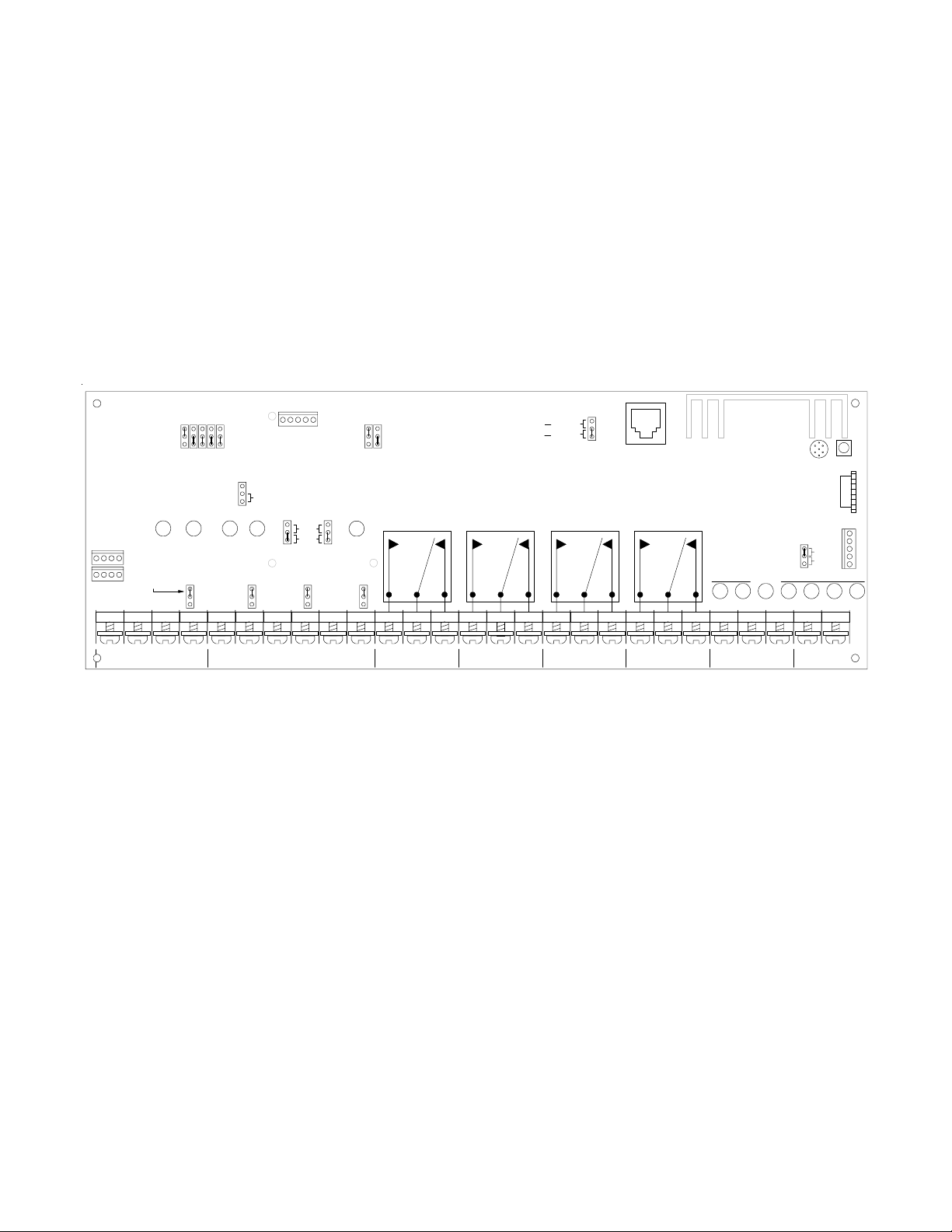
7. Connect an X-10 or Access Interface as needed. To communicate over the AC powerline connect a PL513 or PSC04 X10
module (transmit only), or a TW-523 or PSC05 X10 module (two-way) to connector J5 using a single RJ-11 four wire telephone
cable. Jumper JP10 selects between the one way or two way modules. Alternatively, for Access control applications you may
connect an ELK-290 Proximity/iButton Reader Interface to connector J5. The MM447 supports both Proximity Cards and Dallas
iButtons. Note: X-10 and Prox/Ibutton applications cannot be used simultaneously.
8. Connect Power from a well regulated 12VDC power source using any of four different locations on the printed circuit board.
A. If a Caddx NX Alarm Control
¹ is present it may be used to power the MM447 from the Security CNTRL Bus screw terminals.
+12V (terminal 23) connects to Caddx NX KP POS terminal.
NEG (terminal 24) connects to Caddx NX KP COM terminal.
DATA (terminal 25) connects to Caddx NX KP DATA terminal.
B. Magic Module Data Bus (RS-485) screw terminals 1(+12V) and 4(NEG).
C. RS-485 Data Bus Four pin header connector, J2, Pins 4(+) and 1(-).
D. X-10 and iButton Interface Eight pin telco type connector, J5, Pins 2(+) and 7(-).
ELK-MM447 MAGIC MODULE
124816
1
0
DATA BUS ADDRESS JUMPERS
(ADDRESS 1 SHOWN)
Controller
DATA
BUS
1
Leave JP1
thru JP4 in
the 1 Positio n
J2
1 2 3 4 5 6 7 8 9101112131415161718192021222324252627
+
MAGIC MODULE DATA BUS
K1 K2 K3 K4
Input 1 Input 2 Input 3 Input 4
JP1
1
0
-
BA
OUT3OUT2OUT1STATUS
NEG
INPUT INPUT INPUT
12
STOP
1
0
J1
VOICE ADDRESS JUMPERS
JP12JP11
OUT
IN
Relay 4
Relay 3
1
0
34
Terminal Descriptions
1. +12VDC • Positive Power Supply input.
2. A • RS-485 data bus. Connect all data bus "A" terminals in together.
3. B • RS-485 data bus. Connect all data bus "B" terminals in together.
4. NEG • Common Negative/ground Power Supply input.
5. INPUT 1 • Input 1
6. NEG • Common Negative/ground and return on Inputs 1 & 2.
7. INPUT 2 • Input 2
8. INPUT 3 • Input 3
9. NEG • Common Negative/ground and return on Inputs 3 & 4.
10. INPUT 4 • Input 4
11. NO • Relay 1 Normally Open
12. COM • Relay 1 Common
13. NC • Relay 1 Norma l l y Closed
14. NO • Relay 2 Normally Open
15. COM • Relay 2 Common
16. NC • Relay 2 Norma l l y Closed
17. NO • Relay 3 Normally Open
18. COM • Relay 3 Common
19. NC • Relay 3 Norma l l y Closed
20. NO • Relay 4 Normally Open
21. COM • Relay 4 Common
22. NC • Relay 4 Norma l l y Closed
23. +12V • Connect to Caddx NX Control KP POS.
24. NEG • Connect to Caddx NX Control KP COM.
25. DATA • Connect to Caddx NX 6/8 KP DATA.
26. SPEAKER • Connect an 8 ohm 15 Watt (or greater) speaker.
27. SPEAKER • Connect an 8 ohm 15 Watt (or greater) speaker.
12
1
0
(ADDRESS 1 SHOWN)
OUT4
JP4JP3JP2
1
0
NEG
NO COM NC NO COM NC NO COM NC NO COM NC
INPUT
PL-513 or PSC04
TW-523 or PSC05
K1 K2 K3 K4
RELAY 1 RELAY 2
LED Indicators
STATUS (Controller) blinks for normal operati on.
OUT1 indicates Output (Relay) 1 is ON.
OUT2 indicates Output (Relay) 2 is ON.
OUT3 indicates Output (Relay) 3 is ON (see JP11 for optional use)
OUT4 indicates Output (Relay) 4 is ON (see JP12 for optional use)
VOICE STATUS blinks for normal voice operation, lit while recording messages.
VOICE EOM blinks at end of voice message, lit while recording messages.
D18 is for proper circuit operation only.(does not lite)
CRCV flashes if MM447 is enrolled and receiving data from the Caddx bus, on
continuous if the Link Interface is not enrolled.
CXMIT blinks when the Link Interface transmits to the Caddx.
ERCV blinks when Link Interface sees data on the ELK bus.
EXMIT blinks when Link Interface transmits data on the ELK bus.
Plug-on Connectors, Jumpers, etc.
J1 ACCESSORY CONNECTOR for optional ELK-MC100, ELK-MT100 modules.
J2 DATA BUS Twin connectors for plug-on RS-485 data bus ribb on cab le s.
J5 X-10 CONN f or X10 interface or ELK-MA290 Access Reader Interface.
J6 ELK129 CONN f or ELK-129 downloading of sound (.WAV) files.
DAT A BUS ADDRESS jumpers s et the Contr ol ler's RS-485 bus address.
VOICE ADDRESS jumpers se t the Voice Controller ' s RS-485 bus ad dress.
JP1 "1" = 2K pull "up" resistor, or "0" = pull "down" resistor on INPUT 1.
JP2 "1" = 2K pull "up" resistor, or "0" = pull "down" resistor on INPUT 2.
JP3 "1" = 2K pull "up" resistor, or "0" = pull "down" resistor on INPUT 3.
JP4 "1" = 2K pull "up" resistor, or "0" = pull "down" resistor on INPUT 4.
JP10 "1 way" or "2 way" X-10 interface communication on connector J5.
JP11 "IN" = Relay 3 dry-contacts, "OUT" = Pull to ground transistor output.
JP12 "IN" = Relay 4 dry-contacts, "OUT" = Pull to ground transistor output.
JP10
1-WAY
2-WAY
SELECT X-10
X-10 and iButton
Interface
RELAY 3 RELAY 4
J5
Voice Link
STATUS EOM D18 CRCV CXMIT ERCV EXMIT
+12V NEG DATA
SECURITY CNRL BUS
JP18 MIC
SPEAKER
JP18 "MIC" =record from onboard microphone, "AUD" = record with ELK-129.
RECORD SWITCH used for manually recording from on-board microphone.
VOLUME A DJUST controls audio output level to speaker.
MIC
MIC
AUD
RECORD
VOLUME
J6
ELK129 CONN
FIGURE 1 MM447 Terminals, Indicators, and Jumpers
Page # 3
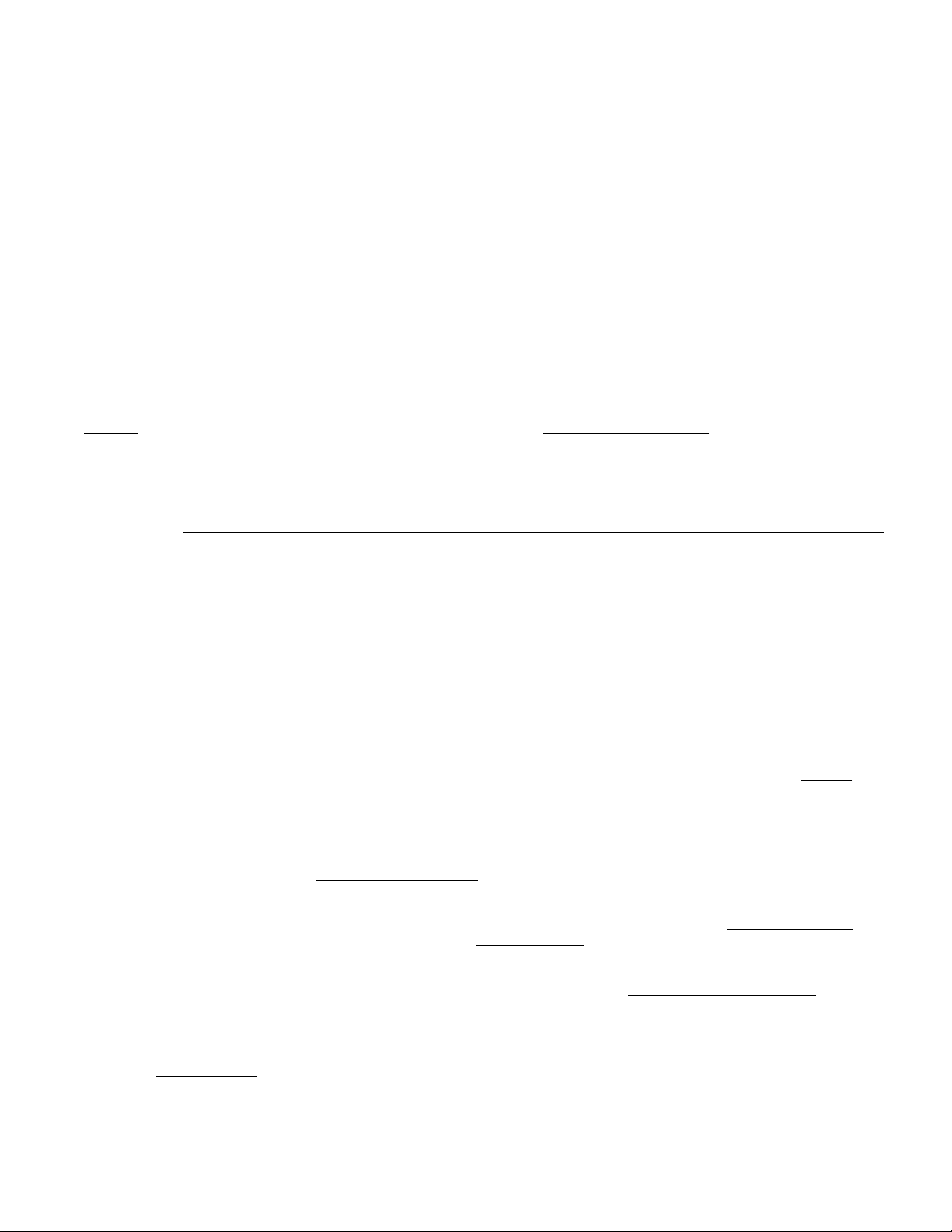
PLAYBACK OF MESSAGES
The Voice Annunciator messages may be played back using commands from the controller, a personal computer, or from many
popular brands of controls and equipment that have an RS-232 or RS-485 serial port and are capable of transmitting ASCII strings*.
Message channels are factory recorded (See Table 1) but may be custom recorded using the on-board microphone or computer
WAV files. Refer to the Magic Module programming manual and software for procedures on playing messages.
PROGRAMMING NEW MESSAGES
Programming of new messages requires the following basic items: 1) A personal computer equipped with Windows 95 or higher
and an available RS232 serial port. 2) A Magic Module Programmers (MK485) Kit. The kit contains the ELK Development software,
a RS-232 to RS-485 data bus interface, a 9 pin serial cable, a 4 pin ribbon cable, and a 12 Volt DC Power Pack. Figure 4 shows the
hardware connections. Install the development software on your PC and follow the directions.
1. Start the Magic Module Development software and click on the VOICE tab.
2. Set the System box (top left corner) to MV480 and the Address box to match the VOICE ADDRESS of the board.
Programming directly using the on-board microphone
3a. Estimate the message length to determine how many message locations will be needed. Each location is 1.2 seconds.
4a. Highlight the message location(s) (1 to 400) by clicking or dragging the mouse pointer. Enter a description and click the purple
Replace. The message start and ending locations will be reflected in the Start and Stop Boundary window.
5a. Click the yellow
you to press the Record switch while speaking into the on-board microphone. Release the switch when finished. The message will automatically play back. If you speak longer than the length set by the start and stop boundary then a portion of your
message will be lost. In that event re-record the message and either increase the number of messages channels or shorten
your message. If the record switch is not pressed within 45 seconds after the record command is received the command
cancels and the unit returns to normal operating mode.
Application Note: Instead of using the on-board microphone to record your spoken phrases, we recommend using the
Windows Sound Recorder to record and store those phrases into .WAV files. WAV files are easier to program into the
MM447 as shown below. In addition, they may be reused on future programming sessions.
If your computer is equipped with a speaker output jack, you have the option of using computer sound .WAV files for messages. In
addition to the basic hardware requirements you will need an ELK-129 Sound Card Interface. This connects between the
computer’s speaker output and the MM447 as shown in Figure 4. The software that comes with the ELK-129 is not required.
Note: When using an ELK-129 with an MM447, DO NOT CONNECT an AC T ransformer to the ELK-129’ s 12V AC input terminals.
3b. To use a computer .WAV file, highlight the location (1 to 400) where you want the message to begin. Click the tan
and find the desired .WAV file. Double click on the file or click Open. The .WAV filename will appear in the selected location. A
message of 1.2 seconds or less will occupy one location. Messages longer than 1.2 seconds overrun into the following
location(s) as indicated by the “...”. This allows for longer messages, but it decreases the total number of available messages.
Note: Location 400 cannot overrun. The software supports .WAV files recorded at sampling rates of 11khz, 22 khz, or 44khz.
4b To hear the .WAV file, click the green
volume of loud wavs in your message list. Continue to add more WAV files into your list.
Microphone Program button. Instructions will be sent to the Voice Annunciator and a message box will inform
Programming using computer stereo sound card and stored .WAV files
Browse button
Play Computer WAV File button. The volume slider can be used to individually lower the
5b. When you have finished selecting .WAV files and are ready to program you may either click the orange
button or highlight message(s) number(s) and click the green Program A WAV . The appropriate message(s) will then auto-
matically record into the Voice Annunciator.
6. To playback a programmed message(s) highlight the message(s) and click the yellow Play Voice Module Message button.
7. A listing of your programmed messages can be saved onto your computer as a .VCM file for future use. Click File, Save As, and
type in a descriptive filename.
8. The purple
* Since the MM447 accepts RS485 data only, an RS232 to RS485 Data Converter (ELK-MB485) may be needed.
Find Messages button can be used to scan the MM447 and return message lengths stored in it’s memory.
Page # 4
Program all WAV’S
