Elk Products elk-m1g, elk-m1 User Manual

INSTALLATION
MANUAL
Cross Platform Control
Specifications, Installation and Programming
This Manual pertains to both the ELK-M1G and the ELK-M1 models
M1 includes the SIA CP-01 Standards for False Alarm Reduction
TM
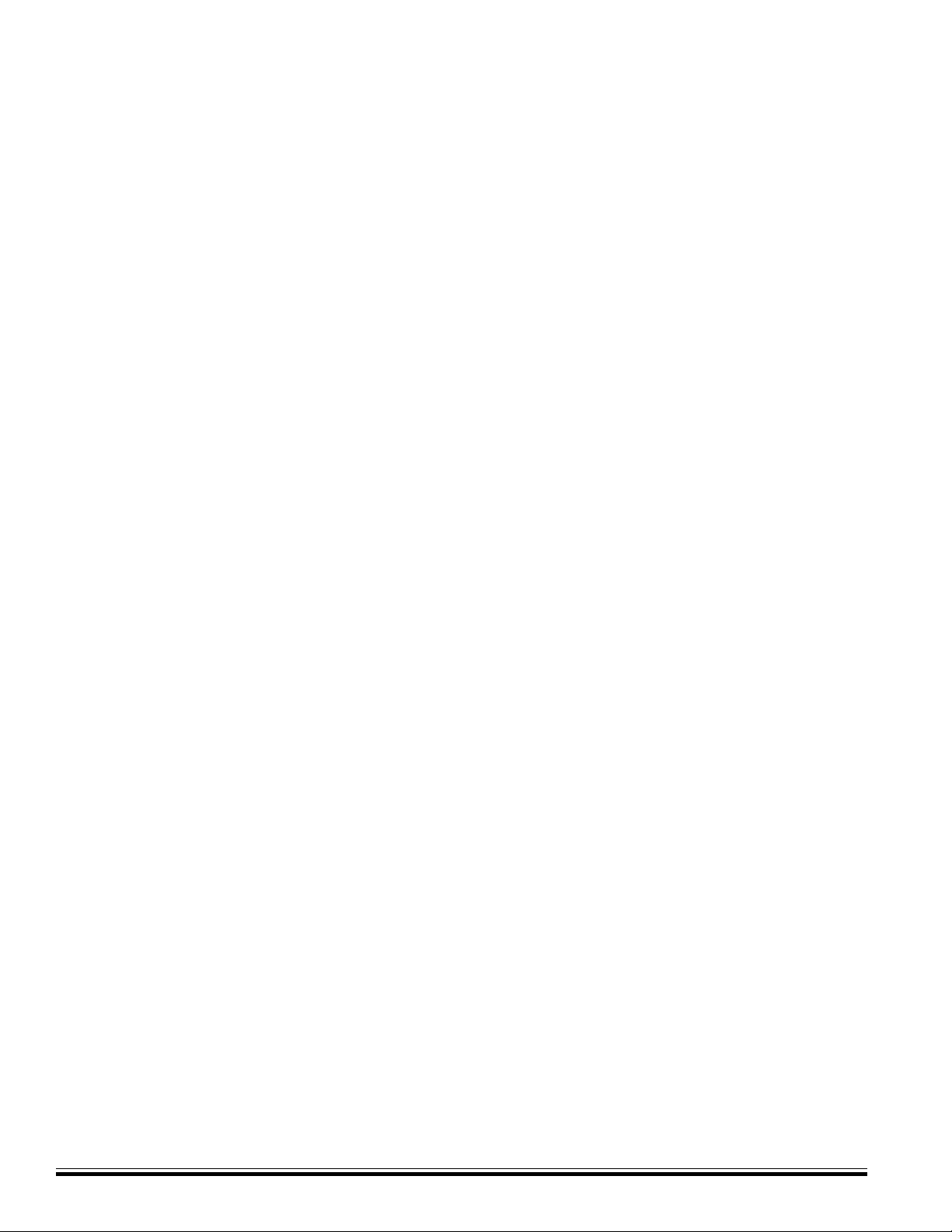
Introduction
LIMIT ATION
The ELK-M1G and ELK-M1 Controls are designed to warn against unauthorized entry and other situations. However, it is not a guarantee of
protection against the occurrence of burglary, fire, or other emergency . Any alarm system is subject to compromise or failure to warn for various
reasons. For example:
- Unauthorized access can be gained through unprotected points or by disarming or bypassing protected points.
- Sensing devices are power driven and do not operate without electrical power. Battery-operated devices will not work without batteries, with
dead batteries, or if the batteries are not put in properly. Devices powered solely by AC will not work if their AC power supply is cut off for any
reason, however briefly.
- T elephone lines over which alarm signals are transmitted may be out of service or rendered inoperable by an intruder .
- Even if the system responds to the emergency as intended, occupants may have insufficient time to protect themselves from the emergency
situation. In the case of a monitored alarm system, authorities may not respond appropriately .
- Smoke detectors have limitations and cannot detect all types of fires. According to data published by the Federal Emergency Management
Agency , while smoke detectors have played a key role in reducing residential fire deaths in the United States, they may not activate or provide
early warning for a variety of reasons in as many as 35% of all fires, . Some of the reasons some detectors used in conjunction with this
System may not work are as follows. Smoke detectors may have been improperly installed and positioned. Smoke detectors may not sense
fires that start where smoke cannot reach the detectors, such as in chimneys, in walls, or roofs, or on the other side of closed doors. Smoke
detectors also may not sense a fire on another level of a residence or building. A second floor detector , for example, may not sense a first floor
or basement fire. Finally, smoke detectors have sensing limit ations. No smoke detector can sense every kind of fire every time. In general,
detectors may not always warn about fires caused by carelessness and safety hazards like smoking in bed, violent explosions, escaping gas,
improper storage of flammable materials, overloaded electrical circuits, children playing with matches, or arson. Depending an the nature of the
fire, and/or location of the smoke detectors, the detector, even if it operates as anticipated, may not provide sufficient warning to allow all
occupants to escape in time to prevent injury or death..
- Signals sent by wireless transmitters may be blocked or reflected by metal before they reach the alarm receiver. Even if the signal path
has been recently checked during a weekly test, blockage can occur if a metal object is moved into the path.
- Wireless transmitters (used in some systems) are designed to provide long battery life under normal operating conditions. Longevity of
batteries may be as much as 4 to 7 years, depending on the environment, usage, and the specific wireless device being used. External
factors such as humidity, high or low temperatures, as well as large swings in temperature, may all reduce the actual battery life in a given
installation. This wireless system, however , can identify a true low battery situation, thus allowing time to arrange a change of battery to
maintain protection for that given point within the system.
- Installing an alarm system may make the owner eligible for a lower insurance rate, but an alarm system is not a substitute for insurance.
Homeowner, property owners and renters should continue to act prudently in protecting themselves and continue to insure their lives and
property.
- A user may not be able to reach a panic or emergency button quickly enough.
- Passive Infrared Motion Detectors can only detect intrusion within the designed ranges as diagrammed in their installation manual. Passive
Infrared Detectors do not provide volumetric area protection. They do create multiple beams of protection, and intrusion can only be detected
in unobstructed areas covered by those beams. They cannot detect motion or intrusion that takes place behind walls, ceilings, floors, closed
doors, glass partitions, glass doors, or windows. Mechanical tampering, masking, painting or spraying of any material on the mirrors, windows
or any part of the optical system can reduce their detection ability . Passive Infrared Detectors sense changes in temperature; however, as the
ambient temperature of the protected area approaches the temperature range of 90 to 105F (32 to 40C), the detection performance can
decrease.
- Alarm warning devices such as sirens, bells or horns may not alert people or wake up sleepers if they are located on the other side of
closed or partly open doors. If warning devices are located on a different level of the residence from the bedrooms, they are less likely to
waken or alert people inside the bedrooms. Even persons who are awake may not hear the warning if the alarm is muffled by noise from a
stereo, radio, air conditioner or other appliance, or by passing traffic. Finally , alarm warning devices, however loud, may not warn hearingimpaired people.
- This equipment, like other electrical devices, is subject to component failure. Even though this equipment is designed to last as long as 20
years, the electronic components could fail at any time.
- The most common cause of an alarm system not functioning when an intrusion or fire occurs is inadequate maintenance. This alarm
system should be tested weekly to make sure all sensors and transmitters are working properly.
ALL RIGHTS RESERVED
No part of this publication may be reproduced, stored in a retrieval system, or transmitted in any form or by any means, electronic, mechanical,
photocopying, recording, or otherwise without the prior written permission of the manufacturer. The material in this publication is for information
purposes and subject to change without notice. The manufacturer assumes no responsibility for any errors which may appear in this publication.
Printed in U.S.A.
Use of this control for fire detection and/or annunciation may not be permitted by certain states, counties, municipalities or local jurisdiction. It is
the responsibility of the installing alarm company to check with the local A.H.J. (Authority Having Jurisdiction) or State Fire Marshal’s of fice prior
to using this control for fire detection.
Page 2
M1 Installation and Programming Manual
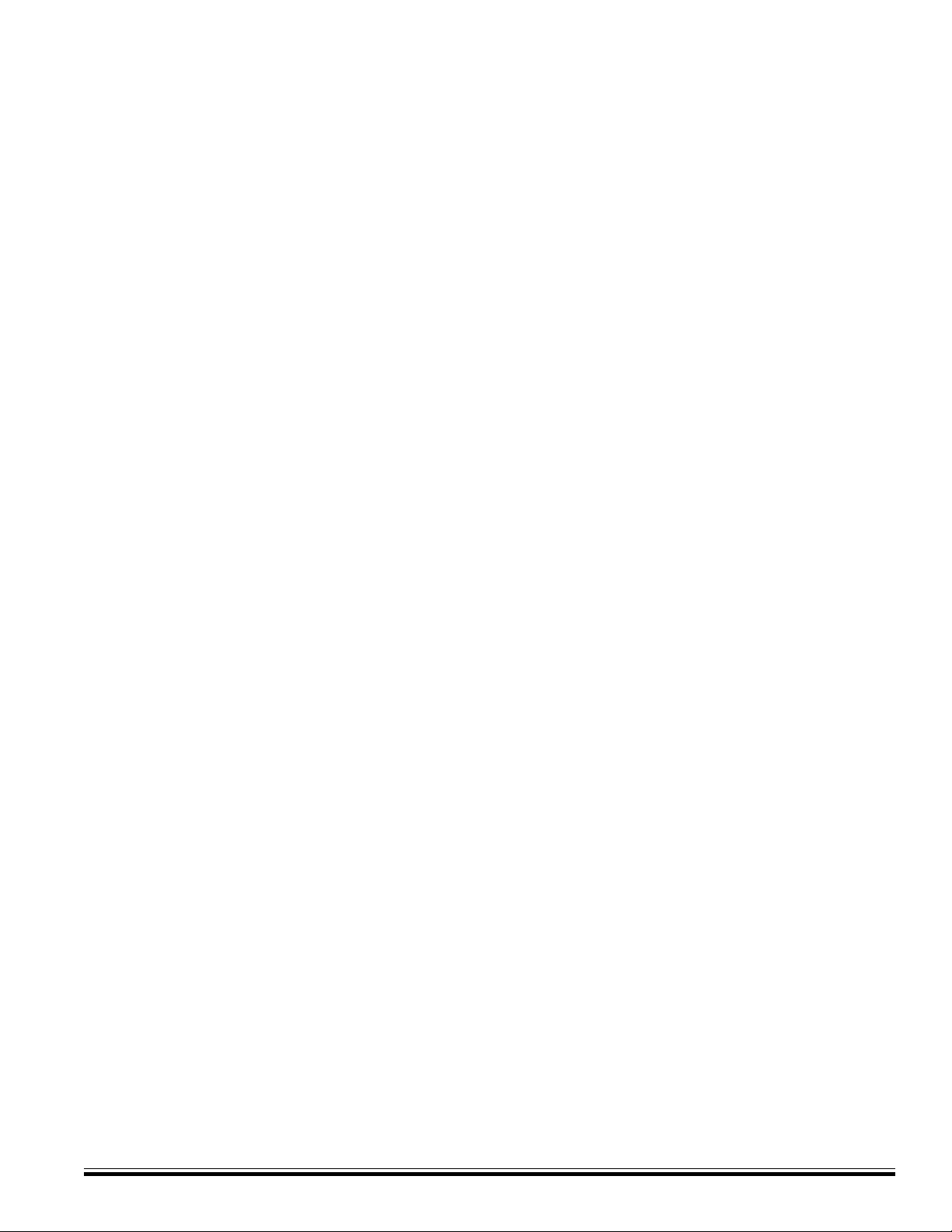
Table of Contents
Specifications, Features, and Benefits ..................................................................................................... 5
Wiring & Hookup Diagram........................................................................................................................... 6
Section 1 - Installation and Wiring ............................................................................................................. 8
1.1 Planning the Installation ...................................................................................................................... 8
1.2 Parts Diagram & Descriptions ........................................................................................................... 8
1.3 Mounting and Wiring Preparation ....................................................................................................... 8
1.4 Control Wiring .................................................................................................................................... 9
Data Bus E.O.L. Termination - VERY IMPORTANT! .............................................................................. 12
Section 2 - Operating the System ............................................................................................................ 14
2.1 Introduction ....................................................................................................................................... 14
2.2 Powering Up (One Keypad)............................................................................................................. 14
2.3 User Codes and Authorities.............................................................................................................. 14
2.4 Installer Program Code and Authorities ............................................................................................ 14
2.5 Keypad Overview ............................................................................................................................. 15
Keypad Menus........................................................................................................................................ 16
Multi-area (Partition) Operation............................................................................................................... 20
Section 3 - Programming The Control..................................................................................................... 21
3.1 Introduction ....................................................................................................................................... 21
3.2 Local Keypad Programming............................................................................................................. 21
3.3 Local or Remote Computer Programming (ELK-RP) and Anti-Takeover ......................................... 21
3.4 Area Partitioning................................................................................................................................ 21
3.5 Communicator Setup Checklist ....................................................................................................... 22
3.6 Entering Installer Level Programming............................................................................................... 22
Menu 01 - Bus Module Enrollment.......................................................................................................... 24
Menu 02 - User Code Options................................................................................................................ 25
Menu 03 - Area Definitions...................................................................................................................... 26
Menu 04 - Keypad Definitions................................................................................................................. 28
Menu 05 - Zone Definitions ..................................................................................................................... 30
Menu 06 - Alarm Duration T imers........................................................................................................... 33
Menu 07 - Global System Definitions ..................................................................................................... 34
Menu 08 - Telephone Account Setup ...................................................................................................... 38
Menu 09 - Area Reporting Codes ........................................................................................................... 40
Menu 10 - Zone Reporting Codes........................................................................................................... 42
Menu 1 1 - Keypad F-Key Reporting Codes ............................................................................................ 43
Menu 12 - Sys Report Code Options & Codes ...................................................................................... 44
Menu 13 - User Report Codes................................................................................................................ 46
Menu 14 - Wireless Definitions............................................................................................................... 47
Section 4 - PC Programming and Automation Capabilities.................................................................... 49
4.1 ELK-RP Software............................................................................................................................ 49
4.2 Update/Verify Firmware in the Control and Peripherals................................................................... 50
4.3 Automation Rules and Attributes...................................................................................................... 51
Appendix A - Event Codes ........................................................................................................................ 58
Appendix B - Telephone Remote Control ............................................................................................... 60
Appendix C - Voice Message Vocabulary *RP only * ............................................................................. 62
Appendix D - Two Way “Listen-in/Talk” Interface (optional) ................................................................. 64
Appendix E - SIA CP-01 Compliance ........................................................................................................ 65
Appendix F - Regulatory Agency Statements.......................................................................................... 66
Appendix G - Additional Keypad Information .......................................................................................... 68
Index............................................................................................................................. 71
M1 Installation and Programming Manual
Page 3
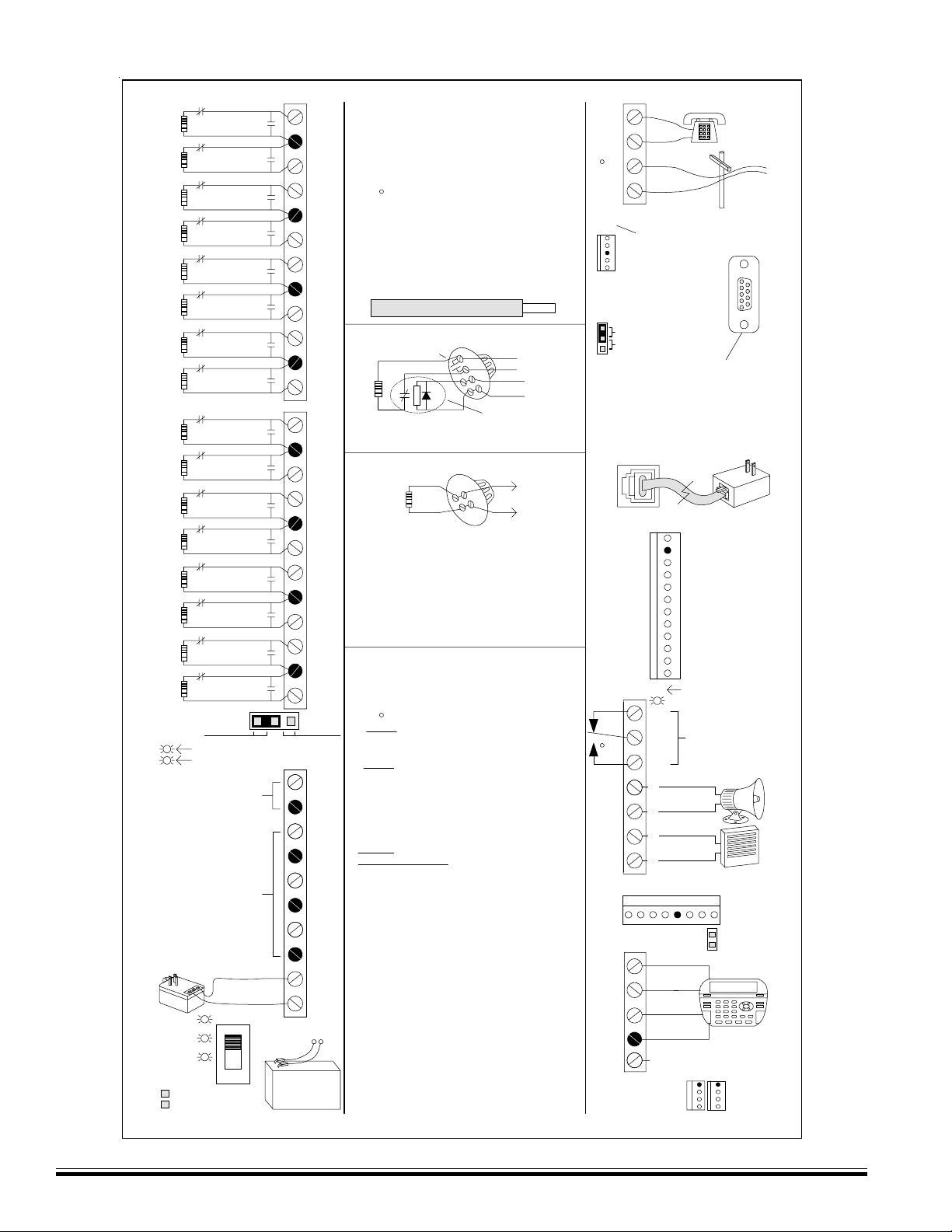
2200
Ohm
EOL
2200
Ohm
EOL
2200
Ohm
EOL
2200
Ohm
EOL
2200
Ohm
EOL
2200
Ohm
EOL
2200
Ohm
EOL
2200
Ohm
EOL
2200
Ohm
EOL
2200
Ohm
EOL
2200
Ohm
EOL
2200
Ohm
EOL
2200
Ohm
EOL
2200
Ohm
EOL
2200
Ohm
EOL
2200
Ohm
EOL
UL Listed Transformer,
Class II, 16.5VAC, 45VA
Bat Leads
ZONE
N.C.
1
ZONE
N.C.
2
ZONE
N.C.
3
ZONE
N.C.
4
ZONE
N.C.
5
ZONE
N.C.
6
ZONE
N.C.
7
ZONE
N.C.
8
ZONE
N.C.
9
ZONE
N.C.
10
ZONE
N.C.
11
ZONE
N.C.
12
ZONE
N.C.
13
ZONE
N.C.
14
ZONE
N.C.
15
ZONE
N.C.
16
ZONE 16
NORMAL
TELCO SEIZED
DIALER ACTIVE
+SAUX
+12VDC Switched
Smoke Power
1.1 Amp PTC
protected
See Note 1.
+VAUX
+12VDC Auxiliary
Power (3)
1.25 Amp PTC
protected
Do not connect to a
switched outlet.
ELK-TRG1640
Power
ON
Status
Reverse
Jumper to start with
no AC - See Note 4.
SW1
N.O.
N.O.
N.O.
N.O.
N.O.
N.O.
N.O.
N.O.
N.O.
N.O.
N.O.
N.O.
N.O.
N.O.
N.O.
N.O.
JP1
12V Battery
7 to 18 Ah
Z1
NEG
Z2
Z3
NEG
Z4
Z5
NEG
Z6
Z7
NEG
Z8
Z9
NEG
Z10
Z11
NEG
Z12
Z13
NEG
Z14
Z15
NEG
Z16
2WIRE
SMOKE
+SAUX
NEG
+VAUX
NEG
+VAUX
NEG
+VAUX
NEG
AC
16.5 V
AC
BATTERY
-
+
ELK-M1
Cross Platform Control
16 Zones expandable to 208
Testing of this system should be performed
regulary. Control panel specifications are subject
to change without notice.
All circuits are power limited except Telco and
Battery leads.
4-Wire Smoke Detector - Any Zone
N.O. Alarm Contacts
2200
Ohm
EOL
U.L. Listed EOL Supervision Relay, ESL #204A
or equiv. Use 2,200 Ohm EOL resistor, part #
ELK-ER2200. Set JP1 to 'Normal'.
2-Wire Smoke Detector - Zone 16 ONLY
680
Ohm
EOL
Set JP1 to '2WIRE SMOKE' and use 680 Ohm
EOL resistor, part # ELK-ER680
Use Only Compatible Detectors:
System Sensor: 1151, 2100, 2100T, 2151
GE: 429AT, 521BXT, 521B.
Hochiki America: SLK-835.
Detection Systems: DS250, DS250TH, DS282,
DS282TH, DS282THS, DS282THC.
Maximum Number = 20 Do not mix models.
1. Maximum COMBINED continuous current
drain from terminals +SAUX,+VAUX,+VKP,
OUT2 and J16 is 1.5 Amps. Under alarm the
combined outputs should not exceed 2.5 Amps.
2. OUT 1 is for speakers 4 to 8 Ohms. If using
more than 2 speakers, use series/parallel wiring
to avoid going below a 4 ohm total load.
OUT 2 may be set for speaker OR voltage. It is
supervised against opens. If not used, install
2,2k Ohm resistor across terminals to avoid
Output 2 Trouble condition. In speaker mode
(default), avoid going below a 4 ohm total load.
In voltage mode (switched to ground, 1A Max.)
use UL Listed self-contained siren or bell.
OUT 3 is a NO/NC dry contact relay rated 5A.
OUT 7 through 16 are +12V switched positive
voltage outputs rated at 50mA max.
3. This former earth ground terminal is no longer
used. Do NOT connect this terminal or any neg
terminal to earth ground.
4. If AC fails, low battery disconnect shuts down
the control at 10.2 Volts. To start the control with
a good battery and no AC, short the silver pads
momentarily. Replace Battery every 3-5 years.
Test regularly with ELK-BLT Battery Life Tester.
5. These particular items not evaluated by UL.
Complies with FCC Part 68:
Reg. # US: 5K6AL03BELK-M1 REN: 0.3B
Use Standard Jack: USOC RJ-31X.
Serial Number located below on base.
Complies with part 15 of FCC rules.
+
-
ELK
HILDEBRAN, N.C., 28637, USA
+
-
+
Notes
PRODUCTS, INC.
TM
StripStrip Wires to 1/4" Length
To Zone Input
To Zone NEG
+SAUX
NEG
NEG
Z16
112404
Grey
R1
Brown
T1
RING
TIP
J3
1
JP2
Interface Conn.
J5
Audio Network Interface See Note 5
Data Bus Terminating Resistor
+VKP
DATA A
DATA B
NEG
Red
Green
B
Aux Data Bus
A
See Manual
-
C
and Note 5
+
Select PLC Mode
(PL513/PSC04)
1 WAY
2 WAY
(TW523/PSC05)
Computer/ELKRP
Lighting
See Note 5
OUT 2
OUT 1 OUT 3
Do Not
Connect to
a Phone
Line!
J-16 Programmable Outputs
See Note 1
1
+12V
NEG
OUT 16
OUT 15
OUT 14
OUT 13
OUT 12
OUT 11
OUT 10
OUT 9
OUT 8
OUT 7
OUT3 On LED
N/C
Dry Contact Relay
COM
N/O
(Supervised)
+
Siren or Voltage
-
See Note 2
+
Voice & Siren
-
See Note 2
O - I - B A +
RED
GREEN
WHITE
BLACK
Not Used -See Note 3
Keypad &
Data Bus
J2 J1
Serial Port for
See manual
and Note 5
rated 5A @
12 - 28VDC
See Note 2
1
1.25 Amp PTC
protected
Keypad
Data Bus
See Note 1
HOUSE
PHONES
TELCO
LINE
J4
PSC05 or
Equivalent
& Note 2
J7
JP3
NEG
DATA B
DATA A
+12V
RS232 CONN.
Page 4
M1 Installation and Programming Manual
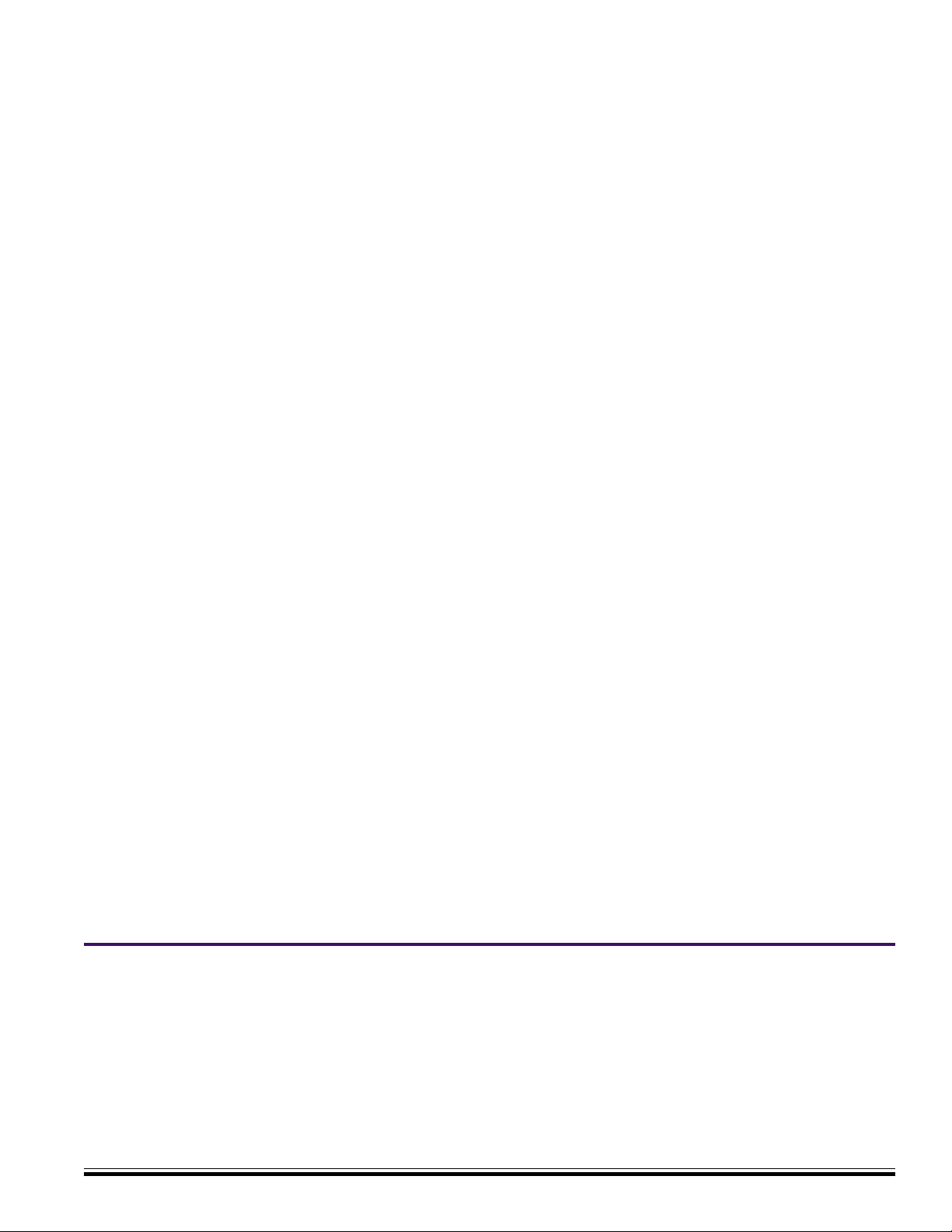
Specifications, Features, and Benefits
The M1 is available in two models, the ELK-M1 Standard and the ELK-M1G Gold. The features and benefits which are common to
both models is listed on the top section of this page. The bottom section highlights the key differences between both models.
General:
• Large zone capacity: 16 on-board zones expandable to 208
• Wireless capability: Up to 48 zones
• Two Way Listen-in interface
• Flash Memory - Allows field updates to firmware electronically
• RS-232 serial port to interface PCs and peripheral devices
• Time/Date stamped 512 event history log
• Menu driven, text keypad programming - no manual required!
• Voice announcement of alarms, zone descs, status, etc.
- 500+ Word/Phrase Vocabulary
- Link up to 6 words/phrases per announcement
- 10 custom recordable words/phrases
• 13 On-Board Outputs: 1 voice driver/siren, 1 siren driver/
voltage, 1 form “C” Relay, and 10 low current (50 mA) voltage
outputs
• Supports 4 wire (any zone) and 2 wire (zone 16) smoke
detectors
• Includes Fire alarm verification routine
• Can be partitioned into 8 areas and account numbers
• User Codes: 99 (4 or 6 digit) with assignable authority levels
• Arm levels: Away , S t ay , S t ay Instant, Nite, Nite Instant, Vacation
• Plug-in terminal blocks make service and pre-wires a snap!
• Hardware "watchdog" and nonvolatile EEPROM memory
• Supervised phone line, alarm output, and aux. overcurrent
Communications
• True V.22 bis Modem for fast reliable upload/download
• Optional Ethernet port for reporting, operation, programming
• Built-in Phone Remote Control makes any phone a keypad
• Integrated Voice Dialer uses vocabulary or custom words
• Communicator formats: SIA, Contact ID, 4 + 2, and Pager
• Installer telephone (buttset) test feature
• Elk-RP PC programming software with conflict resolution to
easily highlight differences between control and PC
- Dial-up, ethernet, RS-232 port, or local house phone jack
- Automatic answering machine bypass
Keypad
• Backlit, Large Character LCD Display, 16 x 2 lines
• Built-in Temperature Sensor
• Optional Plug-in Prox Access reader (26 bit Weigand format)
• Menu navigation keys and 6 programmable function keys
• Plug-in connector, only 4 wires to the control
• 1 Zone input and 1 Output Programmable per Keypad
• Programmable display of time, date, & temperature
• Displays system diagnostics and settings.
• Maximum Keypads allowed: 16
Automation & Integration
• Create lifestyle enhancing comfort, convenience, and security
• Powerful “Whenever/And/Then” RULES Programming allows
almost any imaginable operation. No need to chain rules
together. Any single “Whenever” event can have one or more
ANDs and THENs (conditions and commands).
• Rules utilize easy to understand text based references
• Control lighting using RS-232 serial or 2-way Power Line
Control (PLC) ports including On, Off, Dim, All On, All Off
commands
• Transmit and receive custom serial ASCII strings
• Read Temperature Sensors - Communicate with Thermostats
• Turn on Tasks, Lights, Outputs via Keypad or Telephone
Remote
• Sunset/Sunrise calculation and activation built-in
Power Supply
• Heavy duty - 2.5 Amp power supply w/ 1.5 Amp continuous
• Dynamic battery test
• Master power switch and Low battery disconnect
• PTC (fuseless) resettable overload protection
• Multiple auxiliary power terminals
Part Numbers and Accessories:
ELK-M1 Standard M1 Control in 14” x 14” enclosure
ELK-M1G M1 GOLD Control in 14” x 14” enclosure
For packages add the following suffixes: I.E. ELK-M1GSYS1
SYS1 Control, Enclosure, & Transformer
SYS2 Control,Enclosure,Xfmr, & Keypad
SYS3 Ctrl,Encl,Xfmr,KP, & 12V-8Ah battery
SYS4 Ctrl,Encl,Xfmr,KP,12V-8Ah,S pkr,RJset
ELK-M1KP Keypad, LCD,16 character x 2 line
ELK-M1XIN 16 Zone (input) expander
ELK-M1XOVR 16 Output expander, 8 Voltage/8 Relays
ELK-M1XOV 16 Output expander , Voltage only
ELK-M1RB Relay board, 8 form ”C” relays
ELK-M1DBH Data bus wiring hub
ELK-M1XEP Ethernet Port Exp/Interface (Qtr 1 of 05)
ELK-M1XSP Lighting, Thermostat Interface & Serial exp.
ELK-M1PR Mini prox reader for keypad
ELK-M1TWI Two Way Listen-in Int. w/3 mic inputs
ELK-M1TWS Speaker & Mic for Two Way Listen-in
ELK-M1ZTS Zone Temperature Sensor -50 to 140 F
ELK-RP PC software, free with 1st Control purchase
Comparisons of M1 and M1G (Gold) ELK-M1 (Std) ELK-M1G (Gold)
• Automation (“Whenever/And/Then”) Rules Capacity 100 528
• Serial (RS232) Port Supported 1 8 w/expanders
• Phone Number Capacity 4 8
• Number of HV AC Thermostats Supported 2 16
• T otal Number of Outputs Supported 32 205
• Advanced Lighting Options (Pre-set Dim, Extended, Levels, Scenes) - Yes
• Analog Zone Definitions Supported - Yes
• Additional capacity for transmission of Serial ASCII Strings - Yes
• Larger capability for events (time and date), task, lights, outputs - Y es
M1 Installation and Programming Manual
Page 5
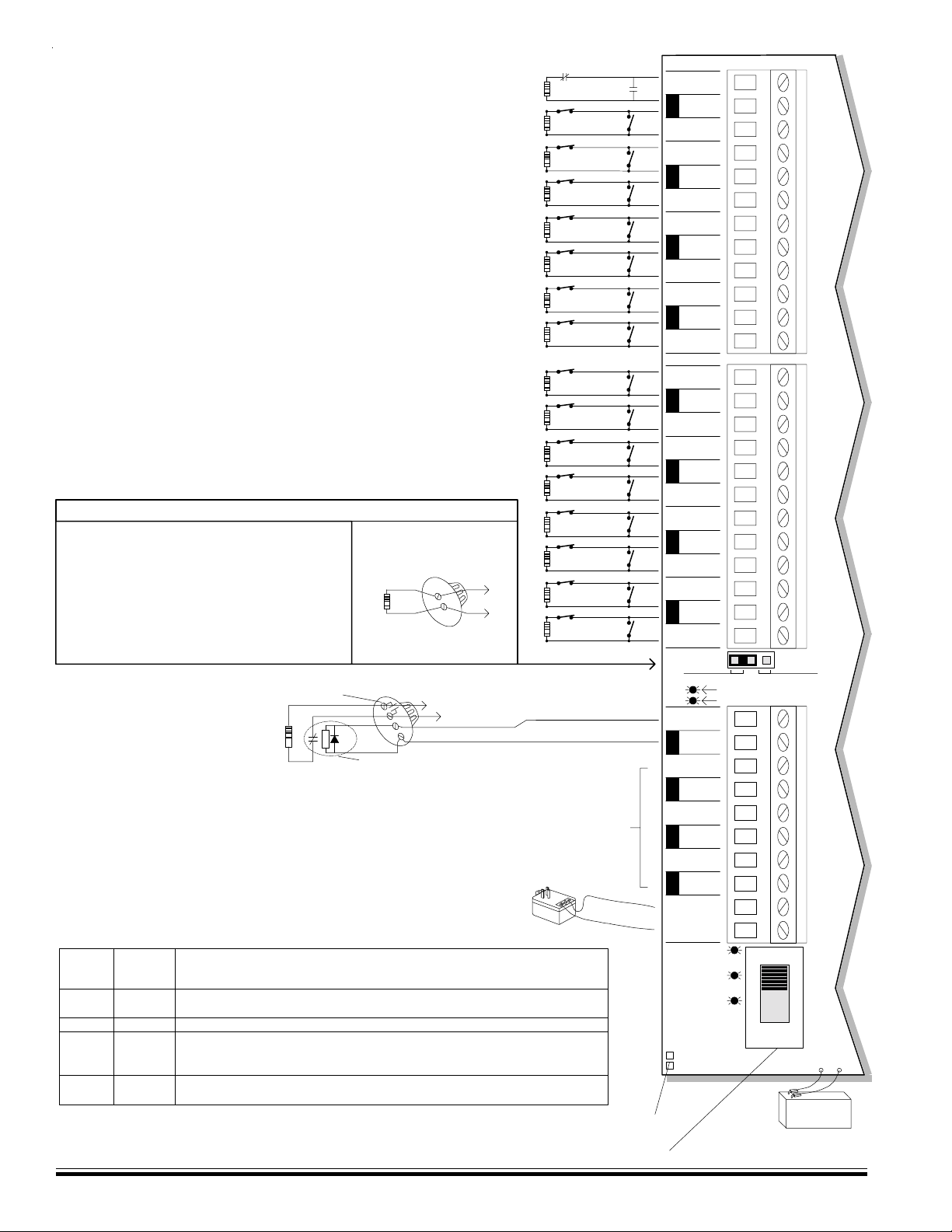
p
Wiring & Hookup Diagram
(Left Side Terminals)
This unit provides Resi dential fire alarm servic e when installed according to A NSI/
NFPA 72-1993. This unit provides Grade A Resi dential Burglar alar m service. In
conjunction with the enclosure, this uni t also provides the following Com mercial
Burglar alarm service: G rade A Local, Police Connec t with B asic Line Security, and
Grades B & C Central S tation. Transmi ssion of the fire alarm signal to a f ire alarm
headquarters or central station shall be permitted only with the approval of the authority
having jurisdiction. The burglar alarm signal shall not be t ransmitted to a police
emergency number, equipmen t is to be installed in accordance with NFPA
(985,55.1.P)
All circuits are current limited except telephone line and Battery leads.
Testing of this system should be perf ormed regularly.
Control panel specific ations are subject t o change without
notice.
2200 Ohm
EOL Resistors are
part # ELK-ER2200
2-Wire Smoke Circuit
Zone 16 can be configured as a 2-wire smoke zone.
Set JP1 to "2 WIRE SMOKE" and use 680 Ohm EOL
resistor, part # ELK-ER680
Use Only Compatible Detectors:
System Sensor: 1151, 2100, 2100T, 2151
GE: 429AT, 521BXT, 521B.
Hochiki America: SLK - 835.
Detection Systems: DS250, DS250TH, DS282,
DS282TH, DS282THS, DS282THC.
Maximum Number = 20 Do not mix models.
2200
Ohm
EOL
LEDS
Indicators
TELCO
SEIZED
DIALER
ACTIVE
Power
Status
Battery
Reversed
Normal
State
OFF
OFF
ON
Regular 1
sec. Blink
OFF
Phone line is good and house phones are connected. If ON constantly, the phone
line may be bad. During remote mode this LE D will be ON sinc e the house phones
are then disconnected from the outside line & are being powered from control.
Dialer/Modem is idle. If ON, Dialer/Modem is in use (communicating) .
AC Voltage is present and power switch is turned ON. If OFF, check AC power.
1 blink with equal On and Off times is Normal. 2 fast blinks = Control running on
bootloader only. 4 fast blinks = Control is re-initializing it's EEPROM memory after
a firmware flash. 5 fast blinks = Memory/Operation overflow
Battery is connected correctly. If ON, check battery lead connections.
680
Ohm
EOL
N.O. Alarm
Contacts
4-Wire
Smoke Detector
+
-
U.L. Listed EOL Supervision Relay
UL Listed Class II Transformer
DO NOT CONNECT TO A SWITCHED OUTLET
16.5VAC, 45VA ELK-TRG1640
Descriptions
Control requires AC power to start. However, for testing purposes it can
be started from battery ONLY by momentarily shorting these two pads.
Master Power Switch (SW1), disconnec ts AC and Battery power from control
2-Wire
Smoke Detector
+
+
To Zone Input
To Zone NEG
+
-
(ESL #204 or Equivalent).
Auxiliary +12VDC Power Outputs protected by
1.25A PTC NOTE:Maximum continuous current
drain from +VAUX,+V KP and J16 combined
must not exceed 900 mA or 2.5 Amps in alarm.
NEG
Z16
2200
Ohm
EOL
2200
Ohm
EOL
2200
Ohm
EOL
2200
Ohm
EOL
2200
Ohm
EOL
2200
Ohm
EOL
2200
Ohm
EOL
2200
Ohm
EOL
2200
Ohm
EOL
2200
Ohm
EOL
2200
Ohm
EOL
2200
Ohm
EOL
2200
Ohm
EOL
2200
Ohm
EOL
2200
Ohm
EOL
2200
Ohm
EOL
ZONE
N.C.
1
N.C.
ZONE
2
N.C.
ZONE
3
N.C.
ZONE
4
N.C.
ZONE
5
N.C.
ZONE
6
N.C.
ZONE
7
N.C.
ZONE
8
N.C.
ZONE
9
N.C.
ZONE
10
N.C.
ZONE
11
N.C.
ZONE
12
N.C.
ZONE
13
N.C.
ZONE
14
N.C.
ZONE
15
N.C.
ZONE
16
Switched +12 VDC Output
protected by 1.1A PTC.
18AWG Mi n.
N.O.
N.O.
N.O.
N.O.
N.O.
N.O.
N.O.
N.O.
N.O.
N.O.
N.O.
N.O.
N.O.
N.O.
N.O.
N.O.
Z1
NEG
Z2
Z3
NEG
Z4
Z5
NEG
Z6
Z7
NEG
Z8
Z9
NEG
Z10
Z11
NEG
Z12
Z13
NEG
Z14
Z15
NEG
Z16
ZONE 16
NORMAL
TELCO SEIZED
DIALER ACTIVE
+SAUX
NEG
+VAUX
NEG
+VAUX
NEG
+VAUX
NEG
AC
16.5 V
AC
POWER
STATUS
REVERSE
BAT LEADS
JUMPER TO START
WITH NO AC
2WIRE
SMOKE
JP1
SW1
BATTERY
-
+
Sealed
Lead Acid
Test battery regularly with
ELK-BLT Battery Life Tester.
Re
12V Battery
5 to 18Ah
lace every 3-5 years
Page 6
M1 Installation and Programming Manual
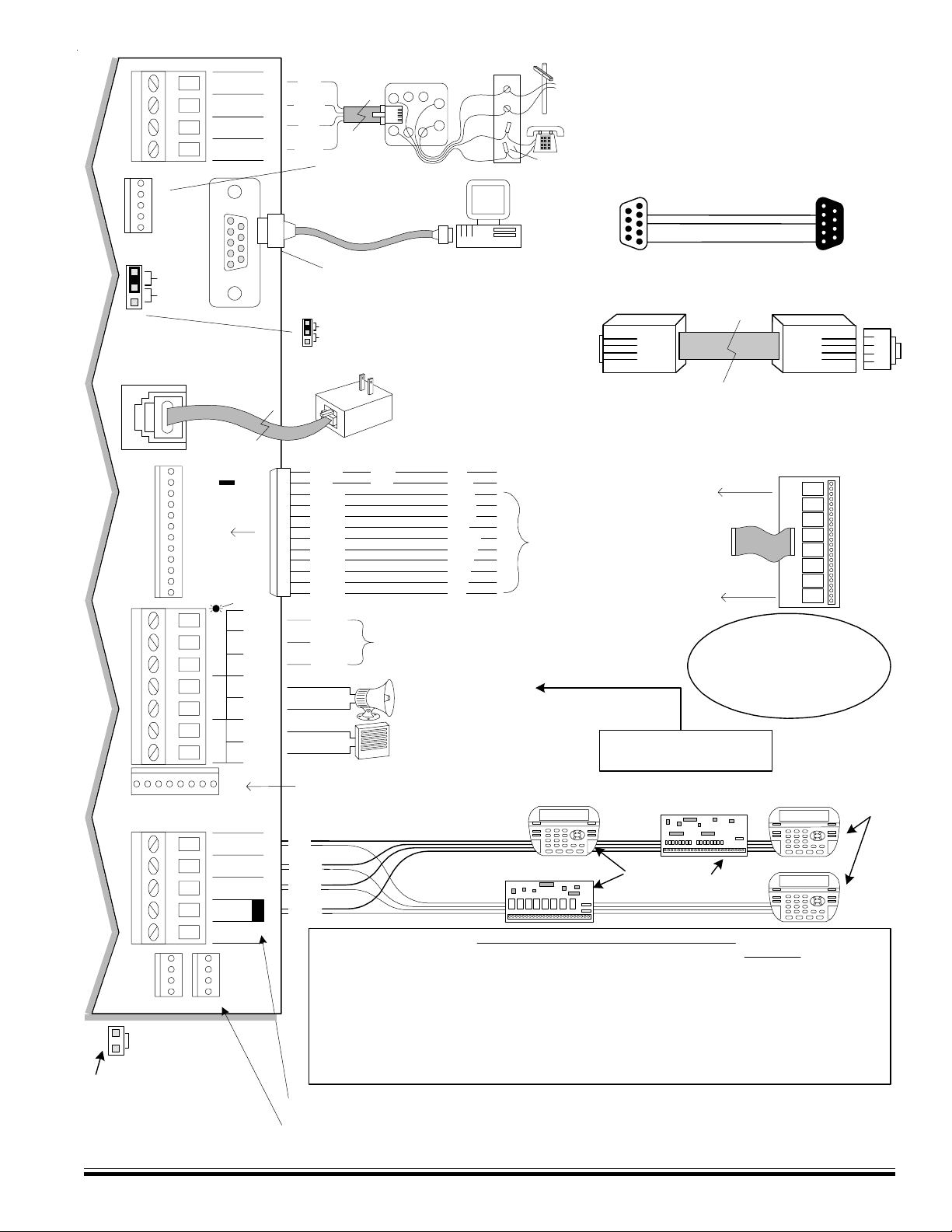
R1
T1
RING
TIP
J3 J4
B
A
NEG
-
C
+12V
+
PLC
JP2
Mode
1 WAY
2 WAY
Lighting
Interface Conn.
J5
J16
+12V (+VAUX)
NEG
16
15
14
13
12
11
10
9
OUTPUTS
8
7
OUT3OUT2
OUT1
J7
AUDIO NETWORK INTERFACE
RS-485 DATA BUS
+VKP
DATA A
DATA B
NEG
Not Used
J1J2
NEG -
DATA B
DATA A
DATA BUS
JP3
Terminating Jumper (JP3): See
important information about Data
Bus Termination.
+12V
OUT3 LED
N/CCOMN/O
+
-
+
-
Green
Yellow
Red
Black
White
Green
Brown
Blue
Orange
Yellow
Violet
Grey
Pink
Tan
Demark
Block
Tip
Ring
Red
Black
PC
* See Auxiliary Current ratings
TELCO
splice
Personal Computer
(Windows Based)
Programmable Outputs (J16)
OUT 7 - 16 are +12V switched positive
general purpose outputs rated at 50mA.
ELK-M1KP
Keypad 1
ELK-M1XOV
(Right Side Terminals)
LINE
HOUSE
PHONES
Compiles with FCC Part 68
Reg. Number: US:5K6AL03BELK-M1
Ringer Equivalence REN: 0.3B
Use USOC RJ-31X connector.
Complies with the limits for class B computer
devices in accordance with the specific ations of
subpart J of part 15 of FCC rules.
11
Pinout for Serial Port Cable (9 pin male to 9 pin female)
Yellow
Green
Red
Black
Close up view of std. 4 conductor modular phone cord. When
viewed as shown (back to back), the pin to pin color coding
does not reverse. Cord for PLC must be similar to above.
Out 2 is supervised. If not used,
install a resistor (2.2k Ohm) to
avoid Output 2 trouble condition.
DO NOT Jumper
Terminate these devices.
Pin 2 < to > 2
Pin 3 < to > 3
Pin 5 < to > 5
Maximum recommended length = 50 ft.
Yellow
Green
Black
Relay Expansion Module (ELK-M1RB)
Optional module adds 8 general purpose
relays. Plugs into J16 connector.
ELK-M1XOV ELK-M1OVR
16 voltage outputs 8 voltage & 8 relays
ELK-M1XIN
Output Expanders:
Input Expander:
ELK-M1XIN
16 additional zones
ELK-M1KP
Keypad 2
ELK-M1KP
Keypad 3
RJ31X JACK
Grey
Brown
Red
Green
Aux Data Bus (J3)
For wireless receiver. Presently
works with ITI / Caddx NX408E,
NX416E, or NX448E. See
Programming Menu 14.
Serial Port ( J 4)
for Computer/ELKRP
RS232
(This connection not
evaluated by UL)
JP2
1 WAY (PL513/PSC04)
2 WAY (TW523/PSC05)
PSC05 or
equiv.
+VAUX
NEG
OUT 16
OUT 15
OUT 14
OUT 13
OUT 12
OUT 11
OUT 10
OUT 9
OUT 8
OUT 7
N/C
COM
N/O
+
Siren
-
+
Voice
-
Audio Network Connection (J7)
For Two-Way Listen-in and Future Use!
RS-485 Data Bus Max. length is 4000 ft. Max.
devices vary by control. +VKP protected with 1.25A PTC
RED
GREEN
WHITE
BLACK
(ELK-RJSET)
R1
1
8
T1
Lighting Interface Conn. (J5)
Use Std. 4 conductor modular telephone
cable to connect to a powerline Interface
(PSC05, X-10 PLC or equiv.).
Do not connect to a live phone line!
(This connection not evaluated by UL)
+12V
NEG
Out 3 - Programmable General Purpose Relay
Rated at 5Amps @ 12 - 28VDC
(Dry Contacts)
ELK-SP30 or equiv.
ELK-SP35 or equiv.
Out 2 - Siren or Voltage
Selectable as Siren Driver (20 Watts) OR Voltage (open
collector-switch to ground protected by 1.25Amp PTC).
Out 1 - Voice/Siren
Speaker output only (Interior)
R
4
5
T
Select PLC Mod e (J P 2)
Selects single or bi-directional
PLC Transmissions
DATA BUS T ERMIN ATIO N IS VE RY I MPORT ANT !!
Diagram shows 2 basic (4-w ire) home run cables w ith daisy chained devices on each. La st device on each cable
MUST have a Terminating Jumper installed. Jumpers are marked JP2 on keypads, JP1 o n Expanders. Control
Hardware pack has two black jumpers for this purpose. Jumpers engage a 120 Ohm resistor across data A & B
lines. NOTE: If there is only 1 data bus cable, install JP3 Ju mper on the Co ntrol.
WARNING! Th e RS485 D ata Bu s must NE VER have more that t wo (2) t erminating j umpers insta lled.
Reliability, response, and behavior w ill be affected!
NOTE: If you want to home r un more than 2 cables, run 6 or 8 conductor cable so that the data lines A & B c an have
a return path to series connect back out to the next device. This is best done with a ELK-M1DBH Data Bus Hub
which accepts Cat5 or Cat6 cable w ith RJ45 plugs. For more information see diagram in keypad instructions.
This former earth ground terminal is no longer used. Do NOT connect this terminal or any neg. terminal to earth ground.
Temporary Connection "Plug-in" jacks for RS-485 Data Bus (J1 & J2)
Local connection for Data Bus Devices ie: Keypads, etc. for testing purposes only.
Red
End
view
Jumper
Terminate
these two
devices.
M1 Installation and Programming Manual
Page 7
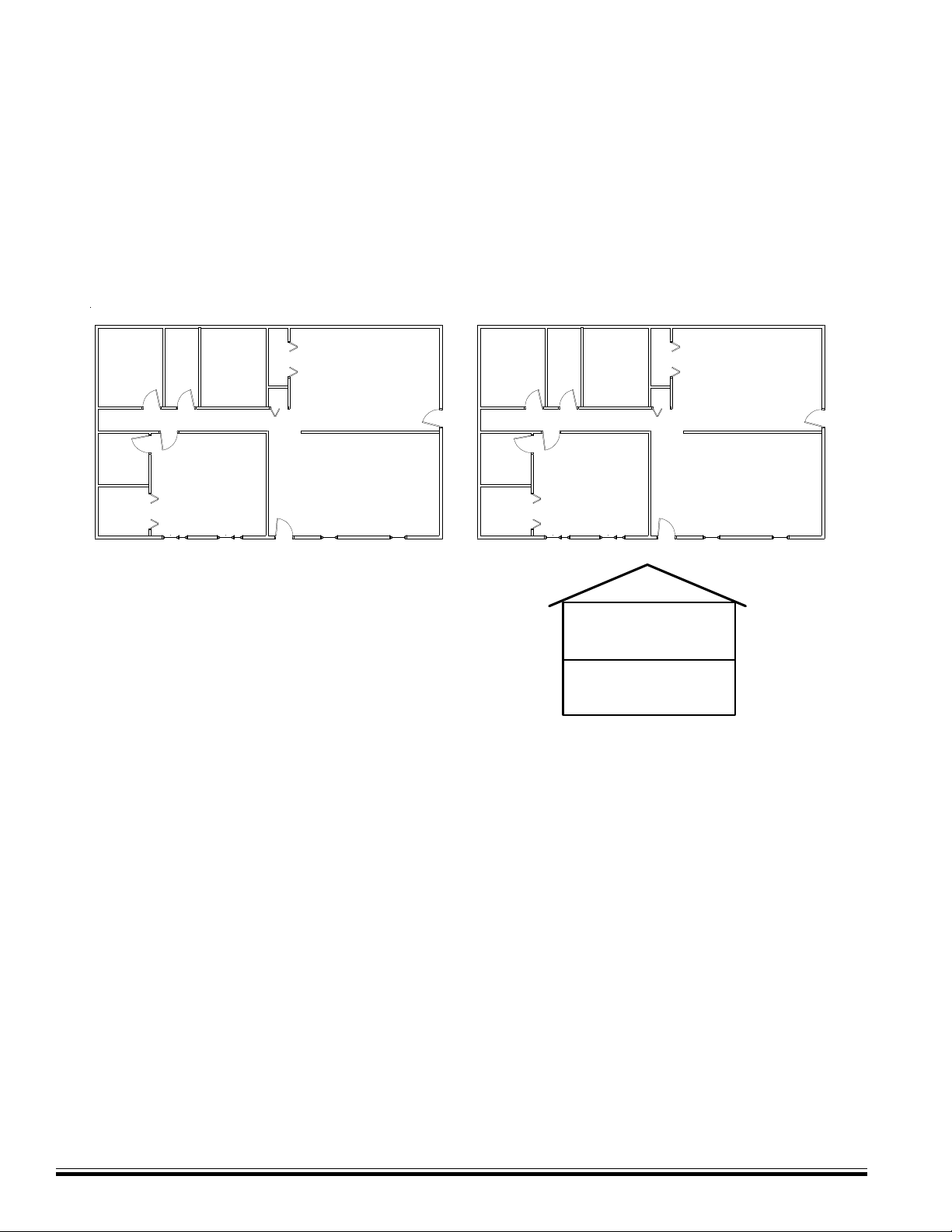
Section 1 - Installation and Wiring
1.1 Planning the Installation
The first step in any multi-zone security system installation is planning the job.
1. Read this entire manual to familiarize yourself with all system features and procedures before actually beginning the
installation. Read all the information regarding Underwriters Laboratories (UL) and NFPA requirements.
2. Perform a physical survey of the installation site. Use the diagrams below as a guide in planning the installation.
3. Discuss the installation requirements and applications with the customer.
4. Compare the installation requirements and applications with the factory default settings to determine what customized
programming is needed to meet the specific installation requirements.
5. Bench test the system prior to installation.
TYPICAL BURGLARY INSTALLATION LAYOUT
Bedroom 1Bedroom 2
Living Room
K
Kitchen / Dining
CCCC
M
A
Bedroom 3
C
All perimeter openings below 18" should be provi ded with protection.
A Smoke Detec tor shall be located in each sleeping area and between
the sleeping areas and the main living area.
Early warning fire detection is best achieved by the installation of fire
detection equipment in t he location shown above.
In homes basements or multiple levels at least one smoke detector
shall be on each level .
1.2 Parts Diagram & Descriptions
See Wiring & Hookup Diagram on pages 6 & 7.
C
Legend
M
- Main Control
A
- Audible Alarm
- Smoke Detector
S
- Contact
C
- Keypad
K
TYPICAL FIRE INSTALLATION LAYOUT
SS
Bedroom 1Bedroom 2
S
Bedroom 3
M
A
S
Living Room
K
First Floor
Basement
Kitchen / Dining
1.3 Mounting and Wiring Preparation
Control Mounting
Remove all packing material and compare the system components with those in the figure above to familiarize yourself with
the part names. Mount the control in a secure, dry location where the ambient temperature inside the control box can remain
at 32‘ to 120° Fahrenheit (0’ to +49' Celsius). Choose a location that allows easy wiring to an unswitched power outlet and to a
grounding conductor for the control. A central location makes running system wiring easier. Remove control box knockouts
that best suit your wiring needs. Mount the control using the upper center slotted hole to level. Install and connect all
necessary wiring for the power transformer, detection loops, keypads and siren outputs.
Page 8
M1 Installation and Programming Manual
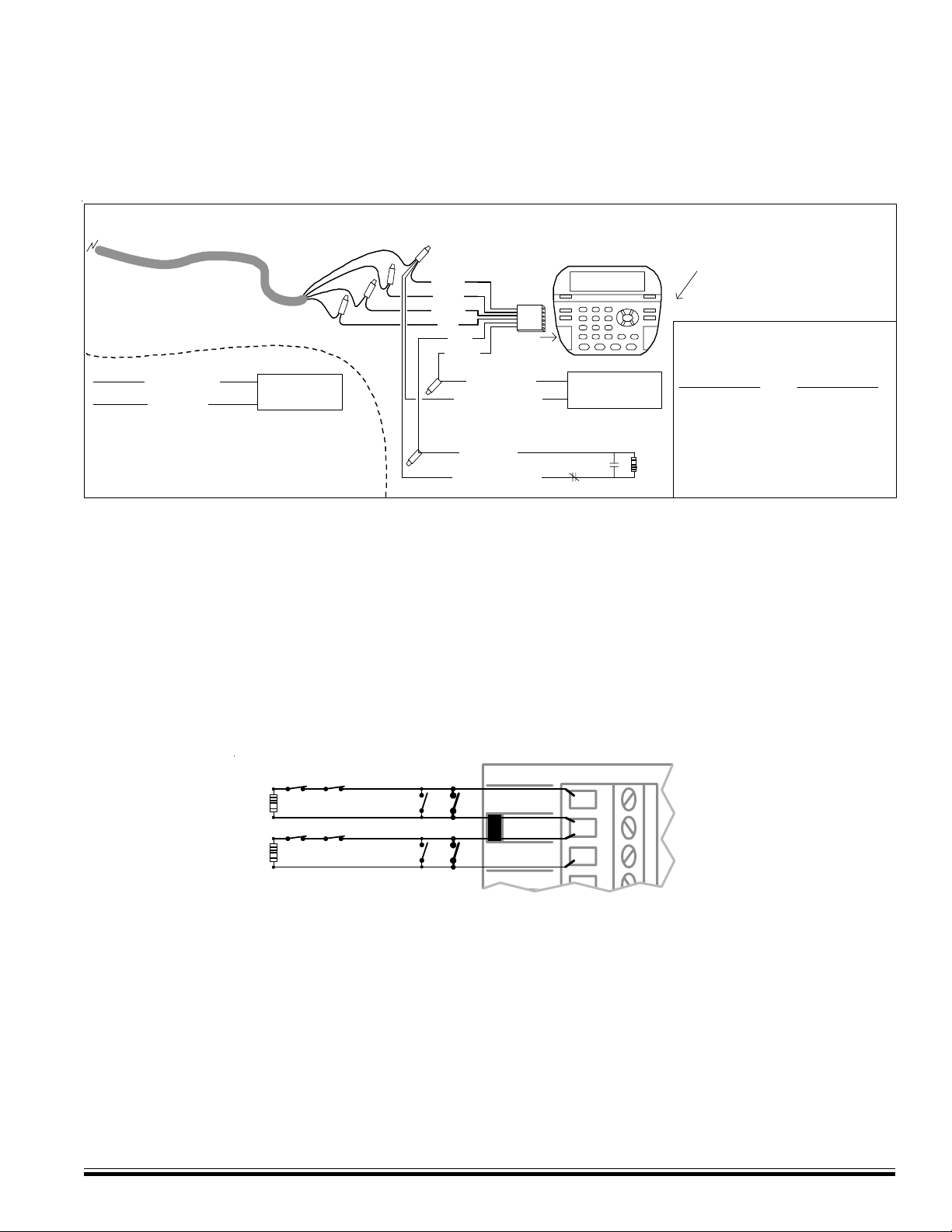
Keypad Mounting and Wiring
Ideal keypad height is 50-58 inches above the floor. Select a location with an ambient temperature range between 32° and
120° F (0° to +49° C). Avoid direct sunlight if possible. Fasten mounting plate to electrical box (or directly to wall) using flat
head screws to prevent shorts to the back of the circuit board. Keypads have a removable wiring plug for connecting to the M1
4-wire data bus. CAT5 or CAT6 eight (8) conductor cable is recommended for all Data Bus cables. The extra wires provide
data return paths. Splice the Black, Red, White, and Green wires from the removable wiring plug to the Data Bus cable. Plug
the connector into the back of the keypad. Tuck wires neatly into back plate and install Keypad on mounting plate. Each
keypad has connections for an optional programmable output and a programmable zone input.
Hoo ku p Diagram for K eyp ad
Splice 6 Pin Keypad Wiring Assembly to the Data Bus cable using ELK-900-2 "B" Connectors.
See Not e a bou t
Data Bu s
Termination
The option al Zone Input # or Ou tput # is
determined by th e Key pad Address.
KP Zone Output
Address # #
1 193 193
2 194 194
3 195 195
4 196 196
5 197 197
6 198 198
7 199 199
8 200 200
KP Zone Output
Address # #
9 201 201
10 202 202
11 203 203
12 204 204
13 205 205
14 206 206
15 207 207
16 208 208
Data Bu s Cable
CAT5 or CA T6 R ecom m en ded
To Red (Pos) Wire
To Brown Wire
NO TE: Th e first batch of M1KP Key pa ds pr ov ided a switch e d
nega tiv e ( pu l l to gr ou nd) output. Connect per di a gr a m a bov e.
These u n it s h a v e t h e lett er "E" a t t h e end of the ID nu m ber on th e
lower ba ck si de of th e boa r d. EG : PC 096E B oards w ith a letter
"F" or lat er pr ov ide the outpu t a s a switch ed posi ti ve.
+
Load (50mA max)
i.e. Relay, LED
-
Keypad
BLACK
WHITE
GREEN
RED
BLUE
BRO WN
To BLACK (Neg) Wire
Optional program m able O utp ut f rom Keypad
To BLUE Wi re
To BLACK (Neg) Wire
Optional programmable Zone In put from K eypad
Wiring
Assembly
1
6
To BROWN Wi r e
ELK-M 1KP
Keypad 1
+
Load (50m A m ax)
-
I.E. LED, Relay
N.O.
N.C.
2200
Ohm
EOL
NOTE: Refer to the section titled Data Bus E.O.L. T ermination for important information about how to handle multiple
homerun cables. NEVER SPLICE OR CONNECT WIRE WITH CONTROL POWER ON. Minimum cabling should be four
conductor 22 or 24 gauge. Maximum resistance per wire is 25 Ohms. Device placement beyond 1000' is not recommended.
1.4 Control Wiring
Zones 1 Thru 16
The zone input terminals on the control board are labeled Z1, Z2, thru Z16. There are 8 common negative terminals mixed
between every two zones with each negative to be shared by those two zones. Through programming each zone may be
configured for standard EOL supervised (end-of-line resistor) function, as well as normally closed or normally open with no
resistor required. By default each zone requires a 2,200 Ohm EOL supervision resistor at the furthest most remote end of the
detection device wiring. A combination of N/C (normally closed) and/or N/O (normally open) devices may be connected to an
EOL supervised zone.
2200
Ohm
EOL
2200
Ohm
EOL
Tip: The condition of any zone can be checked using a voltage meter across the zone and com terminals. A non-violated
zone should measure approximately 7.0 V olts DC. If the circuit is violated in an open condition, the volt age should rise to
13.8 VDC. If the circuit is shorted across the EOL resistor, the volt age should be 0 VDC. One of the Keyp ad Menus also
allows zone voltage to be viewed on the LCD screen. See Keypad Menus, “86-System Diagnostics” on [page 19].
N.C.
N.C.
ZONE
1
ZONE
2
N.O.
N.O.
Z1
NEG
Z2
Z3
1. Connect all alarm sensors to the zone wiring per the instructions provided by the sensor manufacturer and wiring
diagram on pages 6 & 7.
2. Connect each zone wire to the appropriate terminal. Each zone has an input terminal and a common (negative) return.
NOTE: A negative terminal is shared by every two zones and all negatives are common to each other.
M1 Installation and Programming Manual
Page 9
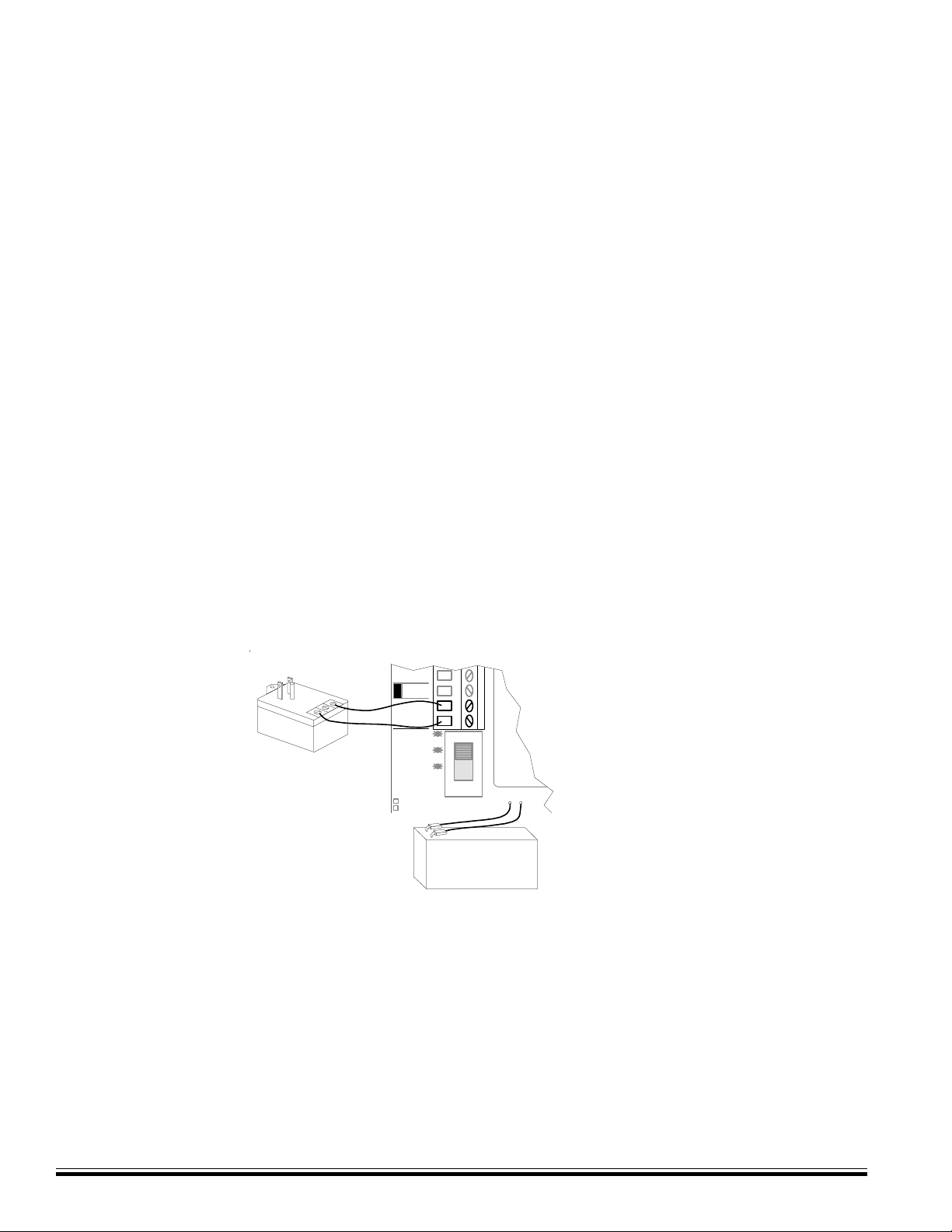
Two-Wire Smoke Zones (Zone 16)
To enable the use of two-wire smoke detectors on Zone 16, move Jumper JP1 (located just below Zone 16 terminals) to the
right side so that the two right hand pins are covered. Go to the installer programming mode, Menu 05 - Zone Definitions, and
program Zone 16 as a Fire zone (Def=10). Step to the next location and program Wire Type=6. NOTE Use only compatible
two-wire detectors as listed on the front label of the control. Do not mix brands. The maximum number of detectors is
also listed on the front label. When jumper JP1 is set for two-wire operation, a 680 Ohm EOL resistor (furnished in the
hardware pack) must be used instead of the 2,200 Ohm. Maximum wire resistance must not exceed 60 Ohms.
Switched Power Connection (+SAUX)
Four-wire smoke detector and other devices that require a temporary power disruption in order to reset or unlatch from the
alarm state (i.e. smoke detectors, etc.) should be connected to the +SAUX 12 Volt DC switched power terminal. When a
smoke reset is performed, the operating voltage to these devices is momentarily interrupted.
Auxiliary Power Connections (+V AUX)
Motion detectors, glass breaks, etc. and other devices requiring unswitched 24-hour power should be connected to one of the
auxiliary terminals, +VAUX. All negative terminals on the terminal strip are at the same reference and may be used whenever
a common (circuit ground) negative is required. Use caution when wiring the control to distribute the load devices among the
supply and the negative terminals evenly. NOTE: Circuit ground refers to any negative terminal connection on this control.
This does not refer to the earth ground terminal or to the common terminals of Relay Output 3. These terminals are not at
the same voltage potential and should not be wired so that they are electrically connected to a negative.
PTC (Positive Temperature Coefficient) Circuit Breakers
The +VAUX Auxiliary power and J16 power output terminals are protected against shorts and overloads by a 1.25A PTC. A PTC
is a solid state, auto-restoring type of circuit breaker. The +SAUX Switched (Smoke) power output is protected by a 1.1A PTC.
The +VKP Keypad power output is protected by a 1.25A PTC. Output 2 is protected by a 1.25A PTC. NOTE: Sometimes it may
be necessary to remove power (unplug the outputs) for approx. 20 seconds after a short, to allow the PTC to reset. Even
if the short is no longer present, the remaining residual current draw may be so high that the PTC cannot determine that
the short is gone. If the PTC re-trips, check the field wiring and repair .
Transformer Primary Power Input (AC)
The control is powered by a 16.5 VAC, 40 min. VA, UL Listed Class II (power limited) transformer (ELK-TRG1640). The
specified sized and rated transformer must be used to operate this control. The transformer must be connected to a 120 VAC,
24-hour outlet not controlled by a switch other than an approved overcurrent protection device.
UL Listed Transformer,
Class II, 16.5VAC, 45VA
E
L
K
-
T
R
G
1
6
4
0
+VAUX
NEG
AC
16.5 V
AC
POWER
STATUS
REVERSE
BAT LEADS
JUMPER TO START
WITH NO AC
+
-
SW1
BATTERY
ELK-1280
12V Battery
Sealed Lead Acid
+
RED BLK
-
Connect the transformer to the AC Terminals using 16 to 18 gauge minimun wire. Do not exceed 50 feet between the
transformer and the control or run the AC power in a multiconductor with other system circuits. Leave the transformer
unplugged as well as the standby battery until all other connections have been made.
Standby Battery Connection
Connect the BLACK wire to the Neg (-) terminal on the battery, the connect the RED wire to the Pos (+) terminal on the battery.
The control is designed to operate with and recharge a 12 volt, sealed lead acid battery from 7Ah up to 18 Ah for backup of the
primary power supply. The control maintains a float charge for the battery of 13.8 VDC at 100 mA. This is in addition to the
continuous output of 1.5 Amps that the power supply maintains (see maximum current drains for UL Listed Systems).
CAUTION: Do not reverse the battery leads! The control has special circuitry which helps protect it from battery reversal
damage for short durations. However, prolonged reversal of the battery leads may cause permanent damage. A reverse
battery warning LED is located to the left of the power On/Off switch. If this light is ON, turn the power off immediately
and correct the battery lead connections.
Page 10
M1 Installation and Programming Manual
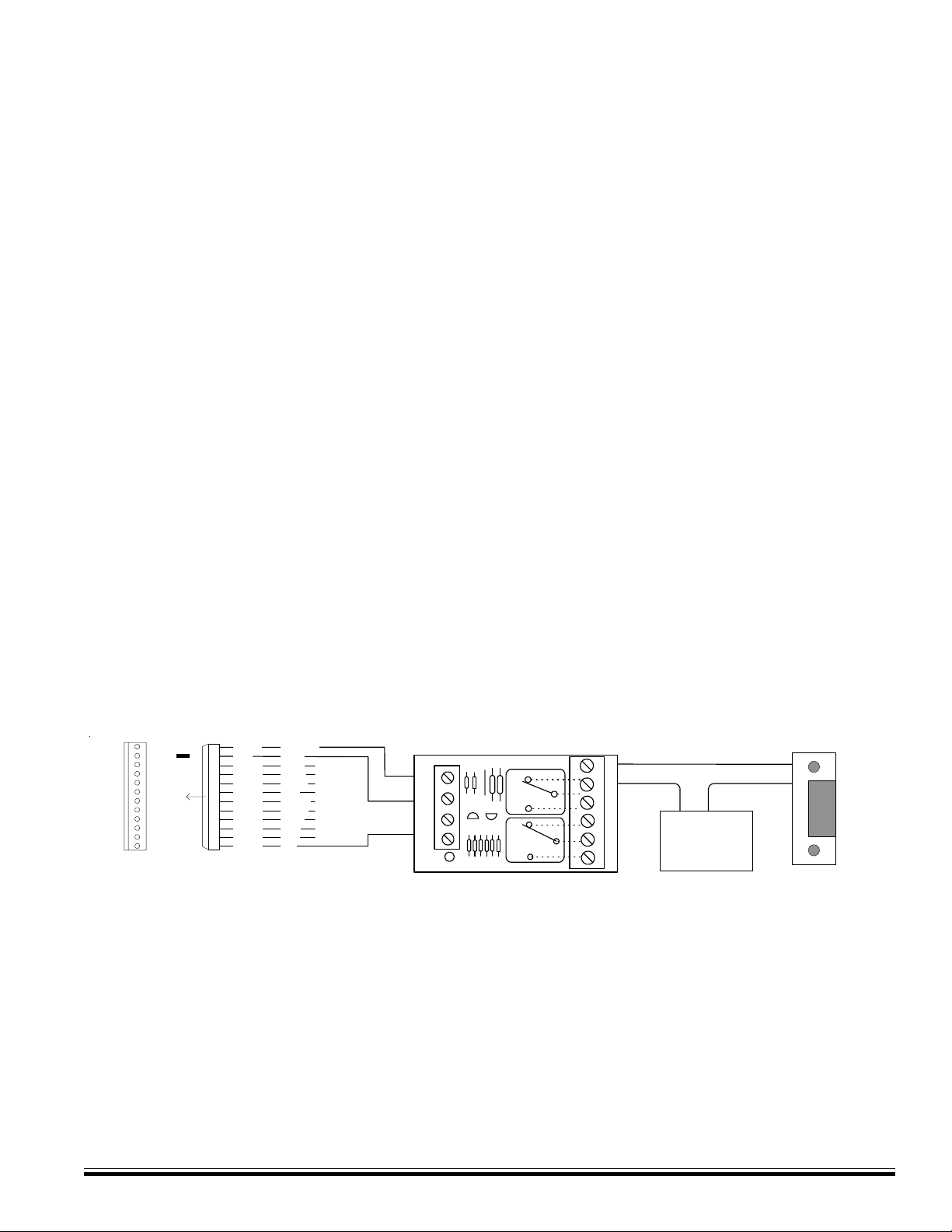
AC Failure, Low Battery , and Automatic Low V olt age Shutdown
During an AC power failure the battery automatically takes over and AC Fail trouble annunciates at the keypad. The
communicator can be programmed to report AC Fail to the Central Station after a time delay (see Menu 12, System Option 01).
If the battery voltage falls below 11.2 VDC a Low Battery Trouble condition will occur. The communicator can be programmed
to report Low Battery to the Central Station. The battery will continue to run the control until its voltage reaches 10.5 VDC, at
which time the control will disconnect and shut down to prevent a false alarm and damage to the battery. The AC Fail trouble
display will clear if the AC restores. However, the Low Battery Trouble requires a manual or automatic battery load test before
it will clear. An automatic battery load test is performed every 24 hours. See Section 2.2 for powering up the control.
Telephone Line Connection (R1,T1,T,R)
The telephone interface is connected by the use of an approved RJ-31X interconnect jack. This device allows the subscriber
to disconnect the control/communicator from the public switched telephone network in the event of a malfunction. The control
is equipped with line seizure so that the premises telephone service is interrupted during communication to the central
station. Connection to the approved jack is done with a RJSET cord which connects the control terminals to the RJ31X jack.
HELPFUL HINT: The telephone cord can be supervised back to the RJ31X block or Telco demarcation block by installation of
a EOL resistor across the Orange and Blue wires (terminals 2 and 7 on the RJ31X jack). Back inside the control, connect the
Orange and Blue leads from the RJ cord to any 24hr Burglar zone input.
Outputs
There are 13 outputs on the main board. Outputs may be expanded utilizing output expander boards connected to the RS-485
4-wire Keypad data bus. Outputs 1 & 2 trip when any alarm is activated. All others must be enabled through the RP Rules
Programming and can be triggered by multiple conditions “events”. Do not exceed the current limits on voltage only outputs.
Output 1 is driven by an Audio Amplifier. It is designed to handle standard 8 ohm alarm speakers (never go below a total
connected load of 2 Ohms) for inside or outside use. This output is the source for voice announcements such as: Zone 1 not
ready, System Armed, Alarm Activated, etc., as well as alarm siren sounds. The initial start volume and the final volume can be
adjusted in programming to suit the application.
Output 2 is a traditional Alarm output. It is factory set to produce alarm siren sounds into standard 8 Ohm speakers (never go
below a total connected load of 4 Ohms). It can be alternately programmed to produce voltage only (12VDC) for driving selfcontained sirens or siren driver boards
Output 3 is a Single Pole Double Throw Relay with form “C” contacts (Com, N/O, and N/C).
Outputs 7, 8, 9, 10, 11, 12, 13, 14, 15, and 16 are low current, positive (+) voltage only, for driving LEDs, relays, etc. Outputs 4,
5, and 6 ARE NOT available from the main board. They can only be accessed with a data bus Output expander set to
address 1. This expander will replicate all the main board outputs, including outputs 4, 5, and 6.
J16
+12V
NEG
16
15
14
13
12
11
10
9
OUTPUTS
8
7
Programmable Outputs (J16) OUT 7 - 16 are +12V switched
positive general purpose outputs rated at 50mA.
+VAUX
NEG
OUT 16
OUT 15
OUT 14
OUT 13
OUT 12
OUT 11
OUT 10
OUT 9
OUT 8
OUT 7
+12V Red
Black
White
Green
Brown
Blue
Orange
Yellow
Violet
Grey
Pink
Tan
POS
NEG
-T+T
D3
ELK-924
24V OPEN
Door
Strike
N/OCOMN/C
+
-
24V AC
N/OCOMN/C
Transformer
Using Output 7 (low current) with a sensitive relay to switch 24V AC to a Door Strike
Earth Grounding
Tests and studies have determined that the best results against lightning and transients are obtained by isolating the control
from ground. Do NOT connect any of the M1 terminals, especially the Neg. terminals to earth ground. Early production M1
circuit boards had a terminal marked “earth ground”. This terminal is no longer used on circuit board revision I or later.
However, ancilliary devices such as the ELK-950 Surge Protector on the incoming Telephone circuit are still recommended.
Keypad & Expanders on the RS-485 Data Bus (+VKP, Data A, Data B, Neg)
Keypads and data bus expander devices connect to the four terminals marked +VKP, Data A, Data B, and Neg. The keypad
plug-in wire harness color code is: Red +VKP, Green Data A, White Data B, and Black (-) Neg. The +VKP power terminal is
protected by an auto reset PTC device. In the event of a short circuit or malfunction, power will be removed from all devices
until the problem is resolved. Two (2) quick connect header pin plugs (J1 and J2) along the bottom of the board may be used
for temporary purposes I.E. bench testing using a four conductor ribbon cable. Do not use for permanent connections.
M1 Installation and Programming Manual
Page 11
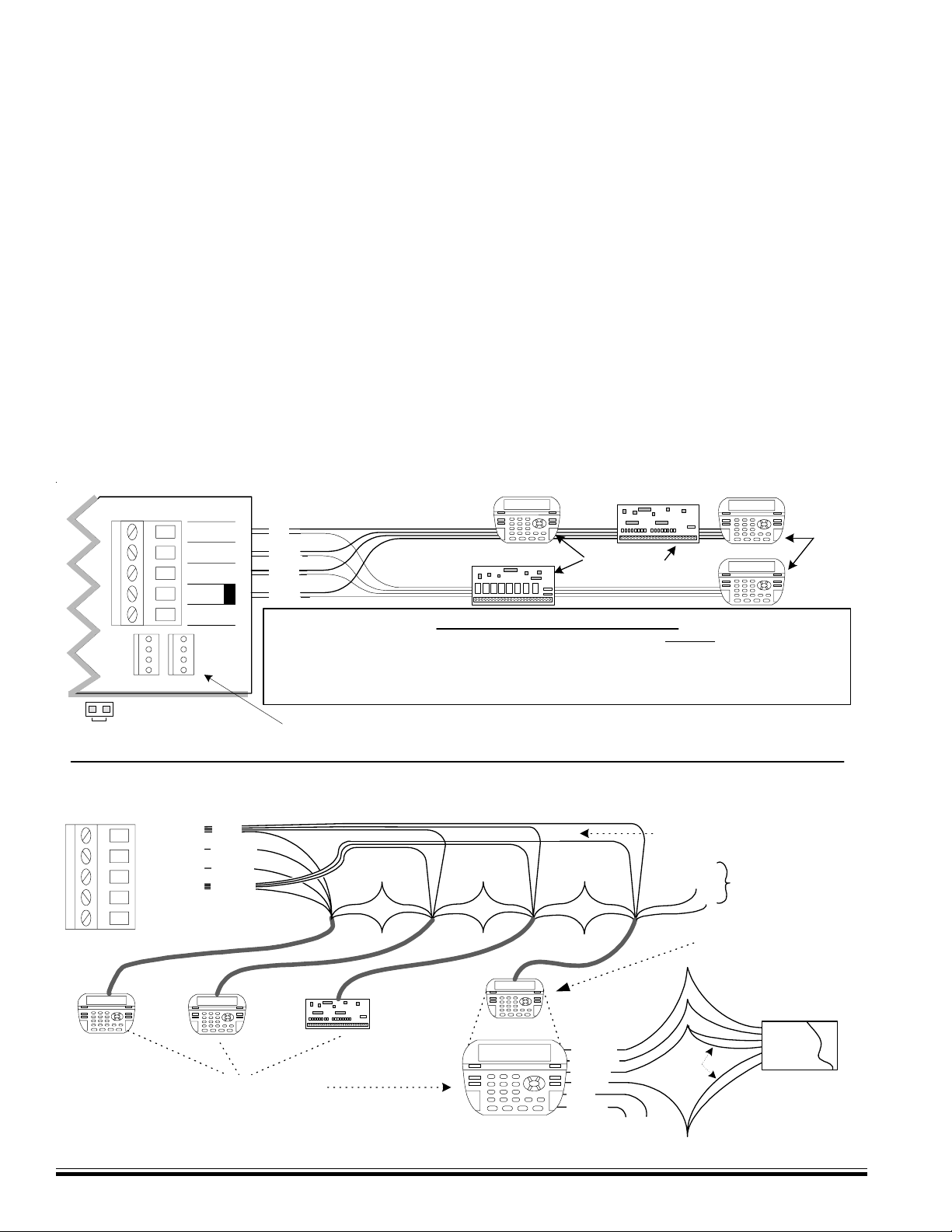
Data Bus E.O.L. Termination - VERY IMPORTANT!
Unlike many controls, the M1 features a true RS-485 “differential” data bus operating at 38,400 baud (bits per second). This
is a relatively high speed by industry standards and was designed to ensure fast, accurate communications. As a result of
this high speed, data bus terminating resistors (120 Ohm resistors) are recommended in order to eliminate the possibility of
reflection errors caused by varying cable lengths, especially with multiple home run (star topology) cables.
Every M1 data bus device; keypad, zone, output expander, etc. and the control board has a built-in bus terminating resistor
(120 Ohm). Each terminating resistor is installed (activated) via a 2 pin header/jumper (2 Gold Pins) using a small black
shorting cap. The terminating resistors are marked JP2 on the keypads and JP1 on the expanders. From the factory, no
terminating resistors are installed (activated). The control hardware pack includes two of the small black shorting caps.
When one of the shorting caps is placed on the two gold pins, it installs (activates) the built-in 120 Ohm terminating resistor
across Data Lines A & B.
WARNING! The RS-485 Dat a Bus must NEVER have more than 2 terminating resistors header/jumpers installed. Reliability
and response will be negatively affected. See diagrams on opposite page.
Ideally, there should be no more than two home run data bus cables, with devices daisy chain connected along the two
cables and a terminating resistor (header/jumper) installed on the last device of each cable. However, if you prefer to home
run everything (3 or more), we highly recommend using 6 or 8 conductor cabling (CAT5 or CAT6 cable is ideal). At each
device, splice data wires A & B to 2 of the extra conductors so they return back to the control as A1 & B1. At the control, splice
the returning data wires A1 & B1 in series to data wires A & B going back out to the next device. Remember to install a
terminating header/jumper on the last wired device. Electrically the data wires are now in one long series circuit. Connect
the POS (+) and Neg (-) power wires of each device directly to the M1’s +VKP and Neg terminals. DO NOT SERIES THE
POWER WIRES as this will cause unnecessary voltage loss.
RS-485 DATA BUS
+VKP
DATA A
DATA B
NEG
EGND
J1J2
NEG -
DATA B
DATA A
DATA BUS
JP3 Teminating Jumper
(Located beneath cover)
RE: Data Bus Termination Note
+12V
ELK-M1KP
RS-485 Data Bus (Max. length is 4000 ft.
Max. bus devices vary by control.)
RED
GREEN
WHITE
BLACK
Ideal setup is 2 home run cables (4 wire) with daisy chained devices along each. The last device on each cable MUST have
a Terminating resistor installed (activated) via the gold 2 pin header/jumpers marked JP2 on keypads, JP1 on expanders.
Place a black shorting cap (see hardware pack) onto the 2 gold pins to install a 120 Ohm resistor across data lines A & B.
NOTE: Place a shorting cap on JP3 of Main Board it there is only 1 data bus cable. See diagrams on multiple cables.
Temporary Connection "Plug-in" jacks for RS-485 Data Bus (J1 & J2)
Local connection for Data Bus Devices ie: Keypads, etc. for testing purposes only.
WARNING! The RS485 Data Bus must NEVER have more that two (2) terminating resistors
header/jumpers installed. Reliability and response will be negatively affected!
DATA BUS TERMINATION IS VER Y IMPORTANT!!
Keypad 1
ELK-M1XOV
Terminate these devices.
ELK-M1XIN
DO NOT Jumper
ELK-M1KP
Keypad 2
ELK-M1KP
Keypad 3
Jumper
Terminate
these two
devices.
Diagram for Daisy Chain Connection of Data Bus Devices Using Two (2) Home Run Cables
If home running 3 or more cables, use 6 conductor cables. At the device, make a three way splice of the data A wire, device A wire or terminal, and a
return data A1 wire (using one of the extra wires). Do the same for the data B wire. At the control, make a two way splice of the data A1 return wire (series
connection) to the outgoing data A wire of the next cable. Repeat for the data B wire. Terminate at the last device and the control JP3 ONLY!
RS-485 DATA BUS
Keypad
+VKP
DATA A
DATA B
NEG
d
n
o
c
6
Connect each device to the 6
RED
GREEN
WHITE
BLACK
s
e
l
b
a
c
r
o
t
c
u
Keypad
conductor cable as shown.
DATA
A1 A
B1 B
DATA
A1 A
B1 B
Keypad
Keypad
See Diagram on next page for connection
of Optional Output and Zone Input
DATA
A1 A
B1 B
RED +12
BLACK (-)
GREEN
WHITE
BLUE
BROWN
NOTE: The power wires are parallel
connected to the +VKP & Neg terminals.
DATA
For future
A1
B1
devices
Install Teminating Jumper
Cap on this last device AND
on the control JP3.
+
-
SPARE
PAIR
A
A
1
B1
B
6
Conductor
Cable
Diagram for Daisy Chain Connection of Data Bus Devices Using 3 or More Home Run Cables.
Page 12
M1 Installation and Programming Manual
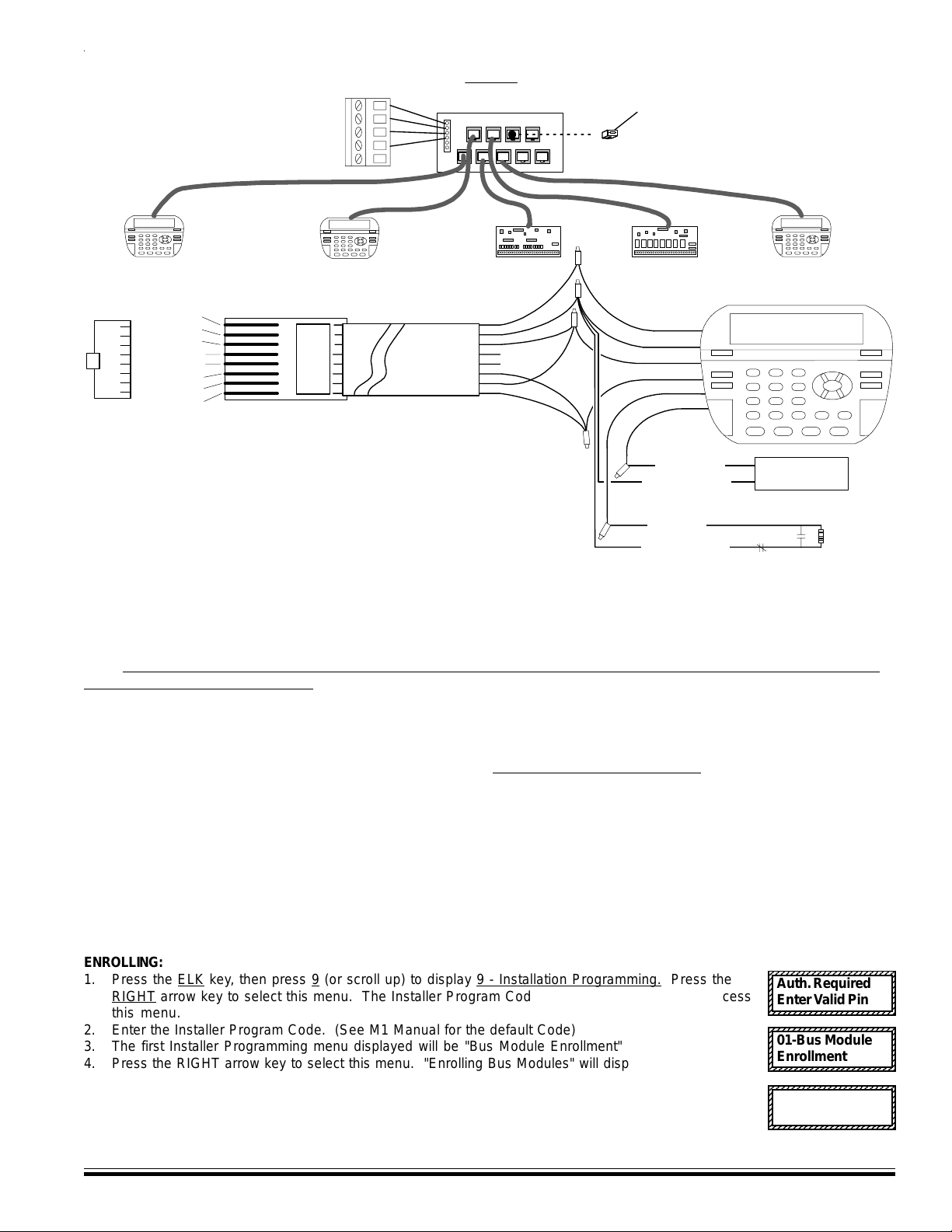
The ideal way to connect mul tiple home run cables is with an ELK-M1DBH Data Bus Hub. I t accepts CAT5 or CAT6 ca b le with RJ45 plugs o n t h e ends. It
1234567890123456789012345
1
5
1
5
1
5
1
5
1
5
1
5
1
5
1234567890123456789012345
1234567890123456789012345
1
5
1
5
1
5
1
5
1
5
1
5
1
5
1
5
1234567890123456789012345
1234567890123456789012345
1
5
1
5
1
5
1
5
1
5
1
5
1
5
1234567890123456789012345
does all th e work of series con necting the DA T A lines A & B. T erminate at t he hub using the in c luded RJ45 Terminating P l ug in the first unused jack.
RS-485 DATA BUS
Mount M1DBH inside control.
Connect it to the M1 Da ta Bus
terminals using a 4 conductor cable.
ELK-M1DBH Data Bus Hu b
J4 J6 J8
J2
J3 J5 J7 J9
J1
RJ45 Terminating Plug
Insert in first unused jack and
terminate the control at JP3.
DO NOT TERMINATE AT
ANY OF THE DEVICES!
CAT5 Cables
Front view
Pin1
Keypad
8 - Brn/Wht
7 - Wht/Brn
6 - Org/Wht
5 - Wht/Blue
4 - Blue/Wht
3 - Wht/Org
2 - Grn/Wht
1 - Wht/Grn
RJ45 Plug
Pin1
Keypad
CAT5 or
CAT6 Cable
Spare
Spare
COLOR CODE for CAT5 or CAT6 Data Bus Cable to ELK-M1DBH Data Bus Hub.
t
h
W
/
n
r
B
n
+
r
B
/
t
h
W
-
t
h
W
/
g
r
O
1
A
t
h
W
/
n
r
G
A
B
1
W
h
t
/
O
r
g
B
W
h
t
/
G
r
n
RED +12V
BLACK (-)
GREEN (A)
WHITE (B)
BLUE
BROWN
To BROWN Wire
To BLACK (Neg) Wire
+
-
Keypad
Keypad
Load (50mA max)
I.E. LED, Relay
Optional programmable Output from Keypad
Daisy Chain Connection of Data Bus Devices
Using ELK-M1DBH And CAT5 Cables.
To BLUE Wire
To BLACK (Neg) Wire
N.C.
N.O.
Optional programmable Zone Input from Keypad
2200
Ohm
EOL
Setting the Data Bus Address and Enrolling Device(s) into the System
Keypads and expander devices communicate with the M1 over the RS-485 4-wire data bus. Each device must have a unique
address setting (from 1 to 16) within it's device type. Keypads are device TYPE 1, input (zone) expanders TYPE 2, output
expanders TYPE 3, etc. The purpose of device types is so that the address numbers can be re-used in each different device
type. It is OK to have a Keypad, a Zone Expander, and a Output Expander all set to address 2 and on the same data bus since
each device is a different device type. It is NOT OK to have duplications of addresses within the same device type. I.E.
Multiple keypads on the same control cannot be set to 'like' addresses.
ADDRESS: From the factory all keypads are set to address 1. Valid keypad addresses are 1 to 4 for the ELK-M1, or 1 to 16 for
the ELK-M1G. The first keypad on the system (Keypad 1) is automatically enrolled upon power up. Each additional keypad must
be assigned a unique address and then manually enrolled from “Menu 1 - Bus Module Enrollment”. (See M1 Instruction
Manual, Menu 01, for complete instructions on Bus Module Enrollment)
1. Press and hold the " * " key, followed by the F5 key . HOLD BOTH keys pressed for 5-10 seconds or until the LCD displays:
2. Press the F1 key to display the current address setting.
3. Set the desired address by entering a number from 1 to X.
4. Press the Exit key when done.
ENROLLING:
1. Press the
RIGHT arrow key to select this menu. The Installer Program Code (PIN) must be entered to access
this menu.
2. Enter the Installer Program Code. (See M1 Manual for the default Code)
3. The first Installer Programming menu displayed will be "Bus Module Enrollment"
4. Press the RIGHT arrow key to select this menu. "Enrolling Bus Modules" will display
5. The M1 transmit an enrollment message to all data bus devices, following by a display showing the
total Bus Modules that are enrolled. To view the enrolled devices and/or remove a device press the
RIGHT arrow key next to the word Edit.
6. Press the * or Exit keys to exit Installer Programming.
M1 Installation and Programming Manual
Exit when done. F1 Set Addr. (This is Keypad setup mode)
NOTE: This mode may also be accessed by removing power from the keypad (unplugging the data bus cable) andthen
applying power while holding any key pressed.
23456789012345678901234
ELK key, then press 9 (or scroll up) to display 9 - Installation Programming. Press the
23456789012345678901234
23456789012345678901234
Auth. Required
23456789012345678901234
23456789012345678901234
23456789012345678901234
Enter Valid Pin
23456789012345678901234
23456789012345678901234
23456789012345678901234
23456789012345678901234
23456789012345678901234
01-Bus Module
23456789012345678901234
23456789012345678901234
23456789012345678901234
Enrollment
23456789012345678901234
23456789012345678901234
23456789012345678901234
23456789012345678901234
XX Bus Modules
23456789012345678901234
23456789012345678901234
23456789012345678901234
Enrolled, Edit
23456789012345678901234
Page 13
rr
r
rr
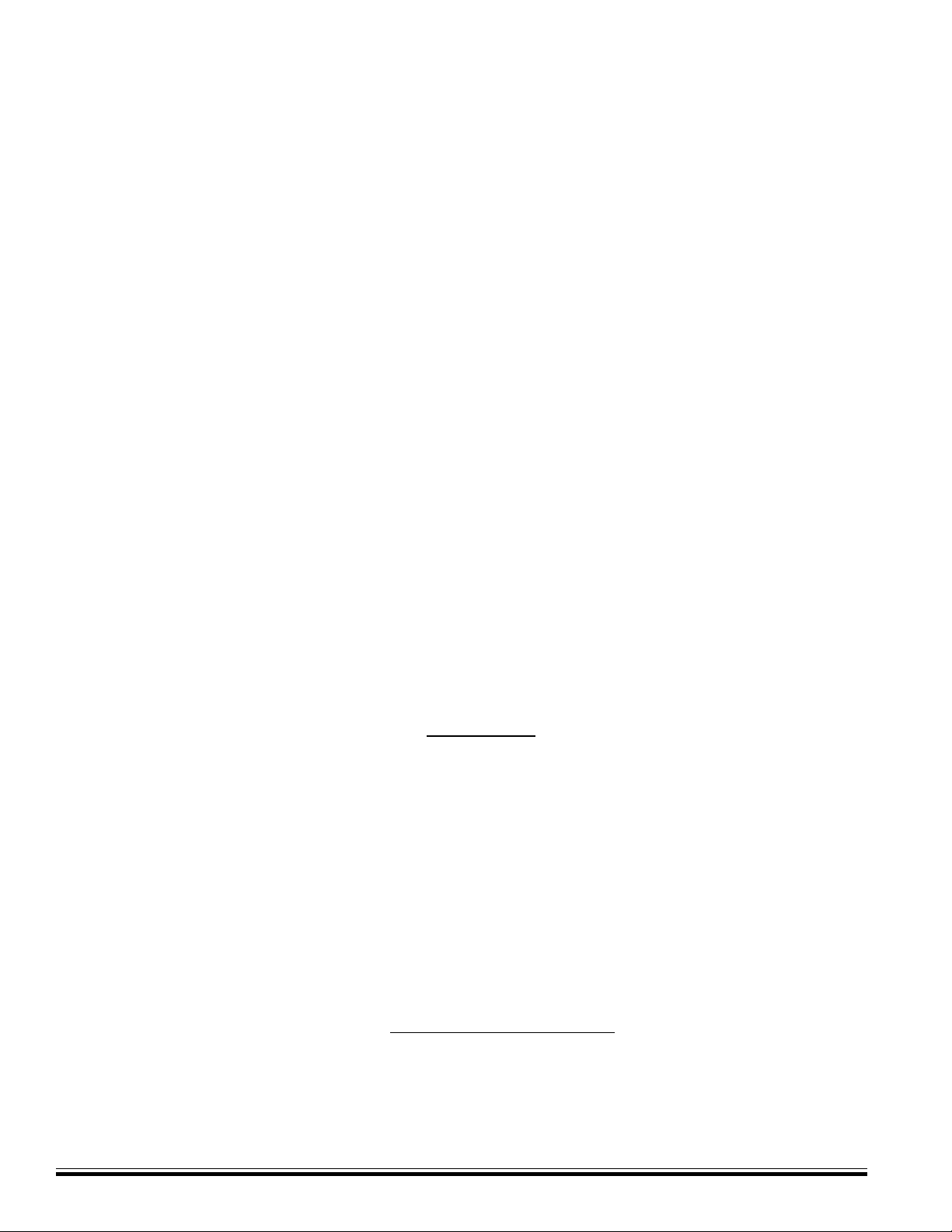
Section 2 - Operating the System
2.1 Introduction
For best operation during bench testing, all zones should be terminated with end of line resistors and the correct transformer
and battery should be connected to the unit. The control comes with factory default programming, allowing it to be bench
tested prior to installation. The factory default code for user 1 is 3456. This code is authorized to operate all user related
features of the system. The control is designed to accommodate the grouping of specific zones into partitions called areas
and by default, all zones are assigned to area #1. This is the most common mode in which the system operates. This section
of the manual gives an overview of powering up and basic keypad functioning.
2.2 Powering Up (One Keypad)
After all other connections have been made and checked thoroughly, the controls AC transformer and battery may be
connected. The Master Power Switch located on the lower left corner can then be turned on which will complete the AC and
battery connections into the control. Upon power up the control will perform self-diagnostics and auto-enroll the first keypad
(Keypad Address #1). Any additional keypads or expanders must be manually enrolled using Installer Level Programming.
See “Menu 01 - Bus Module Enrollment”.
NOTE: It is very important to make certain that every keyp ad, input expander, output expander, or any other data bus
device be assigned a unique data bus address within its type. See “MENU 01 - Bus Module Enrollment” for instructions
on setting keypad and expander addresses.
System Startup on Battery Only
Ordinarily, the control will not startup without AC power. However, if AC power is not available (new construction sites, field
testing, etc.) it is possible to start the control on battery ONLY! Locate the two silver pads on the lower left corner of the circuit
board. Take a small blade screwdriver and short these two pads. This will temporarily bypass the AC sensing circuit and
allow the control to startup. The On/Off power switch must be in the On position.
2.3 User Codes and Authorities
The control has 99 user passcodes plus one installer passcode. Each user code may be assigned specific authorities as to
what it is allowed to do. The authorities are assigned from the Installer level programming, however the code numbers and
user name is assigned from the keypad user menu 6 - Change User Codes. Only a Master authority level code or the
Installer code is allowed to access keypad user menu 6. The User’s Guide contains a description of panel
operations accessible to the user codes. Control operations accessed by the installer passcode are slightly different.
The Factory Default Code for User Code 1 is: 3 4 5 6 (Master Code)
(If the six digit code option is enabled, User Code 1 default will then be: 1 2 3 4 5 6)
The user code may be used for functions in a specific area or system-wide. Some options may be performed at any time,
even while the control is fully or partially armed. The menu system is designed to be next-step-oriented. After a brief
explanation of the options, the user should be able to begin operating the system immediately. For purposes of discussion,
the installer and the end consumer are both considered users, but have different capabilities.
2.4 Installer Program Code and Authorities
The installer code can access all the keypad user menus, including of course menu 9 - Installation Programming. The
Installer code also has limited arm/disarm privileges. It may be used to arm any area and may be used to disarm any area,
so long as that area was armed specifically by the installer code. The Installer code cannot disarm if an area was armed by
any user code. The Installer code may be used to silence 24hr alarms or a Burglary alarm in an area that was armed by the
installer or in an area that is not armed. The installer code may also be used to silence a trouble condition in a disarmed
area. See User’s Guide for a full description of arming and disarming procedures.
The Factory Default Installer Program Code is: 1 7 2 8 3 9
Page 14
M1 Installation and Programming Manual

2.5 Keypad Overview
Ready Light - This light is ON when all burglar zones are secure and the system is OK for arming. If this light is OFF, one or more zones are
violated (not secure). For maximum security, all zones should be secured before the system is armed.
If FLASHING, one or more force-armable zones are violated. Force arming temporarily excludes violated zone(s) from the system. However, if
a force armed zone becomes secure while the system is armed, it will automatically restore to service. This is handy for a garage door. The
system may be armed with the door up, but once the car is backed out and the door is closed, it will become secured.
Armed Light- This light will be ON when the system is armed. The mode of arm will be indicated by the LCD display and the Exit or Stay
lighted pushbuttons. This light will be OFF when the system is disarmed.
Exit Key - This lighted key may be programmed for single or double press arming to the AWAY (not occupied) mode. If the Exit light is ON the
system is armed and all perimeter sensors and interior motions are active. The Away key may be pressed during the exit delay time t to
convert from Away mode to Away Vacation mode. The Away Vacation mode is primarily for use with the Whenever/And/Then Rules programming of Elk-RP to invoke long term energy savings.
Stay Key - This lighted key may be programmed for single or double press arming to the STAY (occupied) mode. If the Stay light is ON the
system is armed and all interior zones are excluded (bypassed). Only perimeter doors and windows are active in the Stay mode. This key
may also be programmed to change to other Stay modes such as: Stay Instant, Stay Night, and Stay Night Instant. Since interior zones are
automatically excluded once the Stay mode is activated, the M1 allows this key to Stay arm even while one or more interior zones are
violated, provided they are programmed for “force arming”. The Stay Night mode re-activates any interior night zones. To prevent a false
alarm the control will not allow change to the Stay Night mode when a interior night zone is violated unless it is programmed for “Force arm”.
Chime Key - Chime produces an audible alert whenever certain doors, windows, or other selected zones are violated. There are four
different selections: Tone only, Voice, Tone/Voice, and Off. In the programming mode this key also functions as an insert character key for
text programming. The key light indicated when Chime is On.
Bypass Key - Pressing this key followed by a zone number and the bypass key again will exclude or bypass the selected zone. This
key may also be used to delete a character during text programming. When the Bypass key is lit, one or more zones are bypassed.
* Key - This key serves as a clear or reset key. If an error is made while entering digits, pressing this key clears the error. Three presses is
a master clear.
# Key - This key is currently a duplicate of the Bypass key.
Numerical Keys - These keys are used for entry of passcodes, programming, etc. Keys 2 - 9 also have an assigned alpha character
which are used for entering text.
Arrow Keys - The menu and arrow keys have powerful functionality used for both normal operation and programming. Pressing the Menu
key displays relative information according to each application. The arrow keys allow scrolling through all available options. The user can
activate or select the displayed option by pressing the right arrow key. Once an option has been selected, the user may be prompted for
a passcode. Additional sub-menu options may appear to assist. The user may return to the status screen by pressing the * key.
M1 Installation and Programming Manual
Page 15
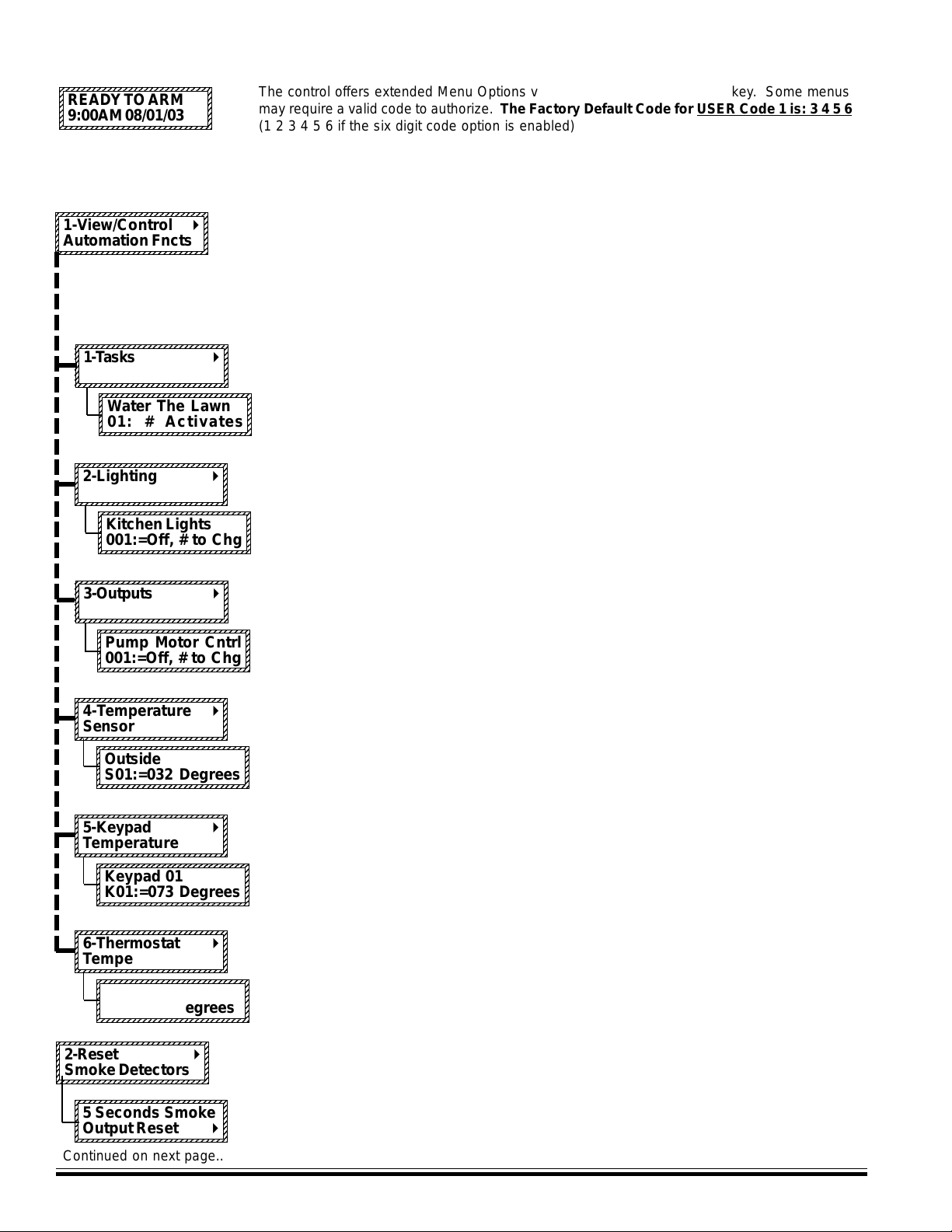
0
0
0
0
0
0
0
0
0
0
0
0
0
0
0
2345678901234567890123456789
0
0
0
0
0
0
0
0
0
0
0
0
0
0
0
0
0
0
0
0
0
0
0
0
0
0
0
0
0
0
0
0
0
0
0
0
123456789012345678901234567890
0
0
0
0
0
0
0
123456789012345678901234567890
0
0
0
0
0
0
0
0
0
0
0
0
0
0
0
0
0
0
0
0
0
0
0
0
0
0
0
0
0
0
0
0
0
0
0
0
0
0
0
0
0
0
0
0
0
0
0
0
0
0
0
0
0
0
0
0
0
Keypad Menus
2345678901234567890123456789
2345678901234567890123456789
2345678901234567890123456789
READY TO ARM
2345678901234567890123456789
2345678901234567890123456789
2345678901234567890123456789
9:00AM 08/01/03
2345678901234567890123456789
Access to menus 1 to 5 can be restricted via programming to only Users that have “User Code Option 8” set. Menus 6 & 8
required a Master or Installer Code. Menu 9 requires the Installer Code. Press ELK to begin, then press the UP or DOWN
arrow key to select a menu. Enter a code if prompted. To select a menu press the RIGHT arrow key.
2345678901234567890123456789
2345678901234567890123456789
2345678901234567890123456789
2345678901234567890123456789
1-View/Control r
2345678901234567890123456789
2345678901234567890123456789
2345678901234567890123456789
Automation Fncts
2345678901234567890123456789
2345678901234567890123456789
2345678901234567890123456789
2345678901234567890123456789
1-T asks r
2345678901234567890123456789
2345678901234567890123456789
2345678901234567890123456789
2345678901234567890123456789
12345678901234567890123456789
12345678901234567890123456789
12345678901234567890123456789
12345678901234567890123456789
Water The Lawn
12345678901234567890123456789
12345678901234567890123456789
12345678901234567890123456789
01: # Activates
The control offers extended Menu Options via the center navigation “ELK” key. Some menus
may require a valid code to authorize. The Factory Default Code for USER Code 1 is: 3 4 5 6
(1 2 3 4 5 6 if the six digit code option is enabled)
Allows viewing or controlling of the automation functions such as Tasks, Lighting, Outputs,
Temperature Sensor, Keypad Temperature, and Thermostats. Press the RIGHT arrow key to
select, then choose the desired function using the UP or DOWN arrow keys.
NOTE: The automation functions must be assigned and named using the ELK-RP software.
In most cases they cannot do anything unless they have been written into one of the
“Whenever/And/Then” automation rules.
Tasks are like 1 button macros, performing multiple jobs with one push. To activate a task
press the RIGHT arrow key and press UP or DOWN to scroll through the list of available tasks.
To jump directly to a particular task, enter it’s two digit number. Once the task is displayed, all
it takes to activate it is to press the # key. A rule to use the “Water the Lawn” task might be:
WHENEVER “Water the Lawn” IS ACTIVATED THEN TURN ON Valve 19 FOR 5 MINUTES, etc.
2345678901234567890123456789
2345678901234567890123456789
2345678901234567890123456789
2-Lighting r
2345678901234567890123456789
2345678901234567890123456789
2345678901234567890123456789
2345678901234567890123456789
2345678901234567890123456789
2345678901234567890123456789
2345678901234567890123456789
Kitchen Lights
2345678901234567890123456789
2345678901234567890123456789
2345678901234567890123456789
001:=Off, # to Chg
2345678901234567890123456789
2345678901234567890123456789
2345678901234567890123456789
2345678901234567890123456789
3-Outputs r
2345678901234567890123456789
2345678901234567890123456789
2345678901234567890123456789
2345678901234567890123456789
2345678901234567890123456789
2345678901234567890123456789
2345678901234567890123456789
2345678901234567890123456789
Pump Motor Cntrl
2345678901234567890123456789
2345678901234567890123456789
2345678901234567890123456789
001:=Off, # to Chg
2345678901234567890123456789
2345678901234567890123456789
2345678901234567890123456789
2345678901234567890123456789
4-Temperature r
2345678901234567890123456789
2345678901234567890123456789
2345678901234567890123456789
Sensor
2345678901234567890123456789
2345678901234567890123456789
2345678901234567890123456789
2345678901234567890123456789
Outside
2345678901234567890123456789
2345678901234567890123456789
2345678901234567890123456789
S01:=032 Degrees
2345678901234567890123456789
2345678901234567890123456789
2345678901234567890123456789
2345678901234567890123456789
5-Keypad r
2345678901234567890123456789
2345678901234567890123456789
2345678901234567890123456789
Temperature
2345678901234567890123456789
2345678901234567890123456789
2345678901234567890123456789
2345678901234567890123456789
2345678901234567890123456789
Keypad 01
2345678901234567890123456789
2345678901234567890123456789
2345678901234567890123456789
K01:=073 Degrees
Lighting allows the individual control of lights and/or appliances which have been assigned
through the ELK-RP software. Press the RIGHT arrow key to select Lighting, then press the
UP or DOWN arrow keys to scroll through the list. If you know the three digit number, you may
enter it to jump directly to that Lighting/Appliance. The current state of the unit will be
displayed. Press the # key to toggle (change) the unit from on > off or from off > on.
Outputs might be relays or voltages used to actuate something like a motor, fan, pump, etc.
Outputs can be turned on or turned off from this menu. Press the RIGHT arrow key to select
Outputs, then press the UP or DOWN arrow keys to scroll through the list. If you know the
three digit number, you may enter it to jump directly to that Output. The current state of the
output will display. Press the # key to toggle (change) the output from on > off or from off > on.
Remote “Zone” Temperature Sensors can be read from this menu. Press the RIGHT arrow
key to select this menu, then press the UP or DOWN arrow keys to scroll through the list of
available sensors. To jump directly to a particular sensor enter it’s two digit number. The
current temperature will be displayed. Press the * key to exit.
Keypad Temperature Sensors can be read from this menu. Press the RIGHT arrow key to
select this menu, then press the UP or DOWN arrow keys to scroll through the list of available
keypads. To jump directly to a particular keypad enter it’s two digit number. The current
temperature at the keypad will be displayed. Press the * key to exit.
2345678901234567890123456789
2345678901234567890123456789
2345678901234567890123456789
6-Thermostat r
2345678901234567890123456789
2345678901234567890123456789
2345678901234567890123456789
Temperature
2345678901234567890123456789
2345678901234567890123456789
2345678901234567890123456789
2345678901234567890123456789
2345678901234567890123456789
Hallway
2345678901234567890123456789
2345678901234567890123456789
2345678901234567890123456789
T01:=072 Degrees
2345678901234567890123456789
2345678901234567890123456789
2345678901234567890123456789
2345678901234567890123456789
2-Reset r
2345678901234567890123456789
2345678901234567890123456789
2345678901234567890123456789
Smoke Detectors
2345678901234567890123456789
2345678901234567890123456789
2345678901234567890123456789
2345678901234567890123456789
5 Seconds Smoke
2345678901234567890123456789
2345678901234567890123456789
2345678901234567890123456789
Output Reset r
Continued on next page..
Page 16
Thermostats can be read from this menu. Press the RIGHT arrow key to select this menu,
then press the UP or DOWN arrow keys to scroll through the list of available thermostats. To
jump directly to a particular thermostat enter it’s two digit number. The current temperature at
the thermostat will be displayed. Press the * key to exit.
Used for resetting latched smoke detectors after a fire alarm activation..
Press the RIGHT arrow key to actuate the Reset Smoke Detector feature. This causes the
power to smoke detectors to be removed for 5 seconds. During this time all fire zones will be
ignored to keep an accidental alarm from occurring.
M1 Installation and Programming Manual
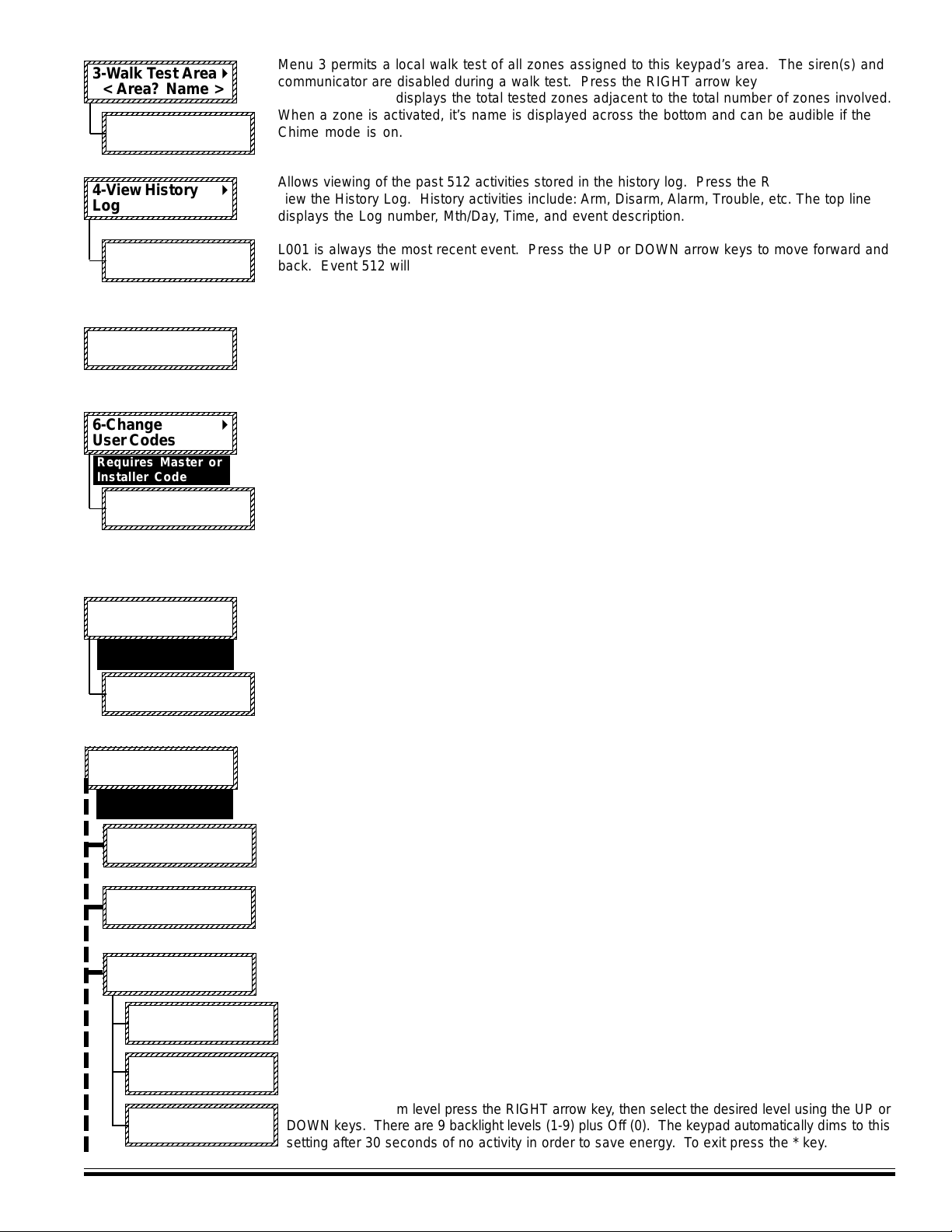
123456789012345678901234567890
1
2345678901234567890123456789
0
1
0
1
0
1
0
1
0
1
0
1
0
123456789012345678901234567890
123456789012345678901234567890
1
0
1
0
1
0
1
0
1
0
1
0
1
0
123456789012345678901234567890
123456789012345678901234567890
1
0
1
0
1
0
1
0
1
0
1
0
1
0
123456789012345678901234567890
0
0
0
0
0
0
0
0
0
0
0
0
0
0
1
1
1
1
1
1
1
1
1
1
1
1
1
1
1
1
1
1
1
1
1
0
0
0
0
0
0
0
0
0
0
0
0
0
0
0
0
0
0
0
0
0
0
0
0
0
0
0
0
0
0
0
0
0
0
0
123456789012345678901234567890
1
0
1
0
1
0
1
0
1
0
1
0
1
0
123456789012345678901234567890
0
0
0
0
0
0
0
123456789012345678901234567890
1
0
1
0
1
0
1
0
1
0
1
0
1
0
123456789012345678901234567890
2345678901234567890123456789
2345678901234567890123456789
2345678901234567890123456789
3-Walk Test Area r
2345678901234567890123456789
2345678901234567890123456789
2345678901234567890123456789
< Area? Name >
2345678901234567890123456789
2345678901234567890123456789
2345678901234567890123456789
2345678901234567890123456789
000of016 T ested r
2345678901234567890123456789
2345678901234567890123456789
2345678901234567890123456789
A?-Violate Zones
2345678901234567890123456789
2345678901234567890123456789
2345678901234567890123456789
4-View History r
2345678901234567890123456789
2345678901234567890123456789
2345678901234567890123456789
Log
2345678901234567890123456789
2345678901234567890123456789
2345678901234567890123456789
2345678901234567890123456789
L001:01/01
2345678901234567890123456789
2345678901234567890123456789
2345678901234567890123456789
AreaArmed 103A1
2345678901234567890123456789
2345678901234567890123456789
2345678901234567890123456789
2345678901234567890123456789
2345678901234567890123456789
5-View Status r
2345678901234567890123456789
2345678901234567890123456789
2345678901234567890123456789
of all zones
2345678901234567890123456789
2345678901234567890123456789
2345678901234567890123456789
6-Change r
2345678901234567890123456789
2345678901234567890123456789
2345678901234567890123456789
User Codes
2345678901234567890123456789
bb
b08:00
bb
Requires Master or
Installer Code
2345678901234567890123456789
2345678901234567890123456789
2345678901234567890123456789
2345678901234567890123456789
001:Sel
2345678901234567890123456789
2345678901234567890123456789
2345678901234567890123456789
< User Name >
2345678901234567890123456789
2345678901234567890123456789
2345678901234567890123456789
2345678901234567890123456789
7--Automation r
2345678901234567890123456789
2345678901234567890123456789
2345678901234567890123456789
Custom Settings
b b
b Prgr
b b
Requires Master or
Installer Code
2345678901234567890123456789
2345678901234567890123456789
2345678901234567890123456789
2345678901234567890123456789
2345678901234567890123456789
2345678901234567890123456789
2345678901234567890123456789
bb
CS01:
b00:00Timer
bb
Sprklr On
Menu 3 permits a local walk test of all zones assigned to this keypad’s area. The siren(s) and
communicator are disabled during a walk test. Press the RIGHT arrow key to begin a Walk
Test. The keypad displays the total tested zones adjacent to the total number of zones involved.
When a zone is activated, it’s name is displayed across the bottom and can be audible if the
Chime mode is on.
Allows viewing of the past 512 activities stored in the history log. Press the RIGHT arrow key to
view the History Log. History activities include: Arm, Disarm, Alarm, Trouble, etc. The top line
displays the Log number, Mth/Day, Time, and event description.
L001 is always the most recent event. Press the UP or DOWN arrow keys to move forward and
back. Event 512 will be the oldest event. The bottom line displays the event description, the
extended data (zone, user, etc.) and the area number (A1-A8).
Allows viewing of the current status of all zones. Press the RIGHT arrow key to select. Press
UP or DOWN to scroll through the zones or enter a three digit number to jump directly to a
particular zone. I.E. for zone 16 enter 016. Press the * key to exit.
For changing a user code and/or name for codes which have been previously enabled by the
Installer. Only a Master code OR the installer code can access this menu. Press the RIGHT
arrow key to begin. Press UP or DOWN keys to locate a user, or enter 3 digits to jump. Press
RIGHT arrow key to view the existing code. To change, enter the new code digits and listen for 3
beeps to confirm. To edit the name, press the RIGHT arrow key once, then press the DOWN
arrow key. Enter the text using the letters on the keys. I.E. For “K” press the 5 key twice. Move
RIGHT or LEFT with the arrow keys. Press Chime to insert a space. Press Bypass to erases a
letter. The UP and DOWN arrow keys shift from upper to lower case letters. Press the ELK key
to save and exit.
.
Allows an end user to change up to 20 settings incorporated into an automation rule. These
settings can be: time of day, time duration (seconds), or a numeric value. Each custom setting
has a reference number (CS) and a text description: I.E. CS01: Sprkl On 00:00 [Time] implying
a time of day setting. Press the RIGHT arrow key to begin.
Press the UP or DOWN arrow keys to locate a setting, then press the RIGHT arrow key to
select. Enter the new value and press the ELK key to save and exit.
2345678901234567890123456789
2345678901234567890123456789
2345678901234567890123456789
8-System r
2345678901234567890123456789
2345678901234567890123456789
2345678901234567890123456789
Settings
2345678901234567890123456789
Requires Master or
Installer Code
2345678901234567890123456789
2345678901234567890123456789
2345678901234567890123456789
81-Set Sys Clock r
2345678901234567890123456789
2345678901234567890123456789
2345678901234567890123456789
24hr format
2345678901234567890123456789
2345678901234567890123456789
2345678901234567890123456789
2345678901234567890123456789
2345678901234567890123456789
82-Out1 V oice
2345678901234567890123456789
2345678901234567890123456789
2345678901234567890123456789
Adjust V olume r
2345678901234567890123456789
2345678901234567890123456789
2345678901234567890123456789
2345678901234567890123456789
83-Keypad r
2345678901234567890123456789
2345678901234567890123456789
2345678901234567890123456789
Adjustments
23456789012345678901234567890
23456789012345678901234567890
23456789012345678901234567890
1:Set Keypad r
23456789012345678901234567890
23456789012345678901234567890
23456789012345678901234567890
Beep Tone
23456789012345678901234567890
23456789012345678901234567890
23456789012345678901234567890
23456789012345678901234567890
23456789012345678901234567890
2:Set Keypress r
23456789012345678901234567890
23456789012345678901234567890
23456789012345678901234567890
Beep Volume
23456789012345678901234567890
23456789012345678901234567890
23456789012345678901234567890
23456789012345678901234567890
3:Set Backlight r
23456789012345678901234567890
23456789012345678901234567890
23456789012345678901234567890
Dim Level
M1 Installation and Programming Manual
Menu 8 consists of 8 sub-menus used for advanced system settings. Press the right arrow key
and enter a valid user code. Press the UP or DOWN arrow keys to select a sub-menu or enter
the one digit number to jump directly to any sub-menu. I.E. enter 6 to jump to 86.
To set the system clock press the RIGHT arrow key, then press the UP or DOWN arrow key to
select the day. Next, press the RIGHT arrow key to move to Date/Time setting. Enter two digits
for month, date, year, hour, and min. To exit press the * key.
To set the volume for output 1 voice messages (non-alarm) press the RIGHT arrow key and set
desired volume with the UP or DOWN keys. There are 8 settings (0-7). WARNING: PROTECT
EARS! Each adjustment broadcasts a test message through Output 1. To exit press the * key.
To set keypad adjustments press the RIGHT arrow key. Then press the UP or DOWN keys to select
one of the three options.
To set keypad beep tones press the RIGHT arrow key, then select the desired tone using the UP or
DOWN keys. There are 9 settings (0-8). When done, exit by pressing the * key.
To set key-press beep volume press the RIGHT arrow key, then select the desired volume using
the UP or DOWN keys. There are 7 volume levels (1-7) plus Off (0). To exit press the * key.
To set backlight dim level press the RIGHT arrow key, then select the desired level using the UP or
DOWN keys. There are 9 backlight levels (1-9) plus Off (0). The keypad automatically dims to this
setting after 30 seconds of no activity in order to save energy. To exit press the * key.
Page 17
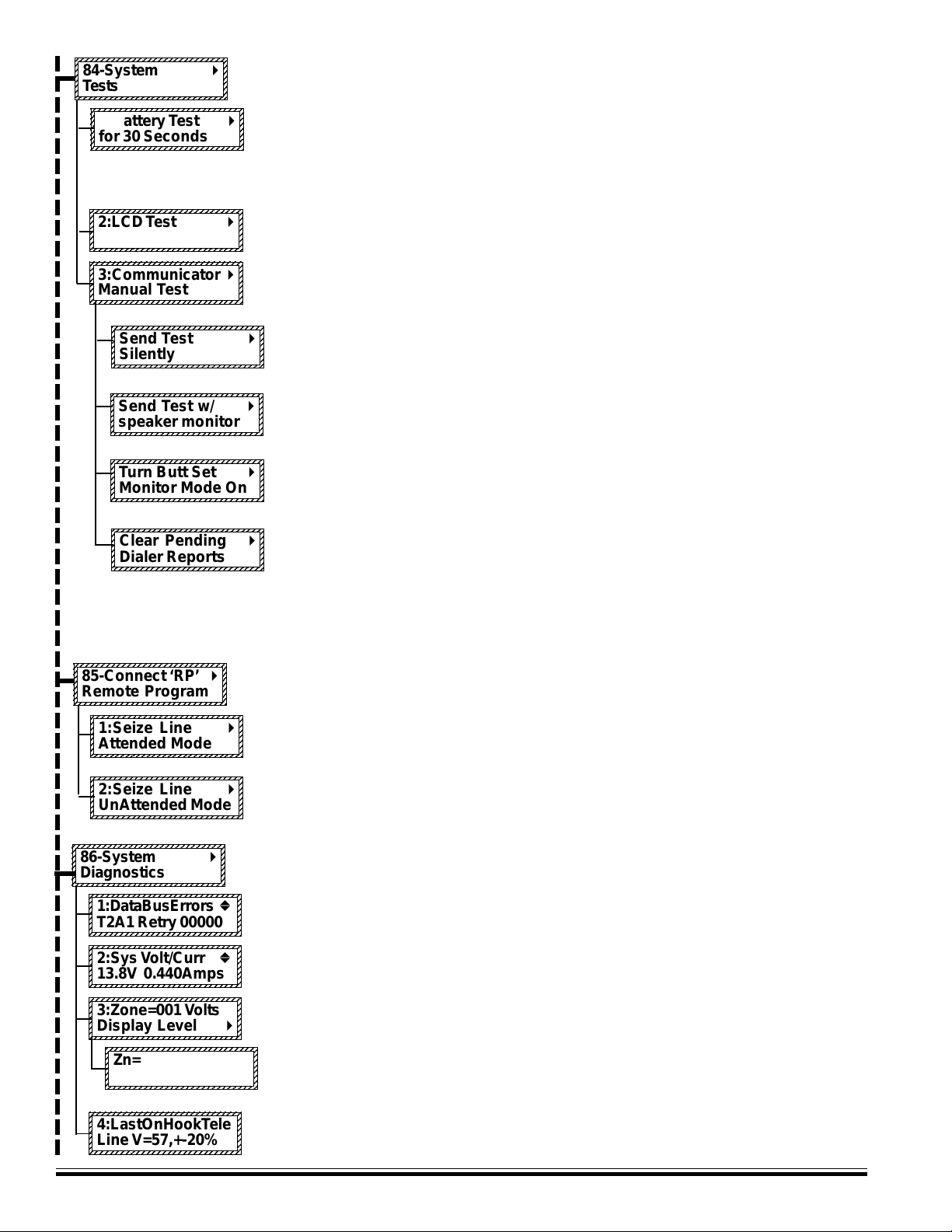
123456789012345678901234567890
1
0
1
0
1
0
1
0
1
0
1
0
1
0
123456789012345678901234567890
0
0
0
0
0
0
0
0
0
0
0
0
0
0
0
0
0
0
0
0
0
0
0
0
0
0
0
0
0
1
1
1
1
1
1
1
1
123456789012345678901234567890
1
0
1
0
1
0
1
0
1
0
1
0
1
0
123456789012345678901234567890
123456789012345678901234567890
1
0
1
0
1
0
1
0
1
0
1
0
1
0
123456789012345678901234567890
123456789012345678901234567890
1
0
1
0
1
0
1
0
1
0
1
0
1
0
123456789012345678901234567890
123456789012345678901234567890
1
0
1
0
1
0
1
0
1
0
1
0
1
0
123456789012345678901234567890
0
0
0
0
0
0
0
0
0
0
0
0
0
0
0
2345678901234567890123456789
0
0
0
0
0
0
0
0
0
0
0
0
0
0
0
0
0
0
0
0
0
0
0
0
0
0
0
0
0
0
0
0
0
0
0
2345678901234567890123456789
2345678901234567890123456789
84-System r
2345678901234567890123456789
2345678901234567890123456789
2345678901234567890123456789
T ests
2345678901234567890123456789
2345678901234567890123456789
2345678901234567890123456789
2345678901234567890123456789
2345678901234567890123456789
1:Battery T est r
2345678901234567890123456789
2345678901234567890123456789
2345678901234567890123456789
for 30 Seconds
2345678901234567890123456789
2345678901234567890123456789
2345678901234567890123456789
2345678901234567890123456789
2:LCD T est r
2345678901234567890123456789
2345678901234567890123456789
2345678901234567890123456789
2345678901234567890123456789
2345678901234567890123456789
2345678901234567890123456789
2345678901234567890123456789
3:Communicator r
2345678901234567890123456789
2345678901234567890123456789
2345678901234567890123456789
Manual Test
2345678901234567890123456789
2345678901234567890123456789
2345678901234567890123456789
2345678901234567890123456789
2345678901234567890123456789
Send Test r
2345678901234567890123456789
2345678901234567890123456789
2345678901234567890123456789
Silently
2345678901234567890123456789
2345678901234567890123456789
2345678901234567890123456789
2345678901234567890123456789
Send Test w/ r
2345678901234567890123456789
2345678901234567890123456789
2345678901234567890123456789
speaker monitor
2345678901234567890123456789
2345678901234567890123456789
2345678901234567890123456789
T urn Butt Set r
2345678901234567890123456789
2345678901234567890123456789
2345678901234567890123456789
Monitor Mode On
2345678901234567890123456789
To perform system tests press the right arrow key. Then press the up or down arrow keys to
select one of the three tests.
The control’s standby battery is load tested automatically every 24hrs. However, it can also be
manually load tested anytime using this option. Press the right arrow key to start the test. The
battery is placed under load for 30 seconds and the battery voltage and system current is
displayed. If the battery falls below a set level, a Low Battery trouble will occur. If it’s necessary
to replace the battery, this test should be used to test and clear a Low Battery Trouble condition.
To test the keypad’s LCD screen press the RIGHT arrow key. The entire screen should appear
black indicating all pixels are working. To exit press the * key.
To manually test the communicator (dialer) press the RIGHT arrow key. Testing is done using
the first phone number that is programmed to send a test code. If there is no phone number
programmed to send a test code, the test will end. To exit this menu press the * key.
There are two types of test, silent and monitored. To silently send a test press the right
arrow key from this display. To hear the test using the inside speakers (OUT1) press the up
or down arrow key to bring up the following display.
This unique feature permits you to hear or “monitor” a single communicator test using the
inside speakers (OUT1) eliminating the need for a telephone “Butt” set. Simply press the
right arrow key from this display to begin.
Similar to above, this works for multiple communicator tests. Press the right arrow key to
enable. Each communicator transmission will be monitored until mode is canceled. Press
the star (*) key three times to cancel. Canceled automatically after 24hr daily battery test.
2345678901234567890123456789
2345678901234567890123456789
2345678901234567890123456789
Clear Pending r
2345678901234567890123456789
2345678901234567890123456789
2345678901234567890123456789
Dialer Reports
2345678901234567890123456789
2345678901234567890123456789
2345678901234567890123456789
2345678901234567890123456789
85-Connect ‘RP’ r
2345678901234567890123456789
2345678901234567890123456789
2345678901234567890123456789
Remote Program
2345678901234567890123456789
2345678901234567890123456789
2345678901234567890123456789
2345678901234567890123456789
1:Seize Line r
2345678901234567890123456789
2345678901234567890123456789
2345678901234567890123456789
Attended Mode
2345678901234567890123456789
2345678901234567890123456789
2345678901234567890123456789
2345678901234567890123456789
2345678901234567890123456789
2:Seize Line r
2345678901234567890123456789
2345678901234567890123456789
2345678901234567890123456789
UnAttended Mode
2345678901234567890123456789
23456789012345678901234567890
23456789012345678901234567890
23456789012345678901234567890
23456789012345678901234567890
86-System r
23456789012345678901234567890
23456789012345678901234567890
23456789012345678901234567890
Diagnostics
23456789012345678901234567890
2345678901234567890123456789
2345678901234567890123456789
2345678901234567890123456789
1:DataBusErrors b
2345678901234567890123456789
2345678901234567890123456789
2345678901234567890123456789
T2A1 Retry 00000
2345678901234567890123456789
2345678901234567890123456789
2345678901234567890123456789
2345678901234567890123456789
2:Sys V olt/Curr b
2345678901234567890123456789
2345678901234567890123456789
2345678901234567890123456789
13.8V 0.440Amps
2345678901234567890123456789
2345678901234567890123456789
2345678901234567890123456789
2345678901234567890123456789
3:Zone=001 V olts
2345678901234567890123456789
2345678901234567890123456789
2345678901234567890123456789
Display Level r
2345678901234567890123456789
2345678901234567890123456789
2345678901234567890123456789
2345678901234567890123456789
2345678901234567890123456789
Zn=001 Volt=07.2
2345678901234567890123456789
2345678901234567890123456789
2345678901234567890123456789
L04.6 H09.0 A132
2345678901234567890123456789
2345678901234567890123456789
2345678901234567890123456789
4:LastOnHookTele
2345678901234567890123456789
2345678901234567890123456789
2345678901234567890123456789
Line V=57,+-20%
2345678901234567890123456789
This special option allows any pending (not reported) dialer communications to be cleared
or cancelled. Typically this will be used only for initial installation and testing.
NOTE: AL WA YS NOTIFY THE MONIT ORING STA TION BEFORE TESTING THE DIALER! If the test
should fail, a Comm Fail trouble will occur. To clear a Comm Fail the dialer must be able to
complete a good communication.
To connect ELK’s Remote Program PC software (RP) via the user assisted method, press the
RIGHT arrow key and then select the connection mode with the UP or DOWN arrow keys.
1:Seize Line Attended Mode - 1) Allows RP connection to begin on an already established voice
connection between the control phone line and the RP Computer. 2) Also useful for manually
answering an incoming call from the RP Computer with programming Rings to Auto Answer.
2:Seize Line Unattended Mode - Pressing the RIGHT arrow key causes the control to dial the
programmed RP telephone number. The RP Computer must be in the “wait for call” mode.
This is a collection of tools for diagnosing system problems. Press the RIGHT arrow key and
enter a valid user code to begin. Press the UP or DOWN keys to select one of the four tools:
This tool is useful for determining if data bus errors are accumulating. It displays the device
type and number of retries accumulated since the last power-up.
This tool displays the control’s voltage and the average current being drawn from the power
supply.
This tool allows the voltage on each zone to be displayed in real time. It changes as contacts
or devices are violated. Press the RIGHT arrow key to begin.
Use the UP or DOWN keys to scroll through each zone. The displayed information consists of:
the present zone voltage, the L low and H high alarm thresholds, and the analog (A to D)
equivalent of the zone voltage..
This is a read only screen displaying the telephone line voltage during the last on-hook
condition. It is an approximate measurement accurate to only +-20%.
Page 18
M1 Installation and Programming Manual
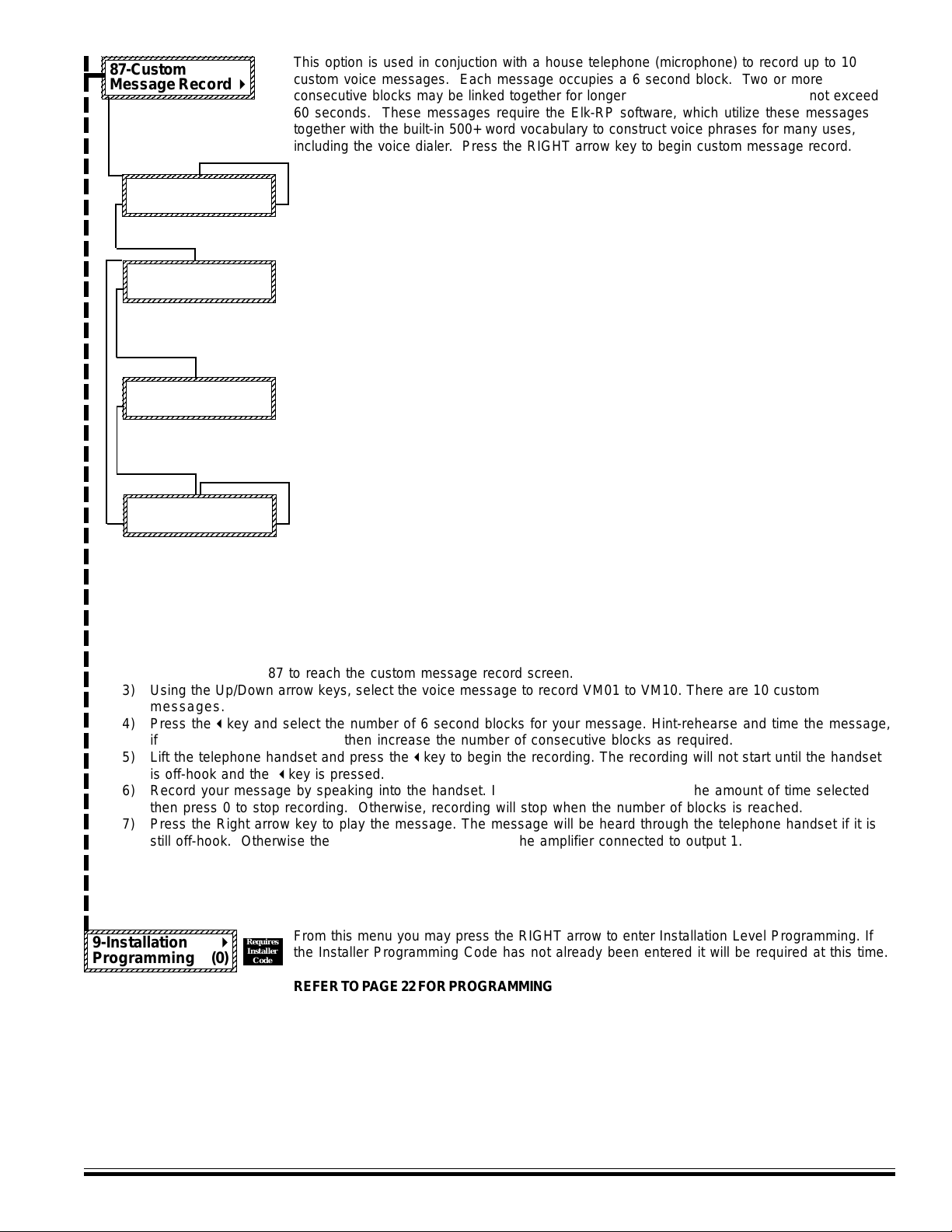
123456789012345678901234567890
1
0
1
0
1
0
1
0
1
0
1
0
1
0
123456789012345678901234567890
2345678901234567890123456789
0
0
0
0
0
0
0
0
0
0
0
0
0
0
0
0
0
0
0
0
0
0
0
0
0
0
0
0
0
0
0
0
0
0
0
2345678901234567890123456789
2345678901234567890123456789
87-Custom
2345678901234567890123456789
2345678901234567890123456789
2345678901234567890123456789
Message Record r
2345678901234567890123456789
2345678901234567890123456789
2345678901234567890123456789
2345678901234567890123456789
2345678901234567890123456789
VM01b 1 Block(s)
2345678901234567890123456789
2345678901234567890123456789
2345678901234567890123456789
Record< Play>
This option is used in conjuction with a house telephone (microphone) to record up to 10
custom voice messages. Each message occupies a 6 second block. Two or more
consecutive blocks may be linked together for longer times. Total record time cannot exceed
60 seconds. These messages require the Elk-RP software, which utilize these messages
together with the built-in 500+ word vocabulary to construct voice phrases for many uses,
including the voice dialer. Press the RIGHT arrow key to begin custom message record.
Selects any one of the custom messages (VM01-VM10) for playback or recording. Press the
UP or DOWN arrow keys to select. To Play the selected message press the RIGHT arrow key.
The message will play through Output 1 speakers. To record a new message press the LEFT
arrow key . To exit press the * key.
2345678901234567890123456789
2345678901234567890123456789
2345678901234567890123456789
6 Sec Blocks=01b
2345678901234567890123456789
2345678901234567890123456789
2345678901234567890123456789
Record< PlayAll>
2345678901234567890123456789
This sets the number of consecutive 6 sec. record blocks. The default is 01 blocks which is
normally long enough for most applications. However, to create a longer message press the
RIGHT arrow key and enter the number 01 to 02, etc. NOTE: Creating longer messages
reduces the total number of custom messages. This screen also allows all messages to be
played “PlayAll” by pressing the RIGHT arrow key. When ready to record press the LEFT arrow
key .
2345678901234567890123456789
2345678901234567890123456789
2345678901234567890123456789
6 Sec Blocks=01b
2345678901234567890123456789
2345678901234567890123456789
2345678901234567890123456789
Rec< LiftPhone!
2345678901234567890123456789
This is the prerecord screen. To begin recording: 1) lift the house phone (off hook), 2) press
the LEFT arrow key, 3) start speaking. To stop recording press the “0” key. If stop is not
pressed, recording will automatically end after 6 sec. (or the total number of blocks times 6
seconds).
NOTE: A local house phone is used as the microphone. Installer programming menu 07,
option 1, must be set to a 1 in order for the local phone to be recognized by the control.
2345678901234567890123456789
2345678901234567890123456789
2345678901234567890123456789
2345678901234567890123456789
VM01b 1 Block(s)
2345678901234567890123456789
2345678901234567890123456789
2345678901234567890123456789
Record< Play>
This will display as soon as recording has stopped. To play the new message press the
RIGHT arrow key. To record the message again press the LEFT arrow key and follow the
same procedures again. To exit press the * key.
Step by step summary of procedures for recording a custom message:
1) Verify that a house telephone is connected to the control’s T1 and R1 terminals and that Installer menu 07, option 1
is set to a 1. This allows the control to recognize the telephone and allow it to be used as a microphone.
2) Go to the user menu 8-System Settings by pressing the ELK key and entering 8. Press the r key and enter a valid
user code. Press 87 to reach the custom message record screen.
3) Using the Up/Down arrow keys, select the voice message to record VM01 to VM10. There are 10 custom
messages.
4) Press the l key and select the number of 6 second blocks for your message. Hint-rehearse and time the message,
if it is greater than 6 seconds then increase the number of consecutive blocks as required.
5) Lift the telephone handset and press the l key to begin the recording. The recording will not start until the handset
is off-hook and the l key is pressed.
6) Record your message by speaking into the handset. If the message is shorter than the amount of time selected
then press 0 to stop recording. Otherwise, recording will stop when the number of blocks is reached.
7) Press the Right arrow key to play the message. The message will be heard through the telephone handset if it is
still off-hook. Otherwise the message will be directed to the amplifier connected to output 1.
2345678901234567890123456789
2345678901234567890123456789
2345678901234567890123456789
9-Installation r
2345678901234567890123456789
2345678901234567890123456789
2345678901234567890123456789
Programming (0)
2345678901234567890123456789
M1 Installation and Programming Manual
Requires
From this menu you may press the RIGHT arrow to enter Installation Level Programming. If
Installer
the Installer Programming Code has not already been entered it will be required at this time.
Code
REFER TO P AGE 22 FOR PROGRAMMING INSTRUCTIONS
NOTE: The Remote Programming RP software can be used to lockout certain local program
capabilities for “anti-takeover” purposes. The number in the lower right corner of this menu will
indicate the level of lockout as follows:
(0) = No lockout,
(1)=Lockout Telephone number programming - view everything,
(2)=Lockout ALL programming - view everything,
(3)=Lockout ALL Programming and Viewing. This can only be set or removed from the ELK-RP
Remote Programming Software.
Page 19
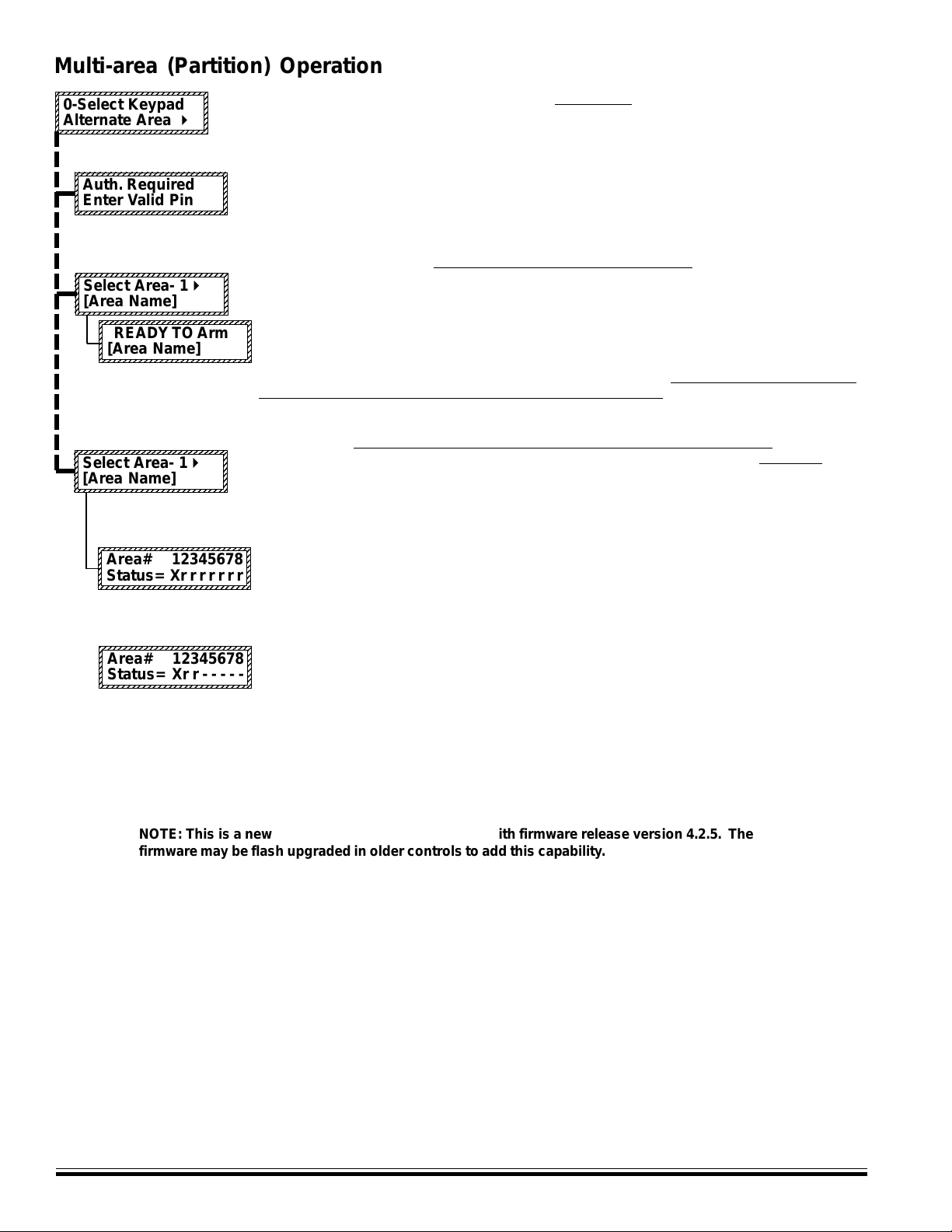
0
0
0
0
0
0
0
0
0
0
0
0
0
0
0
0
0
0
0
0
0
123456789012345678901234567890
0
0
0
0
0
0
0
123456789012345678901234567890
Multi-area (Partition) Operation
0
0
0
0
0
0
0
1
1
1
1
1
1
1
123456789012345678901234567890
0
0
0
0
0
0
0
123456789012345678901234567890
2345678901234567890123456789
2345678901234567890123456789
2345678901234567890123456789
2345678901234567890123456789
0-Select Keypad
2345678901234567890123456789
2345678901234567890123456789
2345678901234567890123456789
Alternate Area r
2345678901234567890123456789
2345678901234567890123456789
2345678901234567890123456789
Auth. Required
2345678901234567890123456789
2345678901234567890123456789
2345678901234567890123456789
Enter Valid Pin
2345678901234567890123456789
This menu allows the keypad to be mapped temporarily to any other area, allowing multiarea (partitioned) operation. The mapped area can be armed, disarmed, and otherwise
controlled just as if the keypad were permanently assigned to that area. It may also be
used to display a snapshot of all areas at once, showing the status of each area at once.
Press the RIGHT arrow key to select and display the following screen.
Enter a valid user code. The control does not allow (restricts) mapping or viewing of
areas that are not authorized for the user code. The following screen will be displayed:
2345678901234567890123456789
2345678901234567890123456789
2345678901234567890123456789
2345678901234567890123456789
Select Area- 1 r
2345678901234567890123456789
2345678901234567890123456789
[Area Name]
2345678901234567890123456789
12345678901234567890123456789
12345678901234567890123456789
12345678901234567890123456789
12345678901234567890123456789
READY TO Arm
12345678901234567890123456789
12345678901234567890123456789
12345678901234567890123456789
[Area Name]
2345678901234567890123456789
2345678901234567890123456789
2345678901234567890123456789
Select Area- 1 r
2345678901234567890123456789
2345678901234567890123456789
2345678901234567890123456789
[Area Name]
2345678901234567890123456789
23456789012345678901234567890
23456789012345678901234567890
23456789012345678901234567890
Area# 12345678
23456789012345678901234567890
23456789012345678901234567890
23456789012345678901234567890
Status= Xr r r r r r r
23456789012345678901234567890
12345678901234567890123456789
12345678901234567890123456789
12345678901234567890123456789
Area# 12345678
12345678901234567890123456789
12345678901234567890123456789
12345678901234567890123456789
Status= Xr r - - - - -
12345678901234567890123456789
MAPPING TO AN INDIVIDUAL AREA
Enter the area number to be mapped OR scroll UP and DOWN with the arrow keys.
Pressing the Exit or * key will map the Keypad to the area shown. The keypad will now
display the status, including LEDs and the LCD screen of the mapped area. For the next
1 minute it will be possible to arm, disarm, bypass, etc. the mapped area from this
keypad. The 1 minute will be extended with each keypress. The keypad will return to its
primary assigned area after 1 minute of no keypress activity .
MAPPING TO A CONSOLIDA TED DISPLA Y OF ALL AREAS
Pressing the
rr
r RIGHT arrow key will map the Keypad to a consolidated ‘snapshot’
rr
display of all areas which the user code was authorized to operate. This display permits
quick arming and disarming only . If a area is not ready to arm it will be necessary to map
individually (see steps above) to that area to view the violated zone(s) and either secure or
bypass them prior to arming.
The example at left shows that the user code was authorized for all 8 areas, as indicated
by a letter beneath each of the 8 area numbers. The letters show the status of each area.
A lower case “r” means the area is Ready to Arm, a lower case “n” means Not Ready, a
upper case “A” means Armed, and a upper case “X” means that area is the primary area
assigned to the Keypad which cannot be operated from the consolidated display .
The example at left shows that the user code was only authorized for areas 1, 2, and 3.
The unauthorized area(s) have a “-” beneath them.
T o change (toggle) the arm status of an area, press the number key representing the area
number. IMPOR TANT: The area st atus is not “real time”. It is a snapshot t aken when the
rr
r RIGHT arrow key was pressed. If a zone has since become violated the area will still
rr
be displaying “r”, however the letter will immediately change to “n” and the keypad will emit
an error tone when an attempt is made to arm by pressing the area number.
NOTE: This is a new feature which became available with firmware release version 4.2.5. The
firmware may be flash upgraded in older controls to add this capability .
Page 20
M1 Installation and Programming Manual
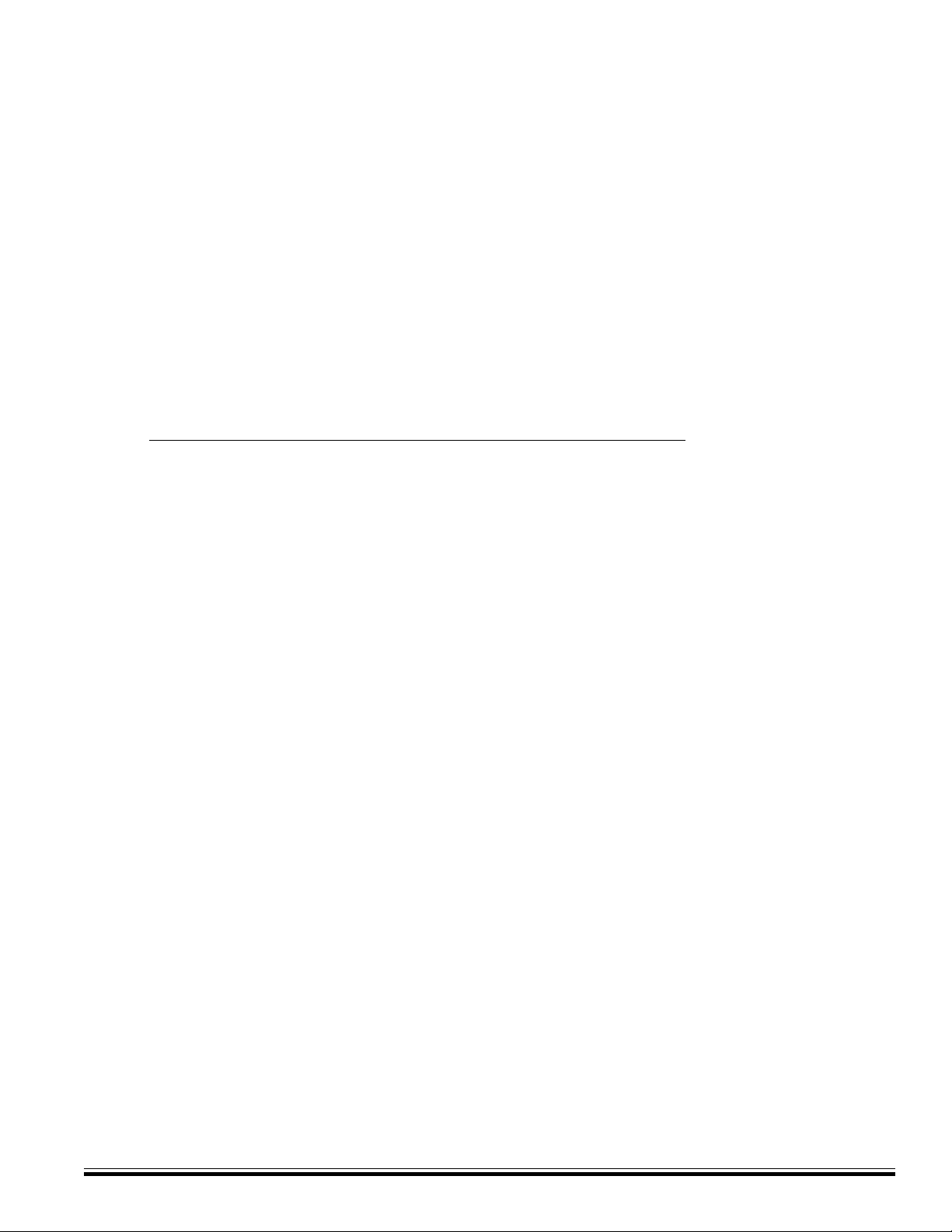
Section 3 - Programming The Control
3.1 Introduction
The Security functionality of the M1 Control can be programmed either from an ELK-M1KP LCD Keypad OR from the ELK-RP
PC Software. The keypad features a menu-driven “Text” based interface with simple Yes/No answers for most options. After
just a short amount of experience the average installer will not even require an instruction manual to keypad program the
control.
For the Automation functionality the ELK-RP PC Software is a requirement. The options and capabilities available for
automation are so unique and powerful that it takes a PC to make use of all the benefits. The M1 features a powerful
“Whenever/And/Then” RULES based programming that allows almost any imaginable operation.
3.2 Local Keypad Programming
There are two levels of operation for programming the control locally, user level and installer level.
- User level programming provides the ability to add, change, or delete user passcodes and names. It also allows custom
automation settings to be viewed and changed. A master user code is required to access the user code and custom settings
screens. User programming is explained in the User’s Guide.
- Installer level programming allows total customizing of the Security operating features. Only the installer code may access
this level.
level programming should be familiar with the contents of this publication prior to programming the control panel. If remote
programming is used, it is possible to “lock out” or prevent takeover of a control by another installation company by selecting
“Lockout Local Prog.” This prevents the installer passcode from gaining access to programming via an LCD keypad. The
installer passcode may still be used for the non-programming functions described in Chapter 2. Lockout Local Prog does not
affect remote programming.
If the installer code is lost or forgotten, it is impossible to program the control locally. Anyone attempting installer
3.3 Local or Remote Computer Programming (ELK-RP) and Anti-Takeover
ELK-RP programming utilizes extensive error checking and security safeguards, including data encryption, password log-on,
serial number, and dealer assigned RP access code. The serial # identifies the control to RP while the RP access code
identifies the computer to the control prior to a programming session. RP loads the access code during the first connection. It
cannot be viewed or changed from local keypad programming. In addition to these safeguards, you can set an anti-takeover
option from RP which prevents certain keypad programming. Even a total default of the panel programming cannot reset the
anti-takeover option once it is set..
3.4 Area Partitioning
The control may be divided into 1 to 8 independent areas (partitions). Each area appears as a full-featured system, allowing
one control to be shared by multiple, independent departments within a common structure. Zones, User Codes, and
Keypads may be assigned to any 1 area up to the maximum number available. An example is a single business divided into
separate departments, each department occupied by different employees. Mount the control in a secure area (common utility
closet) with dedicated and uninterrupted AC power and telephone service. Then assign zones, codes, and keypads to each
department.
Output 1 siren/voice activates on all alarms, regardless of the area. The RP Software Rules can be used create additional
(separate) outputs. When reporting to the central station events like AC Power Failure, Automatic tests, Low Battery, etc., are
considered system reports and are transmitted using the Area 1 account number. If area partitioning is not desired, simply
designate all zones to a single area (Area 1) which is the factory default setting for zones 1-16.
COMMON AREA - Another popular feature is the ability to have one or more areas made “common” to Area 1. This is often
referred to as a “Vestibule Feature”. Any of the Areas 2 thru 8 may be made common to Area 1. The result is: Area 1 cannot be
armed until all its common areas are armed. Once armed, Area 1 will disarm if any common area becomes disarmed. This
is good for lobbies or vestibules shared by two or more businesses. Each business must have their own area keypad.
NOTE: If you want Area 1 to automatically arm when all its common areas become armed, use a Whenever/And/Then rule
from the RP software to do this.
M1 Installation and Programming Manual
Page 21

3.5 Communicator Setup Checklist
4
4
4
4
4
4
4
4
4
4
The Communicator (Dialer) in the M1 can dial up to 4 telephone numbers in addition to the RP computer. The more powerful
M1G can dial up to 8 phone numbers plus RP. Digital reporting formats include: Pulse 4+2, SIA, Contact ID, and Pager. There
is also a Voice format which can be commanded from the RP Rules Programming to call a business, home, or cellphone and
deliver a voice message. Use the following checklist for each required telephone number.
1. Under
Menu 08 - Telephone Account Setup, select one of the telephone numbers and program the following:
Option 01: Select the desired reporting format - 0=Disable, 1=Contact ID, 2=SIA, 3=Pulse 4+2, 4=Pager, 5=Voice.
Note: The V oice format (5) cannot be enabled from keypad programming. It can only be programmed from the
Elk-RP Software using the Whenever/And/Then Rules.
Option 02: Set the priority for the first (primary number) to 0 = Always Report.
Option 03: Program the telephone number digits to be dialed. No special start or ending characters are required.
Option 04: Set the dial attempts to greater than 0. For Digital reports 8 is suggested. For Voice the max. is 2.
Option 05 Program the digits for the account number to report. Each area (partition) has its own Acct. Number.
Option 13: Select Yes to have Area info, Zone Alarms, Zone Restores, and Zone Unbypasses reported to this Tel #.
Option 14: Select Yes if you wish to have Zone Bypasses reported to this Tel #.
Option 15: Select Yes if you wish to have Zone Troubles reported to this Tel #.
Option 16: Select Yes if you wish to have User (Open/Close) Reports reported to this Tel #.
Option 17: Select Yes if you wish to have Global System Events (AC Fail, Low Battery, etc.) reported to this Tel #.
Option 18: Although not required, you may program a text name for each telephone number.
2. Under
Menu 09 - Area Reporting Codes, select the area (partition) and program the desired options such as: Dialer
Delay, Alarm Abort, Auto Open/Closings, etc. then .
3. Under Menu 10 - Zone Reporting Codes, select the zone number and program the desired options such as: Zone Alarms,
Restores, Bypasses, or Trouble.
Option A: For Zone Alarm program a two digit code. To have the automatic SIA or Contact ID report codes transmitted
simply program a nonzero value. I.E. Program a 1 (01).
Option R: For Zone Restore program a two digit code. For automatic SIA or Contact ID codes program a 1 (01).
Option B: For Zone Bypass program a two digit code. For automatic SIA or Contact ID codes program a 1 (01).
Option T: For Zone Trouble program a two digit code. For automatic SIA or Contact ID codes program a 1 (01).
4. Under Menu 11 - F Key Reporting Codes, select and program the alarm code for each desired Keypad Panic Key. NOTE:
Keypad Panics only have Alarm report codes, they do not have restore codes. For automatic SIA or Contact ID codes
program a 1 (01).
5. Under Menu 12 - Sys Report Code Options & Codes, select and program each desired option such as: AC Fail, Low
Battery, Automatic Test, and other system wide options, including the time values for certain options. For automatic SIA or
Contact ID report codes program a 1 (01).
6. Under Menu 13 - User Report Codes, select and and program an Open or Close report code for any User(s) that you
wish to track arm/disarm events, including arm/disarm by the Installer Code or Elk-RP computer.
3.6 Entering Installer Level Programming
1. Press the center ‘ELK’ key once followed by the DOWN arrow key until display reads “9-Installation Programming”. NOTE:
The keypad may beep and display the following:
2345678901234567890123456789012123
2. Enter the Installer Program Code when required.
Press the right arrow key to select the “Installation Programming” option.
The Factory Default Installer Program Code is: 1 7 2 8 3 9
For security against unauthorized programming changes, the installer code should be changed from its factory default setting.
This can be done from Menu 07 - Globals System Definitions, Option 42.
Once the Installer Code has been entered, the first programming menu will display and a 4 minute timer will be started.
If there is no key-press activity during this time period the control will automatically exit from the programming mode. It
is easy to navigate around and between the programming menus and options using the up and down arrow keys. When
the correct menu or option is located, press the right arrow key to proceed into that menu.
Refer to the Quick Reference Guide on the following page to locate a particular menu or to see what options
appear under each menu. Refer to the individual menus and their option descriptions for details about each of the
programmable items.
Page 22
2345678901234567890123456789012123
2345678901234567890123456789012123
2345678901234567890123456789012123
2345678901234567890123456789012123
Auth. Required
2345678901234567890123456789012123
2345678901234567890123456789012123
2345678901234567890123456789012123
2345678901234567890123456789012123
Enter Valid Pin
2345678901234567890123456789012123
M1 Installation and Programming Manual
