Elk products ELK-129 User Manual
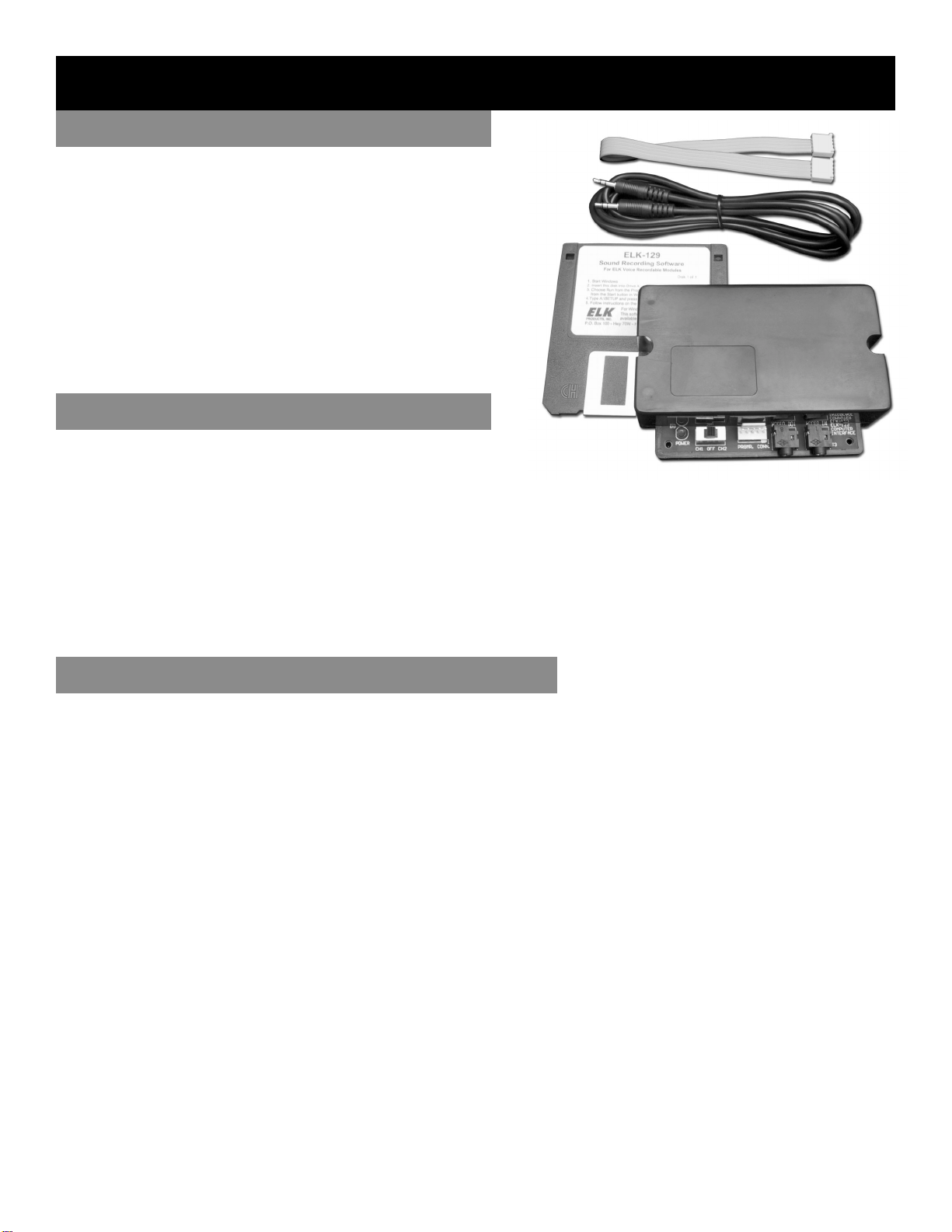
Computer Sound Card Interface
ELK-129
The ELK-129 Computer Sound Card Interface allows
a computer’s speaker output to be used as one of the
tools for programming the ELK Recordable Modules,
such as the ELK-120, ELK-124, or ELK-MV480. The
included shareware software is used to process your
computer’s audio files for use with the ELK-129. The
ELK-129 then “downloads” the processed files to the
Recordable Module. Finished messages can be
saved on your computers hard drive for re-use.
Features
• Powers ELK-120 or ELK-124 Modules during Programming.
• Power Switch.
• Audio Jacks for Computer and Speakers.
• Plug-In Cable for Quick Connections to Recordable Modules.
• Includes 6 foot Shielded Cable for Speakers.
• Compact Plastic Case.
• Programs Recordable Modules in Seconds!.
• Lifetime Limited Warranty.
Specifications / Requirements
• Size: 4.4" x 3" x 1.15" (1 1 1.8mm x 76.3mm x 29.2mm).
• Supplies 12V olts D.C. @ 1 Amp for ELK-120 / 124 Modules.
• Requires Windows 3.1 or higher , 386 processor or better,
4MB RAM, 2MB Hard Drive Space, 3 ½” Floppy Drive,
Stereo S peaker Output Jack or Sound Card and computer speakers.
• Requires (1) 12V, 20VA AC Transformer (not included) to program
the ELK-120 or ELK-124. Transformer is not needed for
the ELK-MM447 or ELK-MV480.
Features and Specifications subject to change without notice.
PO Box 100 • Hildebran, NC 28637 • 800-797-9355 • 828-397-4200
Fax 828-397-4415 • www.elkproduct s.com • info@elkproducts.com
08/02 Version 3.0
1
ELK
PRODUCTS, INC.
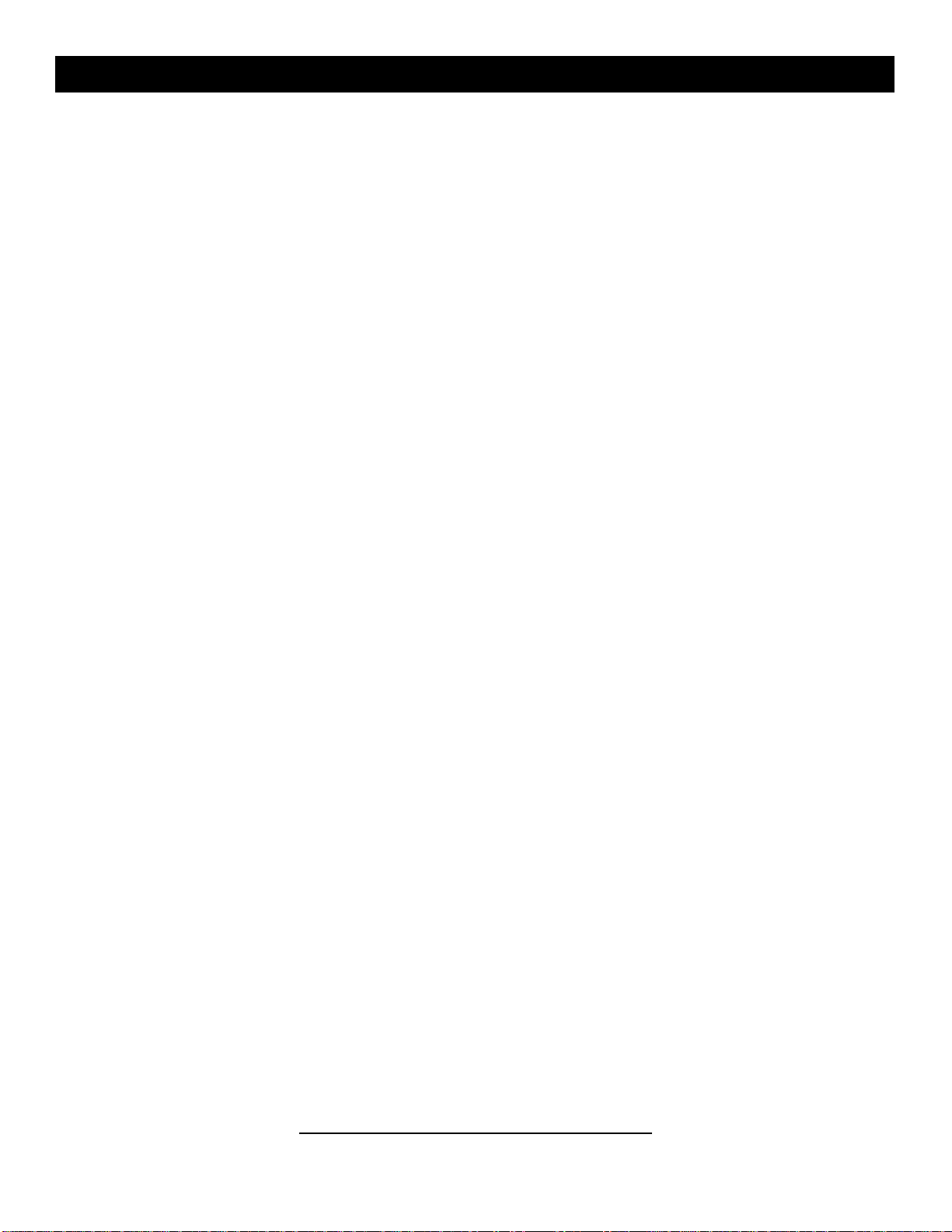
129 Overview
APPLICATION
All ELK Voice Recordable Annunciator Modules can record & store voice, music or sound effects for later playback. There
are basically two methods to record sound into the Recordable Modules; 1st is by pressing the Recordable Module’s Record
Switch and speaking directly into the on-board Microphone, the 2nd is to use the ELK-129 Interface to allow computer audio
files such as .WAV files to be “played” and recorded into the Recordable Module. One advantage of using an ELK-129 &
computer is that unique sounds gathered from the internet or other sources can be edited and stored on a computer and then
be recorded into multiple Recordable Modules at any time.
OPERATION
This manual assumes that your computer has a functional 3.5mm stereo speaker output jack and speakers. Adjust the
computer’s volume to the half-way mark. The ELK-129 was originally designed for use with ELK-120 and ELK-124 version 1
Recordable Modules. Since newer Recordable Models have been added to ELK’s product line, the ELK-129 operates slightly
differently on the these modules as described below.
If you have an ELK-MM447 or ELK-MV480:
You need the ELK-129 PLUS an ELK-MK485 Programmer’s Kit or ELK-MK400 Magic Module Starter Kit. Either of these
two kits can be used. They contain the software needed for programming an MM447 or MV480. The ELK-129 is only required
for completion of the audio connections. Refer to the instructions that are supplied with the MM447 or MV480.
You do not need the Sound Recording Software (floppy disk) included with the ELK-129 and you do not need a Transformer
for powering the ELK-129. The remainder of these instructions are also not needed, they are intended only for the ELK-120/
124 Recordable Modules.
If you have an ELK-120 or ELK-124:
You need the ELK-129 PLUS a plug-in AC step down Transformer (not included), and the Sound Recording Software (floppy
disk) included with the ELK-129.
A 16.5 Volt, 40VA Transformer can be used, although a 12 Volt, 20VA Transformer is recommended since it will not overdrive
the ELK-129. We caution against leaving a 16.5V plugged in when the ELK-129 is not in use as it can become warm to the
touch after a time.
The Sound Recording Software installs a shareware program called Cool EditTM along with a supplied automated “Script” file
(elk-120.scp) which processes computer audio files (.WAV) for auto recording the ELK-120/124 modules. Auto recording is
defined as a way to trigger the record command and then play (record) a computer audio file (.WAV) into the Recordable
Module.
About Scripting... Audio files that will be auto-programmed into ELK-120 or ELK-124 modules must be properly processed by
using the “Script” file before they can be used by the ELK-129. This process is described as follows: If the audio file is a
stereo recording, the left channel will be erased and replaced by a control track. If the audio file is a monaural recording, the
file will be converted into stereo before the control track is embedded in to the left channel. The control track is used to
automatically trigger the record mode on the Recordable Module when a ”scripted” audio file is played. In addition to embedding a control track, the script also "pads" the beginning of the right audio channel with 30mS of silence (this prevents the
beginning of your file from getting "chopped off" during programming). The remainder of the right channel (your audio file)
remains unchanged. The script automates the entire process for you, allowing you to program with just a few button clicks.
After running the script, just play the audio file to record it into the Recordable Module. Scripted audio files can be saved on
your computer's hard drive for re-use.
*
Cool Edit is a Trade Mark of Syntrillium Software Corporation, P.O. Box 60274, Phoenix, AZ 85082-0274. This program is
shareware and requires a $50 registration for the full version, or $25 for the Lite version.
2

129 Software Installation (ELK-120/124 ONLY)
NOTE: The following ELK-129 Sound Recording Software installation is not required for the ELK-MM447 or ELK-MV480
modules. These modules are programmed through the Magic Module Programming Software. See previous page.
If you have an ELK-120 or ELK-124:
Please read through the manual before starting.
Insert the ELK-129 Installation disk into your 3 ½” floppy drive and run SETUP.EXE as follows:
Windows 3.1: In Program Manager , click on the File menu. Under the File menu, select Run. Type A:\SETUP (or the
correct disk drive letter for your 3 ½” floppy), then click on OK.
Windows 95-98-2000-XP: Click in the Start button in the left corner of the startus bar . Then click Run and type A:\SETUP
(or the correct disk drive letter for your 3 ½” floppy), then click OK.
The Setup program will guide you through the installation. Normally , you should choose the default directory suggested by
setup, but you may change the drive and / or directory , if needed. Once setup has finished, find the new program group
labeled Cool Edit. Click on the Cool Edit icon to start Cool Edit. Read & close the license agreement, then Press OK to
get past the registration screen.
To test Cool Edit, click on the File menu, then click Open and double-click on the ELK120 directory. You may need to
double-click on the COOL folder first, if you are not already in this directory (the product folder(s) is located beneath the
COOL folder). Y ou should see the channel one and channel two default audio message files there (ch1.wav and ch2.wav).
Click on one of these files and then click OK. Click on the Play button to hear the file. If you do not hear the file playing
from your computer’s speakers, check the computer’s volume settings. If your computer came with a “mixer” program,
make sure all of the sliders or knobs are turned up and no outputs are muted. If you have determined that the volume
control is turned up and you still don’t hear the file when you click on Play, check to make sure your speaker cable is
plugged into the correct jack on the computer and on the speakers themselves. Also, make sure the speakers are turned
on (amplified speakers only), and that their volume is turned up. Make sure speakers are connected to a power adapter
(and that the adapter is plugged into the AC). You can close the Cool Edit program for now.
ELK-120 / 124 Versions 1 & 2 Hardware
ELK-120/124 Versions 1 & 2 Channel Activations as related to the ELK-129 Operation:
This section describes how channels are activated (triggered) on various Recordable Modules. A channel must be
activated (playing) to accept a new recording. Channels on version 1 modules can be activated by using SW1 on the
ELK-129. Version 2 modules use SW1 in addition to DIP Switches to activate the desired channel to be recorded.
• ELK-120 V1 Original version featuring 2 Voice Channels of 10 seconds each.
Turn SW1 to CH1 to activate Channel 1 or to CH2 to activate Channel 2.
• ELK-120 V2 Version 2 featuring 4 Voice Channels of 120 seconds each and DIP switches to select channel to be recorded.
Turn SW1 to CH1 to power the module, then move any DIP Switch to the ON position to activate a corresponding channel.
• ELK-124 V1 Original version featuring 4 channels of 30 seconds each.
Place ribbon cable on J1, move SW1 to CH1 to record Channel 1 or move SW1 to CH2 to record Channel 2.
Place ribbon cable on J2, move SW1 to CH1 to record Channel 3 or move SW1 to CH2 to record Channel 4.
• ELK-124 V2 Version 2 featuring 8 channels of 60 seconds each. Set Channel Polarity jumpers to “+”. Turn SW1 to CH1 to
power the module, then move any DIP Switch to the ON position to activate a corresponding channel.
3
