Page 1
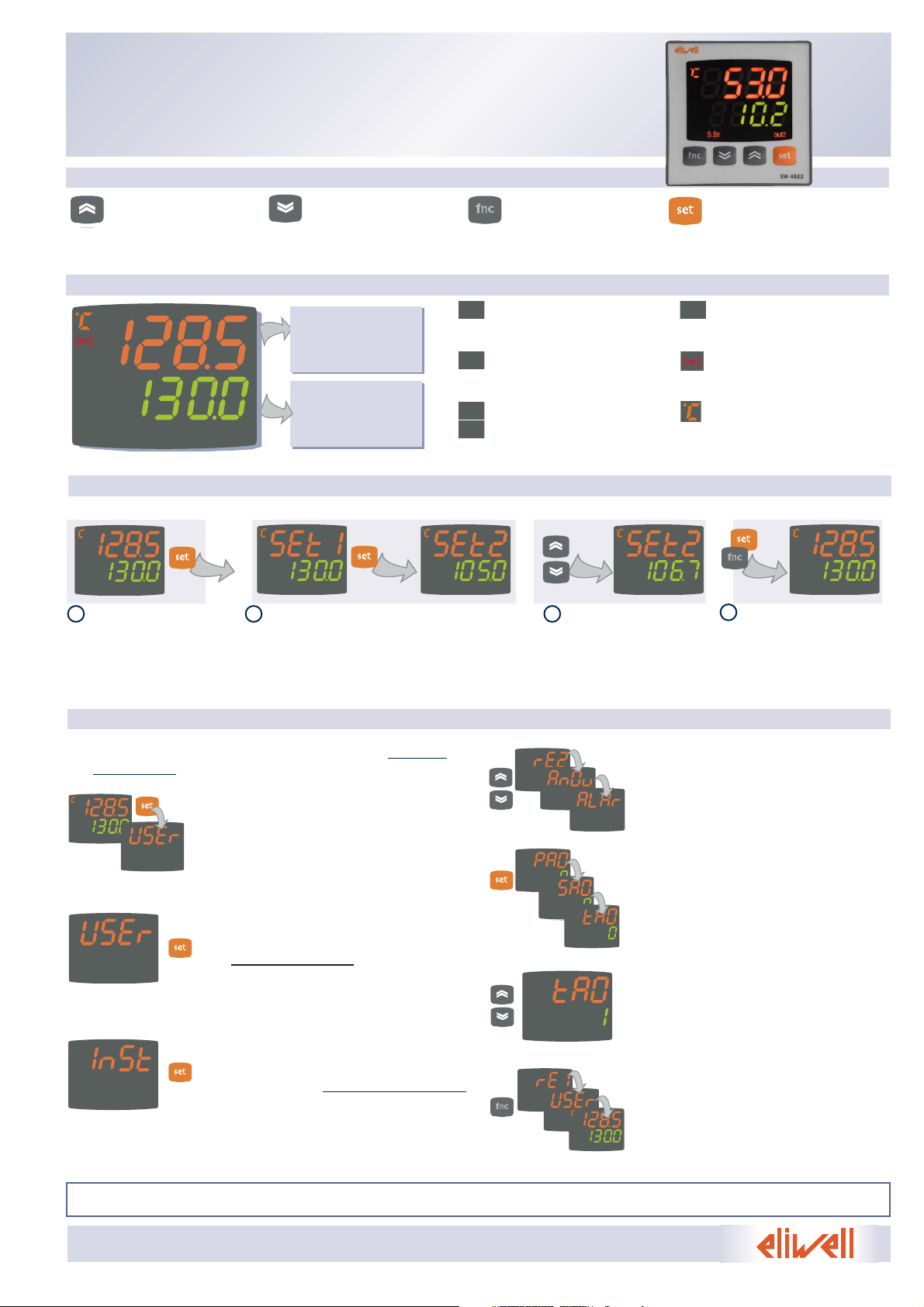
EW 4800
UNIVERSAL CONTROLLERS
Temperature regulators and process controllers
code. 9IS44040
rel. 11/06 -GB-
Keys
UP
Scrolls through menu items
Increases values
Programmable by parameter
(see par. H31)
DOWN
Scrolls through menu items
Decreases values
Programmable by parameter
(see par. H32)
fnc
Opens QuickStart menu
ESC (exit) function
set
Accesses the Setpoint
Opens the Programming Menu
Activates functions
Confirms commands
Display and Leds
out2out1Tun .
Tun
Flashes when Autotuning is active;
otherwise OFF;
S.Str
ON if the Soft Start function is active;
OFF in all other cases;
out1 - out2
ON when output active; otherwise OFF;
Flashes if there is a delay, a protec-
tion, or activation is blocked
aux
ON for output active;otherwise OFF
Alarm
ON if there is an alarm; otherwise
OFF; flashes if an alarm is switched off;
°C/°F
Indicates whether the temperature
display is in °C or °F;
Off for other units of measure
Set value (SV):
Used to display the
setpoints, parameter
values, function statuses,
other statuses.
Setting the Setpoint
out2out1Tun.
aux
S.Str
out2out1Tun.
aux
S.Str
out2out1Tun.
aux
S.Str
out2out1Tun.
aux
S.Str
out2out1Tun.
aux
S.Str
The following procedure is to be followed in order to set the 2 setpoint values in the device: SEt1 and SEt2
When the initial display
is present, press and release
the Set key.
The PV display shows label SEt1, and the SV
display shows the current Setpoint value. Press
the Set key again to display the Setpoint 2 in
the same way.
The UP and
DOWN keys can be used
to change the Setpoint
value shown on the SV
display.
When the Set or “fnc” key
is pressed, or the timeout has
elapsed (15 sec), the new
value appears and the initial
display returns
1
2 3
4
Programming menu
The programming menu contains all the parameters needed for setting the device functions, and is divided into two levels user level
and installer level:
• When the Set is pressed on the main
display for 3 seconds, the user can access the
Parameter Programming menu;
the USEr label appears, to indicate user
level of the menu.
User level access:
• Indicated by label USEr press and release
the Set key to open the folders containing
the user level parameters
Installer level access (InSt):
• Indicated by label UsEr the UP and DOWN
keys can be used to display the InSt label,
which indicates the access point of the folders containing the installer level parameters.
When InStis displayed, press and release the
Set key
How to change the parameter values (in both levels):
• Press the UP and DOWN keys to scroll
through all the user level folders and, on the
desired folder, press the Set key to access
the parameters in the folder (for example,
the ALAr folder).
• When the Set key is pressed on the ALAr
folder, the first parameter in the folder is
displayed, as follows:
- PV display: parameter label (PAO)
- SV display: current parameter value (0)
The Set key can be used to scroll through all
the parameters in the folder.
• To change the value of a displayed parameter, use the UP and DOWN keys. When
the parameter has been set to the desired
value, press “fnc”, or allow the 15 second
timeout to elapse, to save the new parameter setting.
• Now press and release the “fnc” key to return
to the previous display levels.
out2out1Tun.
aux
S.Str
out2out1Tun.
aux
S.Str
out2out1Tun.
aux
S.Str
out2out1Tun.
aux
S.Str
out2out1Tun.
aux
S.Str
out2out1Tun.
aux
S.Str
out2out1Tu
n.
aux
S.Str
out2out1Tu
n.
aux
S.Str
out2out1Tu
n.
aux
S.Str
out2out1Tun.
aux
S.Str
out2out1Tun.
aux
S.Str
out2out1Tun.
aux
S.Str
out2out1Tun.
aux
S.Str
out2out1Tun.
aux
S.Str
At any level of any of the menus, press the “fnc” key, or allow the 15 second timeout to elapse, in order to return to
the previous menu level. The last value shown on the display will then be stored in memory.
Process value (PV):
Used to display the
process value, and the
labels of parameters,
alarms and functions.
Tun.
S.Str
out1
out2
Aux
Page 2
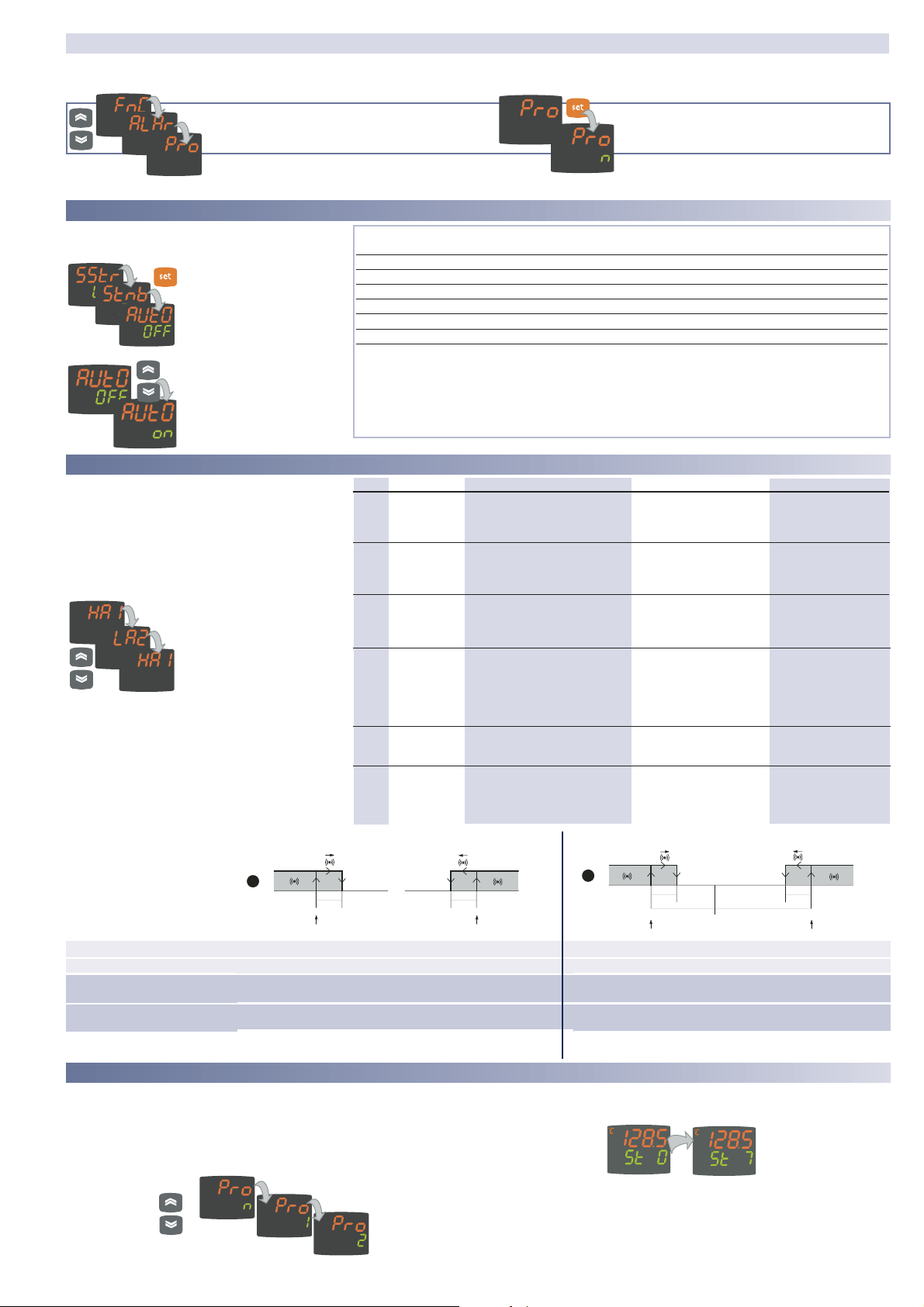
EW4800
Label Alarm
E1 Probe 1
(regulation)
faulty
HA1 High
temperature
alarm
LA1 Low
temperature
alarm
EAL External
alarm
tOA Autotuning
timeout
nOC Autotuning
failure
Problem solving
• check the probe
wiring
• replace probe
• Wait for the temperature value read by the
probe to come back
below HA1/2-AFd
• Wait for the temperature value read by the
probe to come back
above LA1/2-AFd
• Stop the alarm manually
by pressing a key
• if H11=10, the regulators are activated
again only after the
digital input is disabled
• Press 'set' button to
restore the normal display
• Press 'set' button to
restore the normal display
EFFECTS
Label E1 shown on main display but not in the ALAr
folder;
Alarm created in the ALAr
folder through label
HA1/HA2
Alarm created in the ALAr
folder through label
LA1/LA2
Alarm Led lit continuously;
Alarm indicated in the
ALAr folder through label
EAL;
If H11=10, the regulators
are blocked.
Autotuning is blocked
Label tOA shown on SV display
Autotuning is blocked
Label nOC shown on SV
display
Cause
• measured values are outside the
nominal range
• regulating probe faulty/short-circuited/open
• value read by probe > HA1/2 after
time “tAO”. (see “ALARMS MIN MAX”
diagram and description of parameters
“HA1/2” and “Att” and “tAO”)
• value read by probe < LA1/2 after
time “tAO”. (see “ALARMS MIN MAX”
diagram and parameters “LA1/2” and
“Att” e “tAO”)
• alarm regulating with delay set
by parameter H14 from D.I. active
if H11=9 or 10 (see H11 and H14)
• Autotuning cycle aborted within
AtO time out
• Autotuning cycle failure before
time out
2/9
QuickStart Menu
In the main menu, the “fnc” key can be pressed to open the QuickStart menu and access the special functions, which are useful for setting
and managing the device, for example the Functions Folder and the Alarms Folder (if at least one alarm is present).
The following is a description of the menu structure and the functions in the individual folders:
After pressing the “fnc” key, the UP and
DOWN keys can be used to scroll through
the folders in the menu
When a label is selected, the Set key can be
pressed to access the corresponding folder.
out2out1Tun .
aux
S.Str
out2out1Tun .
aux
S.Str
out2out1Tun .
aux
S.Str
out2out1Tun .
aux
S.Str
out2out1Tun .
aux
S.Str
Alarms Folder*
On the ALAr label, press Set to access the alarms
folder.
This folder contains all the alarms managed by the
device.
If no alarms are present, the folder does not
appear in the menu.
If there are alarms present,
the UP and DOWN keys can
be used to scroll through and
display them
* Appears only if at least one alarm is present.
out2out1Tun .
aux
S.Str
out2out1Tun .
aux
S.Str
out2out1Tun .
aux
S.Str
Programs Folder
The unit can be used to program 2 different sequences, each with 8
steps; the individual steps can be set in the StEP folder in the parameter
setting menu. (see “STEP Folder” on page 3)
The Pro folder can be opened and the desired steps in the 2 possible
sequences (programs) can be set by pressing the Set key.
When the desired program has been set, it can be activated by selecting
the special StEP function in the Functions folder.
To indicate that a program is running, the display on the device shows SV
and the current step, from first (Step 0) to last (Step 7).
out2out1Tun .
aux
S.Str
out2out1Tun .
aux
S.Str
out2out1Tun .
aux
S.Str
out2out1Tun.
aux
S.Str
out2out1Tun.
aux
S.Str
Minimum temperature alarm
Maximum temperature alarm
Temperature less than or equal to LA1/2 (LA1/2 with sign)
Temperature less than or equal to set+LA1/2 (LA1/2 positive only)
Temperature greater than or equal to set+HA1/2 (HA1/2 positive only)
Temperature greater than or equal to HA1/2 (HA1/2 with sign)
Returning from maximum
temperature alarm
Returning from minimum
temperature alarm
Temperature greater than or equal to LA1/2+AFd Temperature greater than or equal to set + LA1/2 + AFd
set -|LA1/2|+AFd
Temperature less than or equal to set+HA1/2-AFd
Temperature less than or equal to HA1/2-AFd
Absolute temperature value (par “Att”=0) Abs(olute)
Temperature relative to Setpoint value (par “Att”=1) rEL(ative)
if Att=reL(ative) LA1/2 must be negative: therefore,
set+LA1/2<set since set+(-|LA1/2|)=set-|LA1/2|
MAX-MIN
ALARMS
On the FnC label, the Set key can be pressed to
access the functions.
The label will be displayed,
with the current status of the
function.
To scroll through the available
functions, use the Set key.
To change the status of a
function, use the UP and
DOWN keys.
Function Label Status of D.I. Key Indication
function default function active
Soft Start SStr ON 1 1 LED S.Str ON
Stand-by Stnb OFF 5 5 /
Autotuning* Auto OFF 7 7 LED Tun flashing
Start work cycles/sequences** StEP OFF 8 8 /
Reset work cycles/sequences*** rStS OFF - - /
Reset PID* rStP OFF - - /
Notes
* function visible if H01=2-3-7-8-9-10-11
** If pressed during a work cycle, the device goes into STOP status. In this status, the cycle time
must stop and be re-started by a START command.
*** Visible only if work cycles have been enabled. When pressed, the cycle is reset and the device
is brought into the STOP position.
Functions Folder
out2out1Tun .
aux
S.Str
out2out1Tun .
aux
S.Str
out2out1Tun .
aux
S.Str
out2out1Tun .
aux
S.Str
out2out1Tun .
aux
S.Str
1
AFd
LA1/HA2
AFd
HA1/HA2
2
AFd
SP1+ LA1/SP2 + LA2
Off
AFd
set
SP1+ HA1/SP2 + HA2
Page 3
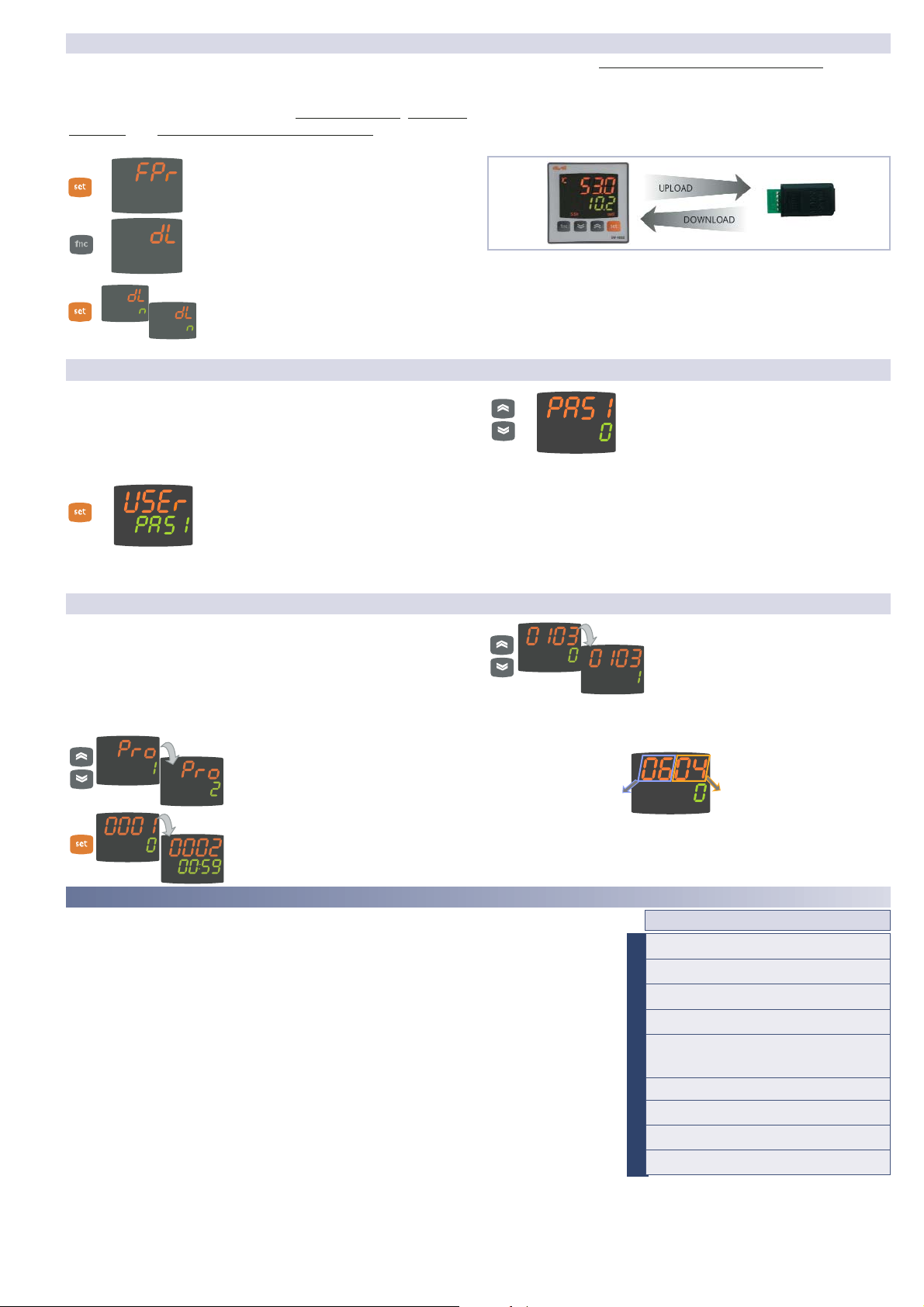
EW 4800 3/9
The Copy Card is an accessory which, when connected to the TTL
serial port, allows quick programming of the device parameters
(upload and download of a parameter map to or from one or
more devices of the same type). The upload (label UL), download
(label dL) and key formatting (label Fr) operations are performed
as follows:
• The FPr folder, located in the USEr level of the
programming menu, contains the commands
necessary for using the Copy Card. Press Set to
access the functions.
• Scroll with the UP and DOWN keys to find the
desired function. Press the Set key and the
desired function (upload, download or
formatting) will be carried out.
• If the operation is successful, the display
shows y; otherwise, it shows n.
Download reset: Connect the key with the device OFF. When
the device is switched on, the programming parameters are loaded into the device; After the lamp test, the display shows the
following for about 5 seconds:
• label dLY, if the operation is successful
• label DLn otherwise.
NOTES:
• after the reset download operation, the device will operate
with the settings in the map that has been newly loaded.
• see folder FPr, “Parameters” on page 4-5
• Connect Copy Card with "MEMORY MODULE" label upside”
Copy Card
Passwords can be set to limit the accesses to each parameter
management level. The two different passwords can be activated
by setting parameters PA1 and PA2 in folders “diSP” (PA1 at USEr
level and PA2 at InSt level). The password is enabled if the value
of parameter PA1/PA2 is different from 0.
• To access the “Programming” menu, hold
down the “set” key for more than 5 seconds”.
If it has been set, the PASSWORD will be
requested; press Set again.
• If activated (value different from 0), password PA1 must be entered. Carry out
this operation by selecting the correct value
using the UP and DOWN keys, then confirm by
pressing the Set key.
If the password entered is incorrect, the device displays label
PAS1 again and the operation must be repeated.
Password PAS2, for the InSt level, works in the same way as password PAS1.
Passwords
out2out1Tun.
aux
S.Str
out2out1Tun.
aux
S.Str
out2out1Tun.
aux
S.Str
out2out1Tun.
aux
S.Str
STEP Folder
Only Installer level (InSt) shows the StEP folder, which can be
used to store two working programs, each consisting of up to 8
steps; 9 parameters must be set for each step. The operations
for setting these parameters correctly are described below.
Press and release the Set key on the StEP folder label to access
the folder:
• Use the UP and DOWN keys to select
one of the two programs available, and
press Set on either 1 or 2.
• The first parameter (01), corresponding
to the first step (00) is then displayed;
use the Set key to scroll through the
parameters.
• To change the value of a parameter,
use the UP and DOWN keys.
Each label is made up of 4 digits, which indicate the step and the
number of the parameter it contains:
To exit from any level of the StEP folder, simply press the “fnc”
key, or allow the 15 second timeout to elapse.
out2out1Tun.
aux
S.Str
out2out1Tun.
aux
S.Str
out2out1Tun.
aux
S.Str
out2out1Tun.
aux
S.Str
Indicates the number of
the step (from 00 to 07)
Indicates the number of the
parameter (from 01 to 09)
out2out1Tun.
aux
S.Str
out2out1Tun.
aux
S.Str
StEP Folder Parameters - Prog 1/2
0x01
0...99:59
0
hours/mins
0x02
0...99:59
00:59
hours/mins
0x03
0...1
0
Flag
0x04
-328...2910 0
°C/°F
0x05
On1/On2/Ne/
Cyc/PH/PC/
PHC
On1
num
0x06
0...1 0
Flag
0x07
0...1
0
Flag
0x08
1...7
2
num
0x09
0...7
0
num
InSt
InSt
InSt
InSt
InSt
InSt
InSt
InSt
InSt
Parameter Description - Parameters Table
0x01 Step activation delay. Defines the delay at which the step is activated after starting.
If it is the first step in the program, it is activated by the “Start process” key
During the delay time, the working set is the one defined by Fine Step mode.
0x02 Step duration. Defines the length of time of the step: expressed in hours/minutes;
if set a - - - indicates that the step ends when a temperature is reached.
0x03 Length of time from start, or from when Setpoint is reached. Defines whether step duration is
to be calculated from when the step started (value 0), or from when the Setpoint (value 1) is
reached within the step.
0x04 Setpoint step. Defines the regulation set for the step.
0x05 Regulator active. Indicates which regulator is active in the step:
On1=on/off1; On2=on/off2; Ne=neutral zone; Cyc=cyclic;
PH=Pid heating; PC=Pid cooling; PHC=Pid heating/cooling;
0x06 Enable/disable Soft Start. Indicates whether the Soft Start function is enabled during the step.
0x07 AUX relay mode. Indicates a mode for the AUX relay, if configured, during the the step between
ON, OFF and Duty Cycle
0x08 Fine step mode. Indicates the way in which the step ends; any of the following can be selected:
1= end program; 2*=go to next step, maintaining the current setpoint;
3*=go to next step waiting for the new set point (unregulated);
4=go back to start of sequence; 5=go back to sequence No. xx; 6=infinite duration,
maintaining the setpoint
0x09 Go back to sequence No.xx. indicates the sequence number to go back to. This parameter has a
value only if parameter 0x08 is set to 5.
* NOTE: The values 2 and 3 are disabled only for parameter 0708, therefore the setting of values 2
and 3 is not possible for this parameter.
Par.
Range Default* U.M.
Level
aux
S.Str
out2out1Tun.
S.Str
aux
out2out1Tun.
S.Str
out2out1Tun.
aux
Page 4

EW 4800 4/9
PARAMETERS TABLE
Par.
Range Default* U.M. Level
Dynamic Parameter Folders
The two folders Pid and Aut are visible only if the device has been set
for PID regulation, i.e. if parameter H01 is equal to 2-3-7-8-9-10-11. These
folders can be navigated along with their subfolders, and there is a procedure for saving values when exiting from these subfolders. How to navigate inside the two Pid and Aut dynamic parameter folders is described
below:
Press the Set key on the Pid label the label
of the first subfolder PrH is displayed. Scroll
through the subfolders using the UP and
DOWN keys.
Press the Set key on the desired subfolder to
access the parameters. To scroll through the
parameters, use the Set key, and to change a
value, use the UP and DOWN keys.
When exiting the subfolders using the “fnc”
key, or after the 15 second timeout has
elapsed, the user will be asked whether to
save any changes that have been made.
Use the UP and DOWN keys to select y (save
changes) or n (not to save changes), then
press Set to exit the folder.
out2out1Tun .
aux
S.Str
out2out1Tun .
aux
S.Str
out2out1Tun .
aux
S.Str
out2out1Tun .
aux
S.Str
out2out1Tun .
aux
S.Str
out2out1Tun .
aux
S.Str
out2out1Tun .
aux
S.Str
out2out1Tun .
aux
S.Str
out2out1Tun .
aux
S.Str
label Alar
label AUtO(1)
Pid
Reg. PID - Pid (1)
Regulator 2 - label rE2
Regulator 1 - label rE1
OS1
-30.0...30.0
0
°C/°F
OS2
-30.0...30.0
0
°C/°F
label SFt
dSi
0...25
0
°C/°F
Std
0...255
0
ore/min/sec
unt
0...2
1
num
SEn
0...3
1
num
Sdi
0...30
0
°C/°F
cLc
Con
0...255
0
min
CoF
0...255
0
min
Att
AbS/rEL
AbS
flag
AFd
1...50
2
°C/°F
tun(2)
0...1
0
flag
AtO
1...100
10
ore
Adt
0...1
1
Flag
PrE
0...1
1
Flag
ASA
0...1
1
Flag
Autotuning - PA**
label diSP
SP1
LS1...HS1 0.0
°C/°F
db1
0.0...30.0
1.0
°C/°F
dF1
-30.0...30.0
-1.0
°C/°F
HS1
LS1...HdL 999.9
°C/°F
LS1
LdL...HS1
0.0
°C/°F
HA1
LA1...2910.0
LA1...9999(*)
999.9
300(*)
°C/°F
LA1
-328.0...HA1
-1999...HA1(*)
0.0
-50.0(*)
°C/°F
dn1
0...255
0
sec
do1
0...255
0
min
di1
0...255 0
min
dE1
0...255 0
sec
On1
0...255 0
min
OF1
0...255
1
min
db2
0.0...30.0
1.0
°C/°F
dF2
-30.0...30.0
-1.0
°C/°F
HS2
°C/°F
LS2
°C/°F
HA2
°C/°F
LA2
°C/°F
dn2
0...255
0
sec
do2
0...255
0
min
di2
0...255 0
min
dE2
0...255 0
sec
On2
0...255 0
min
OF2
0...255
1
min
SP2
LS2...HS2 0.0
°C/°F
bP
0.1...999.9
50.0
°C/°F
ti
0...9999
600
sec
td
0...9999
150
sec
Pid Heating - PrH**
bP
0.1...999.9
50.0
°C/°F
ti
0...9999
600
sec
td
0...9999 150
sec
Pid Cooling - PrC***
Fun
P/Pi/Pd/Pid Pid
num
APL
0...100
1
°C/°F
Autotuning Heating - PAH**
label Add
PAO
0...10
0
ore
SAO
0...24
0
ore
tAO
0...255
0
min
PSt
t/d
t
flag
dEA
0...14
0
num
FAA
0...14
0
num
PtY
n/E/o
E
num
StP
1b/2b
1b
flag
label CnF
LOC
n/y
n
Flag
PA1
0...999
0
num
H00
ntc/Ptc/pt10/
tcJ/tcH/tcS/
tcr/tct/Pt1
420/020/t01/
t05/t10/Pt1(*)
Pt1
Pt1(*)
flag
run
dut
Regolatore PID - Pr
0...1
1
Flag
-100...100 0
%
Autotuning Cooling - PAC***
Fun
P/Pi/Pd/Pid Pid
num
APL
0...100
1
°C/°F
label AnOu(2) ****
AOL
020/420/001/
005/010
020
num
AOF
rO/Er/cPH/
cPc/diS
rO
num
AOS
Aon/AoF
AoF
Flag
LAO
LdL...HdL
0
num
HAO
LdL..HdL 100.0
num
STEP(3)
Pro 1 parametri programma 1
Pro 2 parametri programma 2
PA2
0...999
0
num
ndt
n/y
0...3(*)
y
1(*)
Flag
num(*)
CA1
-30...30
0
°C/°F
CAi
0...2
2
num
LdL
-328...HdL
-1999...HdL(*)
0.0
°C/°F
HdL
LdL...2910.0
LdL...9999(*)
999.9
8000(*)
°C/°F
dro
0...1
0...16(*)
0
Flag
H01
0...11
4
num
H02
0...15
5
sec
InSt
USEr/InSt
USEr/InSt
USEr/InSt
USEr/InSt
USEr/InSt
USEr/InSt
InSt
InSt
InSt
InSt
InSt
InSt
USEr/InSt
USEr/InSt
USEr/InSt
InSt
InSt
InSt
USEr/InSt
USEr/InSt
USEr/InSt
USEr/InSt
USEr/InSt
USEr/InSt
InSt
InSt
InSt
InSt
InSt
InSt
USEr/InSt
USEr/InSt
USEr/InSt
USEr/InSt
USEr/InSt
InSt
InSt
InSt
InSt
InSt
InSt
InSt
biAt
0...100 50
num
APr
0...100
50
num
AHr
0.0...100.0
0.3
°C/°F
InSt
InSt
InSt
biAt
0...100 50
num
APr
0...100
50
num
AHr
0.0...100.0
0.3
°C/°F
InSt
InSt
InSt
USEr/InSt
USEr/InSt
USEr/InSt
USEr/InSt
USEr/InSt
InSt
InSt
InSt
InSt
InSt
InSt
InSt
InSt
InSt
InSt
InSt
USEr/InSt
USEr/InSt
USEr/InSt
AOP
nC/nO
nC
Flag
InSt
InSt
InSt
InSt
InSt
InSt
InSt
InSt
InSt
InSt
InSt
USEr/InSt
USEr/InSt
USEr/InSt
USEr/InSt
USEr/InSt
USEr/InSt
InSt
NOTES:
(1) Folder visible if H01= 2-3-7-8-9-10-11.
(2) Folder present only in models equipped with an analog output
(3) see paragraph ”STEP Folder” on page 3
(4) These parameters are visible only in models equipped with a digi-
tal input
** These subfolders are visible only if H01=2-7-8-10
*** These subfolders are visible only if H01=3-7-9-11
**** Folder AnOu is visible in models equipped with an analog output
biA
-100...100 0
num
tt
0...9999
300
sec
c
0...100
0
num
SLO
0...100
0
num
SHI
0...100
100
num
PEd
20...1310
20
sec
InSt
USEr/InSt
InSt
InSt
InSt
USEr/InSt
biA
-100...100 0
num
tt
0...9999
300
sec
c
0...100
0
num
SLO
0...100
0
num
SHI
InSt
USEr/InSt
InSt
InSt
LS2...HdL 999.9
LdL...HS2
0.0
LA2...2910.0
LA2...9999(*)
999.9
300(*)
-328.0...HA2
-1999...HA2(*)
0.0
-50.0(*)
H03(*)
-1999...9999
20
num
USEr/InSt
H04(*)
USEr/InSt
label FPr
UL
/
/
/
dL
/
/
/
Fr
/
/
/
H06
n/y
y
flag
H08
0...2
2
num
H10
0...255
0
num
H11(4)
0...10
0
num
H13(4)
0...3
0
num
H14(4)
0...255
0
min
H21
no/nc/noP/ncP noP
num
H22
0...4
0
num
H25
0...1
0
num
H31
0...8
0
num
H32
0...8
0
num
InSt
InSt
USEr/InSt
InSt
InSt
InSt
InSt
InSt
InSt
InSt
InSt
USEr/InSt
USEr/InSt
USEr/InSt
rEL
/
/
num
tAb
/
/
num
USEr/InSt
USEr/InSt
0...100
num InSt
PEd
20...1310
20
sec USEr/InSt
100
-1999...9999
100
num
(*) Range and default values for versions with V/I/Pt100 analogue input
Page 5

EW 4800
5/9
SP1/SP2 Setpoint 1/2 Control Setpoint
REGULATOR 1/2 (folder with label “rE1”/”rE2”)
OS1/OS2 Offset Setpoint 1/2. Temperature value to be added arithmetically to
the Setpoint if a reduced set is enabled; it cannot have a 0 value.
db1/db2 Response band above Setpoint 1/2
dF1/dF2 Setpoint 1/2 differential band. With negative sign
Hot operation; with positive sign, Cold operation.
If dF1=0 goes back above SP1/2, dF1=db1
HS1/HS2 Maximum value that can be assigned to setpoint 1/2.
LS1/LS2 Minimum value that can be assigned to setpoint 1/2.
HA1/HA2 Maximum temperature alarm. Temperature limit (the relative or
absolute status of this value is controlled by “Att”, present in the
installer menu, folder ALAr), beyond which the alarm is activated.
LA1/LA2 Minimum temperature alarm. Temperature limit (the relative or abso
lute status of this value is controlled by “Att”, present in the installer
menu, folder ALAr) below which the alarm is activated.
dn1/dn2 Delay after which regulator 1/2 is started. The delay time indicated must
elapse between the request for activation of the regulator relay and switch-on.
do1/do2 Delay time after switching off. The delay time indicated must elapse
between deactivation of the regulator relay and the next switch-on.
di1/di2 Delay between switch-ons. The delay time indicated must elapse
between two consecutive switch-ons of the regulator.
dE1/dE2 Switch-off delay. The delay time indicated must elapse between the
request for deactivation of the regulator relay and switch-off.
NOTE: for parameters dn1/2, do1/2, di1/2, dE1/2, 0= not active
On1/On2 Switch-on time for regulator if probe faulty. If set to “1”
with Of1/2 at “0”, the regulator remains on continuously, and with
Of1/2 >0, it operates in Duty Cycle mode. See the Duty Cycle diagram.
OF1/OF2 Regulator switch-off time if probe faulty. If set to “1” with On1/2 at
“0”, the regulator remains off continuously, and with On1/2 >0 it
operates in Duty Cycle mode. See the Duty Cycle diagram.
PID REGULATOR (folder with label “Pid”)
(folder visible only if H01=2-3-7-8-9-10-11)
PID regulator, common parameters
heating/cooling (subfolder with label Pr)
run Manual or automatic mode selection:
0=manual; 1=automatic;
dut PID Duty Cycle in manual mode.
PID heating regulator (subfolder with label PrH)/
PID cooling regulator (subfolder with label PrC)
bp PID proportional band
ti Total PID time; OFF if =0
td derivative time
biA Static PID polarization
tt total time for antireset windup (OFF if =0)
n derivative component limiting
b proportional setpoint weighting
c derivative setpoint weighting
SLO minimum output saturation
SHi maximum output saturation
PEd period divided with Duty Cycle
AUTOTUNING (folder with label “AutO”)
(folder visible only if H01=2-3-7-8-9-10-11)
Autotuning, common parameters
heating/cooling (subfolder with label PA)
tun Hot/cold Autotuning selection; 0=hot, 1=cold;
IMPORTANT:parameter visible only if H01=7;
AtO Timeout for Autotuning
Adt Enable Autotuning of parameters
PrE Restore parameter default settings (pretuning)
0=no; 1=yes;
ASA Automatic saving of parameters after Autotuning
0=no; 1=yes;
Heating Autotuning (subfolder with label PAH)/
Cooling Autotuning (subfolder with label PAC)
Fun PID regulator selection:
P=Proportional; 1=Proportional/supplementary;
2=Proportional/derivative; 3=Prop./supplementary/derivative;
APL amplitude of oscillation in Autotuning
biAt relay polarization in Autotuning
APr relay amplitude in Autotuning
AHr relay hysteresis in Autotuning
CONFIGURATION OF ANALOG OUTPUT (folder with label “AnOu”)
AOL Analog output mode:
020=0...mA; 420=4...20mA; 001=0...10V;
005=0...5V; 010=0...10V;
AOF Analog output mode:
dis=output disabled;
ro=read out, output proportional to probe reading, within the
range set by parameters LAO and HAO
Er=error, output proportional to error between setpoint 1 and
the value read on the probe, within the error range specified by
the parameters LAO and HAO
cPH= PID Hot control variable, output proportional to the
percentage power output, if PID Hot is selected.
cPC= PID control variable, output proportional to the percentage
power output, if PID Cold is selected.
AOS Analog output mode if probe faulty:
Aon
=analog output ON; AoF=analog output OFF;
LAO Analog output minimum limit
HAO Analog output maximum limit
PROGRAM 1/2 PARAMETERS FOLDER
(folder with label “StEP”)
Program 1/2 parameters subfolder
Inside folder StEP there are 2 subfolders that contain the parameters
that make up the steps in each program. It is possible to set 2
different programs, each with 8 steps and each step made up of 9
parameters. see “STEP Folder” on page 3
SOFT START REGULATOR (folder with label “SFt”)
see “Soft Start”, page 7
dSi Soft Start regulator step value
Std Duration of step for Soft Start regulator (unit of measurement
defined by unt)
unt Unit of measurement for step duration (defines the unit of
measurement for Std): 0=hours; 1=minutes; 2=seconds;
SEn Regulator selection for Soft Start function. Determines the
regulator on which the Soft Start function is to be enabled.
0=disabled; 1=enabled on regulator 1;
2=enabled on regulator 2 3=enabled on regulators 1 and 2;
Sdi Automatic return band for Soft Start function
CYCLIC REGULATOR (folder with label “cLc”)
see “Cyclic Regulator”, page 7
Con ON time for cyclic regulator output
CoF Off time for cyclic regulator output
ALARM REGULATOR (folder with label “ALAr”)
Att Modes of parameters HA1/HA2 and LA1/LA2:
Abs=absolute; rEL=relative;
Afd Alarm differential
PAO Alarm exclusion time after the device is switched on, following a
power failure.
SAO Timeout for “set point not reached” alarm indication
tAO Time delay for temperature alarm indication.
AOP Alarm output polarity:
nc=normally closed; no=normally open;
COMMUNICATION (folder with label “Add”)
Pts Protocol selection: t=Televis; d=Modbus
dEA index of the device within the family (valid values from 0 to 14)
FAA device family (valid values from 0 to 14)
The pair of values FAA and dEA represents the network address of
the device and is indicated in the format “FF.DD”
(where FF=FAA and DD=dEA).
PtY Modbus parity bit: n=none; E=Even; o=odd;
StP Modbus stop bit: 1b=1 bit; 2b=2 bit;
DISPLAY (folder with label “diSP”)
LOC Keyboard lock (set and keys). It is still possible to go into
parameter programming and modify the parameters, including this
one, in order to allow keyboard unlocking. y = yes; n = no.
PA1 Password 1. When enabled (value other than 0), this is the access
key to the user level parameters (USEr).
PA2 Password 2. When enabled (value other than 0), this is the access
key to the installer level parameters (inSt).
ndt Format with decimal point. y = yes; n = no.
CA1 Calibration 1. Positive or negative temperature value added to the
value read from probe 1, according to the setting of parameter “CA”
CAi Calibration operation:
0=sum with displayed temperature only;
1=sum with only the temperature used by the regulators;
not for the display, which remains unchanged;
2=sum with the displayed temperature, which is also used by the
regulators;
LdL Minimum value that can be displayed by the device.
HdL Maximum value that can be displayed by the device.
dro Selection of °C or °F for displaying the temperature read from
the probe. 0 = °C, 1 = °F.
PLEASE NOTE: if °C is changed to °F or vice versa, the values
for setpoint, differential, etc., are not changed. (for example,
set=10°C becomes 10°F)
NOTE 2: Other engineering units can be set in the models with
V/I/Pt100 analogue input (0 =°C; 1 =°F; 2 =Bar; 3 =%RH; 4 =Pa;
5=Psi; 6=void) by means of management with TelevisCompact
DESCRIPTION OF PARAMETERS
Page 6

EW 4800 6/9
PID Regulator / Autotuning
The PID regulator is available as an alternative to the on/off regulator, if
greater control precision is required.
Enabling:
The PID regulator is enabled if:
• H01 = 2-3-7-8-9-10-11 (see Parameters, folder CnF)
This setting of parameter H01 enables display of the PId and Aut folders
in the parameter Programming Menu.
Parameter settings:
It is also necessary to set the run parameter. This parameter is used to
select the regulating mode: manual* (Duty Cycle) or automatic (PID). The
run parameter is therefore set to=1.
The device is now enabled for PID regulation; the PId folder is visible in
the Programming Menu, and the parameters in it can be modified in
order to improve regulating performance: these parameters can also be
modified in automatic mode using the Autotuning function.
* if manual regulation is selected (run=0), the activation percentage must be set dut
(see ‘Parameters’ on page 4). Then set the period divided with the Duty Cycle, using
the PEd parameter (see ‘Parameters on ages 4-5)
Autotuning
The setting of the PID regulation parameters can be simplified using the
Autotuning function, which can calculate the PID parameters automatically. Autotuning is activated through a dedicated function in the Functions
Folder (see QuickStart Menu on page 2), or by using a key if appropriately configured (see par. H31, H32 in ‘Parameters’ on page 5).
The Tun Led on the device flashes to indicate when Autotuning is in
progress.
Mode setting
If parameter H07 is set to 7 (PID hot-cold regulation), Autotuning must
be carried out twice: once for cold and once for hot.
In this mode, the tun parameter is also visible in the PA subfolder
contained in the Aut folder; this parameter is used to select the
Autotuning mode: hot (tun=0)/cold (tun=1).
To carry out autotuning in PID hot-cold mode (H01=7), therefore, proceed as follows:
- set H01=7
- set tun=0
- activate the Autotuning function in the Functions Folder
- wait for the Autotuning function to be performed
- set tun=1
- activate the Autotuning function in the Functions Folder
independent ON-OFF regulation plan. The two outputs
regulate as though they
were completely independent of each other
1
relative ON-OFF regulation
plan.
Setpoint SP2 regulates relative to SP1
2
ON-OFF regulation plan with
Neutral Zone (or window).
NOTE: if both dF1 and dF2 are
set to 0, the outputs are deactivated when SP1 is reached
3
dF1<0
hot
hot
-
NOTE: examples with dF1<0 ((hot) and dF2>0 (cold)
dF2>0
cold
cold
-
H01
4
5
6
regulation type
independent setpoints
relative setpoints
Neutral Zone (or window)
Regulator On/Off
The device has two ON/OFF type regulators that can be configured by the user through the H01 parameter:
• H01=4, 5 threshold regulator
• H01=5 regulator with window
CONFIGURATION PARAMETERS (folder with label “CnF”)
H00 Selection of probe type for models NTC/PTC/Pt100/Pt1000/TC:
ntC=Ntc; PtC=Ptc; Pt10=Pt1000; tcJ=tcJ; tcH=tCK;
tcS=tcS; tcr=tcr; tct=tct; Pt1=Pt100;
Selection of probe type for models V/I/Pt100:
420=4...20mA; 020=0...20mA; t01=0...1Vc;
t05=0...5Vc; t10=0...10Vc; Pt1=Pt100;
H01 Configuration of regulators:
H02 Activation time for keyboard functions. For the ESC, UP and DOWN
keys, which are configured with a second function, a time is set for
activation of the second function. One exception is the AUX
function, which has a fixed delay of 0.5 sec.
H03 Current/voltage input lower limit
(only for models V-I-Pt100, see parameter H00)
H04 Current/voltage input upper limit
(only for models V-I-Pt100, see parameter H00)
H06 Key or aux/light digital input active with the device OFF:
0=n=not active; 1=y=active;
H08 Stand By mode:
0= Only display switches off.
1= Display on, control devices and alarms off.
2= Display off, control devices and alarms off.
3= PV display with label OFF and control devices off.
H10 Delay for output activation after Power On; Minimum delay time for
connection of utilities in the event of restart after a power failure;
H11 Configurability and polarity of digital input:
0=disabled; 1=activate/deactivate Soft Start;
2=activate/deactivate OSP; 3=activate/deactivate cyclic regulator;
4=activate/deactivate Aux output; 5=activate/deactivate Stand-by;
6=call for maintenance; 7=activate/deactivate Autotuning;
8=activate/deactivate step control; 9=external alarm;
10=external alarm to lock controllers;
H13 Polarity and priority of digital inputs:
no=normally open; nc=normally closed;
noP=normally open with priority;
ncP=normally closed with priority;
H14 Activation delay for digital inputs;
H21* Configurability of digital output 1:
0=disabled; 1=alarm; 2=cyclic; 3=aux/light;
4=stand-by; 5=buzzer;
H22* Configurability of digital output 2: Same as H21
* see table of H01 parameter
H25 Buzzer enabling (only if buzzer present):
n=not enabled; y=enabled;
H31 Configurability of UP key:
0=disabled; 1=activates/deactivates soft start;
2=activates/deactivates OSP; 3=activates/deactivates cyclic regulator;
4=activates/deactivates aux output; 5=activates/deactivates stand-by;
6=request maintenance; 7=activates/deactivates autotuning;
8=activates/deactivates step control;
H32 Configurability of DOWN key: Same as H31
rEL Device version. read-only parameter.
tAb Reserved. Read-only parameter.
COPY CARD (folder with label “Fpr”)
see “Copy Card”, page 3
UL UpLoad: transfer parameters from device to CopyCard.
dL downLoad: transfer parameters from Copy Card to device.
Fr Format. Erase all data entered in the key.
H01 Description OUT1 OUT2
0 free H21 H22
1 ON/OFF H/C H22
2 PID Heating H H22
3 PID Cooling C H22
4 two independent ON/OFFs H/C H/C
5 two related ON/OFFs H/C H/C
6 neutral zone H/C H/C
7 PID Heating-Cooling H C
8 PID Heating-O/OFF H H/C
9 PID Cooling-ON/OFF C H/C
10 PID Heating-Alarm H Alarm
11 PID Cooling-Alarm C Alarm
Description of Regulators
dF1<0
On
SP1-dF1
dF1<0
On
OUTPUT 2
On
SP1-db2
SP1-dF1
dF1
dF1
dF2
SP1-db2+dF2
Off
H01=4
SP1
Off
H01=5
SP1
Off
SP1
Off
Off
SP2
SP1+SP2
SP1+db1-dF1
dF2
dF2
dF1
dF2>0
SP2+dF2
dF2>0
SP1+SP2+dF2
OUTPUT 1
SP1+db1
On
On
On
Page 7

The technical specifications in the document that relate to measurement (range, accura-
cy, resolution, etc.,) refer to the device in the strict sense, not to any of the accessories
supplied, for example probes. Consequently, any errors introduced by the probe must be
added to the characteristic error of the device
Front protection
Container
Dimensions
Mounting
Usage temperature
Storage temperature
Ambient humidity in use
and in storage
Display range
Analog input
Digital input
Serial
Analog outputs
Digital outputs (configurable)
- OUT1 output
- OUT2 output
- SSR control output*
Buzzer output
Accuracy
Resolution
Consumption
Power supply
IP65
PC+ABS plastic resin body PC+ABS UL94 V-0
front 48x48 mm, depth 113mm
and panel with 45x45mm drilling template
-5°C...55°C
-20°C...85°C
10...90% RH (non-condensing)
See Probes Table
1 input - set by parameter H00
1 digital input free of voltage
TTL for connection to Copy Card or TelevisSystem
Analog output V-I: 0-1V,0-5V,0-10V,0...20mA,4...20mA
(Configuration A only)
1 SPDT 3A 250 Va
1 SPST 2A 250 Va
Vout = 0...12Vc / Imax = 0...15mA / Vmin = 7,5V
only on models where provided
See probes Table
See probes Table
2,80W (12-24Va/12-36Vc model)
2,60W (95-240 Va model)
12-24Va ±10% / 12-36Vc ±10% / 95-240 Va ±10%
EW 4800 7/9
NOTE: The SOFT START function can be selected by key, by D.I. or
by a function.
The Soft Start regulator can be used to set the temperature gradient over
which a given setpoint is reached within a predefined time.
With this function, the regulation Setpoint is raised progressively and
automatically from value Ta (ambient temperature when switched on) to
the value actually set on the display; this allows the initial temperature
rise to be slowed down and thus reduce the risk of “overshoot”.
NOTE: The PERIODIC CYCLE function can be selected by key or by digital
input
This function can be associated with both the outputs by relay (by setting
parameters H21, H22 to 2), and can be used to actuate “Duty Cycle” regulation
with the intervals set by parameters Con and CoF.
Soft Start
Cyclic Regulator
The auxiliary regulator can be activated through the digital input if this is
set to auxiliary (parameter H11=4), or by a key (parameter H31 or H32=4):
in this case, the regulator control must be configured as Aux by setting
parameters H21(22) to 4.
This function is used to energize the relay if it was de-energized, or vice
versa. The relay state is stored in order to maintain correct operation in
the event of a power failure, unless parameter H11 is set to 4 (aux); in this
case, the relay reflects the state of the digital input.
Parameter H13 can also be used to set the priorities/polarities for activation by key or digital input.
NOTE: The significance of the Digital Input (D.I.) must remain the
same: for example, when activating the relay by D.I. and switching
off with a key, if the D.I. is repositioned, the relay does not change
state when de-energized by key
Auxiliary Regulator
TECHNICAL DATA EW4821 WIRING DIAGRAM
An error condition in the probe causes one of the
following actions:
• code E1 is shown on the display
• the regulator is activated as indicated by parameters On1/On2 and OF1/OF2 if set for Duty
Cycle
On1/On2
0
0
>0
>0
OF1/OF2
0
>0
0
>0
Compressor output
OFF
OFF
ON
dc
Outputs protection
Duty Cycle Diagram
parameters On1/On2, OF1/OF2 set for Duty Cycle
TECHNICAL DATA EW4820 WIRING DIAGRAM
Front protection
Container
Dimensions
Mounting
Usage temperature
Storage temperature
Ambient humidity in use
and in storage
Display range
Analog input
Serial
Digital outputs (configurable)
- output OUT1
- output OUT2
- SSR control output*
Buzzer output
Accuracy
Resolution
Consumption
Power supply
IP65
PC+ABS plastic resin body PC+ABS UL94 V-0
front 48x48 mm, depth 113mm
and panel with 45x45mm drilling template
-5°C...55°C
-20°C...85°C
10...90% RH (non-condensing)
See Probes Table
1 input selectable by parameter H00
TTL for connection to Copy Card or TelevisSystem
1 SPDT 3A 250 Va
1 SPST 2A 250 Va
Vout = 0...12Vc / Imax = 0...15mA / Vmin = 7,5V
only on models where this is provided
See Probes Table
See Probes Table
2,45W (12-24Va/12-36Vc model)
2,40W (95-240 Va model)
12-24Va ±10% / 12-36Vc ±10% / 95-240 Va ±10%
*optional output alternative to out1
*optional output alternative to out1
I
V
I
V
TERMINALS
1 - 3 -N.C. out1 relay output, see H21
-SSR control output 0/12Vc 15mA*
2 - 3 N.O. out1 relay output, see H21
6 - 7 N.O. out2 relay output, see H22
8-9-10 Probe input
4 - 5 Power supply
A TTL input for Copy Card and
Televis system
TERMINALS
1 - 3 -N.O. relay output out1,see H21
-SSR control output
0/12Vc 15mA*
2 - 3 N.O. relay output out1, see H21
6 - 7 N.O. relay output out2, see H22
8-9-10 Probe input
11-12 Digital Input D.I.
13-14-15 Analog Output V-I
4 - 5 Power supply
A TTL input for Copy Card and Televis System
SSR optional control
output 0/12Vc
SSR optional control
output 0/12Vc
OUT
On
Off
OFt
Ont Ont
EW4820
out2
SSR
6
7
8
9
10
+
1
Uscita 12Vc opzionale
2
per pilotaggio SSR
3
-
1
2
out1
3
4
Power
Supply
5
A
V (0...1/0...5/0...10V)
8
9
10
PTC/NTC/Pt1000
8
9
+
10
TC
8
9
10
Pt100
-
8
9
+
+12V
10
I (0...20/4...20mA)
-
8
+
9
10
EW4821
out2
SSR
6
7
8
9
10
1
2
3
11
D.I.
12
+
13
V
-
14
I
+
15
A
+
Uscita 12Vc opzionale
per pilotaggio SSR
-
1
2
out1
3
4
Power
Supply
5
V (0...1/0...5/0...10V)
8
9
10
PTC/NTC/Pt1000
8
9
+
10
TC
8
9
10
Pt100
-
8
9
+
+12V
10
I (0...20/4...20mA)
-
8
+
9
10
Page 8

EW 4800 8/9
TECHNICAL DATA EW4822 WIRING DIAGRAM
Front protection
Container
Dimensions
Mounting
Usage temperature
Storage temperature
Ambient humidity in use
and in storage
Display range
Analog input
Digital Input
Serial
Analog output*
Digital outputs (configurable)
- output OUT1
- output OUT2
- SSR control output**
Buzzer output
Accuracy
Resolution
Consumption
Power supply
* maximum loads controlled by the analog output:
output type maximum load
0-1 V 20mA with minimum load resistance 50 Ohm
0-5 V 20mA with minimum load resistance 250 Ohm
0-10 V 20mA with minimum load resistance 500 Ohm
0-20mA 350 Ohm
4-20mA 350 Ohm
IP65
PC+ABS plastic resin body PC+ABS UL94 V-0
front 48x48 mm, depth 113mm
and panel with drilling template 45x45mm
-5°C...55°C
-20°C...85°C
10...90% RH (non-condensing)
See Probes Table
1 input selectable by parameter H00
Configuration C: 1 digital input free of voltage
TTL for connection to Copy Card or TelevisSystem
and RS-485 serial port
Configuration A: Analog output I: 0-1V, 0-5V, 0-10V
Configuration B: Analog output V: 0...20mA, 4...20mA
1 SPDT 3A 250 Va
1 SPST 2A 250 Va
Vout = 0...12Vc / Imax = 0...15mA / Vmin = 7,5V
only on models where provided
See Probes Table
See Probes Table
2,80W (12-24Va/12-36Vc model)
2,60W (95-240 Va model)
12-24Va ±10% / 12-36Vc ±10% / 95-240 Va ±10%
IMPORTANT! CHECK THE AVAILABILITY OF THE MODELS AND RELATED ACCESSORIES DESCRIBED IN THIS DOCUMENT
Probe* Range Probe error limits Resolution Accuracy**
Ptc -55...150°C -60...155°C 0,1°C (0,1°F) 0.5% end of scale + 1 digit
Ntc -50...110°C -55...115°C 0,1°C (0,1°F) 0.5% at end of scale + 1 digit
Pt1000 -200...800°C -210...810°C 0,2°C 0.5% end of scale + 1 digit
TCj -40...760°C -50...770°C 0,6°C (0,6°F) 0.4% end of scale + 1 digit
TCk -40...1350°C -50...1360°C 0,6°C (0,7°F)
0.5% end of scale + 1 digit (over entire scale)
0.3% end of scale + 1 digit (-40...800°C)
TCS 0...1600°C -10...1610°C 0,6°C (0,8°F)
0.5% end of scale + 1 digit (over entire scale)
0.3% end of scale + 1 digit (-40...800°C)
TCR 0...1600°C -10...1610°C 0,6°C (0,7°F)
0.5% end of scale + 1 digit (over entire scale)
0.3% end of scale + 1 digit (-40...800°C)
TCT -40...350°C -50...360°C 0,6°C (0,7°F)
0.5% end of scale + 1 digit (over entire scale)
0.3% end of scale + 1 digit (-40...800°C)
Pt100 -200...800°C -210...810°C 0,1°C (0,2°F)
0.5% end of scale + 1 digit (over entire scale)
0.2% end of scale + 1 digit (-150...300°C)
V-I
(1)
0...1 V
0...5 V
0...10 V
0...20 mA
4...20 mA
-1...10 %
-0,20...10 %
-0,10...3 %
0,05...5 %
-6,25...6,25 %
1 digit if ndt=0
0,1 digit if ndt=1
0,01 digit if ndt=2
0,001 digit if ndt=3
0.5% end of scale + 1 digit
Probes Table
* Important! Check the probes and models available.
** NOTE: The accuracy values shown are valid for an ambient temperature of 25°C
(1) The maximum load present on the +12V feed of the sensor is 60mA
I
V
TERMINALS
1 - 3 N.O. relay output out1,see H21
-SSR control output 0/12Vc 15mA*
2 - 3 N.O. relay output out1, see H21
6 - 7 N.O. relay output out2, see H22
8-9-10 Probe input
4 - 5 Power supply
A TTL input for Copy Card and Televis System
Configuration A:
11-12-13 RS-485 serial port
14-15 Analogic output I
Configuration B:
11-12-13 RS-485 serial port
14-15 Analog output V
Configuration C:
11-12-13 RS-485 serial port
14-15 Digital Input D.I.
**optional output alternative to out1
SSR optional
control
output 0/12Vc
EW4822
A
-
out2
B
out2
C
out2
6
7
8
9
10
EW4822
6
7
8
9
10
EW4822
6
7
8
9
10
RS-485
11
12
13
14
15
11
12
13
14
15
11
12
13
14
15
+
GND
+
A
-
+
GND
+
A
+
GND
D.I.
A
-
-
-
I
RS-485
V
RS-485
1
2
out1
3
4
Power
Supply
5
1
2
out1
3
4
Power
Supply
5
1
2
out1
3
4
5
V (0...1/0...5/0...10V)
Power
Supply
8
9
10
PTC/NTC/Pt1000
8
9
+
10
TC
8
9
10
Pt100
-
8
9
+
+12V
10
I (0...20/4...20mA)
-
8
+
9
10
+
1
Uscita 12Vc
opzionale per
2
pilotaggio SSR
3
SSR
Page 9

EW 4800 9/9
DISCLAIMER
This document is the property of Eliwell alone and may not be reproduced or circulated unless expressly authorized by Eliwell Controls. All possible
care has been taken to ensure the accuracy of this document; Eliwell Controls cannot accept liability for any damage resulting from its use. The same
applies to any person or company involved in preparing and editing this document. Eliwell Controls reserves the right to make changes , whether stylistic or functional, at any time and without prior notice.
The device can be connected to Televis remote control systems
through a TTL serial port (use TTL- RS interface module 485 BUS
ADAPTER 130 or 150) or, in models where provided for (EW4822), by
means of direct RS485 connection. To configure the device for this
purpose, open the folder identified by the “Add” label and use parameters “dEA” and “FAA”.
TELEVIS SYSTEM
11/2006 GB
code. 9IS44040
CONDITIONS OF USE
PERMITTED USE
For safety reasons, the device must be installed and used according to the instructions provided. In particular, parts carrying dangerous voltages must not be accessible in normal conditions.
The device must be adequately protected from water and dust according to the application, and must also
only be accessible using tools (with the exception of the front panel).
The device is suitable for use in household refrigeration appliances and/or similar equipment and has been
tested for safety aspects in accordance with the harmonised European reference standards. It is classified as
follows:
• depending on construction, as a built-in automatic electronic control device;
• according to its automatic operating characteristics, as a type 1B control type device;
• according to its software class and structure, as a Class A device.
USES NOT PERMITTED
The device must not be used for applications other than those described.
Note that the relay contacts provided are of a functional type and therefore subject to malfunction: Any
protection devices required by product standards, or suggested by common sense, must be installed externally to the instrument for obvious safety reasons.
RESPONSIBILITY AND RESIDUAL RISKS
Eliwell Controls will not be liable for damage resulting from:
- installation/uses other than those specified and, in particular, which do not comply with the safety requirements set out in the regulations and/or stated herein;
- use on panels that do not provide adequate protection against electric shock, water or dust when assembled;
- use on panels that allow access to dangerous parts without having to use tools;
- tampering and/or modification of the product;
- installation/use on panels that do not comply with the current standards and regulations.
MECHANICAL ASSEMBLY
The device is designed for panel mounting. Make a 45x45 mm drill hole and insert the device; fix it with the special brackets provided. Do not mount
the device in damp and/or dirt-laden areas. It is suitable for use in places with ordinary or normal levels of pollution. Keep the area around the device
cooling slots adequately ventilated
ELECTRICAL CONNECTIONS
Warning! Switch off the device before working on the electrical connection. The device is equipped with screw terminals for connecting electric
cables of 2.5 mm2 maximum cross-section(one wire per terminal in the case of power connections): for the capacity of the terminals, see the label on
the device. The relay outputs are free of voltage. Do not exceed the maximum permitted current; for higher loads, use a contactor with sufficient
power capacity. Make sure that power supply is the correct voltage for the device. The probe has no specific connection polarity and can be extended
using a normal two-pole cable (note that extending the probe has a negative effect on the device’s EMC characteristics: take great care with the
wiring). The probe cables, power supply cables and the TTL serial cable should be kept separate from the power cables.
ELIWELL CONTROLS s.r.l.
Via dell'Industria, 15 Zona Industriale Paludi
32010 Pieve d'Alpago (BL) ITALY
Telephone +39 0437 986111
Facsimile +39 0437 989066
Internet http://www.eliwell.it
Technical Customer Support:
Telephone +39 0437 986300
Email: techsuppeliwell@invensyscontrols.com
Invensys Controls Europe
An Invensys Company
