Page 1
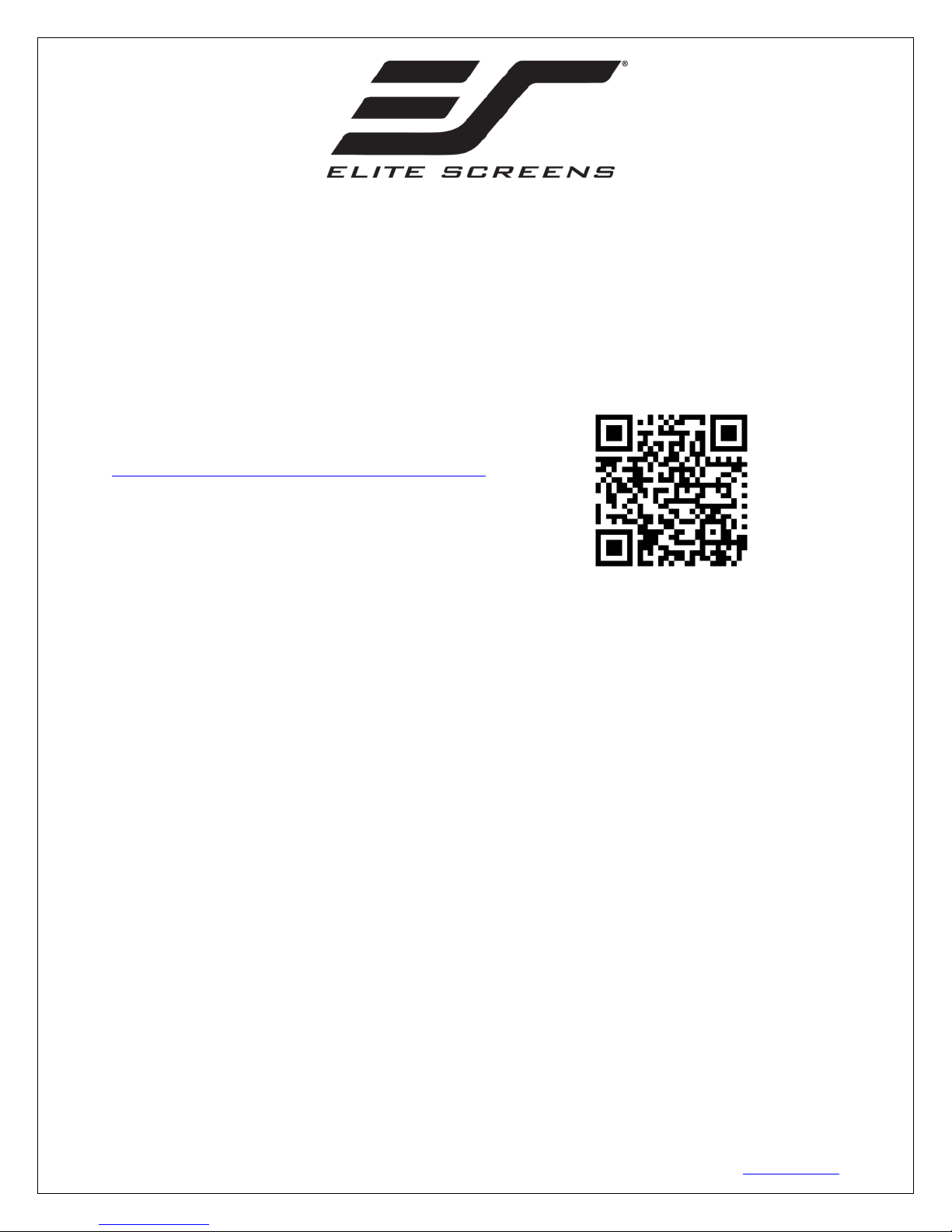
Yard Master Pro B Series
150"/180" Models
Indoor/Outdoor Portable Projection Screen
User’s Guide
Thank you for choosing the Yard Master Pro portable projection screen! Please read through this user
guide before utilizing the screen. Correct usage and maintenance will ensure a long product life
For a visual demonstration of the assembly and disassembly for the
Yard Master Pro (150"/180" Models), please view our video at:
http://www.elitescreens.com/ympro150-180_assembly
OR scan the QR Code provided:
Care & Use Instructions
◆ Elite highly recommends two people to assemble the Yard Master Pro screen.
◆ Please be sure to distinguish between the front and back of the screen fabric when setting up the
projection screen. CineWhite® UHD (front projection) and Wraith Veil (rear projection) are both labeled
front, back.
◆Dust, dirt and scratches on the projection surface will affect the picture quality, please take note of the
points below to prevent that from occurring:
1. Do not touch the projection surface with your hands
2. Do not write or draw on the projection surface
3. Do not use fingers or sharp objects to point on the projection surface; this will damage the screen
material.
4. Use a soft-damp cloth to clean the projection surface; do not use chemical cleaning agents or
alcohol.
5. Use clean water when dampening the cleaning cloth and do not rub against the material to clean it.
◆After using the screen, disassemble it and store it in the carrying bag provided.
◆To avoid damage and injury, the screen should only be operated by adults.
Product Description
Design: The aluminum frame is designed to be light weight and easily operated making it eas y to carr y,
assemble and disassemble.
Screen Fabric: The screen fabric is attached to the rectangular frame and held in place by several pegs
along the frame, which ensure an evenly stretched and flat surface. The CineWhite® UHD (front
projection) and Wraith Veil (rear projection) screen materials are durable and can be folded many times
without causing damage or distortion to the surface.
Re v. 090618 1 ELITESCREENS.com
Page 2

Parts Diagram
CineWhite® UHD (front projection)
A. Folding frame x1
D. Projection screen material x2
Wraith Veil (rear projection)
G. Rope with ring x4
J. Short Center Support Leg x1
(180" models only)
B. Left and right folding legs x2
E. Screen material bag x2
H. Stake x4
C. Center Support Leg x1
(180" models only)
F. Carrying Bag x1
I. Knob screw x8
(180” Models x10)
Note: The parts list above is subject to change without notice.
Correct usage of the projection screen will ensure better viewing results.
For front projection, assemble and view the screen as indicated in Fig.1.
For rear projection, assemble and view the screen as indicated in Fig.2.
Frame Assembly
1. Take the folding frame (A) out o f the carrying bag (F) and place it on a flat surface. Fully unfold the
frame from the center, as shown below
.
Re v. 090618 2 ELITESCREENS.com
Page 3
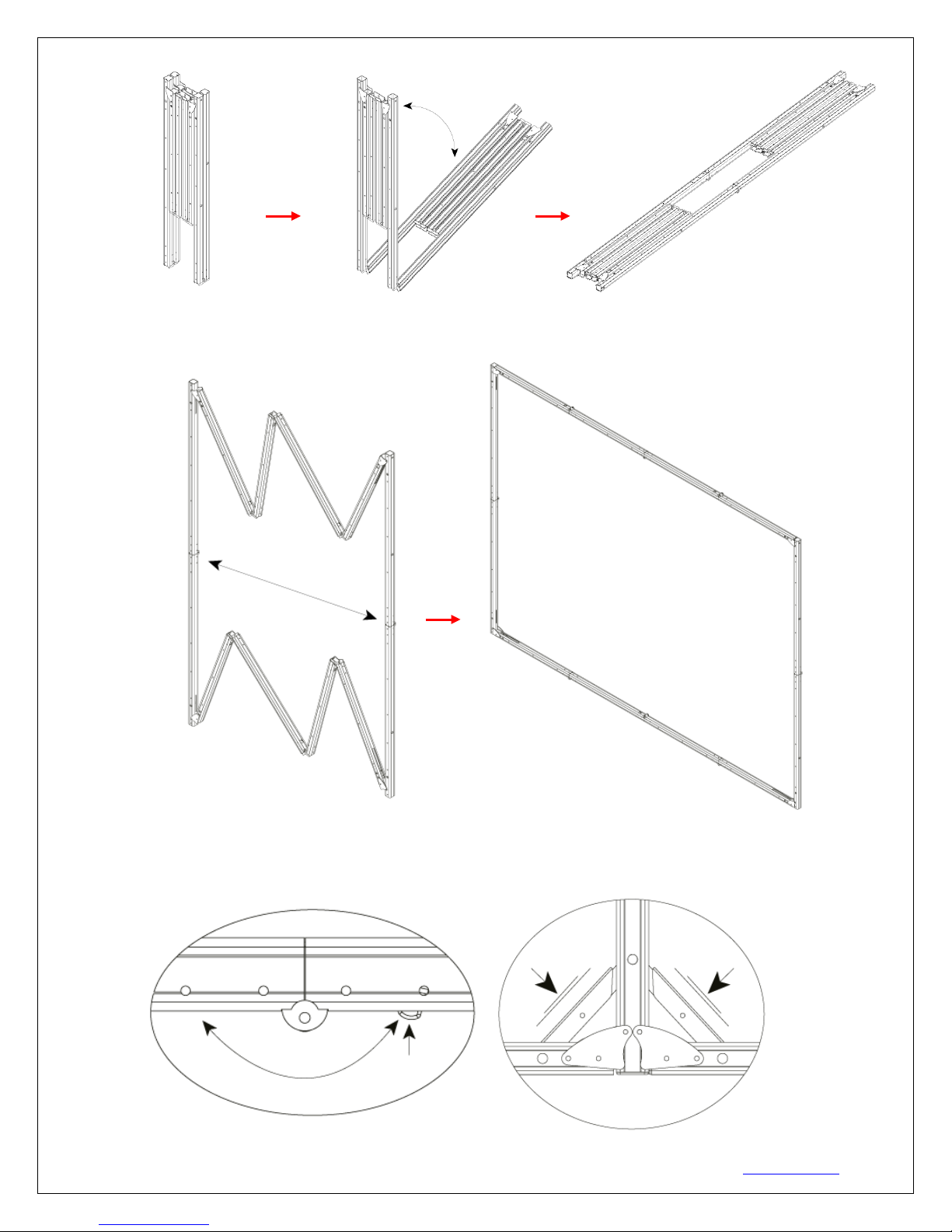
2. Next, unfold the horizontal sections by separating and pulling the left and right sides outwards.
Note: When unfolding the frame and legs, be sure the latch es on the hinges "c lick" into place. P lease als o
make sure all 4 corners of the frame are at a 90° angle and the hinged support bar is straight and not bent.
Screen Material Attachment
Re v. 090618 3 ELITESCREENS.com
Page 4

3. To attach the screen material (D), first utilize the attached pull tabs at the corners to easily hook the
Warning: The additional support sections, located at the middle section of the legs, may unfold on its own. Please
be sure to use caution while removing/placing the legs from/to the bag
1 1 1 1 2 2 2 2 3 3 3
3
holes on the material to the pegs on frame (1). Next, attach the middle sections of sides (2). Then, follow
with the rest of the sections (3). Please follow this order, shown in the diagram below. (1→2→3)
Leg Attachment
4. Carefully take the left and right folding legs (B) out of the carrying bag (F) and place it on a flat
surface. Unfold the left and right legs completely as shown.
This step is for 180" models only.
Re v. 090618 4 ELITESCREENS.com
Page 5

7. Carefully take the center support leg (C) out of the carrying bag (F) and unfold it completely.
Note: Be sure to place the legs in which the
windy applications.
Note: A and B are for 180" models only.
Note: If you are planning to use the Wraith Veil rear projection material (D), attach the short center
support leg (J) instead of the center support leg (C).
6. Line up the correlating screw holes on the frame and legs and fasten the knob screws (I) to all sections,
excluding the back sections of the folding legs (B). These are to be secure in later steps. See below.
eye loops are facing outward from the frame.
These eye loops will be utilized with the rope
with ring (G) to help secure your screen in
9. Attach the ropes and rings (G) to each side of the legs at the top of the frame (1 at each eye and loop).
Re v. 090618 5 ELITESCREENS.com
Page 6

10. At least two people are needed for this step. Open the front side of each folding leg (B) an d car eful ly
Note for 180" models:
lift the top of the frame to stand up the screen. While keeping a hold on the screen, open the other side of
each folding leg and fasten the last knob screws (I) on the back sections of the legs and frame.
To help level the screen, adjust the center
support leg (C) or (J) by tightening or
loosening the knob at the bottom of the
11. To secure the screen, hammer the stakes (H), at your
desired location, into the ground.
12. Finally, tie the 4 ropes (G) to the stakes (H) to
prevent the screen from tilting or falling over. Your
screen should look like figure shown (right).
Screen Disassembly
1. Remove ropes (G) and stakes (H) from the ground.
2. At least two people are needed for this step. Unscrew the knob screws (I) on the back sections of the
legs and fold the hinges so that half of the legs are folded up. Slowly lower the screen to the ground
(towards the closed legs).
3. Unlatch the hinged support bars and fold down other half of the legs.
Re v. 090618 6 ELITESCREENS.com
Page 7

4. Loosen and remove the ropes (G) and knob screws (I) from each leg.
This step is for 180" models only.
5. Fully tighten the knob at the bottom of the center support leg (B). Remove the le g, fold and place it
inside the carrying bag (F) provided.
6. Remove the folding legs (B). Fold and place them inside the carryin g bag (F) provided.
7. Detach the screen material (D) from the folding frame (A) by caref u lly pulling and lifting the edges to
unhook the material from the pegs.
8. Fold screen material (D) in half, folding the bottom of the screen towards the top. Then, fold in half
again in the same way. Lastly, fold the material into thirds to condense the length and place it into the
screen material bag (E).
*If you prefer to roll the material, instead of folding into thirds, roll from one end to the other after
folding in half twice.
9. Unlatch the hinged support bars in each corner of the folding frame (A).
Re v. 090618 7 ELITESCREENS.com
Page 8

10. Press in the black locking buttons, near the folding joints, and carefully fold the frame.
11. Store the screen in the provided carrying bag (F). Be sure to place folding frame, legs, and smaller
parts into the carrying bag first and place the material on top to keep material from creasing or tearing.
For more information, technical support or your local EliteScreens contact, please
Re v. 090618 8 ELITESCREENS.com
ELITESCREENS.com
visit
