Page 1

Dual Purpose Projection Screen
W
hit
e
Boa
rd
Scre
e
n™ S
eries
User’s Guide
Rev. 093009‐JA
www.elitescreens.com info@elitescreens.com
Page 2
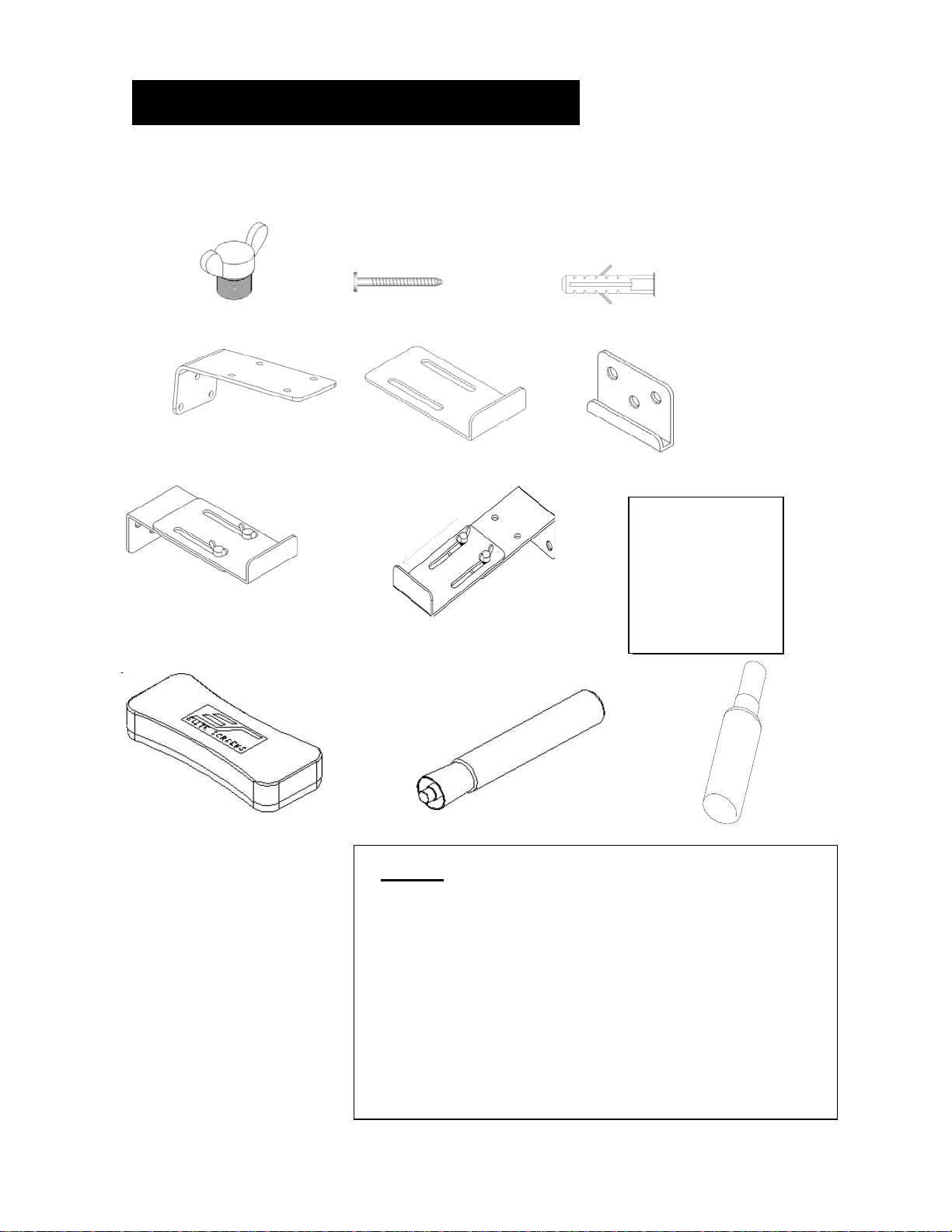
Rev. 093009‐JA
1
Parts List for WhiteBoardScreen™
Please make sure all parts listed are included before proceeding with installation
a b c
h
G and H are
actual i n d i v i d ua l
parts included but
configurations only by
combining parts (d)
and (e) with the
butterfly screw
not
d e f
g
Note: The
Series
the WhiteBoardScreen™.
WhiteBoardScreen™
eraser should only be used for
I j k
Parts List
a. Qty 4 – Butterfly screw
b. Qty 12 – Wall screw
c. Qty 12 – Hollow wall (or drywall) anchor
d. Qty 2 – Top hanging wall brackets (to the wall)
e. Qty 2 – Top hanging white board brackets (to the white board)
f. Qty 2 – Bottom hanging bracket
g. For white board diagonal size 60 (4:3) inches
h. For white board diagonal 80 (4:3), 96 (16:9) inches.
i. Qty 2 – white board eraser
j. Qty 2 – Dry‐erase pens
k. Qty 1 – WhiteBoardScreen™ cleaner
Page 3
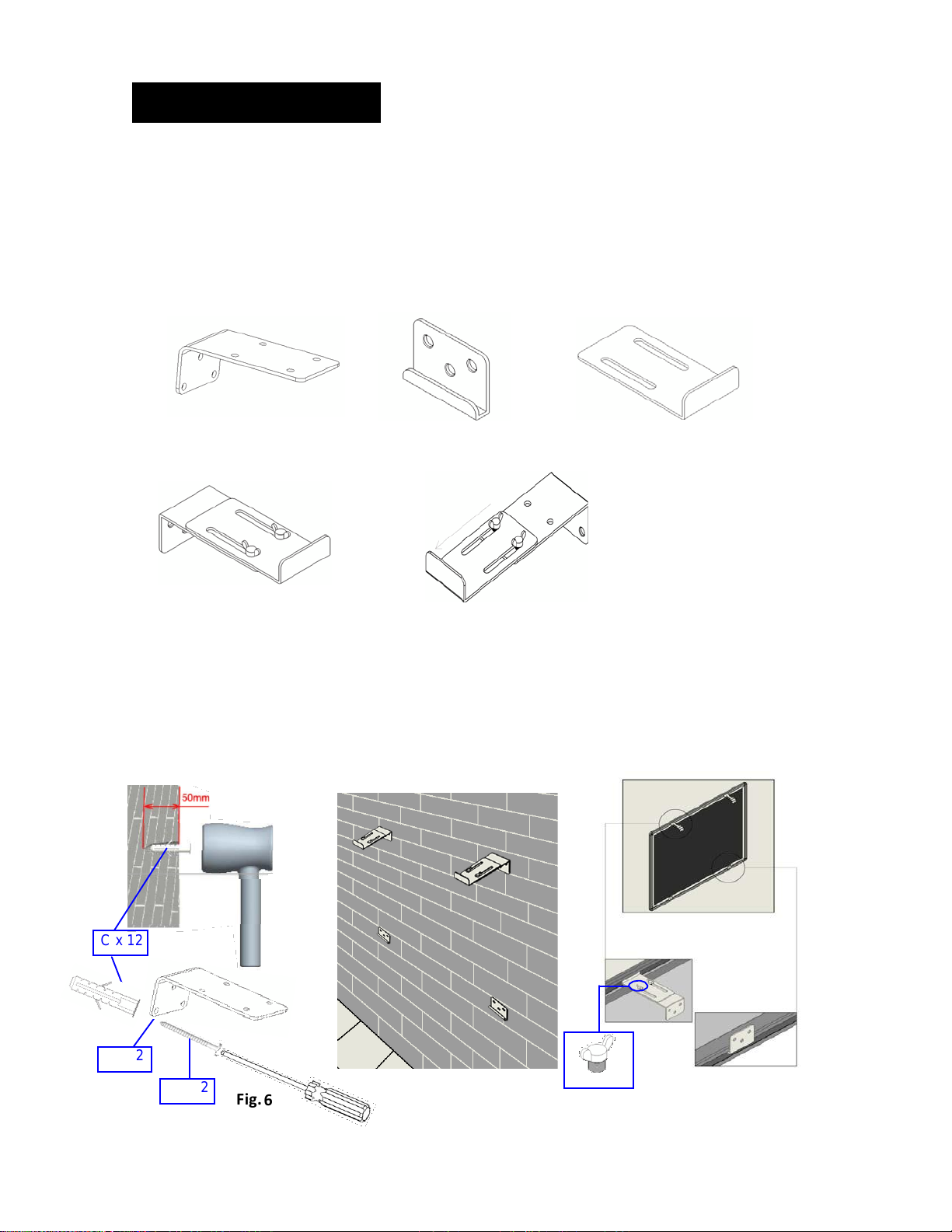
Rev. 093009‐JA
2
X 2
2
Fig.
6
Installation
1. Mark the location the WhiteBoard™ screen will be installed and drill your holes for all Top Hanging Wall
Brackets (fig. 1) and Bottom Frame Hanging Brackets (fig. 2)
2. Attach the Top Hanging White Board Brackets (fig. 3) to the Top Hanging Wall Brackets (fig. 1) with the
Butterfly Screws according to the size of the WhiteBoardScreen™ as specified in fig. 4 and 5
3. Next, affix the Top Hanging Wall Brackets (fig. 1) and the Bottom Frame Hanging Brackets (fig. 2) to the
drilled locations and install the wall screws (fig. 6).
4. Lastly, hang the WhiteBoardS creen™ on the brackets (fig. 7).
below.
C x 12
D
Fig. 1 Fig. 2 Fig. 3
Fig. 4 Fig. 5
Note:
Fig. 4
Bracket
Fig. 5 Recommended Bracket configuration for white board 80 inch (4:3) and 96 inch (16:9)
B X 1
configuration for white board 60 inch diagonal (4:3) screens
A X 4
Fig. 7
Page 4
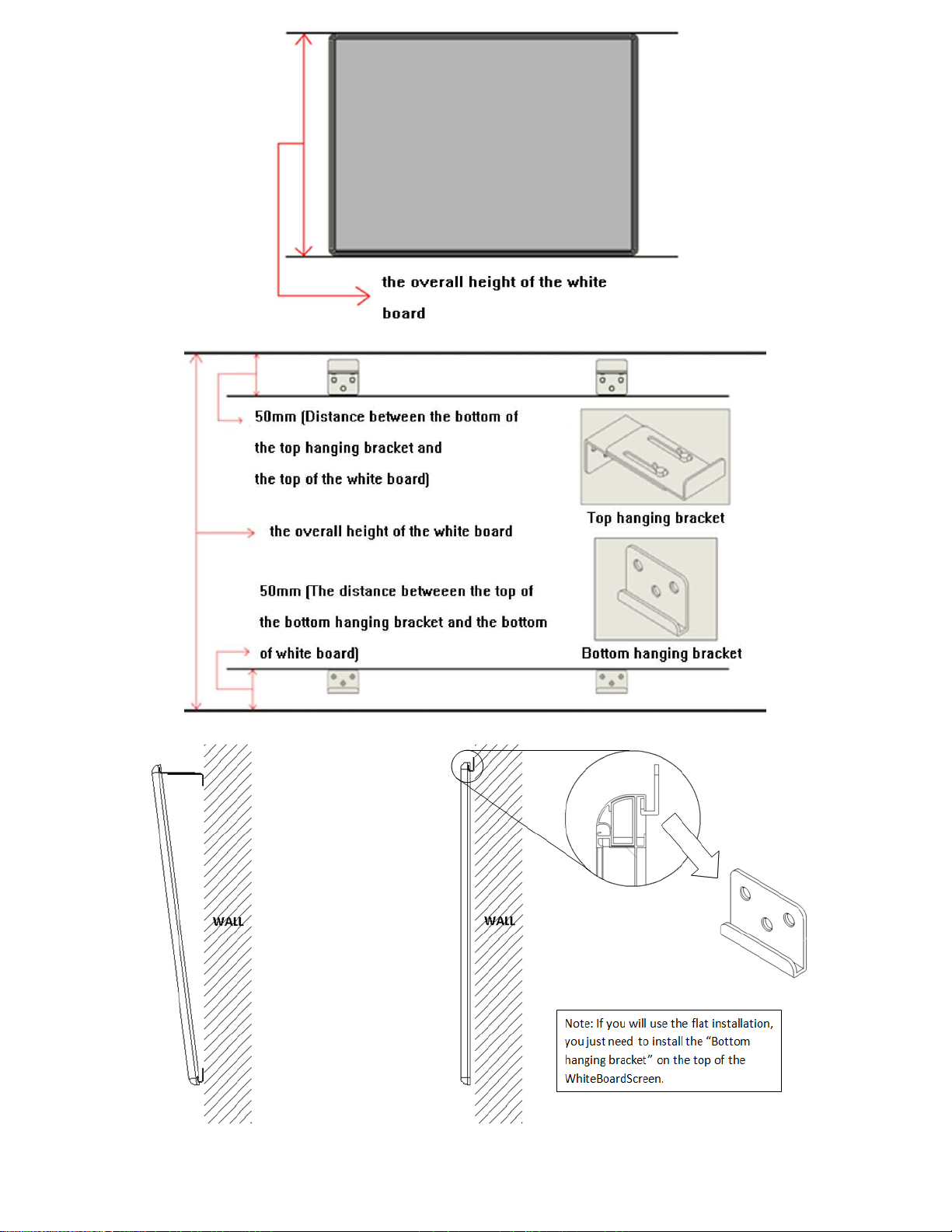
3
Desktop Projector Mode
Rev. 060809‐JA
Overhead Projector Mode
Page 5

Rev. 060809‐JA
4
Recommended Installation Locations for desktop and overhead projector installations
Unit: mm
Model
Number
Overall
Width
(W)
Overall
Height
(H)
Installation
Height (A)
Suggested
Projection
Distance (B)
Sit ting
View
Distance
(C1)
Standing
View
Distance
(C2)
Suggested
Projection
Height (D)
Viewer
Distance
(E)
Sitting
View
Height
(F1)
Standing
View
Height
(F2)
Sit ting
View
Angle
(01)
Standing
View
Angle
(02)
WB60V
1190.0
930.0
1000 ‐ 1200
1950 ‐ 2950
160 114
800 ‐ 1000
1200
1200
1700
9° 6°
Unit: Inches
Model
Number
Overall
Width
(W)
Overall
Height
(H)
Installation
Height (A)
Suggested
Projection
Distance (B)
Sitting
View
Distance
(C1)
Standing
View
Distance
(C2)
Suggested
Projection
Height (D)
Viewer
Distance
(E)
Sitting
View
Height
(F1)
Standing
View
Height
(F2)
Sitting
View
Angle
(01)
Standing
View
Angle
(02)
WB60V
46.9
36.6
39.4 ‐ 47.2
76.8 ‐ 116.1
6.3 4.5
31.5 ‐ 39.4
47.2
47.2
66.9
9° 6°
The StarBright4 material used in this WhiteBoardScreen™ has a special high gain that is
angular reflective. In order to take full advantage of this special material, it is important that
the WhiteBoardScreen™ is installed properly so that the projected image is viewed within the
recommended viewing angle.
It is normal for some viewing areas to be less bright than the center due to the nature of the
screen material. It is not a defect and minor “hot spotting” will occur as a result.
The below charts will assist in determining several factors to consider to help you with your installation.
Please note that these are only recommendations.
Desktop
projector
installation
Standing
View
Sitting
View
Page 6

Rev. 060809‐JA
5
Unit: mm
Model
Number
Overall
Width
(W)
Overall
Height
(H)
Installation
Height (A)
Suggested
Projection
Distance (B)
Sit ting
View
Distance
(C1)
Standing
View
Distance
(C2)
Suggested
Projection
Height (D)
Viewer
Distance
(E)
Sit ting
View
Height
(F1)
Standing
View
Height
(F2)
Sitting
View
Angle
(01)
View
Angle
(02)
WB80V
1630.0
1230.0
1000 ‐ 1200
2750 ‐ 3750
228
145
800 ‐ 1000
1200
1200
1700
10° 6°
Unit: inches
Model
Number
Overall
Width
(W)
Overall
Height
(H)
Installation
Height (A)
Suggested
Projection
Distance (B)
Sit ting
View
Distance
(C1)
Standing
View
Distance
(C2)
Suggested
Projection
Height (D)
Viewer
Distance
(E)
Sit ting
View
Height
(F1)
Standing
View
Height
(F2)
Sit ting
View
Angle
(01)
Standing
View
Angle
(02)
WB80V
64.2
48.4
39.4 ‐ 47.2
108.3 ‐ 147.6
9.0 5.7
31.5 ‐ 39.4
47.2
47.2
66.9
10° 6°
Standing
Sitting
View
View
Page 7

Rev. 060809‐JA
6
Unit: mm
Model
Number
Overall
Width
(W)
Overall
Height
(H)
Installation
Height (A)
Suggested
Projection
Distance (B)
Sitting
View
Distance
(C1)
Standing
View
Distance
(C2)
Suggested
Projection
Height (D)
Viewer
Distance
(E)
Sitting
View
Height
(F1)
Standing
View
Height
(F2)
Sitting
View
Angle
01)
Standing
View
Angle
(02)
WB96H
2130.0
1230.0
1000 ‐ 1200
3200 ‐ 4200
187 125
800 ‐ 1000
1200
1200
1700
8° 5°
Unit: inches
Model
Number
Overall
Width
(W)
Overall
Height
(H)
Installation
Height (A)
Suggested
Projection
Distance (B)
Sit ting
View
Distance
(C1)
Standing
View
Distance
(C2)
Suggested
Projection
Height (D)
Viewer
Distance
(E)
Sitting
View
Height
(F1)
Standing
View
Height
(F2)
Sitting
View
Angle
(01)
Standing
View
Angle
(02)
WB96H
83.9
48.4
39.4 ‐ 47.2
126 ‐ 165.3
7.4 4.9
31.5 ‐ 39.4
47.2
47.2
66.9
8° 5°
Standing
View
Sitting
View
Desktop Installation explanation :
A=Installation Height (Floor to bracket drilling hole)
B=Suggested Projection Distance (Projector to screen)
C1=Sit View Distance (The brightest view when people are sitting down in relation to the angle setting in F1)
C2=Stand View Distance (The brightest view when people are standing in relation to the angle setting in F2)
****User selectable average recommendations****
D=Suggested Projection Height (Floor to project center)
E=Viewer Distance (User to projector)
F1=Sit View Height
F2=Stand View Height
**** The basis of height is from an average height ****
θ1=Sit View Angle (Screen slope angle between screen and wall to achieve brightest view)
θ2=Stand View Angle (Screen slope angle between screen and wall to achieve brightest view)
(*****Relation between C1, F1 and θ1 ; Relation between C2, F2 and θ2*****)
W=Overall Width
H=Overall Height
Page 8

Rev. 060809‐JA
7
Overhead Projector installation
Unit: mm
Models
Overall
Width
(W)
Overall
Height
(H)
Installation
Height (A)
Suggested
Projection
Distance
(B)
Ceiling
Height
(C)
Suggested
Offset (D)
Viewer
Distance
(E)
Sitting
View
Height
(F1)
Standing
View
Height
(F2)
WB60V
1190.0
930.0
2340
1950 ‐ 2950
2500
130
1200
1200
1700
Unit: Inches
Models
Overall
Width
(W)
Overall
Height
(H)
Installation
Height (A)
Suggested
Projection
Distance
(B)
Ceiling
Height
(C)
Suggested
Offset (D)
Viewer
Distance
(E)
Sitting
View
Height
(F1)
Standing
View
Height
(F2)
WB60V
46.9
36.6
92.1
76.8 ‐ 116.1
98.4
5.1
47.2
47.2
66.9
Standing
View
Sitting
View
Page 9

Rev. 060809‐JA
8
Unit: mm
Model
Number
Overall
Width
(W)
Overall
Height
(H)
Installation
Height (A)
Suggested
Projection
Distance
(B)
Ceiling
Height
(C)
Suggested
Offset (D)
Viewer
Distance
(E)
Sitting
View
Height
(F1)
Standing
View
Height
(F2)
WB80V
1630.0
1230.0
2340
2750 ‐ 3750
2500
174
1200
1200
1700
Unit: Inches
Model
Number
Overall
Width
(W)
Overall
Height
(H)
Installation
Height (A)
Suggested
Projection
Distance
(B)
Ceiling
Height
(C)
Suggested
Offset (D)
Viewer
Distance
(E)
Sitting
View
Height
(F1)
Standing
View
Height
(F2)
WB80V
64.2
48.4
92.1
108.3 ‐ 147.6
98.4
6.9
47.2
47.2
66.9
Standing
View
Sitting
View
Page 10

Rev. 060809‐JA
9
Unit: mm
Model
Number
Overall
Width
(W)
Overall
Height
(H)
Installation
Height (A)
Suggested
Projection
Distance
(B)
Ceiling
Height
(C)
Suggested
Offset (D)
Viewer
Distance
(E)
Sitting
View
Height
(F1)
Standing
View
Height
(F2)
WB96H
2130.0
1230.0
2340
3200 ‐
4200
2500 29
1200
1200
1700
Unit: Inches
Model
Number
Overall
Width
(W)
Overall
Height
(H)
Installation
Height (A)
Suggested
Projection
Distance
(B)
Ceiling
Height
(C)
Suggested
Offset (D)
Viewer
Distance
(E)
Sitting
View
Height
(F1)
Standing
View
Height
(F2)
WB96H
83.9
48.4
92.1
126 ‐ 165.3
98.4
1.1
47.2
47.2
66.9
Standing
View
Sitting
View
Overhead
installation
A=Installation Height (Suggested from floor to top of screen)
B=Suggested Projection Distance (Projector to screen)
C=Ceiling Height
D=Suggested Offset (Distance between projection center and top of screen)
E=Viewer Distance (User to projector)
F1=Sit View Height
F2=Stand View Height
****The basis of height is from an average height****
W=Overall Width
H=Overall Height
Note: The data is for reference only. The installer should base the installation according to
the customer and the space provided.
explanation:
Page 11

Rev. 060809‐JA
10
Limited Warranty Policy
What is Covered: Elite Screens, Inc. (“Elite Screens”) warrants its products to the first retail purchaser, if purchased new and
operated in the United States or Canada, to be free from defects in workmanship and materials (except as provided below) for a
period of (2) years from the date of original purchase, and (3) years for products purchased directly by educational, non-profit,
religious or government organizations.
Refurbished products purchased directly from Elite Screens are warranted for a period of (90) days from the date of original
purchase.
For warranty service, you must provide proof of purchase and the serial number of your product.
How to Get Service: Should this product prove defective during the warranty period, please visit
www.elitescreens.com/rmaform and submit a warranty claim form. You must provide your proof of purchase, the serial number
of your product, and describe the problem you are experiencing with your screen. An Elite Screens representative will determine
whether the product requires service, and provide you with further instructions on how to proceed with your warranty claim.
Missing Parts: If your product is missing parts, Elite Screens will, at its option, replace the part without any charge, including
shipping and handling, provided that that you report your claim within (7) days of receipt. If you report your claim after (7) days
of receipt, but within (30) days of receipt, Elite Screens will, at its option, replace the part without charge, but you will bear the
cost of shipping and handling. If you report your claim after (30) days of receipt, you will bear all costs to replace the part.
Returns and Exchanges: If a return is needed, Elite Screens will issue you a Return Merchandise Authorization (“RMA”)
Number. This number is valid for (45) days from the date of issue, and is required to process any returns. A returned item sent to
Elite Screens without a visible or valid RMA Number is subject to refusal by Elite Screens. You are responsible for the cost of
returning the item and ensuring the product is properly packaged to prevent damage in transit.
Once a returned product is received, Elite Screens will, at its option, replace the product or part without charge, including ground
service freight. The replacement product or part may be new or refurbished to the Elite Screens standard of quality, and is
subject to stock availability. Elite Screens’ liability for replacement of the covered product will not exceed the original retail
selling price of the covered product. Exchange products and parts assume the remaining warranty period of the original product
covered by this limited warranty.
What is Not Covered: This warranty is not transferable and does not cover product purchased by another end user. This
warranty does not cover incidental damages, such as loss of time, loss of use, or installation costs of defective, repaired or
replaced product. This warranty does not cover product that has been damaged or rendered defective as a result of (a) neglect,
abuse or misuse; (b) modification of the original product; (c) improper use or installation of products not manufactured by Elite
Screens; (d) service provided by anybody other than Elite Screens; (e) abnormal mechanical or environmental conditions; (f)
unusual physical or electrical stress -including failure or fluctuation of electrical power, lighting, static electricity, fire, tornadoes,
or other natural disasters.
Elite Screens does not warrant against freight damage, concealed or otherwise, unless product is shipped directly from an Elite
Screens facility. You must contact the vendor and the delivering carrier to report freight damage within (7) days of receipt.
Failure to report freight damages within the carrier’s guidelines may result in you bearing all costs.
THIS LIMITED WARRANTY AND REMEDY PROVIDED ABOVE ARE EXCLUSIVE AND IN LIEU OF ALL OTHER WARRANTIES. ELITE
SCREENS, INC. DISCLAIMS ALL OTHER WARRANTIES, WHETHER EXPRESS, IMPLIED OR STATUTORY, INCLUDING ANY
WARRANTY OF MERCHANTABILITY, ANY WARRANTY OF FITNESS FOR A PARTICULAR PURPOSE AND ANY IMPLIED
WARRANTIES ARISING FROM A COURSE OF DEALING OR USAGE OF TRADE. THIS LIMITED WARRANTY GIVES THE END USER
SPECIFIC LEGAL RIGHTS, AND THE END USER MAY HAVE OTHER RIGHTS WHICH VARY FROM STATE TO STATE.
EXCEPT AS PROVIDED IN THIS WRITTEN WARRANTY, ELITE SCREENS, INC. SHALL NOT BE LIABLE FOR ANY LOSS,
INCONVENIENCE, OR DAMAGE, INCLUDING DIRECT, SPECIAL, INCIDENTAL OR CONSEQUENTIAL DAMAGES, RESULTING FROM
THE USE OR INABILITY TO USE THE ELITE SCREENS PRODUCT, OR FOR LOST DATA OR LOST SOFTWARE WHETHER
RESULTING FROM BREACH OF WARRANTY OR ANY OTHER LEGAL THEORY. SOME STATES DO NOT ALLOW THE EXCLUSION
OR LIMITATION OF INCIDENTAL AND CONSEQUENTIAL DAMAGES, SO THE ABOVE LIMITATION MAY NOT APPLY.
In Canada, warranties include both warranties and conditions. Some jurisdictions do not allow limitations on how long an
implied warranty lasts and some jurisdictions do not allow the exclusion or limitation of incidental or consequential damages, so
the above limitations and exclusions may not apply to you. This warranty gives you specific legal rights, and you may also have
other rights which vary from jurisdiction to jurisdiction.
International Warranty: Elite Screens, Inc. does not provide warranty coverage outside of the United States or Canada. For
more information on the warranty coverage, terms and conditions in your region, contact your Elite Screens International
Distributor directly.
