Elite Screens PowerMax PM90V, PowerMax PM91H-E12, PowerMax PM100V, PowerMax PM120V, PowerMax PM100H-E12 User Manual
...Page 1

Electric Motorized Projection Screen
PowerMax Series
User’s Guide
Rev.123011-AS
www.elitescreens.com info@elitescreens.com 1
Page 2
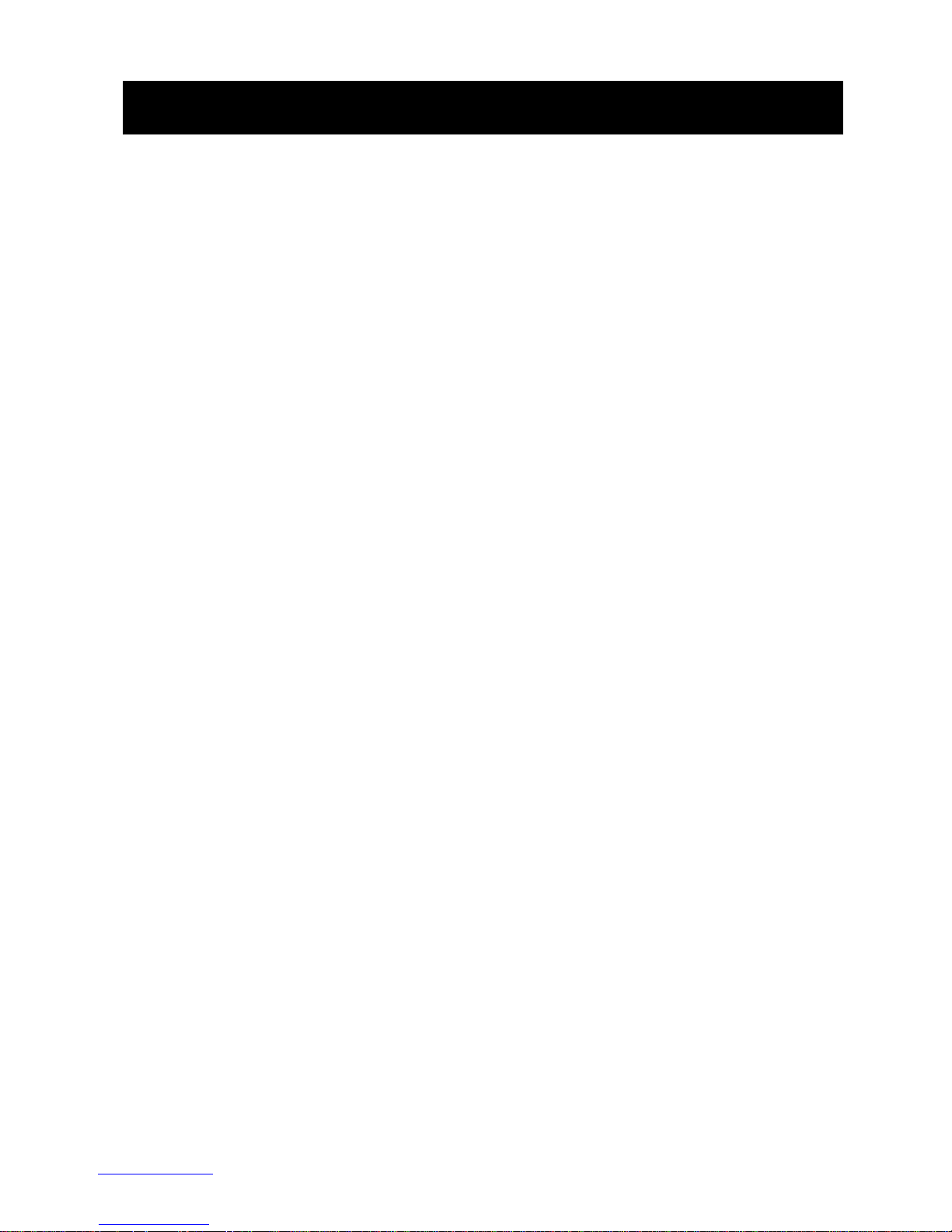
Important Safety & Warning Precautions
Make sure to read this user’s guide and follow the procedure below.
Caution: The screen’s Black Top Drop is already set to its maximum drop distance. There is NO extra Black
Top Drop in the roller. Please be aware of this as it will void your warranty with Elite Screens. Unapproved
changes or modifications (except for cutting the power cord for hardwire installations) to this unit are
prohibited and will void your warranty. For more information, please contact our Technical Support
Department at (877) 511-1211 Ext. 604.
• Please retain this user’s guide for future reference.
• To avoid damaging the unit, do not use with any unauthorized accessories not
recommended by the manufacturer.
• Handle the unit carefully during transportation to avoid any damages.
• To ensure safe and reliable operation, direct connection to a properly grounded power
source is advised.
• The power outlet supplying power to the unit should be close to the unit and easily
accessible.
• Do not install the unit on uneven or inclined surfaces.
• Do not put heavy objects on the power cord and position it properly to avoid creating a
trip obstacle.
• Never overload the power cord to prevent an electric shock or fire due to a loose contact
or a short circuit.
• There are not user serviceable parts in this unit. Do not attempt to disassemble this unit
by yourself. No one except authorized technicians can open and make repairs to this unit.
• Make sure the power source this unit is connected to has a continuous power flow.
• If there is need to use an extension cord, make sure the cord has an equal rating as the
appliance to avoid overheat.
• Do not handle the power plug when your hands are wet or your feet are in contact with
water.
Do not use this unit under the following circumstances.
• Disconnect the power cord under the conditions of heavy rain, wind, thunder or lightning.
• Avoid direct Sunshine, rain shower and moisture.
• Keep away from fire sources and high temperature to prevent this device from
overheating.
• Cut off the power supply first before transportation or maintenance.
• Fully disconnect from the power supply when the unit is not in use for a long period of
time, as should be done with any other electric household appliance.
• To avoid possible injury and/or an electric shock, do not attempt to use the screen if there
is obvious damage or if there are any evident broken parts.
Rev.123011-AS
www.elitescreens.com info@elitescreens.com 2
Page 3
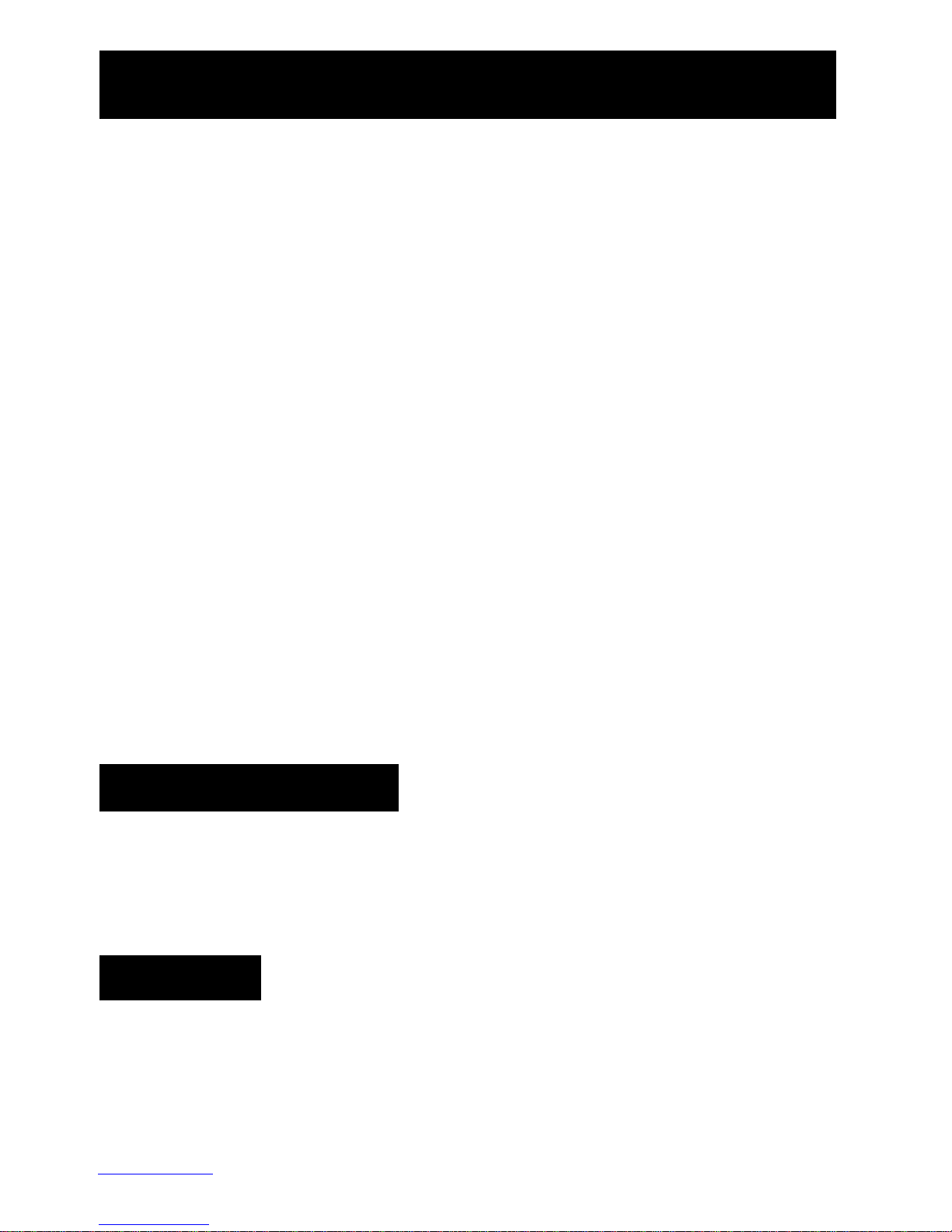
Installation Warning
Pre
-
Installation
NOTE
Due to various installation environments, the instructions provided in this user’s guide are for
reference only. Please consult a professional installation company for further installation and
safety advice. The installer must insure that proper mounting hardware is used to provide
adequate strength suitable for the installation. Elite Screens is not liable for any faulty
installations.
The Screen’s Top Black Drop is already set to its maximum drop distance. There is NO extra top black drop
in the roller. Please be aware of this as it will void the limitation of your warranty.
Individual modifications to this product are prohibited and will void the warranty with the
manufacturer. Please contact Elite Screens Customer Service for any questions.
NOTE:
This equipment has been tested and found to comply with the limits for a Class B digital device,
pursuant to Part 15 of the FCC Rules.
These limits are designed to provide reasonable protection against harmful interference in a residential
installation. This equipment generates and can radiate radio frequency energy and, if not installed and
used in accordance with the instructions, may cause harmful interference to radio communications.
However, there is no guarantee that the interference will not occur on a particular installation. If this
equipment causes harmful interference to radio or television reception, which can be determined by
turning the equipment off and on, the user is encouraged to try to correct the interference by one or more
of the following measures.
Reorient or relocate the receiving antenna of the device which may be casing the interference.
Increase the separation between the screen and the device’s receiver.
Connect the equipment into a different power outlet other than the device.
1. Carefully unpack the screen.
2. Always handle the screen in a leveled position on a clean surface.
3. In order to protect the screen from exposure to stains, keep the screen out of contact with foreign
particles such as dust, sawdust, and/or liquids.
Regardless of the mounting method, the screen should be securely supported so that the vibration or
pulling on the viewing surface will not cause the casing to become loose or fall. The installer must insure
that the fasteners used are of adequate strength and suitable for the installation location.
Rev.123011-AS
www.elitescreens.com info@elitescreens.com 3
Page 4
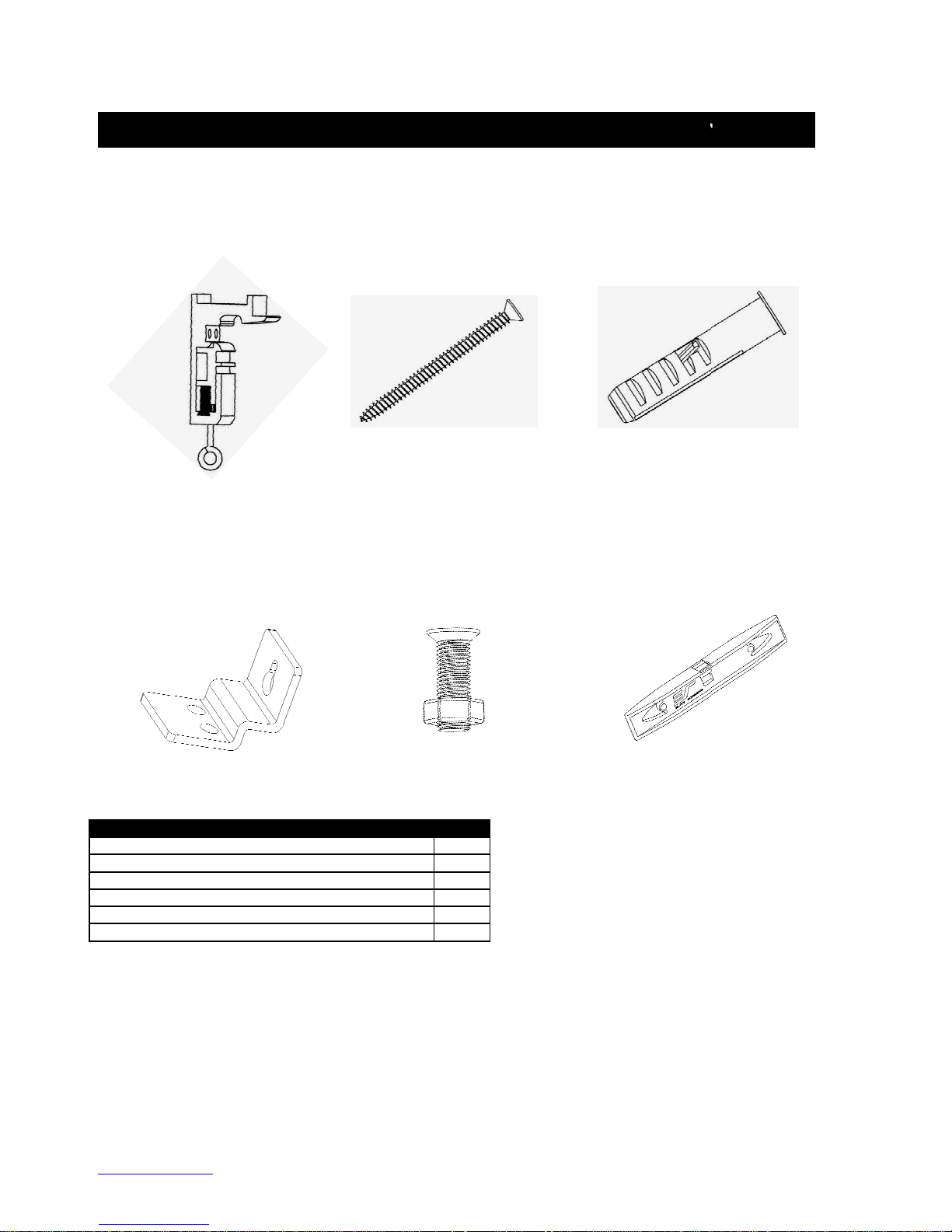
Hardware Parts List for the Powe
Please make sure all parts listed below are included before proceeding with the installation
Hardware Parts List
a. Mounting Bracket
b. M4x50 Screw
c. M10 Anchor
d.
Suspended Ceiling Bracket Connector
e. M5x15 Screw
& Bolt
f. Bubble Level
rMax Series
c.
.
QTY
2
4
4
2
4
1
00
.
a.
d.
b.
e. f
Rev.123011-AS
www.elitescreens.com
info@elitescreens.com
4
Page 5
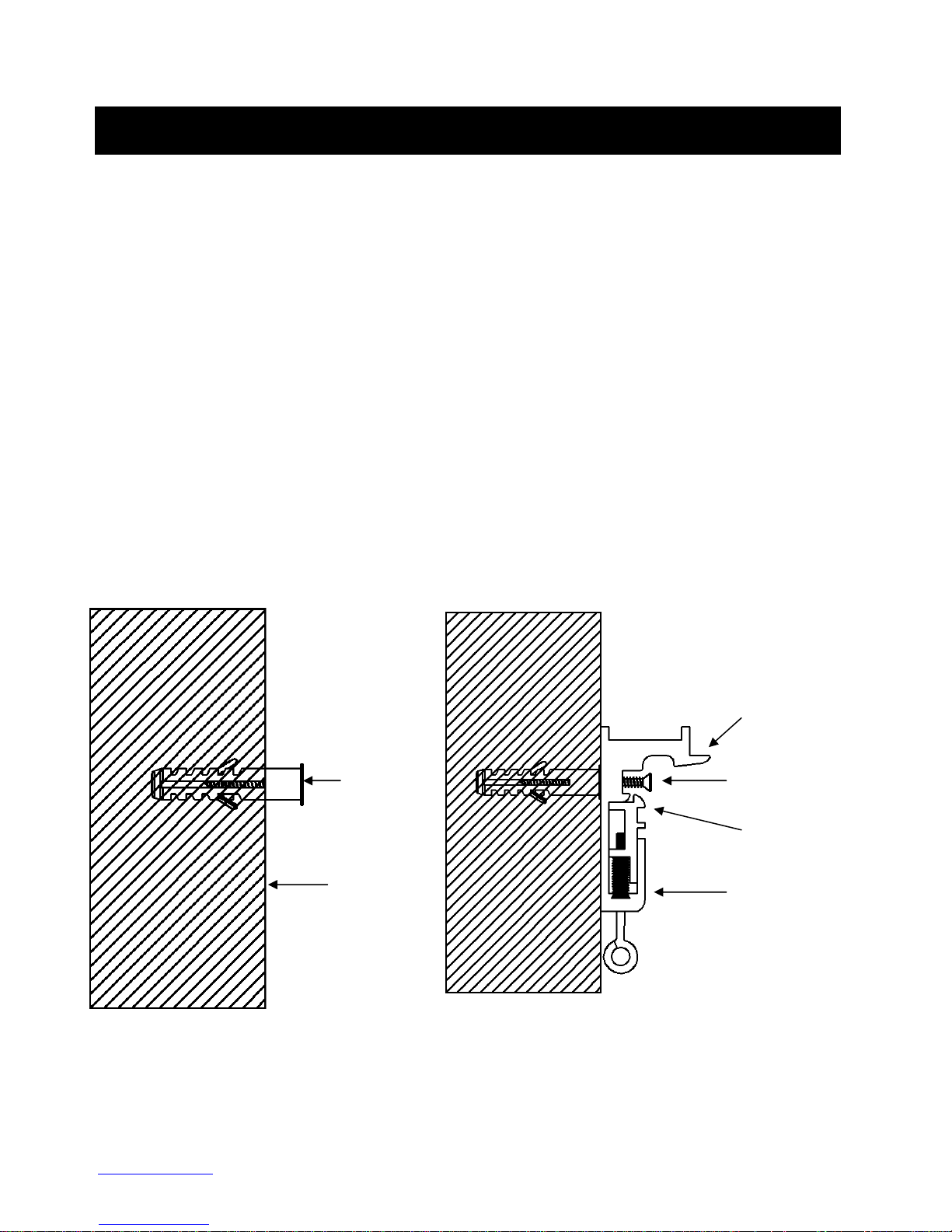
Installation Instructions
Please consult a professional Installer. Elite Screens is not liable for faulty installations.
Flush Mount to the Wall
1. Mark the location of where the screen is to be installed, drill your holes, and insert the
M10 Anchors (c).
2. Install the Mounting Brackets (a) to the wall and secure with the M4x50 Screws (b).
Mou
Fix Plate 1
Anchor M4x50 Screw
Fix Plate 2
Wall Mounting
Bracket
Mounting Bracke Mounting Bracket
Mounting Bracket
Rev.123011-AS
www.elitescreens.com info@elitescreens.com 5
Page 6

3. Attach the screen to the Mounting Bracket by inserting the top of the case to the first fix plate,
Screen Case
and securing the back of the case to the second Fix Plate. Make sure the case slots are securely
attached to the Mounting Bracket.
Mounting Bracket Mounting Bracket
Fix Plate 1 Fix Plate 2
Mounting Bracket
Case Slot 1
Case Slot 2
Rev.123011-AS
www.elitescreens.com info@elitescreens.com 6
Page 7

Flush Mount to the Ceiling
M4x50 Screw
Mounting Bracket
Mounting Bracket
Fix Plate
1
Fix Plate
2
1. Mark the location of where the screen is to be installed, drill your holes, and insert the M10
Anchors (c).
2. Install the Mounting Brackets (a) to the ceiling and secure with the M4x50 Screws (b).
Ceiling
M10 Anchor
Fix Plate 1
Fix Plate 2
3. Attach the screen to the Mounting Bracket by inserting the top of the case to the first Fix Plate,
and securing the back of the case to the second Fix Plate. Make sure the case slots are securely
attached to the Hanging Bracket.
Rev.123011-AS
www.elitescreens.com info@elitescreens.com 7
Page 8

Suspended Ceiling using Chains
You can also hang the screen on a ceiling by using chains (not included
Connect the Suspended Ceiling Bracket Connector (d) to the
(e).
M5x15 Bolt
ot included) through the loop holes of the Suspended Ceiling Bracket Connector (d).
pended Ceiling Bracket Connector
(a) and secure with
Suspended Ceiling Bracket C
(additional hardware required)
1.
2.
the M5x15 Screws & Bolts
(e)
Mounting Bracket
(a)
).
Mounting Bracket
(d)
M5x15 Screw
(e)
onnector
3. Insert chains (n
Sus
Loop Holes
Rev.123011-AS
www.elitescreens.com
info@elitescreens.com
8
Page 9

Built in 3 Way Control Switch
1. The PowerMax Series c
omes with a 3 Way Control Switch attached to the Power Cord, which is 3.5
Bubble Level (f) to ensure the screen is level before plugging in the power cord.
from Mounting Brackets
Bracket Release Tab and remove the bottom of the case first, away
, followed by the top of the case.
Pull Bottom of case first away from wall/ceiling.
meters in length.
2. Use the provided
3 Way Control
Up/Stop/Down
Switch
Bubble Level (f)
Remove Screen
1. Pull down on the Mounting
from the wall/ceiling
Release Tab
Rev.123011-AS
www.elitescreens.com
info@elitescreens.com
9
Page 10

RT Optional Remote
Please contact Elite Screens to purchase the
RF Remote 3 Way Wall Switch
IR Eye Receiver
Control Kit for PowerMax Series
Remote Control Kit.
AAA Battery x 2
ZPM-
A.
IR Remote
Red+ Green -
E.
12V Trigger
optional ZPM-RT
4 55”
B. C.
110”
F. G.
Wall Box
1
D.
Rev.123011-AS
www.elitescreens.com
info@elitescreens.com
10
Page 11

ZPM-RT Installation & Control Instructions 1
1. Disconnect the 3 Way Control Switch from the PowerMax Screen as shown below.
3 Way Control Switch
Screen
2. Connect the Wall Box (G) to the screen as shown below.
Wall box (G) Screen
1
Rev.123011-AS
www.elitescreens.com info@elitescreens.com 11
Page 12

ZPM-RT Installation & Control Instructions 2
Please consult a professonial installer for this procedure. Elite Screens is not responsible for faulty installations.
1. Cut the cable of both the Wall Box (G) and the attached Control Switch to expose the wires.
Cut Cable
Cut Cable
Wall Box (G)
2. Connect the wires from the screen to the Wall box (G) according to their specific color.
Purple Wire = Up
Orange Wire = Down
Yellow Wire = Common
Yellow & Green Wire = Ground
Purple Wire = Up
1
Yellow Wire = Common
Orange Wire = Down
Yellow & Green Wire = Ground
3. The Wall Box (G) should be connected to your screen as shown below.
Wall Box (G)
Rev.123011-AS
www.elitescreens.com info@elitescreens.com 12
Page 13

3 Way Wall Switch (C)
1. Connect the 3 Way Wall Switch (C) to the Wall Box (G) and mount on wall.
Wall Box (G)
3 Way Wall Switch
(C)
12 Volt Trigger (E)
1. Connect the 12 Volt Trigger (E) to the Wall Box (G) for set up to your projector.
Wall Box (G)
12 Volt Trigger (E)
DC12V
0V Connect to Projector
Red Wire
Green Wire
IR Eye Receiver (F)
1. Connect the IR Eye Receiver (F) to the Wall Box (G) for high wall or ceiling installations
Wall Box (G)
IR Remote (A)
IR Eye Receiver (F)
Rev.123011-AS
www.elitescreens.com info@elitescreens.com 13
Page 14

PowerMax Dimension Table
Unit: mm
Measurements are intended as a reference only and are subject to change without notice. Note: Data Error may be ±1"
Rev.123011-AS
www.elitescreens.com info@elitescreens.com 14
Page 15

Warranty Policy
• Two (2) Year parts and labor warranty from defects in workmanship from purchase date as
follows (except for refurbished units as specified below).
• Three (3) Year parts and labor warranty from defects in workmanship for GEMR (Government,
Educational, Military, & Religious) purchases of new product only.
• Refurbished Units carry a 90-DAY parts and labor warranty.
• Each party will be responsible for one way shipping during the warranty period.
• A RMA (Return Merchandise Authorization) number must be issued in order to process a
replacement or to authorize a return for warranty repair. Elite Screens will, at its sole option
replace or repair the defective unit with a replacement *(see exceptions below) after the
defective unit or parts have been received. Once the product is received, Elite Screens will send
out a replacement *unit to the customer by ground service (subject to inventory availability).
• Do Not Return Any Unauthorized Items to Elite Screens, as they will be refused and returned at
your expense. The RMA Number must be included on the outside label of your shipping box.
Our warehouse is not authorized to accept returns without an RMA number on the shipping
label.
• RMA Numbers are valid for 45 days from the date issued.
• Missing Parts must be reported within 7 days of receipt. If reported after 7 days, the customer will
be responsible for shipping and handling fees. If reported after 30 days of receipt, the customer
will be responsible for cost of parts and shipping & handling fees.
*A New or refurbished replacement will be send out to the customer depending on the type of
purchase (new or refurbished) and based on stock availability.
North America only U.S. and Canada
For Warranty and Service requests, please submit an RMA/Service Form at:
www.elitescreens.com/warrantysupportform
Please visit this link for full Warranty information:
www.elitescreens.com/warranty
For Customer Service and Technical questions, please contact Elite Screens at:
Telephone: (877) 511-1211 service@elitescreens.com
Fax: (562) 926-8433 techsupport@elitescreens.com
REMEMBER TO REGISTER YOUR PRODUCT AT:
WWW.ELITESCREENS.COM
Rev.123011-AS
www.elitescreens.com info@elitescreens.com 15
Page 16

Contact Information
US & Canada Tech Support & Warranty Claim
Please contact us at service@elitescreens.com or call +1 877-511-1211 #3 or fax +1-562-926-8433
Europe Tech Support & Warranty Claim
Please contact us at service@elitescreens.eu or call +49-(0) 40-30392958
Asia Tech Support & Warranty Claim
Please contact us at service@elitescreens.com.cn or call +86-(0) 755-8461-7989
Taiwan Tech Support & Warranty Claim
Please contact us at service@elitescreens.com.tw or call +866+2+8990-1999
America: Europe:
Elite Screens Inc Elite Screens Europe
16410 Manning Way
Cerritos, CA 90703 USA 22087 Hamburg, Germany
Tel: +1-877-511-1211 Tel: +49-4030392494
Fax: +1-562-926-8433 Fax: +49-40-49219200
info@elitescreens.com info@elitescreens.eu
www.elitescreens.com www.elitescreens.eu
Asia:
Elite Screens China Corp.
Longxi Duimianling Industry Zone 92150 Surenes, France
Longcheng Longgang District, Tel: +33-1-45064735
ShenZhen GuangDong, China Fax: +33-1-45064735
Tel: +86-(0)755-8461-7989 info.fr@elitescreens.com
Fax: +86-(0)755-8461-7669 www.elitescreens.com/fr
info@elitescreens.com.cn
www.elitescreens.com.cn
Japan:
Taiwan:
Elite Screens Taiwan Corp.
4F., No. 42-1 Wuguan Rd. Wugu Township Taipei Tokyo, 194-0004 Japan
County 248, Taiwan (Wugu Industrial Park) Tel: 0120-07-0008
Taiwan (R.O.C) Fax: + 81(0)42-706-9130
Tel: +886+2+8990-1999 info@elitescreens.jp
Fax: +886+2+8990+1366 www.elitescreens.jp
info@elitescreens.com.tw
www.elitscreens.com.tw
Info.india@elitescreens.com
11, Allée William Penn
467-2-606 Tsuruma, Machida-shi,
Lübecker Straße 1
Elite Screens France S.A.S
Elite Screens Japan Corp.
Latin America Contact:
Info.la@elitescreens.com
East Asia Contact:
Info.ea@elitescreens.com
India Contact:
Rev.123011-AS
www.elitescreens.com info@elitescreens.com 16
