Elite Screens Elite Tripod User Manual

Tripod Portable Projection Screen
Elite Tripod Series
USER’S GUIDE
Rev. 060809-JA
www.elitescreens.com
info@elitescreens.com
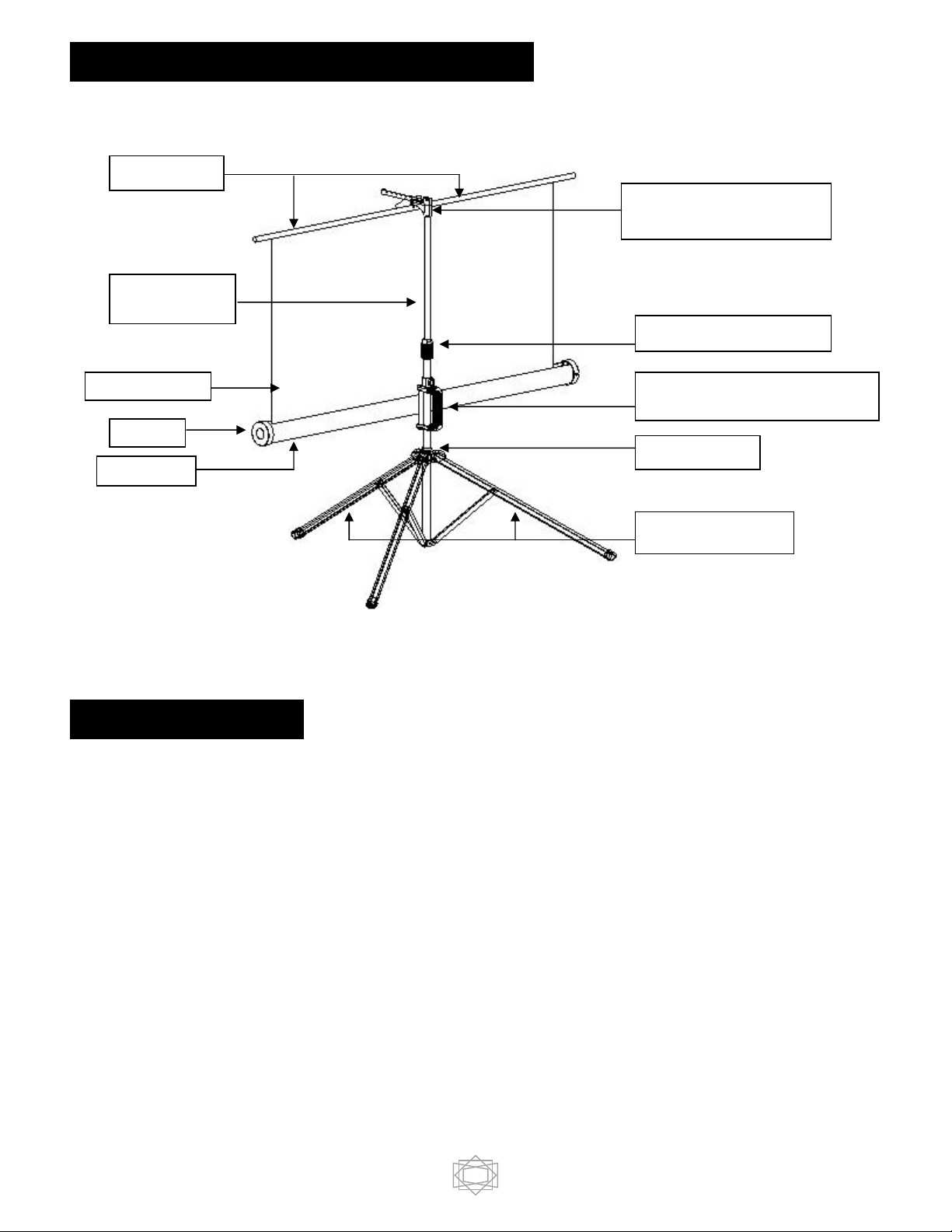
Tripod Screen Parts Identification
Support beam
Vertical
Extension Bar
Screen Material
End cap
Screen case
Top Hook, Keystone
Eliminator & Screen Handle
Vertical locking sleeve ring
Carrying handle & Screen height
adjustment lock/release tab
Tripod junction
Tripod Support Legs
Using the Screen
A. Setting up the screen:
Follow the steps below and Fig. 1 & 2.
1. Place the screen in an upright position (fig.1) with the legs toward the ground.
2. Deploy the Tripod Support legs by pushing down on the Tripod Junction.
3. Turn the tripod’s screen casing in a 90-degree horizontal position so that the screen casing is now
parallel to the ground with the screen handle facing the bottom of the top hook.
4. Completely extend the legs as much as possible so they are stable and position them away from
objects that may interfere with their balance. DO NOT stand the tripod on an unstable platform to avoid
an injury should the tripod screen collapse.
1

3
1
3
2
Fig.1
4
Fig. 2
B. Preparing the tripod screen for projection:
Follow the steps below and Fig. 3.
1. Pull the screen handle up vertically and hook the screen handle on the Top Hook.
*Note: Use the Keystone Eliminator to prevent “Keystone Effect” from occurring. Keystone Effect is
caused when a projector presents its image at a downward angle causing a trapezoid-shaped image to
appear on the screen. The Keystone Eliminator is designed to eliminate that effect by sloping the screen
forward.
2. Twist the Vertical Locking Sleeve Ring counter-clockwise to unlock the current position of the
Vertical Extension Bar and raise it as necessary to the desired height.
3. Pull the Screen Height Adjustment Lock/Release tab out (to the left) located just above the
Carrying Handle to raise or lower the bottom of the. Once the desired height has been set, push the tab
in to lock the position in place.
1
2
Fig. 3
2
