Page 1

anchor x6 pcs
J
(180”-200”) x4 pcs
Aeon Series
EDGE FREE® Fixed Frame Projection Screen
User’s Guide
Applies to all available screen materials: CineGrey 3D® EDGE FREE® and CineWhite® EDGE FREE®
Product Desc ription: The Aeon Series is a fixed frame projection screen that uses Elite’s EDGE FREE® technology.
The EDGE FREE® design resembles a giant size flat panel TV display. The Aeon includes an ultra-thin trim as an
installation option to further enhance the frame appearance and absorb projector overshoot.
backlighting kit is available for added visual appearance.
Hardware and Parts List
Please make sure all parts listed below are included before installation.
An optional LED
A. Elbow joint x4 pcs B. Top/Bottom horizon tal
fame x4 pcs
E. Center Support bar x1-3 pcs F. Wall brackets x2-3 pcs G. M5x15 screw x24 pcs H. M5x50 screws and
C. Left/Right vertical
frame x2 pcs
D. Center joints x2 pcs
(135”-150”x2pcs;
180”-200” x3pcs)
I. Rubber hammer x1 pc
. Screwdriver x1 pc K. Black Tape x1 bag L. Bezel trim x6 pcs
M. Corner Support Bar
Rev.04/17/2017 DR www.elitescreens.com 1
N. Corner sleeve x4 pcs
Page 2
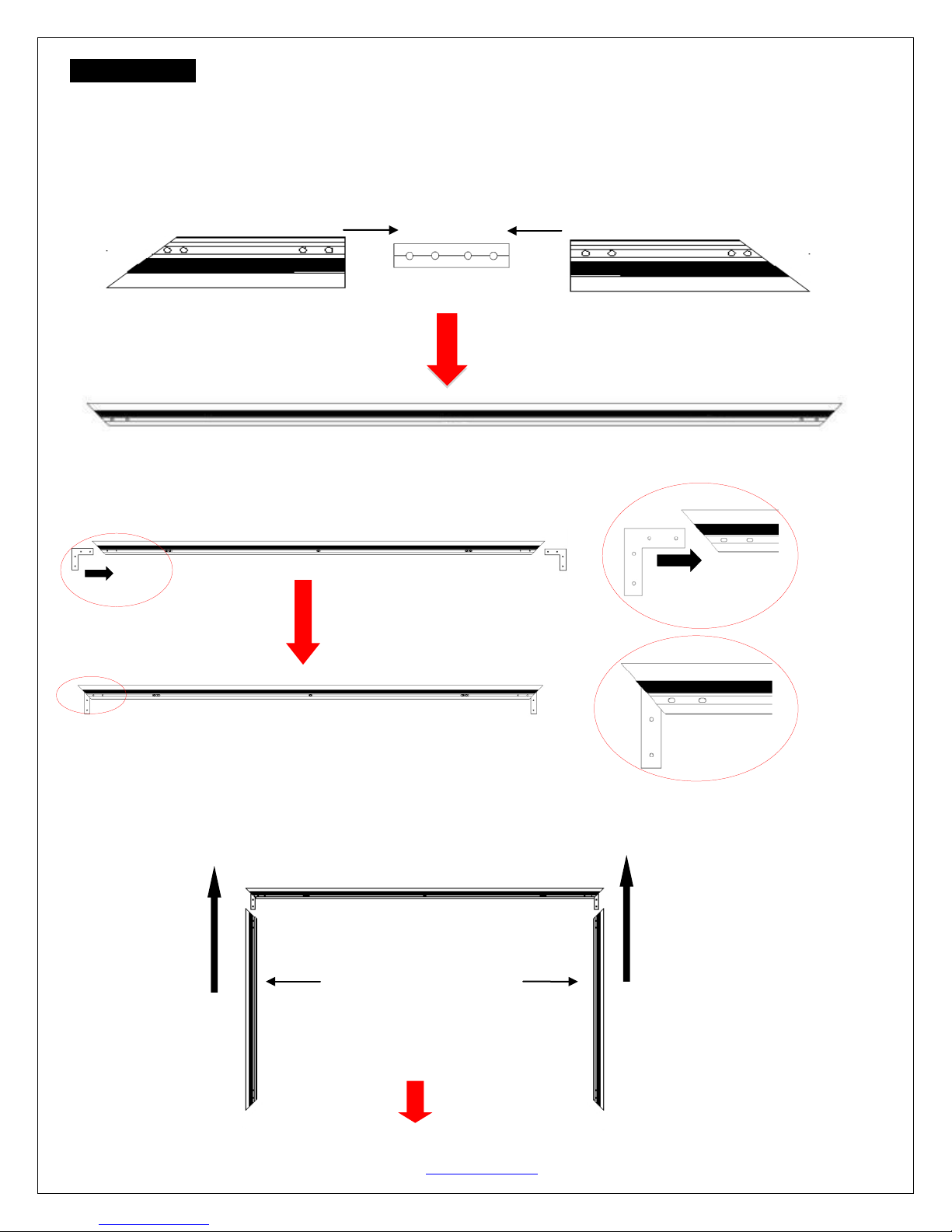
Horizontal long frame (B)
Horizontal long frame (B)
Elbow Joint (A)
push
Elbow Joint (A)
Horizontal frame
Push
Frame Assembly
1. Insert the cente r jo in t in to o ne of the ½ horizontal frames (B) and fasten it with the two M5x15 screws (G).
2. Insert the other ½ horizontal frame piece to the center joint and fasten also using two M5x15 screws.
3. Repeat steps 1 and 2 for assembling the second horizontal frame.
Push
Top right Frame
Center Joints
Top left Frame
4. Insert the elbow joint (A) into each end of the horizontal frames (B) as shown below.
5. Insert the two vertical short frames (C) into the elbow joint (A).
Vertical sho rt fra me (C)
push
Rev.04/17/2017 DR www.elitescreens.com 2
Page 3
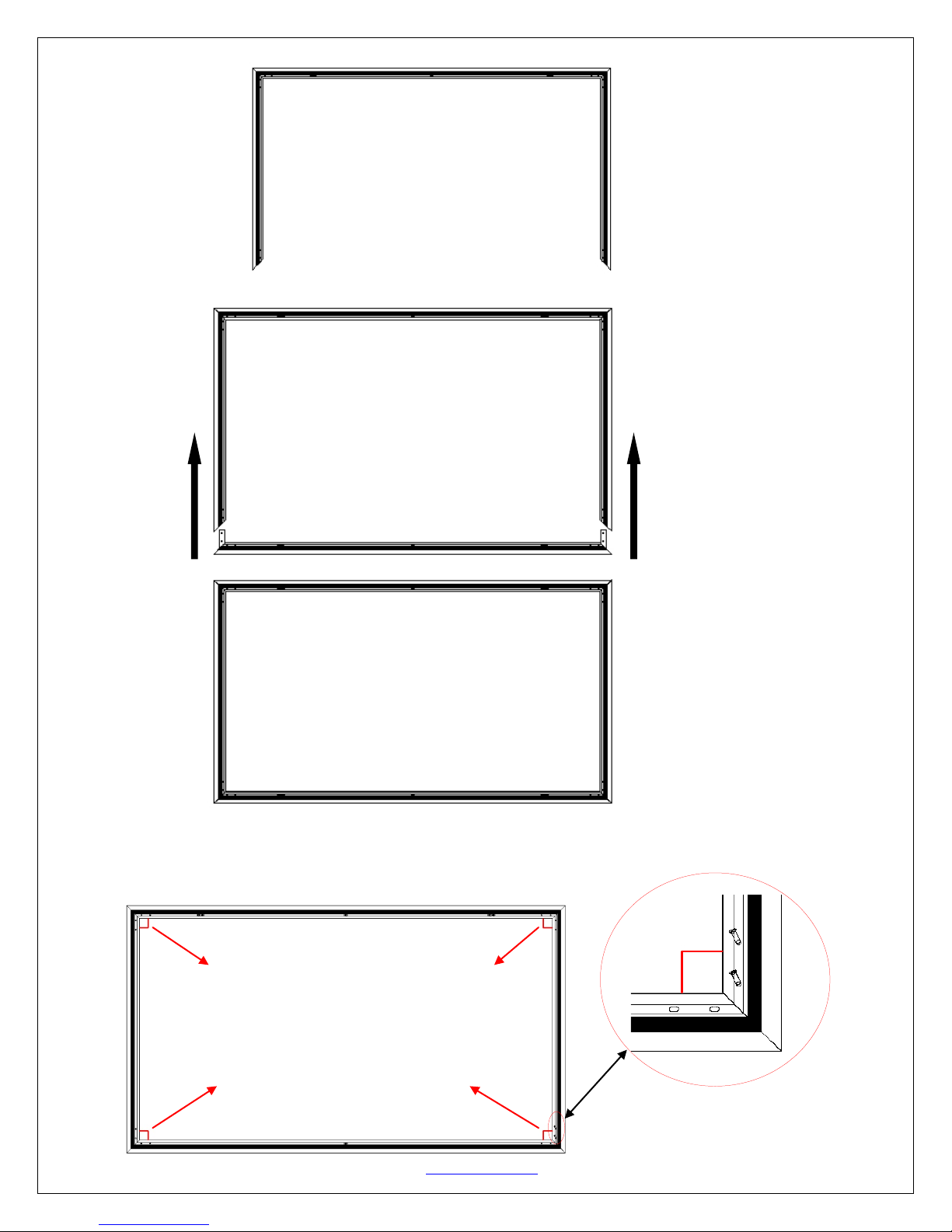
Horizontal Long frame (B)
6. Join the remaining horizontal long frame (B) with the frame built in the previous steps as shown below.
push
push
7. Make sure all four corners are properly in place to form a perfect square. Then fasten the four angles with the
M5x15 Screws (G).
Four corners join correctly to form a perfect
square. Use the included screwdriver (J) to
fasten the M5x15 screws (G) into each
corner by aligning the frame screw holes to
the holes in the elbow joint (A).
Rev.04/17/2017 DR www.elitescreens.com 3
Page 4

A
D
Screen material comer
Screen Material Installation
1. Lay the screen material completely flat with the front facing down on a clean surface in a horizontal position. The
back side of the screen material should be placed upwards.
Note: The back side of the material has the velcro borders a ll around the edges.
2. Carefully and gently place the assembled frame on top the screen material as shown below. Make s ure t o not allo w
the angle edge of the frame to come in direct contact with the screen material to avoid puncturing it.
Screen material back facing up
3. After all of the corners of the frame have been properly aligned, attach the material to the frame in the following
order A→B→C→D (see instructions below for details).
C
A
B
Rev.04/17/2017 DR www.elitescreens.com 4
Page 5

Attach the screen materia l to the corne rs as shown b elo w.
end will ultimately attach with the other velcro end on the screen material.
①②
1) Stretch the screen
material in the direction
of the arrowhead.
4. After all four corners have been attached; please check whether the frame corners are wrapped by the screen
material. If not, please loosen the velcro connection and repeat the above steps so the frame is not exposed.
2) Fold over and attach
material to the velcro
strip of the frame.
3) Fold over second side
and attach to frame
4) Repeat until all four
sides are done in the
order A, B, C, D
Note:
Represents the
screen material
5. Proceed to attach the rest of the material to the frame as described in the illustrations below.
Note: The black shaded part represents the velcro on the frame. That Velcro
Grasp the middle of the screen
material and attach it to the velcro
strip on the frame
Rev.04/17/2017 DR www.elitescreens.com 5
Lay the Velcro end on the screen
material over the Velcro end of the
frame and keep it within the edge.
Proceed in the following sequence
below
Page 6

the velcro connection along the
The key is to attach within the
Repeat the same steps on
remaining three sides in the
B
A
C
middle sections of 1 and 2. Then
continue attaching the remaining
unattached areas.
6. If the material is too loose or tight after adjusting all four corner sides, then you will need to reattach the material.
Please follow the steps below to properly remove the screen material from the frame. This procedure will ensure
prolonging the life of the screen material.
Attach in the following sequence: a-b-c-d
sequence A, B, C, and then D as
show below.
D
Screen Material Removal
1. Detach the velcro from the frame.
2. Gently pull back the material to release it from the velcro connections on the corners
Rev.04/17/2017 DR www.elitescreens.com 6
Pull back the screen material from
edges of the frame to detach it.
Page 7

M6 hex screw
Align the M6 screws
Move the M6 hex screw to these areas of the frame.
Support bar installation (for models under 135”):
1. Position the center support bar (E) in the middle of the frame and align the hole on each end of the support bar
with the M6 hex screws on the top and bottom frames. Then fasten with the M6x12 screws.
Move the
Center Support bar
to the middle area of the frames.
with the two holes.
Support bar installation (for models 135”- 150"):
1. Position the center support bar (E) and M6 hex screw s in the areas of the frame shown in fig 1. (Each about one
thirds the way in from the end of the frame.) Align the hole on each end of the support bar with the M6 hex screws
located at the top and bottom frame
sections. Then fasten with the M6x12
screws.
Center Support Bar
Rev.04/17/2017 DR www.elitescreens.com 7
Page 8

the two holes located on
Figure 1
Align the M6 Screws with
Figure 1
Move the M6 hex screw to these areas of the frame.
Align the M6 Screws with
the Center Support Bar.
Support bar installation (for models 180”- 200")
2. Position the center support bar (E) and M6 hex screws in the areas of the frame shown in fig 1. Align the hole on
each end of the support bar with the M6 hex screws located at the top and bottom frame sections. Then fasten with
the M6x12 screws.
Center Support Bar
1. P osition t he Corner support bars (M) and M6 Hex screws in the areas of the frame as shown below in fig
2. Align the holes on each end of the corner support bars with the M6 h ex screws located on the vertical
and horizontal frame sections. Then fasten with the M6x12 screws.
Rev.04/17/2017 DR www.elitescreens.com 8
the two holes located on
the Center Support Bar.
Page 9

Corner Support Bar
Align the M6
Figure 2
screws with
the two holes
on the Corner
Support Bars.
Notice to Installer:
Please use the following installation instructions to obtain superior optical performance from the CineGrey 3D®
Angular Reflective ALR (Ambient Light Rejecting) Screen.
Make sure to follow these instructions in order for the CineGrey 3D® to perform correctly.
•Angular-Reflective material is not compatible with ultra/short-throw projectors
•Minimum lens throw ratio 1.5x image width
•Ambient light must not come from the same direction as the projector
Since angular-reflective means that the projected image will reflect at the mirror-opposite angle, it
is important to position the projector so that the viewer will get the best possible image.
Step 1: Establish the general “eye level” of the viewers
Step 2: Set the appropriate projection level
Step 3: Adjust the screen height level and projection angle
Input Angle (A) = Output Angle (B) aligns with the viewer’s angle
Rev.04/17/2017 DR www.elitescreens.com 9
Page 10

Black tape x1pcs
The black tape
Edge trim Installation
Included is an ultra-thin black edge trim that provides an elegant bezel finish
Edge trim x 6 PCS
1. Place the assembled frame on a flat and clean surface. The projection screen surface should be facing up.
a. As an option, Black Tape is supplied to cover any possible gaps between the pieces of the bezel trim. Align
the tape with the edge of the screen, as shown in Figure 1. Once properly aligned, apply the black tape to
the center of the top and bottom of the screen material.
The black tape
Figure 1
Plastic corner sleeve x4pcs
Screen Material
Rev.04/17/2017 DR www.elitescreens.com 10
Page 11

2. Without removing the adhesive tape, place all the trim pieces along the edge of screen material. Adjust the trim so
A
C
E
Figure 2
Figure 3
sleeves.
that t he top and bottom trim pieces are touching and show no gaps in the center. (Note: The Elite logo should be
positioned on the bottom right). Refer to Figure 2 below for a visual reference.
White area
signifies
corner gap.
Trim
strip
Front Side
Align the trim starting
from the center to reduce
gapping. Any gaps left at
the corners will be
covered by the corner
Back Side
TIP:
NOTE: Make sure the bottom edge trim with the Elite Screens logo is installed on the correct side. The back of the
material should be labeled with a DOWN sticker to indicate the material is facing in the down position. The Elite
Screens logo should be installed on the DOWN side
3. After properly aligning all trim pieces, carefully remove trim piece A (see Figure 3 below). Remove the inside
backing of the tape and place the trim piece in its original position on the frame. Repeat this step for the remaining
trim pieces in the following order: B-C-D-E-F.
The front side of the frame with trim pieces attached.
F
D
Corner gap
will be
covered by
the corner
sleeve (N).
4. After the bezel trim has been installed, place a corner sleeve (N) on all four corners. Begin by aligning and
adjusting the corner sleeve through the front of the screen. Make sure the corner sleeve completely wraps the edge
of the bezel trim. This should cover any corner gaps.
White area
signifies
corner gap.
Once all corner sleeves have been snapped into each corner of the frame, it is ready to be installed.
Rev.04/17/2017 DR www.elitescreens.com 11
Back side
Front side
Page 12

Diagonal Size Note:
Before installing the trim strip
Before installing the trim strip
The Diagonal Size of the 100” &120” models before and after installing the edge trim strip.
101” comparison
120” comparison
After installing the trim strip
Installation
Locate your desired installation location with a stud finder (recommended) and mark the drill-hole area of where the
screen is to be installed.
1. Drill a hole with the proper bit size according to the wood screws included.
2. Line up the wall brackets with the drilled holes on the installation location and screw them in using a Phillips
screwdriver.
3. Position the frame screen onto the wall brackets (F) as shown in below.
4. The design of the wall brackets allows the frame to slide over them through its sides. This is an important
feature of the installation design as it allows your screen to be properly centered.
After installing the trim strip
For a local Elite Screens contact or Technical Support, please visit
Rev.04/17/2017 DR www.elitescreens.com 12
www.elitescreens.com
