Page 1
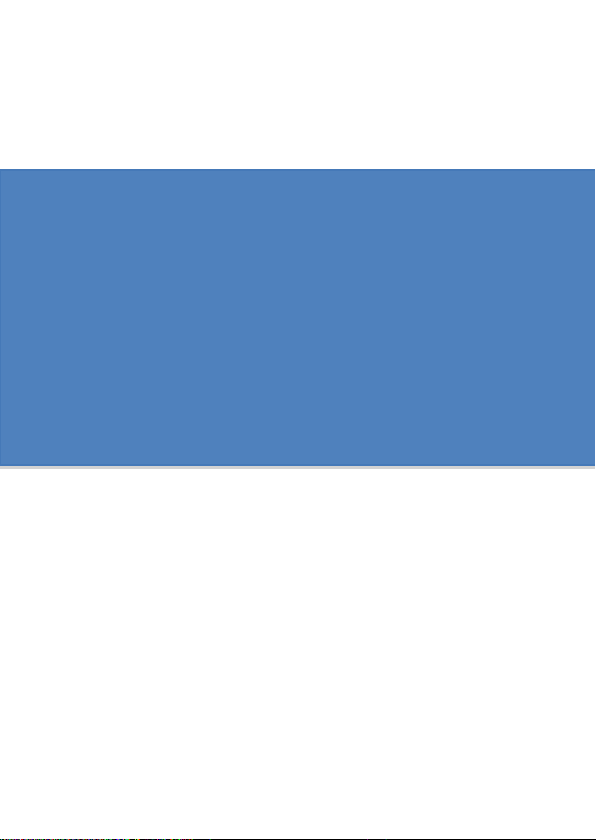
Quick Start Guide
For
TF10EA2
Page 2
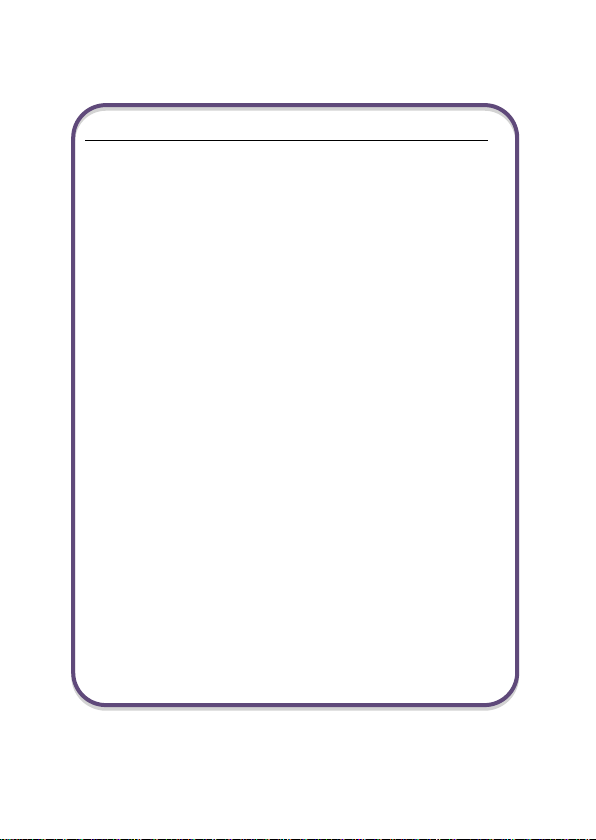
Federal Communication Commission Interference Statement
This equipment has been tested and found to comply with the
limits for a Class B digital device, pursuant to Part 15 of the FCC
Rules. These limits are designed to provide reasonable
protection against harmful interference in a residential
installation. This equipment generates, uses and can radiate
radio frequency energy and, if not installed and used in
accordance with the instructions, may cause harmful
interference to radio communications. However, there is no
guarantee that interference will not occur in a particular
installation. If this equipment does cause harmful interference to
radio or television reception, which can be determined by turning
the equipment off and on, the user is encouraged to try to
correct the interference by one of the following measures:
- Reorient or relocate the receiving antenna.
- Increase the separation between the equipment and receiver.
- Connect the equipment into an outlet on a circuit different
from that to which the receiver is connected.
- Consult the dealer or an experienced radio/TV technician for
help.
Caution:
Any changes or modifications not expressly approved by the
party responsible for compliance could void the user's authority
to operate this equipment.
This device complies with Part 15 of the FCC Rules. Operation
is subject to the following two conditions:
(1) This device may not cause harmful interference, and
(2) This device must accept any interference received, including
interference that may cause undesired operation
1
Page 3
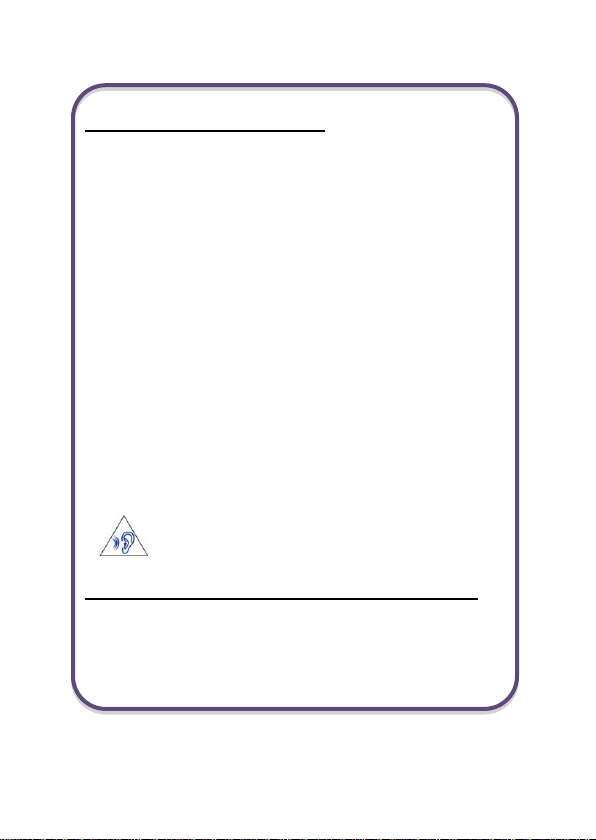
RF Exposure Information (SAR)
This device meets the government’s requirements for exposure
to radio waves. This device is designed and manufactured not to
exceed the emission limits for exposure to radio frequency (RF)
energy set by the Federal Communications Commission of the
U.S. Government.
The exposure standard employs a unit of measurement known
as the Specific Absorption Rate, or SAR. The SAR limit set by
the FCC is 1.6 W/kg. Tests for SAR are conducted using
standard operating positions accepted by the FCC with the EUT
transmitting at the specified power level in different channels.
The highest SAR value for the device as reported to the FCC is
1.22 W/kg when placed next to the body.
CAUTION
Risk of explosion if battery is replaced by an incorrect type.
Dispose of used batteries according to the instructions.
ATTENTION
RISQUE D'EXPLOSION SI LA BATTERIE EST REMPLACÉE
PAR UN TYPE INCORRECT. RECYCLEZ LES BATTERIES
USAGÉES SELON LES INSTRUCTIONS.
To prevent possible hearing damage, do not listen at
high volume levels for long periods.
Attention: Teachers, Parents and Adult Supervisors
This product is an educational tool designed for school children,
ages 6 and up. There must be supervision by an adult on school
children under 10 when using this tablet. It is a must to have a
thorough explanation to students on safe and proper handling of
the tablet, power supply, battery pack, and power cord.
2
Page 4
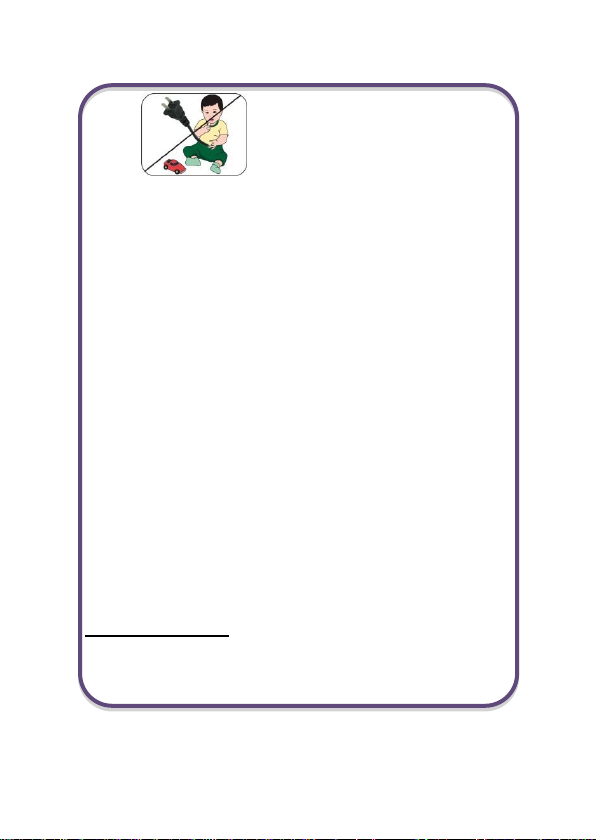
3
Be sure to keep the
power cord away from
younger children
Please ensure that students understand the following:
As with all electrical products, precautions should be
Emphasize to students that this device is an educational
Ensure students understand the safe and proper
The teacher, parent or adult supervisor should
Students should report any damage or loose parts to their
Do not leave the tablet plugged in or “on” when enclosed
It is recommended that students should take a 5 minute
Safety Precautions
The following are lists of precautionary measure the students
must understand before using this computer inside the
classroom or home environment:
observed during handling and use to prevent electric
shock. The power supply (adapter) should not be handled
by the children.”
tool and not a toy. The computer, power supply, battery
pack or power cord should not be dropped, crushed,
stepped on or otherwise abused.
handling of power cord and power supply. Misuse could
result in serious injury.
periodically inspect the computer; power supply and
power cord for damage and replace it, if necessary.
teacher, parents or adult supervisor, immediately.
in a non-vented container, such as a school backpack, as
overheating may occur.
break every 30 minutes of use.
Page 5
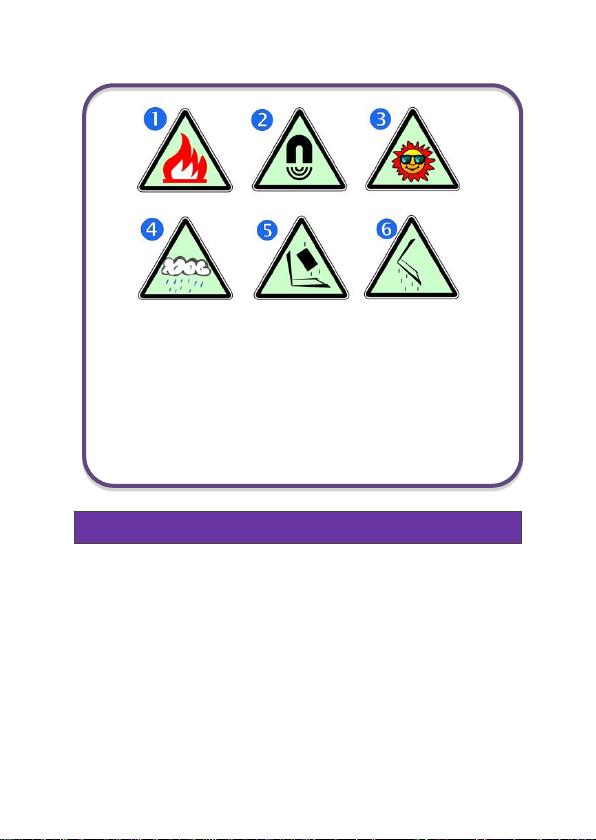
4
• One tablet
• One keyboard docking
• One USB cable
• One AC adapter
• One stylus
•This guide
1. Do not place near the fire or other sources of heat.
2. Do not expose to magnetic fields.
3. Do not expose to direct sunlight.
4. Do not expose to rain or moisture.
5. Do not place heavy objects to add heavy pressure
6. Do not drop the computer.
Package contents
Carefully unpack your box and take out the items listed
below. If any of the items are missing or damaged, please
contact your dealer immediately:
on the computer.
Page 6

5
Tablet layout
No.
Name
No.
Name
1
Front facing camera
5
Input/output cabinet
(See page 7)
2
Power lock
6
Touchscreen
3
Microphone
7
Stylus holder
4
Volume up/down
8
Stylus
Page 7

6
No.
Name
No.
Name
1
Power lock
3
Docking connector
2
Rear facing camera
4
Stylus holder
Page 8

7
No.
Name
No.
Name
1
Rubber cover
4
Micro SIM card slot
2
Micro USB DC IN /
Micro USB port
5
Micro HDMI port
3
Micro SD card slot
6
Headphone jack
Page 9

8
No.
Name
No.
Name
1
Docking connector
3
Touchpad
2
Windows Key
button
Page 10

9
Charging your tablet
If your tablet is just being unpacked from the box, you need
to charge the tablet first. It will take around 4 to 5 hours to be
fully charged.
1. Plug the USB head of the cable into the adapter.
2. Plug the micro-USB head of the cable - with the side
marked with “B” or an icon facing down - into the
micro-USB port on your tablet.
3. Plug the adapter into a wall-socket.
Note: If the remaining power in your battery capacity is
90% or above, plugging the adapter will not fully charge
your battery.
Page 11

10
Powering ON/OFF your tablet
To power on your tablet
Press down the power
button (normally 1 to 2
seconds) until you see the
screen turn on.
To power off your tablet
For Android, follow these steps:
1. Press and hold the Power Lock button.
2. The Power-off menu appears as shown below. Touch
Power off.
3. Touch OK to power down your tablet.
Page 12

11
For Windows, follow these steps:
1. Press and hold the power button for at least four
seconds, and you will see an instruction appears in
the middle of the screen, which is as shown below.
2. Slide your finger on the screen downward, and the
system will power off itself.
Page 13

12
Inserting a storage card
Your tablet supports
micro-SD cards with
maximum storage space
up to 32G. You can insert
the micro SD card and
pull it out without
powering down the tablet.
To do so, follow the steps
below.
Install your Micro SD Card
1. Hold your tablet with front side up.
2. Insert your micro SD card in the direction as shown.
Remove your Micro SD Card
1. Push and release the micro SD card. This will
unlock the card.
2. Pull out the micro SD card.
Page 14

13
Specifications
Processor
Intel® Cherry Trail Type 3
Memory
DDR3LRS- 1600
1 GB / 2GB
Storage
eMMC v4.5
16/32 GB
Wireless
Wi-Fi 802.11 b/g/n
Bluetooth 4.0 + EDR
Touchscreen
10.1-inch TFT LVDS
Resolution: 1280 x 800
5- point touch
Cameras
Android:
Front 0.3M + Rear 2.0M
Windows
Front 1.26M + Rear 2.0M
Battery
Li-polymer
6300mAh
Input/Output
1 x Micro-USB 2.0 OTG port
(Type B)
1 x Micro HDMI port
1 x Analog Mic/head combo jack
1 x Micro-SD card slot
1 x Micro SIM card slot
Page 15

14
Speaker &
Mic
Build-in Speaker x 2
Internal MIC x 1
AC-Adapter
DC Output: 10W/5V/2A
Input Voltage: 100 - 240VAC
Input Frequency: 47 - 63Hz
Dimension
(mm)
275 (W) x 180 (H) x 12.3 (D)
Weight
795 g
