Page 1
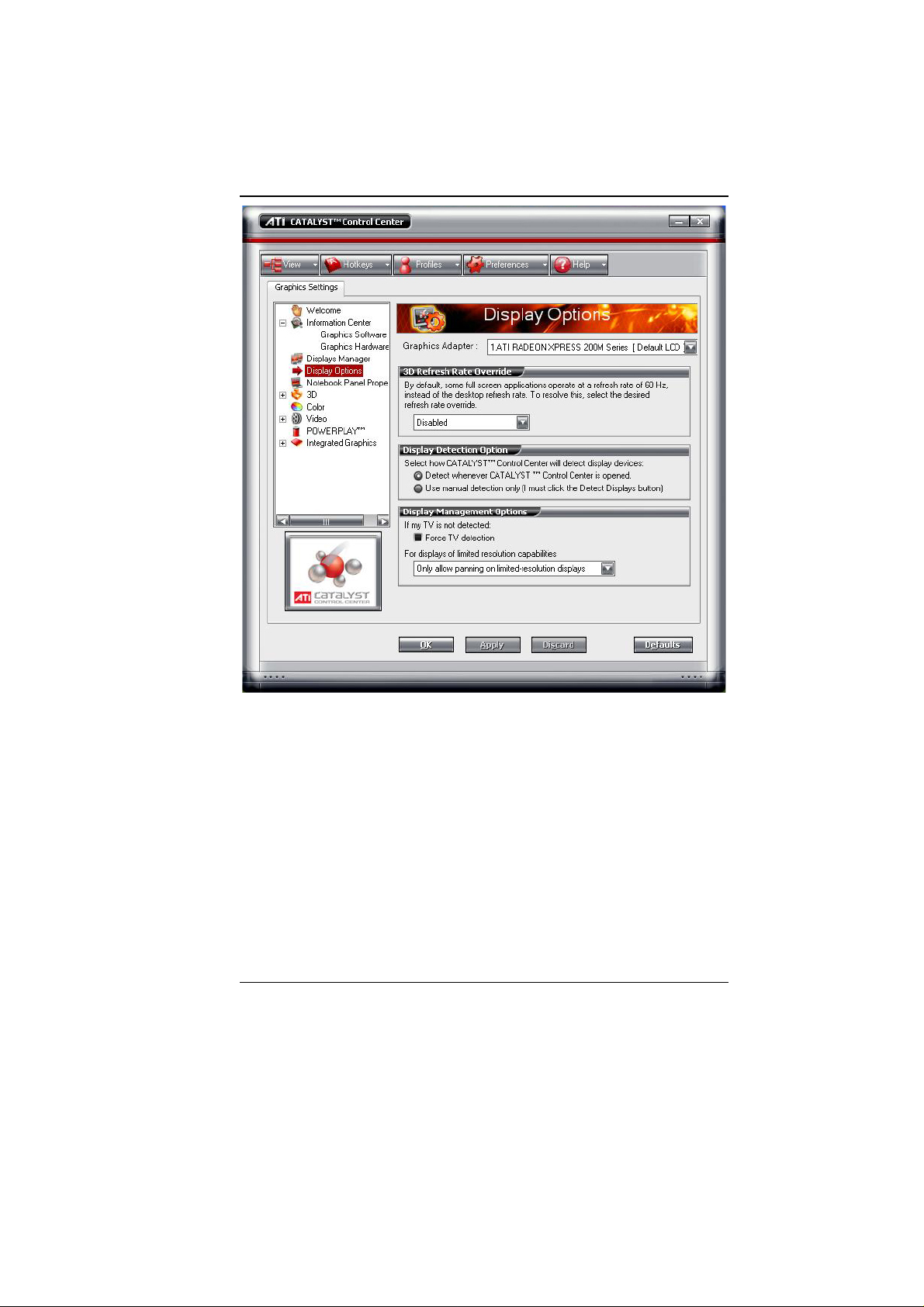
53
Page 2
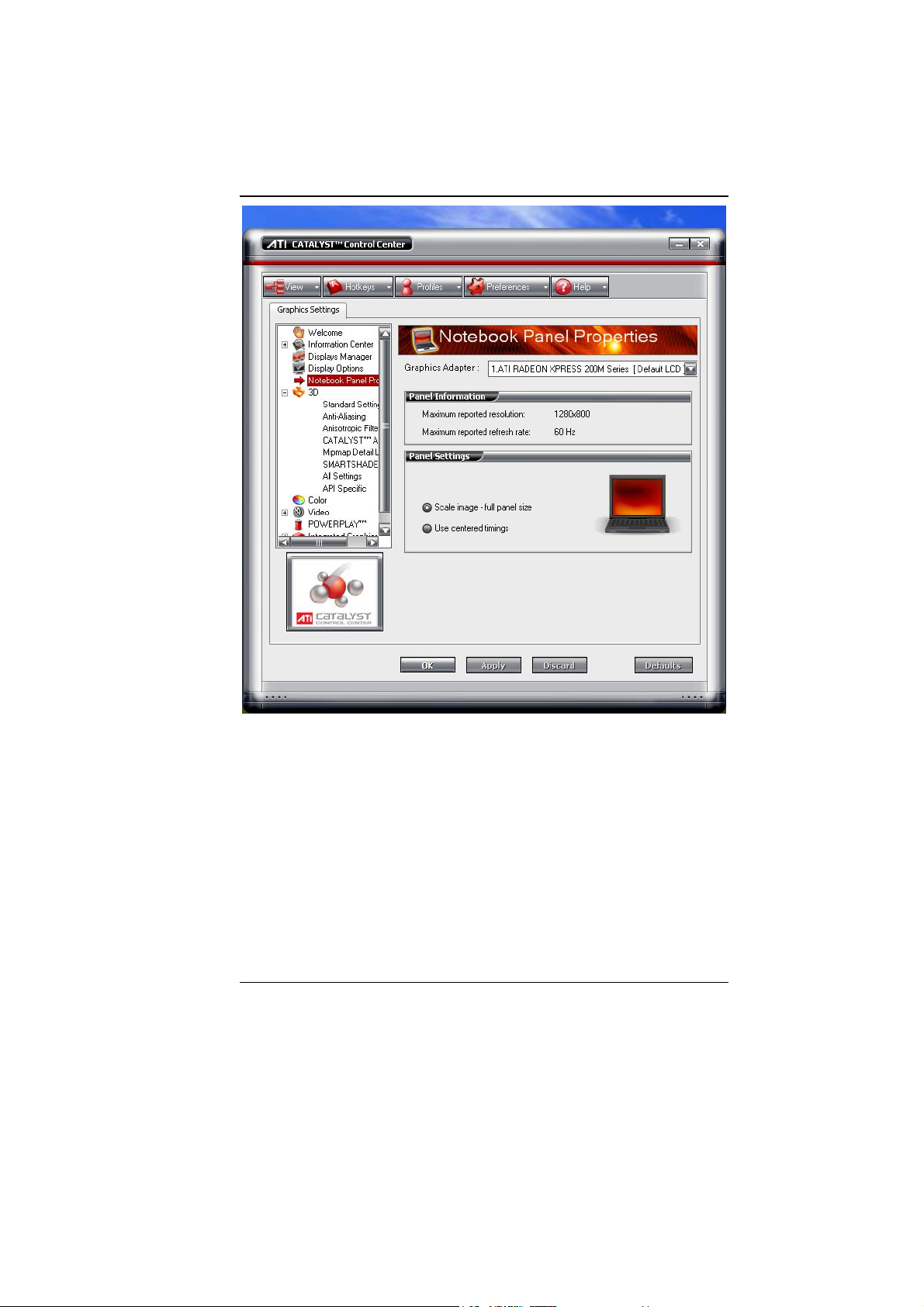
54
Page 3
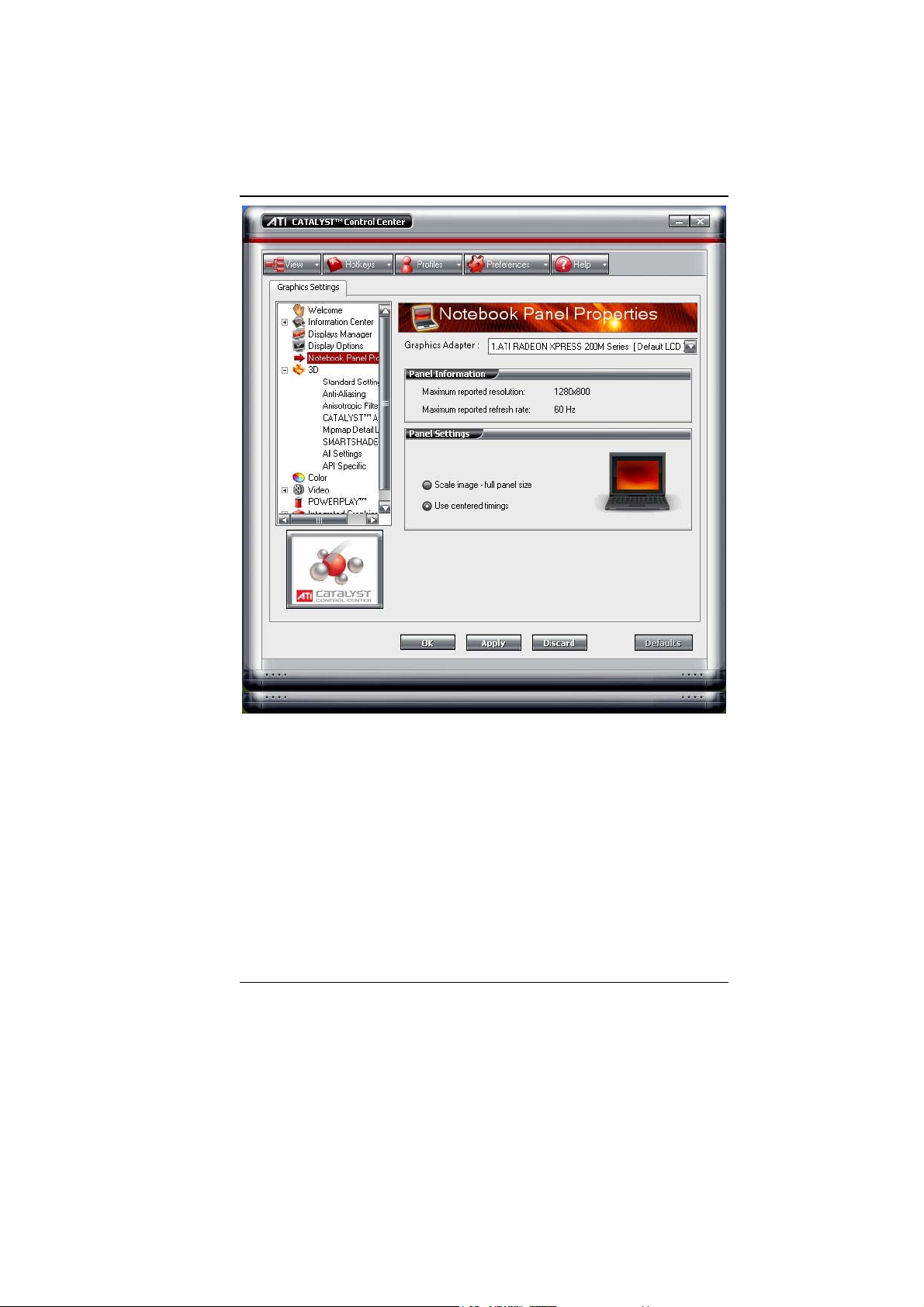
55
Page 4
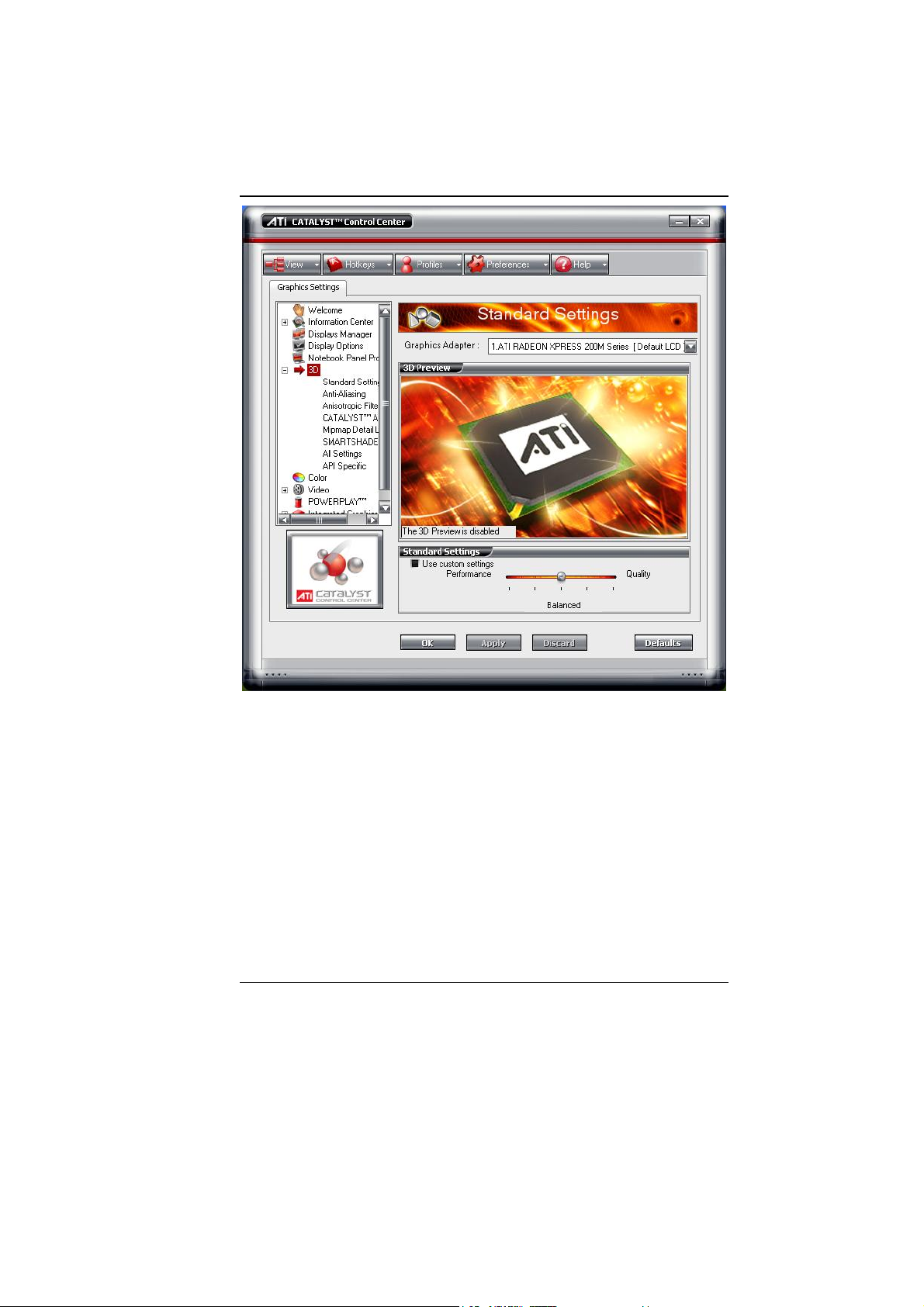
56
Page 5
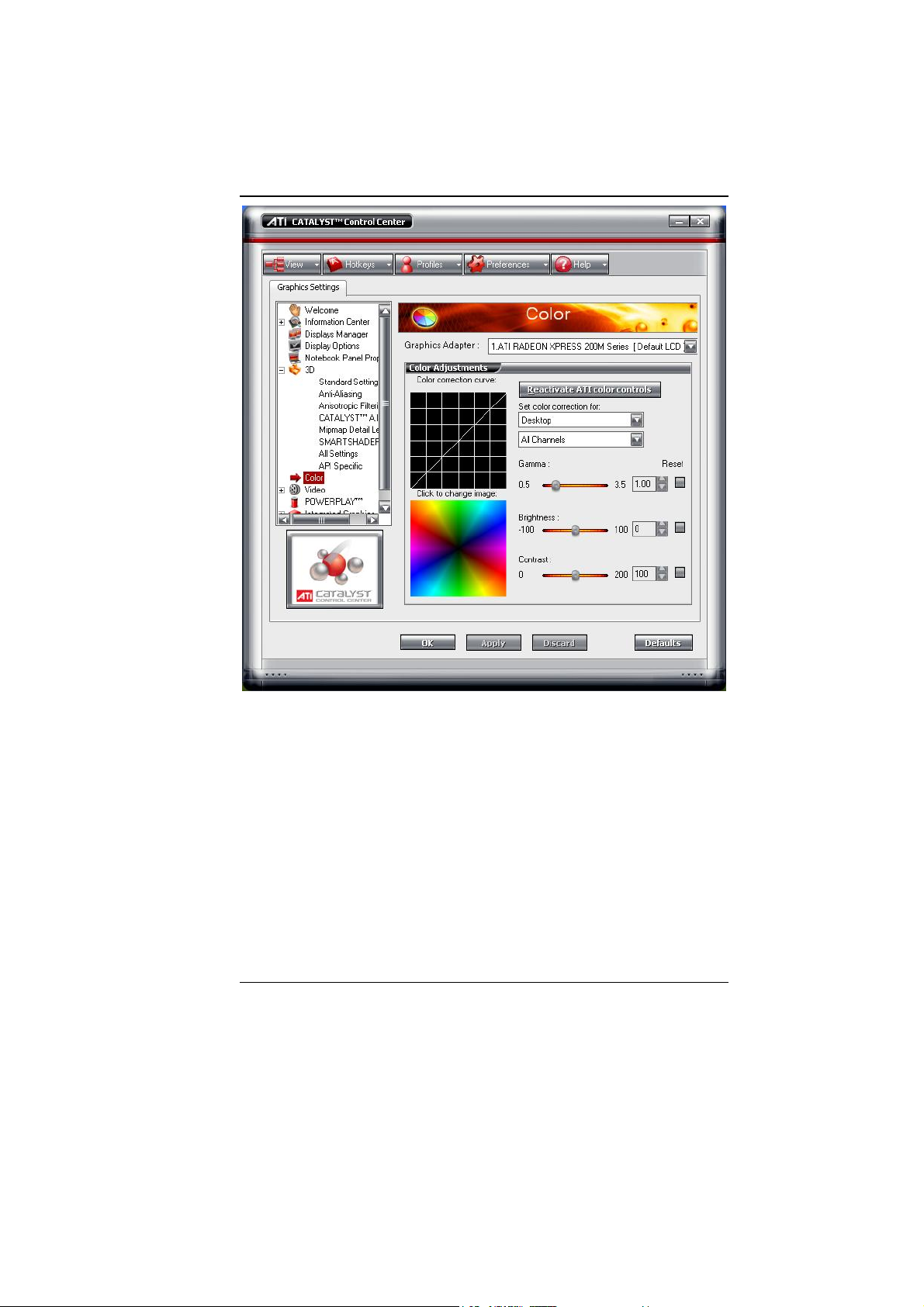
57
Page 6
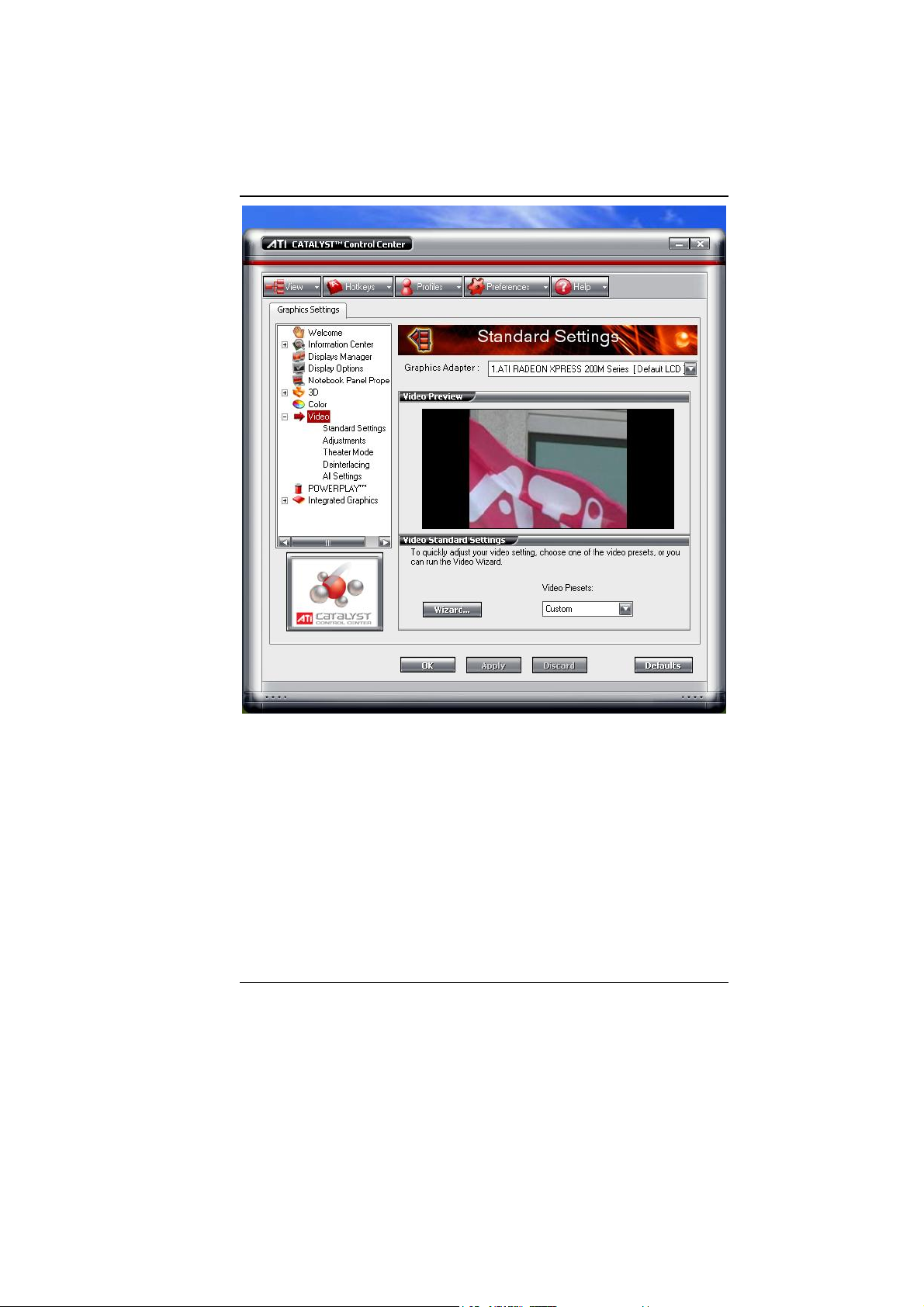
58
Page 7
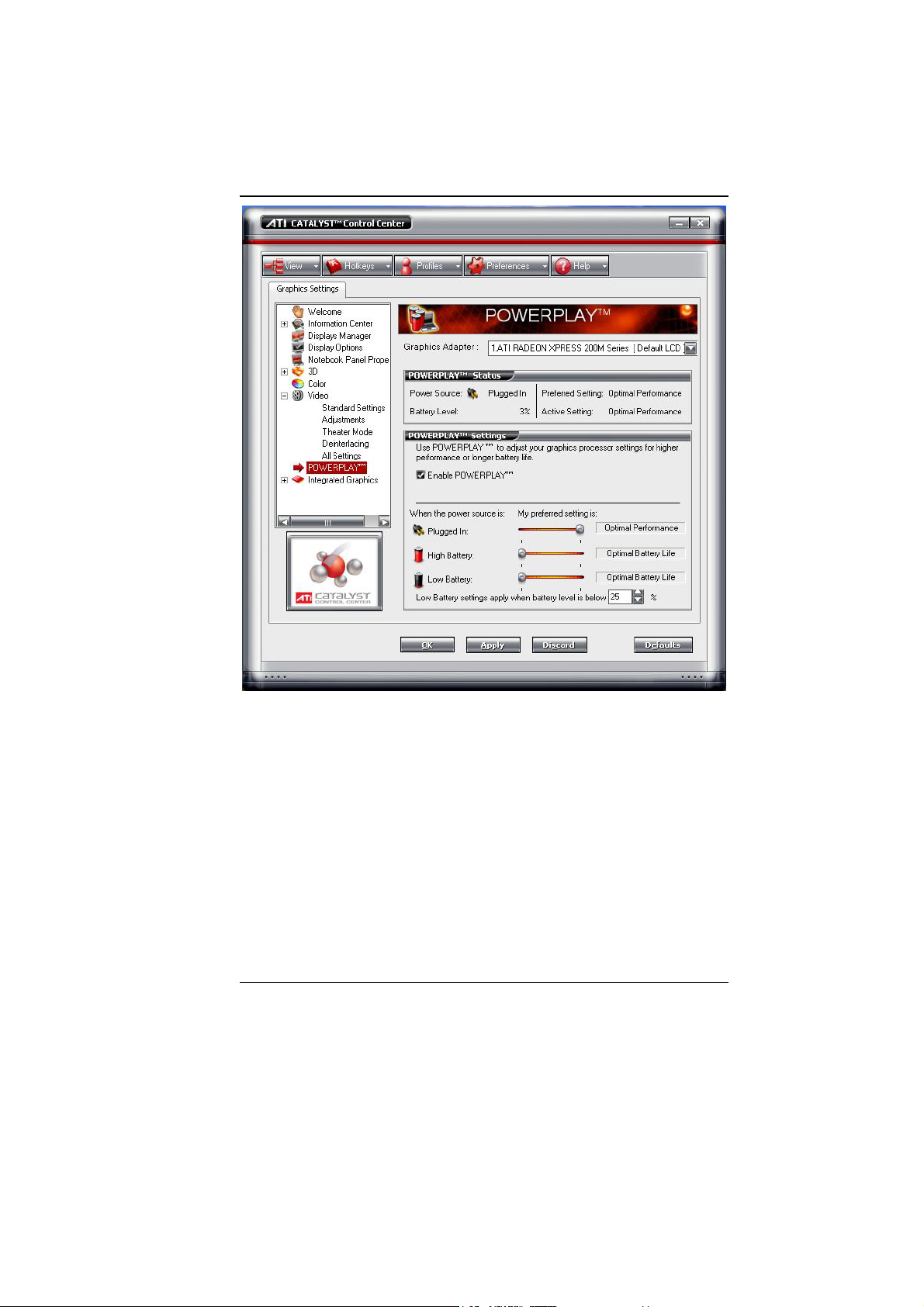
59
Page 8
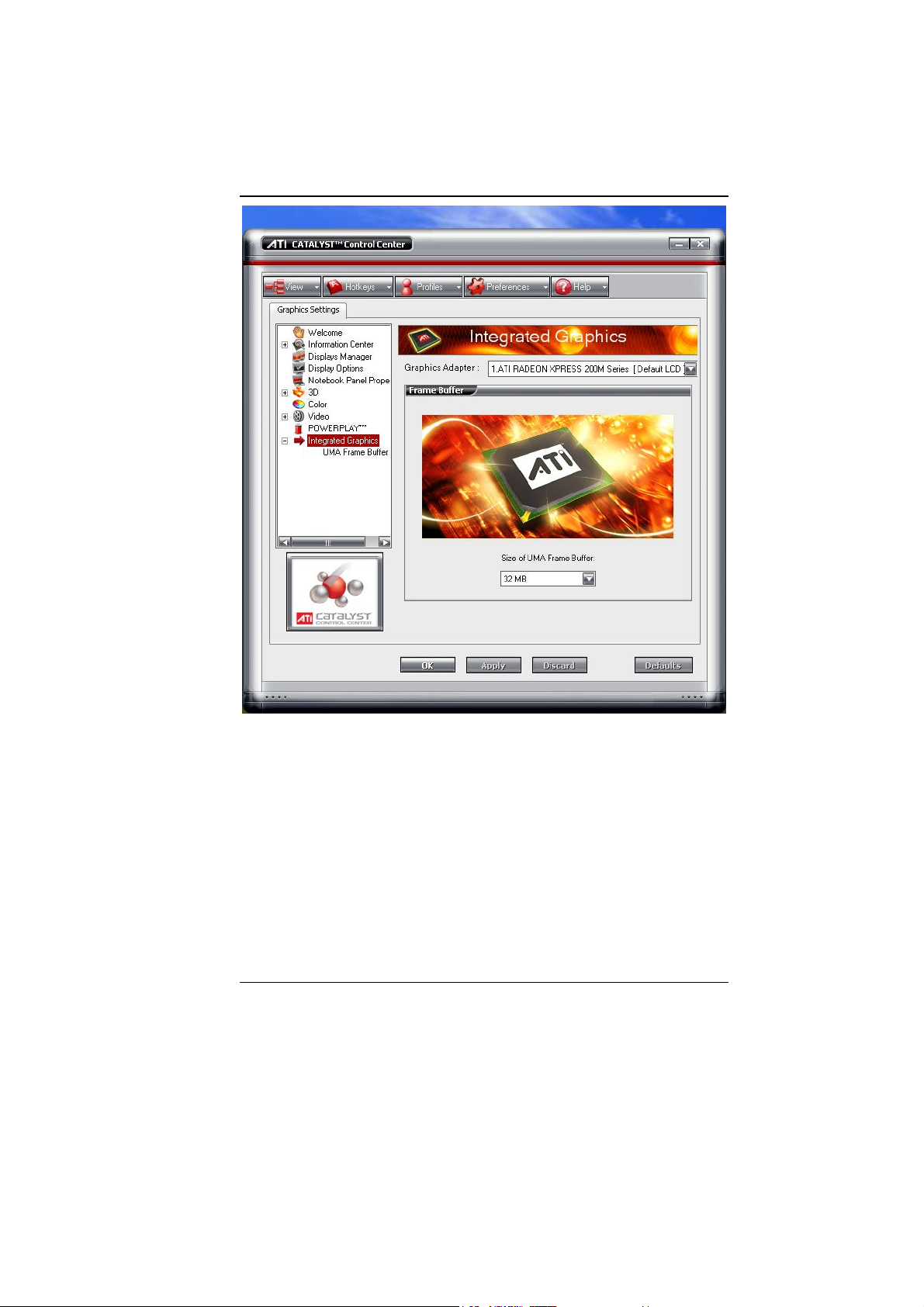
60
Page 9

61
Page 10

62
Page 11

63
Page 12

64
Page 13

TROUBLESHOOTING
This chapter describes locating and solving problems that you may
encounter while using your computer.
Locating a Problem
Problems with your computer can be caused by something as minor as an
unplugged power cord – or as major as a damaged hard disk. The
information in this chapter is designed to help you find and solve minor
problems. If you try all the suggested solutions and you still have a
problem, make a list of what steps you have taken to correct the problem
and contact your dealer.
Successful troubleshooting is the result of careful observation, deductive
reasoning, and an organized approach to solving the problem.
The problems that you will encounter can be divided into two basic
categories: hardware problems and software problems. Hardware
problems can be further divided into electrical and mechanical problems.
You will know you have a hardware problem if the screen is dark, the
computer cannot read the disk drives, or you get an error message during
the Power-On Self Test (POST).
Software errors can occur at several levels. The ROM BIOS and the
operating system can give you a large number of error messages. On top
of this, each application software package has its own set of error
messages. It is important to determine whether the software error message
you are getting is from the application or the operating system. Once you
know this, you can look in the respective manual for a solution to the
problem.
Checking Cables and Connections
Start by performing a careful visual inspection of the exterior of the
computer. If no LEDs are illuminated, make sure that your computer and
its peripherals are getting power and communicating with each other
properly.
To check the power cables, and connections:
1. If you have been using battery power, connect the Notebook to an
external power source and make sure that the battery has a charge.
65
Page 14

7. If you are using the Notebook with the AC adapter, check the power
outlet, the power cord, and any power switches that may affect your
computer.
8. Check the wall outlet or power strip with an item that you know is
functioning properly. A lamp or radio is a convenient item for
checking the power. You may also need to check the fuses and
breakers in your electric box.
9. If the outlet is controlled by a wall switch, make sure that the switch
is on.
10. If the outlet is controlled by a dimmer switch, use a different outlet.
11. If your computer is plugged into a power strip with an On/Off switch,
make sure the switch is on.
12. With the computer’s power switched off, check all cable connections.
If the computer is connected to any peripheral devices, look for loose
or disconnected cables.
If the computer is too close to a wall, a cable connection may be loose or
the cables may be crimped.
Do not substitute cables for different devices (other
than the manufacturer recommended cables) even if they look
exactly alike. The wiring inside the cable may be different.
13. When you are certain that you have power available and all
connections are good, turn the computer on again. If the computer
still does not start, you may have a hardware problem.
The Power-On Self Test
The Power-On Self Test (POST) runs every time you turn on or reset the
Notebook. The POST checks memory, the main system board, the display,
the keyboard, the disk drives, and other installed options.
A few seconds after you turn on your computer, a copyright message
appears on your display screen. A memory test message appears next; as
the test continues, memory size increases until all installed memory is
tested. Normally, the only test routine visible on the screen will be the
memory test.
66
Page 15

Two classifications of malfunctions can be detected during the POST:
• Error messages that indicate a failure with either the hardware, the
software, or the Basic Input/Output System (BIOS). These critical
malfunctions prevent the computer from operating at all or could
cause incorrect and apparent results. An example of a critical error is
microprocessor malfunction.
• Messages that furnish important information on the power-on and
boot processes (such as memory status). These non-critical
malfunctions are those that cause incorrect results that may not be
readily apparent. An example of a non-critical error would be a
memory chip failure.
In general, if the POST detects a system board failure (a critical error),
the computer halts and generates a series of beeps. If failure is detected in
an area other than the system board (such as the display, keyboard, or an
adapter card) an error message is displayed on the screen and testing is
stopped. It is important to remember that the POST does not test all areas
of the computer, only those that allow it to be operational enough to run
diagnostic programs.
If your system does not successfully complete the POST, but displays a
blank screen, emits a series of beeps, or displays an error code, consult
your dealer.
General Hardware Problems
A few common hardware problems and suggested solutions are presented
in the table below:
Problem: Failure in the installation of the Audio driver.
Solution: Be sure to first remove the current audio device from
your system. Please follow the instruction on the installation of
audio driver.
Problem: The display screen is dark
Solution: Make sure that the computer is not in Suspend mode.
Check the Brightness controls for the screen. If the controls are
turned too far down, the screen will be dark.
Problem: An incorrect date and time are displayed.
Solution: Correct the date and time using the DOS DATE and
TIME commands or the options in the Setup Utility. If the date and
time become incorrect after a short time, your CMOS battery may
be depleted. Contact your dealer to change the battery.
Problem: You hear irregular beeps during operation of the
Notebook and the system halts.
67
Page 16

Solution: The problem is beyond the scope of this manual.
Contact technical support.
Problem: An unidentified message is displayed.
Solution: Reboot the computer and run the BIOS system setup.
Confirm the Setup parameters. If the same message is displayed
after booting up again, contact technical support for assistance.
Problem: The system cannot access the CD-ROM/DVD-ROM
drive.
Solution: Check that a CD is properly inserted in the drive.
Make sure that you are using the correct program for that kind of
CD. For example, the system cannot read a data CD using an
audio program.
Problem: You cannot operate the printer.
Solution: Check the printer cable connection. Ensure that the
printer power switch is turned on. Confirm that the printer is on-line.
Problem: You cannot use the mouse.
Solution:
• Check the cable connection.
• Check the mouse with another application to see if there is a
software incompatibility problem.
• If possible, check the mouse with another computer to see if it works.
If it doesn’t operate on a different system, the mouse might be
broken.
Contacting Your Dealer
If you still have a problem after reading the preceding sections, the next
step is to contact your dealer. Your dealer can determine if the problem is
something that requires the computer to be taken to the shop. Before you
call your dealer, however, prepare the following information:
• How is your computer configured? Your dealer needs to know what
peripheral devices you are using.
• What messages, if any, are on the screen?
• What software were you running at the time?
• What have you done already to try to solve the problem? If you have
overlooked a step, your dealer may be able to solve the problem over
the phone.
68
Page 17

UPGRADING YOUR SYSTEM
69
Page 18

Upgrading your System CPU
Refer to the following illustration on upgrading your notebook's CPU
Be sure to loosen all the screws first before removing it totally to
release the heatsink. Failure to do so will cause a major damage to
the heatsink.
70
Page 19

Upgrading your Memory (1)
Upgrading your Memory (2)
71
Page 20

The Easy to Upgrade HDD Module
The hard drive in your notebook computer is made to be easily swapped
out for upgrading.
To upgrade your Hard Drive
72
Page 21

SPECIFICATION
Detailed Notebook Specifications
Processor
• Intel® Pentium® M L2 cache=2MB on die, FSB=533MHZ
• Intel® Celeron® M L2 cache=1MB on die, FSB=400MHZ
• 479 pin uFC-PGA2 package
Operating System Compliance
®
• Microsoft
• Microsoft
Core Logic
• ATI RC410MB+SB450
Memory
• Expansion 2 slots of 200pin DDR2 SO-DIMM SDRAM module,
2GB total memory capacity
• Support DDR2 533 Module
LCD Display
• 15.4" WXGA/15”XGA TFT LCD display
Video & Graphics
• Integrated graphic controller: ATI RC410MB
• SMA up to 128MB DDR SDRAM
Hard Drive
• 2.5" 9.5mm height, ATA133/100/66 support
Optical Drive
• 5.25" 12.7 mm height CD-ROM, DVD-ROM, Combo Drive (DVD-
ROM + CD-RW), DVD Dual (DVD+/-RW), Super Multi (DVDRAM+DVD+/-RW)
Windows® XP Professional Edition
®
Windows® XP Home Edition
73
Page 22

AV Feature
Built-in
TV Tuner
• Mini PCI TV Tuner (optional) w/ Coaxial
connector, support PAL, NTSC, SECAM
• Support capture function to record the TV
programs into Hard Disk
Remote Control
• Multi-function remote control to enjoy TV program
(optional)
Pointing Device
• Synaptics touchpad
Application Launch Key
• WLAN, Email, Internet, Power
LED Status Indicator
• Power, Suspend/Resume, Battery Charging Status, Hard Disk
Access, NumLock mode, CapsLock mode, ScrollLock mode
Keyboard
• 3.0mm travel, inverted-T, 88 keys with windows key
Audio
• Codec (AC97) Realtek ALC655, with S/PDIF cable output for 6
channel chamber, AC’97 Rev. 2.3 compatible
• Built-in two high quality stereo speakers
AC Adapter
• Input: 100-240V AC, 50-60Hz, 1.5A, Universal
• Output: 19V DC, 3.4A, 65W
Battery
• 6 cell Li-ion battery pack
• 8 cell Li-Ion battery pack
Battery Charge
• 3 hrs charge time to 100% capacity while system off
• (TBD)
• 4 hrs charge time to 100% capacity while system on
• (TBD) (Based on 8-cell battery pack)
BIOS
• AMI
• Support PnP, password
74
Page 23

Card Reader
• 3-in-1 card reader (Support SD/MS/MMC) (optional)
Communication
• 10/100/1000 Base-T LAN on board
• Built-in MDC 56Kbps FAX/Modem
• 802.11g MiniPCI WLAN card (optional) (AxureWave AW-GA100)
Power Management
• ACPI 2.0 compliance
• Support Stand-by, Suspend to Disk, Suspend to RAM
Security
• Kensington Lock, BIOS password protection
Size
• 355.0(W) x 273.0(D) x 40.0(H)mm
Weight
• 2.85 kg with 15.4” panel, 6 cell battery and Optical Drive installed
Remark
• Battery life will vary depending on your specific hardware and
software configuration
• Spec subject to change without notice
75
Page 24

76
