Page 1
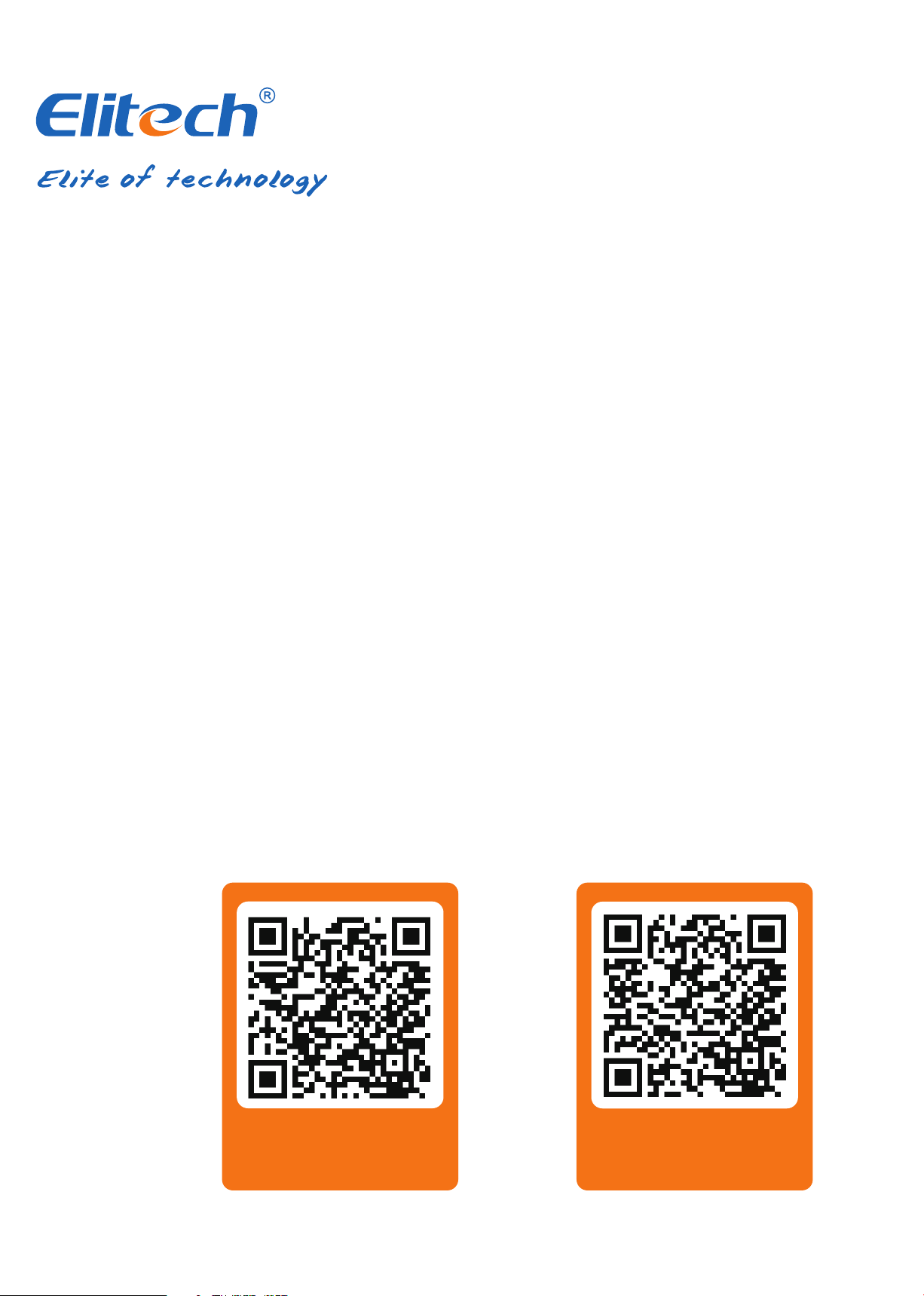
RCW360 2G/4G/WIFI
USER MANUAL
Elitech cloud login: www.i-elitech.com.
iOS APP
Scan the QR code or
download on the App Store
Android APP
Scan the QR code or
download on the Google Play
Page 2
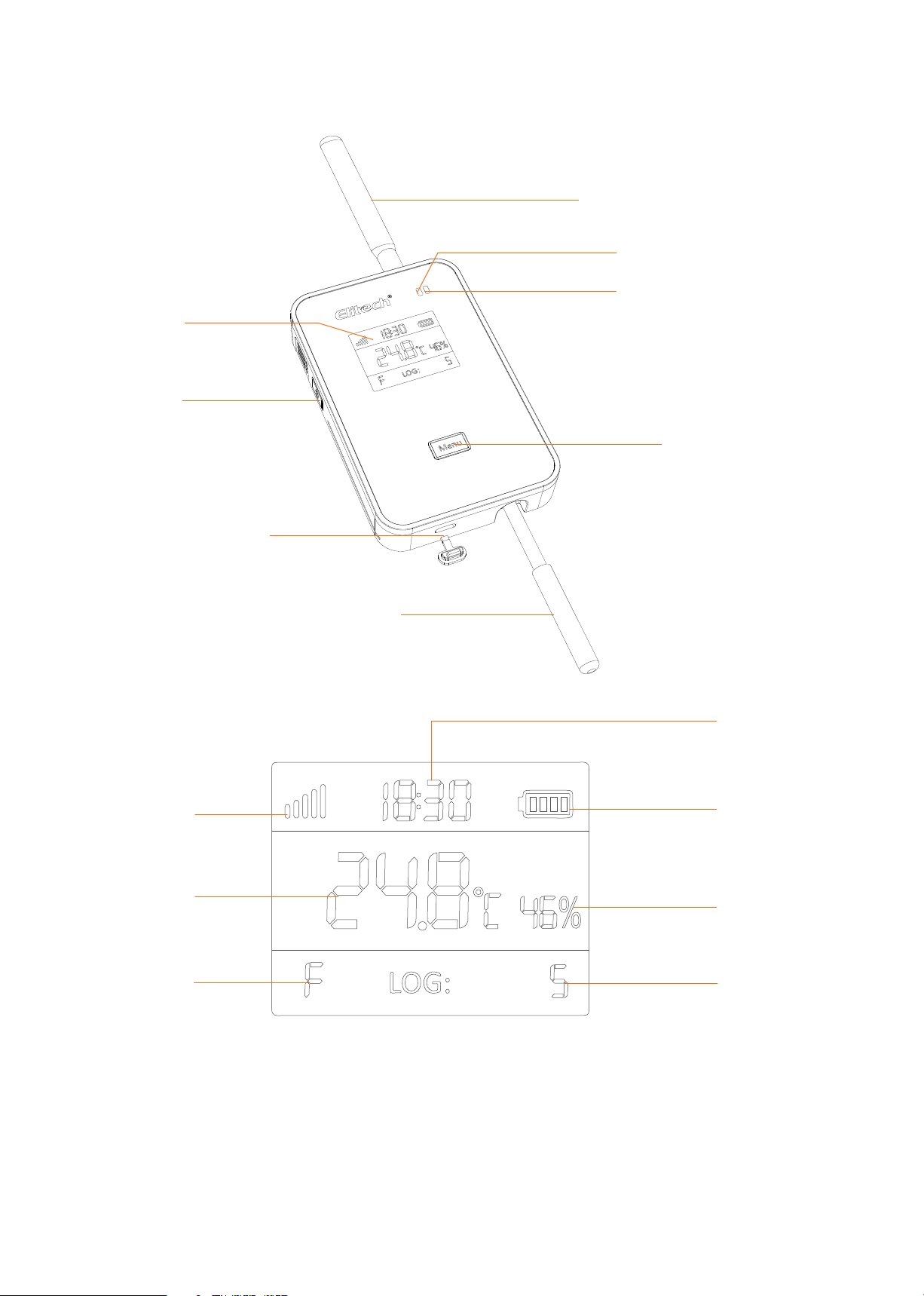
Appearance
Display
Power On/O
Antenna*
Alarm indicator
Power indiactor
button
Charging port
Signal strength
Menu button
External sensor*
Time
Battery indicator
Temperature value
Device status
*The External sensor and Atenna on the product picture shown above is for illustration
purpose only and may vary from the actual product.
1
Humidity value
Oine points
Page 3
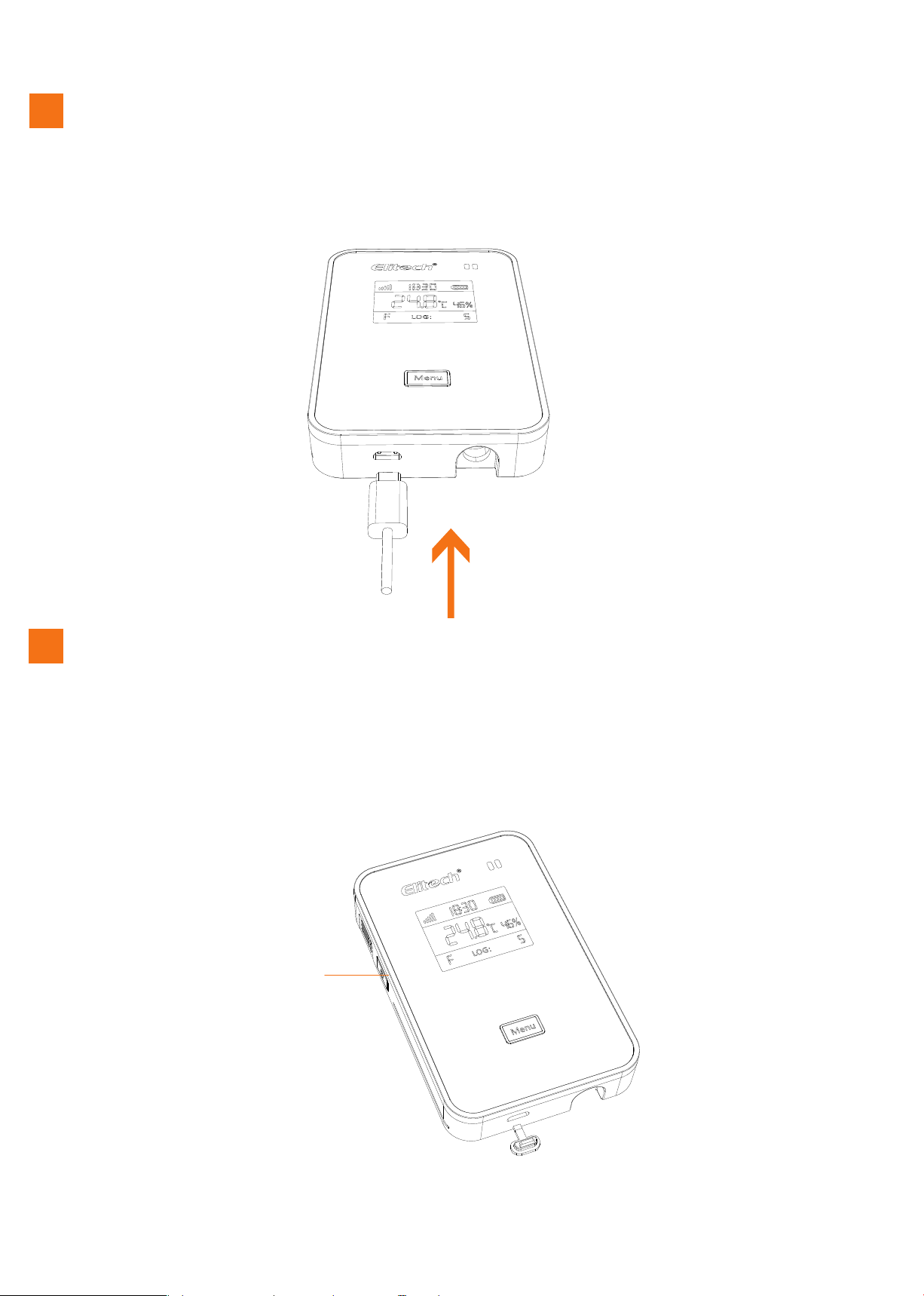
2
Charging
Use a cable to connect USB port to the power adapter and plug the adapter to a power
supply source. During charging, the device’s Power indicator light will turn to green.
When the device is fully charged, the green Power indicator light will turn OFF.
ON/OFF
3
1)ON: Press and hold the Power ON/OFF button for 3 seconds until you hear a beep
sound. The screen will light on and the device is turned ON successfully
2)OFF: Press and hold the Power ON/OFF button for 3 seconds until you hear a beep
sound. The screen will closed and the device is turned OFF successfully
Power ON/OFF button
2
Page 4

4
Elitech App
1. Download APP:
Please scan the QR code on the front of the manual or search ‘Elitech’ on the App
store or Google Play to download the app.
2. Login
Register and login to your account.
Enter username
Enter password
Remember password
Login
Register now Forgot password?
6
Add device
Device: SIM Card Version
+
Device Nema
Sensor Data
Device
Device
Search
EKW-3030
EKW-3030
Model
1
94780240044317******
GUID
Alarm
Project
Query
Online
More
Add Device
Device GUID
Device Name
Add
Click the QRcode on top right to automatically
scan and add.
Add Device
2712586328626513****
Device Name
Add
Click the QRcode on top right to automatically
scan and add.
①Click ‘+’.
②Click and scan the QR code
on the back of the device.
3
③Click ‘Add’ and the
device will be added.
Page 5

Device: WiFi version
1. Connect your mobile phones with your preferred WiFi/WLAN network.
2. Open the Elitech App.
3. Press and the hold menu button for 10 seconds until segement screen displays
‘F’ , which means the device is now ready for wi congurations.
4. Please follow the steps 1 to 8 below for WiFi congurations:
+
Device Nema
Sensor Data
Device
Device
Search
EKW-3030
EKW-3030
Model
1
94780240044317******
GUID
Alarm
①Click ‘+’.
Project
Add Device
Query
Online
More
Device GUID
Device Name
Add
Click the QRcode on top right to automatically
scan and add.
②Click and scan the
QR code on the back
of the device.
Add Device
2712586328626513****
Device Name
Add
Click the QRcode on top right to automatically
scan and add.
③Click ‘Add’ and
the device will be added.
Add Device
27125863286265135415
设备名称(不是必填项)
Add device success
The device scanned is a
WiFi device, would you
like to set WiFi?
注:点击右上角二维码自动扫描添加
Cancel OK
④ Click ‘OK’.
4
Page 6

WiFi Configuration
WiFi Configuration
→
wlw
请输入Wi-Fi密码
!
WiFi Configuration
→
设备已进入配置模式,开始
wlw
Make sure your device is in config
mode before any operations. See
details in User...
请输入Wi-Fi密码
!
→
设备已进入配置模式,开始
wlw
Make sure your device is in config
mode before any operations. See
details in User...
请输入Wi-Fi密码
!
→
!
Make sure your device is in config
mode before any operations. See
details in User...
WiFi Configuration
Make sure your device is in config
mode before any operations. See
details in User...
WiFi is configured
WiFi is configured. Go
back to Device for more
operation.
OK
⑧Click ’OK' to nish
all WiFi conguration
wlw
Please input Wi-Fi password
Device has already in config mode,go !
⑤Enter Wi-Fi
password.
Please wait
Cancel
Device has already in config mode,go !
⑥Wait for Wi-Fi
settings.
Please wait
Cancel
ACCF238E630is connecting WIFI.
⑦Wait for Wi-Fi
settings.
procedures.
5. If the conguration fails or you want to change to other WiFi network, please
repeat steps 3. and 4. to re-congure.
6. When ‘F’ icon disappeared, WiFi is congured successfully.
Elitech Cloud
7
1. Login Cloud Portal
a. Please type in this URL: www.i-elitech.com into any web browser to access the Elitech Cloud
portal.
b. Register and log into your account for more operations and functions.
c. Click 'Help' from the Cloud Portal page to obtain more Cloud and App operation instructions.
2.Top up SIM card credit
If your device is SIM version, please top up your SIM card directly on our Elitech APP.
5
Page 7

Technical specication
8
Power adapter 5V/1A
Temperature measuring range
Temperature accuracy
Temperature resolution
Humidity measuring range 0~100%RH
Humidity accuracy ±5%RH
Humidity resolution 1%RH
Memory capacity 32,000 points
Logging interval 5 minutes to 24 hours. Default interval is 30 minutes
Battery Rechargeable lithium battery
Duration Approximately 3 months at 1 hour upload
Protection level
Sensor type
-20℃~﹢70℃(internal), -40℃~+80℃(external)
±0.5℃
0.1℃
Device with internal sensor: IP65;
Device with external sensor: IP64
Internal: T emperature-humidity-combined sensor;
E xternal: T wo-channel temperature sensor
LED indicator Status indicator, Power indicator
Display Segment display
Communication interface
Alarm mode Buzzer, SMS from Cloud, mobile App
Buttons Power ON/OFF button, Menu button
GPRS(2G version)/4G(4G version)/WiFi(WiFi version)
6
Page 8

Elitech Technology. Inc.
1551 McCarthy Blvd Suite 112 Milpitas CA 95035
Sales Support:sales@e-elitech.com
Tech Support: info@e-elitech.com
http://www.elitechlog.com
