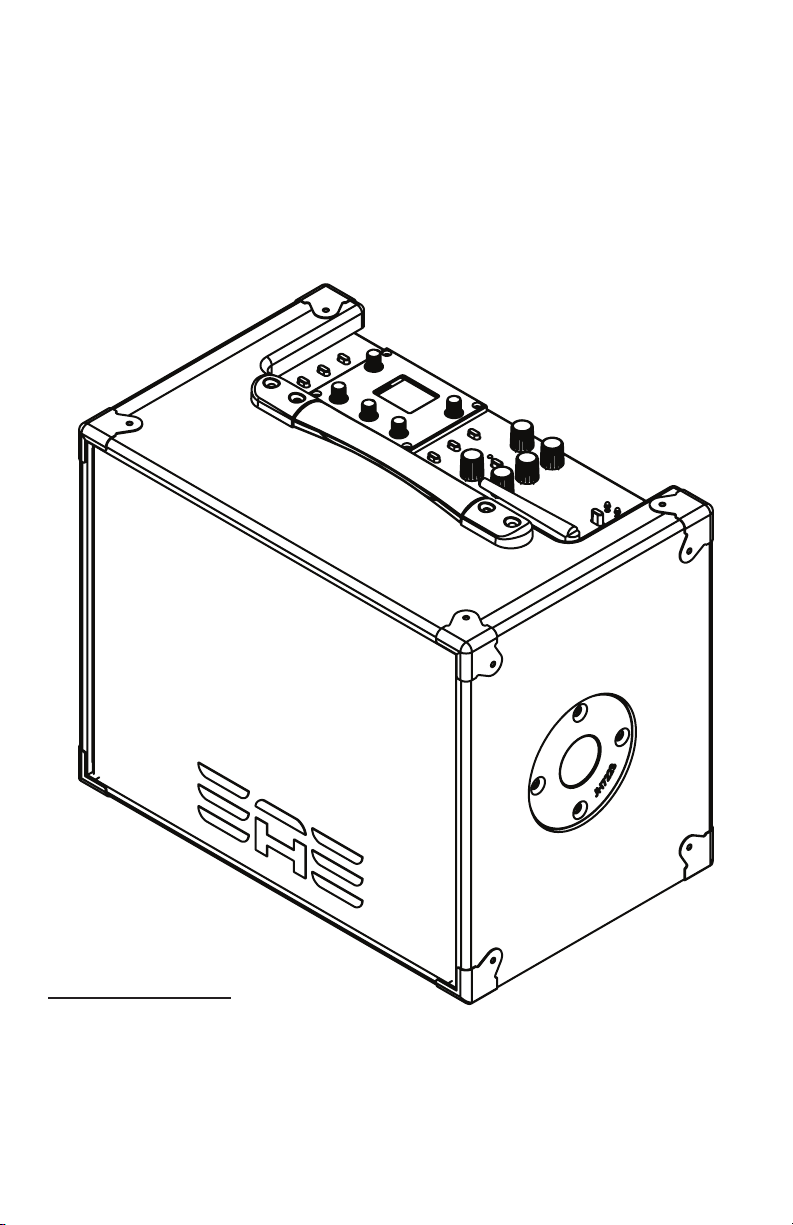
Elite Acoustics Engineering
D6-58 120W Lithium Battery Powered
Acoustic Amplier with 6 Channels,
Digital Mixer & Effects, and Bluetooth
Quick Guide Handbook version v1.01
®
WHAT IS IN THE BOX
Your D6-58 package contains the following:
(1) Speaker
(1) AC to 12VDC Power Supply Adapter
The Bluetooth word mark and logos are registered trademarks owned by Bluetooth SIG, Ing. and any use of such marks
by Elite Acoustics Designs, Inc is under license
NOTE: Due to continuous development and improvements of our products, features and specications are subject to
change without notice. All weights and measures are approximate.
For a copy of the complete User’s Manual, please visit: www.eliteacoustics.com - May 08, 2019
(1) Quick Start Guide & Registration Card
(1) Speaker Handle Grip
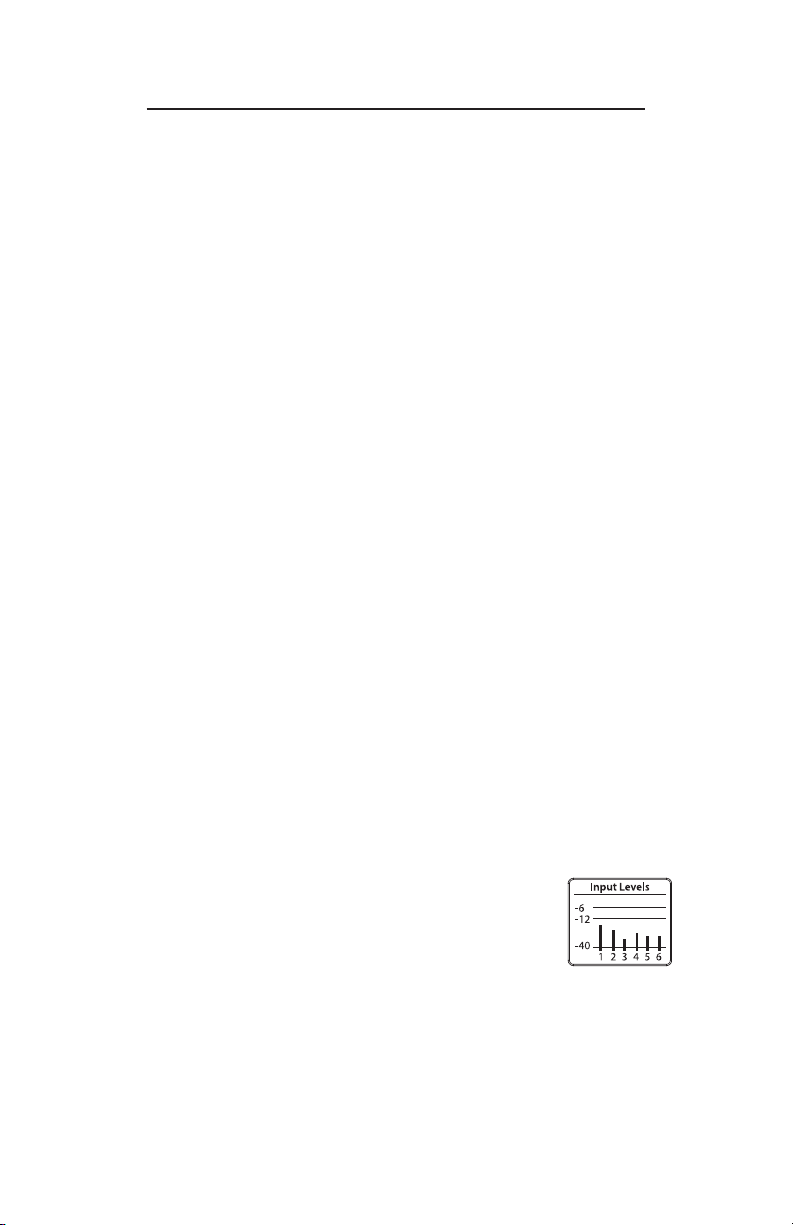
QUICK START MIC AND ACOUSTIC GUITAR
In this example we connect an acoustic guitar to Chan 1, and a
Mic to Chan 2.
1. Set Battery Switch to “Connect”
2. With “Speaker Volume” turned down, Turn “Power Switch” to
“On” position.
3. Connect the Line Level Output of your acoustic guitar into
Chan 1, Line 1/4” input jack. Note: Chan 1 Source is set to
“Mic/Line.”
4. Connect your Mic to Chan 2, XLR input jack. Note: Chan 2
Source is set to “Mic/Line.”
5. Set input levels. Press “System”; the LCD shows a level bar
graph for each channel. Adjust rear panel “Gain” control until
the display shows -12dB for Guitar and Mic.
5A. Adjust Master Volume for desired output level.
6. Set Mic Mix, EQ, and Reverb.
6A. Press “Main” adjust chan 2 encoder to +9, i.e., approxi-
mately 75% of max level.
6B. Press Chan 2 Encoder: LCD shows EQ parameters for
Chan 2. Adjust 5 encoders as necessary to set your EQ.
For our example we’ll set “LowC” to 180 Hz, “Low” to +4.0,
“Mid” to +5, “MidF” to 2.0k and “Hi” to +2.0.
6C. Press “Reverb” Chan 2 encoder +2.0.
7. Repeat step 6 for Chan 1 (acoustic guitar) Mix, EQ, and Re-
verb.
8. Start with master EQ, Low, Mid, and High set at (detent
position) and adjust as needed.
To Avoid Distortion:
1. Make sure NOT to clip the input Signals.
2. Set input levels. Press “System”; the LCD shows a lev-
el bar graph for each channel. Adjust rear panel “Gain”
control until the display shows -12dB for Guitar and Mic.
inputs.
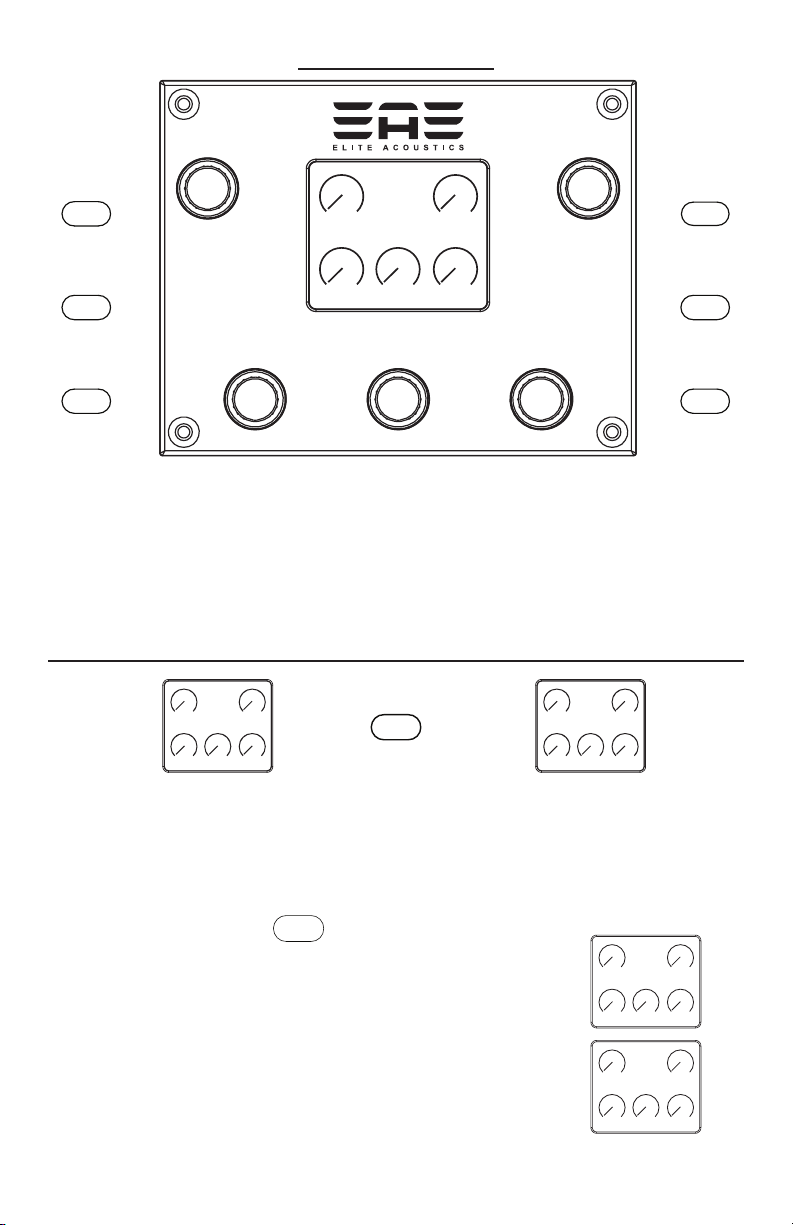
Main
LCD FUNCTIONS
Main
Pan
Ch1
Ch2 Ch3 Ch4
Ch56
Chorus
Aux
System
Delay
Reverb
Menu Buttons with LCD:
Press any of the 6 menu buttons(black button located to the
left and right of LCD) or 5 encoders(blue knobs located around
LCD) to access and adjust features and settings. Most menus
have several pages of options, which are adjusted by turning the
corresponding encoder.
Main
Mix
Ch1
Ch2 Ch3 Ch4
Ch56
“Main” Page 1: “Main Mix”
Adjust the level of each of the
5 channels.
Main
“Main” Page 2: “Main Pan”
Adjust the stereo panning for each of
the 5 channels.
Main
Pan
Ch1
Ch2 Ch3 Ch4
Ch56
Aux
“Aux” : “Aux Mix” Adjust the level of each of the 5
channels sent to the Aux Outputs.
“Aux” : “Aux Pan” Adjust the panning between
“Aux Send 1” and “Aux Send 2” for each of the 5
channels.
Aux
Mix
Ch1
Ch2 Ch3 Ch4
Ch1
Ch2 Ch3 Ch4
Aux
Pan
Ch56
Ch56
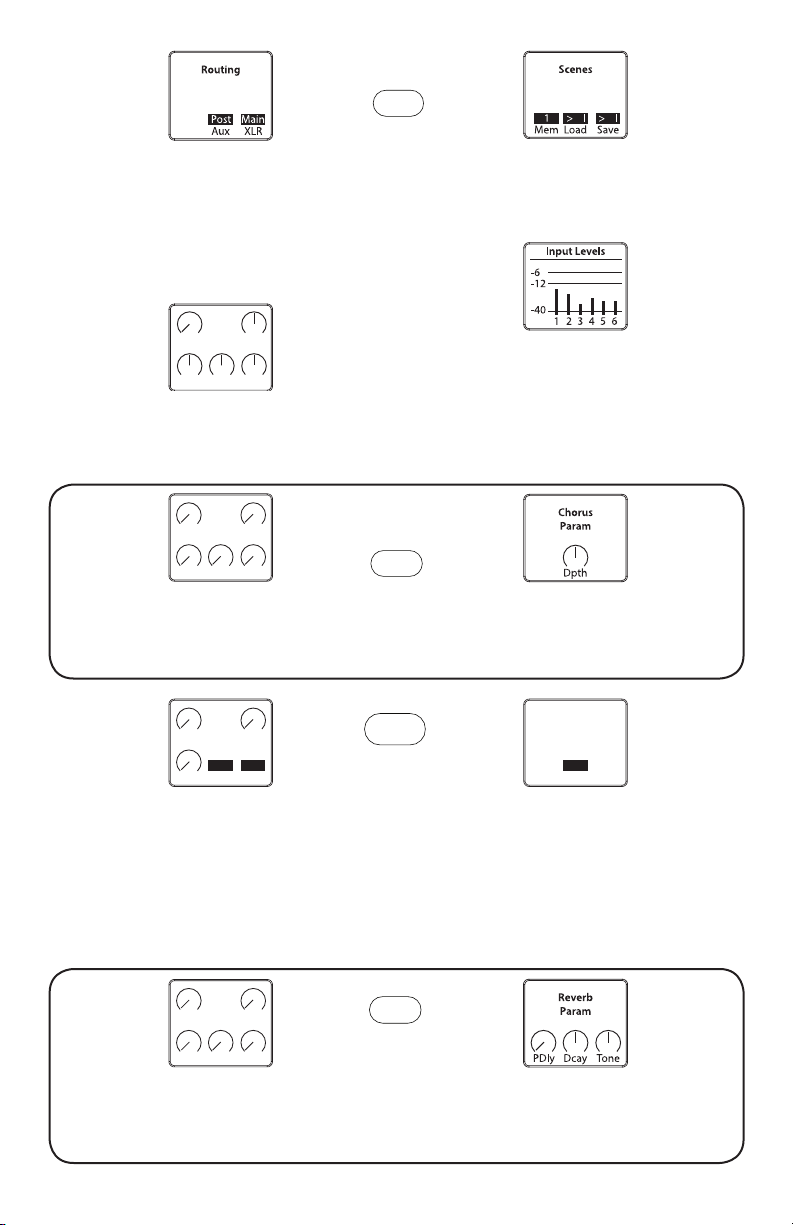
System
“System” : “Routing”
Assign “Pre” or “Post” fader i.e., “Main
Mix” Channel 1 through Channel 6,
signals to the Aux Sends. You can also
select either “Main” mix or “Aux” mix as
the source for the XLR outputs.
Xlr Out
Eq
LCut
LowM idF
Hi
Mid
“System” : “XLR out EQ”
Setting for EQ for the XLR outputs
when it is SET on “MAIN outputs”
Chorus
Sends
Ch1
Ch56
“System” : “Scenes”
Save and Recall up to 10 mixes i.e.,
scenes.
“System” : “Input Levels”
Displays a bar graph for each
channel’s input level. Adjust the
channel’s “Gain” pot to set desired
level.
Ch2 Ch3 Ch4
Chorus
“Chorus” : “Chorus Sends”
Adjust the Chorus level of each of
the 5 channels.
Delay
Param
Mod
Fbck TimX BPM
1 120
Lvl
Delay
“Delay” : “Delay Param”
Adjust “Modulation,” “Feedback,”
“Time Offset,” “BPM” Delay Time, and
“Level” of the delay.
Reverb
Sends
Ch1
Ch56
Reverb
Ch2 Ch3 Ch4
“Reverb” : “Reverb Sends”
Adjust the Reverb level of each
of the 5 channels.
“Chorus” : “Chorus Param”
Adjust the Depth of the Chorus for
each of the 5 channels.
Delay
Route
1
Chan
“Reverb” : “Delay Routes”
Assign a channel to the delay. Note
that this is an “insert” type effect and
is intended for a selectable single
channel. It precedes the Reverb and
Chorus effects.
“Reverb” : “Reverb Param”
Adjust the Decay and Tone of the
Reverb.

Ch 1
Util
V dB
=
Pol
V Hz
“Encoder Select” (press to enable):
“Ch 1 EQ”
Adjust the EQ settings for which ever
channel is selected. (Chan 1- 5/6)
Ch 1
Insert
Gain
Gate Cmp
“Encoder Select” (press to enable):
“Ch 1 Insert”
Adjust the Insert settings for the
selected channel (Ch.1-4). Note: this
includes Gain and Threshold settings
as well as an independent Noise Gate.
Reference Diagram
“Encoder Select” (press to enable):
“Ch 1 UTIL
Adjust Phase and Notch Filter level/
Freq. settings for channel selected.
(CHAN 1 to CHAN 4)
“Encoder Select” (press to enable):
“Ch 5/6 Insert”
Adjust the Insert settings for Channel
5/6. Note: this includes Gain and
Threshold settings as well as an
independent Noise Gate.
Main
Aux
System
ELITE ACOUSTICS
Chorus
Delay
Reverb
+48V
D6-58 - Acoustic Guitar and Vocal Amplifier
-15+ 15
01 0
Peak
Signal
01 0
Aux In
Mono
Monitor
High
-15+ 15
Mid
-15+ 15
Low
On/Off : Hold
Pair : Quick Tap

+48V
-15+ 15
High
-15+ 15
Mid
-15+ 15
Low
Peak
Signal
01 0
Aux In
Mono
01 0
Monitor
+48V LED [2]: Indicates Phantom Power is on
Monitor Output Controls
Speaker Volume [3]: Control speakers’ volume level
Mono [4]: Changes speaker output to Mono sound
Equalizer [5]: Adjust High, Mid, and Low Frequency response
Peak LED [6]: RED indicate Signal Clip
Signal LED [7]: GREEN indicate Signal Present
Aux Input/Level [8]: Connect audio source with 1/8” jack from MP3/CD player
On/Off : Hold
Pair : Quick Tap
BLUETOOTH® FUNCTION
• To turn ON/OFF Bluetooth® function
PRESS/HOLD down MODE button for
approximately 5 seconds
Both LEDs will ash at the
same time
• To pair device to the speaker system
Bluetooth® needs to be turned ON
QUICK TAP the MODE button once

REFERENCE DIAGRAM
AUX INPUT
+48V
CHAN 1 CHAN 2 CHAN 3 CHAN 4 CHAN 5/6
INSTR
INSTR
01 0
60501020
Gain
Mute MuteMuteMute
PAD
Mic/Line
Instrument
Instrument
Line
Mic
Mic/Line
Instrument
Instrument
60501020
305010-10
Gain
Gain
PAD
Line
Mic
Gain
PAD
PAD
Line
Line
Mic
Mic
305010-10
Level
Left
(Mono)
Right Right
Monitor
Right
Output
Left Right
Outputs
01 0
Aux Send
Left
Output Source
01 0
Level
Main Outputs
CHAN 1/2
Direct Output
Charging
Low
Battery Level
Normal
Charged
Battery Switch
ConnectD isconnect
+48V
CHAN 1 CHAN 2 CHAN 3 CHAN 4 CHAN 5/6
INSTR
020 10 50 6
Gain
PAD
Source
Mic/Line
Instrument
Instrument
INSTR
020 10 50 6
Gain
PAD
Source
Mic/Line
Instrument
Instrument
01-0 10 50 3
Gain
PAD
01-0 10 50 3
Gain
PAD
01 0
Level
(Mono)
Right
Monitor
Right
Output
Charging
Low
Normal
D6-58 - Acoustic Guitar and Vocal Amplifier
with 6 Channels, Digital Mixer & Effects,
Charged
DC INPUT
12V
D
C
Left
MIDI
In Out
Lithium Battery and Bluetooth
www.EliteAcoustics.com
Designed, Assembled, & Tested
in California, USA.
Serial Number
5A
01 0
Aux Send
Level
Aux Send 1
Aux Send 2
Output Source
®
A
OnOff
Main Outputs
CHAN 1/2
Direct Output
Line
Mic 1
Line
Mic 2
Line
Mic 3
Line
Mic 4
01 0
Level
Outputs
Left Right

CHAN 1 CHAN 2
INSTR
020 10 50 6
Gain
PAD
Source
Mic/Line
Instrument
INSTR
020 10 50 6
Gain
PAD
Source
Mic/Line
Instrument
Channel 1
Gain [9]: Gain level control
Mute [10]: Mute Channel
PAD [11]: Fixed attenuation to reduce
input level
Source[12]: Select Mic/Line or
Instrument input
Instrument In [13]: 1/4” TRS inputs
Line In [14]: 1/4” TRS inputs
Mic In [15]: XLR for Microphone Input
Instrument
CHAN 3 CHAN 4
01-0 10 50 3
Line
Mic 1
Gain
PAD
Line
Instrument
Line
Mic 2
01-0 10 50 3
Gain
PAD
Line
Channel 2
Gain [9]: Gain level control
Mute [10]: Mute Channel
PAD [11]: Fixed attenuation to reduce
input level
Source[12]: Select Mic/Line or
Instrument input
Instrument In [13]: 1/4” TRS inputs
Line In [14]: 1/4” TRS inputs
Channel 3
Gain [9]: Gain level control
Mute [10]: Mute Channel
PAD [11]: Fixed attenuation to reduce
input level
Line In [14]: 1/4” TRS inputs
Mic In [15]: XLR for Microphone Input
Channel 4
Gain [9]: Gain level control
Mute [10]: Mute Channel
PAD [11]: Fixed attenuation to reduce
input level
Line In [14]: 1/4” TRS inputs
Mic In [15]: XLR for Microphone Input
Mic 3
Mic 4

CHAN 5/6
01 0
Level
Left
(Mono)
Right
01 0
Aux Send
Level
Aux Send 1
Aux Send 2
Channel 5/6
Level [26]: Level control
Left (Mono) [16]: 1/4” balance
TRS input
Right [17]: 1/4” balance TRS
input
Aux
Aux Send Level [18]: Aux output
level control
Aux Send 1 [19]: 1/4” balance
TRS output
Aux Send 2 [20]: 1/4” balance
TRS output
Output Source
Monitor
Right
Output
Outputs
Left Right
01 0
Level
Main Outputs
CHAN 1/2
Direct Output
Monitor Output: Connect with extra speakers/monitors
Monitor Right Output [21]: Connect to another speaker using 1/4” TRS
Output Source [22]: Select either Main Mix or Direct Output for Chan 1 & 2
Main Output [23]: XLR Left/Right Output
MIDI
MIDI: MIDI IN/OUT [24]: 5 PIN DIN
connectors for MIDI controllers
In Out

EAE BATTERY & RECHARGING INFORMATION
1. To fully charge a unit –
a. Set Battery Switch to “CONNECT”
b. Turn Power Switch OFF
c. Connect “AC” adaptor to Power Jack.
d. Blue “Charge” LED should be lit, Charge time is about 5-6 hours.
2. When unit is powered with “AC” adaptor, Battery Switch should be in “CONNECT”
position.
If unit is always plugged in, it is recommendate to put Battery Swtich in
Disconnected position, but make sure to recharge unit monthly.
3. Battery Switch should be on “DISCONNECT” when unit is packed for transit or unit
is in storage. Make sure battery is fully charged before UNIT is put into storage. We
recommend fully charging the battery at least once each month.
4. Lithium Iron Phosphate (LifePO4) battery lifetime is typically 3 – 4 years depending on
usage.
5. Recharge Battery every month if not in use.
FOR MAXIMUM BATTERY LIFE
• Battery TYPE - LifePO4
• Battery METER indicators -
•
• FULLY CHARGED. - GREEN LED ON (will turn off once unit is in use)
• NORMAL - GREEN ON
• NORMAL and LOW -- Both LEDS are ON less then (about 10% - 25%)
• LOW - RED ON (less then 10%)
• CHARGING - BLUE LED ON. (will turn off when Fully Charged)
•
• For Maximum Battery Life
• - Recharge when battery is low. 5
• - Drain & recharge battery at least once a month
• - Do not leave power switch in the “ON” position when it is not in use.
• - Keep unit in a cool, dry place away from extreme temperatures
• - Do not service, modify, or replace the battery
• - If the battery fails to charge, contact Elite Acoustics
•
• If unit is always plugged in, it is recommendate to put Battery Swtich in Disconnected position, but make sure to recharge unit monthly.

• System Architecture : Ultra high-speed high-capacity DSP with lossless A/D and D/A
conversion. Integrated Digital Mixer supports routing and seamless signal-level management
for ve fully congurable audio channels. Color Graphic LCD presents a highly intuitive GUI for
settings, save & recall, and MIDI functionality.
• Digital Effects and Controls: Channel Parametric EQ, Notch Filter, Compressor, Noise Gate,
Main and Aux panning, Reverb, Chorus, Delay, Real-Time Chan-Level Bar Graphs, Save & Recall
Programs.
• Analog Master controls: Master Volume, Mono Switch, Equalizer (Low, Mid, High)
• Speakers: 8” Woofer; 5 1/4” woofer, 1” Silk-dome Tweeters
• Amplier: 120W Class D Ampliers
• Nominal output levels (1 kHz): Right Channel Link out: -10 dBu Main/Direct Output: +4dBu
• Stereo Inputs: 1/4” Left/Right input jacks
• Phantom Power: +48V
• Aux in control: Level knob
• Displays: Color Graphic LCD; signal, peak, sys power, phantom power, and batter level LEDs
• Connectors: CH1 & 2: Input jacks (mic XLR, 1/4” Line, 1/4” Instrument ), CH3/4: (mic XLR, 1/4”
Line), CH5/6: Left/Right stereo input (1/4” TRS), AUX in: (1/8” jack), Right channel output (1/4”),
XLR Direct Out (Chan 1 & 2) or Main Mix outputs, DC in jack
• Power Switch
• Power Supply Adaptor: DC 12V, 5000mA
• Built-in Battery: 11000mAh Lithium Iron Phosphate (LifePO4)
approximately 4 to 6 hrs play timewith full charge.
• Other features:
Playback from Bluetooth device
Optimized front ports for extended low-frequency response
Rechargeable Battery can be recharged from Car battery when using DC car
adaptor cord *Optional*
Built-in pole-mount, 35mm receptacle on bottom of unit
• Accessories: AC cord, AC adaptor, DC cord for the car, Owner’s manual
• Dimensions: 15.30”WX13.1”Hx9.80”D
• Weight: 30 lbs
SYSTEM SPECIFICATIONS
For a copy of the complete User’s Manual, please visit: www.eliteacoustics.com
CAR ADAPTOR “OPTIONAL”
• Unit can operate normally when plug into the Car Adaptor.
• Battery can also be charged by using the Car Adaptor.
• It is not recommedate that you leave the unit plugged in while car is not running.

Legal Notice: CALIFORNIA PROPOSITION 65 WARNING
WARNING: Cancer and Reproductive Harm - www.P65Warnings.ca.gov.
THIS DEVICE COMPLIES WITH PART 15 OF THE FCC RULES. OPERATION IS SUBJECT TO
THE FOLLOWING TWO CONDITIONS.
1. THIS DEVICE MAY NOT CAUSE HARMFUL INTERFERENCE, AND
2. THIS DEVICE MUST ACCEPT ANY INTERFERENCE RECEIVED, INCLUDING
INTERFERENCE THAT MAY CAUSE UNDESIRED OPERATION.
WARRANTY (USA ONLY)
Contact the Distributor in your area for service and warranty info.
Elite Acoustics Engineering Inc. warrants this product to be free of defects in material and workmanship (excluding
battery) for a period of 1 year from the date of original retail purchase. Elite Acoustics Engineering Inc. warrants
the Speaker’s Battery for 90 days from the date of original retail purchase. This warranty is enforceable only by the
original retail purchaser. To be protected by this warranty, the purchaser must complete and return the enclosed
warranty card within 14 days of purchase. During the warranty period EAE shall, as its sole and absolute option,
either repair or replace, free of charge, any product that proves to be defective on inspection by EAE or its authorized
service representative. To obtain warranty service, contact Elite Acoustics Engineering Technical Support via email:
RMA@eliteacoustics.com. PRE-AUTHORIZATION MUST BE OBTAINED BEFORE SENDING ANY PRODUCT
TO AN ELITE ACOUSTIC ENGINEERING SERVICE CENTER. All inquires must be accompanied by a description
of the problem. All authorized returns must be sent to the EAE repair facility postage prepaid, insured and properly
packaged. EAE reserves the right to update any unit returned for repair. EAE reserves the right to change or
improve the design of the product at any time without prior notice. This warranty does not cover claims for damage
due to abuse, neglect, alteration, or attempted repair by unauthorized personnel and is limited to failures arising
during normal use that are due to defects in material or workmanship in the product. Any implied warranties,
including implied warranties of merchantability and tness for a particular purpose, are limited in duration to the
length of this limited warranty. Some states do not allow limitations on how long an implied warranty lasts, therefore
above limitation may not apply to you. In no event will EAE be liable for incidental, consequential, or other damages
resulting from the breach of any express or implied warranty, including among other things, damage to property,
damage based on inconvenience or on loss of use of the product, and, to the extent permitted by law, damages
for personal injury. Some states do not allow the exclusion of limitation of incidental or consequential damages,
so the above limitation or exclusion may not apply to you. This warranty gives you specic legal rights, and you
may also have other rights, which vary from state to state. This warranty only applies to products sold and used in
the United States of America. For warranty information in all other countries please refer to your local distributor.
©Elite Acoustics Engineering Inc.
