Elinz TK05GSE, TK10GSE, TK Series, TK05G, TK10G User Manual
...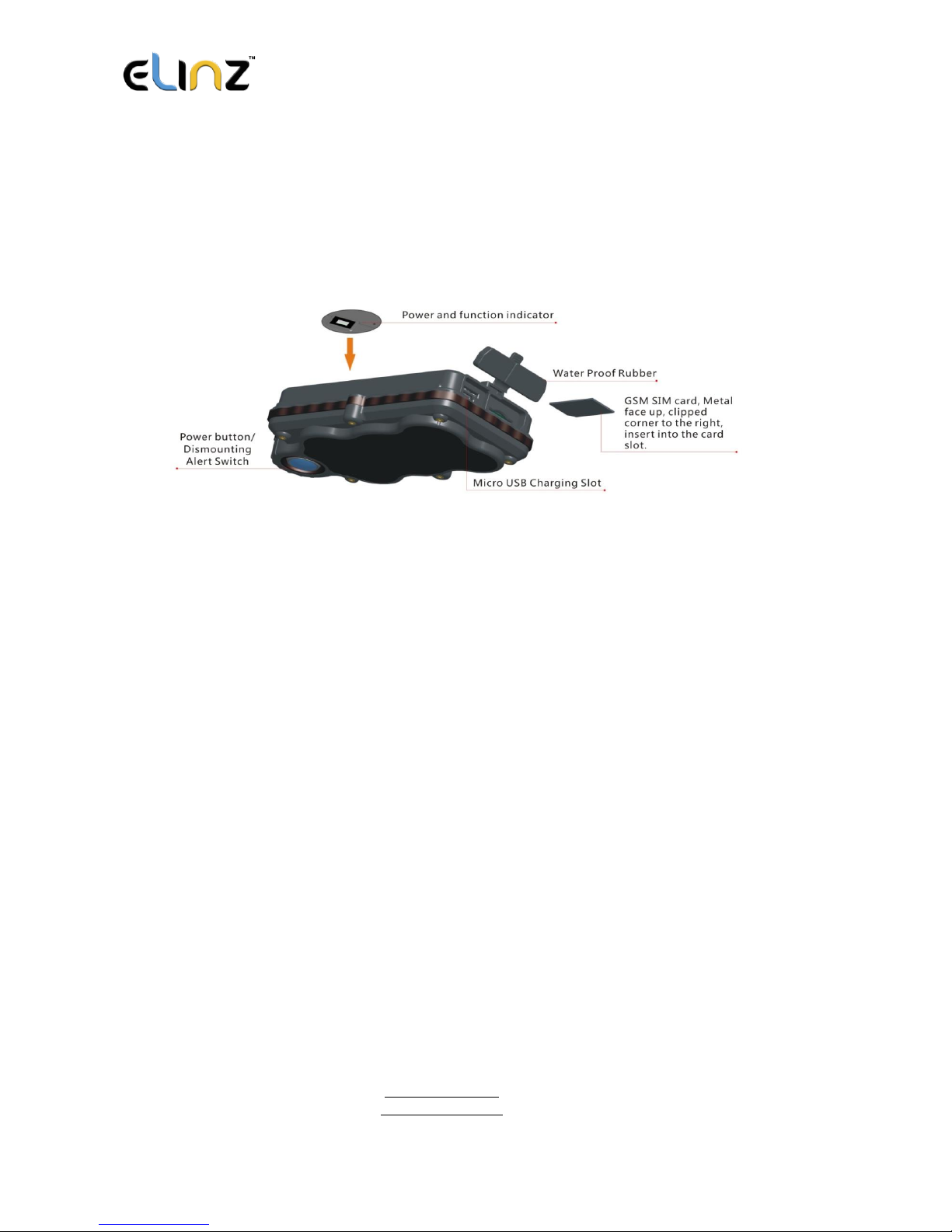
www.elinz.com.au
sales@elinz.com.au
1300 881 773
3G TRACKER TK SERIES USER GUIDE
1. 3G Tracker TK Series Model
Product includes:
a. Tracking device
b. Micro USB charging cable
c. User Guide
2. Installation Manual
2.1 SIM Card Pre-installation Checklist:
a. GSM Normal SIM
b. SIM card should have its GPRS function enabled.
c. SMS request will be functional only if Caller ID setting is enabled.
2.2 Procedure for SIM Card Installation or Removal
a. Open the waterproof rubber cover.
b. Insert SIM card into the SIM slot, with the metal-chip facing up and the clipped corner
positioned to the right.

www.elinz.com.au
sales@elinz.com.au
1300 881 773
c. Green light flashes once and turns on steadily on for 10 seconds, and then turns
off.
d. Call the device SIM number to activate the device, and it should response to get through
without answer. (If you are using a data SIM which do not support call function, ignore this
step.)
e. Close the waterproof rubber cover after SIM card installation or removal.
2.3 Caution when Operating
a. To maintain a strong GSM and GPS signal, avoid placing device near metallic material.
b. Avoid high temperature environment for example, car bonnet and engines.
3. Button Operation
We strongly recommend you to charge the product before using it for the first time.
The device will be automatically turn on once the SIM card is inserted. Please DO
NOT PRESS ANY BUTTON when you use it for the first time.
*PLEASE ALWAYS MAKE SURE THERE IS ENOUGH CREDIT IN THE SIM CARD AND THE
BATTERY HAS POWER FOR THE GPS TRACKER TO OPERATE PROPERLY.
3.1 Button Operation for GPS function
NOTE: “button” presses must be at least 1 second for device to response.
The blue control button is at the bottom of the device.
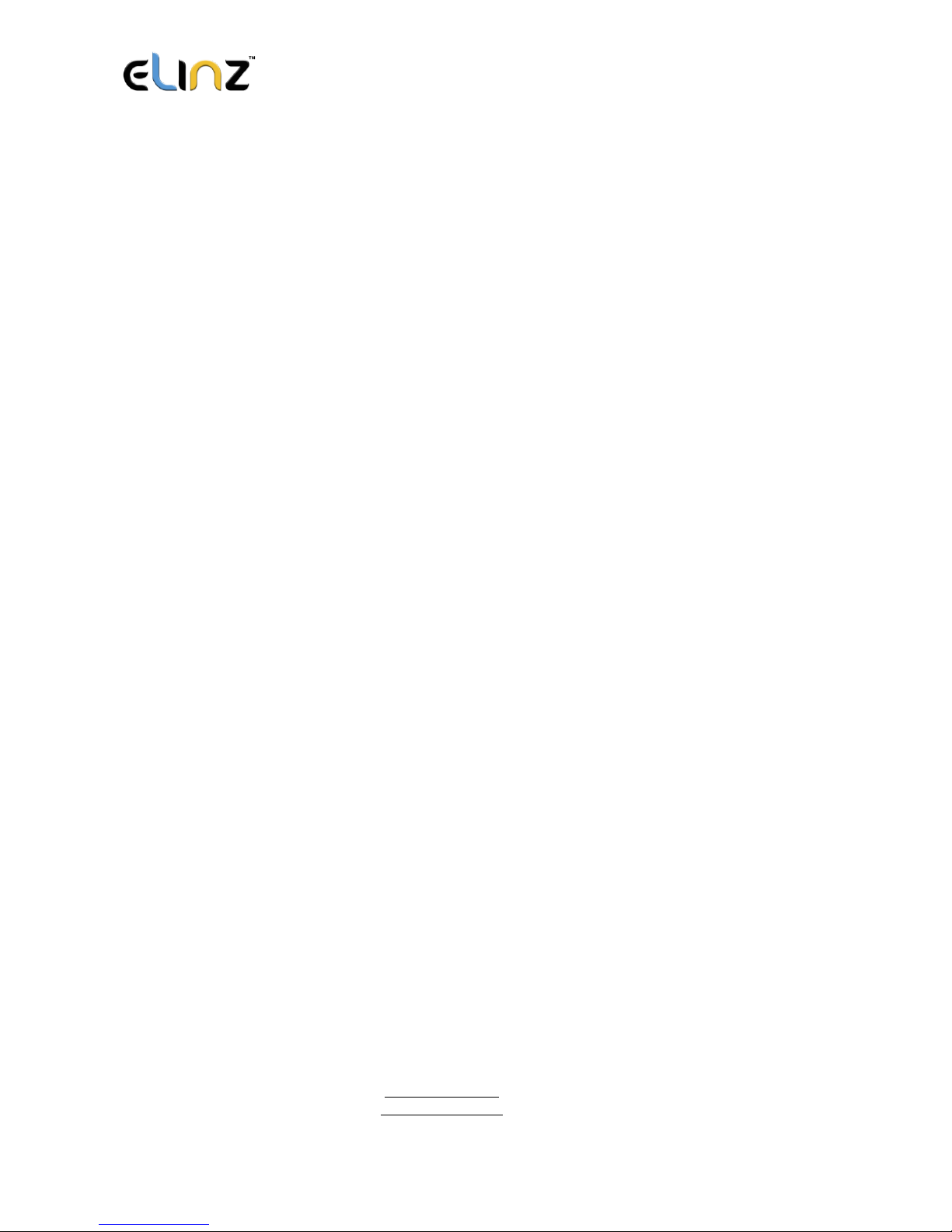
www.elinz.com.au
sales@elinz.com.au
1300 881 773
a. Power On: Press control button 5 times. Green light flashes several times and turns on
steadily for 10 seconds when it detects available signal, and then turns off.
b. Power Off: Send command *poweroff* when SIM card is inserted. The blue indicating
light will flash for 5 times.
c. Reset: Press control button 15 times to reset all settings. The blue indicating light will
flash for 3 times. Insert the SIM again and system will be on.
d. Charge: A red light is on during charging and turns off when it is fully charged.
3.2 Panic Button
2 short presses and 1 long press on the control button will trigger an SOS message to alert
a registered master number. The alert will be uploaded to the server.
3.3 Drop Alert
System is equipped with a Drop Alert button. When the device is mounted on a metal surface
over 1 minute, drop alert will be triggered. Master number will receive a SMS alert when
device is removed. System default as On.
App User Guide
1. Tracking via website and applications
Tracking Website: www.miitown.com
QR Codes of IOS and Android app are at the bottom of the front page, please scan
and download.
Username: Registered Master phone number. (Please add 0061 and leave out the first 0
e.g. 0061412345678)
Password: Default as 123456.
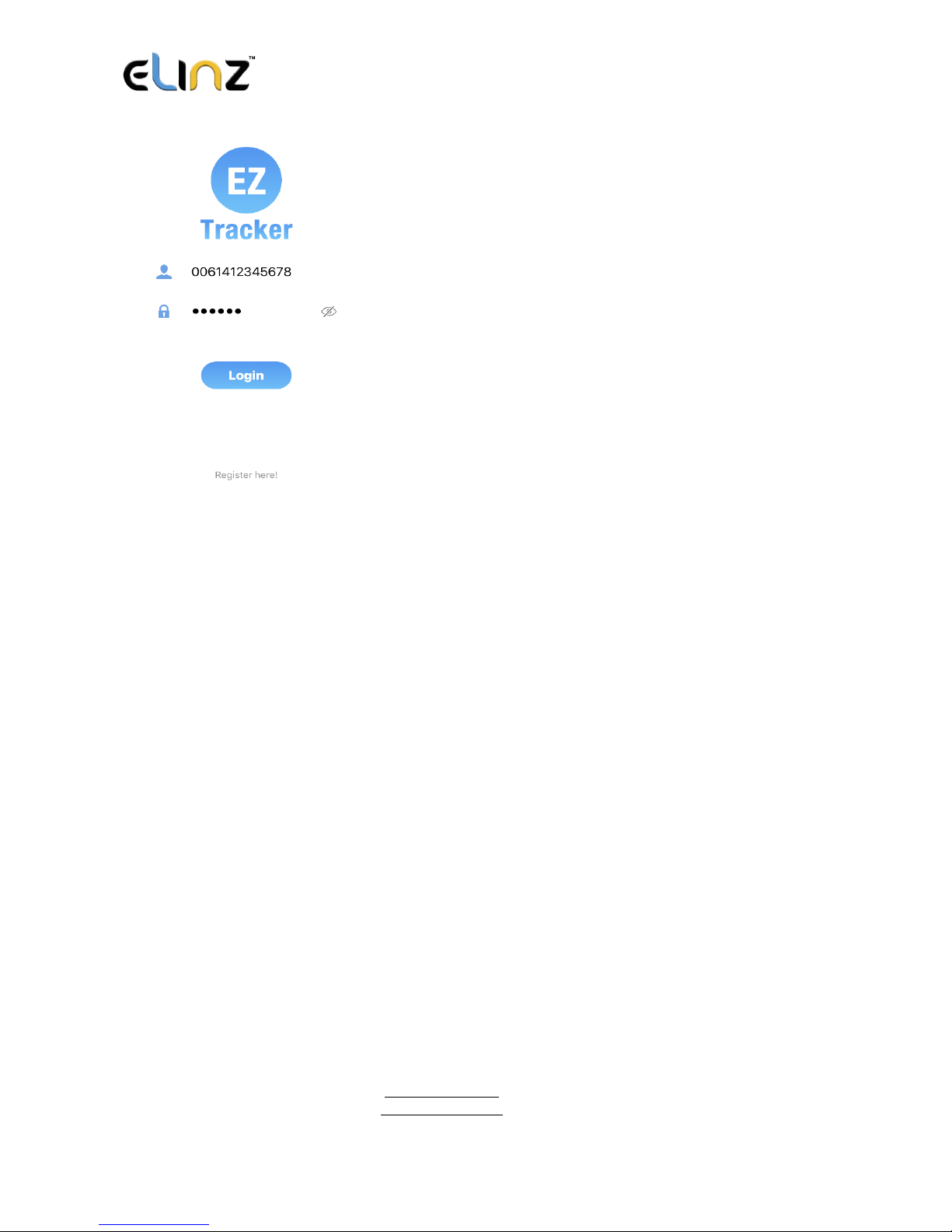
www.elinz.com.au
sales@elinz.com.au
1300 881 773
2.1 Register an Account
2.1.1 Set APN
APN is Access Point Name.
The correct APN must be set to enable the device to send data to the server.
Different SIM has different APN. Ensure you have the correct APN information with the
SIM provider when you purchase the SIM card.
**ALDI MOBILE SIM APN is preset in the device, if you are using other mobile network;
please reset the APN with your SIM provider.
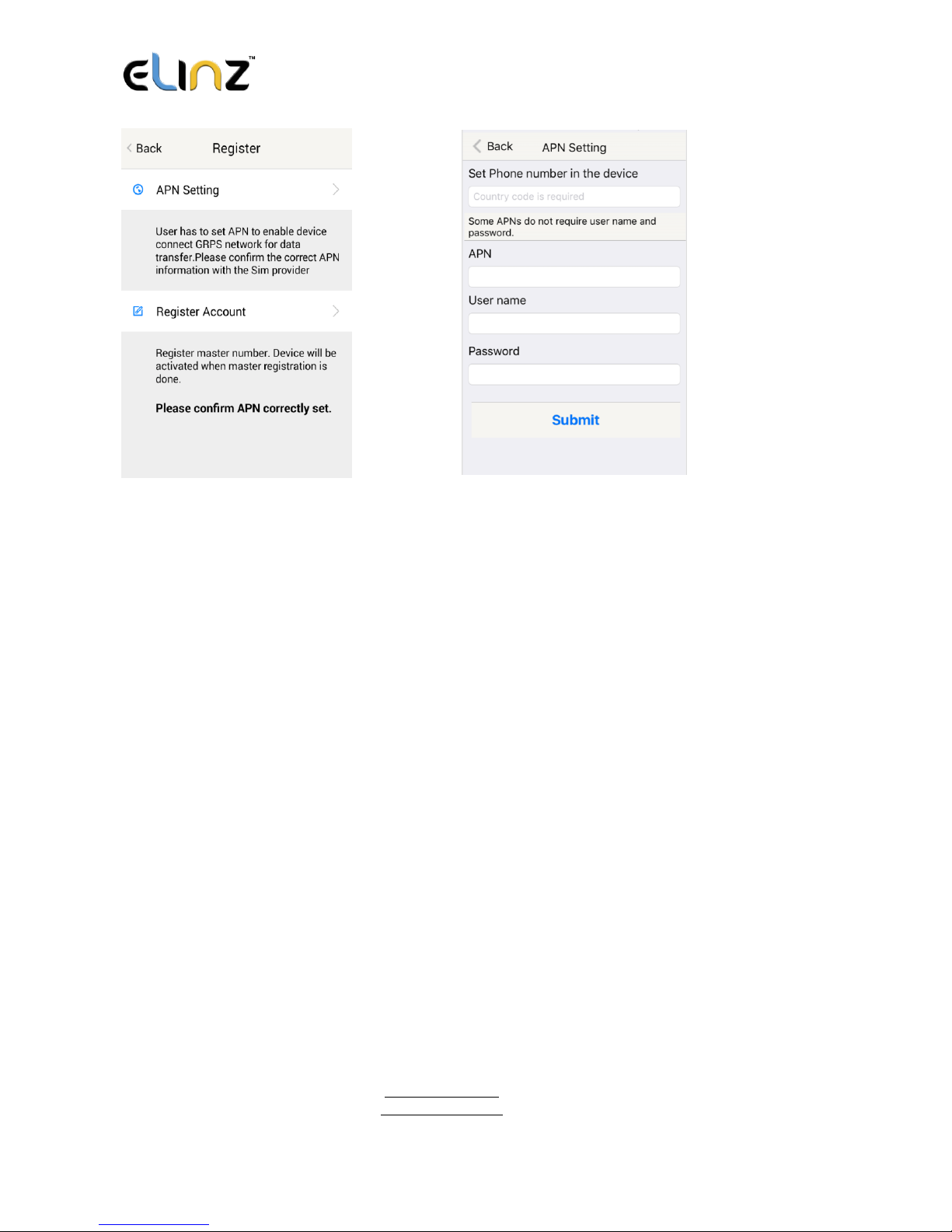
www.elinz.com.au
sales@elinz.com.au
1300 881 773
2.1.2 Registering Account
A. For Australia users, please add 61 for country code and leave out the first 0 of your
number.
B. e.g.: 6141234523
C. 123456 is the default login password. And it can be changed in the tracking website at
www.miitown.com
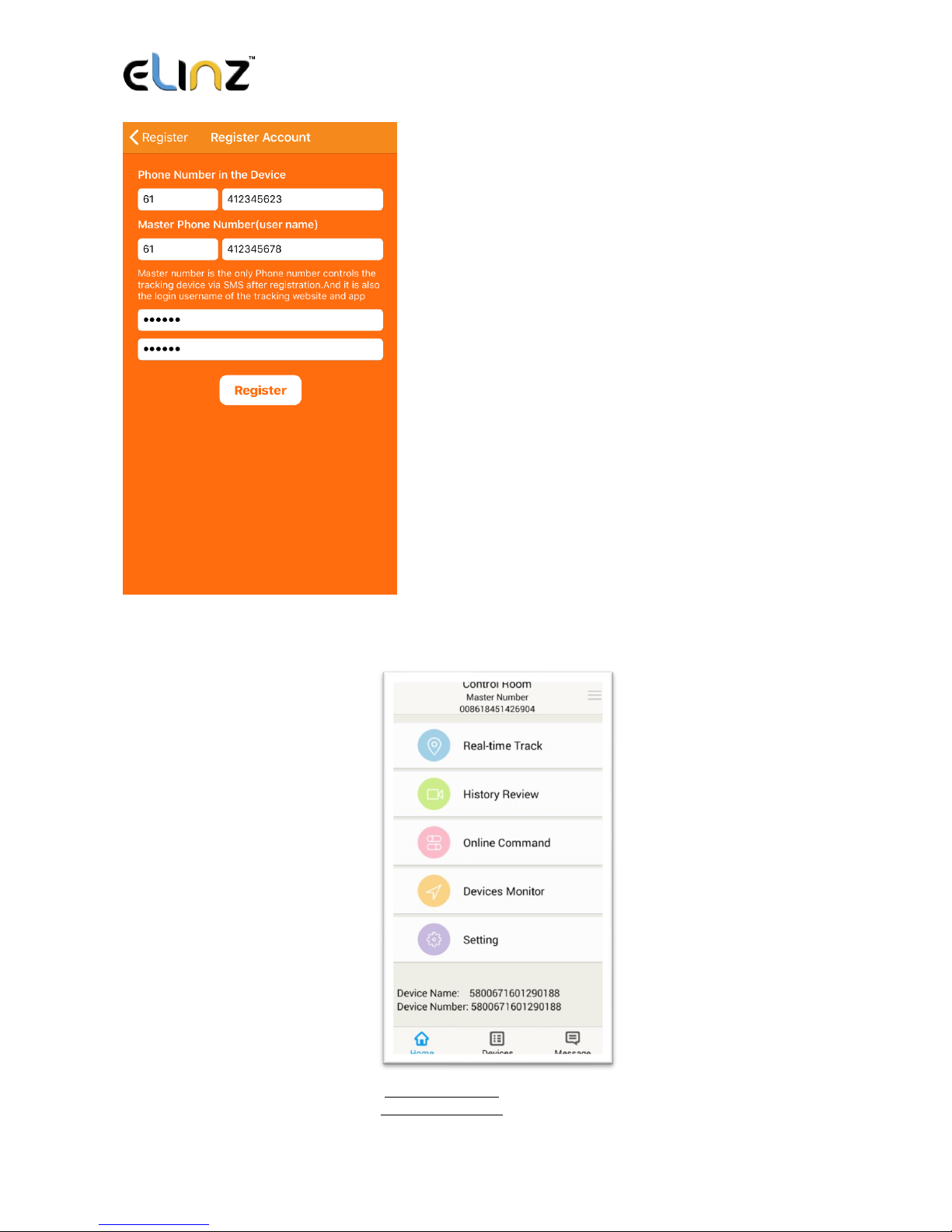
www.elinz.com.au
sales@elinz.com.au
1300 881 773
3. Control Room
Home
Function list of the app
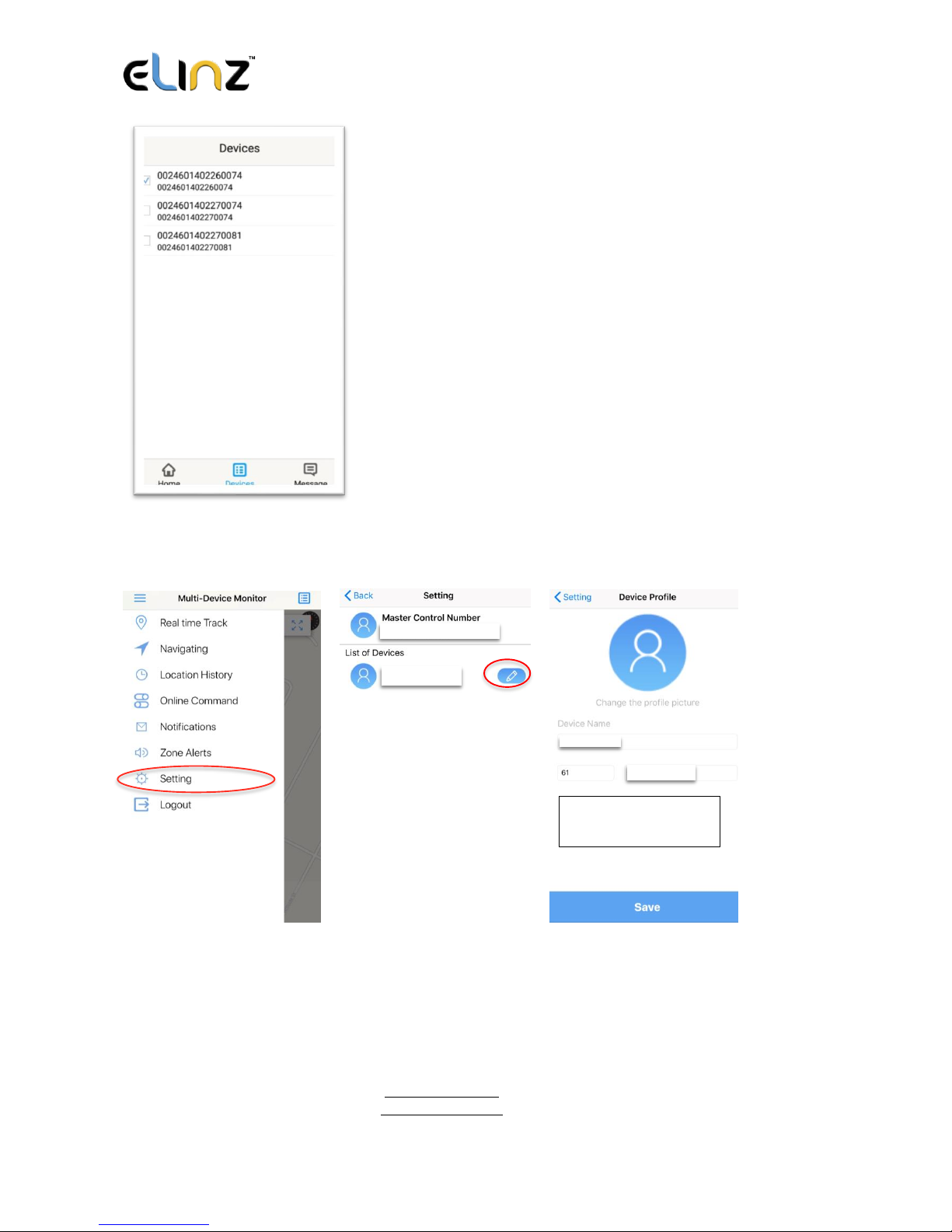
www.elinz.com.au
sales@elinz.com.au
1300 881 773
Devices
Show all number devices under the same account.
Tap the device’s serial number to select the one you
need to control.
Please make sure the correct phone number is entered in the device setting:
Step 1 Step 2 Step 3
0061412345678
XXXXXX
XXXXXX
412345623
Phone number in the
device
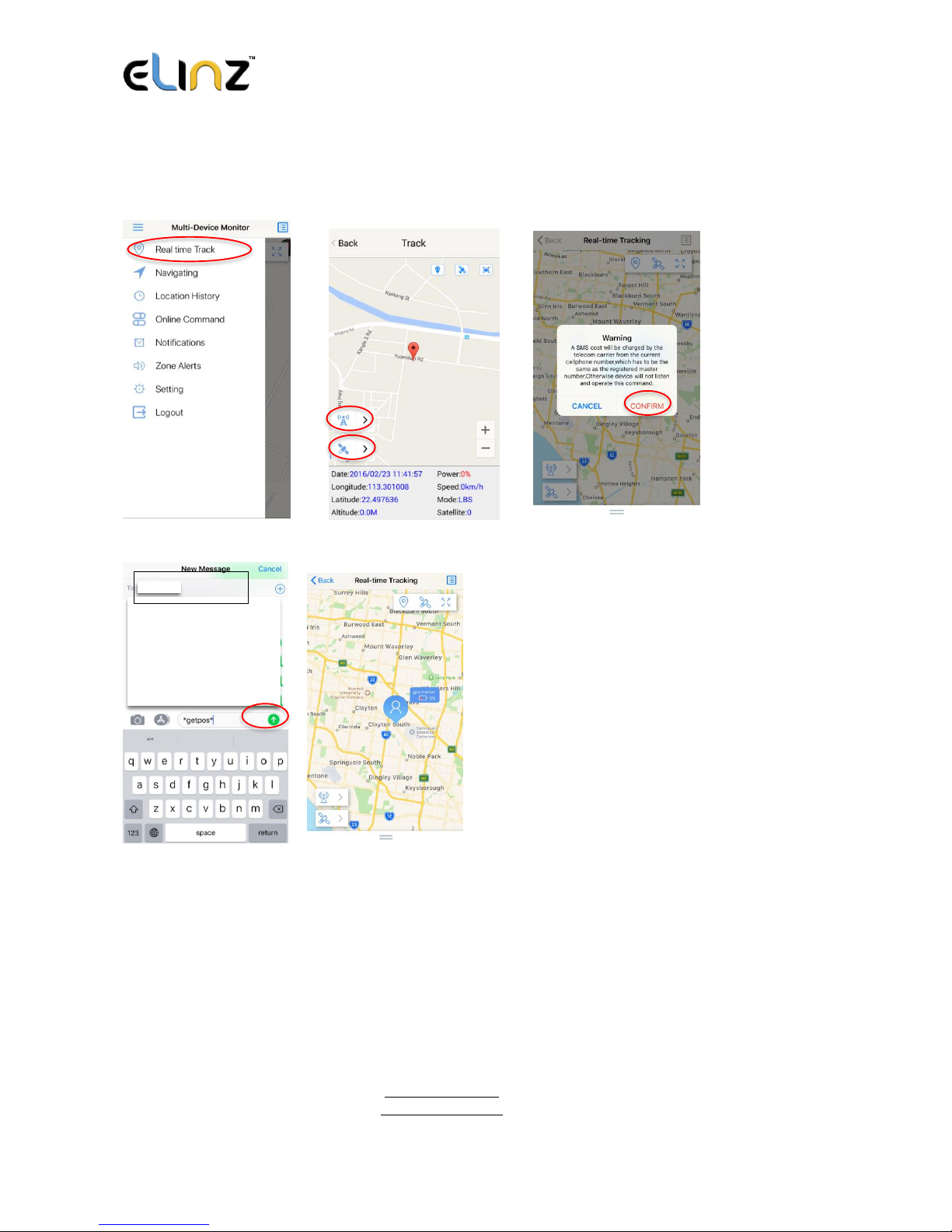
www.elinz.com.au
sales@elinz.com.au
1300 881 773
3.1 Real-time Tracking
To get latest location of the device.
Step 1 Step 2 Step 3
Step 4 Step 5 Back to the apps to view location
61412345623
Ta p to get GSM
location
Ta p to get GPS
location
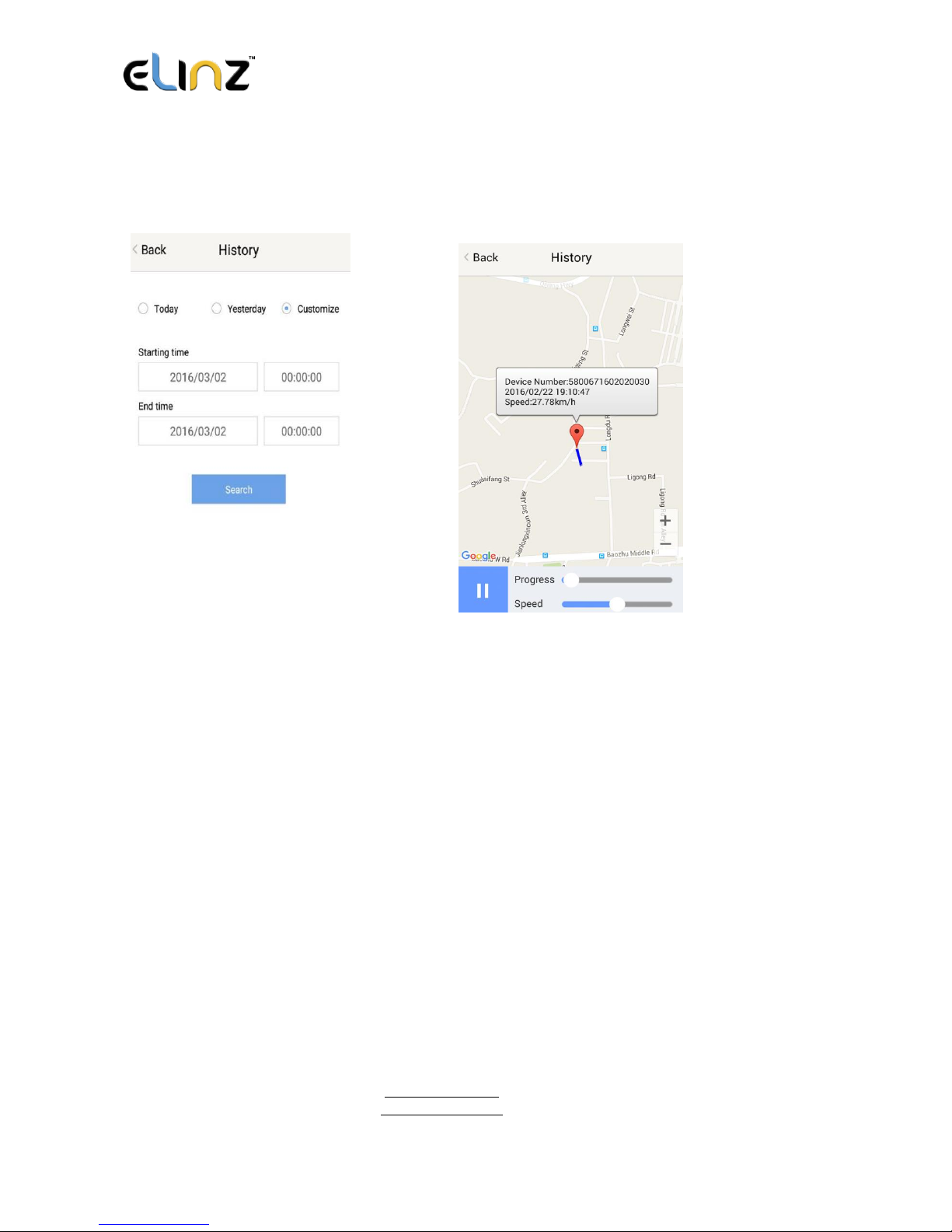
www.elinz.com.au
sales@elinz.com.au
1300 881 773
3.2 History Review
To view the previous location record of the selected device.
3.3 Online Command
Online Command can control device from APP via SMS. Do note that charges do apply
when sending commands via SMS and cost varies for different SIM provider. And all
replies from the device will be sent back to app via GPRS data, so replies will be shown as
push notification, and all records can be checked in the message section.
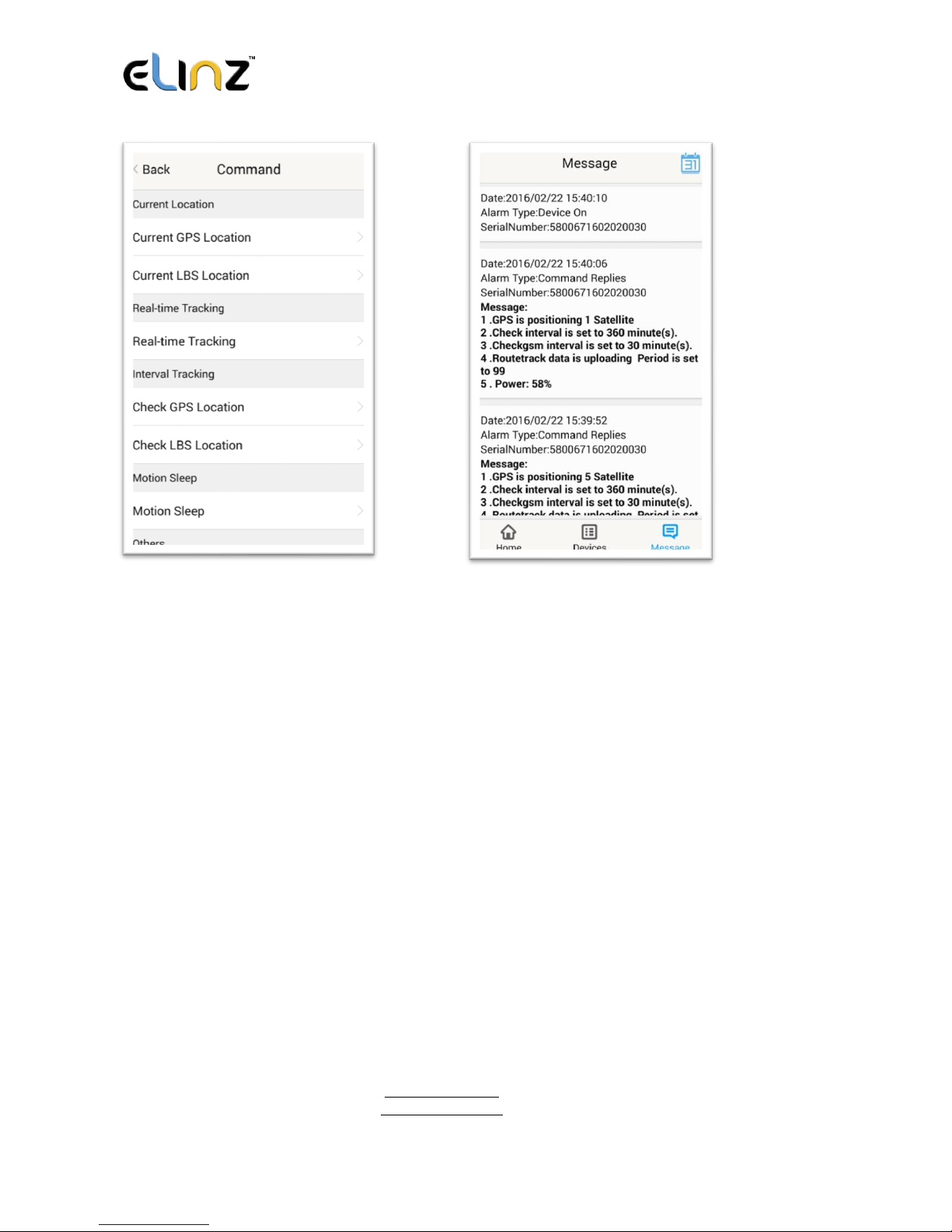
www.elinz.com.au
sales@elinz.com.au
1300 881 773
3.3.1 Current GPS Location
To update the latest GPS location of the device. The latest location will be uploaded to the
website and the map in app.
3.3.2 Current LBS Location
To update the latest GSM location of the device. The latest GSM location will be uploaded
to the website and the map in app.
3.3.3 Real-time Tracking
Enables device to upload 6 locations to server every minute when device is in motion.
3.3.4 Check GPS Location
Device will upload GPS location in appointed interval, even if the device is in motion or
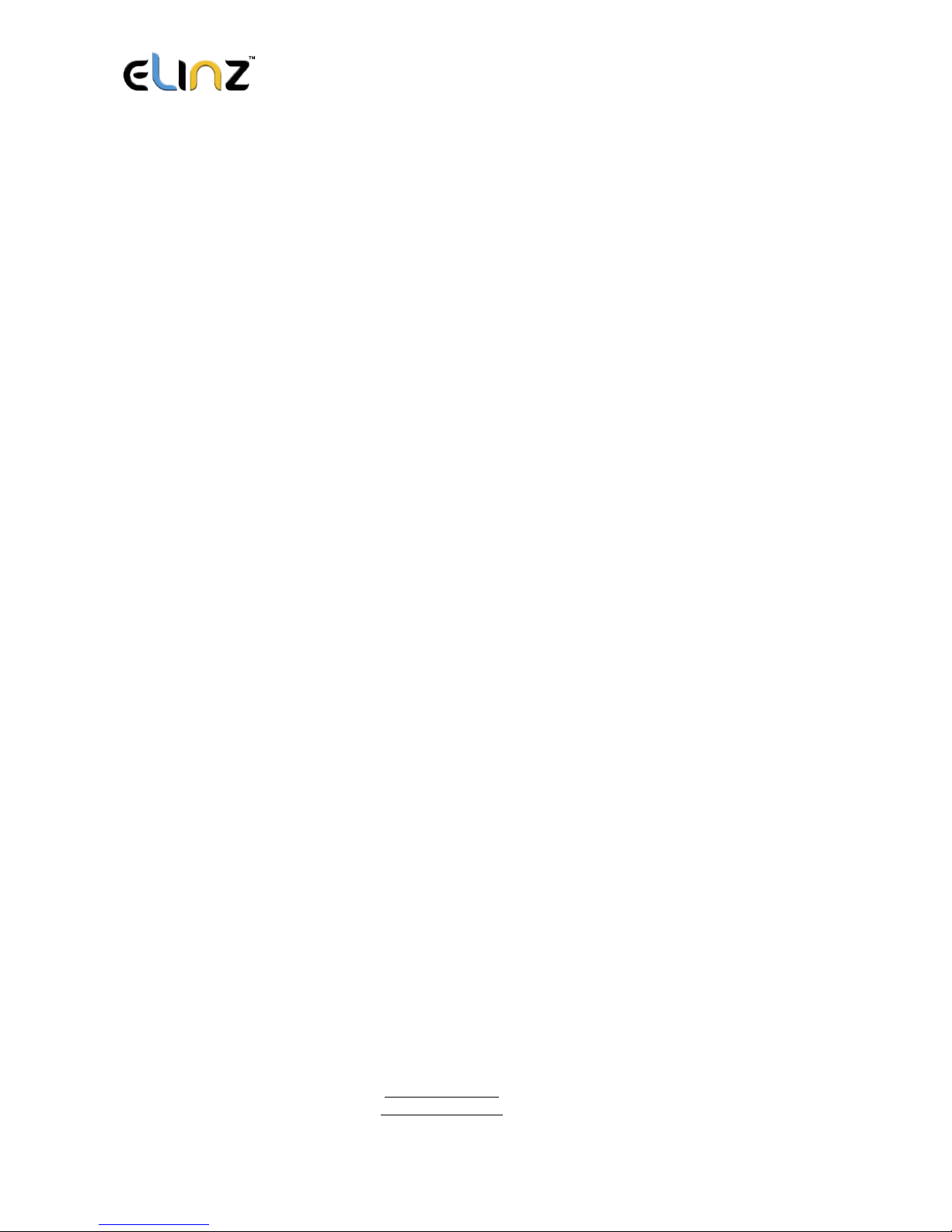
www.elinz.com.au
sales@elinz.com.au
1300 881 773
not. Default as 1GPS location uploads every 72 hours.
3.3.5 Check LBS Location
Device will upload GSM location in appointed interval, even if the device is in motion or
not. Default as 1GSM location every 30 minutes.
Check LBS function is the best power saving tracking function, but distance
inaccuracy could be up to 1KM.
3.3.6 Deep Sleep
Device will go to deep sleep mode and wake up after appointed interval, and will be stay
awake for 12 minutes. If there is no new commands received in 12 minutes, device will go
back to deep sleep mode for the next set interval.
The phone function will be off during deep sleep, and no call or SMS can be replied
until device wakes up.
3.3.7 Motion Sleep
Device will go to deep sleep mode and wake up when motion is detected, and will be stay
awake for 12 minutes. If there is no new commands received in 12 minutes, device will go
back to deep sleep mode until the next motion is detected.
The phone function will be off during deep sleep, and no call or SMS can be replied
until device wakes up.
3.3.8 Others
3.3.8.1 Status Query
Check system status, replies will be shown in the message section.
3.3.8.2 Device Information
Check software edition information and device’s serial number. Replies will be shown in the
message section.
3.4 Device Monitor
