Elinz DCDUAL User Manual

DCDUAL
USER MANUAL

This product uses a high performance chip, provides the high
definition video, dynamic images seamless. Support FHD1296P real
full HD video. Please read this manual carefully before using. We
hope that our products can meet your needs and provide a long-term
service to you.
1. The appearance and keys function
description
1. USB interface 8. Menu key
2. Rear camera interface 9. Reset hole
3. 4.0 Inch display 10. White light lamp
4. Mode key 11. Front camera
5. UP key 12. Speakers
6. OK / Power key 13. TF card slot
7. Down turn key 14. Microphone
1. Power key
Function 1:Switch function
1. In the off state, press the power /OK button and hold for 3
seconds for the machine to start working automatically.
2. In the off state, press the power / OK button and hold for 3
seconds, the unit automatically shuts down and keep video files
and user settings switch.

2. MODE key
Function 1:Mode key
Press OK to pause the video recording, short press the Mode key,
the camera photograph/playback/video can be switched with each
other. In camera mode, press OK to take photo. In playback mode,
short press Menu to delete or protect the file, press UP and Down to
select the video/ photo for playback, short press OK to playback
video. In video mode, press OK to start recording.
Function 2:Emergency locking function
When recording, if you want to protect the current video from
being covered, short press mode key to start emergency locking
function, then on the top of the screen, will appear a lock file icon
which indicates that the current video is saved as a special file that
cannot be recycled or covered by another video.
3. Up Key
Function 1:Page Up
Press to use the scroll function in the menu settings and playback
modes.
Function 2:Camera switching function
When the reversing camera is connected to the dash cam, dual
cameras display will automatically show on the screen. Under
recording mode, short press 【Up】 button to switch between 4
types of display mode: Front camera only, Rear camera only,
Picture in picture, split screen display
Function 3:Zoom In
Under camera mode, short press the Up button for the lens to
zoom in.
Function 4:Rewind
In recovery mode, press the up key to rewind
4. OK key
Function 1:Enable / Disable recording function
In the video mode, press the Ok key to start recording and short
press the Ok key again to stop recording.
Function 2:Take photo
In camera mode, press the Ok key once to take a picture
Function 3:File playback
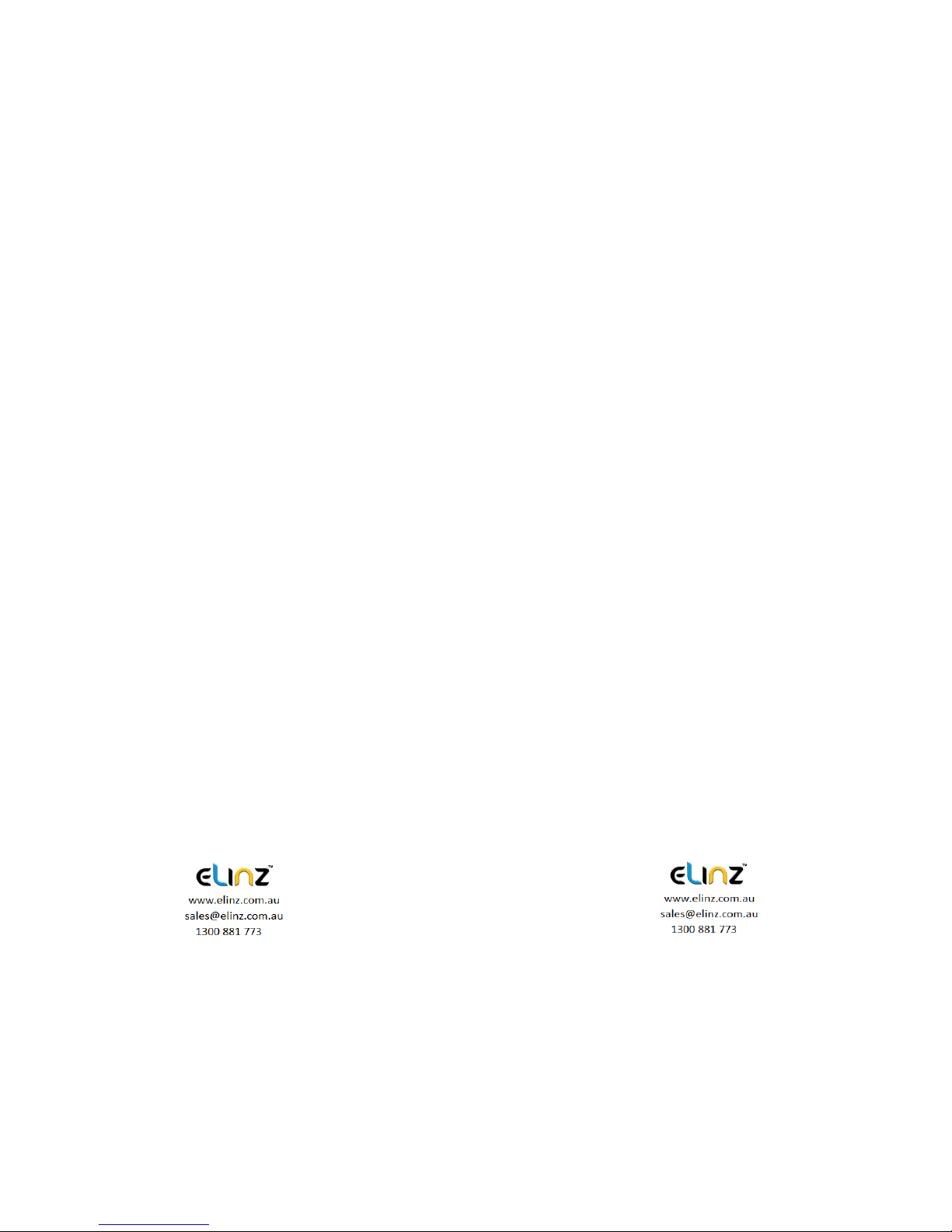
In the file explorer mode, press the Ok key to play video
Function 4:Confirm
Press OK to pause the video recording, press the Menu key to
enter the menu mode, press the up/down keys to navigate, press
the Ok key to determine
5. Down key
Function 1:Page down function
In the menu settings and playback mode for the next page function
Function 2:Close Recording
In the video mode, press [Down] key to turn off the audio recording
function, the screen above the microphone icon becomes ban,
indicating it had closed the audio recording function. Press again
to turn on the audio recording. The audio recording icon will be
displayed.
Function 3:Fast forward
In Playback mode, press [Down] key to fast forward
6. MENU key
Function 1:Video menu
Press OK to pause the video recording, press the [Menu key] to
enter the main menu function setting table. Press the [up/down]
key to select the option to be set. Press [Enter] to confirm. After
setting, press the Menu key until you exit the menu setup function.
(Menu setting methods are the same as in the video mode,
camera mode and playback mode)
Function 2:Open Led light
Long Press [Menu key] to turn on Led light, long-press [Menu key]
to turn off Led light again
2.
Installation Guide
1. Turn off your vehicle engine.
2. Insert the TF card into the recorder slot.
[Note] Please use the high-speed TF card (Class10 above),
capacity of not less than 8G. TF card can support up to 32GB.
3. The recorder is fixed to the front windshield of the car.
4. The car charger into the car cigarette lighter.
