eLine Technology SIP-VD-R User Manual

NETWORK CAMERA GUIDE
eLineTechnology.com
Install
Browse
Use
01.BSM.11.0086601
Product Made in China under ISO9001 & ISO1400 standards
Manual Printed in China v1.0
Network Camera setup and installation guide. Browser setup with settings explained.
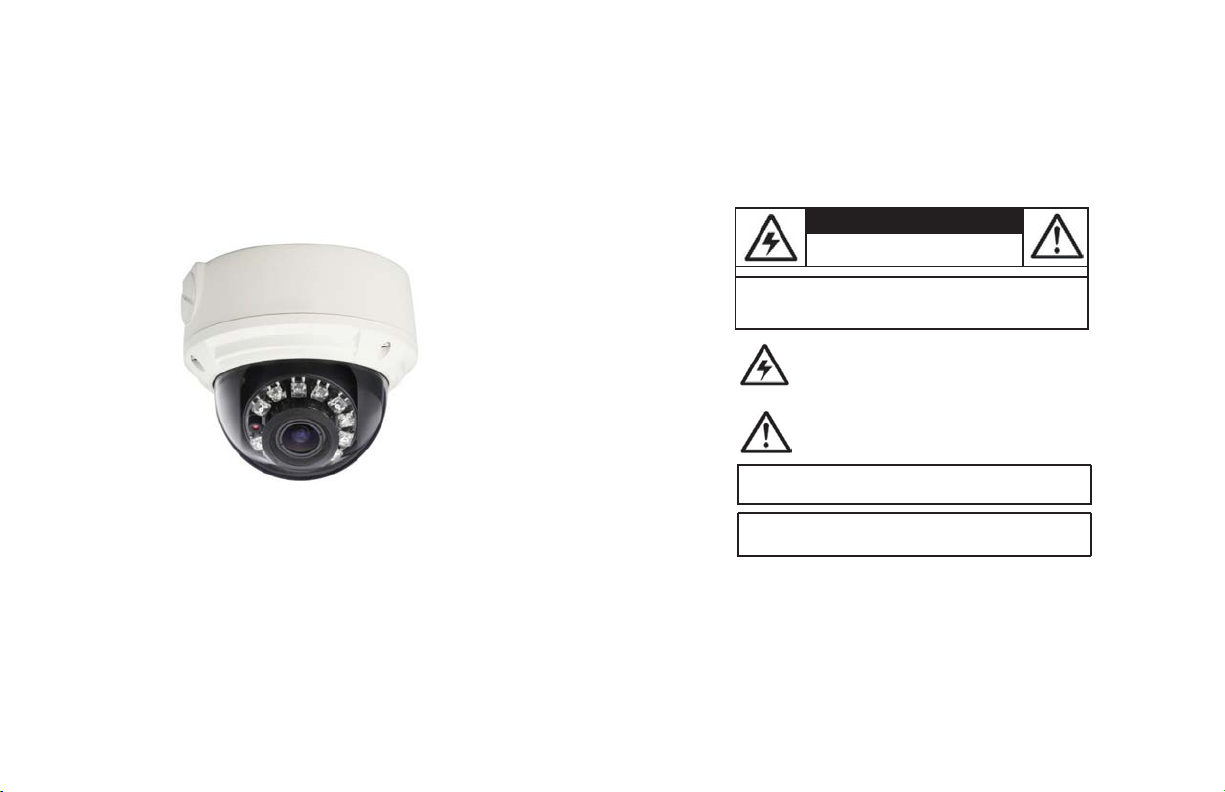
CAUTION
RISK OF ELECTRIC SHOCK
CAUTION: TO REDUCE THE RISK OF ELECTRIC SHOCK DO
NOT
REFER SERVICING TO QUALIFIED SERVIC E
PERSONNEL.
eLineTechnology.com
IR Vandal Dome IP
Camera
DO NOT
OPEN
REMOVE COVER.NO USER SERVICABLE PARTS
INSIDE.
WARNING: TO PREVENT FIRE OR SHOCK HAZARD, DO
EXPOSE THIS UNIT TO RAIN OR
CAUTION: TO PREVENT ELECTRIC SHOCK, MATCH WIDE BLADE
OF THE PLUG TO THE WIDE SLOT AND FULLY
The
lightning flash with arrowhead symbol, within an
equilateral triang le, is intended to alert the user to the
presenceof un-insulated "dangerous voltage" within the
product’s enclosure that
constitute a risk of electric shock.
The
exclamation point within an equilateral triangle is
intended to alert the user to the presence of important
operating and maintenance (servicing) instructions in the
accompanying
literature
may be
of sufficient magnitude to
the appliance.
MOISTURE.
NOT
INSERT.
Instruction
English Version 1.0
Manual

eLineTechnology.com
Important
In addition to the careful attent ion
video
product, safety is a major factor in the design of
your
your responsibility too. This sheet lists impo rtant information that will help to assure your
enjoyment and proper use of the
carefully before operating and using your
Installation
1.
Read and Follow Instructions-All the safety and
operating instructions should be
video
product is operated.Followalloper
ins
tr
uctions.
2.
Retain Instructions-The
instructions should be retained for future
3.
Heed Warnin gs-Comply with all warnings ont he
video
product and inthe operating ins
Polarization-Do not defeat the
4.
safety purpose of the polarized
grounding-type plug.
A polarized plug has two blades
with one wider t han the
A grounding typepl ug hastwo
and
a third ground ing prong.
blades
The wideblade or the t hird prong
are provided for
If the provided plug doesn ot fit into
consult an electrician for replacement of the
obsolete outlet.
PowerSources-This
5.
operatedonly from the type ofpower
indicated on the marking label. If
the type of power supply toyour
your
video
dealer orlocal
products intended to operatefrom batter
other s ources,
6.
Overloading-Do not overload wall outletsof
extension cordsas this can
or electric shock.
fray
ed powercords,
cords,
insul ation, and broken plugs are
result
in a shockorfire hazard.Periodically
may
examine the cord,
damage or deteriorated insulation,
by yourservicete
7.
Power Cord Protection-Power supply cordsshould
be routed so that theyare not
or pinc hedby item s placed upon or against them,
paying
particular attention to cordsat plugs,
conveniencereceptacles,
exit from the
Safeguards
safety and operating
other.
yoursafety.
video
product should be
power
refer
to the operating ins
result
Overloaded AC
damagedorcrackedwire
and if its
appearance
chnician.
likelyto be walked on
and the point where they
videoproduct.
devoted
video
product and
r
ead before
ating
refer
tru
ctions
or
youroutlet,
sour
ce
you
are not sure of
loca
tion,consult
company.
For video
y power,
tru
ctions
in the r isk of
outlets, extension
dangerous.
indicat
haveitreplac
to quality standards in the manufacturing process of
video
the
ence.
.
or
.
fire
They
es
ed
every
instrument.
However,
accessory
product.
equipment. Please read them
8.
Ventilation-Slots and openingsin the caseare
provided
for
ventilation toen sure reliable operat
video
product and to protect itfrom
of the
These openings
overheating.
covered. The
openings should never be blocked by
video
placing the
other similar surface. This
neverbe placed near or over a radiator or heat
This video
register.
built-in installation such asa
l
ess
proper ventilation is provided or the video
un
product manufacturer’s instructions
fo
llow
ed.
9.
Attachments-Do not usea ttachments
r
ecommendedbythe
cause
they may
10.
Camera Extension Cables–Check
your extension
your
localauthority regulationsprior to inst
11. Water
and Moisture-Do not useth is
near water. For example, neara bath tub, wash
bowl, kitchen si nk or laundry tub, in aw
basement, near aswimming pool andt he
Caution: Maintain elec trical safety.
operated
equipm ent or accessories connected to
this uni t should bear the ULlisting mark of C SA
certification mark on the
not be modified s oas to defeat the safety
This
will
help
electr ical shoc kor f ire. If in doubt, contact qualified
service personnel.
12.
A
ccessories-Do not placethis
video
equipm ent on anunstabl
cart, stand, tripod, or table. T he
video
equipment may fall, causing
damage
serious
product. Use this
only with a cart, stand,
bracket, or tablerecommendedbythe
manufacturer or sold with the
mounting of the p roduct should
manufacturer’s instructions and usea mounting
accessoryreco
must not be blocked
equipm ent on abed, sofa, rug,
video
product should notbeplaced in a
bookcaseorrack
video
product manufacturer as
a h
azard.
cable(s)
to verify compliance with
accessory
avoid any
potential hazard
e
to the video
videoproduct
tripod,
video
mmended by the manufacturer.
safety is
product should
have
unl
the rating of
videoproduct
e
t
Powerline
itself
and shou
from
product. Any
follow the
been
ess
lik
fea
allation
e.
tures.
Service
13.
Servicing-Do not attempt toservice this video
equipment yourself asopening
may
expose
you to dangerousvoltage or other
Referall servicing to qualifi ed service
hazards.
personne
l.
Conditions Requiring Service-Unplug this video
14.
product from the
qual
ifi ed servicepersonnel under thefollowing
cond
itions:
•
When
ion
or
or
.
ld
the power supply cord or plug is damaged.
•
If liquid has
been
the
videoproduct.
•
If the
video
product has been
water
.
•
If the
video
product
foll
owingthe oper ating instructions. Adj ust only
those controls that are coveredby the operatin
instructions. Improper adjustment of othercontr
result
in
damage
may
work by aqual
extensive
the
video
product to its normal operation
•
If the
video
product
has been damaged.
•
When
the
video
in performance. This i ndicates an eed
15.
Replacement
Parts-When
required,
have
the serv icetechnician ver ify that the
replacements used
characteristics as the original parts. Use of
replacements speci fied bythe
manufacturer can prevent fire,
other hazards.
16.
Safety Check-Upon completion of
repairs to this
video
technici an to perform safety checks
by the manufacturer to determ ine tha t the video
product is in safe operating
17. Wall or
Ceiling Mounting -The cameras provided
should be mounted to a w
instructed in this guide, usingt he provided
br
acke
mounting
18. Heat
-
The productshould be situated
heat sources suchas radiators, heat
stoves,
or other products (including ampli fiers) that
produce
heat.
orremoving covers
walloutlet and
product exhibits a distinct change
ts.
refer
spilled or object s
has beendropped
have
product, ask the service
havefallen
exposed torain or
does
not operate normally by
and
will
oftenre
ified techniciantorestor
replacemen t partsare
the same safety
videoproduct
elec
tric
any
r
eco
co
ndition.
allor ceilingonly
regis
servicing to
quir
or theca binet
for
shockor
service
mme
awayfrom
.
service.
as
ter
e
s,
or
nded
Use
19.
Cleaning-Unplug the
outletbeforecleaning.Donot useli
aerosolcleaners. Usea damp cloth
Product and
Cart
20.
combinat ion should bemoved withcare.
stops,
causet he
verturn.
o
Object and Liquid Ent ry-Never push objects of any
21.
kind into this
they mayto uch dangerousvol tagepoints
int
o
“short-out”
elec
video produc
22.
Lightning
product during a lightnin g storm, or when it is
unattended andunused
g
unplug it
antenna
ols
to the
su
r
e
Combination-Video
excessive
force, and
video
product and cart combinationto
video
product through openingsa s
parts that could
tric
shock. Never
t.
- For
added
from
the wall out let and disconnect the
orcablesystem. This
video
product due tolightning and power line
ges.
video
product from the
quidcleanersor
forclea
uneven
surfaces may
result
in a fire
spill
liquid of any kind on the
protection
for
this video
forlong
periods of time,
willpreventdamage
andca
Quick
or
ning.
or
wall
rt
left
Precautions
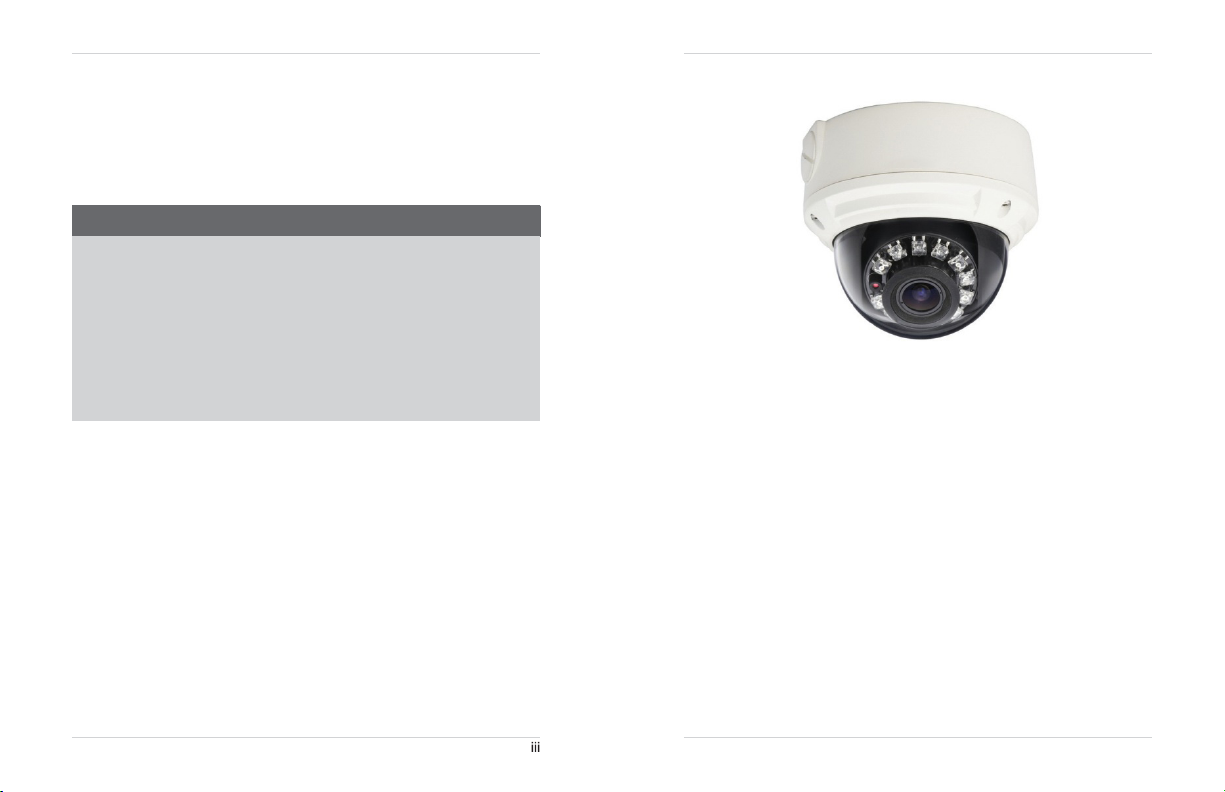
eLineTechnology.com
General
1. All warnings and instructions in t his manual should befollowed.
2.
3.
4. During lightning storms, or when the unit is not used for a
FCC CLASS A
Precautions
Remove
the plug from the outlet before cleaning.Donot use liquid aerosol detergents.
dampened
enough
cloth for cleaning.
space
around the unit for ventilation. Slots and openingsin the stor
l
ong
time, disconne ct the power
sur
water
Keep
should not beblocked.
supply, antenna, and cables to protect the un it from ele ctrical
NOTICE
ge.
NOTE
This equi pment has been test ed and found to comply wit h the limits for a Cl ass A digital device pursuant to
Part 15 of the FCC Rules . Th ese limits are designed to provide reasonable protec tion against
interf erence wh en the equipmen t is operat ed in a commercial envi ronment. Th is equipment g enerates, us es,
and can radiate radi o frequency energy and, if not install ed and used in accordance with the manu
instruction manual, may
in a residentia
interf erence at your own expen se.
cause
lareais likely to cause harmful interf erence, in w hich case you will be r equired to correctthe
harmful i nterference wi th radio communications.
Operation
of thi sequipmen t
This
equipment
has been
certified
and
LVD.
Therefore, it is
cause
interference with othe r applianceus age.
However,
usage which may result in da mage to the unit, electrical shock and fire hazard injury.
In order to improve the feature functions
to
change
designatedtoprovide
it is imperative that the user follows th e guidelines in this manual to
without notice f rom time to time.
found to comply with the limits regulated
reasonable protection against interference
and
quality of this product, the specifications are
by FCC, EMC,
avoid
Use
age
cabinet
ha
rmful
facturer’
and
will not
improper
subje
Features
a
s
•
HD
CMOS
Progressive Scan
(H.264/MJPEG)
ONVIF 2.1
rifocal
(20m)
IR Night
Vision,TrueDay/Night (TDN)
Weatherproof and
for
wall/ceiling mount
real-time
compliance
(PoE)
operation,
, FTP, NAS,loca
MegaPixelle
ns
IK10 Vandal
IE,
Firefox, Safari, Chrome
(25/30
fps)
(1.02
backwardsco
VMS
softwar
14Watt max/12V
Resistant
mpatibl
e)
e*
operation
l
and
•
720p or 1080p models with
•
3Mega Pixel 2048x1536 or 5 Mega Pixel 2592x1920 Models
•
Triple-streaming
•
Future proof
•
Compatible with popular third party
•
ct
Power-over-Ethernet
•
Backup options: micro SDcard
•
Mobile Apps: iPhone®, iPad®, Android™
•
Supports two-way audio
•
2.8-12mmVa
•
65ft
•
IP66
•
Multi-browser support:
•
3 Axis Design
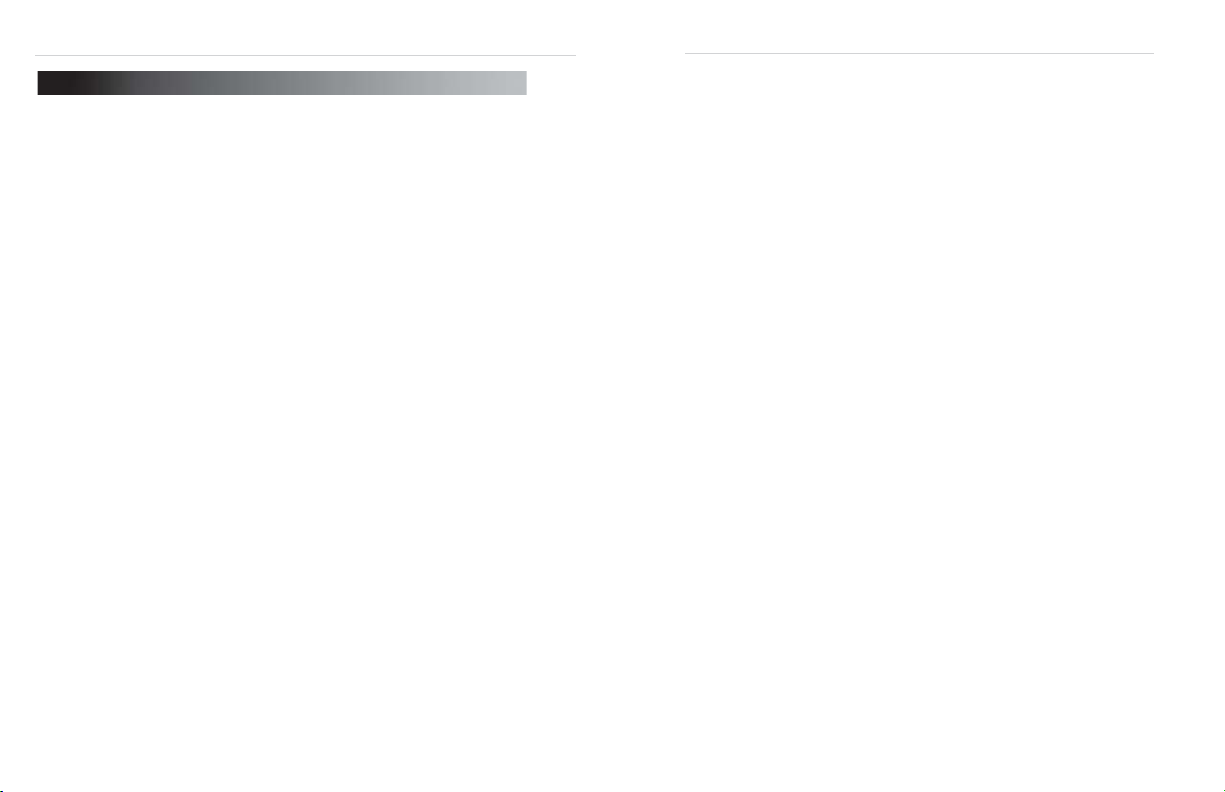
eLineTechnology.com
TABLE OF
1.
Getting
Started
1.1
Default Camera Username, Password, and Ports . . . . . . . . . . . . . . .
1.2
Camera Interior Overview . . . . . . . . . . . . . . . . . . . . . . . . . . . . . . . . . .
1.3 ONVIF
2.
Connection
3.
Camera
4.
Junction Box
4.1
5.
Junction Box Installation Types
5.1 Two Gang
5.2 4S
5.3 Octagon
6.
Finding
6.1
6.2
6.3
6.4
7.
Configuring Remote Connection
8.
Web Configuration
8.1
8.2
8.3
8.4 Web
8.5 Device
8.6
8.7 Device
Compatibility and Included Software
1.3.1
NVMS . . . . . . . . . . . . .. . . . . . . . . . . .. . . . . . . . . . . . . . . . . . . . . .. . . . . . . .. . . . . . . . . .
1.3.2 CD Conten ts
. . . . . . . . . . . . . . . . . . . . . . . . . . . . . . . . . . . . . . . . . . 4
Installation
Junction Box Plate Dimensions and Fitting . . . . . . . . . . . . . . . . . . .
Fitting . . . . . . . . . . . . . . . . . . . . . . . . . . . . . . . . . . . . . . . . . . . . . . .
Fitting . . . . . . . . . . . . . . . . . . . . . . . . . . . . . . . . . . . . . . . . . .
the
Camera’s
Finding the Camera’s IP Address Using NVMS . . . . . . . . . . . . . . . .
Finding the Camera’s IP Address using
Finding the Camera’s IP Address using Bonjour® in Mac OS® . . .
Finding the Camera IP using the
7.1 Connecting
SupportedBrowsers . . . . . . . . . . . . . . . . . . . . . . . . . . . . . . . . . . . . . .
Chrome, Firefox, and Safari Setup . . . . . . . . . . . . . . . . . . . . . . . . . .
Internet Explorer® Setup . . . . . . . . . . . . . . . . . . . . . . . . . . . . . . . . . .
Interface/Live
8.4.1
Live
Video
Configuring Camera Settings . . . . .. . . . . . . . . . . . . . . . . . . . . .. . . . . . . .. . . . . . . . .
8.4.2
Info . . . . . . . . . . . . . . . . . . . . . . . . . . . . . . . . . . . . . . . . . . . . . .
Stream Configuration . . . . . . . . . . . . . . . . . . . . . . . . . . . . . . . . . . . . .
Configuration . . . . . . . . . . . . . . . . . . . . . . . . . . . . . . . . . . . . . .
8.7.1
Local Network . . . . . . . . .. . . . . .. . . . . . . . . . .. . . . . . . . . . . . . . . . . . .. . . . . . . . . . . .
CONTENTS
. . . . . . . . . . . . . . . . . . . . . . . . . . . . . . . . . . . . . . . 1
. . . . . . . . . . . . . . . . . . . . . . . . . . . . . . . . . . . . . . . .. . . . . . . .. . . . . . . . . . . . .
. . . . . . . . . . . . . . . . . . . . . . . . . . . . . . . . . . . 5
Plate
. . . . . . . . . . . . . . . . . . . . . . . . . . . . . . . . . . .
Fitting
(Recommended)
to a
DDNS
. . . . . . . . . . . . . . . . . . . . . . . . . . . . . . . . . . . 21
Video
Menu . . . . . . . . .. . . . . . . . . . . . . . . . . . . . . . . . . . . . . . .. . . . . . . . . . .. . . .
Overview
. . . . . . . . . . . .
. . . . . . . . . . . . . . . . . . . . . . . . 11
. . . . . . . . . . . . . . . . . . . . . . . . . . .
IP Address . . . . . . . . . . . . . . . . . . . . . . 12
UPnP
in Windows® 7 . . . .
BNC
Test Cable . . . . . . . . . . . . . .
. . . . . . . . . . . . . . . . . . . . . . . 16
address using NVMS . . . . . . . . . . . . . . . .
Overview . . . . . . . . . . . . . . . . . . . . . . . . . .
10
8.7.2 Device
Port . . . . . . . . . . . . . . . .. . . . . . . . . . . .. . . . . . . . . . . . . . . . . . . . . . . . . . . . . . ..31
Camera . . . . . . . . . . . . . . . . . . . . . . . . . . . . . . .. . . . . . .. . . . . . . . . .. . . . . . . . . .. . . ..32
8.7.3
Date & Time . . . . . . . . . . . . . . . . . . . . . . . . . . . . . . . . . .. . . . . . . . . .. . . . . . . . . .. . . ..32
8.7.4
OSD . . . . . . . . . . . . . . . . . . . .. . . . . . . . . .. . . . . . . . . .. . . . . . . . . .. . . . . . . . . . . . . ..34
8.7.5
Microphone . . . . . . . . . . . . . . . . . . . . . .. . . . . . . . . . . . . . . . . . . . . . . . . . . . . . . . . . . ..35
8.7.6
8.7.7 BNC Video
1
2
3
3
3
10
11
11
11
12
13
14
15
19
21
21
22
25
25
26
27
28
29
30
8.7.8
8.8
Alarm Configuration . . . . . . . . . . . . . . . . . . . . . . . . . . . . . . . . . . . . . .
8.8.1
8.8.2
8.9
Local Record . . . . . . . . . . . . . . . . . . . . . . . . . . . . . . . . . . . . . . . . . . . .
8.9.1
8.9.2
8.10 Privacy
8.11
8.11.1
8.12 Service
8.12.1 SMTP
8.13
8.13.1
8.13.2
8.13.3
8.14
8.14.1
8.15 Device
8.16
8.17
8.17.1
8.17.2
8.17.3 Gain
8.17.4
8.17.5
8.17.6
8.17.7 AE
8.17.8
8.17.9 WB
8.17.10
8.17.11
9.
ResettingtoFactory
10.
Dimensions
11.
Troubleshooting
Output . . . . .. . . . . . . . . . . . . . . . . . . . . .. . . . . . . .. . . . . . . . .. . . . . . . . ..36
Language . . . . . . . . . .. . . . . . . . . .. . . . . . . . . . . . . . . . . . . . .. . . . . . . . . .. . . . . . . . ..36
Disk Alarm . . . . . . .. . . . . . . . . .. . . . . . . . . . . . . . . . . . . . . . . . . . . . . . . . . . . . . . . . . ..37
Motion Alarm . . . . . . . . . . . . . . . . . . . . . . . . . . . . . . . . .. . . . . . . . . . . . . . .. . . . . . . . ..38
Record Directory . . . . . . . . . . . . . . . . . . . . . . . . . . . .. . . . . . . .. . . . . . . . .. . . . . . . . ..40
Record Policy . . . . . . . . . . . . . . . . . . . . . . . . . . . . . . . . .. . . . . . . . . .. . . . . . . . . .. . . ..45
Masking . . . . . . . . . . . . . . . . . . . . . . . . . . . . . . . . . . . . . . . .
Network Service . . . . . . . . . . . . . . . . . . . . . . . . . . . . . . . . . . . . . . . .
DDNS . . . . . . . . . . . . .. . . . . . . . . . . . . . . . . . . . . . . . . . . . . . .. . . . . . . . .. . . . . . . . ..48
Center . . . . . . . . . . . . . . . . . . . . . . . . . . . . . . . . . . . . . . . . . .
(Email Alert Setup) . . . . . . . . . . . . . .. . . . . . . . . . .. . . . . . . . . . . . . . . . . . . . ..49
Privilege Manager . . . . . . . . . . . . . . . . . . . . . . . . . . . . . . . . . . . . . . .
Group . . . . . . . . . . . .. . . . . . . . . . . . . . . . . . . . . . . .. . . . . . . .. . . . . . . . . . . . . . . . . ..51
User . . . . . . . . . . . . . . . . . . .. . . . . . .. . . . . . . . . . . . . . . . . . . . .. . . . . . .. . . . . . . . ..52
Unlocking User Accounts . . . . . . . . . . . . . . . . . . . . . . . . . . . . .. . . . . . . . . . . . . . . . ..53
Protocol . . . . . . . . . . . . . . . . . . . . . . . . . . . . . . . . . . . . . . . . . . . . . . .
Protocol . . . . . . . .. . . . . . . .. . . . . . . . . . . .. . . . . . . . .. . . . . . . . . . . . . . . . . . . . . . ..54
Restart . . . . . . . . . . . . . . . . . . . . . . . . . . . . . . . . . . . . . . . . . .
Default Settings . . . . . . . . . . . . . . . . . . . . . . . . . . . . . . . . . . . . . . . . .
Sensor Configuration . . . . . . . . . . . . . . . . . . . . . . . . . . . . . . . . . . . .
Image Adjust . . . . . . . . . .. . . . . . . . . . . . . . . . . . . . . .. . . . . . . .. . . . . . . . . . . .. . . ..56
Shutter Control . . . . .. . . . . . . . . . . . . . . . . . . . . . . . . . . . . . .. . . . . . . . .. . . . . . . . ..56
Mode .. . . . . . . . . . .. . . . . . . . . . . . . . . .. . . . . . .. . . . . .. . . . . . . . .. . . . . . . . ..57
Day/Night Mode . . . . . . . . . . . . . . . . . . . .. . . . . . . . . . . . . . . . . .. . . . . . .. . . . . . . . ..57
Auto Iris . . . . . . . . . . . . . . . .. . . . . . . . . . . . . . . . . .. . . . . . . .. . . . . . . . .. . . . . . . . ..58
Gamma . . . . . . . . . . . . . . . . . . . . .. . . . . . . . . . . . . . . . . . . . .. . . . . . . . . . . . . . .. . . ..58
Meter
Mode
WDR . . . . . . . . . . . . . . . . . . .. . . . . . . . . . . . . . . . . . . .. . . . . . . . . .. . . . . . . . . . . . . .59
Mirror . . . . . . . . . . . .. . . . . . . . . . . . . . . . . . . . . . . . . .. . . . . . . . . . . . . . . . . . . . . . ..61
Noise Filter . . . . . . . . . . . .. . . . . . . . . . . . . . . . . . . . . . . .. . . . . . . . . . . . . . . . . . . . ..61
. . . .. . . . . . . .. . . . . . . . . .. . . . . . .. . . . . . . .. . . . . . . . . . . . . . . . . ..59
Setting . . . . . . . . . . . .. . . . . . . . . . . . . . . . . . . . . .. . . . . . . .. . . . . . .. . . . . . . . ..60
Defaults . . . . . . . . . . . . . . . . . . . . . . . . . . 62
. . . . . . . . . . . . . . . . . . . . . . . . . . . . . . . . . . . . . . . . 64
. . . . . . . . . . . . . . . . . . . . . . . . . . . . . . . . . . . . 65
37
40
47
48
49
50
54
54
55
55
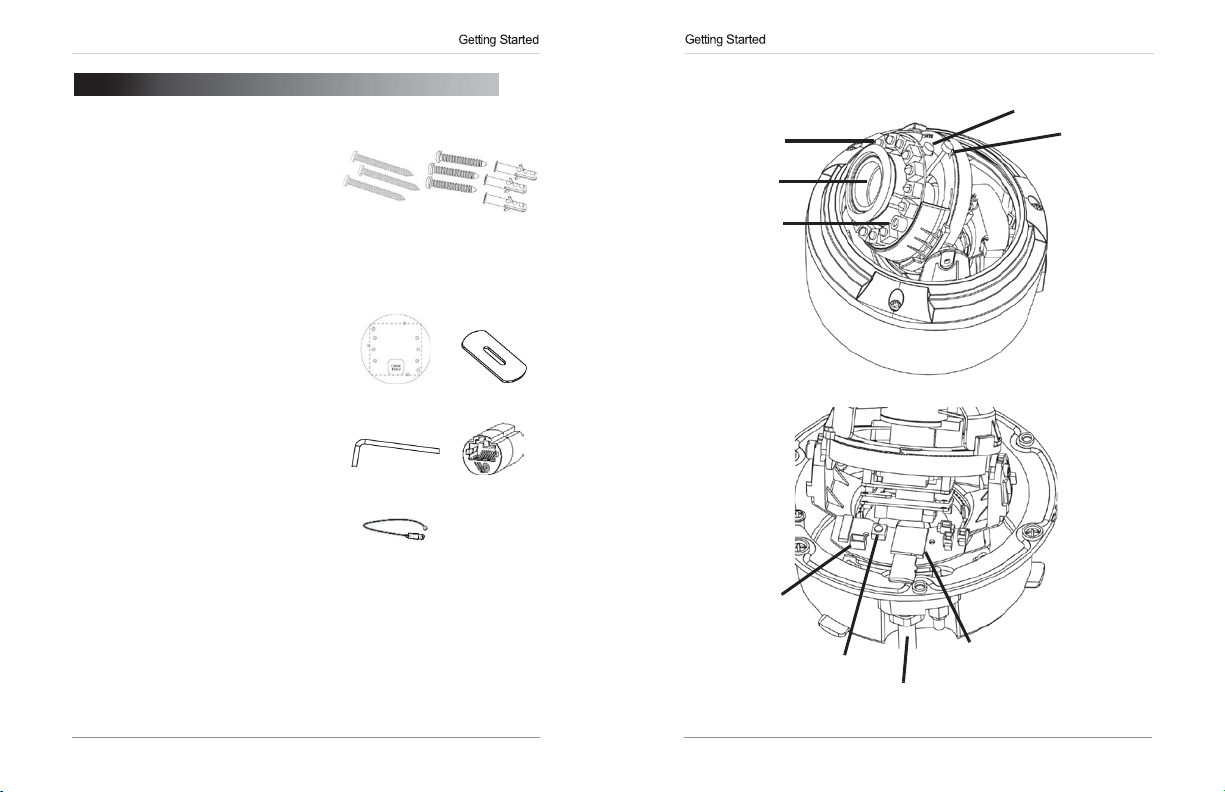
eLineTechnology.com
1.
GETTING
The
system comes with the following
components:
•
1 x Camera
•
6 x Camera locking screws
camera; 3x spare)
•
1 x Surface mounting template
•
1 x Junction box plate and screw
•
1 x Mounting screw
•
1 x Allen key
•
1 x Conduit key
•
1 x
RJ45
•
1 x
BNC
test cable
•
1 x Instruction Manual
•
1 x Quick Start Guide
•
1 x Software/Documentation CD
1.1
Default Camera
Password, and
Username: admin
Password: admin
Ports: 80
(HTTP),
IP Address:
address)
DHCP Enabled by Default
NOTE:
Once
recommendedto
IP addresschanging in the
Local Network” on page 30.
STARTED
coupler
Ports
30001
you
have
configureastaticIPaddress. This
(3x
inside
Mounting Screw
•
3 x 2.8in/70mm screws
•
kit
kit
3 x 1.2in/30mm screws
•
3 x 1.6in/40mm anchors
Junction
Box
Plate
Username,
(Control/Streaming), 8080
completed the basic setup of the camera, it is
event
of a power failure. For details,
AllenKey
BNC Test
(RTMP),
(Router will automatically assign IP
Cabl
willprev
Kit:
Conduit
RJ45
Coupler
e
554 (RTSP)
ent theca
see
Key
mer
“8.7.1
1.2
Camera
IR
LED’s
Interior Overview
Front ofCamera
Zoom
Focus
Camera Lens
CdS
Sensor
Rear of
Camer
BNC
analog
output
a
a
Reset button
Termination cables
microSD card
(max.
SanDisk™/Kingston™
memory cards recommended)
64GB
slot
supported;
brand
1 2
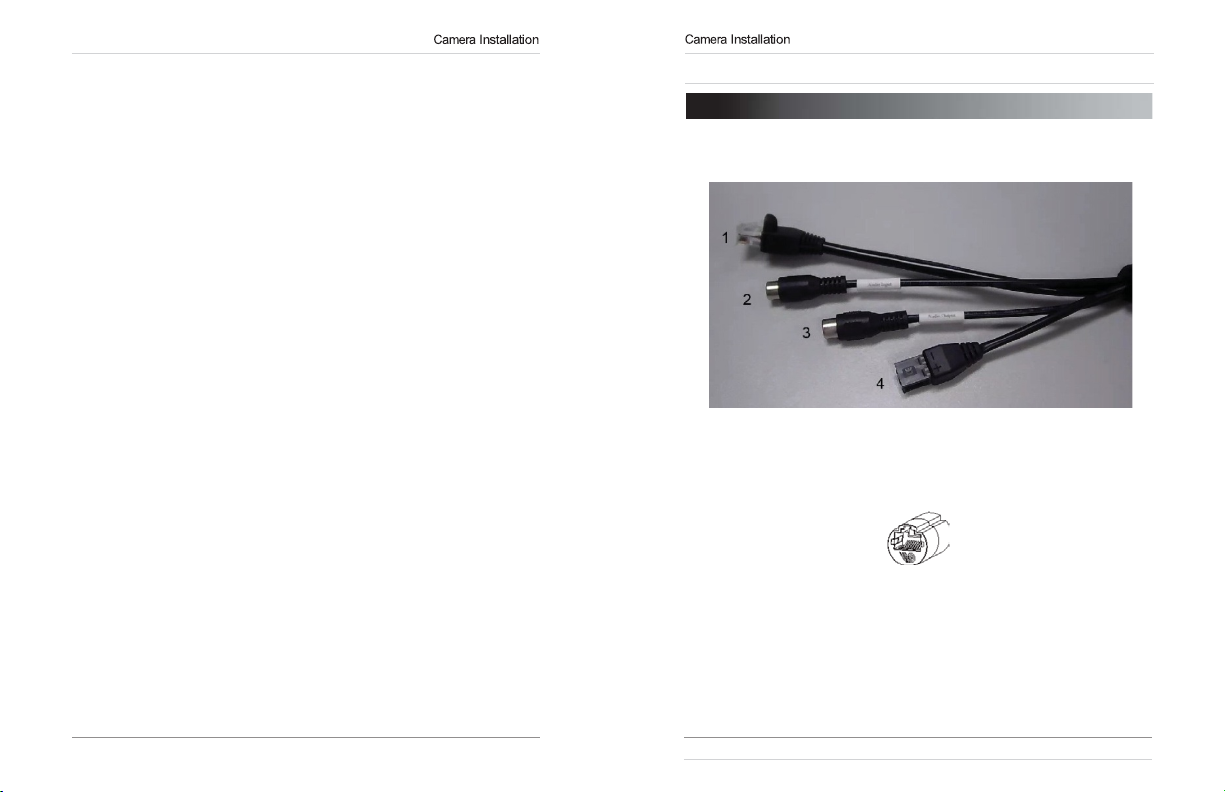
eLineTechnology.com
1.3
ONVIF Compatibility and Included Software
This camera is
popular
VMS’s and NVR’s*,
more information on
NOTE:
Provided software is
cameras is available via Safari® browser only.
1.3.1
NVMS
•
NVMS
is a
cameras.
•
NVMS
supports all the features of the camera. It
card recordings and camera setup over a local network.
•
NVMS
1.3.2 CD Tools
•
CD contents Folders
IP Search ; Search find IP Cameras and set IP address and gateway
NTP Service Tool ; Time Sync Application: IP devices match one PC system time.
FTPUpdater ; Firmware Update tool
IP Support Help Files ; Website support help documents for common problems.
RTSP Tool ; provides RTSP string command f. e.g VLC or Quick-time use
SD Driver ; Ext2 driver for Windows XP to read sd Memory card on PC
Onvif_Help ; documents on Onvif specifications
Open the NTP service ; Windows XP only enables NTP time to be enabled.
Adobe Flash Player ; Flash Video player for Windows IE plugin and Apple Mac OS
Adobe AcrobatReader ; Windows and Max OS Acrobat Reader v10
Files:
IP_series_bitrate_calculator.htm ; Simple storage calc ulator for IP devices
NVMS_Install.exe ; NVR Software installation for PC
NVMS_Manual_1.7.pdf ; Guide to use the NVMS Software
SNMedia_Player.exe ; File Player for recorded files / backup files from devices /
NVMS.
3 4
ONVIF v2.1
client-only solution
NVMS
manual is provided on the
compliant. It is designed for interoperability
with backwards compatibility to
ONVIF,
visit www
PC
compatible only; Mac
is a free software provided on the CD.
.onvif
that
supports up
CD.
.or
g
ONVIF v.1.02.
OS® access
to 36IP
can access
Overview
with
For
to the
microSD/
SD
Connection
2. CONNECTION
The
camera has the following termination cables:
1.
RJ45
Network
RJ45
Ethernet cable
Use
the included
Interface:
12V DC
using
supported (class 3
NOTE:
Ethernet cable.
2.
Audio Input (RCA):
audio.
Audio Output (RCA):
3.
intercom/2-way audio.
DC12V (1A):
4.
polarity (+/-) marked on the power connector when connecting to power.
•
Minimum Power Requirement:
Connect
to a
router
(Cat5e
PoE
switchre
Connect
Connect
power input terminal. Make sure tofollow corr
or better).
quir
RJ45
coupler to connect to male end ofRJ
RJ45
Coupl
to a self-powered microphone
to an amplifier or self-powered speakerfo
550mA/6.6W.
or switch on your network
100Mhz
ed).
er
connection. PoE
for listen-in
45
r
ect
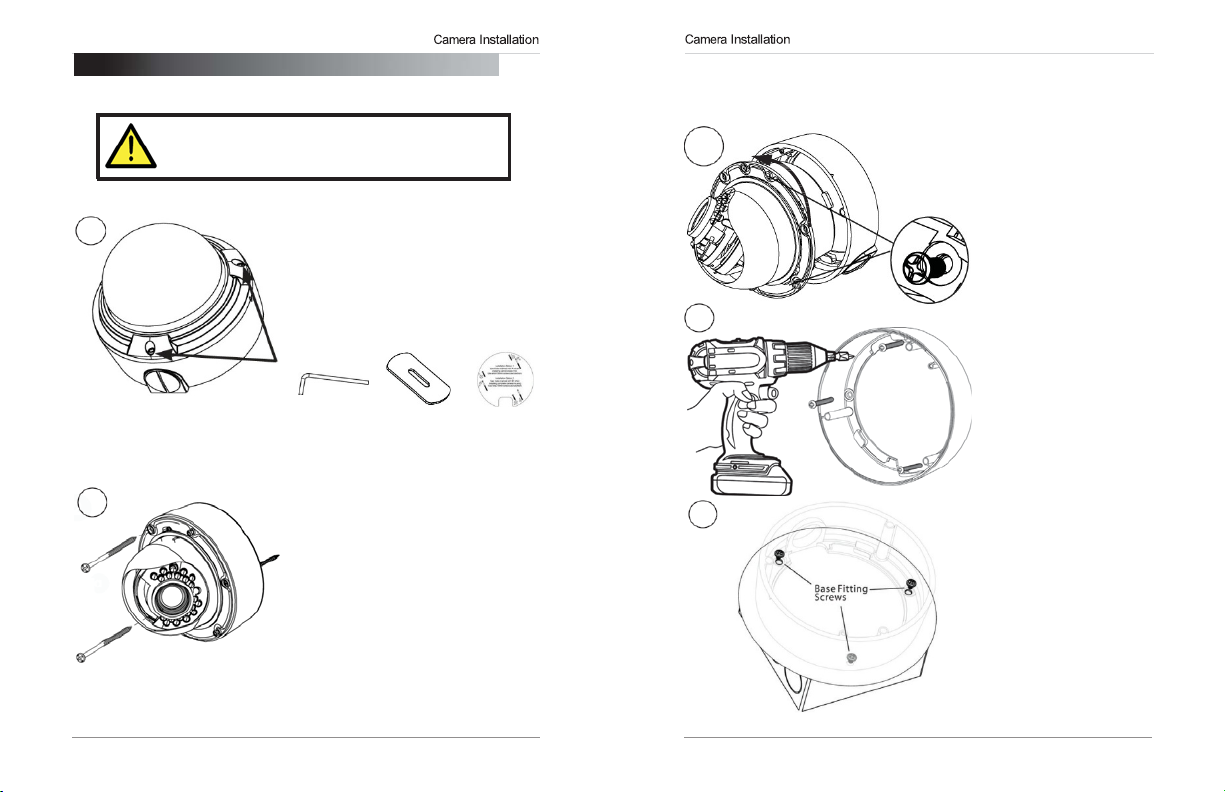
eLineTechnology.com
3.
CAMERA
1
2a
INSTALLATION
Make
sure to follow the correct polarity if connecting
DC
the camera to
power connector.
power. Polarity is marked on the
All
Installation Methods
1.Loosen the three tamper
using the provided allen key. Lift the
dome
cover
.
NOTE:Ifyou
remove
conduit key.
All
Ke
Method1-
Use
2a.
mplate(Installation
te
and
Remove
Use 2pc
camera directly to the mounting
surface.
Remove
install the 3rd 2.8” screw.
Gotostep
plan to use conduit
conduit cap using the provided
Conduit
en
Key
y
Direct Attach
the included mounting
pre-drill
the required holes.
2 of the 3
base
of the 2.8” screws to mount the
the 3rd
base
4 to
complete
scr
ews
fitting,
Mounting
Template
Install
Option 2)tomar
locking screws.
locking screw and
installation.
Method22b.
pre-drill
2c/2f
2d
k
Camera Base
Use
the included mounting template (Installation
the required holes.
2g
Install
Option
1) to mark and
2c.
Remove
the ca
mer
e
from the
e.
base
to the
mplat
scr
ews.
fitting
box (see
11).
mer
fromca
base
to the
a
e
Box
a
mer
ed
“5.
e
a
base
by unscrewing the 3
baselo
cking screws, and
turn camera modul
approx. 5 degrees
counterclockwise to detach
camera
base
camera modul
2d.
Installthe
correct
holes as indicat
on the mountte
using the 1.2”
Go tostep
installation.
Method3Install
2e. Attach provided
plate to junction
Junction Box Installation
Types”onpage
2f.
base
baselo
turn the camera modul
approx. 5 degrees
counterclockwise to detach
camera
modul
2g.
junction box plate using the
base
Go tostep
installation.
3a to complete
Junction
Remove
the ca
by unscrewing the 3
cking screws, and
base
e.
Install the
fitting
screws.
3a to complete
5 6

eLineTechnology.com
4
5
Test cable
terminals
3a
3b
Reattaching
3a. Reinsert camera module
camera
notches on the
module and the camera base
(label on
indicates the loca
notch), and turning
moduleclockwise tolockint
place.
3b.
to secure camera
modul
Gotostep
installation.
4.
squeezing
the
arrow indicators) at the same
time and lifting it up and away
from the
base by
Use
the 3
e.
Remove
cover
edge
the
4 tocomplete
(as
lens.
Camera
Module
of theca
camer
cking
int
arr
mer
arrow
a
o
screws
ow
aligning the
edge
of camera modul
tion of the
baselo
basetocamer
cameracoverby
the back and front of
indicated by the
o
a
e
a
5.Insert a
the
and
set upca
video
video
connect to atest monitorto
test cable into
test cablete
mer
a.
Video Test Cabl
rminals
e
6a
Thumb Screw
6b
6c
microSD card
6a. Adjust camera viewing angle and secure
place by tightening thumb screw using a flat head
screwdriver.
Avoid
pointing the camera lens
angles where the IR
by
blocked
cover. If IR
result in an unclear nighttime image.
LEDs
the camera
LEDs
are blocked, it ma y
cover
are
or dome
int
o
in
6b.
Adjust zoom and focus asre
NOTE:
Lens adjustmentlevers
in thelocked
to unlock. Tightenlevers
setting.
position. Turnco
6c.
(Optional)
camera.
format the microSD card andco
microSD recording
Directory” on
NOTE:
up to a maximum size of
Kingston™
recommended.
6d. Re-attach the camera cover, using the
thumb screw as a guide, until it snaps
place.
Insert a microSD card into the
To
enable recording, you mus
(see
page
43).
The
camera supports microSDcards
brand microSDcardsare
quir
ed.
arebydef
unterclockwise
to securele
“8.9.1 Record
64GB. SanDisk™
ns
nfigur
ault
t
e
int
or
o
7 8
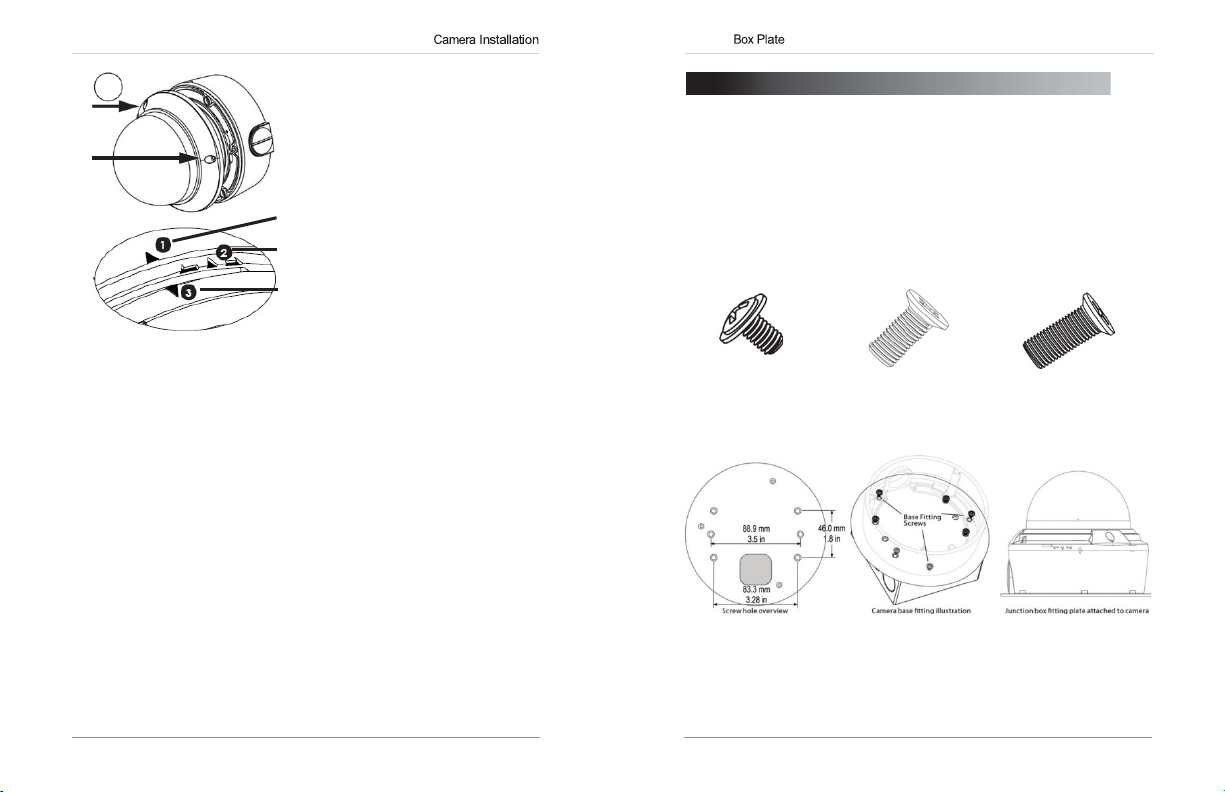
Junction
eLineTechnology.com
7
Correct
Arrow Alignment
Arrow on camera base
Arrow on camera
module (inside camera)
Arrow on dome cover
7.Re-attach the
dome
cover
Align the
as shown
diagram
ensure
waterproof
Use
to tighten
tamperscrews.
NOTE:
dome
does
caught in the
rubber seal.
.
arrows
in the
to
a
seal.
the allen key
the
Makesur
covercord
not get
e
4.
JUNCTION BOX
Junction box plate is used to install camera into standard
junction
boxes.
accessories:
•
3 x Base fitting screws
•
4 x
•
2 x
Junction box plate screw kit contains the following
2S /4S
plate screws
Octagon
fitting screws
(PWM3
(KM3.5
(KM4 Type)
PLATE
Type)
Type)
Octagon
Base Fitting Screw
Screw
4S
2S /4S
and Octagon
Screw
4.1
Junction Box
Plate
Dimensions and
Fitting
9 10
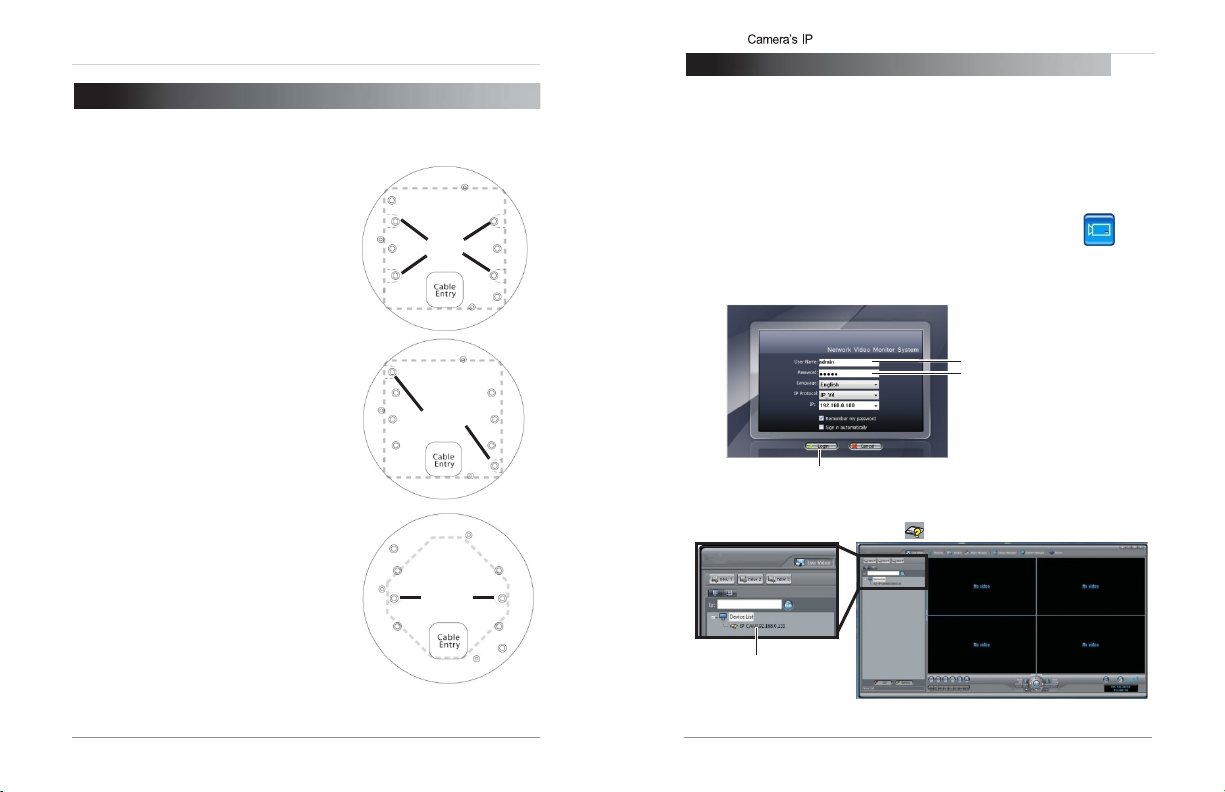
Finding the Address
eLineTechnology.com
5.
JUNCTION BOX INSTALLATION
5.1
Two Gang
(Recommended)
Two
gang fitting requires 4x
NOTE:
robust insta
5.24SFitting
4S
fitting requires 2x
5.3
Octagon
A 4"
Octagon
screws.
NOTE:
are larger compared to those
2S/4S (M4
Fitting
2S/4S
Two gang
fitting provides the mos
llation.
2S/4S
screws.
Fitting
fitting requires 2x Octagon
Screws used
type).
for
the
octagon
used
screws.
fitting
for the
t
Junction
Box
Installation Types
TYPES
Screws
Screws
Screw
6.
FINDING THE CAMERA’S
Use
the steps below to find the camera’s IP address and connect to the
camera over the local area network
Windows® 7, or Bonjour® in Mac OS®.
6.1
Finding
1. Install
Desktop.
2. Under User Name and
(
admin)and password(admin).Click Login.
the
Camera’sIPAddress Using
NVMS
from the
Thelogin screen
CD. Now
Password,enter the default
appears.
(LAN)
Doubl
e-click
IP ADDRESS
using
NVMS, UPnP
the
NVMS
NVMS
Enter Admin
Enter Admin
NVMS
3.
Detected camera IP addresses on the LAN appear in the
the
left
Click Login
opens and scans the localnetwork
side of the screen with a icon.
for
connectedca
Found
camera
IP address
on
NVMS
icon
user name
mer
Device
(
) on the
as.
List on
11 12
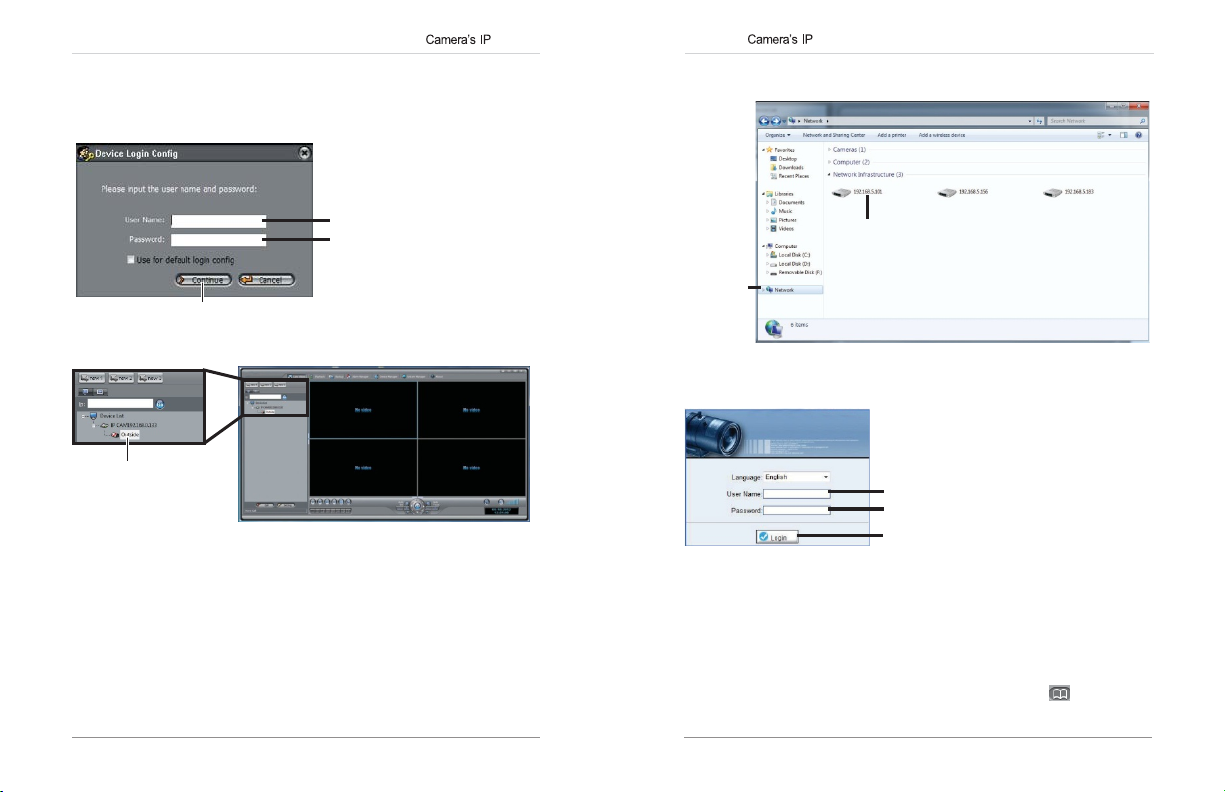
Finding the Address
Finding the Address
eLineTechnology.com
4. Click on a camera IP address in
5. Under
User Name,enter the user name
Password,enter the password
Under
Click Continue.
Device
List tolo
gin.
for
the camera (default: admin).
for
the camera (default: admin).
Enter Camera User Name
(default: admin)
Enter Camera Password
(default: admin)
Click Continue to login
6.
The
camera appears under the camera IP address. Click and drag the
camera to the display grid to open
it.
Click and drag the
camera to the display
grid to open
it
NOTE:
manual on the CD.
6.2
Finding
Windows®
NOTE:
and
computer mustbeon
by
default,
manual
For detailed instructions on using
the
Camera’sIPAddress using UPnP
7
To use
this method, your
and canbeenabled/disabledusing
for details).
the
same
router
network.
NVMS,
see the NVMS
must support
UPnP
NVMS (check
UPnP and
is enabledin
in
theca
mer
theca
mer
the NVMS
1. Click
under Network
Start>Computer>Network.The
Infrastructur
e.
camera’s IP address appears
Double-click to open
the camera
Network
2. Double-click the camera to open it in your default browser.
3. Under User Name and
admin)and Password (default:
(default:
6.3
Finding
Mac
OS®
NOTE:
a
a
network. Bonjour® is enabled bydefault, and can be enabled/disabl
using
1.
Open
the
To use
this method, the camera
NVMS
(check the
Safari® browser and click the Bookmarks button ( ).
Password,enter the camera’s User Name
Enter Camera User Name (default: admin)
Enter Camera Password (default: admin)
Click Login
admin)and click
Camera’sIPAddress using
and
computer must
NVMS
manual
for details).
Login
.
Bonjour®in
be on
the same
ed
13 14
